Administration guide
Administering Red Hat OpenShift Dev Spaces 3.6
Abstract
Chapter 1. Preparing the installation
To prepare a OpenShift Dev Spaces installation, learn about the OpenShift Dev Spaces ecosystem and deployment constraints:
1.1. Supported platforms
OpenShift Dev Spaces runs on OpenShift 4.10–4.13 on the following CPU architectures:
-
AMD64 and Intel 64 (
x86_64) -
IBM Power (
ppc64le) and IBM Z (s390x)
Additional resources
1.2. Installing the dsc management tool
You can install dsc, the Red Hat OpenShift Dev Spaces command-line management tool, on Microsoft Windows, Apple MacOS, and Linux. With dsc, you can perform operations the OpenShift Dev Spaces server such as starting, stopping, updating, and deleting the server.
Prerequisites
Linux or macOS.
NoteFor installing
dscon Windows, see the following pages:
Procedure
-
Download the archive from https://developers.redhat.com/products/openshift-dev-spaces/download to a directory such as
$HOME. -
Run
tar xvzfon the archive to extract the/dscdirectory. -
Add the extracted
/dsc/binsubdirectory to$PATH.
Verification
Run
dscto view information about it.$ dsc
Additional resources
1.3. Architecture
Figure 1.1. High-level OpenShift Dev Spaces architecture with the Dev Workspace operator
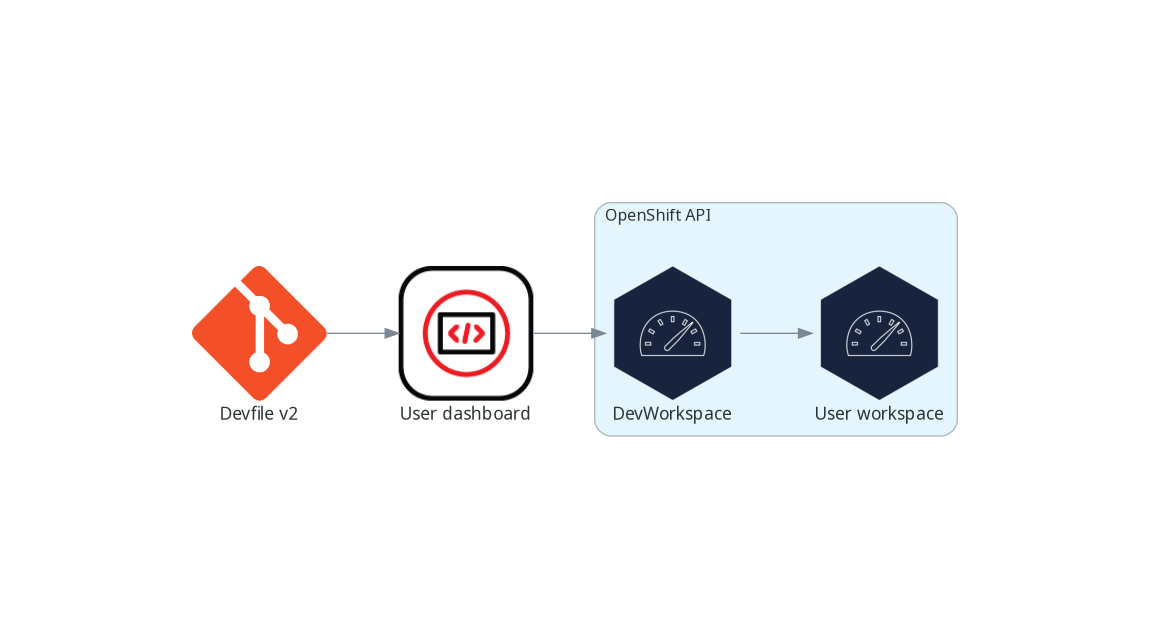
OpenShift Dev Spaces runs on three groups of components:
- OpenShift Dev Spaces server components
- Manage User project and workspaces. The main component is the User dashboard, from which users control their workspaces.
- Dev Workspace operator
-
Creates and controls the necessary OpenShift objects to run User workspaces. Including
Pods,Services, andPersistentVolumes. - User workspaces
- Container-based development environments, the IDE included.
The role of these OpenShift features is central:
- Dev Workspace Custom Resources
- Valid OpenShift objects representing the User workspaces and manipulated by OpenShift Dev Spaces. It is the communication channel for the three groups of components.
- OpenShift role-based access control (RBAC)
- Controls access to all resources.
Additional resources
1.3.1. Server components
The OpenShift Dev Spaces server components ensure multi-tenancy and workspaces management.
Figure 1.2. OpenShift Dev Spaces server components interacting with the Dev Workspace operator
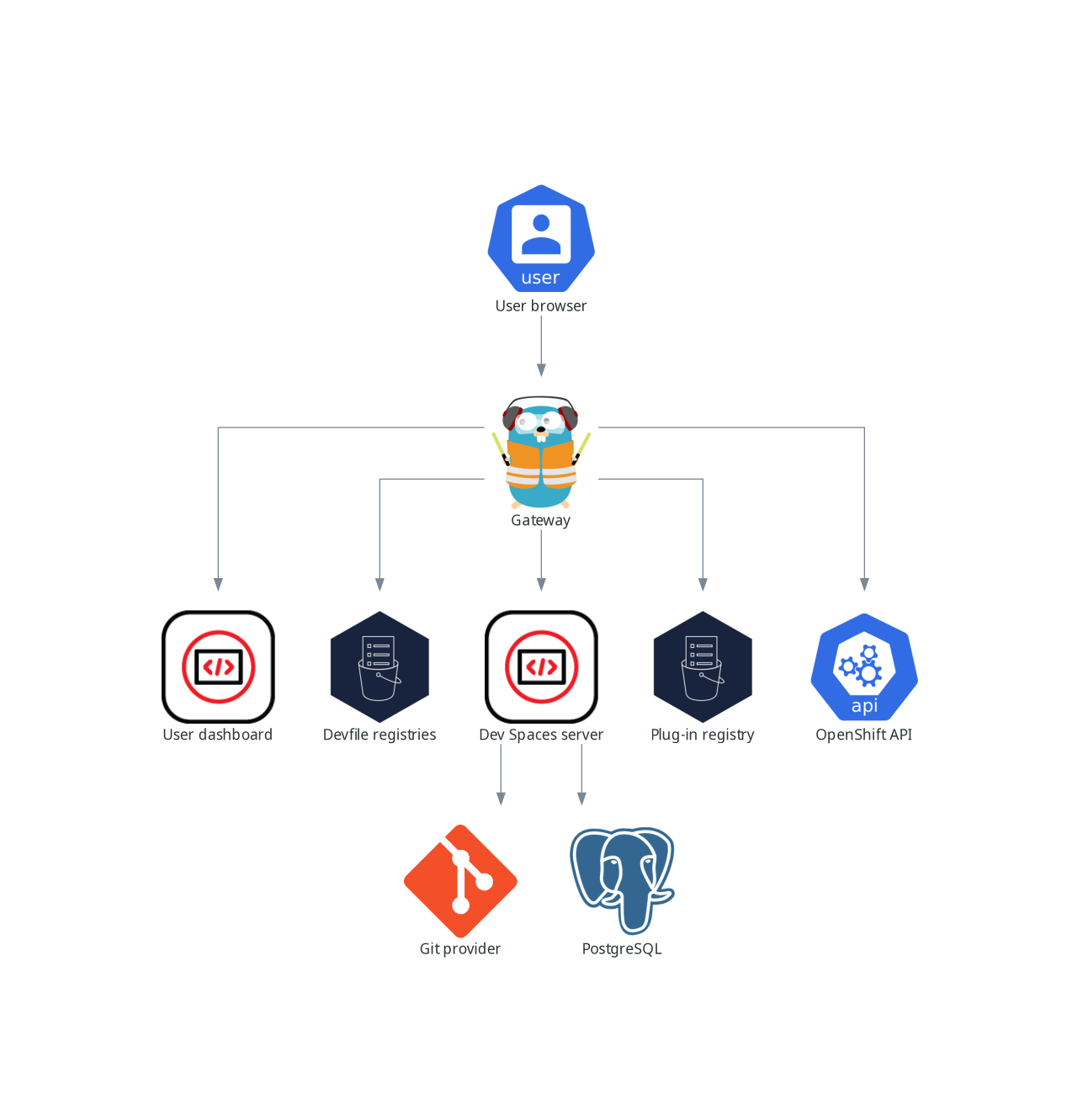
Additional resources
1.3.1.1. Dev Spaces operator
The OpenShift Dev Spaces operator ensure full lifecycle management of the OpenShift Dev Spaces server components. It introduces:
CheClustercustom resource definition (CRD)-
Defines the
CheClusterOpenShift object. - OpenShift Dev Spaces controller
- Creates and controls the necessary OpenShift objects to run a OpenShift Dev Spaces instance, such as pods, services, and persistent volumes.
CheClustercustom resource (CR)On a cluster with the OpenShift Dev Spaces operator, it is possible to create a
CheClustercustom resource (CR). The OpenShift Dev Spaces operator ensures the full lifecycle management of the OpenShift Dev Spaces server components on this OpenShift Dev Spaces instance:
1.3.1.2. Dev Workspace operator
The Dev Workspace operator extends OpenShift to provide Dev Workspace support. It introduces:
- Dev Workspace custom resource definition
- Defines the Dev Workspace OpenShift object from the Devfile v2 specification.
- Dev Workspace controller
- Creates and controls the necessary OpenShift objects to run a Dev Workspace, such as pods, services, and persistent volumes.
- Dev Workspace custom resource
- On a cluster with the Dev Workspace operator, it is possible to create Dev Workspace custom resources (CR). A Dev Workspace CR is a OpenShift representation of a Devfile. It defines a User workspaces in a OpenShift cluster.
Additional resources
1.3.1.3. Gateway
The OpenShift Dev Spaces gateway has following roles:
- Routing requests. It uses Traefik.
- Authenticating users with OpenID Connect (OIDC). It uses OpenShift OAuth2 proxy.
- Applying OpenShift Role based access control (RBAC) policies to control access to any OpenShift Dev Spaces resource. It uses `kube-rbac-proxy`.
The OpenShift Dev Spaces operator manages it as the che-gateway Deployment.
It controls access to:
Figure 1.3. OpenShift Dev Spaces gateway interactions with other components
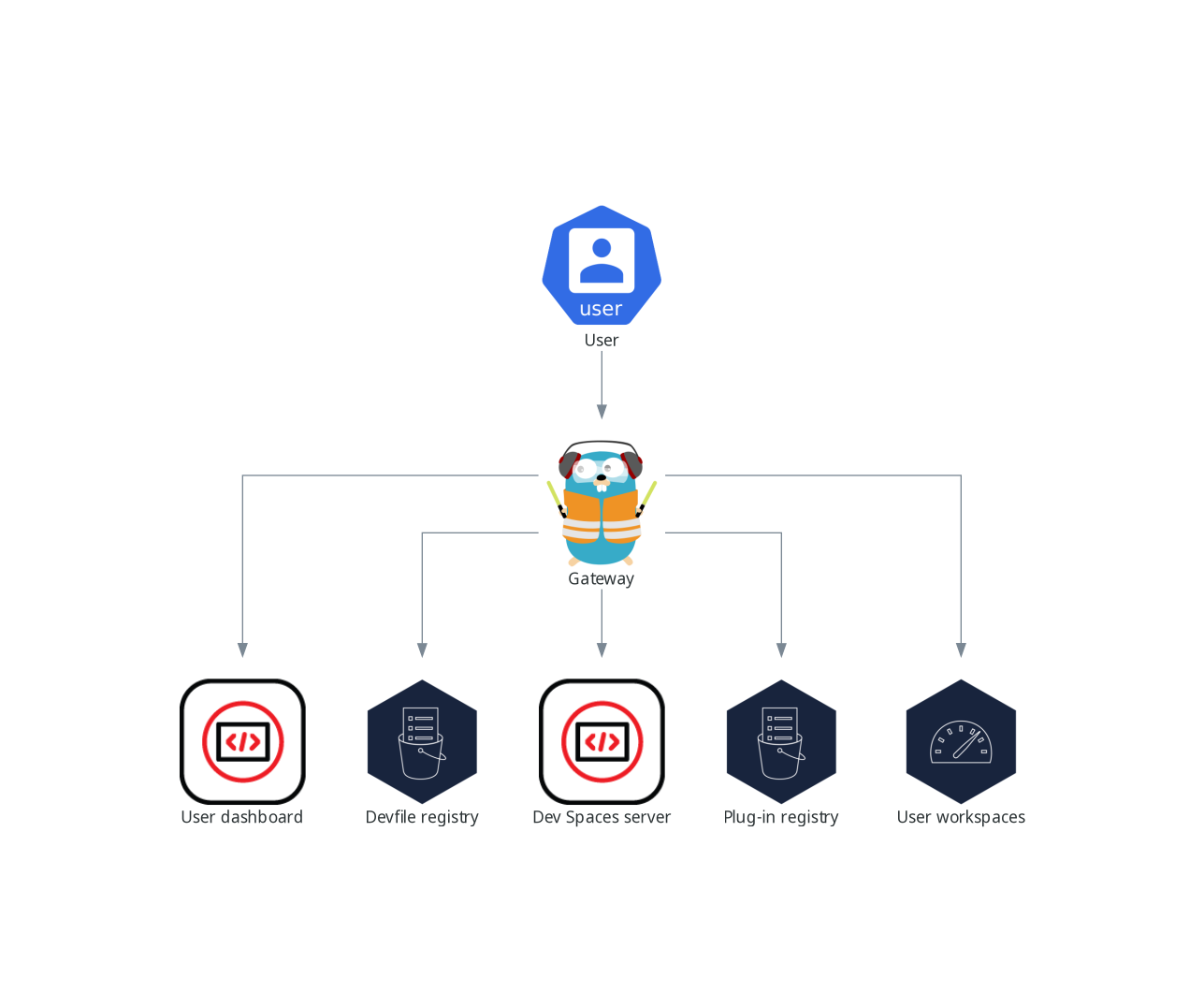
Additional resources
1.3.1.4. User dashboard
The user dashboard is the landing page of Red Hat OpenShift Dev Spaces. OpenShift Dev Spaces users browse the user dashboard to access and manage their workspaces. It is a React application. The OpenShift Dev Spaces deployment starts it in the devspaces-dashboard Deployment.
It need access to:
Figure 1.4. User dashboard interactions with other components
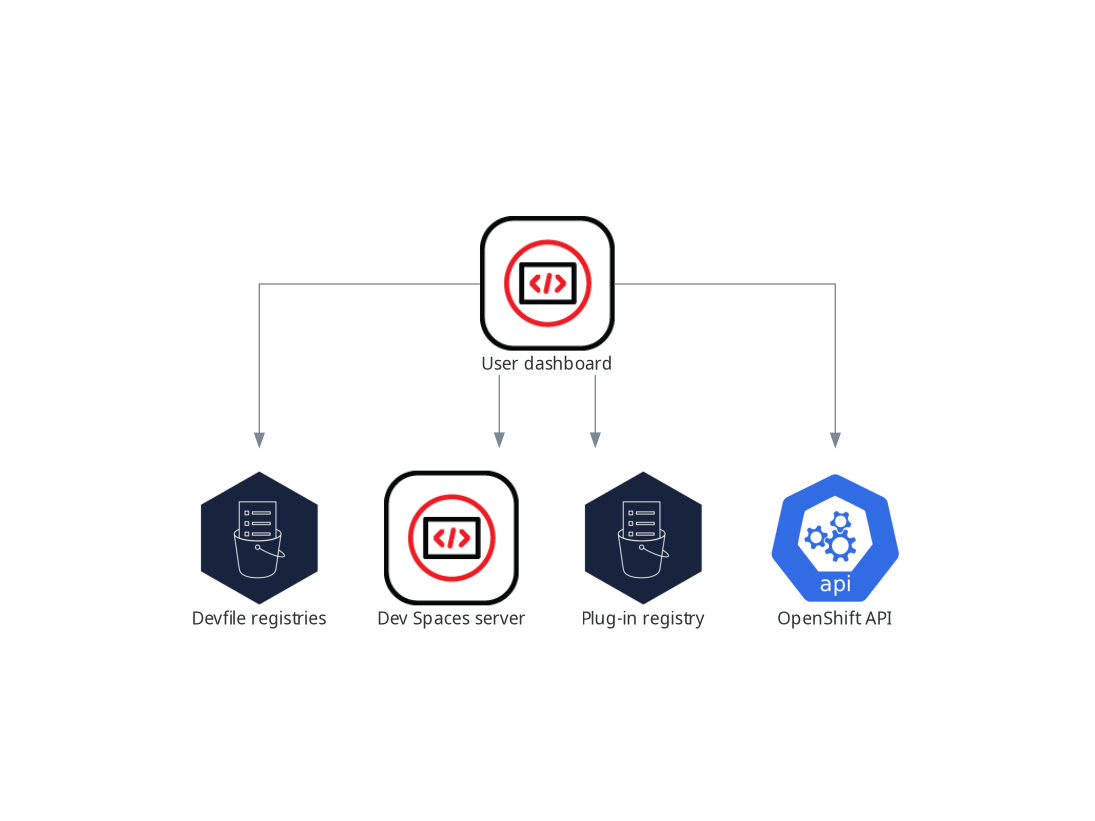
When the user requests the user dashboard to start a workspace, the user dashboard executes this sequence of actions:
- Collects the devfile from the Section 1.3.1.5, “Devfile registries”, when the user is creating a workspace from a code sample.
- Sends the repository URL to Section 1.3.1.6, “Dev Spaces server” and expects a devfile in return, when the user is creating a workspace from a remote devfile.
- Reads the devfile describing the workspace.
- Collects the additional metadata from the Section 1.3.1.7, “Plug-in registry”.
- Converts the information into a Dev Workspace Custom Resource.
- Creates the Dev Workspace Custom Resource in the user project using the OpenShift API.
- Watches the Dev Workspace Custom Resource status.
- Redirects the user to the running workspace IDE.
1.3.1.5. Devfile registries
Additional resources
The OpenShift Dev Spaces devfile registries are services providing a list of sample devfiles to create ready-to-use workspaces. The Section 1.3.1.4, “User dashboard” displays the samples list on the Dashboard → Create Workspace page. Each sample includes a Devfile v2. The OpenShift Dev Spaces deployment starts one devfile registry instance in the devfile-registry deployment.
Figure 1.5. Devfile registries interactions with other components
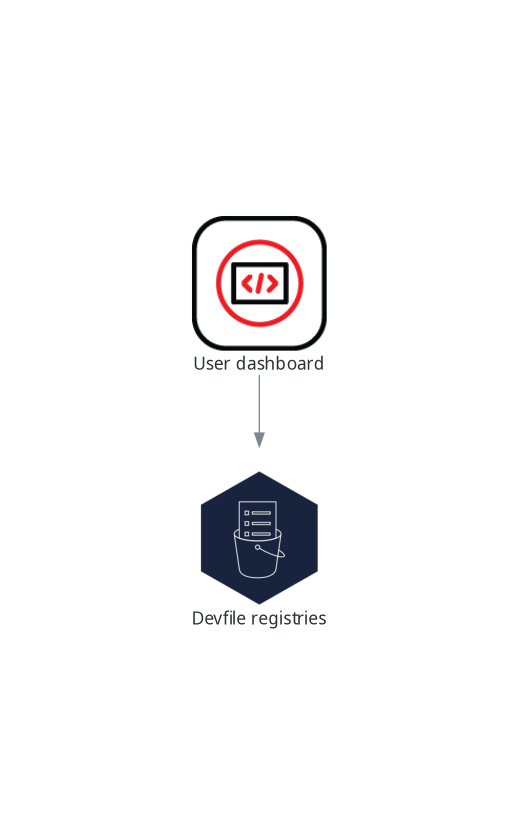
Additional resources
1.3.1.6. Dev Spaces server
The OpenShift Dev Spaces server main functions are:
- Creating user namespaces.
- Provisioning user namespaces with required secrets and config maps.
- Integrating with Git services providers, to fetch and validate devfiles and authentication.
The OpenShift Dev Spaces server is a Java web service exposing an HTTP REST API and needs access to:
- Git service providers
- OpenShift API
Figure 1.6. OpenShift Dev Spaces server interactions with other components
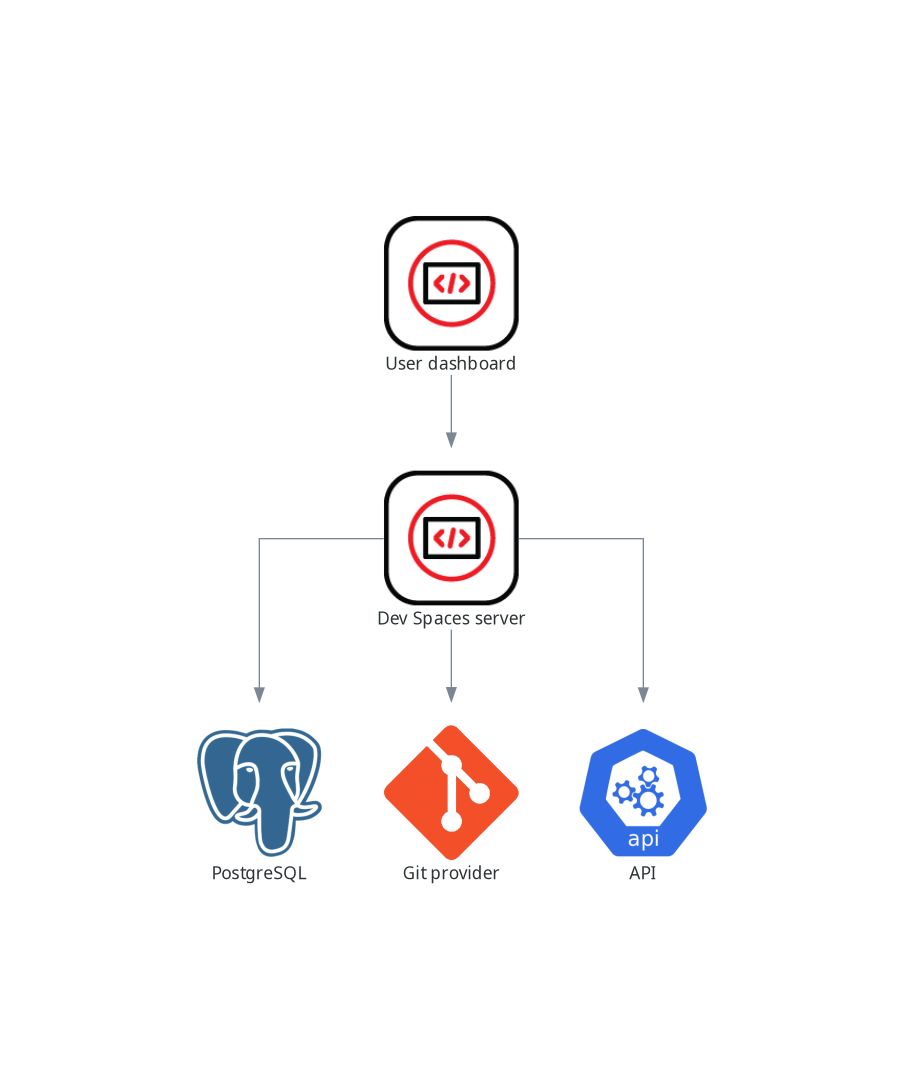
Additional resources
1.3.1.7. Plug-in registry
Each OpenShift Dev Spaces workspace starts with a specific editor and set of associated extensions. The OpenShift Dev Spaces plugin registry provides the list of available editors and editor extensions. A Devfile v2 describes each editor or extension.
The Section 1.3.1.4, “User dashboard” is reading the content of the registry.
Figure 1.7. Plugin registries interactions with other components
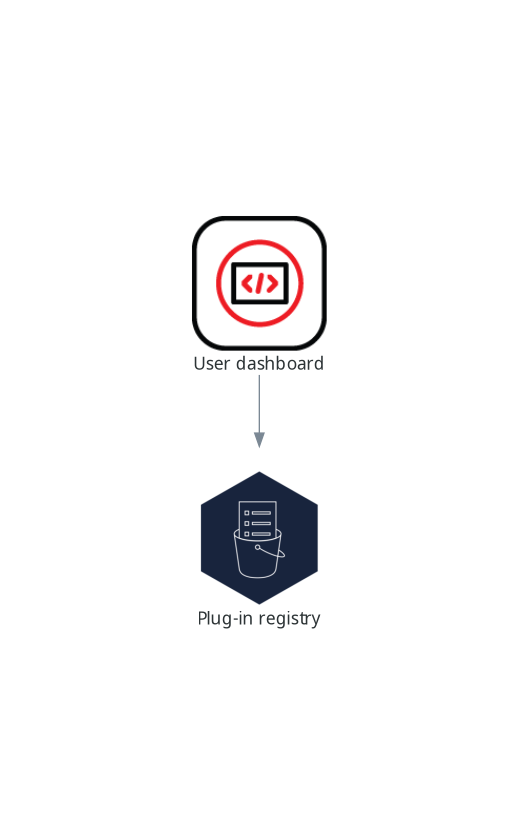
1.3.2. User workspaces
Figure 1.8. User workspaces interactions with other components
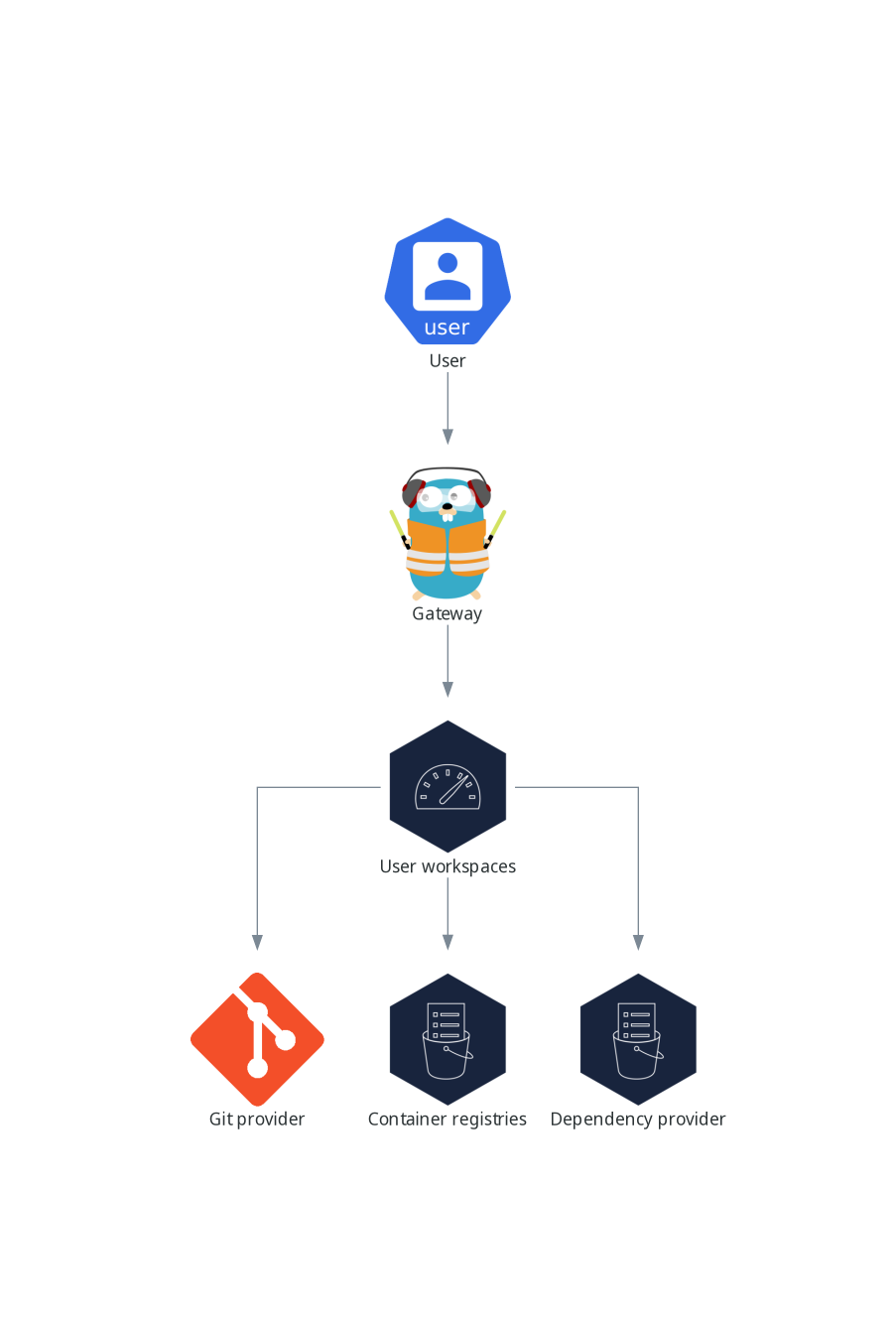
User workspaces are web IDEs running in containers.
A User workspace is a web application. It consists of microservices running in containers providing all the services of a modern IDE running in your browser:
- Editor
- Language auto-completion
- Language server
- Debugging tools
- Plug-ins
- Application runtimes
A workspace is one OpenShift Deployment containing the workspace containers and enabled plugins, plus related OpenShift components:
- Containers
- ConfigMaps
- Services
- Endpoints
- Ingresses or Routes
- Secrets
- Persistent Volumes (PV)
A OpenShift Dev Spaces workspace contains the source code of the projects, persisted in a OpenShift Persistent Volume (PV). Microservices have read-write access to this shared directory.
Use the devfile v2 format to specify the tools and runtime applications of a OpenShift Dev Spaces workspace.
The following diagram shows one running OpenShift Dev Spaces workspace and its components.
Figure 1.9. OpenShift Dev Spaces workspace components
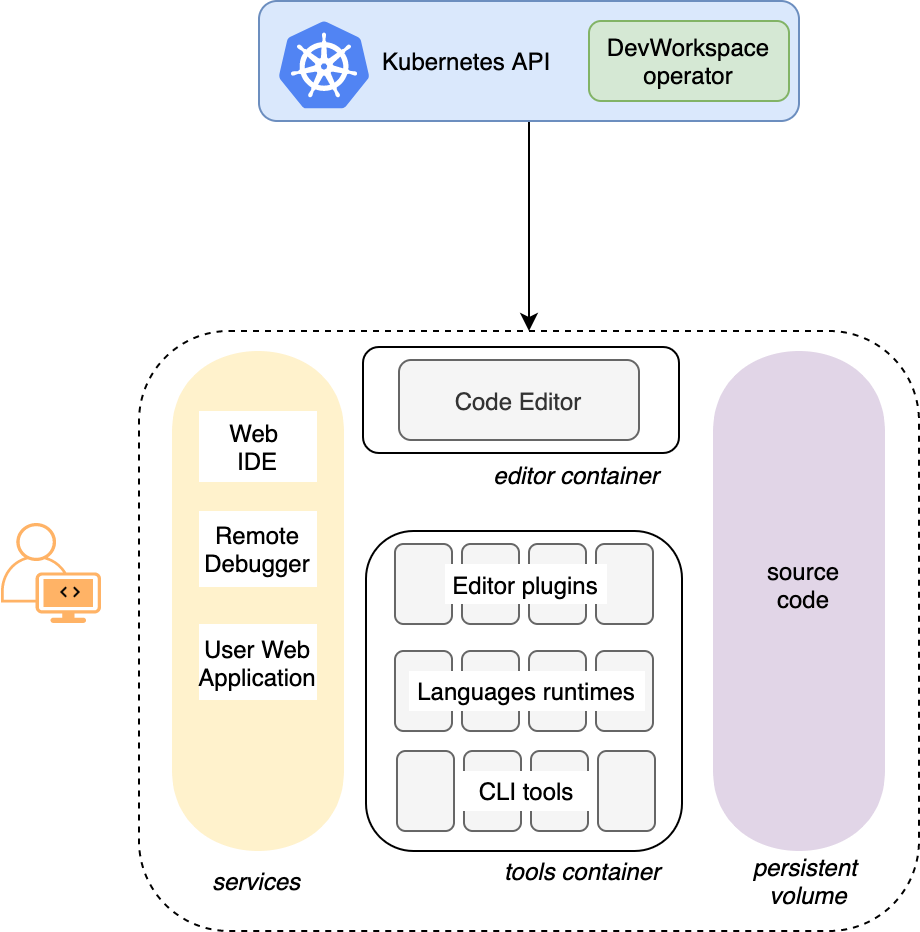
In the diagram, there is one running workspaces.
1.4. Calculating Dev Spaces resource requirements
The OpenShift Dev Spaces Operator, Dev Workspace Controller, and user workspaces consist of a set of pods. The pods contribute to the resource consumption in CPU and memory limits and requests.
The following link to an example devfile is a pointer to material from the upstream community. This material represents the very latest available content and the most recent best practices. These tips have not yet been vetted by Red Hat’s QE department, and they have not yet been proven by a wide user group. Please, use this information cautiously. It is best used for educational and 'developmental' purposes rather than 'production' purposes.
Procedure
Identify the workspace resource requirements which depend on the devfile that is used for defining the development environment. This includes identifying the workspace components explicitly specified in the
componentssection of the devfile.Here is an example devfile with the following components:
Example 1.1.
toolsThe
toolscomponent of the devfile defines the following requests and limits:memoryLimit: 6G memoryRequest: 512M cpuRequest: 1000m cpuLimit: 4000mExample 1.2.
postgresqlThe
postgresqlcomponent does not define any requests and limits and therefore falls back on the defaults for the dedicated container:memoryLimit: 128M memoryRequest: 64M cpuRequest: 10m cpuLimit: 1000mDuring the workspace startup, an internal
che-gatewaycontainer is implicitly provisioned with the following requests and limits:memoryLimit: 256M memoryRequest: 64M cpuRequest: 50m cpuLimit: 500m
Calculate the sums of the resources required for each workspace. If you intend to use multiple devfiles, repeat this calculation for every expected devfile.
Example 1.3. Workspace requirements for the example devfile in the previous step
Purpose Pod Container name Memory limit Memory request CPU limit CPU request Developer tools
workspacetools6 GiB
512 MiB
4000 m
1000 m
Database
workspacepostgresql128 MiB
64 MiB
1000 m
10 m
OpenShift Dev Spaces gateway
workspaceche-gateway256 MiB
64 MiB
500 m
50 m
Total
6.4 GiB
640 MiB
5500 m
1060 m
- Multiply the resources calculated per workspace by the number of workspaces that you expect all of your users to run simultaneously.
Calculate the sums of the requirements for the OpenShift Dev Spaces Operator, Operands, and Dev Workspace Controller.
Table 1.1. Default requirements for the OpenShift Dev Spaces Operator, Operands, and Dev Workspace Controller Purpose Pod name Container names Memory limit Memory request CPU limit CPU request OpenShift Dev Spaces operator
devspaces-operatordevspaces-operator256 MiB
64 MiB
500 m
100 m
OpenShift Dev Spaces Server
devspacesdevspaces-server1 GiB
512 MiB
1000 m
100 m
OpenShift Dev Spaces Dashboard
devspaces-dashboarddevspaces-dashboard256 MiB
32 MiB
500 m
100 m
OpenShift Dev Spaces Gateway
devspaces-gatewaytraefik4 GiB
128 MiB
1000 m
100 m
OpenShift Dev Spaces Gateway
devspaces-gatewayconfigbump256 MiB
64 MiB
500 m
50 m
OpenShift Dev Spaces Gateway
devspaces-gatewayoauth-proxy512 MiB
64 MiB
500 m
100 m
OpenShift Dev Spaces Gateway
devspaces-gatewaykube-rbac-proxy512 MiB
64 MiB
500 m
100 m
Devfile registry
devfile-registrydevfile-registry256 MiB
32 MiB
500 m
100 m
Plugin registry
plugin-registryplugin-registry256 MiB
32 MiB
500 m
100 m
Dev Workspace Controller Manager
devworkspace-controller-managerdevworkspace-controller1 GiB
100 MiB
1000 m
250 m
Dev Workspace Controller Manager
devworkspace-controller-managerkube-rbac-proxyN/A
N/A
N/A
N/A
Dev Workspace webhook server
devworkspace-webhook-serverwebhook-server300 MiB
20 MiB
200 m
100 m
Dev Workspace Operator Catalog
devworkspace-operator-catalogregistry-serverN/A
50 MiB
N/A
10 m
Dev Workspace Webhook Server
devworkspace-webhook-serverwebhook-server300 MiB
20 MiB
200 m
100 m
Dev Workspace Webhook Server
devworkspace-webhook-serverkube-rbac-proxyN/A
N/A
N/A
N/A
Total
9 GiB
1.2 GiB
6.9
1.3
Additional resources
Chapter 2. Installing Dev Spaces
This section contains instructions to install Red Hat OpenShift Dev Spaces.
You can deploy only one instance of OpenShift Dev Spaces per cluster.
2.1. Installing Dev Spaces on OpenShift using CLI
You can install OpenShift Dev Spaces on OpenShift.
Prerequisites
- OpenShift Container Platform
-
An active
ocsession with administrative permissions to the OpenShift cluster. See Getting started with the OpenShift CLI. -
dsc. See: Section 1.2, “Installing the dsc management tool”.
Procedure
Optional: If you previously deployed OpenShift Dev Spaces on this OpenShift cluster, ensure that the previous OpenShift Dev Spaces instance is removed:
$ dsc server:delete
Create the OpenShift Dev Spaces instance:
$ dsc server:deploy --platform openshift
Verification steps
Verify the OpenShift Dev Spaces instance status:
$ dsc server:status
Navigate to the OpenShift Dev Spaces cluster instance:
$ dsc dashboard:open
2.2. Installing Dev Spaces on OpenShift using the web console
If you have trouble installing OpenShift Dev Spaces on the command line, you can install it through the OpenShift web console.
Prerequisites
- An OpenShift web console session by a cluster administrator. See Accessing the web console.
-
An active
ocsession with administrative permissions to the OpenShift cluster. See Getting started with the OpenShift CLI. - For a repeat installation on the same OpenShift cluster: you uninstalled the previous OpenShift Dev Spaces instance according to Chapter 7, Uninstalling Dev Spaces.
Procedure
-
In the Administrator view of the OpenShift web console, go to Operators → OperatorHub and search for
Red Hat OpenShift Dev Spaces. Install the Red Hat OpenShift Dev Spaces Operator.
TipCreate the
openshift-devspacesproject in OpenShift as follows:oc create namespace openshift-devspaces
- Go to Operators → Installed Operators → Red Hat OpenShift Dev Spaces instance Specification → Create CheCluster → YAML view.
-
In the YAML view, replace
namespace: openshift-operatorswithnamespace: openshift-devspaces. Select Create.
Tip
Verification
- In Red Hat OpenShift Dev Spaces instance Specification, go to devspaces, landing on the Details tab.
- Under Message, check that there is None, which means no errors.
- Under Red Hat OpenShift Dev Spaces URL, wait until the URL of the OpenShift Dev Spaces instance appears, and then open the URL to check the OpenShift Dev Spaces dashboard.
- In the Resources tab, view the resources for the OpenShift Dev Spaces deployment and their status.
2.3. Installing Dev Spaces in a restricted environment
On an OpenShift cluster operating in a restricted network, public resources are not available.
However, deploying OpenShift Dev Spaces and running workspaces requires the following public resources:
- Operator catalog
- Container images
- Sample projects
To make these resources available, you can replace them with their copy in a registry accessible by the OpenShift cluster.
Prerequisites
- The OpenShift cluster has at least 64 GB of disk space.
- The OpenShift cluster is ready to operate on a restricted network, and the OpenShift control plane has access to the public internet. See About disconnected installation mirroring and Using Operator Lifecycle Manager on restricted networks.
-
An active
ocsession with administrative permissions to the OpenShift cluster. See Getting started with the OpenShift CLI. -
An active
oc registrysession to theregistry.redhat.ioRed Hat Ecosystem Catalog. See: Red Hat Container Registry authentication.
-
opm. See Installing theopmCLI. -
jq. See Downloadingjq. -
podman. See Podman Installation Instructions. -
An active
skopeosession with administrative access to the <my_registry> registry. See Installing Skopeo, Authenticating to a registry and Mirroring images for a disconnected installation. -
dscfor OpenShift Dev Spaces version 3.6. See Section 1.2, “Installing the dsc management tool”.
Procedure
Download and execute the mirroring script to install a custom Operator catalog and mirror the related images: prepare-restricted-environment.sh.
$ bash prepare-restricted-environment.sh \ --ocp_ver "4.13" \ --devworkspace_operator_index "registry.redhat.io/redhat/redhat-operator-index:v4.13" \ --devworkspace_operator_version "v0.20.0" \ --prod_operator_index "registry.redhat.io/redhat/redhat-operator-index:v4.13" \ --prod_operator_package_name "devspaces-operator" \ --prod_operator_version "v3.6.0" \ --my_registry "<my_registry>" \ --my_catalog "<my_catalog>"
Install OpenShift Dev Spaces with the configuration set in the
che-operator-cr-patch.yamlduring the previous step:$ dsc server:deploy --platform=openshift \ --che-operator-cr-patch-yaml=che-operator-cr-patch.yaml
- Allow incoming traffic from the OpenShift Dev Spaces namespace to all Pods in the user projects. See: Section 3.7.1, “Configuring network policies”.
Additional resources
Chapter 3. Configuring Dev Spaces
This section describes configuration methods and options for Red Hat OpenShift Dev Spaces.
3.1. Understanding the CheCluster Custom Resource
A default deployment of OpenShift Dev Spaces consists of a CheCluster Custom Resource parameterized by the Red Hat OpenShift Dev Spaces Operator.
The CheCluster Custom Resource is a Kubernetes object. You can configure it by editing the CheCluster Custom Resource YAML file. This file contains sections to configure each component: devWorkspace, cheServer, pluginRegistry, devfileRegistry, dashboard, and imagePuller.
The Red Hat OpenShift Dev Spaces Operator translates the CheCluster Custom Resource into a config map usable by each component of the OpenShift Dev Spaces installation.
The OpenShift platform applies the configuration to each component and creates the necessary pods. When OpenShift detects changes in the configuration of a component, it restarts the pods accordingly.
Configuring the main properties of the OpenShift Dev Spaces server component
-
Apply the
CheClusterCustom Resource YAML file with suitable modifications in thecheServercomponent section. -
The Operator generates the
cheConfigMap. -
OpenShift detects changes in the
ConfigMapand triggers a restart of the OpenShift Dev Spaces pod.
Additional resources
3.1.1. Using dsc to configure the CheCluster Custom Resource during installation
To deploy OpenShift Dev Spaces with a suitable configuration, edit the CheCluster Custom Resource YAML file during the installation of OpenShift Dev Spaces. Otherwise, the OpenShift Dev Spaces deployment uses the default configuration parameterized by the Operator.
Prerequisites
-
An active
ocsession with administrative permissions to the OpenShift cluster. See Getting started with the CLI. -
dsc. See: Section 1.2, “Installing the dsc management tool”.
Procedure
Create a
che-operator-cr-patch.yamlYAML file that contains the subset of theCheClusterCustom Resource to configure:spec: <component>: <property_to_configure>: <value>
Deploy OpenShift Dev Spaces and apply the changes described in
che-operator-cr-patch.yamlfile:$ dsc server:deploy \ --che-operator-cr-patch-yaml=che-operator-cr-patch.yaml \ --platform <chosen_platform>
Verification
Verify the value of the configured property:
$ oc get configmap che -o jsonpath='{.data.<configured_property>}' \ -n openshift-devspaces
3.1.2. Using the CLI to configure the CheCluster Custom Resource
To configure a running instance of OpenShift Dev Spaces, edit the CheCluster Custom Resource YAML file.
Prerequisites
- An instance of OpenShift Dev Spaces on OpenShift.
-
An active
ocsession with administrative permissions to the destination OpenShift cluster. See Getting started with the CLI.
Procedure
Edit the CheCluster Custom Resource on the cluster:
$ oc edit checluster/devspaces -n openshift-devspaces
- Save and close the file to apply the changes.
Verification
Verify the value of the configured property:
$ oc get configmap che -o jsonpath='{.data.<configured_property>}' \ -n openshift-devspaces
3.1.3. CheCluster Custom Resource fields reference
This section describes all fields available to customize the CheCluster Custom Resource.
-
Example 3.1, “A minimal
CheClusterCustom Resource example.” Table 3.20, “Configuration settings that allows users to work with remote Git repositories.”
Table 3.25, “Networking, OpenShift Dev Spaces authentication and TLS configuration.”
- Table 3.28, “Configuration of an alternative registry that stores OpenShift Dev Spaces images.”
-
Table 3.35, “
CheClusterCustom Resourcestatusdefines the observed state of OpenShift Dev Spaces installation”
Example 3.1. A minimal CheCluster Custom Resource example.
apiVersion: org.eclipse.che/v2
kind: CheCluster
metadata:
name: devspaces
namespace: openshift-devspaces
spec:
components: {}
devEnvironments: {}
networking: {}| Property | Description | Default |
|---|---|---|
| containerBuildConfiguration | Container build configuration. | |
| defaultComponents | Default components applied to DevWorkspaces. These default components are meant to be used when a Devfile, that does not contain any components. | |
| defaultEditor |
The default editor to workspace create with. It could be a plugin ID or a URI. The plugin ID must have | |
| defaultNamespace | User’s default namespace. | { "autoProvision": true, "template": "<username>-che"} |
| defaultPlugins | Default plug-ins applied to DevWorkspaces. | |
| disableContainerBuildCapabilities | Disables the container build capabilities. | |
| maxNumberOfRunningWorkspacesPerUser | The maximum number of running workspaces per user. The value, -1, allows users to run an unlimited number of workspaces. | |
| maxNumberOfWorkspacesPerUser | Total number of workspaces, both stopped and running, that a user can keep. The value, -1, allows users to keep an unlimited number of workspaces. | -1 |
| nodeSelector | The node selector limits the nodes that can run the workspace pods. | |
| podSchedulerName | Pod scheduler for the workspace pods. If not specified, the pod scheduler is set to the default scheduler on the cluster. | |
| secondsOfInactivityBeforeIdling | Idle timeout for workspaces in seconds. This timeout is the duration after which a workspace will be idled if there is no activity. To disable workspace idling due to inactivity, set this value to -1. | 1800 |
| secondsOfRunBeforeIdling | Run timeout for workspaces in seconds. This timeout is the maximum duration a workspace runs. To disable workspace run timeout, set this value to -1. | -1 |
| serviceAccount | ServiceAccount to use by the DevWorkspace operator when starting the workspaces. | |
| serviceAccountTokens | List of ServiceAccount tokens that will be mounted into workspace pods as projected volumes. | |
| startTimeoutSeconds | StartTimeoutSeconds determines the maximum duration (in seconds) that a workspace can take to start before it is automatically failed. If not specified, the default value of 300 seconds (5 minutes) is used. | 300 |
| storage | Workspaces persistent storage. | { "pvcStrategy": "per-user"} |
| tolerations | The pod tolerations of the workspace pods limit where the workspace pods can run. | |
| trustedCerts | Trusted certificate settings. |
| Property | Description | Default |
|---|---|---|
| autoProvision | Indicates if is allowed to automatically create a user namespace. If it set to false, then user namespace must be pre-created by a cluster administrator. | true |
| template |
If you don’t create the user namespaces in advance, this field defines the Kubernetes namespace created when you start your first workspace. You can use | "<username>-che" |
| Property | Description | Default |
|---|---|---|
| editor | The editor ID to specify default plug-ins for. | |
| plugins | Default plug-in URIs for the specified editor. |
| Property | Description | Default |
|---|---|---|
| perUserStrategyPvcConfig |
PVC settings when using the | |
| perWorkspaceStrategyPvcConfig |
PVC settings when using the | |
| pvcStrategy |
Persistent volume claim strategy for the OpenShift Dev Spaces server. The supported strategies are: | "per-user" |
| Property | Description | Default |
|---|---|---|
| claimSize | Persistent Volume Claim size. To update the claim size, the storage class that provisions it must support resizing. | |
| storageClass | Storage class for the Persistent Volume Claim. When omitted or left blank, a default storage class is used. |
| Property | Description | Default |
|---|---|---|
| claimSize | Persistent Volume Claim size. To update the claim size, the storage class that provisions it must support resizing. | |
| storageClass | Storage class for the Persistent Volume Claim. When omitted or left blank, a default storage class is used. |
| Property | Description | Default |
|---|---|---|
| gitTrustedCertsConfigMapName |
The ConfigMap contains certificates to propagate to the OpenShift Dev Spaces components and to provide a particular configuration for Git. See the following page: https://www.eclipse.org/che/docs/stable/administration-guide/deploying-che-with-support-for-git-repositories-with-self-signed-certificates/ The ConfigMap must have a |
| Property | Description | Default |
|---|---|---|
| openShiftSecurityContextConstraint | OpenShift security context constraint to build containers. | "container-build" |
| Property | Description | Default |
|---|---|---|
| cheServer | General configuration settings related to the OpenShift Dev Spaces server. | { "debug": false, "logLevel": "INFO"} |
| dashboard | Configuration settings related to the dashboard used by the OpenShift Dev Spaces installation. | |
| database | Configuration settings related to the database used by the OpenShift Dev Spaces installation. Database component is Deprecated. All properties will be ignored. | |
| devWorkspace | DevWorkspace Operator configuration. | |
| devfileRegistry | Configuration settings related to the devfile registry used by the OpenShift Dev Spaces installation. | |
| imagePuller | Kubernetes Image Puller configuration. | |
| metrics | OpenShift Dev Spaces server metrics configuration. | { "enable": true} |
| pluginRegistry | Configuration settings related to the plug-in registry used by the OpenShift Dev Spaces installation. |
| Property | Description | Default |
|---|---|---|
| clusterRoles |
ClusterRoles assigned to OpenShift Dev Spaces ServiceAccount. The defaults roles are: - | |
| debug | Enables the debug mode for OpenShift Dev Spaces server. | false |
| deployment | Deployment override options. | |
| extraProperties |
A map of additional environment variables applied in the generated | |
| logLevel |
The log level for the OpenShift Dev Spaces server: | "INFO" |
| proxy | Proxy server settings for Kubernetes cluster. No additional configuration is required for OpenShift cluster. By specifying these settings for the OpenShift cluster, you override the OpenShift proxy configuration. |
| Property | Description | Default |
|---|---|---|
| credentialsSecretName |
The secret name that contains | |
| nonProxyHosts |
A list of hosts that can be reached directly, bypassing the proxy. Specify wild card domain use the following form | |
| port | Proxy server port. | |
| url |
URL (protocol+hostname) of the proxy server. Use only when a proxy configuration is required. The Operator respects OpenShift cluster-wide proxy configuration, defining |
| Property | Description | Default |
|---|---|---|
| deployment | Deployment override options. | |
| disableInternalRegistry | Disables internal plug-in registry. | |
| externalPluginRegistries | External plugin registries. | |
| openVSXURL | Open VSX registry URL. If omitted an embedded instance will be used. |
| Property | Description | Default |
|---|---|---|
| url | Public URL of the plug-in registry. |
| Property | Description | Default |
|---|---|---|
| deployment | Deployment override options. | |
| disableInternalRegistry | Disables internal devfile registry. | |
| externalDevfileRegistries | External devfile registries serving sample ready-to-use devfiles. |
| Property | Description | Default |
|---|---|---|
| url | The public UR of the devfile registry that serves sample ready-to-use devfiles. |
| Property | Description | Default |
|---|---|---|
| deployment | Deployment override options. | |
| headerMessage | Dashboard header message. |
| Property | Description | Default |
|---|---|---|
| show | Instructs dashboard to show the message. | |
| text | Warning message displayed on the user dashboard. |
| Property | Description | Default |
|---|---|---|
| enable |
Install and configure the community supported Kubernetes Image Puller Operator. When you set the value to | |
| spec | A Kubernetes Image Puller spec to configure the image puller in the CheCluster. |
| Property | Description | Default |
|---|---|---|
| enable |
Enables | true |
| Property | Description | Default |
|---|---|---|
| azure | Enables users to work with repositories hosted on Azure DevOps Service (dev.azure.com). | |
| bitbucket | Enables users to work with repositories hosted on Bitbucket (bitbucket.org or self-hosted). | |
| github | Enables users to work with repositories hosted on GitHub (github.com or GitHub Enterprise). | |
| gitlab | Enables users to work with repositories hosted on GitLab (gitlab.com or self-hosted). |
| Property | Description | Default |
|---|---|---|
| disableSubdomainIsolation |
Disables subdomain isolation. Deprecated in favor of | |
| endpoint |
GitHub server endpoint URL. Deprecated in favor of | |
| secretName | Kubernetes secret, that contains Base64-encoded GitHub OAuth Client id and GitHub OAuth Client secret. See the following page for details: https://www.eclipse.org/che/docs/stable/administration-guide/configuring-oauth-2-for-github/. |
| Property | Description | Default |
|---|---|---|
| endpoint |
GitLab server endpoint URL. Deprecated in favor of | |
| secretName | Kubernetes secret, that contains Base64-encoded GitHub Application id and GitLab Application Client secret. See the following page: https://www.eclipse.org/che/docs/stable/administration-guide/configuring-oauth-2-for-gitlab/. |
| Property | Description | Default |
|---|---|---|
| endpoint |
Bitbucket server endpoint URL. Deprecated in favor of | |
| secretName | Kubernetes secret, that contains Base64-encoded Bitbucket OAuth 1.0 or OAuth 2.0 data. See the following pages for details: https://www.eclipse.org/che/docs/stable/administration-guide/configuring-oauth-1-for-a-bitbucket-server/ and https://www.eclipse.org/che/docs/stable/administration-guide/configuring-oauth-2-for-the-bitbucket-cloud/. |
| Property | Description | Default |
|---|---|---|
| secretName | Kubernetes secret, that contains Base64-encoded Azure DevOps Service Application ID and Client Secret. See the following page: https://www.eclipse.org/che/docs/stable/administration-guide/configuring-oauth-2-for-microsoft-azure-devops-services |
| Property | Description | Default |
|---|---|---|
| annotations | Defines annotations which will be set for an Ingress (a route for OpenShift platform). The defaults for kubernetes platforms are: kubernetes.io/ingress.class: "nginx" nginx.ingress.kubernetes.io/proxy-read-timeout: "3600", nginx.ingress.kubernetes.io/proxy-connect-timeout: "3600", nginx.ingress.kubernetes.io/ssl-redirect: "true" | |
| auth | Authentication settings. | { "gateway": { "configLabels": { "app": "che", "component": "che-gateway-config" } }} |
| domain | For an OpenShift cluster, the Operator uses the domain to generate a hostname for the route. The generated hostname follows this pattern: che-<devspaces-namespace>.<domain>. The <devspaces-namespace> is the namespace where the CheCluster CRD is created. In conjunction with labels, it creates a route served by a non-default Ingress controller. For a Kubernetes cluster, it contains a global ingress domain. There are no default values: you must specify them. | |
| hostname | The public hostname of the installed OpenShift Dev Spaces server. | |
| labels | Defines labels which will be set for an Ingress (a route for OpenShift platform). | |
| tlsSecretName |
The name of the secret used to set up Ingress TLS termination. If the field is an empty string, the default cluster certificate is used. The secret must have a |
| Property | Description | Default |
|---|---|---|
| gateway | Gateway settings. | { "configLabels": { "app": "che", "component": "che-gateway-config" }} |
| identityProviderURL | Public URL of the Identity Provider server. | |
| identityToken |
Identity token to be passed to upstream. There are two types of tokens supported: | |
| oAuthAccessTokenInactivityTimeoutSeconds |
Inactivity timeout for tokens to set in the OpenShift | |
| oAuthAccessTokenMaxAgeSeconds |
Access token max age for tokens to set in the OpenShift | |
| oAuthClientName |
Name of the OpenShift | |
| oAuthScope | Access Token Scope. This field is specific to OpenShift Dev Spaces installations made for Kubernetes only and ignored for OpenShift. | |
| oAuthSecret |
Name of the secret set in the OpenShift |
| Property | Description | Default |
|---|---|---|
| configLabels | Gateway configuration labels. | { "app": "che", "component": "che-gateway-config"} |
| deployment |
Deployment override options. Since gateway deployment consists of several containers, they must be distinguished in the configuration by their names: - |
| Property | Description | Default |
|---|---|---|
| hostname | An optional hostname or URL of an alternative container registry to pull images from. This value overrides the container registry hostname defined in all the default container images involved in a OpenShift Dev Spaces deployment. This is particularly useful for installing OpenShift Dev Spaces in a restricted environment. | |
| organization | An optional repository name of an alternative registry to pull images from. This value overrides the container registry organization defined in all the default container images involved in a OpenShift Dev Spaces deployment. This is particularly useful for installing OpenShift Dev Spaces in a restricted environment. |
| Property | Description | Default |
|---|---|---|
| containers | List of containers belonging to the pod. | |
| securityContext | Security options the pod should run with. |
| Property | Description | Default |
|---|---|---|
| env | List of environment variables to set in the container. | |
| image | Container image. Omit it or leave it empty to use the default container image provided by the Operator. | |
| imagePullPolicy |
Image pull policy. Default value is | |
| name | Container name. | |
| resources | Compute resources required by this container. |
| Property | Description | Default |
|---|---|---|
| limits | Describes the maximum amount of compute resources allowed. | |
| request | Describes the minimum amount of compute resources required. |
| Property | Description | Default |
|---|---|---|
| cpu |
CPU, in cores. (500m = .5 cores) If the value is not specified, then the default value is set depending on the component. If value is | |
| memory |
Memory, in bytes. (500Gi = 500GiB = 500 * 1024 * 1024 * 1024) If the value is not specified, then the default value is set depending on the component. If value is |
| Property | Description | Default |
|---|---|---|
| cpu |
CPU, in cores. (500m = .5 cores) If the value is not specified, then the default value is set depending on the component. If value is | |
| memory |
Memory, in bytes. (500Gi = 500GiB = 500 * 1024 * 1024 * 1024) If the value is not specified, then the default value is set depending on the component. If value is |
| Property | Description | Default |
|---|---|---|
| fsGroup |
A special supplemental group that applies to all containers in a pod. The default value is | |
| runAsUser |
The UID to run the entrypoint of the container process. The default value is |
| Property | Description | Default |
|---|---|---|
| chePhase | Specifies the current phase of the OpenShift Dev Spaces deployment. | |
| cheURL | Public URL of the OpenShift Dev Spaces server. | |
| cheVersion | Currently installed OpenShift Dev Spaces version. | |
| devfileRegistryURL | The public URL of the internal devfile registry. | |
| gatewayPhase | Specifies the current phase of the gateway deployment. | |
| message | A human readable message indicating details about why the OpenShift Dev Spaces deployment is in the current phase. | |
| pluginRegistryURL | The public URL of the internal plug-in registry. | |
| postgresVersion | The PostgreSQL version of the image in use. | |
| reason | A brief CamelCase message indicating details about why the OpenShift Dev Spaces deployment is in the current phase. | |
| workspaceBaseDomain | The resolved workspace base domain. This is either the copy of the explicitly defined property of the same name in the spec or, if it is undefined in the spec and we’re running on OpenShift, the automatically resolved basedomain for routes. |
3.2. Configuring projects
For each user, OpenShift Dev Spaces isolates workspaces in a project. OpenShift Dev Spaces identifies the user project by the presence of labels and annotations. When starting a workspace, if the required project doesn’t exist, OpenShift Dev Spaces creates the project using a template name.
You can modify OpenShift Dev Spaces behavior by:
3.2.1. Configuring project name
You can configure the project name template that OpenShift Dev Spaces uses to create the required project when starting a workspace.
A valid project name template follows these conventions:
-
The
<username>or<userid>placeholder is mandatory. -
Usernames and IDs cannot contain invalid characters. If the formatting of a username or ID is incompatible with the naming conventions for OpenShift objects, OpenShift Dev Spaces changes the username or ID to a valid name by replacing incompatible characters with the
-symbol. -
OpenShift Dev Spaces evaluates the
<userid>placeholder into a 14 character long string, and adds a random six character long suffix to prevent IDs from colliding. The result is stored in the user preferences for reuse. - Kubernetes limits the length of a project name to 63 characters.
- OpenShift limits the length further to 49 characters.
Procedure
Configure the
CheClusterCustom Resource. See Section 3.1.2, “Using the CLI to configure the CheCluster Custom Resource”.spec: components: devEnvironments: defaultNamespace: template: <workspace_namespace_template_>Example 3.2. User workspaces project name template examples
User workspaces project name template Resulting project example <username>-devspaces(default)user1-devspaces
<userid>-namespacecge1egvsb2nhba-namespace-ul1411<userid>-aka-<username>-namespacecgezegvsb2nhba-aka-user1-namespace-6m2w2b
3.2.2. Provisioning projects in advance
You can provision workspaces projects in advance, rather than relying on automatic provisioning. Repeat the procedure for each user.
Procedure
Create the <project_name> project for <username> user with the following labels and annotations:
kind: Namespace apiVersion: v1 metadata: name: <project_name> 1 labels: app.kubernetes.io/part-of: che.eclipse.org app.kubernetes.io/component: workspaces-namespace annotations: che.eclipse.org/username: <username>
- 1
- Use a project name of your choosing.
3.3. Configuring server components
3.3.1. Mounting a Secret or a ConfigMap as a file or an environment variable into a Red Hat OpenShift Dev Spaces container
Secrets are OpenShift objects that store sensitive data such as:
- usernames
- passwords
- authentication tokens
in an encrypted form.
Users can mount a OpenShift Secret that contains sensitive data or a ConfigMap that contains configuration in a OpenShift Dev Spaces managed containers as:
- a file
- an environment variable
The mounting process uses the standard OpenShift mounting mechanism, but it requires additional annotations and labeling.
3.3.1.1. Mounting a Secret or a ConfigMap as a file into a OpenShift Dev Spaces container
Prerequisites
- A running instance of Red Hat OpenShift Dev Spaces.
Procedure
Create a new OpenShift Secret or a ConfigMap in the OpenShift project where a OpenShift Dev Spaces is deployed. The labels of the object that is about to be created must match the set of labels:
-
app.kubernetes.io/part-of: che.eclipse.org -
app.kubernetes.io/component: <DEPLOYMENT_NAME>-<OBJECT_KIND> The
<DEPLOYMENT_NAME>corresponds to the one following deployments:-
keycloak -
devfile-registry -
plugin-registry devspacesand
-
<OBJECT_KIND>is either:secretor
-
configmap
-
Example 3.3. Example:
apiVersion: v1
kind: Secret
metadata:
name: custom-settings
labels:
app.kubernetes.io/part-of: che.eclipse.org
app.kubernetes.io/component: devspaces-secret
...or
apiVersion: v1
kind: ConfigMap
metadata:
name: custom-settings
labels:
app.kubernetes.io/part-of: che.eclipse.org
app.kubernetes.io/component: devspaces-configmap
...Annotations must indicate that the given object is mounted as a file.
Configure the annotation values:
-
che.eclipse.org/mount-as: file- To indicate that a object is mounted as a file. -
che.eclipse.org/mount-path: <TARGET_PATH>- To provide a required mount path.
-
Example 3.4. Example:
apiVersion: v1
kind: Secret
metadata:
name: custom-data
annotations:
che.eclipse.org/mount-as: file
che.eclipse.org/mount-path: /data
labels:
...or
apiVersion: v1
kind: ConfigMap
metadata:
name: custom-data
annotations:
che.eclipse.org/mount-as: file
che.eclipse.org/mount-path: /data
labels:
...The OpenShift object can contain several items whose names must match the desired file name mounted into the container.
Example 3.5. Example:
apiVersion: v1
kind: Secret
metadata:
name: custom-data
labels:
app.kubernetes.io/part-of: che.eclipse.org
app.kubernetes.io/component: devspaces-secret
annotations:
che.eclipse.org/mount-as: file
che.eclipse.org/mount-path: /data
data:
ca.crt: <base64 encoded data content here>or
apiVersion: v1
kind: ConfigMap
metadata:
name: custom-data
labels:
app.kubernetes.io/part-of: che.eclipse.org
app.kubernetes.io/component: devspaces-configmap
annotations:
che.eclipse.org/mount-as: file
che.eclipse.org/mount-path: /data
data:
ca.crt: <data content here>
This results in a file named ca.crt being mounted at the /data path of OpenShift Dev Spaces container.
To make the changes in a OpenShift Dev Spaces container visible, recreate the object entirely.
3.3.1.2. Mounting a Secret or a ConfigMap as an environment variable into a OpenShift Dev Spaces container
Prerequisites
- A running instance of Red Hat OpenShift Dev Spaces.
Procedure
Create a new OpenShift Secret or a ConfigMap in the OpenShift project where a OpenShift Dev Spaces is deployed. The labels of the object that is about to be created must match the set of labels:
-
app.kubernetes.io/part-of: che.eclipse.org -
app.kubernetes.io/component: <DEPLOYMENT_NAME>-<OBJECT_KIND> The
<DEPLOYMENT_NAME>corresponds to the one following deployments:-
keycloak -
devfile-registry -
plugin-registry devspacesand
-
<OBJECT_KIND>is either:secretor
-
configmap
-
Example 3.6. Example:
apiVersion: v1
kind: Secret
metadata:
name: custom-settings
labels:
app.kubernetes.io/part-of: che.eclipse.org
app.kubernetes.io/component: devspaces-secret
...or
apiVersion: v1
kind: ConfigMap
metadata:
name: custom-settings
labels:
app.kubernetes.io/part-of: che.eclipse.org
app.kubernetes.io/component: devspaces-configmap
...Annotations must indicate that the given object is mounted as a environment variable.
Configure the annotation values:
-
che.eclipse.org/mount-as: env- to indicate that a object is mounted as an environment variable -
che.eclipse.org/env-name: <FOO_ENV>- to provide an environment variable name, which is required to mount a object key value
-
Example 3.7. Example:
apiVersion: v1
kind: Secret
metadata:
name: custom-settings
annotations:
che.eclipse.org/env-name: FOO_ENV
che.eclipse.org/mount-as: env
labels:
...
data:
mykey: myvalueor
apiVersion: v1
kind: ConfigMap
metadata:
name: custom-settings
annotations:
che.eclipse.org/env-name: FOO_ENV
che.eclipse.org/mount-as: env
labels:
...
data:
mykey: myvalueThis results in two environment variables:
-
FOO_ENV -
myvalue
being provisioned into a OpenShift Dev Spaces container.
If the object provides more than one data item, the environment variable name must be provided for each of the data keys as follows:
Example 3.8. Example:
apiVersion: v1
kind: Secret
metadata:
name: custom-settings
annotations:
che.eclipse.org/mount-as: env
che.eclipse.org/mykey_env-name: FOO_ENV
che.eclipse.org/otherkey_env-name: OTHER_ENV
labels:
...
data:
mykey: __<base64 encoded data content here>__
otherkey: __<base64 encoded data content here>__or
apiVersion: v1
kind: ConfigMap
metadata:
name: custom-settings
annotations:
che.eclipse.org/mount-as: env
che.eclipse.org/mykey_env-name: FOO_ENV
che.eclipse.org/otherkey_env-name: OTHER_ENV
labels:
...
data:
mykey: __<data content here>__
otherkey: __<data content here>__This results in two environment variables:
-
FOO_ENV -
OTHER_ENV
being provisioned into a OpenShift Dev Spaces container.
The maximum length of annotation names in a OpenShift object is 63 characters, where 9 characters are reserved for a prefix that ends with /. This acts as a restriction for the maximum length of the key that can be used for the object.
To make the changes in a OpenShift Dev Spaces container visible, recreate the object entirely.
3.3.2. Advanced configuration options for Dev Spaces server
The following section describes advanced deployment and configuration methods for the OpenShift Dev Spaces server component.
3.3.2.1. Understanding OpenShift Dev Spaces server advanced configuration
The following section describes the OpenShift Dev Spaces server component advanced configuration method for a deployment.
Advanced configuration is necessary to:
-
Add environment variables not automatically generated by the Operator from the standard
CheClusterCustom Resource fields. -
Override the properties automatically generated by the Operator from the standard
CheClusterCustom Resource fields.
The customCheProperties field, part of the CheCluster Custom Resource server settings, contains a map of additional environment variables to apply to the OpenShift Dev Spaces server component.
Example 3.9. Override the default memory limit for workspaces
Configure the
CheClusterCustom Resource. See Section 3.1.2, “Using the CLI to configure the CheCluster Custom Resource”.apiVersion: org.eclipse.che/v2 kind: CheCluster spec: components: cheServer: extraProperties: CHE_LOGS_APPENDERS_IMPL: json
Previous versions of the OpenShift Dev Spaces Operator had a ConfigMap named custom to fulfill this role. If the OpenShift Dev Spaces Operator finds a configMap with the name custom, it adds the data it contains into the customCheProperties field, redeploys OpenShift Dev Spaces, and deletes the custom configMap.
Additional resources
3.4. Configuring workspaces globally
This section describes how an administrator can configure workspaces globally.
3.4.1. Limiting the number of workspaces that a user can keep
By default, users can keep an unlimited number of workspaces in the dashboard, but you can limit this number to reduce demand on the cluster.
This configuration is part of the CheCluster Custom Resource:
spec:
devEnvironments:
maxNumberOfWorkspacesPerUser: <kept_workspaces_limit>1- 1
- Sets the maximum number of workspaces per user. The default value,
-1, allows users to keep an unlimited number of workspaces. Use a positive integer to set the maximum number of workspaces per user.
Procedure
Get the name of the OpenShift Dev Spaces namespace. The default is
openshift-devspaces.$ oc get checluster --all-namespaces \ -o=jsonpath="{.items[*].metadata.namespace}"Configure the
maxNumberOfWorkspacesPerUser:$ oc patch checluster/devspaces -n openshift-devspaces \1 --type='merge' -p \ '{"spec":{"devEnvironments":{"maxNumberOfWorkspacesPerUser": <kept_workspaces_limit>}}}'2
Additional resources
3.4.2. Enabling users to run multiple workspaces simultaneously
By default, a user can run only one workspace at a time. You can enable users to run multiple workspaces simultaneously.
If using the default storage method, users might experience problems when concurrently running workspaces if pods are distributed across nodes in a multi-node cluster. Switching from the per-user common storage strategy to the per-workspace storage strategy or using the ephemeral storage type can avoid or solve those problems.
This configuration is part of the CheCluster Custom Resource:
spec:
devEnvironments:
maxNumberOfRunningWorkspacesPerUser: <running_workspaces_limit>1- 1
- Sets the maximum number of simultaneously running workspaces per user. The
-1value enables users to run an unlimited number of workspaces. The default value is1.
Procedure
Get the name of the OpenShift Dev Spaces namespace. The default is
openshift-devspaces.$ oc get checluster --all-namespaces \ -o=jsonpath="{.items[*].metadata.namespace}"Configure the
maxNumberOfRunningWorkspacesPerUser:$ oc patch checluster/devspaces -n openshift-devspaces \1 --type='merge' -p \ '{"spec":{"devEnvironments":{"maxNumberOfRunningWorkspacesPerUser": <running_workspaces_limit>}}}'2
Additional resources
3.4.3. Git with self-signed certificates
You can configure OpenShift Dev Spaces to support operations on Git providers that use self-signed certificates.
Prerequisites
-
An active
ocsession with administrative permissions to the OpenShift cluster. See Getting started with the OpenShift CLI. - Git version 2 or later
Procedure
Create a new ConfigMap with details about the Git server:
$ oc create configmap che-git-self-signed-cert \ --from-file=ca.crt=<path_to_certificate> \ 1 --from-literal=githost=<host:port> -n openshift-devspaces 2
Note-
Certificate files are typically stored as Base64 ASCII files, such as.
.pem,.crt,.ca-bundle. AllConfigMapsthat hold certificate files should use the Base64 ASCII certificate rather than the binary data certificate. -
A certificate chain of trust is required. If the
ca.crtis signed by a certificate authority (CA), the CA certificate must be included in theca.crtfile.
-
Certificate files are typically stored as Base64 ASCII files, such as.
Add the required labels to the ConfigMap:
$ oc label configmap che-git-self-signed-cert \ app.kubernetes.io/part-of=che.eclipse.org -n openshift-devspaces
Configure OpenShift Dev Spaces operand to use self-signed certificates for Git repositories. See Section 3.1.2, “Using the CLI to configure the CheCluster Custom Resource”.
spec: devEnvironments: trustedCerts: gitTrustedCertsConfigMapName: che-git-self-signed-cert
Verification steps
Create and start a new workspace. Every container used by the workspace mounts a special volume that contains a file with the self-signed certificate. The container’s
/etc/gitconfigfile contains information about the Git server host (its URL) and the path to the certificate in thehttpsection (see Git documentation about git-config).Example 3.10. Contents of an
/etc/gitconfigfile[http "https://10.33.177.118:3000"] sslCAInfo = /etc/config/che-git-tls-creds/certificate
3.4.4. Configuring workspaces nodeSelector
This section describes how to configure nodeSelector for Pods of OpenShift Dev Spaces workspaces.
Procedure
OpenShift Dev Spaces uses the CHE_WORKSPACE_POD_NODE__SELECTOR environment variable to configure nodeSelector. This variable can contain a set of comma-separated key=value pairs to form the nodeSelector rule, or NULL to disable it.
CHE_WORKSPACE_POD_NODE__SELECTOR=disktype=ssd,cpu=xlarge,[key=value]
nodeSelector must be configured during OpenShift Dev Spaces installation. This prevents existing workspaces from failing to run due to volumes affinity conflict caused by existing workspace PVC and Pod being scheduled in different zones.
To avoid Pods and PVCs to be scheduled in different zones on large, multizone clusters, create an additional StorageClass object (pay attention to the allowedTopologies field), which will coordinate the PVC creation process.
Pass the name of this newly created StorageClass to OpenShift Dev Spaces through the CHE_INFRA_KUBERNETES_PVC_STORAGE__CLASS__NAME environment variable. A default empty value of this variable instructs OpenShift Dev Spaces to use the cluster’s default StorageClass.
3.4.5. Open VSX registry URL
To search and install extensions, the Visual Studio Code editor uses an embedded Open VSX registry instance. You can also configure OpenShift Dev Spaces to use another Open VSX registry instance rather than the embedded one.
Procedure
Set the URL of your Open VSX registry instance in the CheCluster Custom Resource
spec.components.pluginRegistry.openVSXURLfield.spec: components: # [...] pluginRegistry: openVSXURL: <your_open_vsx_registy> # [...]
3.5. Caching images for faster workspace start
To improve the start time performance of OpenShift Dev Spaces workspaces, use the Image Puller, a OpenShift Dev Spaces-agnostic component that can be used to pre-pull images for OpenShift clusters. The Image Puller is an additional OpenShift deployment which creates a DaemonSet that can be configured to pre-pull relevant OpenShift Dev Spaces workspace images on each node. These images would already be available when a OpenShift Dev Spaces workspace starts, therefore improving the workspace start time.
The Image Puller provides the following parameters for configuration.
| Parameter | Usage | Default |
|---|---|---|
|
| DaemonSets health checks interval in hours |
|
|
| The memory request for each cached image while the puller is running. See Section 3.5.2, “Defining the memory settings”. |
|
|
| The memory limit for each cached image while the puller is running. See Section 3.5.2, “Defining the memory settings”. |
|
|
| The processor request for each cached image while the puller is running |
|
|
| The processor limit for each cached image while the puller is running |
|
|
| Name of DaemonSet to create |
|
|
| Name of the Deployment to create |
|
|
| OpenShift project containing DaemonSet to create |
|
|
|
Semicolon-separated list of images to pull, in the format | |
|
| Node selector to apply to the pods created by the DaemonSet |
|
|
| Affinity applied to pods created by the DaemonSet |
|
|
|
List of image pull secrets, in the format |
|
Additional resources
3.5.1. Defining the list of images
The Image Puller can pre-pull most images, including scratch images such as che-machine-exec. However, images that mount volumes in the Dockerfile, such as traefik, are not supported for pre-pulling on OpenShift 3.11.
Procedure
-
Gather a list of relevant container images to pull by navigating to the
https://<openshift_dev_spaces_fqdn>/plugin-registry/v3/external_images.txtURL. -
Determine images from the list for pre-pulling. For faster workspace startup times, consider pulling workspace related images such as
universal-developer-image, che-code`, andche-gateway.
3.5.2. Defining the memory settings
Define the memory requests and limits parameters to ensure pulled containers and the platform have enough memory to run.
Prerequisites
Procedure
-
To define the minimal value for
CACHING_MEMORY_REQUESTorCACHING_MEMORY_LIMIT, consider the necessary amount of memory required to run each of the container images to pull. To define the maximal value for
CACHING_MEMORY_REQUESTorCACHING_MEMORY_LIMIT, consider the total memory allocated to the DaemonSet Pods in the cluster:(memory limit) * (number of images) * (number of nodes in the cluster)
Pulling 5 images on 20 nodes, with a container memory limit of
20Mirequires2000Miof memory.
3.5.3. Installing Image Puller on OpenShift using the web console
You can install the community supported Kubernetes Image Puller Operator on OpenShift using the OpenShift web console.
Prerequisites
- Section 3.5.1, “Defining the list of images”
- Section 3.5.2, “Defining the memory settings”.
- An OpenShift web console session by a cluster administrator. See Accessing the web console.
Procedure
- Install the community supported Kubernetes Image Puller Operator. See Installing from OperatorHub using the web console.
-
Create a kubernetes-image-puller
KubernetesImagePulleroperand from the community supported Kubernetes Image Puller Operator. See Creating applications from installed Operators.
3.5.4. Installing Image Puller on OpenShift using CLI
You can install the Kubernetes Image Puller on OpenShift by using OpenShift oc management tool.
Prerequisites
- Section 3.5.1, “Defining the list of images”.
- Section 3.5.2, “Defining the memory settings”.
-
An active
ocsession with administrative permissions to the OpenShift cluster. See Getting started with the OpenShift CLI.
Procedure
Clone the Image Puller repository and get in the directory containing the OpenShift templates:
$ git clone https://github.com/che-incubator/kubernetes-image-puller $ cd kubernetes-image-puller/deploy/openshift
Configure the
app.yaml,configmap.yamlandserviceaccount.yamlOpenShift templates using following parameters:Table 3.37. Image Puller OpenShift templates parameters in app.yaml Value Usage Default DEPLOYMENT_NAMEThe value of
DEPLOYMENT_NAMEin the ConfigMapkubernetes-image-pullerIMAGEImage used for the
kubernetes-image-pullerdeploymentregistry.redhat.io/devspaces/imagepuller-rhel8:3.6IMAGE_TAGThe image tag to pull
latestSERVICEACCOUNT_NAMEThe name of the ServiceAccount created and used by the deployment
kubernetes-image-pullerTable 3.38. Image Puller OpenShift templates parameters in configmap.yaml Value Usage Default CACHING_CPU_LIMITThe value of
CACHING_CPU_LIMITin the ConfigMap.2CACHING_CPU_REQUESTThe value of
CACHING_CPU_REQUESTin the ConfigMap.05CACHING_INTERVAL_HOURSThe value of
CACHING_INTERVAL_HOURSin the ConfigMap"1"CACHING_MEMORY_LIMITThe value of
CACHING_MEMORY_LIMITin the ConfigMap"20Mi"CACHING_MEMORY_REQUESTThe value of
CACHING_MEMORY_REQUESTin the ConfigMap"10Mi"DAEMONSET_NAMEThe value of
DAEMONSET_NAMEin the ConfigMapkubernetes-image-pullerDEPLOYMENT_NAMEThe value of
DEPLOYMENT_NAMEin the ConfigMapkubernetes-image-pullerIMAGESThe value of
IMAGESin the ConfigMap"undefined"NAMESPACEThe value of
NAMESPACEin the ConfigMapk8s-image-pullerNODE_SELECTORThe value of
NODE_SELECTORin the ConfigMap"{}"Table 3.39. Image Puller OpenShift templates parameters in serviceaccount.yaml Value Usage Default SERVICEACCOUNT_NAMEThe name of the ServiceAccount created and used by the deployment
kubernetes-image-pullerCreate an OpenShift project to host the Image Puller:
$ oc new-project <k8s-image-puller>Process and apply the templates to install the puller:
$ oc process -f serviceaccount.yaml | oc apply -f - $ oc process -f configmap.yaml | oc apply -f - $ oc process -f app.yaml | oc apply -f -
Verification steps
Verify the existence of a <kubernetes-image-puller> deployment and a <kubernetes-image-puller> DaemonSet. The DaemonSet needs to have a Pod for each node in the cluster:
$ oc get deployment,daemonset,pod --namespace <k8s-image-puller>Verify the values of the <kubernetes-image-puller>
ConfigMap.$ oc get configmap <kubernetes-image-puller> --output yaml
3.6. Configuring observability
To configure OpenShift Dev Spaces observability features, see:
3.6.1. The Woopra telemetry plugin
The Woopra Telemetry Plugin is a plugin built to send telemetry from a Red Hat OpenShift Dev Spaces installation to Segment and Woopra. This plugin is used by Eclipse Che hosted by Red Hat, but any Red Hat OpenShift Dev Spaces deployment can take advantage of this plugin. There are no dependencies other than a valid Woopra domain and Segment Write key. The devfile v2 for the plugin, plugin.yaml, has four environment variables that can be passed to the plugin:
-
WOOPRA_DOMAIN- The Woopra domain to send events to. -
SEGMENT_WRITE_KEY- The write key to send events to Segment and Woopra. -
WOOPRA_DOMAIN_ENDPOINT- If you prefer not to pass in the Woopra domain directly, the plugin will get it from a supplied HTTP endpoint that returns the Woopra Domain. -
SEGMENT_WRITE_KEY_ENDPOINT- If you prefer not to pass in the Segment write key directly, the plugin will get it from a supplied HTTP endpoint that returns the Segment write key.
To enable the Woopra plugin on the Red Hat OpenShift Dev Spaces installation:
Procedure
Deploy the
plugin.yamldevfile v2 file to an HTTP server with the environment variables set correctly.Configure the
CheClusterCustom Resource. See Section 3.1.2, “Using the CLI to configure the CheCluster Custom Resource”.spec: devEnvironments: defaultPlugins: - editor: eclipse/che-theia/next 1 plugins: 2 - 'https://your-web-server/plugin.yaml'
3.6.2. Creating a telemetry plugin
This section shows how to create an AnalyticsManager class that extends AbstractAnalyticsManager and implements the following methods:
-
isEnabled()- determines whether the telemetry backend is functioning correctly. This can mean always returningtrue, or have more complex checks, for example, returningfalsewhen a connection property is missing. -
destroy()- cleanup method that is run before shutting down the telemetry backend. This method sends theWORKSPACE_STOPPEDevent. -
onActivity()- notifies that some activity is still happening for a given user. This is mainly used to sendWORKSPACE_INACTIVEevents. -
onEvent()- submits telemetry events to the telemetry server, such asWORKSPACE_USEDorWORKSPACE_STARTED. -
increaseDuration()- increases the duration of a current event rather than sending many events in a small frame of time.
The following sections cover:
- Creating a telemetry server to echo events to standard output.
- Extending the OpenShift Dev Spaces telemetry client and implementing a user’s custom backend.
-
Creating a
plugin.yamlfile representing a Dev Workspace plugin for the custom backend. -
Specifying of a location of a custom plugin to OpenShift Dev Spaces by setting the
workspacesDefaultPluginsattribute from theCheClustercustom resource.
3.6.2.1. Getting started
This document describes the steps required to extend the OpenShift Dev Spaces telemetry system to communicate with to a custom backend:
- Creating a server process that receives events
- Extending OpenShift Dev Spaces libraries to create a backend that sends events to the server
- Packaging the telemetry backend in a container and deploying it to an image registry
- Adding a plugin for your backend and instructing OpenShift Dev Spaces to load the plugin in your Dev Workspaces
A finished example of the telemetry backend is available here.
Creating a server that receives events
For demonstration purposes, this example shows how to create a server that receives events from our telemetry plugin and writes them to standard output.
For production use cases, consider integrating with a third-party telemetry system (for example, Segment, Woopra) rather than creating your own telemetry server. In this case, use your provider’s APIs to send events from your custom backend to their system.
The following Go code starts a server on port 8080 and writes events to standard output:
Example 3.11. main.go
package main
import (
"io/ioutil"
"net/http"
"go.uber.org/zap"
)
var logger *zap.SugaredLogger
func event(w http.ResponseWriter, req *http.Request) {
switch req.Method {
case "GET":
logger.Info("GET /event")
case "POST":
logger.Info("POST /event")
}
body, err := req.GetBody()
if err != nil {
logger.With("err", err).Info("error getting body")
return
}
responseBody, err := ioutil.ReadAll(body)
if err != nil {
logger.With("error", err).Info("error reading response body")
return
}
logger.With("body", string(responseBody)).Info("got event")
}
func activity(w http.ResponseWriter, req *http.Request) {
switch req.Method {
case "GET":
logger.Info("GET /activity, doing nothing")
case "POST":
logger.Info("POST /activity")
body, err := req.GetBody()
if err != nil {
logger.With("error", err).Info("error getting body")
return
}
responseBody, err := ioutil.ReadAll(body)
if err != nil {
logger.With("error", err).Info("error reading response body")
return
}
logger.With("body", string(responseBody)).Info("got activity")
}
}
func main() {
log, _ := zap.NewProduction()
logger = log.Sugar()
http.HandleFunc("/event", event)
http.HandleFunc("/activity", activity)
logger.Info("Added Handlers")
logger.Info("Starting to serve")
http.ListenAndServe(":8080", nil)
}
Create a container image based on this code and expose it as a deployment in OpenShift in the openshift-devspaces project. The code for the example telemetry server is available at telemetry-server-example. To deploy the telemetry server, clone the repository and build the container:
$ git clone https://github.com/che-incubator/telemetry-server-example $ cd telemetry-server-example $ podman build -t registry/organization/telemetry-server-example:latest . $ podman push registry/organization/telemetry-server-example:latest
Both manifest_with_ingress.yaml and manifest_with_route contain definitions for a Deployment and Service. The former also defines a Kubernetes Ingress, while the latter defines an OpenShift Route.
In the manifest file, replace the image and host fields to match the image you pushed, and the public hostname of your OpenShift cluster. Then run:
$ kubectl apply -f manifest_with_[ingress|route].yaml -n openshift-devspaces
3.6.2.2. Creating the back-end project
For fast feedback when developing, it is recommended to do development inside a Dev Workspace. This way, you can run the application in a cluster and receive events from the front-end telemetry plugin.
Maven Quarkus project scaffolding:
mvn io.quarkus:quarkus-maven-plugin:2.7.1.Final:create \ -DprojectGroupId=mygroup -DprojectArtifactId=devworkspace-telemetry-example-plugin \ -DprojectVersion=1.0.0-SNAPSHOT-
Remove the files under
src/main/java/mygroupandsrc/test/java/mygroup. -
Consult the GitHub packages for the latest version and Maven coordinates of
backend-base. Add the following dependencies to your
pom.xml:Example 3.12.
pom.xml<!-- Required --> <dependency> <groupId>org.eclipse.che.incubator.workspace-telemetry</groupId> <artifactId>backend-base</artifactId> <version>LATEST VERSION FROM PREVIOUS STEP</version> </dependency> <!-- Used to make http requests to the telemetry server --> <dependency> <groupId>io.quarkus</groupId> <artifactId>quarkus-rest-client</artifactId> </dependency> <dependency> <groupId>io.quarkus</groupId> <artifactId>quarkus-rest-client-jackson</artifactId> </dependency>-
Create a personal access token with
read:packagespermissions to download theorg.eclipse.che.incubator.workspace-telemetry:backend-basedependency from GitHub packages. Add your GitHub username, personal access token and
che-incubatorrepository details in your~/.m2/settings.xmlfile:Example 3.13.
settings.xml<settings xmlns="http://maven.apache.org/SETTINGS/1.0.0" xmlns:xsi="http://www.w3.org/2001/XMLSchema-instance" xsi:schemaLocation="http://maven.apache.org/SETTINGS/1.0.0 http://maven.apache.org/xsd/settings-1.0.0.xsd"> <servers> <server> <id>che-incubator</id> <username>YOUR GITHUB USERNAME</username> <password>YOUR GITHUB TOKEN</password> </server> </servers> <profiles> <profile> <id>github</id> <activation> <activeByDefault>true</activeByDefault> </activation> <repositories> <repository> <id>central</id> <url>https://repo1.maven.org/maven2</url> <releases><enabled>true</enabled></releases> <snapshots><enabled>false</enabled></snapshots> </repository> <repository> <id>che-incubator</id> <url>https://maven.pkg.github.com/che-incubator/che-workspace-telemetry-client</url> </repository> </repositories> </profile> </profiles> </settings>
3.6.2.3. Creating a concrete implementation of AnalyticsManager and adding specialized logic
Create two files in your project under src/main/java/mygroup:
-
MainConfiguration.java- contains configuration provided toAnalyticsManager. -
AnalyticsManager.java- contains logic specific to the telemetry system.
Example 3.14. MainConfiguration.java
package org.my.group;
import java.util.Optional;
import javax.enterprise.context.Dependent;
import javax.enterprise.inject.Alternative;
import org.eclipse.che.incubator.workspace.telemetry.base.BaseConfiguration;
import org.eclipse.microprofile.config.inject.ConfigProperty;
@Dependent
@Alternative
public class MainConfiguration extends BaseConfiguration {
@ConfigProperty(name = "welcome.message") 1
Optional<String> welcomeMessage; 2
}- 1
- A MicroProfile configuration annotation is used to inject the
welcome.messageconfiguration.
For more details on how to set configuration properties specific to your backend, see the Quarkus Configuration Reference Guide.
Example 3.15. AnalyticsManager.java
package org.my.group;
import java.util.HashMap;
import java.util.Map;
import javax.enterprise.context.Dependent;
import javax.enterprise.inject.Alternative;
import javax.inject.Inject;
import org.eclipse.che.incubator.workspace.telemetry.base.AbstractAnalyticsManager;
import org.eclipse.che.incubator.workspace.telemetry.base.AnalyticsEvent;
import org.eclipse.che.incubator.workspace.telemetry.finder.DevWorkspaceFinder;
import org.eclipse.che.incubator.workspace.telemetry.finder.UsernameFinder;
import org.eclipse.microprofile.rest.client.inject.RestClient;
import org.slf4j.Logger;
import static org.slf4j.LoggerFactory.getLogger;
@Dependent
@Alternative
public class AnalyticsManager extends AbstractAnalyticsManager {
private static final Logger LOG = getLogger(AbstractAnalyticsManager.class);
public AnalyticsManager(MainConfiguration mainConfiguration, DevWorkspaceFinder devworkspaceFinder, UsernameFinder usernameFinder) {
super(mainConfiguration, devworkspaceFinder, usernameFinder);
mainConfiguration.welcomeMessage.ifPresentOrElse( 1
(str) -> LOG.info("The welcome message is: {}", str),
() -> LOG.info("No welcome message provided")
);
}
@Override
public boolean isEnabled() {
return true;
}
@Override
public void destroy() {}
@Override
public void onEvent(AnalyticsEvent event, String ownerId, String ip, String userAgent, String resolution, Map<String, Object> properties) {
LOG.info("The received event is: {}", event); 2
}
@Override
public void increaseDuration(AnalyticsEvent event, Map<String, Object> properties) { }
@Override
public void onActivity() {}
}
Since org.my.group.AnalyticsManager and org.my.group.MainConfiguration are alternative beans, specify them using the quarkus.arc.selected-alternatives property in src/main/resources/application.properties.
Example 3.16. application.properties
quarkus.arc.selected-alternatives=MainConfiguration,AnalyticsManager
3.6.2.4. Running the application within a Dev Workspace
Set the
DEVWORKSPACE_TELEMETRY_BACKEND_PORTenvironment variable in the Dev Workspace. Here, the value is set to4167.spec: template: attributes: workspaceEnv: - name: DEVWORKSPACE_TELEMETRY_BACKEND_PORT value: '4167'- Restart the Dev Workspace from the Red Hat OpenShift Dev Spaces dashboard.
Run the following command within a Dev Workspace’s terminal window to start the application. Use the
--settingsflag to specify path to the location of thesettings.xmlfile that contains the GitHub access token.$ mvn --settings=settings.xml quarkus:dev -Dquarkus.http.port=${DEVWORKSPACE_TELEMETRY_BACKEND_PORT}The application now receives telemetry events through port
4167from the front-end plugin.
Verification steps
Verify that the following output is logged:
INFO [org.ecl.che.inc.AnalyticsManager] (Quarkus Main Thread) No welcome message provided INFO [io.quarkus] (Quarkus Main Thread) devworkspace-telemetry-example-plugin 1.0.0-SNAPSHOT on JVM (powered by Quarkus 2.7.2.Final) started in 0.323s. Listening on: http://localhost:4167 INFO [io.quarkus] (Quarkus Main Thread) Profile dev activated. Live Coding activated. INFO [io.quarkus] (Quarkus Main Thread) Installed features: [cdi, kubernetes-client, rest-client, rest-client-jackson, resteasy, resteasy-jsonb, smallrye-context-propagation, smallrye-openapi, swagger-ui, vertx]
To verify that the
onEvent()method ofAnalyticsManagerreceives events from the front-end plugin, press the l key to disable Quarkus live coding and edit any file within the IDE. The following output should be logged:INFO [io.qua.dep.dev.RuntimeUpdatesProcessor] (Aesh InputStream Reader) Live reload disabled INFO [org.ecl.che.inc.AnalyticsManager] (executor-thread-2) The received event is: Edit Workspace File in Che
3.6.2.5. Implementing isEnabled()
For the purposes of the example, this method always returns true whenever it is called.
Example 3.17. AnalyticsManager.java
@Override
public boolean isEnabled() {
return true;
}
It is possible to put more complex logic in isEnabled(). For example, the hosted OpenShift Dev Spaces Woopra backend checks that a configuration property exists before determining if the backend is enabled.
3.6.2.6. Implementing onEvent()
onEvent() sends the event received by the backend to the telemetry system. For the example application, it sends an HTTP POST payload to the /event endpoint from the telemetry server.
3.6.2.6.1. Sending a POST request to the example telemetry server
For the following example, the telemetry server application is deployed to OpenShift at the following URL: http://little-telemetry-server-che.apps-crc.testing, where apps-crc.testing is the ingress domain name of the OpenShift cluster.
Set up the RESTEasy REST Client by creating
TelemetryService.javaExample 3.18.
TelemetryService.javapackage org.my.group; import java.util.Map; import javax.ws.rs.Consumes; import javax.ws.rs.POST; import javax.ws.rs.Path; import javax.ws.rs.core.MediaType; import javax.ws.rs.core.Response; import org.eclipse.microprofile.rest.client.inject.RegisterRestClient; @RegisterRestClient public interface TelemetryService { @POST @Path("/event") 1 @Consumes(MediaType.APPLICATION_JSON) Response sendEvent(Map<String, Object> payload); }- 1
- The endpoint to make the
POSTrequest to.
Specify the base URL for
TelemetryServicein thesrc/main/resources/application.propertiesfile:Example 3.19.
application.propertiesorg.my.group.TelemetryService/mp-rest/url=http://little-telemetry-server-che.apps-crc.testing
Inject
TelemetryServiceintoAnalyticsManagerand send aPOSTrequest inonEvent()Example 3.20.
AnalyticsManager.java@Dependent @Alternative public class AnalyticsManager extends AbstractAnalyticsManager { @Inject @RestClient TelemetryService telemetryService; ... @Override public void onEvent(AnalyticsEvent event, String ownerId, String ip, String userAgent, String resolution, Map<String, Object> properties) { Map<String, Object> payload = new HashMap<String, Object>(properties); payload.put("event", event); telemetryService.sendEvent(payload); }This sends an HTTP request to the telemetry server and automatically delays identical events for a small period of time. The default duration is 1500 milliseconds.
3.6.2.7. Implementing increaseDuration()
Many telemetry systems recognize event duration. The AbstractAnalyticsManager merges similar events that happen in the same frame of time into one event. This implementation of increaseDuration() is a no-op. This method uses the APIs of the user’s telemetry provider to alter the event or event properties to reflect the increased duration of an event.
Example 3.21. AnalyticsManager.java
@Override
public void increaseDuration(AnalyticsEvent event, Map<String, Object> properties) {}3.6.2.8. Implementing onActivity()
Set an inactive timeout limit, and use onActivity() to send a WORKSPACE_INACTIVE event if the last event time is longer than the timeout.
Example 3.22. AnalyticsManager.java
public class AnalyticsManager extends AbstractAnalyticsManager {
...
private long inactiveTimeLimit = 60000 * 3;
...
@Override
public void onActivity() {
if (System.currentTimeMillis() - lastEventTime >= inactiveTimeLimit) {
onEvent(WORKSPACE_INACTIVE, lastOwnerId, lastIp, lastUserAgent, lastResolution, commonProperties);
}
}3.6.2.9. Implementing destroy()
When destroy() is called, send a WORKSPACE_STOPPED event and shutdown any resources such as connection pools.
Example 3.23. AnalyticsManager.java
@Override
public void destroy() {
onEvent(WORKSPACE_STOPPED, lastOwnerId, lastIp, lastUserAgent, lastResolution, commonProperties);
}
Running mvn quarkus:dev as described in Section 3.6.2.4, “Running the application within a Dev Workspace” and terminating the application with Ctrl+C sends a WORKSPACE_STOPPED event to the server.
3.6.2.10. Packaging the Quarkus application
See the Quarkus documentation for the best instructions to package the application in a container. Build and push the container to a container registry of your choice.
3.6.2.10.1. Sample Dockerfile for building a Quarkus image running with JVM
Example 3.24. Dockerfile.jvm
FROM registry.access.redhat.com/ubi8/openjdk-11:1.11
ENV LANG='en_US.UTF-8' LANGUAGE='en_US:en'
COPY --chown=185 target/quarkus-app/lib/ /deployments/lib/
COPY --chown=185 target/quarkus-app/*.jar /deployments/
COPY --chown=185 target/quarkus-app/app/ /deployments/app/
COPY --chown=185 target/quarkus-app/quarkus/ /deployments/quarkus/
EXPOSE 8080
USER 185
ENTRYPOINT ["java", "-Dquarkus.http.host=0.0.0.0", "-Djava.util.logging.manager=org.jboss.logmanager.LogManager", "-Dquarkus.http.port=${DEVWORKSPACE_TELEMETRY_BACKEND_PORT}", "-jar", "/deployments/quarkus-run.jar"]To build the image, run:
mvn package && \ podman build -f src/main/docker/Dockerfile.jvm -t image:tag .
3.6.2.10.2. Sample Dockerfile for building a Quarkus native image
Example 3.25. Dockerfile.native
FROM registry.access.redhat.com/ubi8/ubi-minimal:8.5
WORKDIR /work/
RUN chown 1001 /work \
&& chmod "g+rwX" /work \
&& chown 1001:root /work
COPY --chown=1001:root target/*-runner /work/application
EXPOSE 8080
USER 1001
CMD ["./application", "-Dquarkus.http.host=0.0.0.0", "-Dquarkus.http.port=$DEVWORKSPACE_TELEMETRY_BACKEND_PORT}"]To build the image, run:
mvn package -Pnative -Dquarkus.native.container-build=true && \ podman build -f src/main/docker/Dockerfile.native -t image:tag .
3.6.2.11. Creating a plugin.yaml for your plugin
Create a plugin.yaml devfile v2 file representing a Dev Workspace plugin that runs your custom backend in a Dev Workspace Pod. For more information about devfile v2, see Devfile v2 documentation
Example 3.26. plugin.yaml
schemaVersion: 2.1.0
metadata:
name: devworkspace-telemetry-backend-plugin
version: 0.0.1
description: A Demo telemetry backend
displayName: Devworkspace Telemetry Backend
components:
- name: devworkspace-telemetry-backend-plugin
attributes:
workspaceEnv:
- name: DEVWORKSPACE_TELEMETRY_BACKEND_PORT
value: '4167'
container:
image: YOUR IMAGE 1
env:
- name: WELCOME_MESSAGE 2
value: 'hello world!'- 1
- Specify the container image built from Section 3.6.2.10, “Packaging the Quarkus application”.
- 2
- Set the value for the
welcome.messageoptional configuration property from Example 4.
Typically, the user deploys this file to a corporate web server. This guide demonstrates how to create an Apache web server on OpenShift and host the plugin there.
Create a ConfigMap object that references the new plugin.yaml file.
$ oc create configmap --from-file=plugin.yaml -n openshift-devspaces telemetry-plugin-yaml
Create a deployment, a service, and a route to expose the web server. The deployment references this ConfigMap object and places it in the /var/www/html directory.
Example 3.27. manifest.yaml
kind: Deployment
apiVersion: apps/v1
metadata:
name: apache
spec:
replicas: 1
selector:
matchLabels:
app: apache
template:
metadata:
labels:
app: apache
spec:
volumes:
- name: plugin-yaml
configMap:
name: telemetry-plugin-yaml
defaultMode: 420
containers:
- name: apache
image: 'registry.redhat.io/rhscl/httpd-24-rhel7:latest'
ports:
- containerPort: 8080
protocol: TCP
resources: {}
volumeMounts:
- name: plugin-yaml
mountPath: /var/www/html
strategy:
type: RollingUpdate
rollingUpdate:
maxUnavailable: 25%
maxSurge: 25%
revisionHistoryLimit: 10
progressDeadlineSeconds: 600
---
kind: Service
apiVersion: v1
metadata:
name: apache
spec:
ports:
- protocol: TCP
port: 8080
targetPort: 8080
selector:
app: apache
type: ClusterIP
---
kind: Route
apiVersion: route.openshift.io/v1
metadata:
name: apache
spec:
host: apache-che.apps-crc.testing
to:
kind: Service
name: apache
weight: 100
port:
targetPort: 8080
wildcardPolicy: None$ oc apply -f manifest.yaml
Verification steps
After the deployment has started, confirm that
plugin.yamlis available in the web server:$ curl apache-che.apps-crc.testing/plugin.yaml
3.6.2.12. Specifying the telemetry plugin in a Dev Workspace
Add the following to the
componentsfield of an existing Dev Workspace:components: ... - name: telemetry-plugin plugin: uri: http://apache-che.apps-crc.testing/plugin.yaml- Start the Dev Workspace from the OpenShift Dev Spaces dashboard.
Verification steps
Verify that the telemetry plugin container is running in the Dev Workspace pod. Here, this is verified by checking the Workspace view within the editor.
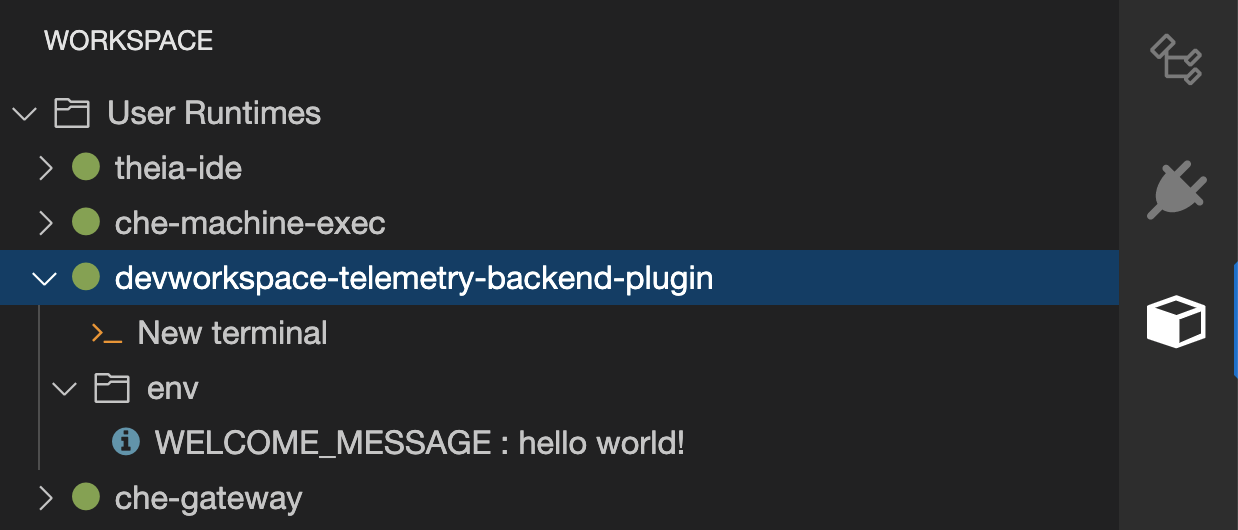
- Edit files within the editor and observe their events in the example telemetry server’s logs.
3.6.2.13. Applying the telemetry plugin for all Dev Workspaces
Set the telemetry plugin as a default plugin. Default plugins are applied on Dev Workspace startup for new and existing Dev Workspaces.
Configure the
CheClusterCustom Resource. See Section 3.1.2, “Using the CLI to configure the CheCluster Custom Resource”.spec: devEnvironments: defaultPlugins: - editor: eclipse/che-theia/next 1 plugins: 2 - 'http://apache-che.apps-crc.testing/plugin.yaml'
Additional resources
Verification steps
- Start a new or existing Dev Workspace from the Red Hat OpenShift Dev Spaces dashboard.
- Verify that the telemetry plugin is working by following the verification steps for Section 3.6.2.12, “Specifying the telemetry plugin in a Dev Workspace”.
3.6.2.14. Configuring server logging
It is possible to fine-tune the log levels of individual loggers available in the OpenShift Dev Spaces server.
The log level of the whole OpenShift Dev Spaces server is configured globally using the cheLogLevel configuration property of the Operator. See Section 3.1.3, “CheCluster Custom Resource fields reference”. To set the global log level in installations not managed by the Operator, specify the CHE_LOG_LEVEL environment variable in the che ConfigMap.
It is possible to configure the log levels of the individual loggers in the OpenShift Dev Spaces server using the CHE_LOGGER_CONFIG environment variable.
3.6.2.14.1. Configuring log levels
Procedure
Configure the
CheClusterCustom Resource. See Section 3.1.2, “Using the CLI to configure the CheCluster Custom Resource”.spec: components: cheServer: extraProperties: CHE_LOGGER_CONFIG: "<key1=value1,key2=value2>" 1- 1
- Comma-separated list of key-value pairs, where keys are the names of the loggers as seen in the OpenShift Dev Spaces server log output and values are the required log levels.
Example 3.28. Configuring debug mode for the
WorkspaceManagerspec: components: cheServer: extraProperties: CHE_LOGGER_CONFIG: "org.eclipse.che.api.workspace.server.WorkspaceManager=DEBUG"
3.6.2.14.2. Logger naming
The names of the loggers follow the class names of the internal server classes that use those loggers.
3.6.2.14.3. Logging HTTP traffic
Procedure
To log the HTTP traffic between the OpenShift Dev Spaces server and the API server of the Kubernetes or OpenShift cluster, configure the
CheClusterCustom Resource. See Section 3.1.2, “Using the CLI to configure the CheCluster Custom Resource”.spec: components: cheServer: extraProperties: CHE_LOGGER_CONFIG: "che.infra.request-logging=TRACE"
3.6.2.15. Collecting logs using dsc
An installation of Red Hat OpenShift Dev Spaces consists of several containers running in the OpenShift cluster. While it is possible to manually collect logs from each running container, dsc provides commands which automate the process.
Following commands are available to collect Red Hat OpenShift Dev Spaces logs from the OpenShift cluster using the dsc tool:
dsc server:logsCollects existing Red Hat OpenShift Dev Spaces server logs and stores them in a directory on the local machine. By default, logs are downloaded to a temporary directory on the machine. However, this can be overwritten by specifying the
-dparameter. For example, to download OpenShift Dev Spaces logs to the/home/user/che-logs/directory, use the commanddsc server:logs -d /home/user/che-logs/
When run,
dsc server:logsprints a message in the console specifying the directory that will store the log files:Red Hat OpenShift Dev Spaces logs will be available in '/tmp/chectl-logs/1648575098344'
If Red Hat OpenShift Dev Spaces is installed in a non-default project,
dsc server:logsrequires the-n <NAMESPACE>paremeter, where<NAMESPACE>is the OpenShift project in which Red Hat OpenShift Dev Spaces was installed. For example, to get logs from OpenShift Dev Spaces in themy-namespaceproject, use the commanddsc server:logs -n my-namespace
dsc server:deploy-
Logs are automatically collected during the OpenShift Dev Spaces installation when installed using
dsc. As withdsc server:logs, the directory logs are stored in can be specified using the-dparameter.
Additional resources
3.6.3. Monitoring the Dev Workspace Operator
You can configure the OpenShift in-cluster monitoring stack to scrape metrics exposed by the Dev Workspace Operator.
3.6.3.1. Collecting Dev Workspace Operator metrics
To use the in-cluster Prometheus instance to collect, store, and query metrics about the Dev Workspace Operator:
Prerequisites
- Your organization instance of OpenShift Dev Spaces is installed and running in Red Hat OpenShift.
-
An active
ocsession with administrative permissions to the destination OpenShift cluster. See Getting started with the CLI. -
The
devworkspace-controller-metricsService is exposing metrics on port8443. This is preconfigured by default.
Procedure
Create the ServiceMonitor for detecting the Dev Workspace Operator metrics Service.
Example 3.29. ServiceMonitor
apiVersion: monitoring.coreos.com/v1 kind: ServiceMonitor metadata: name: devworkspace-controller namespace: openshift-devspaces 1 spec: endpoints: - bearerTokenFile: /var/run/secrets/kubernetes.io/serviceaccount/token interval: 10s 2 port: metrics scheme: https tlsConfig: insecureSkipVerify: true namespaceSelector: matchNames: - openshift-operators selector: matchLabels: app.kubernetes.io/name: devworkspace-controller
Allow the in-cluster Prometheus instance to detect the ServiceMonitor in the OpenShift Dev Spaces namespace. The default OpenShift Dev Spaces namespace is
openshift-devspaces.$ oc label namespace openshift-devspaces openshift.io/cluster-monitoring=true
Verification
- For a fresh installation of OpenShift Dev Spaces, generate metrics by creating a OpenShift Dev Spaces workspace from the Dashboard.
- In the Administrator view of the OpenShift web console, go to Observe → Metrics.
Run a PromQL query to confirm that the metrics are available. For example, enter
devworkspace_started_totaland click Run queries.For more metrics, see Section 3.6.3.2, “Dev Workspace-specific metrics”.
To troubleshoot missing metrics, view the Prometheus container logs for possible RBAC-related errors:
Get the name of the Prometheus pod:
$ oc get pods -l app.kubernetes.io/name=prometheus -n openshift-monitoring -o=jsonpath='{.items[*].metadata.name}'Print the last 20 lines of the Prometheus container logs from the Prometheus pod from the previous step:
$ oc logs --tail=20 <prometheus_pod_name> -c prometheus -n openshift-monitoring
Additional resources
3.6.3.2. Dev Workspace-specific metrics
The following tables describe the Dev Workspace-specific metrics exposed by the devworkspace-controller-metrics Service.
| Name | Type | Description | Labels |
|---|---|---|---|
|
| Counter | Number of Dev Workspace starting events. |
|
|
| Counter |
Number of Dev Workspaces successfully entering the |
|
|
| Counter | Number of failed Dev Workspaces. |
|
|
| Histogram | Total time taken to start a Dev Workspace, in seconds. |
|
| Name | Description | Values |
|---|---|---|
|
|
The |
|
|
|
The |
|
|
| The workspace startup failure reason. |
|
| Name | Description |
|---|---|
|
| Startup failure due to an invalid devfile used to create a Dev Workspace. |
|
|
Startup failure due to the following errors: |
|
| Unknown failure reason. |
3.6.3.3. Viewing Dev Workspace Operator metrics from an OpenShift web console dashboard
After configuring the in-cluster Prometheus instance to collect Dev Workspace Operator metrics, you can view the metrics on a custom dashboard in the Administrator perspective of the OpenShift web console.
Prerequisites
- Your organization’s instance of OpenShift Dev Spaces is installed and running in Red Hat OpenShift.
-
An active
ocsession with administrative permissions to the destination OpenShift cluster. See Getting started with the CLI. - The in-cluster Prometheus instance is collecting metrics. See Section 3.6.3.1, “Collecting Dev Workspace Operator metrics”.
Procedure
Create a ConfigMap for the dashboard definition in the
openshift-config-managedproject and apply the necessary label.$ oc create configmap grafana-dashboard-dwo \ --from-literal=dwo-dashboard.json="$(curl https://raw.githubusercontent.com/devfile/devworkspace-operator/main/docs/grafana/openshift-console-dashboard.json)" \ -n openshift-config-managed
NoteThe previous command contains a link to material from the upstream community. This material represents the very latest available content and the most recent best practices. These tips have not yet been vetted by Red Hat’s QE department, and they have not yet been proven by a wide user group. Please, use this information cautiously.
$ oc label configmap grafana-dashboard-dwo console.openshift.io/dashboard=true -n openshift-config-managed
NoteThe dashboard definition is based on Grafana 6.x dashboards. Not all Grafana 6.x dashboard features are supported in the OpenShift web console.
Verification steps
- In the Administrator view of the OpenShift web console, go to Observe → Dashboards.
- Go to Dashboard → Che Server JVM and verify that the dashboard panels contain data.
3.6.3.4. Dashboard for the Dev Workspace Operator
The OpenShift web console custom dashboard is based on Grafana 6.x and displays the following metrics from the Dev Workspace Operator.
Not all features for Grafana 6.x dashboards are supported as an OpenShift web console dashboard.
3.6.3.4.1. Dev Workspace metrics
The Dev Workspace-specific metrics are displayed in the Dev Workspace Metrics panel.
Figure 3.1. The Dev Workspace Metrics panel
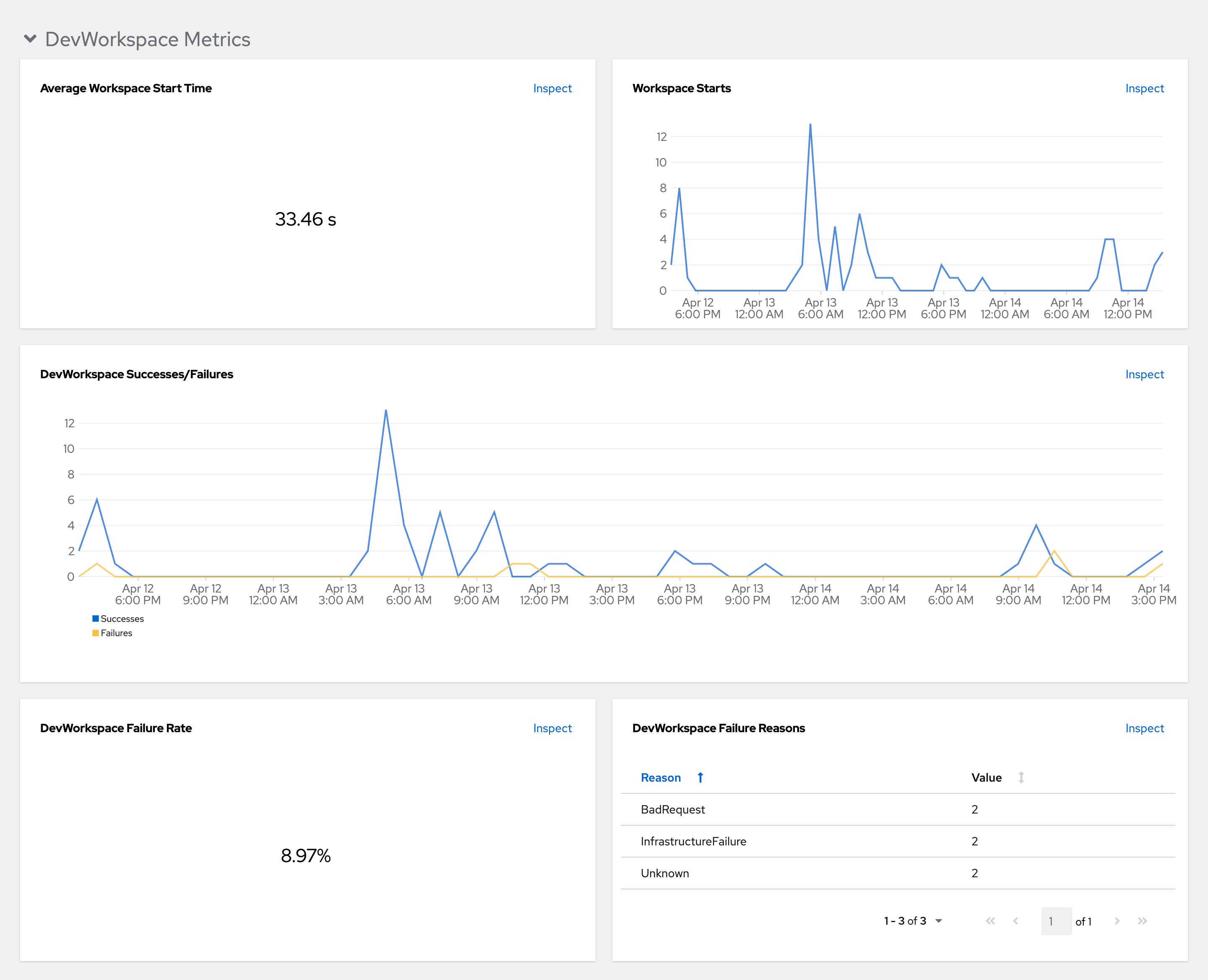
- Average workspace start time
- The average workspace startup duration.
- Workspace starts
- The number of successful and failed workspace startups.
- Dev Workspace successes and failures
- A comparison between successful and failed Dev Workspace startups.
- Dev Workspace failure rate
- The ratio between the number of failed workspace startups and the number of total workspace startups.
- Dev Workspace startup failure reasons
A pie chart that displays the distribution of workspace startup failures:
-
BadRequest -
InfrastructureFailure -
Unknown
-
3.6.3.4.2. Operator metrics
The Operator-specific metrics are displayed in the Operator Metrics panel.
Figure 3.2. The Operator Metrics panel
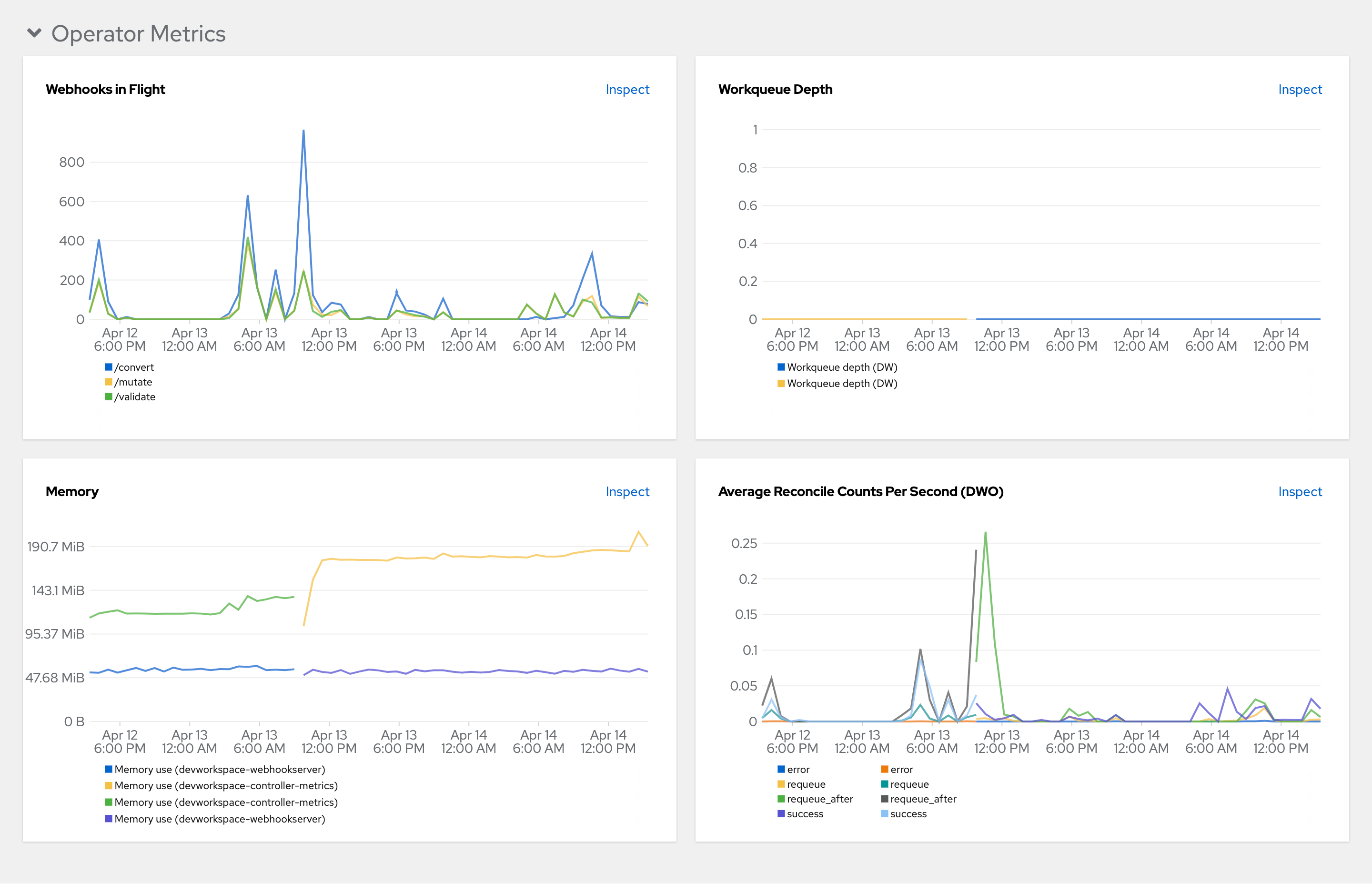
- Webhooks in flight
- A comparison between the number of different webhook requests.
- Work queue depth
- The number of reconcile requests that are in the work queue.
- Memory
- Memory usage for the Dev Workspace controller and the Dev Workspace webhook server.
- Average reconcile counts per second (DWO)
- The average per-second number of reconcile counts for the Dev Workspace controller.
3.6.4. Monitoring Dev Spaces Server
You can configure OpenShift Dev Spaces to expose JVM metrics such as JVM memory and class loading for OpenShift Dev Spaces Server.
3.6.4.1. Enabling and exposing OpenShift Dev Spaces Server metrics
OpenShift Dev Spaces exposes the JVM metrics on port 8087 of the che-host Service. You can configure this behaviour.
Procedure
Configure the
CheClusterCustom Resource. See Section 3.1.2, “Using the CLI to configure the CheCluster Custom Resource”.spec: components: metrics: enable: <boolean> 1- 1
trueto enable,falseto disable.
3.6.4.2. Collecting OpenShift Dev Spaces Server metrics with Prometheus
To use the in-cluster Prometheus instance to collect, store, and query JVM metrics for OpenShift Dev Spaces Server:
Prerequisites
- Your organization’s instance of OpenShift Dev Spaces is installed and running in Red Hat OpenShift.
-
An active
ocsession with administrative permissions to the destination OpenShift cluster. See Getting started with the CLI. -
OpenShift Dev Spaces is exposing metrics on port
8087. See Enabling and exposing OpenShift Dev Spaces server JVM metrics.
Procedure
Create the ServiceMonitor for detecting the OpenShift Dev Spaces JVM metrics Service.
Example 3.30. ServiceMonitor
apiVersion: monitoring.coreos.com/v1 kind: ServiceMonitor metadata: name: che-host namespace: openshift-devspaces 1 spec: endpoints: - interval: 10s 2 port: metrics scheme: http namespaceSelector: matchNames: - openshift-devspaces 3 selector: matchLabels: app.kubernetes.io/name: devspaces
Create a Role and RoleBinding to allow Prometheus to view the metrics.
Example 3.31. Role
kind: Role apiVersion: rbac.authorization.k8s.io/v1 metadata: name: prometheus-k8s namespace: openshift-devspaces 1 rules: - verbs: - get - list - watch apiGroups: - '' resources: - services - endpoints - pods- 1
- The OpenShift Dev Spaces namespace. The default is
openshift-devspaces.
Example 3.32. RoleBinding
kind: RoleBinding apiVersion: rbac.authorization.k8s.io/v1 metadata: name: view-devspaces-openshift-monitoring-prometheus-k8s namespace: openshift-devspaces 1 subjects: - kind: ServiceAccount name: prometheus-k8s namespace: openshift-monitoring roleRef: apiGroup: rbac.authorization.k8s.io kind: Role name: prometheus-k8s- 1
- The OpenShift Dev Spaces namespace. The default is
openshift-devspaces.
Allow the in-cluster Prometheus instance to detect the ServiceMonitor in the OpenShift Dev Spaces namespace. The default OpenShift Dev Spaces namespace is
openshift-devspaces.$ oc label namespace openshift-devspaces openshift.io/cluster-monitoring=true
Verification
- In the Administrator view of the OpenShift web console, go to Observe → Metrics.
-
Run a PromQL query to confirm that the metrics are available. For example, enter
process_uptime_seconds{job="che-host"}and click Run queries.
To troubleshoot missing metrics, view the Prometheus container logs for possible RBAC-related errors:
Get the name of the Prometheus pod:
$ oc get pods -l app.kubernetes.io/name=prometheus -n openshift-monitoring -o=jsonpath='{.items[*].metadata.name}'Print the last 20 lines of the Prometheus container logs from the Prometheus pod from the previous step:
$ oc logs --tail=20 <prometheus_pod_name> -c prometheus -n openshift-monitoring
Additional resources
3.6.4.3. Viewing OpenShift Dev Spaces Server from an OpenShift web console dashboard
After configuring the in-cluster Prometheus instance to collect OpenShift Dev Spaces Server JVM metrics, you can view the metrics on a custom dashboard in the Administrator perspective of the OpenShift web console.
Prerequisites
- Your organization’s instance of OpenShift Dev Spaces is installed and running in Red Hat OpenShift.
-
An active
ocsession with administrative permissions to the destination OpenShift cluster. See Getting started with the CLI. - The in-cluster Prometheus instance is collecting metrics. See Section 3.6.4.2, “Collecting OpenShift Dev Spaces Server metrics with Prometheus”.
Procedure
Create a ConfigMap for the dashboard definition in the
openshift-config-managedproject and apply the necessary label.$ oc create configmap grafana-dashboard-devspaces-server \ --from-literal=devspaces-server-dashboard.json="$(curl https://raw.githubusercontent.com/eclipse-che/che-server/main/docs/grafana/openshift-console-dashboard.json)" \ -n openshift-config-managed
NoteThe previous command contains a link to material from the upstream community. This material represents the very latest available content and the most recent best practices. These tips have not yet been vetted by Red Hat’s QE department, and they have not yet been proven by a wide user group. Please, use this information cautiously.
$ oc label configmap grafana-dashboard-devspaces-server console.openshift.io/dashboard=true -n openshift-config-managed
NoteThe dashboard definition is based on Grafana 6.x dashboards. Not all Grafana 6.x dashboard features are supported in the OpenShift web console.
Verification steps
- In the Administrator view of the OpenShift web console, go to Observe → Dashboards.
Go to Dashboard → Dev Workspace Operator and verify that the dashboard panels contain data.
Figure 3.3. Quick Facts
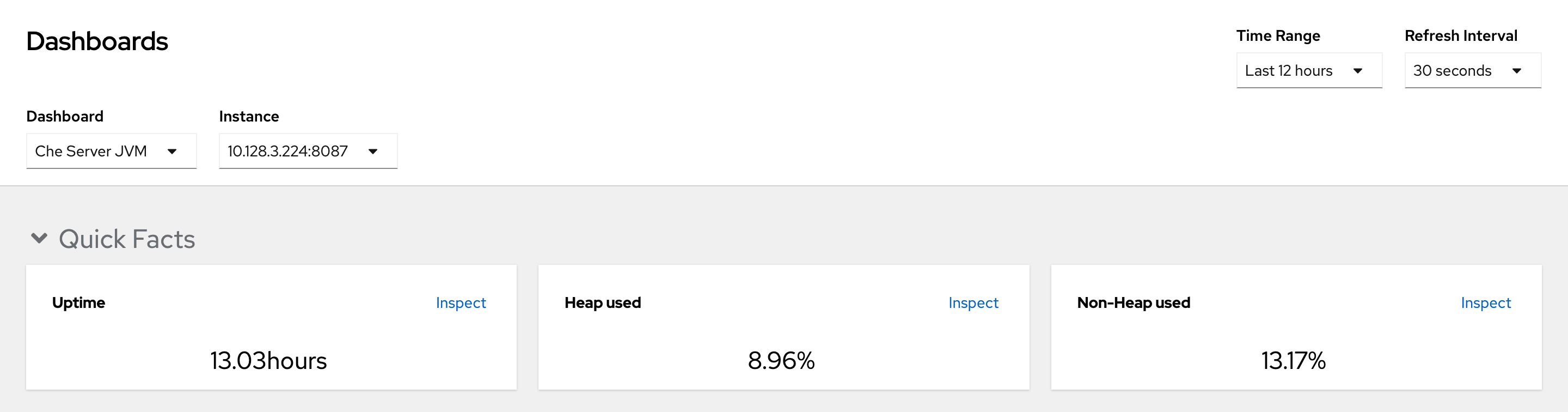
Figure 3.4. JVM Memory
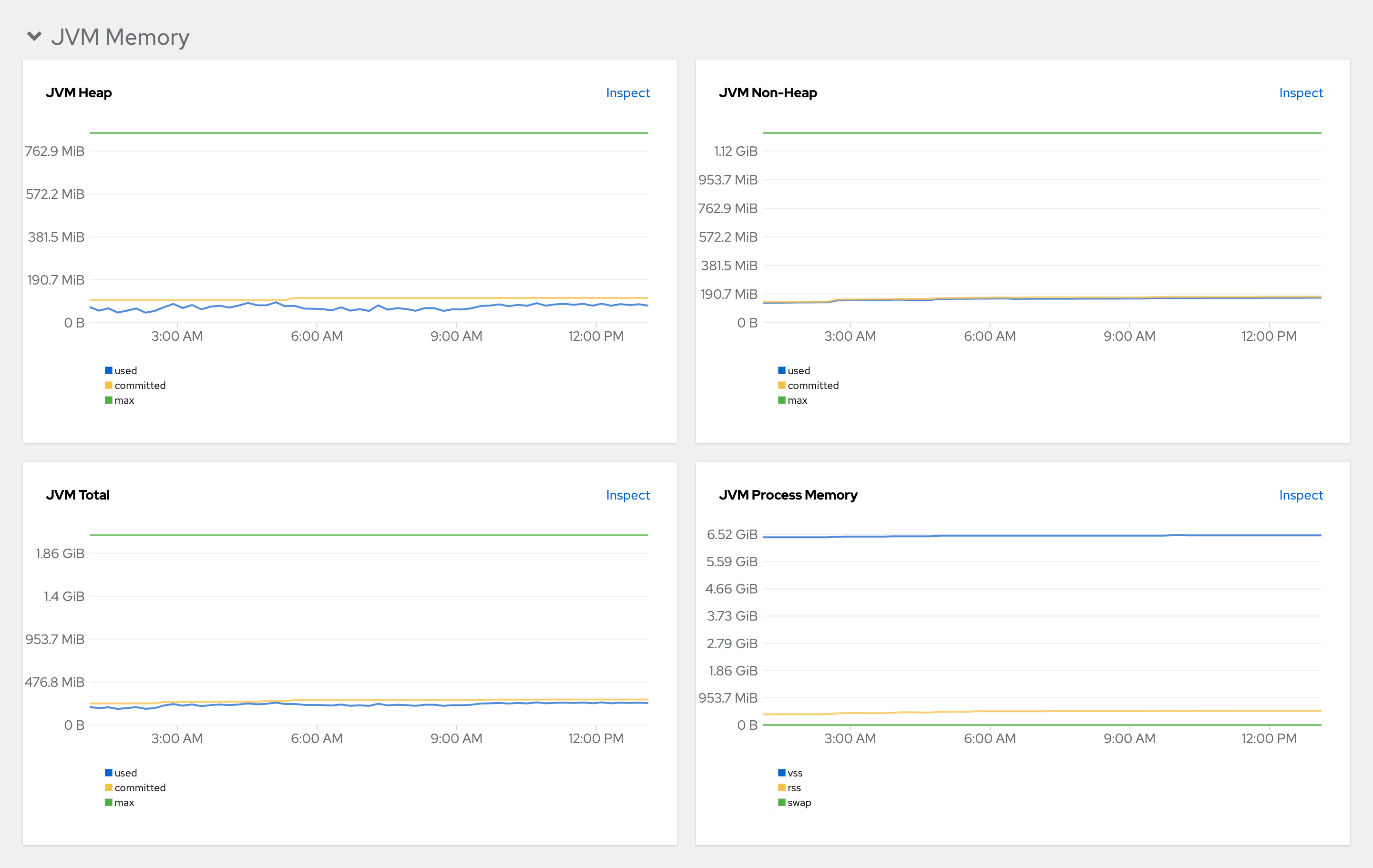
Figure 3.5. JVM Misc
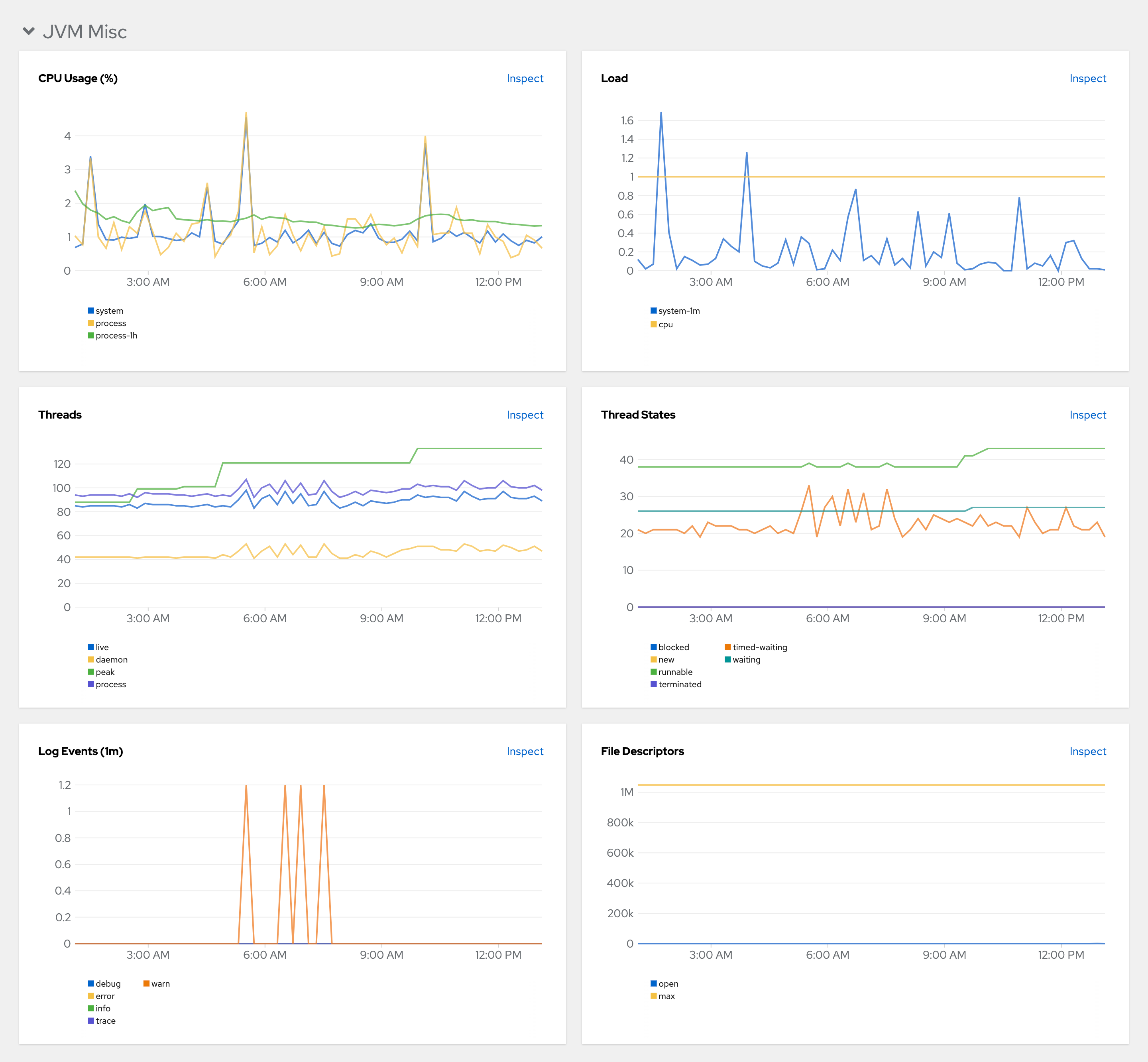
Figure 3.6. JVM Memory Pools (heap)
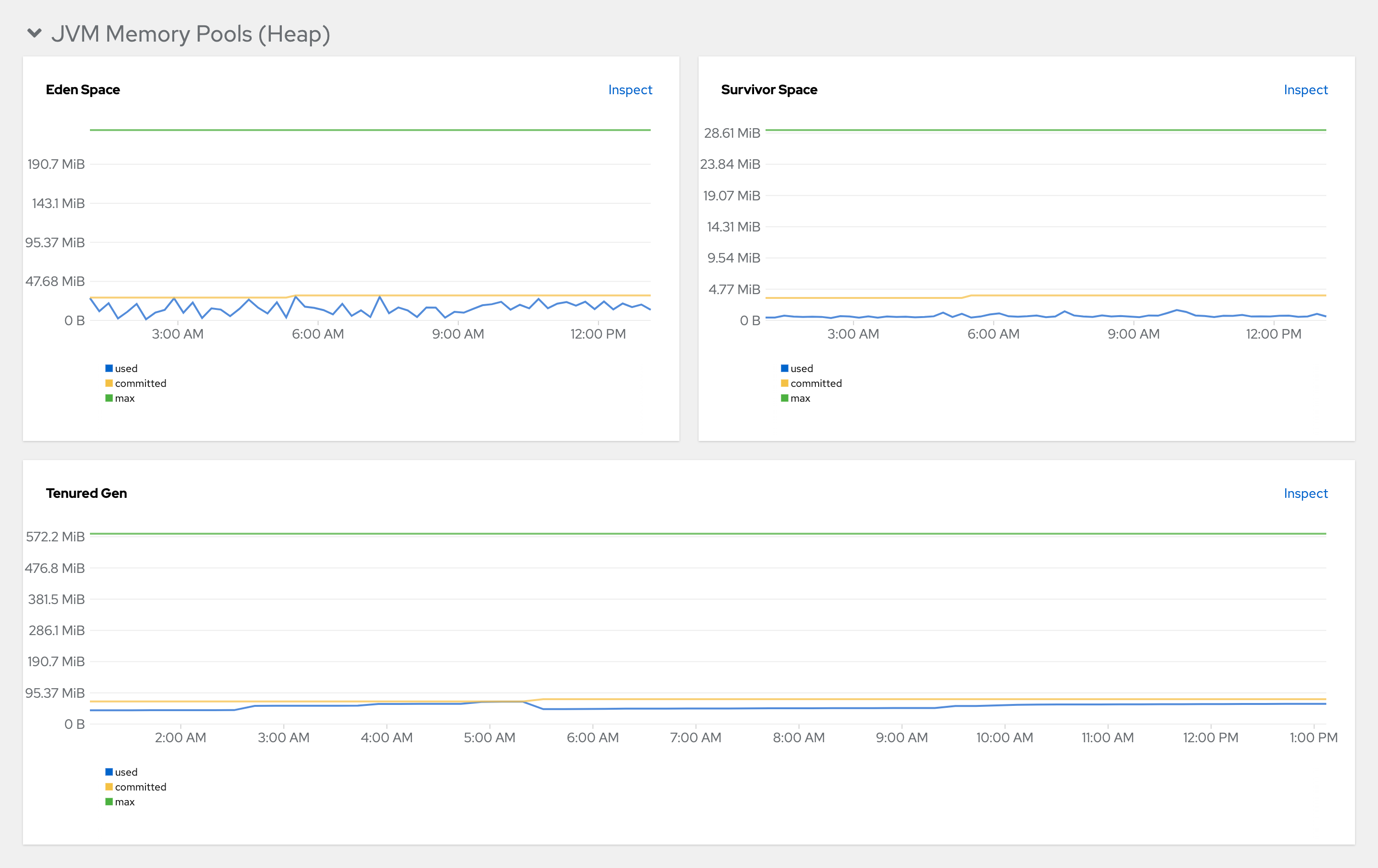
Figure 3.7. JVM Memory Pools (Non-Heap)
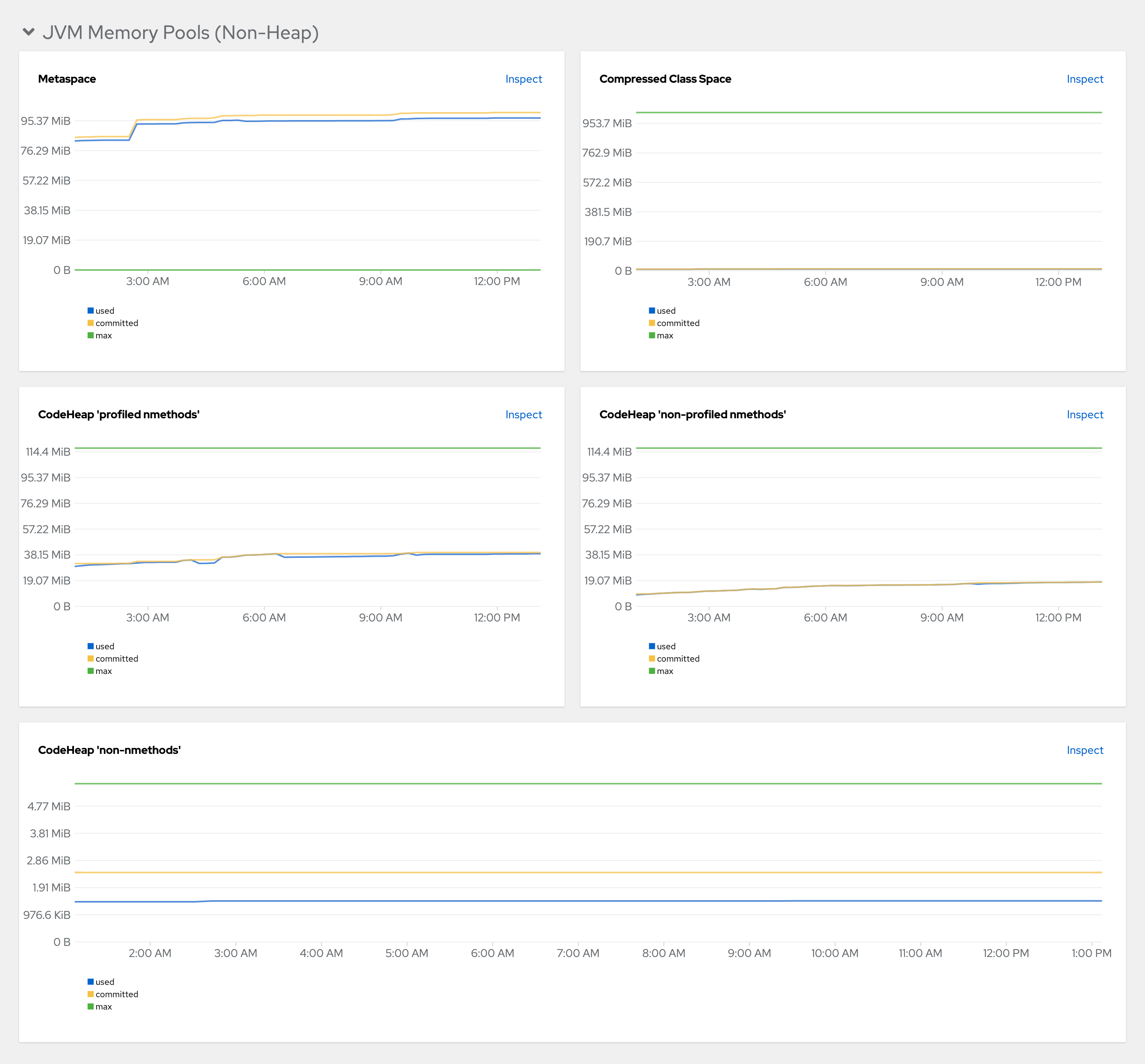
Figure 3.8. Garbage Collection
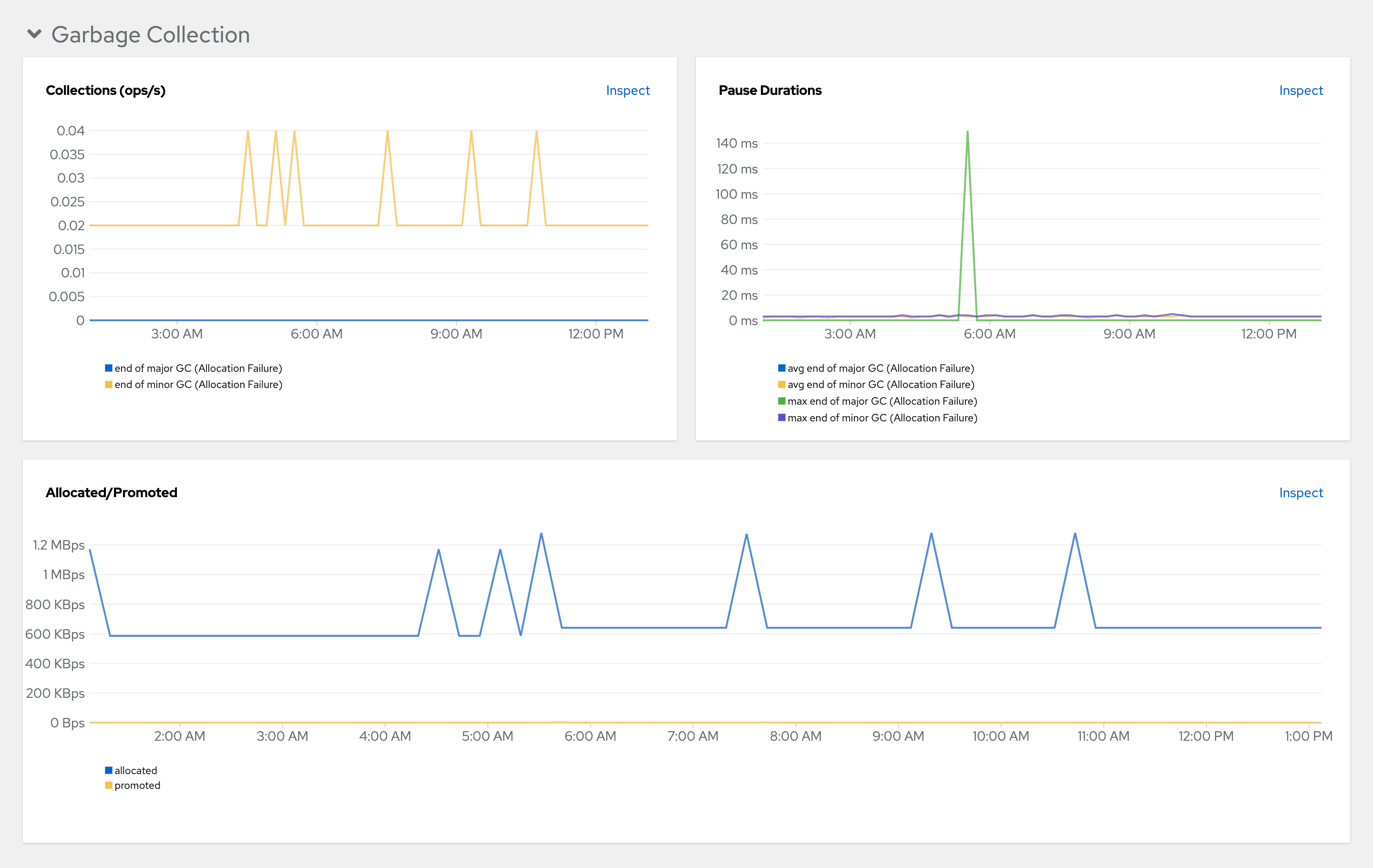
Figure 3.9. Class loading

Figure 3.10. Buffer Pools
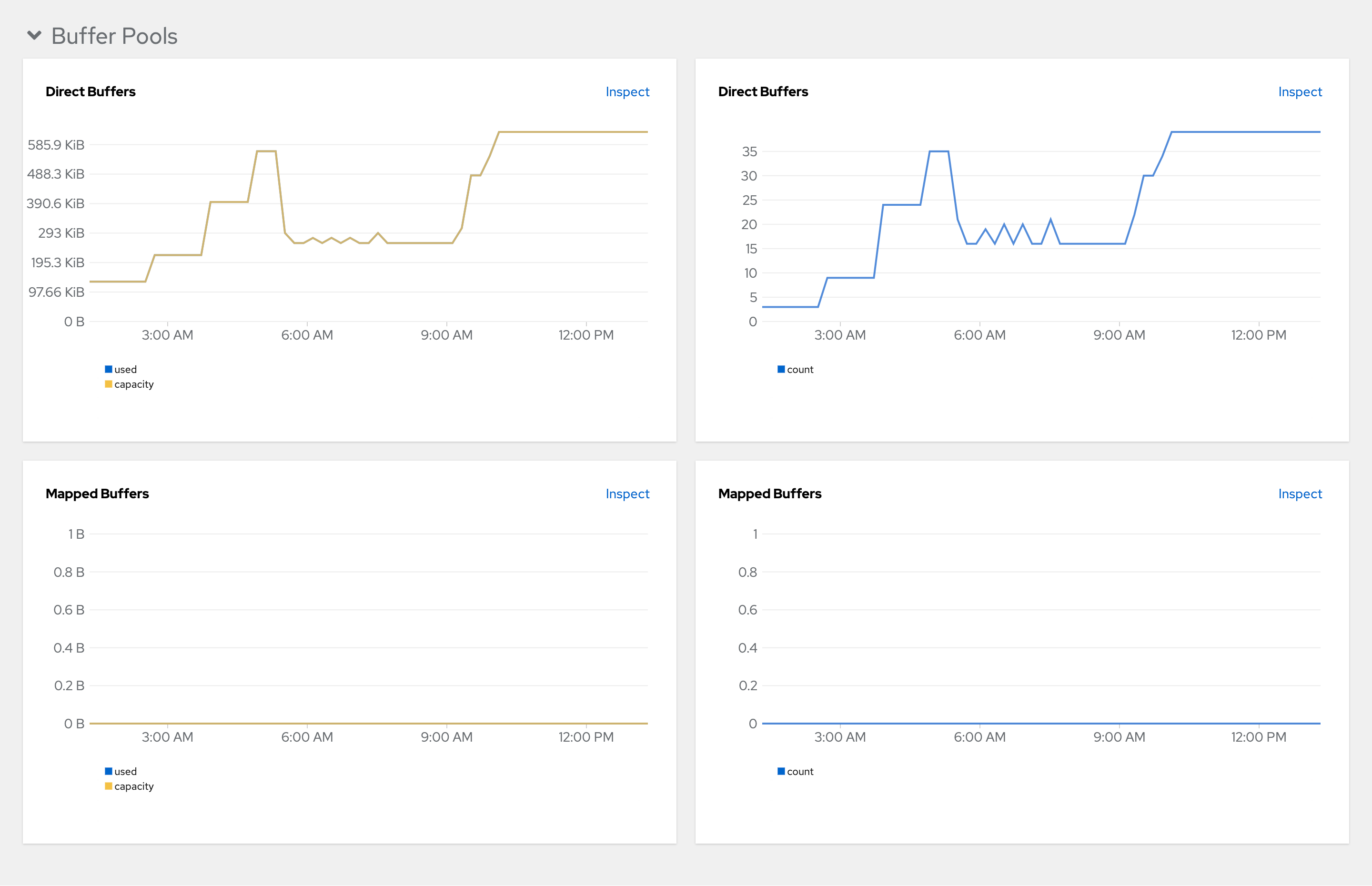
3.7. Configuring networking
3.7.1. Configuring network policies
By default, all Pods in a OpenShift cluster can communicate with each other even if they are in different namespaces. In the context of OpenShift Dev Spaces, this makes it possible for a workspace Pod in one user project to send traffic to another workspace Pod in a different user project.
For security, multitenant isolation could be configured by using NetworkPolicy objects to restrict all incoming communication to Pods in a user project. However, Pods in the OpenShift Dev Spaces project must be able to communicate with Pods in user projects.
Prerequisites
- The OpenShift cluster has network restrictions such as multitenant isolation.
Procedure
Apply the
allow-from-openshift-devspacesNetworkPolicy to each user project. Theallow-from-openshift-devspacesNetworkPolicy allows incoming traffic from the OpenShift Dev Spaces namespace to all Pods in the user project.Example 3.33.
allow-from-openshift-devspaces.yamlapiVersion: networking.k8s.io/v1 kind: NetworkPolicy metadata: name: allow-from-openshift-devspaces spec: ingress: - from: - namespaceSelector: matchLabels: kubernetes.io/metadata.name: openshift-devspaces 1 podSelector: {} 2 policyTypes: - Ingress
3.7.2. Configuring Dev Spaces hostname
This procedure describes how to configure OpenShift Dev Spaces to use custom hostname.
Prerequisites
-
An active
ocsession with administrative permissions to the destination OpenShift cluster. See Getting started with the CLI. - The certificate and the private key files are generated.
To generate the pair of a private key and certificate, the same certification authority (CA) must be used as for other OpenShift Dev Spaces hosts.
Ask a DNS provider to point the custom hostname to the cluster ingress.
Procedure
Pre-create a project for OpenShift Dev Spaces:
$ oc create project openshift-devspaces
Create a TLS secret:
$ oc create secret TLS <tls_secret_name> \ 1 --key <key_file> \ 2 --cert <cert_file> \ 3 -n openshift-devspaces
Add the required labels to the secret:
$ oc label secret <tls_secret_name> \ 1 app.kubernetes.io/part-of=che.eclipse.org -n openshift-devspaces
- 1
- The TLS secret name
Configure the
CheClusterCustom Resource. See Section 3.1.2, “Using the CLI to configure the CheCluster Custom Resource”.spec: networking: hostname: <hostname> 1 tlsSecretName: <secret> 2- If OpenShift Dev Spaces has been already deployed, wait until the rollout of all OpenShift Dev Spaces components finishes.
3.7.3. Importing untrusted TLS certificates to Dev Spaces
OpenShift Dev Spaces components communications with external services are encrypted with TLS. They require TLS certificates signed by trusted Certificate Authorities (CA). Therefore, you must import into OpenShift Dev Spaces all untrusted CA chains in use by an external service such as:
- A proxy
- An identity provider (OIDC)
- A source code repositories provider (Git)
OpenShift Dev Spaces uses labeled config maps in OpenShift Dev Spaces project as sources for TLS certificates. The config maps can have an arbitrary amount of keys with a random amount of certificates each.
When an OpenShift cluster contains cluster-wide trusted CA certificates added through the cluster-wide-proxy configuration, OpenShift Dev Spaces Operator detects them and automatically injects them into a config map with the config.openshift.io/inject-trusted-cabundle="true" label. Based on this annotation, OpenShift automatically injects the cluster-wide trusted CA certificates inside the ca-bundle.crt key of the config map.
Prerequisites
-
An active
ocsession with administrative permissions to the destination OpenShift cluster. See Getting started with the CLI. -
The
openshift-devspacesproject exists. -
For each CA chain to import: the root CA and intermediate certificates, in PEM format, in a
ca-cert-for-devspaces-<count>.pemfile.
Procedure
Concatenate all CA chains PEM files to import, into the
custom-ca-certificates.pemfile, and remove the return character that is incompatible with the Java truststore.$ cat ca-cert-for-{prod-id-short}-*.pem | tr -d '\r' > custom-ca-certificates.pemCreate the
custom-ca-certificatesconfig map with the required TLS certificates:$ oc create configmap custom-ca-certificates \ --from-file=custom-ca-certificates.pem \ --namespace=openshift-devspacesLabel the
custom-ca-certificatesconfig map:$ oc label configmap custom-ca-certificates \ app.kubernetes.io/component=ca-bundle \ app.kubernetes.io/part-of=che.eclipse.org \ --namespace=openshift-devspaces- Deploy OpenShift Dev Spaces if it hasn’t been deployed before. Otherwise, wait until the rollout of OpenShift Dev Spaces components finishes.
- Restart running workspaces for the changes to take effect.
Verification steps
Verify that the config map contains your custom CA certificates. This command returns your custom CA certificates in PEM format:
$ oc get configmap \ --namespace=openshift-devspaces \ --output='jsonpath={.items[0:].data.custom-ca-certificates\.pem}' \ --selector=app.kubernetes.io/component=ca-bundle,app.kubernetes.io/part-of=che.eclipse.orgVerify OpenShift Dev Spaces pod contains a volume mounting the
ca-certs-mergedconfig map:$ oc get pod \ --selector=app.kubernetes.io/component=devspaces \ --output='jsonpath={.items[0].spec.volumes[0:].configMap.name}' \ --namespace=openshift-devspaces \ | grep ca-certs-mergedVerify the OpenShift Dev Spaces server container has your custom CA certificates. This command returns your custom CA certificates in PEM format:
$ oc exec -t deploy/devspaces \ --namespace=openshift-devspaces \ -- cat /public-certs/custom-ca-certificates.pemVerify in the OpenShift Dev Spaces server logs that the imported certificates count is not null:
$ oc logs deploy/devspaces --namespace=openshift-devspaces \ | grep custom-ca-certificates.pemList the SHA256 fingerprints of your certificates:
$ for certificate in ca-cert*.pem ; do openssl x509 -in $certificate -digest -sha256 -fingerprint -noout | cut -d= -f2; done
Verify that OpenShift Dev Spaces server Java truststore contains certificates with the same fingerprint:
$ oc exec -t deploy/devspaces --namespace=openshift-devspaces -- \ keytool -list -keystore /home/user/cacerts \ | grep --after-context=1 custom-ca-certificates.pem- Start a workspace, get the project name in which it has been created: <workspace_namespace>, and wait for the workspace to be started.
Verify that the
che-trusted-ca-certsconfig map contains your custom CA certificates. This command returns your custom CA certificates in PEM format:$ oc get configmap che-trusted-ca-certs \ --namespace=<workspace_namespace> \ --output='jsonpath={.data.custom-ca-certificates\.custom-ca-certificates\.pem}'Verify that the workspace pod mounts the
che-trusted-ca-certsconfig map:$ oc get pod \ --namespace=<workspace_namespace> \ --selector='controller.devfile.io/devworkspace_name=<workspace_name>' \ --output='jsonpath={.items[0:].spec.volumes[0:].configMap.name}' \ | grep che-trusted-ca-certsVerify that the
universal-developer-imagecontainer (or the container defined in the workspace devfile) mounts theche-trusted-ca-certsvolume:$ oc get pod \ --namespace=<workspace_namespace> \ --selector='controller.devfile.io/devworkspace_name=<workspace_name>' \ --output='jsonpath={.items[0:].spec.containers[0:]}' \ | jq 'select (.volumeMounts[].name == "che-trusted-ca-certs") | .name'Get the workspace pod name <workspace_pod_name>:
$ oc get pod \ --namespace=<workspace_namespace> \ --selector='controller.devfile.io/devworkspace_name=<workspace_name>' \ --output='jsonpath={.items[0:].metadata.name}' \Verify that the workspace container has your custom CA certificates. This command returns your custom CA certificates in PEM format:
$ oc exec <workspace_pod_name> \ --namespace=<workspace_namespace> \ -- cat /public-certs/custom-ca-certificates.custom-ca-certificates.pem
Additional resources
3.7.4. Configuring OpenShift Route
You can configure OpenShift Route labels and annotations, if your organization requires them.
Prerequisites
-
An active
ocsession with administrative permissions to the destination OpenShift cluster. See Getting started with the CLI. - An instance of OpenShift Dev Spaces running in OpenShift.
Procedure
Configure the
CheClusterCustom Resource. See Section 3.1.2, “Using the CLI to configure the CheCluster Custom Resource”.spec: networking: labels: <labels> 1 annotations: <annotations> 2
3.7.5. Configuring OpenShift Route
You can configure labels, annotations, and domains for OpenShift Route to work with Router Sharding.
Prerequisites
-
An active
ocsession with administrative permissions to the OpenShift cluster. See Getting started with the OpenShift CLI. -
dsc. See: Section 1.2, “Installing the dsc management tool”.
Procedure
Configure the
CheClusterCustom Resource. See Section 3.1.2, “Using the CLI to configure the CheCluster Custom Resource”.spec: networking: labels: <labels> 1 domain: <domain> 2 annotations: <annotations> 3
3.8. Configuring storage
OpenShift Dev Spaces does not support the Network File System (NFS) protocol.
3.8.1. Installing Dev Spaces using storage classes
To configure OpenShift Dev Spaces to use a configured infrastructure storage, install OpenShift Dev Spaces using storage classes. This is especially useful when a user wants to bind a persistent volume provided by a non-default provisioner. To do so, a user binds this storage for the OpenShift Dev Spaces data saving and sets the parameters for that storage. These parameters can determine the following:
- A special host path
- A storage capacity
- A volume mod
- Mount options
- A file system
- An access mode
- A storage type
- And many others
OpenShift Dev Spaces has one component that requires persistent volumes to store data: A OpenShift Dev Spaces workspace. OpenShift Dev Spaces workspaces store source code using volumes, for example the /projects volume.
OpenShift Dev Spaces workspaces source code is stored in the persistent volume only if a workspace is not ephemeral.
Persistent volume claims facts:
- OpenShift Dev Spaces does not create persistent volumes in the infrastructure.
- OpenShift Dev Spaces uses persistent volume claims (PVC) to mount persistent volumes.
The OpenShift Dev Spaces server creates persistent volume claims.
A user defines a storage class name in the OpenShift Dev Spaces configuration to use the storage classes feature in the OpenShift Dev Spaces PVC. With storage classes, a user configures infrastructure storage in a flexible way with additional storage parameters. It is also possible to bind a static provisioned persistent volumes to the OpenShift Dev Spaces PVC using the class name.
Procedure
Use the CheCluster Custom Resource definition to define storage classes:
Define storage class names: configure the
CheClusterCustom Resource, and install OpenShift Dev Spaces. See Section 3.1.1, “Using dsc to configure theCheClusterCustom Resource during installation”.spec: devEnvironments: storage: pvc: # keep blank unless you need to use a non default storage class for workspace PVC(s) storageClass: 'workspace-storage'Define the persistent volume for a OpenShift Dev Spaces workspace in a
che-workspace-pv.yamlfile:che-workspace-pv.yamlfileapiVersion: v1 kind: PersistentVolume metadata: name: workspace-pv-volume labels: type: local spec: storageClassName: workspace-storage capacity: storage: 10Gi accessModes: - ReadWriteOnce hostPath: path: "/data/che/workspace"Bind the persistent volume:
$ kubectl apply -f che-workspace-pv.yaml
You must provide valid file permissions for volumes. You can do it using storage class configuration or manually. To manually define permissions, define storageClass#mountOptions uid and gid.
3.9. Managing identities and authorizations
This section describes different aspects of managing identities and authorizations of Red Hat OpenShift Dev Spaces.
3.9.1. Configuring OAuth for Git providers
You can configure OAuth between OpenShift Dev Spaces and Git providers, enabling users to work with remote Git repositories:
- Section 3.9.1.1, “Configuring OAuth 2.0 for GitHub”
- Section 3.9.1.2, “Configuring OAuth 2.0 for GitLab”
- Configuring OAuth 2.0 for a Bitbucket Server or OAuth 2.0 for the Bitbucket Cloud
- Configuring OAuth 1.0 for a Bitbucket Server
- Section 3.9.1.6, “Configuring OAuth 2.0 for Microsoft Azure DevOps Services”
3.9.1.1. Configuring OAuth 2.0 for GitHub
To enable users to work with a remote Git repository that is hosted on GitHub:
- Set up the GitHub OAuth App (OAuth 2.0).
- Apply the GitHub OAuth App Secret.
3.9.1.1.1. Setting up the GitHub OAuth App
Set up a GitHub OAuth App using OAuth 2.0.
Prerequisites
- You are logged in to GitHub.
-
base64is installed in the operating system you are using.
Procedure
- Go to https://github.com/settings/applications/new.
Enter the following values:
-
Application name:
OpenShift Dev Spaces -
Homepage URL:
https://<openshift_dev_spaces_fqdn>/ -
Authorization callback URL:
https://<openshift_dev_spaces_fqdn>/api/oauth/callback
-
Application name:
- Click Register application.
- Click Generate new client secret.
Copy the GitHub OAuth Client ID and encode it to Base64 for use when applying the GitHub OAuth App Secret:
$ echo -n '<github_oauth_client_id>' | base64Copy the GitHub OAuth Client Secret and encode it to Base64 for use when applying the GitHub OAuth App Secret:
$ echo -n '<github_oauth_client_secret>' | base64
Additional resources
3.9.1.1.2. Applying the GitHub OAuth App Secret
Prepare and apply the GitHub OAuth App Secret.
Prerequisites
- Setting up the GitHub OAuth App is completed.
The Base64-encoded values, which were generated when setting up the GitHub OAuth App, are prepared:
- GitHub OAuth Client ID
- GitHub OAuth Client Secret
-
An active
ocsession with administrative permissions to the destination OpenShift cluster. See Getting started with the CLI.
Procedure
Prepare the Secret:
kind: Secret apiVersion: v1 metadata: name: github-oauth-config namespace: openshift-devspaces 1 labels: app.kubernetes.io/part-of: che.eclipse.org app.kubernetes.io/component: oauth-scm-configuration annotations: che.eclipse.org/oauth-scm-server: github che.eclipse.org/scm-server-endpoint: <github_server_url> 2 che.eclipse.org/scm-github-disable-subdomain-isolation: "<true_or_false>" 3 type: Opaque data: id: <Base64_GitHub_OAuth_Client_ID> 4 secret: <Base64_GitHub_OAuth_Client_Secret> 5
- 1
- The OpenShift Dev Spaces namespace. The default is
openshift-devspaces. - 2
- This depends on the GitHub product your organization is using: When hosting repositories on GitHub.com or GitHub Enterprise Cloud, omit this line or enter the default
https://github.com. When hosting repositories on GitHub Enterprise Server, enter the GitHub Enterprise Server URL. - 3
- This line is only added for GitHub Enterprise Server. To disable subdomain isolation, set this to
"true". To enable subdomain isolation, set this to"false". - 4
- The Base64-encoded GitHub OAuth Client ID.
- 5
- The Base64-encoded GitHub OAuth Client Secret.
Apply the Secret:
$ oc apply -f - <<EOF <Secret_prepared_in_the_previous_step> EOF- Verify in the output that the Secret is created.
3.9.1.2. Configuring OAuth 2.0 for GitLab
To enable users to work with a remote Git repository that is hosted using a GitLab instance:
- Set up the GitLab authorized application (OAuth 2.0).
- Apply the GitLab authorized application Secret.
3.9.1.2.1. Setting up the GitLab authorized application
Set up a GitLab authorized application using OAuth 2.0.
Prerequisites
- You are logged in to GitLab.
-
base64is installed in the operating system you are using.
Procedure
- Click your avatar and go to → .
- Enter OpenShift Dev Spaces as the Name.
-
Enter
https://<openshift_dev_spaces_fqdn>/api/oauth/callbackas the Redirect URI. - Check the Confidential and Expire access tokens checkboxes.
-
Under Scopes, check the
api,write_repository, andopenidcheckboxes. - Click Save application.
Copy the GitLab Application ID and encode it to Base64 for use when applying the GitLab-authorized application Secret:
$ echo -n '<gitlab_application_id>' | base64Copy the GitLab Client Secret and encode it to Base64 for use when applying the GitLab-authorized application Secret:
$ echo -n '<gitlab_client_secret>' | base64
Additional resources
3.9.1.2.2. Applying the GitLab-authorized application Secret
Prepare and apply the GitLab-authorized application Secret.
Prerequisites
- Setting up the GitLab authorized application is completed.
The Base64-encoded values, which were generated when setting up the GitLab authorized application, are prepared:
- GitLab Application ID
- GitLab Client Secret
-
An active
ocsession with administrative permissions to the destination OpenShift cluster. See Getting started with the CLI.
Procedure
Prepare the Secret:
kind: Secret apiVersion: v1 metadata: name: gitlab-oauth-config namespace: openshift-devspaces 1 labels: app.kubernetes.io/part-of: che.eclipse.org app.kubernetes.io/component: oauth-scm-configuration annotations: che.eclipse.org/oauth-scm-server: gitlab che.eclipse.org/scm-server-endpoint: <gitlab_server_url> 2 type: Opaque data: id: <Base64_GitLab_Application_ID> 3 secret: <Base64_GitLab_Client_Secret> 4
Apply the Secret:
$ oc apply -f - <<EOF <Secret_prepared_in_the_previous_step> EOF- Verify in the output that the Secret is created.
3.9.1.3. Configuring OAuth 2.0 for a Bitbucket Server
You can use OAuth 2.0 to enable users to work with a remote Git repository that is hosted on a Bitbucket Server:
- Set up an OAuth 2.0 application link on the Bitbucket Server.
- Apply an application link Secret for the Bitbucket Server.
3.9.1.3.1. Setting up an OAuth 2.0 application link on the Bitbucket Server
Set up an OAuth 2.0 application link on the Bitbucket Server.
Prerequisites
- You are logged in to the Bitbucket Server.
-
base64is installed in the operating system you are using.
Procedure
- Go to Administration > Applications > Application links.
- Select Create link.
- Select External application and Incoming.
-
Enter
https://<openshift_dev_spaces_fqdn>/api/oauth/callbackto the Redirect URL field. - Select the Admin - Write checkbox in Application permissions.
- Click Save.
Copy the Client ID and encode it to Base64 for use when applying the Bitbucket application link Secret:
$ echo -n '<Bitbucket_Client_ID>' | base64Copy the Client secret and encode it to Base64 for use when applying the Bitbucket application link Secret:
$ echo -n '<Bitbucket_Client_secret>' | base64
Additional resources
3.9.1.3.2. Applying an OAuth 2.0 application link Secret for the Bitbucket Server
Prepare and apply the OAuth 2.0 application link Secret for the Bitbucket Server.
Prerequisites
- The application link is set up on the Bitbucket Server.
The Base64-encoded values, which were generated when setting up the Bitbucket application link, are prepared:
- Bitbucket Client ID
- Bitbucket Client secret
-
An active
ocsession with administrative permissions to the destination OpenShift cluster. See Getting started with the CLI.
Procedure
Prepare the Secret:
kind: Secret apiVersion: v1 metadata: name: bitbucket-oauth-config namespace: openshift-devspaces 1 labels: app.kubernetes.io/part-of: che.eclipse.org app.kubernetes.io/component: oauth-scm-configuration annotations: che.eclipse.org/oauth-scm-server: bitbucket che.eclipse.org/scm-server-endpoint: <bitbucket_server_url> 2 type: Opaque data: id: <Base64_Bitbucket_Client_ID> 3 secret: <Base64_Bitbucket_Client_Secret> 4
Apply the Secret:
$ oc apply -f - <<EOF <Secret_prepared_in_the_previous_step> EOF- Verify in the output that the Secret is created.
3.9.1.4. Configuring OAuth 2.0 for the Bitbucket Cloud
You can enable users to work with a remote Git repository that is hosted in the Bitbucket Cloud:
- Set up an OAuth consumer (OAuth 2.0) in the Bitbucket Cloud.
- Apply an OAuth consumer Secret for the Bitbucket Cloud.
3.9.1.4.1. Setting up an OAuth consumer in the Bitbucket Cloud
Set up an OAuth consumer for OAuth 2.0 in the Bitbucket Cloud.
Prerequisites
- You are logged in to the Bitbucket Cloud.
-
base64is installed in the operating system you are using.
Procedure
- Click your avatar and go to the All workspaces page.
- Select a workspace and click it.
- Go to → → .
- Enter OpenShift Dev Spaces as the Name.
-
Enter
https://<openshift_dev_spaces_fqdn>/api/oauth/callbackas the Callback URL. - Under Permissions, check all of the Account and Repositories checkboxes, and click Save.
Expand the added consumer and then copy the Key value and encode it to Base64 for use when applying the Bitbucket OAuth consumer Secret:
$ echo -n '<bitbucket_oauth_consumer_key>' | base64Copy the Secret value and encode it to Base64 for use when applying the Bitbucket OAuth consumer Secret:
$ echo -n '<bitbucket_oauth_consumer_secret>' | base64
Additional resources
3.9.1.4.2. Applying an OAuth consumer Secret for the Bitbucket Cloud
Prepare and apply an OAuth consumer Secret for the Bitbucket Cloud.
Prerequisites
- The OAuth consumer is set up in the Bitbucket Cloud.
The Base64-encoded values, which were generated when setting up the Bitbucket OAuth consumer, are prepared:
- Bitbucket OAuth consumer Key
- Bitbucket OAuth consumer Secret
-
An active
ocsession with administrative permissions to the destination OpenShift cluster. See Getting started with the CLI.
Procedure
Prepare the Secret:
kind: Secret apiVersion: v1 metadata: name: bitbucket-oauth-config namespace: openshift-devspaces 1 labels: app.kubernetes.io/part-of: che.eclipse.org app.kubernetes.io/component: oauth-scm-configuration annotations: che.eclipse.org/oauth-scm-server: bitbucket type: Opaque data: id: <Base64_Bitbucket_Oauth_Consumer_Key> 2 secret: <Base64_Bitbucket_Oauth_Consumer_Secret> 3
Apply the Secret:
$ oc apply -f - <<EOF <Secret_prepared_in_the_previous_step> EOF- Verify in the output that the Secret is created.
3.9.1.5. Configuring OAuth 1.0 for a Bitbucket Server
To enable users to work with a remote Git repository that is hosted on a Bitbucket Server:
- Set up an application link (OAuth 1.0) on the Bitbucket Server.
- Apply an application link Secret for the Bitbucket Server.
3.9.1.5.1. Setting up an application link on the Bitbucket Server
Set up an application link for OAuth 1.0 on the Bitbucket Server.
Prerequisites
Procedure
On a command line, run the commands to create the necessary files for the next steps and for use when applying the application link Secret:
$ openssl genrsa -out private.pem 2048 && \ openssl pkcs8 -topk8 -inform pem -outform pem -nocrypt -in private.pem -out privatepkcs8.pem && \ cat privatepkcs8.pem | sed 's/-----BEGIN PRIVATE KEY-----//g' | sed 's/-----END PRIVATE KEY-----//g' | tr -d '\n' | base64 | tr -d '\n' > privatepkcs8-stripped.pem && \ openssl rsa -in private.pem -pubout > public.pub && \ cat public.pub | sed 's/-----BEGIN PUBLIC KEY-----//g' | sed 's/-----END PUBLIC KEY-----//g' | tr -d '\n' > public-stripped.pub && \ openssl rand -base64 24 > bitbucket-consumer-key && \ openssl rand -base64 24 > bitbucket-shared-secret
- Go to → .
-
Enter
https://<openshift_dev_spaces_fqdn>/into the URL field and click Create new link. - Under The supplied Application URL has redirected once, check the Use this URL checkbox and click Continue.
- Enter OpenShift Dev Spaces as the Application Name.
- Select Generic Application as the Application Type.
- Enter OpenShift Dev Spaces as the Service Provider Name.
-
Paste the content of the
bitbucket-consumer-keyfile as the Consumer key. -
Paste the content of the
bitbucket-shared-secretfile as the Shared secret. -
Enter
<bitbucket_server_url>/plugins/servlet/oauth/request-tokenas the Request Token URL. -
Enter
<bitbucket_server_url>/plugins/servlet/oauth/access-tokenas the Access token URL. -
Enter
<bitbucket_server_url>/plugins/servlet/oauth/authorizeas the Authorize URL. - Check the Create incoming link checkbox and click Continue.
-
Paste the content of the
bitbucket-consumer-keyfile as the Consumer Key. - Enter OpenShift Dev Spaces as the Consumer name.
-
Paste the content of the
public-stripped.pubfile as the Public Key and click Continue.
Additional resources
3.9.1.5.2. Applying an application link Secret for the Bitbucket Server
Prepare and apply the application link Secret for the Bitbucket Server.
Prerequisites
- The application link is set up on the Bitbucket Server.
The following files, which were created when setting up the application link, are prepared:
-
privatepkcs8-stripped.pem -
bitbucket-consumer-key -
bitbucket-shared-secret
-
-
An active
ocsession with administrative permissions to the destination OpenShift cluster. See Getting started with the CLI.
Procedure
Encode the content of the
bitbucket-consumer-keyfile to Base64:$ echo -n '<bitbucket-consumer-key file content>' | base64Encode the content of the
bitbucket-shared-secretfile to Base64:$ echo -n '<bitbucket-shared-secret file content>' | base64Prepare the Secret:
kind: Secret apiVersion: v1 metadata: name: bitbucket-oauth-config namespace: openshift-devspaces 1 labels: app.kubernetes.io/component: oauth-scm-configuration app.kubernetes.io/part-of: che.eclipse.org annotations: che.eclipse.org/oauth-scm-server: bitbucket che.eclipse.org/scm-server-endpoint: <bitbucket_server_url> 2 type: Opaque data: private.key: <Base64_content_of_privatepkcs8-stripped.pem> 3 consumer.key: <Base64_content_of_bitbucket-consumer-key> 4 shared_secret: <Base64_content_of_bitbucket-shared-secret> 5
- 1
- The OpenShift Dev Spaces namespace. The default is
openshift-devspaces. - 2
- The URL of the Bitbucket Server.
- 3
- The content of the
privatepkcs8-stripped.pemfile, which was Base64-encoded when the file was generated. - 4
- The content of the
bitbucket-consumer-keyfile that you manually encoded to Base64 in step 1. - 5
- The content of the
bitbucket-shared-secretfile that you manually encoded to Base64 in step 2.
Apply the Secret:
$ oc apply -f - <<EOF <Secret_prepared_in_the_previous_step> EOF- Verify in the output that the Secret is created.
3.9.1.6. Configuring OAuth 2.0 for Microsoft Azure DevOps Services
To enable users to work with a remote Git repository that is hosted on Microsoft Azure Repos:
- Set up the Microsoft Azure DevOps Services OAuth App (OAuth 2.0).
- Apply the Microsoft Azure DevOps Services OAuth App Secret.
3.9.1.6.1. Setting up the Microsoft Azure DevOps Services OAuth App
Set up a Microsoft Azure DevOps Services OAuth App using OAuth 2.0.
Prerequisites
- You are logged in to Microsoft Azure DevOps Services.
- Third-party applications can access resources in your organization through OAuth. See Manage security & app access policies.
-
base64is installed in the operating system you are using.
Procedure
- Visit https://app.vsaex.visualstudio.com/app/register/.
Enter the following values:
-
Company name:
OpenShift Dev Spaces -
Application name:
OpenShift Dev Spaces -
Application website:
https://<openshift_dev_spaces_fqdn>/ -
Authorization callback URL:
https://<openshift_dev_spaces_fqdn>/api/oauth/callback
-
Company name:
- In Select Authorized scopes, select Code (read and write).
- Click Create application.
Copy the App ID and encode it to Base64 for use when applying the Microsoft Azure DevOps Services OAuth App Secret:
$ echo -n '<microsoft_azure_devops_services_oauth_app_id>' | base64- Click Show to display the Client Secret.
Copy the Client Secret and encode it to Base64 for use when applying the Microsoft Azure DevOps Services OAuth App Secret:
$ echo -n '<microsoft_azure_devops_services_oauth_client_secret>' | base64
Additional resources
3.9.1.6.2. Applying the Microsoft Azure DevOps Services OAuth App Secret
Prepare and apply the Microsoft Azure DevOps Services Secret.
Prerequisites
- Setting up the Microsoft Azure DevOps Services OAuth App is completed.
The Base64-encoded values, which were generated when setting up the Microsoft Azure DevOps Services OAuth App, are prepared:
- App ID
- Client Secret
-
An active
ocsession with administrative permissions to the destination OpenShift cluster. See Getting started with the CLI.
Procedure
Prepare the Secret:
kind: Secret apiVersion: v1 metadata: name: azure-devops-oauth-config namespace: openshift-devspaces1 labels: app.kubernetes.io/part-of: che.eclipse.org app.kubernetes.io/component: oauth-scm-configuration annotations: che.eclipse.org/oauth-scm-server: azure-devops type: Opaque data: id: <Base64_Microsoft_Azure_DevOps_Services_OAuth_App_ID>2 secret: <Base64_Microsoft_Azure_DevOps_Services_OAuth_Client_Secret>3
Apply the Secret:
$ oc apply -f - <<EOF <Secret_prepared_in_the_previous_step> EOF- Verify in the output that the Secret is created.
3.9.2. Removing user data in compliance with the GDPR
You can remove a user’s data on OpenShift Container Platform in compliance with the General Data Protection Regulation (GDPR) that enforces the right of individuals to have their personal data erased. The process for other Kubernetes infrastructures might vary. Follow the user management best practices of the provider you are using for the Red Hat OpenShift Dev Spaces installation.
Removing user data as follows is irreversible! All removed data is deleted and unrecoverable!
Prerequisites
-
An active
ocsession with administrative permissions for the OpenShift Container Platform cluster. See Getting started with the OpenShift CLI.
Procedure
List all the users in the OpenShift cluster using the following command:
$ oc get users
Delete the user entry:
ImportantIf the user has any associated resources (such as projects, roles, or service accounts), delete those first before deleting the user.
$ oc delete user <username>
Chapter 4. Managing IDE extensions
IDEs use extensions or plugins to extend their functionality, and the mechanism for managing extensions differs between IDEs.
4.1. Extensions for Microsoft Visual Studio Code - Open Source
To manage extensions, this IDE uses one of these Open VSX registry instances:
-
The embedded instance of the Open VSX registry that runs in the
plugin-registrypod of OpenShift Dev Spaces to support air-gapped, offline, and proxy-restricted environments. The embedded Open VSX registry contains only a subset of the extensions published on open-vsx.org. This subset is customizable. - The public open-vsx.org registry that is accessed over the internet.
- A standalone Open VSX registry instance that is deployed on a network accessible from OpenShift Dev Spaces workspace pods.
The default is the embedded instance of the Open VSX registry.
4.1.1. Selecting an Open VSX registry instance
The default is the embedded instance of the Open VSX registry.
If the default Open VSX registry instance is not what you need, you can select one of the following instances:
-
The Open VSX registry instance at
https://open-vsx.orgthat requires access to the internet. - A standalone Open VSX registry instance that is deployed on a network accessible from OpenShift Dev Spaces workspace pods.
Procedure
Edit the
openVSXURLvalue in theCheClustercustom resource:spec: components: pluginRegistry: openVSXURL: "<url_of_an_open_vsx_registry_instance>" 1- 1
- For example:
openVSXURL: "https://open-vsx.org".
Tip-
To select the embedded Open VSX registry instance in the
plugin-registrypod, useopenVSXURL: ''. You can customize the list of included extensions. -
You can also point
openVSXURLat the URL of a standalone Open VSX registry instance if its URL is accessible from within your organization’s cluster and not blocked by a proxy.
4.1.2. Adding or removing extensions in the embedded Open VSX registry instance
You can add or remove extensions in the embedded Open VSX registry instance. This results in a custom build of the Open VSX registry that can be used in your organization’s workspaces.
To get the latest security fixes after a OpenShift Dev Spaces update, rebuild your container based on the latest tag or SHA.
Procedure
Get the publisher and extension names of each chosen extension:
- Find the extension on the Open VSX registry website and copy the URL of the extension’s listing page.
Extract the <publisher> and <extension> names from the copied URL:
https://www.open-vsx.org/extension/<publisher>/<extension>
TipIf the extension is only available from Microsoft Visual Studio Marketplace, but not Open VSX, you can ask the extension publisher to also publish it on open-vsx.org according to these instructions, potentially using this GitHub action.
If the extension publisher is unavailable or unwilling to publish the extension to open-vsx.org, and if there is no Open VSX equivalent of the extension, consider reporting an issue to the Open VSX team.
- Download or fork and clone the plugin registry repository.
For each extension that you need to add or remove, edit the
openvsx-sync.jsonfile:-
To add extensions, add the publisher and extension names to the
openvsx-sync.jsonfile. -
To remove extensions, remove the publisher and extension names from the
openvsx-sync.jsonfile. Use the following JSON syntax:
{ "id": "<publisher>.<extension>" }Tip-
The latest extension version on open-vsx.org is the default. Alternatively, you can add
"version": "<extension_version>"on a new line to specify a version. If you have a closed-source extension or an extension developed only for internal use in your organization, you can add the extension directly from a
.vsixfile by using a URL accessible to your custom plugin registry container:{ "id": "<publisher>.<extension>", "download": "<url_to_download_vsix_file>", "version": "<extension_version>" }- Read the Terms of Use for the Microsoft Visual Studio Marketplace before using its resources.
-
The latest extension version on open-vsx.org is the default. Alternatively, you can add
-
To add extensions, add the publisher and extension names to the
Build the plugin registry container image and publish it to a container registry like quay.io:
$ ./build.sh -o <username> -r quay.io -t custom$ podman push quay.io/<username/plugin_registry:custom>
Edit the
CheClustercustom resource in your organization’s cluster to point to the image (for example, on quay.io) and save the changes:spec: components: pluginRegistry: deployment: containers: - image: quay.io/<username/plugin_registry:custom> openVSXURL: ''
Verification
-
Check that the
plugin-registrypod has restarted and is running. - Restart the workspace and check the available extensions in the Extensions view of the workspace IDE.
Chapter 5. Using the Dev Spaces server API
To manage OpenShift Dev Spaces server workloads, use the Swagger web user interface to navigate OpenShift Dev Spaces server API.
Procedure
-
Navigate to the Swagger API web user interface:
https://<openshift_dev_spaces_fqdn>/swagger.
Additional resources
Chapter 6. Upgrading Dev Spaces
This chapter describes how to upgrade from CodeReady Workspaces 3.1 to OpenShift Dev Spaces 3.6.
6.1. Upgrading the chectl management tool
This section describes how to upgrade the dsc management tool.
6.2. Specifying the update approval strategy
The Red Hat OpenShift Dev Spaces Operator supports two upgrade strategies:
Automatic- The Operator installs new updates when they become available.
Manual- New updates need to be manually approved before installation begins.
You can specify the update approval strategy for the Red Hat OpenShift Dev Spaces Operator by using the OpenShift web console.
Prerequisites
- An OpenShift web console session by a cluster administrator. See Accessing the web console.
- An instance of OpenShift Dev Spaces that was installed by using Red Hat Ecosystem Catalog.
Procedure
- In the OpenShift web console, navigate to → .
- Click Red Hat OpenShift Dev Spaces in the list of installed Operators.
- Navigate to the Subscription tab.
-
Configure the Update approval strategy to
AutomaticorManual.
Additional resources
6.3. Upgrading Dev Spaces using the OpenShift web console
You can manually approve an upgrade from an earlier minor version using the Red Hat OpenShift Dev Spaces Operator from the Red Hat Ecosystem Catalog in the OpenShift web console.
Prerequisites
- An OpenShift web console session by a cluster administrator. See Accessing the web console.
- An instance of OpenShift Dev Spaces that was installed by using the Red Hat Ecosystem Catalog.
-
The approval strategy in the subscription is
Manual. See Section 6.2, “Specifying the update approval strategy”.
Procedure
- Manually approve the pending Red Hat OpenShift Dev Spaces Operator upgrade. See Manually approving a pending Operator upgrade.
Verification steps
- Navigate to the OpenShift Dev Spaces instance.
- The 3.6 version number is visible at the bottom of the page.
Additional resources
6.4. Upgrading Dev Spaces using the CLI management tool
This section describes how to upgrade from the previous minor version using the CLI management tool.
Prerequisites
- An administrative account on OpenShift.
-
A running instance of a previous minor version of CodeReady Workspaces, installed using the CLI management tool on the same instance of OpenShift, in the
openshift-devspacesOpenShift project. -
dscfor OpenShift Dev Spaces version 3.6. See: Section 1.2, “Installing the dsc management tool”.
Procedure
- Save and push changes back to the Git repositories for all running CodeReady Workspaces 3.1 workspaces.
- Shut down all workspaces in the CodeReady Workspaces 3.1 instance.
Upgrade OpenShift Dev Spaces:
$ dsc server:update -n openshift-devspaces
NoteFor slow systems or internet connections, add the
--k8spodwaittimeout=1800000flag option to extend the Pod timeout period to 1800000 ms or longer.
Verification steps
- Navigate to the OpenShift Dev Spaces instance.
- The 3.6 version number is visible at the bottom of the page.
6.5. Upgrading Dev Spaces in a restricted environment
This section describes how to upgrade Red Hat OpenShift Dev Spaces and perform minor version updates by using the CLI management tool in a restricted environment.
Prerequisites
-
The OpenShift Dev Spaces instance was installed on OpenShift using the
dsc --installer operatormethod in theopenshift-devspacesproject. See Section 2.3, “Installing Dev Spaces in a restricted environment”.
- The OpenShift cluster has at least 64 GB of disk space.
- The OpenShift cluster is ready to operate on a restricted network, and the OpenShift control plane has access to the public internet. See About disconnected installation mirroring and Using Operator Lifecycle Manager on restricted networks.
-
An active
ocsession with administrative permissions to the OpenShift cluster. See Getting started with the OpenShift CLI. -
An active
oc registrysession to theregistry.redhat.ioRed Hat Ecosystem Catalog. See: Red Hat Container Registry authentication.
-
opm. See Installing theopmCLI. -
jq. See Downloadingjq. -
podman. See Podman Installation Instructions. -
An active
skopeosession with administrative access to the <my_registry> registry. See Installing Skopeo, Authenticating to a registry and Mirroring images for a disconnected installation. -
dscfor OpenShift Dev Spaces version 3.6. See Section 1.2, “Installing the dsc management tool”.
Procedure
Download and execute the mirroring script to install a custom Operator catalog and mirror the related images: prepare-restricted-environment.sh.
$ bash prepare-restricted-environment.sh \ --ocp_ver "4.13" \ --devworkspace_operator_index "registry.redhat.io/redhat/redhat-operator-index:v4.13" \ --devworkspace_operator_version "v0.20.0" \ --prod_operator_index "registry.redhat.io/redhat/redhat-operator-index:v4.13" \ --prod_operator_package_name "devspaces-operator" \ --prod_operator_version "v3.6.0" \ --my_registry "<my_registry>" \ --my_catalog "<my_catalog>"
- In all running workspaces in the CodeReady Workspaces 3.1 instance, save and push changes back to the Git repositories.
- Stop all workspaces in the CodeReady Workspaces 3.1 instance.
Run the following command:
$ dsc server:update --che-operator-image="$TAG" -n openshift-devspaces --k8spodwaittimeout=1800000
Verification steps
- Navigate to the OpenShift Dev Spaces instance.
- The 3.6 version number is visible at the bottom of the page.
Additional resources
6.6. Repairing the Dev Workspace Operator on OpenShift
Under certain conditions, such as OLM restart or cluster upgrade, the Dev Spaces Operator for OpenShift Dev Spaces might automatically install the Dev Workspace Operator even when it is already present on the cluster. In that case, you can repair the Dev Workspace Operator on OpenShift as follows:
Prerequisites
-
An active
ocsession as a cluster administrator to the destination OpenShift cluster. See Getting started with the CLI. - On the Installed Operators page of the OpenShift web console, you see multiple entries for the Dev Workspace Operator or one entry that is stuck in a loop of Replacing and Pending.
Procedure
-
Delete the
devworkspace-controllernamespace that contains the failing pod. Update
DevWorkspaceandDevWorkspaceTemplateCustom Resource Definitions (CRD) by setting the conversion strategy toNoneand removing the entirewebhooksection:spec: ... conversion: strategy: None status: ...TipYou can find and edit the
DevWorkspaceandDevWorkspaceTemplateCRDs in the Administrator perspective of the OpenShift web console by searching forDevWorkspacein → .NoteThe
DevWorkspaceOperatorConfigandDevWorkspaceRoutingCRDs have the conversion strategy set toNoneby default.Remove the Dev Workspace Operator subscription:
$ oc delete sub devworkspace-operator \ -n openshift-operators 1- 1
openshift-operatorsor an OpenShift project where the Dev Workspace Operator is installed.
Get the Dev Workspace Operator CSVs in the <devworkspace_operator.vX.Y.Z> format:
$ oc get csv | grep devworkspace
Remove each Dev Workspace Operator CSV:
$ oc delete csv <devworkspace_operator.vX.Y.Z> \ -n openshift-operators 1
- 1
openshift-operatorsor an OpenShift project where the Dev Workspace Operator is installed.
Re-create the Dev Workspace Operator subscription:
$ cat <<EOF | oc apply -f - apiVersion: operators.coreos.com/v1alpha1 kind: Subscription metadata: name: devworkspace-operator namespace: openshift-operators spec: channel: fast name: devworkspace-operator source: redhat-operators sourceNamespace: openshift-marketplace installPlanApproval: Automatic 1 startingCSV: devworkspace-operator.v0.20.0 EOF- 1
AutomaticorManual.
ImportantFor
installPlanApproval: Manual, in the Administrator perspective of the OpenShift web console, go to → and select the following for the Dev Workspace Operator: → → .- In the Administrator perspective of the OpenShift web console, go to → and verify the Succeeded status of the Dev Workspace Operator.
Chapter 7. Uninstalling Dev Spaces
Uninstalling OpenShift Dev Spaces removes all OpenShift Dev Spaces-related user data!
Use oc to uninstall the OpenShift Dev Spaces instance.
Prerequisites
Procedure
Remove the OpenShift Dev Spaces instance:
$ dsc server:delete
The --delete-namespace option removes the OpenShift Dev Spaces namespace.
The --delete-all option removes the Dev Workspace Operator and the related resources.