Managing and monitoring security updates
Update RHEL 8 system security to prevent attackers from exploiting known flaws
Abstract
Providing feedback on Red Hat documentation
We appreciate your feedback on our documentation. Let us know how we can improve it.
Submitting feedback through Jira (account required)
- Log in to the Jira website.
- Click Create in the top navigation bar.
- Enter a descriptive title in the Summary field.
- Enter your suggestion for improvement in the Description field. Include links to the relevant parts of the documentation.
- Click Create at the bottom of the dialogue.
Chapter 1. Identifying security updates
Keeping enterprise systems secure from current and future threats requires regular security updates. Red Hat Product Security provides the guidance you need to confidently deploy and maintain enterprise solutions.
1.1. What are security advisories?
Red Hat Security Advisories (RHSA) document the information about security flaws being fixed in Red Hat products and services.
Each RHSA includes the following information:
- Severity
- Type and status
- Affected products
- Summary of fixed issues
- Links to the tickets about the problem. Note that not all tickets are public.
- Common Vulnerabilities and Exposures (CVE) numbers and links with additional details, such as attack complexity.
Red Hat Customer Portal provides a list of Red Hat Security Advisories published by Red Hat. You can display details of a specific advisory by navigating to the advisory’s ID from the list of Red Hat Security Advisories.
Figure 1.1. List of security advisories
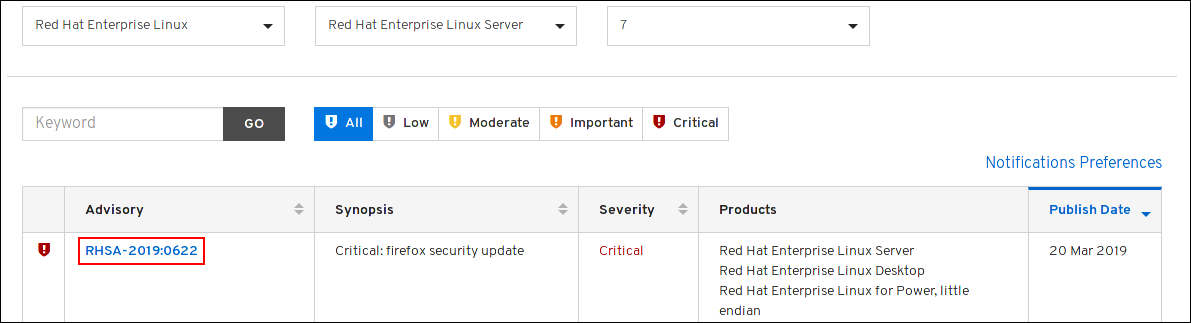
Optionally, you can also filter the results by specific product, variant, version, and architecture. For example, to display only advisories for Red Hat Enterprise Linux 8, you can set the following filters:
- Product: Red Hat Enterprise Linux
- Variant: All Variants
- Version: 8
- Optionally, select a minor version, such as 8.2.
Additional resources
1.2. Displaying security updates that are not installed on a host
You can list all available security updates for your system by using the yum utility.
Prerequisite
- A Red Hat subscription is attached to the host.
Procedure
List all available security updates which have not been installed on the host:
# yum updateinfo list updates security … RHSA-2019:0997 Important/Sec. platform-python-3.6.8-2.el8_0.x86_64 RHSA-2019:0997 Important/Sec. python3-libs-3.6.8-2.el8_0.x86_64 RHSA-2019:0990 Moderate/Sec. systemd-239-13.el8_0.3.x86_64 …
1.3. Displaying security updates that are installed on a host
You can list installed security updates for your system by using the yum utility.
Procedure
List all security updates which are installed on the host:
# yum updateinfo list security --installed … RHSA-2019:1234 Important/Sec. libssh2-1.8.0-7.module+el8+2833+c7d6d092 RHSA-2019:4567 Important/Sec. python3-libs-3.6.7.1.el8.x86_64 RHSA-2019:8901 Important/Sec. python3-libs-3.6.8-1.el8.x86_64 …If multiple updates of a single package are installed,
yumlists all advisories for the package. In the previous example, two security updates for thepython3-libspackage have been installed since the system installation.
1.4. Displaying a specific advisory by using {PackageManager}
You can use the yum utility to display a specific advisory information that is available for an update.
Prerequisites
- A Red Hat subscription is attached to the host.
- You know the ID of the security advisory.
- The update provided by the advisory is not installed.
Procedure
Display a specific advisory, for example:
# yum updateinfo info RHSA-2019:0997 ==================================================================== Important: python3 security update ==================================================================== Update ID: RHSA-2019:0997 Type: security Updated: 2019-05-07 05:41:52 Bugs: 1688543 - CVE-2019-9636 python: Information Disclosure due to urlsplit improper NFKC normalization CVEs: CVE-2019-9636 Description: …
Chapter 2. Installing security updates
In RHEL, you can install a specific security advisory and all available security updates. You can also configure the system to download and install security updates automatically.
2.1. Installing all available security updates
To keep the security of your system up to date, you can install all currently available security updates using the yum utility.
Prerequisites
- A Red Hat subscription is attached to the host.
Procedure
Install security updates using
yumutility:# yum update --securityWithout the
--securityparameter,yum updateinstalls all updates, including bug fixes and enhancements.Confirm and start the installation by pressing y:
… Transaction Summary =========================================== Upgrade … Packages Total download size: … M Is this ok [y/d/N]: yOptional: List processes that require a manual restart of the system after installing the updated packages:
# yum needs-restarting 1107 : /usr/sbin/rsyslogd -n 1199 : -bashThe previous command lists only processes that require a restart, and not services. That is, you cannot restart processes listed using the
systemctlutility. For example, thebashprocess in the output is terminated when the user that owns this process logs out.
2.2. Installing a security update provided by a specific advisory
In certain situations, you might want to install only specific updates. For example, if a specific service can be updated without scheduling a downtime, you can install security updates for only this service, and install the remaining security updates later.
Prerequisites
- A Red Hat subscription is attached to the host.
You know the ID of the security advisory that you want to update.
For more information, see the Identifying the security advisory updates section.
Procedure
Install a specific advisory, for example:
# yum update --advisory=RHSA-2019:0997Alternatively, update to apply a specific advisory with a minimal version change by using the
yum upgrade-minimalcommand, for example:# yum upgrade-minimal --advisory=RHSA-2019:0997Confirm and start the installation by pressing
y:… Transaction Summary =========================================== Upgrade … Packages Total download size: … M Is this ok [y/d/N]: yOptional: List the processes that require a manual restart of the system after installing the updated packages:
# yum needs-restarting 1107 : /usr/sbin/rsyslogd -n 1199 : -bashThe previous command lists only processes that require a restart, and not services. This means that you cannot restart all processes listed by using the
systemctlutility. For example, thebashprocess in the output is terminated when the user that owns this process logs out.
2.3. Installing security updates automatically
You can configure your system so that it automatically downloads and installs all security updates.
Prerequisites
- A Red Hat subscription is attached to the host.
-
The
dnf-automaticpackage is installed.
Procedure
In the
/etc/dnf/automatic.conffile, in the[commands]section, make sure theupgrade_typeoption is set to eitherdefaultorsecurity:[commands] # What kind of upgrade to perform: # default = all available upgrades # security = only the security upgrades upgrade_type = security
Enable and start the
systemdtimer unit:# systemctl enable --now dnf-automatic-install.timer
Verification
Verify that the timer is enabled:
# systemctl status dnf-automatic-install.timer
Additional resources
-
dnf-automatic(8)man page on your system