此内容没有您所选择的语言版本。
Apache Karaf Security Guide
Secure the Apache Karaf container
Abstract
Making open source more inclusive
Red Hat is committed to replacing problematic language in our code, documentation, and web properties. We are beginning with these four terms: master, slave, blacklist, and whitelist. Because of the enormity of this endeavor, these changes will be implemented gradually over several upcoming releases. For more details, see our CTO Chris Wright’s message.
Chapter 1. Security Architecture
Abstract
In the OSGi container, it is possible to deploy applications supporting a variety of security features. Currently, only the Java Authentication and Authorization Service (JAAS) is based on a common, container-wide infrastructure. Other security features are provided separately by the individual products and components deployed in the container.
1.1. OSGi Container Security
Overview
Figure 1.1, “OSGi Container Security Architecture” shows an overview of the security infrastructure that is used across the container and is accessible to all bundles deployed in the container. This common security infrastructure currently consists of a mechanism for making JAAS realms (or login modules) available to all application bundles.
Figure 1.1. OSGi Container Security Architecture
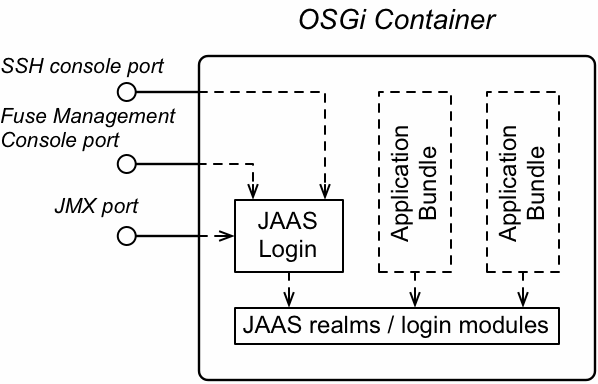
JAAS realms
A JAAS realm or login module is a plug-in module that provides authentication and authorization data to Java applications, as defined by the Java Authentication and Authorization Service (JAAS) specification.
Red Hat Fuse supports a special mechanism for defining JAAS login modules (in either a Spring or a blueprint file), which makes the login module accessible to all bundles in the container. This makes it easy for multiple applications running in the OSGi container to consolidate their security data into a single JAAS realm.
karaf realm
The OSGi container has a predefined JAAS realm, the karaf realm. Red Hat Fuse uses the karaf realm to provide authentication for remote administration of the OSGi runtime, for the Fuse Management Console, and for JMX management. The karaf realm uses a simple file-based repository, where authentication data is stored in the InstallDir/etc/users.properties file.
You can use the karaf realm in your own applications. Simply configure karaf as the name of the JAAS realm that you want to use. Your application then performs authentication using the data from the users.properties file.
Console port
You can administer the OSGi container remotely either by connecting to the console port with a Karaf client or using the Karaf ssh:ssh command. The console port is secured by a JAAS login feature that connects to the karaf realm. Users that try to connect to the console port will be prompted to enter a username and password that must match one of the accounts from the karaf realm.
JMX port
You can manage the OSGi container by connecting to the JMX port (for example, using Java’s JConsole). The JMX port is also secured by a JAAS login feature that connects to the karaf realm.
Application bundles and JAAS security
Any application bundles that you deploy into the OSGi container can access the container’s JAAS realms. The application bundle simply references one of the existing JAAS realms by name (which corresponds to an instance of a JAAS login module).
It is essential, however, that the JAAS realms are defined using the OSGi container’s own login configuration mechanism—by default, Java provides a simple file-based login configuration implementation, but you cannot use this implementation in the context of the OSGi container.
1.2. Apache Camel Security
Overview
Figure 1.2, “Apache Camel Security Architecture” shows an overview of the basic options for securely routing messages between Apache Camel endpoints.
Figure 1.2. Apache Camel Security Architecture
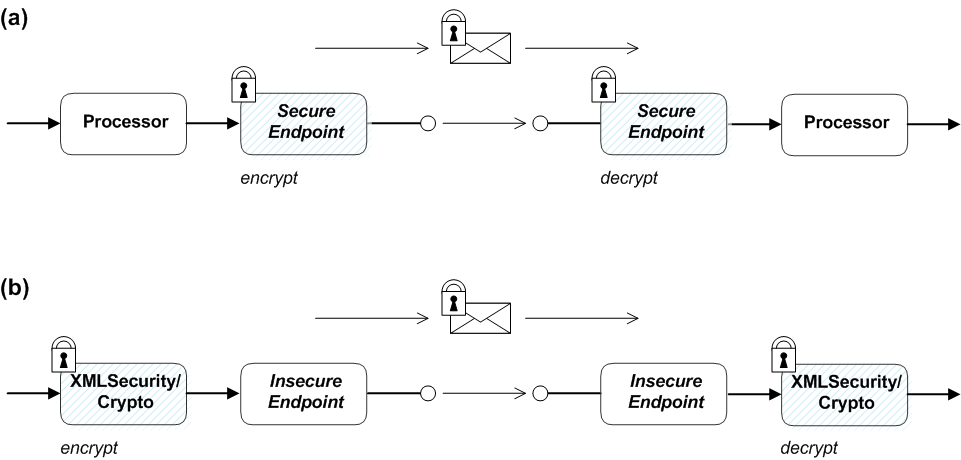
Alternatives for Apache Camel security
As shown in Figure 1.2, “Apache Camel Security Architecture”, you have the following options for securing messages:
Endpoint security—part (a) shows a message sent between two routes with secure endpoints. The producer endpoint on the left opens a secure connection (typically using SSL/TLS) to the consumer endpoint on the right. Both of the endpoints support security in this scenario.
With endpoint security, it is typically possible to perform some form of peer authentication (and sometimes authorization).
Payload security—part (b) shows a message sent between two routes where the endpoints are both insecure. To protect the message from unauthorized snooping in this case, use a payload processor that encrypts the message before sending and decrypts the message after it is received.
A limitation of payload security is that it does not provide any kind of authentication or authorization mechanisms.
Endpoint security
There are several Camel components that support security features. It is important to note, however, that these security features are implemented by the individual components, not by the Camel core. Hence, the kinds of security feature that are supported, and the details of their implementation, vary from component to component. Some of the Camel components that currently support security are, as follows:
- JMS and ActiveMQ—SSL/TLS security and JAAS security for client-to-broker and broker-to-broker communication.
- Jetty—HTTP Basic Authentication and SSL/TLS security.
- CXF—SSL/TLS security and WS-Security.
- Crypto—creates and verifies digital signatures in order to guarantee message integrity.
- Netty—SSL/TLS security.
- MINA—SSL/TLS security.
- Cometd—SSL/TLS security.
- glogin and gauth—authorization in the context of Google applications.
Payload security
Apache Camel provides the following payload security implementations, where the encryption and decryption steps are exposed as data formats on the marshal() and unmarshal() operations
XMLSecurity data format
The XMLSecurity data format is specifically designed to encrypt XML payloads. When using this data format, you can specify which XML element to encrypt. The default behavior is to encrypt all XML elements. This feature uses a symmetric encryption algorithm.
For more details, see http://camel.apache.org/xmlsecurity-dataformat.html.
Crypto data format
The crypto data format is a general purpose encryption feature that can encrypt any kind of payload. It is based on the Java Cryptographic Extension and implements only symmetric (shared-key) encryption and decryption.
For more details, see http://camel.apache.org/crypto.html.
Chapter 2. Securing the Apache Karaf Container
Abstract
The Apache Karaf container is secured using JAAS. By defining JAAS realms, you can configure the mechanism used to retrieve user credentials. You can also refine access to the container’s administrative interfaces by changing the default roles.
2.1. JAAS Authentication
Abstract
The Java Authentication and Authorization Service (JAAS) provides a general framework for implementing authentication in a Java application. The implementation of authentication is modular, with individual JAAS modules (or plug-ins) providing the authentication implementations.
For background information about JAAS, see the JAAS Reference Guide.
2.1.1. Default JAAS Realm
This section describes how to manage user data for the default JAAS realm in a Karaf container.
Default JAAS realm
The Karaf container has a predefined JAAS realm, the karaf realm, which is used by default to secure all aspects of the container.
How to integrate an application with JAAS
You can use the karaf realm in your own applications. Simply configure karaf as the name of the JAAS realm that you want to use.
Default JAAS login modules
When you start the Karaf container for the first time, it is configured to use the karaf default realm. In this default configuration, the karaf realm deploys five JAAS login modules, which are enabled simultaneously. To see the deployed login modules, enter the jaas:realms console command, as follows:
Index │ Realm Name │ Login Module Class Name ──────┼────────────┼─────────────────────────────────────────────────────────────── 1 │ karaf │ org.apache.karaf.jaas.modules.properties.PropertiesLoginModule 2 │ karaf │ org.apache.karaf.jaas.modules.publickey.PublickeyLoginModule 3 │ karaf │ org.apache.karaf.jaas.modules.audit.FileAuditLoginModule 4 │ karaf │ org.apache.karaf.jaas.modules.audit.LogAuditLoginModule 5 │ karaf │ org.apache.karaf.jaas.modules.audit.EventAdminAuditLoginModule
Whenever a user attempts to log in, authentication proceeds through the five modules in list order. A flag value for each module specifies whether the module must complete successfully for authentication to succeed. Flag values also specify whether the authentication process stops after a module completes, or whether it proceeds to the next module.
The Optional flag is set for all five authentication modules. The Optional flag setting causes authentication process to always pass from one module to the next, regardless of whether the current module completes successfully. The flag values in the Karaf JAAS realm are hard-coded, and cannot be changed. For more information about flags, see Table 2.1, “Flags for Defining a JAAS Module”.
In a Karaf container, both the properties login module and the public key login module are enabled. When JAAS authenticates a user, it tries first of all to authenticate the user with the properties login module. If that fails, it then tries to authenticate the user with the public key login module. If that module also fails, an error is raised.
2.1.1.1. Authentication audit logging modules
Within the list of default modules in a Karaf container, only the first two modules are used to verify user identity. The remaining modules are used to log the audit trail of successful and failed login attempts. The default realm includes the following audit logging modules:
- org.apache.karaf.jaas.modules.audit.LogAuditLoginModule
-
This module records information about authentication attempts by using the loggers that are configured for the Pax logging infrastructure in the file
etc/org.ops4j.pax.logging.cfg. For more information, see JAAS Log Audit Login Module. - org.apache.karaf.jaas.modules.audit.FileAuditLoginModule
- This module records information about authentication attempts directly to a file that you specify. It does not use the logging infrastructure. For more information, see JAAS File Audit Login Module.
- org.apache.karaf.jaas.modules.audit.EventAdminAuditLoginModule
- This module tracks authentication attempts using the OSGi Event Admin service.
Configuring users in the properties login module
The properties login module is used to store username/password credentials in a flat file format. To create a new user in the properties login module, open the InstallDir/etc/users.properties file using a text editor and add a line with the following syntax:
Username=Password[,UserGroup|Role][,UserGroup|Role]...
For example, to create the jdoe user with password, topsecret, and role, admin, you could create an entry like the following:
jdoe=topsecret,admin
Where the admin role gives full administrative privileges to the jdoe user.
Configuring user groups in the properties login module
Instead of (or in addition to) assigning roles directly to users, you also have the option of adding users to user groups in the properties login module. To create a user group in the properties login module, open the InstallDir/etc/users.properties file using a text editor and add a line with the following syntax:
_g_\:GroupName=Role1,Role2,...
For example, to create the admingroup user group with the roles, group and admin, you could create an entry like the following:
_g_\:admingroup=group,admin
You could then add the majorclanger user to the admingroup, by creating the following user entry:
majorclanger=secretpass,_g_:admingroup
Configuring the public key login module
The public key login module is used to store SSH public key credentials in a flat file format. To create a new user in the public key login module, open the InstallDir/etc/keys.properties file using a text editor and add a line with the following syntax:
Username=PublicKey[,UserGroup|Role][,UserGroup|Role]...
For example, you can create the jdoe user with the admin role by adding the following entry to the InstallDir/etc/keys.properties file (on a single line):
jdoe=AAAAB3NzaC1kc3MAAACBAP1/U4EddRIpUt9KnC7s5Of2EbdSPO9EAMMeP4C2USZpRV1AIlH7WT2NWPq/xfW6MPbLm1Vs14E7gB00b/JmYLdrmVClpJ+f6AR7ECLCT7up1/63xhv4O1fnfqimFQ8E+4P208UewwI1VBNaFpEy9nXzrith1yrv8iIDGZ3RSAHHAAAAFQCXYFCPFSMLzLKSuYKi64QL8Fgc9QAAAnEA9+GghdabPd7LvKtcNrhXuXmUr7v6OuqC+VdMCz0HgmdRWVeOutRZT+ZxBxCBgLRJFnEj6EwoFhO3zwkyjMim4TwWeotifI0o4KOuHiuzpnWRbqN/C/ohNWLx+2J6ASQ7zKTxvqhRkImog9/hWuWfBpKLZl6Ae1UlZAFMO/7PSSoAAACBAKKSU2PFl/qOLxIwmBZPPIcJshVe7bVUpFvyl3BbJDow8rXfskl8wO63OzP/qLmcJM0+JbcRU/53Jj7uyk31drV2qxhIOsLDC9dGCWj47Y7TyhPdXh/0dthTRBy6bqGtRPxGa7gJov1xm/UuYYXPIUR/3x9MAZvZ5xvE0kYXO+rx,admin
Do not insert the entire contents of an id_rsa.pub file here. Insert just the block of symbols which represents the public key itself.
Configuring user groups in the public key login module
Instead of (or in addition to) assigning roles directly to users, you also have the option of adding users to user groups in the public key login module. To create a user group in the public key login module, open the InstallDir/etc/keys.properties file using a text editor and add a line with the following syntax:
_g_\:GroupName=Role1,Role2,...
For example, to create the admingroup user group with the roles, group and admin, you could create an entry like the following:
_g_\:admingroup=group,admin
You could then add the jdoe user to the admingroup, by creating the following user entry:
jdoe=AAAAB3NzaC1kc3MAAACBAP1/U4EddRIpUt9KnC7s5Of2EbdSPO9EAMMeP4C2USZpRV1AIlH7WT2NWPq/xfW6MPbLm1Vs14E7gB00b/JmYLdrmVClpJ+f6AR7ECLCT7up1/63xhv4O1fnfqimFQ8E+4P208UewwI1VBNaFpEy9nXzrith1yrv8iIDGZ3RSAHHAAAAFQCXYFCPFSMLzLKSuYKi64QL8Fgc9QAAAnEA9+GghdabPd7LvKtcNrhXuXmUr7v6OuqC+VdMCz0HgmdRWVeOutRZT+ZxBxCBgLRJFnEj6EwoFhO3zwkyjMim4TwWeotifI0o4KOuHiuzpnWRbqN/C/ohNWLx+2J6ASQ7zKTxvqhRkImog9/hWuWfBpKLZl6Ae1UlZAFMO/7PSSoAAACBAKKSU2PFl/qOLxIwmBZPPIcJshVe7bVUpFvyl3BbJDow8rXfskl8wO63OzP/qLmcJM0+JbcRU/53Jj7uyk31drV2qxhIOsLDC9dGCWj47Y7TyhPdXh/0dthTRBy6bqGtRPxGa7gJov1xm/UuYYXPIUR/3x9MAZvZ5xvE0kYXO+rx,_g_:admingroup
Encrypting the stored passwords
By default, passwords are stored in the InstallDir/etc/users.properties file in plaintext format. To protect the passwords in this file, you must set the file permissions of the users.properties file so that it can be read only by administrators. To provide additional protection, you can optionally encrypt the stored passwords using a message digest algorithm.
To enable the password encryption feature, edit the InstallDir/etc/org.apache.karaf.jaas.cfg file and set the encryption properties as described in the comments. For example, the following settings would enable basic encryption using the MD5 message digest algorithm:
encryption.enabled = true
encryption.name = basic
encryption.prefix = {CRYPT}
encryption.suffix = {CRYPT}
encryption.algorithm = MD5
encryption.encoding = hexadecimal
The encryption settings in the org.apache.karaf.jaas.cfg file are applied only to the default karaf realm in a Karaf container. They have no effect on a custom realm.
For more details about password encryption, see Section 2.1.10, “Encrypting Stored Passwords”.
Overriding the default realm
If you want to customise the JAAS realm, the most convenient approach to take is to override the default karaf realm by defining a higher ranking karaf realm. This ensures that all of the Red Hat Fuse security components switch to use your custom realm. For details of how to define and deploy custom JAAS realms, see Section 2.1.2, “Defining JAAS Realms”.
2.1.2. Defining JAAS Realms
When defining a JAAS realm in the OSGi container, you cannot put the definitions in a conventional JAAS login configuration file. Instead, the OSGi container uses a special jaas:config element for defining JAAS realms in a blueprint configuration file. The JAAS realms defined in this way are made available to all of the application bundles deployed in the container, making it possible to share the JAAS security infrastructure across the whole container.
Namespace
The jaas:config element is defined in the http://karaf.apache.org/xmlns/jaas/v1.0.0 namespace. When defining a JAAS realm you need to include the line shown in Example 2.1, “JAAS Blueprint Namespace”.
Example 2.1. JAAS Blueprint Namespace
xmlns:jaas="http://karaf.apache.org/xmlns/jaas/v1.0.0"
Configuring a JAAS realm
The syntax for the jaas:config element is shown in Example 2.2, “Defining a JAAS Realm in Blueprint XML”.
Example 2.2. Defining a JAAS Realm in Blueprint XML
<blueprint xmlns="http://www.osgi.org/xmlns/blueprint/v1.0.0"
xmlns:jaas="http://karaf.apache.org/xmlns/jaas/v1.0.0">
<jaas:config name="JaasRealmName"
rank="IntegerRank">
<jaas:module className="LoginModuleClassName"
flags="[required|requisite|sufficient|optional]">
Property=Value
...
</jaas:module>
...
<!-- Can optionally define multiple modules -->
...
</jaas:config>
</blueprint>The elements are used as follows:
jaas:configDefines the JAAS realm. It has the following attributes:
-
name— specifies the name of the JAAS realm. -
rank— specifies an optional rank for resolving naming conflicts between JAAS realms . When two or more JAAS realms are registered under the same name, the OSGi container always picks the realm instance with the highest rank. If you decide to override the default realm,karaf, you should specify arankof100or more, so that it overrides all of the previously installedkarafrealms.
-
jaas:moduleDefines a JAAS login module in the current realm.
jaas:modulehas the following attributes:-
className— the fully-qualified class name of a JAAS login module. The specified class must be available from the bundle classloader. flags— determines what happens upon success or failure of the login operation. Table 2.1, “Flags for Defining a JAAS Module” describes the valid values.Table 2.1. Flags for Defining a JAAS Module Value Description requiredAuthentication of this login module must succeed. Always proceed to the next login module in this entry, irrespective of success or failure.
requisiteAuthentication of this login module must succeed. If success, proceed to the next login module; if failure, return immediately without processing the remaining login modules.
sufficientAuthentication of this login module is not required to succeed. If success, return immediately without processing the remaining login modules; if failure, proceed to the next login module.
optionalAuthentication of this login module is not required to succeed. Always proceed to the next login module in this entry, irrespective of success or failure.
The contents of a
jaas:moduleelement is a space separated list of property settings, which are used to initialize the JAAS login module instance. The specific properties are determined by the JAAS login module and must be put into the proper format.NoteYou can define multiple login modules in a realm.
-
Converting standard JAAS login properties to XML
Red Hat Fuse uses the same properties as a standard Java login configuration file, however Red Hat Fuse requires that they are specified slightly differently. To see how the Red Hat Fuse approach to defining JAAS realms compares with the standard Java login configuration file approach, consider how to convert the login configuration shown in Example 2.3, “Standard JAAS Properties”, which defines the PropertiesLogin realm using the Red Hat Fuse properties login module class, PropertiesLoginModule:
Example 2.3. Standard JAAS Properties
PropertiesLogin {
org.apache.activemq.jaas.PropertiesLoginModule required
org.apache.activemq.jaas.properties.user="users.properties"
org.apache.activemq.jaas.properties.group="groups.properties";
};
The equivalent JAAS realm definition, using the jaas:config element in a blueprint file, is shown in Example 2.4, “Blueprint JAAS Properties”.
Example 2.4. Blueprint JAAS Properties
<blueprint xmlns="http://www.osgi.org/xmlns/blueprint/v1.0.0"
xmlns:jaas="http://karaf.apache.org/xmlns/jaas/v1.0.0"
xmlns:ext="http://aries.apache.org/blueprint/xmlns/blueprint-ext/v1.0.0">
<jaas:config name="PropertiesLogin">
<jaas:module flags="required"
className="org.apache.activemq.jaas.PropertiesLoginModule">
org.apache.activemq.jaas.properties.user=users.properties
org.apache.activemq.jaas.properties.group=groups.properties
</jaas:module>
</jaas:config>
</blueprint>Do not use double quotes for JAAS properties in the blueprint configuration.
Example
Red Hat Fuse also provides an adapter that enables you to store JAAS authentication data in an X.500 server. Example 2.5, “Configuring a JAAS Realm” defines the LDAPLogin realm to use Red Hat Fuse’s LDAPLoginModule class, which connects to the LDAP server located at ldap://localhost:10389.
Example 2.5. Configuring a JAAS Realm
<?xml version="1.0" encoding="UTF-8"?>
<blueprint xmlns="http://www.osgi.org/xmlns/blueprint/v1.0.0"
xmlns:jaas="http://karaf.apache.org/xmlns/jaas/v1.0.0"
xmlns:ext="http://aries.apache.org/blueprint/xmlns/blueprint-ext/v1.0.0">
<jaas:config name="LDAPLogin" rank="200">
<jaas:module flags="required"
className="org.apache.karaf.jaas.modules.ldap.LDAPLoginModule">
initialContextFactory=com.sun.jndi.ldap.LdapCtxFactory
connection.username=uid=admin,ou=system
connection.password=secret
connection.protocol=
connection.url = ldap://localhost:10389
user.base.dn = ou=users,ou=system
user.filter = (uid=%u)
user.search.subtree = true
role.base.dn = ou=users,ou=system
role.filter = (uid=%u)
role.name.attribute = ou
role.search.subtree = true
authentication = simple
</jaas:module>
</jaas:config>
</blueprint>For a detailed description and example of using the LDAP login module, see Section 2.1.7, “JAAS LDAP Login Module”.
2.1.3. JAAS Properties Login Module
The JAAS properties login module stores user data in a flat file format (where the stored passwords can optionally be encrypted using a message digest algorithm). The user data can either be edited directly, using a simple text editor, or managed using the jaas:* console commands.
For example, a Karaf container uses the JAAS properties login module by default and stores the associated user data in the InstallDir/etc/users.properties file.
Supported credentials
The JAAS properties login module authenticates username/password credentials, returning the list of roles associated with the authenticated user.
Implementation classes
The following classes implement the JAAS properties login module:
org.apache.karaf.jaas.modules.properties.PropertiesLoginModule- Implements the JAAS login module.
org.apache.karaf.jaas.modules.properties.PropertiesBackingEngineFactory-
Must be exposed as an OSGi service. This service makes it possible for you to manage the user data using the
jaas:*console commands from the Apache Karaf shell (see Apache Karaf Console Reference).
Options
The JAAS properties login module supports the following options:
users- Location of the user properties file.
Format of the user properties file
The user properties file is used to store username, password, and role data for the properties login module. Each user is represented by a single line in the user properties file, where a line has the following form:
Username=Password[,UserGroup|Role][,UserGroup|Role]...
User groups can also be defined in this file, where each user group is represented by a single line in the following format:
_g_\:GroupName=Role1[,Role2]...
For example, you can define the users, bigcheese and guest, and the user groups, admingroup and guestgroup, as follows:
# Users bigcheese=cheesepass,_g_:admingroup guest=guestpass,_g_:guestgroup # Groups _g_\:admingroup=group,admin _g_\:guestgroup=viewer
Sample Blueprint configuration
The following Blueprint configuration shows how to define a new karaf realm using the properties login module, where the default karaf realm is overridden by setting the rank attribute to 200:
<?xml version="1.0" encoding="UTF-8"?>
<blueprint xmlns="http://www.osgi.org/xmlns/blueprint/v1.0.0"
xmlns:jaas="http://karaf.apache.org/xmlns/jaas/v1.0.0"
xmlns:cm="http://aries.apache.org/blueprint/xmlns/blueprint-cm/v1.1.0"
xmlns:ext="http://aries.apache.org/blueprint/xmlns/blueprint-ext/v1.0.0">
<type-converters>
<bean class="org.apache.karaf.jaas.modules.properties.PropertiesConverter"/>
</type-converters>
<!--Allow usage of System properties, especially the karaf.base property-->
<ext:property-placeholder
placeholder-prefix="$[" placeholder-suffix="]"/>
<jaas:config name="karaf" rank="200">
<jaas:module flags="required"
className="org.apache.karaf.jaas.modules.properties.PropertiesLoginModule">
users= $[karaf.base]/etc/users.properties
</jaas:module>
</jaas:config>
<!-- The Backing Engine Factory Service for the PropertiesLoginModule -->
<service interface="org.apache.karaf.jaas.modules.BackingEngineFactory">
<bean class="org.apache.karaf.jaas.modules.properties.PropertiesBackingEngineFactory"/>
</service>
</blueprint>
Remember to export the BackingEngineFactory bean as an OSGi service, so that the jaas:* console commands can manage the user data.
2.1.4. JAAS OSGi Config Login Module
Overview
The JAAS OSGi config login modules leverages the OSGi Config Admin Service to store user data. This login module is fairly similar to the JAAS properties login module (for example, the syntax of the user entries is the same), but the mechanism for retrieving user data is based on the OSGi Config Admin Service.
The user data can be edited directly by creating a corresponding OSGi configuration file, etc/PersistentID.cfg or using any method of configuration that is supported by the OSGi Config Admin Service. The jaas:* console commands are not supported, however.
Supported credentials
The JAAS OSGi config login module authenticates username/password credentials, returning the list of roles associated with the authenticated user.
Implementation classes
The following classes implement the JAAS OSGi config login module:
org.apache.karaf.jaas.modules.osgi.OsgiConfigLoginModule- Implements the JAAS login module.
There is no backing engine factory for the OSGi config login module, which means that this module cannot be managed using the jaas:* console commands.
Options
The JAAS OSGi config login module supports the following options:
pid- The persistent ID of the OSGi configuration containing the user data. In the OSGi Config Admin standard, a persistent ID references a set of related configuration properties.
Location of the configuration file
The location of the configuration file follows the usual convention where the configuration for the persistent ID, PersistentID, is stored in the following file:
InstallDir/etc/PersistentID.cfg
Format of the configuration file
The PersistentID.cfg configuration file is used to store username, password, and role data for the OSGi config login module. Each user is represented by a single line in the configuration file, where a line has the following form:
Username=Password[,Role][,Role]...
User groups are not supported in the JAAS OSGi config login module.
Sample Blueprint configuration
The following Blueprint configuration shows how to define a new karaf realm using the OSGi config login module, where the default karaf realm is overridden by setting the rank attribute to 200:
<?xml version="1.0" encoding="UTF-8"?>
<blueprint xmlns="http://www.osgi.org/xmlns/blueprint/v1.0.0"
xmlns:jaas="http://karaf.apache.org/xmlns/jaas/v1.0.0"
xmlns:cm="http://aries.apache.org/blueprint/xmlns/blueprint-cm/v1.1.0"
xmlns:ext="http://aries.apache.org/blueprint/xmlns/blueprint-ext/v1.0.0">
<jaas:config name="karaf" rank="200">
<jaas:module flags="required"
className="org.apache.karaf.jaas.modules.osgi.OsgiConfigLoginModule">
pid = org.jboss.example.osgiconfigloginmodule
</jaas:module>
</jaas:config>
</blueprint>
In this example, the user data will be stored in the file, InstallDir/etc/org.jboss.example.osgiconfigloginmodule.cfg, and it is not possible to edit the configuration using the jaas:* console commands.
2.1.5. JAAS Public Key Login Module
The JAAS public key login module stores user data in a flat file format, which can be edited directly using a simple text editor. The jaas:* console commands are not supported, however.
For example, a Karaf container uses the JAAS public key login module by default and stores the associated user data in the InstallDir/etc/keys.properties file.
Supported credentials
The JAAS public key login module authenticates SSH key credentials. When a user tries to log in, the SSH protocol uses the stored public key to challenge the user. The user must possess the corresponding private key in order to answer the challenge. If login is successful, the login module returns the list of roles associated with the user.
Implementation classes
The following classes implement the JAAS public key login module:
org.apache.karaf.jaas.modules.publickey.PublickeyLoginModule- Implements the JAAS login module.
There is no backing engine factory for the public key login module, which means that this module cannot be managed using the jaas:* console commands.
Options
The JAAS public key login module supports the following options:
users- Location of the user properties file for the public key login module.
Format of the keys properties file
The keys.properties file is used to store username, public key, and role data for the public key login module. Each user is represented by a single line in the keys properties file, where a line has the following form:
Username=PublicKey[,UserGroup|Role][,UserGroup|Role]...
Where the PublicKey is the public key part of an SSH key pair (typically found in a user’s home directory in ~/.ssh/id_rsa.pub in a UNIX system).
For example, to create the user jdoe with the admin role, you would create an entry like the following:
jdoe=AAAAB3NzaC1kc3MAAACBAP1/U4EddRIpUt9KnC7s5Of2EbdSPO9EAMMeP4C2USZpRV1AIlH7WT2NWPq/xfW6MPbLm1Vs14E7gB00b/JmYLdrmVClpJ+f6AR7ECLCT7up1/63xhv4O1fnfqimFQ8E+4P208UewwI1VBNaFpEy9nXzrith1yrv8iIDGZ3RSAHHAAAAFQCXYFCPFSMLzLKSuYKi64QL8Fgc9QAAAnEA9+GghdabPd7LvKtcNrhXuXmUr7v6OuqC+VdMCz0HgmdRWVeOutRZT+ZxBxCBgLRJFnEj6EwoFhO3zwkyjMim4TwWeotifI0o4KOuHiuzpnWRbqN/C/ohNWLx+2J6ASQ7zKTxvqhRkImog9/hWuWfBpKLZl6Ae1UlZAFMO/7PSSoAAACBAKKSU2PFl/qOLxIwmBZPPIcJshVe7bVUpFvyl3BbJDow8rXfskl8wO63OzP/qLmcJM0+JbcRU/53Jj7uyk31drV2qxhIOsLDC9dGCWj47Y7TyhPdXh/0dthTRBy6bqGtRPxGa7gJov1xm/UuYYXPIUR/3x9MAZvZ5xvE0kYXO+rx,admin
Do not insert the entire contents of the id_rsa.pub file here. Insert just the block of symbols which represents the public key itself.
User groups can also be defined in this file, where each user group is represented by a single line in the following format:
_g_\:GroupName=Role1[,Role2]...
Sample Blueprint configuration
The following Blueprint configuration shows how to define a new karaf realm using the public key login module, where the default karaf realm is overridden by setting the rank attribute to 200:
<?xml version="1.0" encoding="UTF-8"?>
<blueprint xmlns="http://www.osgi.org/xmlns/blueprint/v1.0.0"
xmlns:jaas="http://karaf.apache.org/xmlns/jaas/v1.0.0"
xmlns:cm="http://aries.apache.org/blueprint/xmlns/blueprint-cm/v1.1.0"
xmlns:ext="http://aries.apache.org/blueprint/xmlns/blueprint-ext/v1.0.0">
<!--Allow usage of System properties, especially the karaf.base property-->
<ext:property-placeholder
placeholder-prefix="$[" placeholder-suffix="]"/>
<jaas:config name="karaf" rank="200">
<jaas:module flags="required"
className="org.apache.karaf.jaas.modules.publickey.PublickeyLoginModule">
users = $[karaf.base]/etc/keys.properties
</jaas:module>
</jaas:config>
</blueprint>
In this example, the user data will be stored in the file, InstallDir/etc/keys.properties, and it is not possible to edit the configuration using the jaas:* console commands.
2.1.6. JAAS JDBC Login Module
Overview
The JAAS JDBC login module enables you to store user data in a database back-end, using Java Database Connectivity (JDBC) to connect to the database. Hence, you can use any database that supports JDBC to store your user data. To manage the user data, you can use either the native database client tools or the jaas:* console commands (where the backing engine uses configured SQL queries to perform the relevant database updates).
You can combine multiple login modules with each login module providing both the authentication and authorization components. For example, you can combine default PropertiesLoginModule with JDBCLoginModule to ensure access to the system.
User groups are not supported in the JAAS JDBC login module.
Supported credentials
The JAAS JDBC Login Module authenticates username/password credentials, returning the list of roles associated with the authenticated user.
Implementation classes
The following classes implement the JAAS JDBC Login Module:
org.apache.karaf.jaas.modules.jdbc.JDBCLoginModule- Implements the JAAS login module.
org.apache.karaf.jaas.modules.jdbc.JDBCBackingEngineFactory-
Must be exposed as an OSGi service. This service makes it possible for you to manage the user data using the
jaas:*console commands from the Apache Karaf shell (see olink:FMQCommandRef/Consolejaas).
Options
The JAAS JDBC login module supports the following options:
- datasource
The JDBC data source, specified either as an OSGi service or as a JNDI name. You can specify a data source’s OSGi service using the following syntax:
osgi:ServiceInterfaceName[/ServicePropertiesFilter]
The ServiceInterfaceName is the interface or class that is exported by the data source’s OSGi service (usually
javax.sql.DataSource).Because multiple data sources can be exported as OSGi services in a Karaf container, it is usually necessary to specify a filter, ServicePropertiesFilter, to select the particular data source that you want. Filters on OSGi services are applied to the service property settings and follow a syntax that is borrowed from LDAP filter syntax.
- query.password
-
The SQL query that retrieves the user’s password. The query can contain a single question mark character,
?, which is substituted by the username at run time. - query.role
-
The SQL query that retrieves the user’s roles. The query can contain a single question mark character,
?, which is substituted by the username at run time. - insert.user
-
The SQL query that creates a new user entry. The query can contain two question marks,
?, characters: the first question mark is substituted by the username and the second question mark is substituted by the password at run time. - insert.role
-
The SQL query that adds a role to a user entry. The query can contain two question marks,
?, characters: the first question mark is substituted by the username and the second question mark is substituted by the role at run time. - delete.user
-
The SQL query that deletes a user entry. The query can contain a single question mark character,
?, which is substituted by the username at run time. - delete.role
-
The SQL query that deletes a role from a user entry. The query can contain two question marks,
?, characters: the first question mark is substituted by the username and the second question mark is substituted by the role at run time. - delete.roles
-
The SQL query that deletes multiple roles from a user entry. The query can contain a single question mark character,
?, which is substituted by the username at run time.
Example of setting up a JDBC login module
To set up a JDBC login module, perform the following main steps:
Create the database tables
Before you can set up the JDBC login module, you must set up a users table and a roles table in the backing database to store the user data. For example, the following SQL commands show how to create a suitable users table and roles table:
CREATE TABLE users ( username VARCHAR(255) NOT NULL, password VARCHAR(255) NOT NULL, PRIMARY KEY (username) ); CREATE TABLE roles ( username VARCHAR(255) NOT NULL, role VARCHAR(255) NOT NULL, PRIMARY KEY (username,role) );
The users table stores username/password data and the roles table associates a username with one or more roles.
Create the data source
To use a JDBC datasource with the JDBC login module, the correct approach to take is to create a data source instance and export the data source as an OSGi service. The JDBC login module can then access the data source by referencing the exported OSGi service. For example, you could create a MySQL data source instance and expose it as an OSGi service (of javax.sql.DataSource type) using code like the following in a Blueprint file:
<blueprint xmlns:xsi="http://www.w3.org/2001/XMLSchema-instance"
xmlns="http://www.osgi.org/xmlns/blueprint/v1.0.0">
<bean id="mysqlDatasource"
class="com.mysql.jdbc.jdbc2.optional.MysqlDataSource">
<property name="serverName" value="localhost"></property>
<property name="databaseName" value="DBName"></property>
<property name="port" value="3306"></property>
<property name="user" value="DBUser"></property>
<property name="password" value="DBPassword"></property>
</bean>
<service id="mysqlDS" interface="javax.sql.DataSource"
ref="mysqlDatasource">
<service-properties>
<entry key="osgi.jndi.service.name" value="jdbc/karafdb"/>
</service-properties>
</service>
</blueprint>The preceding Blueprint configuration should be packaged and installed in the Karaf container as an OSGi bundle.
Specify the data source as an OSGi service
After the data source has been instantiated and exported as an OSGi service, you are ready to configure the JDBC login module. In particular, the datasource option of the JDBC login module can reference the data source’s OSGi service using the following syntax:
osgi:javax.sql.DataSource/(osgi.jndi.service.name=jdbc/karafdb)
Where javax.sql.DataSource is the interface type of the exported OSGi service and the filter, (osgi.jndi.service.name=jdbc/karafdb), selects the particular javax.sql.DataSource instance whose osgi.jndi.service.name service property has the value, jdbc/karafdb.
For example, you can use the following Blueprint configuration to override the karaf realm with a JDBC login module that references the sample MySQL data source:
<?xml version="1.0" encoding="UTF-8"?>
<blueprint xmlns="http://www.osgi.org/xmlns/blueprint/v1.0.0"
xmlns:jaas="http://karaf.apache.org/xmlns/jaas/v1.0.0"
xmlns:cm="http://aries.apache.org/blueprint/xmlns/blueprint-cm/v1.1.0"
xmlns:ext="http://aries.apache.org/blueprint/xmlns/blueprint-ext/v1.0.0">
<!--Allow usage of System properties, especially the karaf.base property-->
<ext:property-placeholder
placeholder-prefix="$[" placeholder-suffix="]"/>
<jaas:config name="karaf" rank="200">
<jaas:module flags="required"
className="org.apache.karaf.jaas.modules.jdbc.JDBCLoginModule">
datasource = osgi:javax.sql.DataSource/(osgi.jndi.service.name=jdbc/karafdb)
query.password = SELECT password FROM users WHERE username=?
query.role = SELECT role FROM roles WHERE username=?
insert.user = INSERT INTO users VALUES(?,?)
insert.role = INSERT INTO roles VALUES(?,?)
delete.user = DELETE FROM users WHERE username=?
delete.role = DELETE FROM roles WHERE username=? AND role=?
delete.roles = DELETE FROM roles WHERE username=?
</jaas:module>
</jaas:config>
<!-- The Backing Engine Factory Service for the JDBCLoginModule -->
<service interface="org.apache.karaf.jaas.modules.BackingEngineFactory">
<bean class="org.apache.karaf.jaas.modules.jdbc.JDBCBackingEngineFactory"/>
</service>
</blueprint>The SQL statements shown in the preceding configuration are in fact the default values of these options. Hence, if you create user and role tables consistent with these SQL statements, you could omit the options settings and rely on the defaults.
In addition to creating a JDBCLoginModule, the preceding Blueprint configuration also instantiates and exports a JDBCBackingEngineFactory instance, which enables you to manage the user data using the jaas:* console commands.
2.1.7. JAAS LDAP Login Module
Overview
The JAAS LDAP login module enables you to store user data in an LDAP database. To manage the stored user data, use a standard LDAP client tool. The jaas:* console commands are not supported.
For more details about using LDAP with Red Hat Fuse see LDAP Authentication Tutorial.
User groups are not supported in the JAAS LDAP login module.
Supported credentials
The JAAS LDAP Login Module authenticates username/password credentials, returning the list of roles associated with the authenticated user.
Implementation classes
The following classes implement the JAAS LDAP Login Module:
org.apache.karaf.jaas.modules.ldap.LDAPLoginModule- Implements the JAAS login module. It is preloaded in the Karaf container, so you do not need to install its bundle.
There is no backing engine factory for the LDAP Login Module, which means that this module cannot be managed using the jaas:* console commands.
Options
The JAAS LDAP login module supports the following options:
authenticationSpecifies the authentication method used when binding to the LDAP server. Valid values are
-
simple— bind with user name and password authentication, requiring you to set theconnection.usernameandconnection.passwordproperties. none— bind anonymously. In this case theconnection.usernameandconnection.passwordproperties can be left unassigned.NoteThe connection to the directory server is used only for performing searches. In this case, an anonymous bind is often preferred, because it is faster than an authenticated bind (but you would also need to ensure that the directory server is sufficiently protected, for example by deploying it behind a firewall).
-
connection.urlSpecifies specify the location of the directory server using an ldap URL, ldap://Host:Port. You can optionally qualify this URL, by adding a forward slash,
/, followed by the DN of a particular node in the directory tree. To enable SSL security on the connection, you need to specify theldaps:scheme in the URL— for example, ldaps://Host:Port. You can also specify multiple URLs, as a space-separated list, for example:connection.url=ldap://10.0.0.153:2389 ldap://10.10.178.20:389
connection.username-
Specifies the DN of the user that opens the connection to the directory server. For example,
uid=admin,ou=system. If the DN contains a whitespace,LDAPLoginModulecannot parse it. The only solution is to add double quotes around the DN name that contains the whitespace and then add the backslash to escape the quotes. For example,uid=admin,ou=\"system index\". connection.password-
Specifies the password that matches the DN from
connection.username. In the directory server, the password is normally stored as auserPasswordattribute in the corresponding directory entry. context.com.sun.jndi.ldap.connect.pool-
If
true, enables connection pooling for LDAP connections. Default isfalse. context.com.sun.jndi.ldap.connect.timeout- Specifies the timeout for creating a TCP connection to the LDAP server, in units of milliseconds. We recommend that you set this property explicitly, because the default value is infinite, which can result in a hung connection attempt.
context.com.sun.jndi.ldap.read.timeout- Specifies the read timeout for an LDAP operation, in units of milliseconds. We recommend that you set this property explicitly, because the default value is infinite.
context.java.naming.referralAn LDAP referral is a form of indirection supported by some LDAP servers. The LDAP referral is an entry in the LDAP server which contains one or more URLs (usually referencing a node or nodes in another LDAP server). The
context.java.naming.referralproperty can be used to enable or disable referral following. It can be set to one of the following values:-
followto follow the referrals (assuming it is supported by the LDAP server), -
ignoreto silently ignore all referrals, -
throwto throw aPartialResultExceptionwhenever a referral is encountered.
-
disableCache-
The user and role caches can be disabled by setting this property to
true. Default isfalse. initial.context.factory-
Specifies the class of the context factory used to connect to the LDAP server. This must always be set to
com.sun.jndi.ldap.LdapCtxFactory. role.base.dn-
Specifies the DN of the subtree of the DIT to search for role entries. For example,
ou=groups,ou=system. role.filterSpecifies the LDAP search filter used to locate roles. It is applied to the subtree selected by
role.base.dn. For example,(member=uid=%u). Before being passed to the LDAP search operation, the value is subjected to string substitution, as follows:-
%uis replaced by the user name extracted from the incoming credentials, and -
%dnis replaced by the RDN of the corresponding user in the LDAP server (which was found by matching against theuser.filterfilter). -
%fqdnis replaced by the DN of the corresponding user in the LDAP server (which was found by matching against theuser.filterfilter).
-
role.mappingSpecifies the mapping between LDAP groups and JAAS roles. If no mapping is specified, the default mapping is for each LDAP group to map to the corresponding JAAS role of the same name. The role mapping is specified with the following syntax:
ldap-group=jaas-role(,jaas-role)*(;ldap-group=jaas-role(,jaas-role)*)*
Where each LDAP group,
ldap-group, is specified by its Common Name (CN).For example, given the LDAP groups,
admin,devop, andtester, you could map them to JAAS roles, as follows:role.mapping=admin=admin;devop=admin,manager;tester=viewer
role.name.attribute-
Specifies the attribute type of the role entry that contains the name of the role/group. If you omit this option, the role search feature is effectively disabled. For example,
cn. role.search.subtree-
Specifies whether the role entry search scope includes the subtrees of the tree selected by
role.base.dn. Iftrue, the role lookup is recursive (SUBTREE). Iffalse, the role lookup is performed only at the first level (ONELEVEL). ssl-
Specifies whether the connection to the LDAP server is secured using SSL. If
connection.urlstarts with ldaps:// SSL is used regardless of this property. ssl.provider- Specifies the SSL provider to use for the LDAP connection. If not specified, the default SSL provider is used.
ssl.protocol-
Specifies the protocol to use for the SSL connection. You must set this property to
TLSv1, in order to prevent the SSLv3 protocol from being used (POODLE vulnerability). ssl.algorithm-
Specifies the algorithm used by the trust store manager. For example,
PKIX. ssl.keystore-
The ID of the keystore that stores the LDAP client’s own X.509 certificate (required only if SSL client authentication is enabled on the LDAP server). The keystore must be deployed using a
jaas:keystoreelement (see the section called “Sample configuration for Apache DS”). ssl.keyalias-
The keystore alias of the LDAP client’s own X.509 certificate (required only if there is more than one certificate stored in the keystore specified by
ssl.keystore). ssl.truststore-
The ID of the keystore that stores trusted CA certificates, which are used to verify the LDAP server’s certificate (the LDAP server’s certificate chain must be signed by one of the certificates in the truststore). The keystore must be deployed using a
jaas:keystoreelement. user.base.dn-
Specifies the DN of the subtree of the DIT to search for user entries. For example,
ou=users,ou=system. user.filterSpecifies the LDAP search filter used to locate user credentials. It is applied to the subtree selected by
user.base.dn. For example,(uid=%u). Before being passed to the LDAP search operation, the value is subjected to string substitution, as follows:-
%uis replaced by the user name extracted from the incoming credentials.
-
user.search.subtree-
Specifies whether the user entry search scope includes the subtrees of the tree selected by
user.base.dn. Iftrue, the user lookup is recursive (SUBTREE). Iffalse, the user lookup is performed only at the first level (ONELEVEL).
Sample configuration for Apache DS
The following Blueprint configuration shows how to define a new karaf realm using the LDAP login module, where the default karaf realm is overridden by setting the rank attribute to 200, and the LDAP login module connects to an Apache Directory Server:
<?xml version="1.0" encoding="UTF-8"?>
<blueprint xmlns="http://www.osgi.org/xmlns/blueprint/v1.0.0"
xmlns:jaas="http://karaf.apache.org/xmlns/jaas/v1.0.0"
xmlns:cm="http://aries.apache.org/blueprint/xmlns/blueprint-cm/v1.1.0"
xmlns:ext="http://aries.apache.org/blueprint/xmlns/blueprint-ext/v1.0.0">
<jaas:config name="karaf" rank="100">
<jaas:module className="org.apache.karaf.jaas.modules.ldap.LDAPLoginModule" flags="sufficient">
debug=true
<!-- LDAP Configuration -->
initialContextFactory=com.sun.jndi.ldap.LdapCtxFactory
<!-- multiple LDAP servers can be specified as a space separated list of URLs -->
connection.url=ldap://10.0.0.153:2389 ldap://10.10.178.20:389
<!-- authentication=none -->
authentication=simple
connection.username=cn=Directory Manager
connection.password=directory
<!-- User Info -->
user.base.dn=dc=redhat,dc=com
user.filter=(&(objectClass=InetOrgPerson)(uid=%u))
user.search.subtree=true
<!-- Role/Group Info-->
role.base.dn=dc=redhat,dc=com
role.name.attribute=cn
<!--
The 'dc=redhat,dc=com' used in the role.filter
below is the user.base.dn.
-->
<!-- role.filter=(uniquemember=%dn,dc=redhat,dc=com) -->
role.filter=(&(objectClass=GroupOfUniqueNames)(UniqueMember=%fqdn))
role.search.subtree=true
<!-- role mappings - a ';' separated list -->
role.mapping=JBossAdmin=admin;JBossMonitor=viewer
<!-- LDAP context properties -->
context.com.sun.jndi.ldap.connect.timeout=5000
context.com.sun.jndi.ldap.read.timeout=5000
<!-- LDAP connection pooling -->
<!-- http://docs.oracle.com/javase/jndi/tutorial/ldap/connect/pool.html -->
<!-- http://docs.oracle.com/javase/jndi/tutorial/ldap/connect/config.html -->
context.com.sun.jndi.ldap.connect.pool=true
<!-- How are LDAP referrals handled?
Can be `follow`, `ignore` or `throw`. Configuring `follow` may not work on all LDAP servers, `ignore` will
silently ignore all referrals, while `throw` will throw a partial results exception if there is a referral.
-->
context.java.naming.referral=ignore
<!-- SSL configuration -->
ssl=false
ssl.protocol=SSL
<!-- matches the keystore/truststore configured below -->
ssl.truststore=ks
ssl.algorithm=PKIX
<!-- The User and Role caches can be disabled - 6.3.0 179 and later -->
disableCache=true
</jaas:module>
</jaas:config>
<!-- Location of the SSL truststore/keystore
<jaas:keystore name="ks" path="file:///${karaf.home}/etc/ldap.truststore" keystorePassword="XXXXXX" />
-->
</blueprint>
In order to enable SSL, you must remember to use the ldaps scheme in the connection.url setting.
You must set ssl.protocol to TLSv1 (or later), in order to protect against the Poodle vulnerability (CVE-2014-3566)
Filter settings for different directory servers
The most significant differences between directory servers arise in connection with setting the filter options in the LDAP login module. The precise settings depend ultimately on the organisation of your DIT, but the following table gives an idea of the typical role filter settings required for different directory servers:
| Directory Server | Typical Filter Settings |
|---|---|
| 389-DS Red Hat DS |
user.filter=(&(objectClass=InetOrgPerson)(uid=%u)) role.filter=(uniquemember=%fqdn) |
| MS Active Directory |
user.filter=(&(objectCategory=person)(samAccountName=%u)) role.filter=(uniquemember=%fqdn) |
| Apache DS |
user.filter=(uid=%u) role.filter=(member=uid=%u) |
| OpenLDAP |
user.filter=(uid=%u) role.filter=(member:=uid=%u) |
In the preceding table, the & symbol (representing the logical And operator) is escaped as & because the option settings will be embedded in a Blueprint XML file.
2.1.8. JAAS Log Audit Login Module
The login module org.apache.karaf.jaas.modules.audit.LogAuditLoginModule provides robust logging of authentication attempts. It supports standard log management capabilities such as setting a maximum file size, log rotation, file compression, and filtering. You establish settings for these options in the logging configuration file.
By default, authentication audit logging is disabled. Enabling logging requires you to define a logging configuration and an audit configuration, and then link the two together. In the logging configuration you specify properties for a file appender process, and a logger process. The file appender publishes information about authentication events to a specified file. The logger is a mechanism that captures information about authentication events and makes it available to the appenders that you specify. You define the logging configuration in the standard Karaf Log4j logging configuration file, etc/org.ops4j.pax.logging.cfg.
The audit configuration enables audit logging and links to the logging infrastructure to be used. You define the audit configuration in the file etc/org.apache.karaf.jaas.cfg.
Appender configuration
By default, the standard Karaf Log4j configuration file (etc/org.ops4j.pax.logging.cfg) defines an audit logging appender with the name AuditRollingFile.
The following excerpt from a sample configuration file shows the properties of an appender that writes to an audit log file at ${karaf.data}/security/audit.log:
# Audit file appender
log4j2.appender.audit.type = RollingRandomAccessFile
log4j2.appender.audit.name = AuditRollingFile
log4j2.appender.audit.fileName = ${karaf.data}/security/audit.log
log4j2.appender.audit.filePattern = ${karaf.data}/security/audit.log.%i
log4j2.appender.audit.append = true
log4j2.appender.audit.layout.type = PatternLayout
log4j2.appender.audit.layout.pattern = ${log4j2.pattern}
log4j2.appender.audit.policies.type = Policies
log4j2.appender.audit.policies.size.type = SizeBasedTriggeringPolicy
log4j2.appender.audit.policies.size.size = 8MBTo use the appender, you must configure a logger that provides the information for the appender to publish to a log file.
Logger configuration
By default, the Karaf Log4j configuration file etc/org.ops4j.pax.logging.cfg establishes an audit logger with the name org.apache.karaf.jaas.modules.audit. In the following excerpt from a sample configuration file, the default logger is configured to provide information about authentication events to an appender with the name AuditRollingFile:
log4j2.logger.audit.name = org.apache.karaf.jaas.modules.audit log4j2.logger.audit.level = INFO log4j2.logger.audit.additivity = false log4j2.logger.audit.appenderRef.AuditRollingFile.ref = AuditRollingFile
The value of log4j2.logger.audit.appenderRef.AuditRollingFile.ref must match the value of log4j2.appender.audit.name in the Audit file appender section of etc/org.ops4j.pax.logging.cfg.
2.1.8.1. Enabling Authentication Audit Logging
After you establish the logging configuration, you can turn on audit logging and connect the logging configuration to the audit configuration.
To enable audit logging, insert the following lines in etc/org.apache.karaf.jaas.cfg:
audit.log.enabled = true audit.log.logger = <logger.name> audit.log.level = <level>
The <logger.name> represents in dot-separated format any standard logger (category) name that is established by the Apache Log4J and Log4J2 libraries, for example, org.jboss.fuse.audit or com.example.audit. The <level>` represents a log level setting, such as WARN, INFO, TRACE, or DEBUG.
For example, in the following excerpt from a sample audit configuration file, the audit log is enabled and it is configured to use the audit logger with the name org.apache.karaf.jaas.modules.audit:
audit.log.enabled = true audit.log.logger = org.apache.karaf.jaas.modules.audit audit.log.level = INFO
The value for audit.log.logger must match the value of log4j2.logger.audit.name in the Karaf Log4j configuration file (etc/org.ops4j.pax.logging.cfg).
After you update a file, the Apache Felix File Install bundle detects the change and updates the configuration in the Apache Felix Configuration Administration Service (Config Admin). The settings from the Config Admin are then passed to the logging infrastructure.
Apache Karaf shell commands for updating configuration files
You can edit configuration files in <FUSE_HOME>/etc directly, or you can run Apache Karaf config:* commands to update the Config Admin.
When you use the config* commands to update the configuration, the Apache Felix File Install bundle is notified about the changes and automatically updates the relevant etc/*.cfg files.
Example: Using a config command to list the properties for the JAAS realm
To list the properties in the JAAS realm, from a shell prompt, type the following command:
config:property-list --pid org.apache.karaf.jaas
The command returns the current properties for the realm, for example:
audit.log.enabled = true
audit.log.level = INFO
audit.log.logger = org.apache.karaf.jaas.modules.audit
encryption.algorithm = MD5
encryption.enabled = false
encryption.encoding = hexadecimal
encryption.name =
encryption.prefix = {CRYPT}
encryption.suffix = {CRYPT}Example: Using a config command to change the audit log level
To change the audit log level for the realm to DEBUG, from a shell prompt, type the following command: config:property-set --pid org.apache.karaf.jaas audit.log.level DEBUG
To verify that the change is effective, list the properties again to check the value for audit.log.level.
2.1.9. JAAS File Audit Login Module
The authentication module org.apache.karaf.jaas.modules.audit.FileAuditLoginModule provides basic logging of authentication attempts. The File Audit Login module writes directly to a specified file. Configuration is simple, because it does not rely on the Pax logging infrastructure. But unlike the Log Audit Login Module, it does not support log management features, such as pattern filtering, log file rotation, and so forth.
To enable audit logging with the FileAuditLoginModule, insert the following lines in etc/org.apache.karaf.jaas.cfg:
audit.file.enabled = true
audit.file.file = ${karaf.data}/security/audit.logTypically, you would not configure audit logging through both the File Audit Login Module and the Log Audit Login Module. If you enable logging through both modules, you can avoid loss of data by configuring each module to use a unique target log file.
2.1.10. Encrypting Stored Passwords
By default, the JAAS login modules store passwords in plaintext format. Although you can (and should) protect such data by setting file permissions appropriately, you can provide additional protection to passwords by storing them in an obscured format (using a message digest algorithm).
Red Hat Fuse provides a set of options for enabling password encryption, which can be combined with any of the JAAS login modules (except the public key login module, where it is not needed).
Although message digest algorithms are difficult to crack, they are not invulnerable to attack (for example, see the Wikipedia article on cryptographic hash functions). Always use file permissions to protect files containing passwords, in addition to using password encryption.
Options
You can optionally enable password encryption for JAAS login modules by setting the following login module properties. To do so, either edit the InstallDir/etc/org.apache.karaf.jaas.cfg file or deploy your own blueprint file as described in the section called “Example of a login module with Jasypt encryption”.
encryption.enabled-
Set to
true, to enable password encryption. encryption.name- Name of the encryption service, which has been registered as an OSGi service.
encryption.prefix- Prefix for encrypted passwords.
encryption.suffix- Suffix for encrypted passwords.
encryption.algorithmSpecifies the name of the encryption algorithm— for example,
MD5orSHA-1. You can specify one of the following encryption algorithms:-
MD2 -
MD5 -
SHA-1 -
SHA-256 -
SHA-384 -
SHA-512
-
encryption.encoding-
Encrypted passwords encoding:
hexadecimalorbase64. encryption.providerName(Jasypt only)-
Name of the
java.security.Providerinstance that is to provide the digest algorithm. encryption.providerClassName(Jasypt only)- Class name of the security provider that is to provide the digest algorithm
encryption.iterations(Jasypt only)- Number of times to apply the hash function recursively.
encryption.saltSizeBytes(Jasypt only)- Size of the salt used to compute the digest.
encryption.saltGeneratorClassName(Jasypt only)- Class name of the salt generator.
role.policy-
Specifies the policy for identifying role principals. Can have the values,
prefixorgroup. role.discriminator- Specifies the discriminator value to be used by the role policy.
Encryption services
There are two encryption services provided by Fuse:
-
encryption.name = basic, described in the section called “Basic encryption service”, -
encryption.name = jasypt, described in the section called “Jasypt encryption”.
You can also create your own encryption service. To do so, you need to:
-
Implement the
org.apache.karaf.jaas.modules.EncryptionServiceinterface, and - Expose your implementation as OSGI service.
The following listing shows how to expose a custom encryption service to the OSGI container:
<blueprint xmlns="http://www.osgi.org/xmlns/blueprint/v1.0.0">
<service interface="org.apache.karaf.jaas.modules.EncryptionService">
<service-properties>
<entry key="name" value="jasypt" />
</service-properties>
<bean class="org.apache.karaf.jaas.jasypt.impl.JasyptEncryptionService"/>
</service>
...
</blueprint>Basic encryption service
The basic encryption service is installed in the Karaf container by default and you can reference it by setting the encryption.name property to the value, basic. In the basic encryption service, the message digest algorithms are provided by the SUN security provider (the default security provider in the Oracle JDK).
Jasypt encryption
The Jasypt encryption service is normally installed by default on Karaf. If necessary, you can install it explicitly by installing the jasypt-encryption feature, as follows:
JBossA-MQ:karaf@root> features:install jasypt-encryption
This command installs the requisite Jasypt bundles and exports Jasypt encryption as an OSGi service, so that it is available for use by JAAS login modules.
For more information about Jasypt encryption, see the Jasypt documentation.
Example of a login module with Jasypt encryption
By default, the passwords are stored in clear form in the etc/users.properties file. It is possible to enable encryption by installing jasypt-encryption feature and modifying the etc/org.apache.karaf.jaas.cfg configuration file.
Install feature
jasypt-encryption. This will install thejasyptservice.karaf@root> features:install jasypt-encryption
Now you can use the
jaascommands to create users.Open the
$FUSE_HOME/etc/org.apache.karaf.jaas.cfgfile and modify it as follows. Set theencryption.enabled = true,encryption.name = jasypt, and in this caseencryption.algorithm = SHA-256. There are otherencryption.algorithmoptions available, you can set it as per your requirement.# # Boolean enabling / disabling encrypted passwords # encryption.enabled = true # # Encryption Service name # the default one is 'basic' # a more powerful one named 'jasypt' is available # when installing the encryption feature # encryption.name = jasypt # # Encryption prefix # encryption.prefix = {CRYPT} # # Encryption suffix # encryption.suffix = {CRYPT} # # Set the encryption algorithm to use in Karaf JAAS login module # Supported encryption algorithms follow: # MD2 # MD5 # SHA-1 # SHA-256 # SHA-384 # SHA-512 # encryption.algorithm = SHA-256Enter
jaas:realmscommand on the Karaf console to view the deployed login modules.karaf@root()> jaas:realms Index │ Realm Name │ Login Module Class Name ──────┼────────────┼─────────────────────────────────────────────────────────────── 1 │ karaf │ org.apache.karaf.jaas.modules.properties.PropertiesLoginModule 2 │ karaf │ org.apache.karaf.jaas.modules.publickey.PublickeyLoginModule 3 │ karaf │ org.apache.karaf.jaas.modules.audit.FileAuditLoginModule 4 │ karaf │ org.apache.karaf.jaas.modules.audit.LogAuditLoginModule 5 │ karaf │ org.apache.karaf.jaas.modules.audit.EventAdminAuditLoginModule
Enter the following commands to create users.
karaf@root()> jaas:realm-manage --index 1 karaf@root()> jaas:user-list User Name │ Group │ Role ──────────┼────────────┼────────────── admin │ admingroup │ admin admin │ admingroup │ manager admin │ admingroup │ viewer admin │ admingroup │ systembundles admin │ admingroup │ ssh karaf@root()> jaas:useradd usertest test123 karaf@root()> jaas:group-add usertest admingroup karaf@root()> jaas:update karaf@root()> jaas:realm-manage --index 1 karaf@root()> jaas:user-list User Name │ Group │ Role ──────────┼────────────┼────────────── admin │ admingroup │ admin admin │ admingroup │ manager admin │ admingroup │ viewer admin │ admingroup │ systembundles admin │ admingroup │ ssh usertest │ admingroup │ admin usertest │ admingroup │ manager usertest │ admingroup │ viewer usertest │ admingroup │ systembundles usertest │ admingroup │ ssh
Now if you look at the
$FUSE_HOME/etc/users.propertiesfile you can see that the userusertestis added to the file.admin = {CRYPT}WXX+4PM2G7nT045ly4iS0EANsv9H/VwmStGIb9bcbGhFH5RgMuL0D3H/GVTigpga{CRYPT},_g_:admingroup _g_\:admingroup = group,admin,manager,viewer,systembundles,ssh usertest = {CRYPT}33F5E76E5FF97F3D27D790AAA1BEE36057410CCDBDBE2C792239BB2853D17654315354BB8B608AD5{CRYPT},_g_:admingroup-
You can test the newly created login in a different terminal as you have already run a
jaas:updatecommand.
2.1.11. JAAS integration with HTTP Basic Authentication
You can use Servlet REST to define REST endpoints in Camel routes using REST DSL. The following example shows how the REST endpoint which is protected by HTTP Basic Authentication delegates user authentication to the Karaf JAAS service.
Procedure
Assuming that you have installed Apache Camel in
CamelInstallDir, you can find the example in the following directory:CamelInstallDir/examples/camel-example-servlet-rest-karaf-jaas
Use Maven to build and install the example as an OSGi bundle. Open a command prompt, switch the current directory to
CamelInstallDir/examples/camel-example-servlet-rest-karaf-jaas, and enter the following command:mvn install
To copy the security configuration file to the
KARAF_HOME/etcfolder, enter the following command:cp src/main/resources/org.ops4j.pax.web.context-camelrestdsl.cfg $KARAF_HOME/etc
To install Apache Camel in Karaf enter the following commands in the Karaf shell console:
feature:repo-add camel ${project.version} feature:install camelThe
camel-servlet,camel-jacksonandwarKaraf features are also required, enter the following commands to install these features:feature:install camel-servlet feature:install camel-jackson feature:install war
To install the
camel-example-servlet-rest-karaf-jaasexample, enter the following command:install -s mvn:org.apache.camel.example/camel-example-servlet-rest-karaf-jaas/${project.version}
Result
To confirm that the application is running, you can view the application log files by entering the following command (use ctrl+c to stop tailing the log):
log:tail
The REST user endpoint supports the following operations:
-
GET /user/{id}- to view a user with the given id -
GET /user/final- to view all users -
PUT /user- to update/create an user
The view operations uses HTTP GET, and update the update operation uses HTTP PUT.
2.1.11.1. Accessing the REST service from a web browser
From a web browser you can access the services using the following examples (you need to input admin as the user and admin as the password in the pop-up dialog box):
Example: View user id 123
http://localhost:8181/camel-example-servlet-rest-blueprint/rest/user/123
Example: List all users
http://localhost:8181/camel-example-servlet-rest-blueprint/rest/user/findAll
2.1.11.2. Accessing the REST service from the command line
From the command line you can use curl to access the REST user endpoint as demonstrated in the following examples:
Example: View user id 123
curl -X GET -H "Accept: application/json" --basic -u admin:admin http://localhost:8181/camel-example-servlet-rest-blueprint/rest/user/123
Example: View all users
curl -X GET -H "Accept: application/json" --basic -u admin:admin http://localhost:8181/camel-example-servlet-rest-blueprint/rest/user/findAll
Example: Create or update user id 234
curl -X PUT -d "{ \"id\": 234, \"name\": \"John Smith\"}" -H "Accept: application/json" --basic -u admin:admin http://localhost:8181/camel-example-servlet-rest-blueprint/rest/user
2.2. Role-Based Access Control
Abstract
This section describes the role-based access control (RBAC) feature, which is enabled by default in the Karaf container. You can immediately start taking advantage of the RBAC feature, simply by adding one of the standard roles (such as manager or admin) to a user’s credentials. For more advanced usage, you have the option of customizing the access control lists, in order to control exactly what each role can do. Finally, you have the option of applying custom ACLs to your own OSGi services.
2.2.1. Overview of Role-Based Access Control
By default, the Fuse role-based access control protects access through the Fuse Management Console, JMX connections, and the Karaf command console. To use the default levels of access control, simply add any of the standard roles to your user authentication data (for example, by editing the users.properties file). You also have the option of customizing access control, by editing the relevant Access Control List (ACL) files.
Mechanisms
Role-based access control in Karaf is based on the following mechanisms:
- JMX Guard
- The Karaf container is configured with a JMX guard, which intercepts every incoming JMX invocation and filters the invocation through the configured JMX access control lists. The JMX guard is configured at the JVM level, so it intercepts every JMX invocation, without exception.
- OSGi Service Guard
- For any OSGi service, it is possible to configure an OSGi service guard. The OSGi service guard is implemented as a proxy object, which interposes itself between the client and the original OSGi service. An OSGi service guard must be explicitly configured for each OSGi service: it is not installed by default (except for the OSGi services that represent Karaf console commands, which are preconfigured for you).
Types of protection
The Fuse implementation of role-based access control is capable of providing the following types of protection:
- Fuse Console (Hawtio)
- Container access through the Fuse Console (Hawtio) is controlled by the JMX ACL files. The REST/HTTP service that provides the Fuse Console is implemented using Jolokia technology, which is layered above JMX. Hence, ultimately, all Fuse Console invocations pass through JMX and are regulated by JMX ACLs.
- JMX
- Direct access to the Karaf container’s JMX port is regulated by the JMX ACLs. Moreover, any additional JMX ports opened by an application running in the Karaf container would also be regulated by the JMX ACLs, because the JMX guard is set at the JVM level.
- Karaf command console
Access to the Karaf command console is regulated by the command console ACL files. Access control is applied no matter how the Karaf console is accessed. Whether accessing the command console through the Fuse Console or through the SSH protocol, access control is applied in both cases.
NoteIn the special case where you start up the Karaf container directly at the command line (for example, using the
./bin/fusescript) and no user authentication is performed, you automatically get the roles specified by thekaraf.local.rolesproperty in theetc/system.propertiesfile.- OSGi services
- For any OSGi service deployed in the Karaf container, you can optionally enable an ACL file, which restricts method invocations to specific roles.
Adding roles to users
In the system of role-based access control, you can give users permissions by adding roles to their user authentication data. For example, the following entry in the etc/users.properties file defines the admin user and grants the admin role.
admin = secretpass,group,admin,manager,viewer,systembundles,ssh
You also have the option of defining user groups and then assigning users to a particular user group. For example, you could define and use an admingroup user group as follows:
admin = secretpass, _g_:admingroup _g_\:admingroup = group,admin,manager,viewer,systembundles,ssh
User groups are not supported by every type of JAAS login module.
Standard roles
Table 2.2, “Standard Roles for Access Control” lists and describes the standard roles that are used throughout the JMX ACLs and the command console ACLs.
| Roles | Description |
|---|---|
|
| Grants read-only access to the Karaf container. |
|
| Grants read-write access at the appropriate level for ordinary users, who want to deploy and run applications. But blocks access to sensitive Karaf container configuration settings. |
|
| Grants unrestricted access to the Karaf container. |
|
| Grants users permission to connect to the Karaf command console (through the ssh port). |
ACL files
The standard set of ACL files are located under the etc/auth/ directory of the Fuse installation, as follows:
etc/auth/jmx.acl[.*].cfg- JMX ACL files.
etc/auth/org.apache.karaf.command.acl.*.cfg- Command console ACL files.
Customizing role-based access control
A complete set of JMX ACL files and command console ACL files are provided by default. You are free to customize these ACLs as required to suit the requirements of your system. Details of how to do this are given in the following sections.
Additional properties for controlling access
The system.properties file under the etc directory provides the following additional properties for controlling access through the Karaf command console and the Fuse Console (Hawtio):
karaf.local.roles- Specifies the roles that apply when a user starts up the Karaf container console locally (for example, by running the script).
hawtio.roles- Specifies the roles that are allowed to access the Karaf container through the Fuse Console. This constraint is applied in addition to the access control defined by the JMX ACL files.
karaf.secured.command.compulsory.roles-
Specifies the default roles required to invoke a Karaf console command, in case the console command is not configured explicitly by a command ACL file,
etc/auth/org.apache.karaf.command.acl.*.cfg. A user must be configured with at least one of the roles from the list in order to invoke the command. The value is specified as a comma-separated list of roles.
2.2.2. Customizing the JMX ACLs
The JMX ACLs are stored in the OSGi Config Admin Service and are normally accessible as the files, etc/auth/jmx.acl.*.cfg. This section explains how you can customize the JMX ACLs by editing these files yourself.
Architecture
Figure 2.1, “Access Control Mechanism for JMX” shows an overview of the role-based access control mechanism for JMX connections to the Karaf container.
Figure 2.1. Access Control Mechanism for JMX
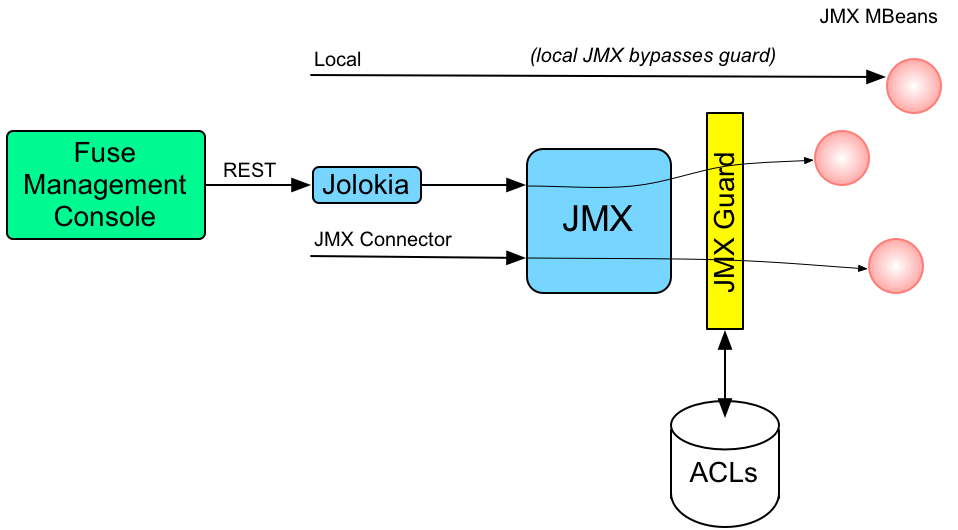
How it works
JMX access control works by providing remote access to JMX through a special javax.management.MBeanServer object. This object acts as a proxy by invoking an org.apache.karaf.management.KarafMBeanServerGuard object, which is referred to as JMX guard. JMX guard is available without special configuration in startup files.
JMX access control is applied as follows:
- For every non-local JMX invocation, JMX guard is called before the actual MBean invocation.
- The JMX Guard looks up the relevant ACL for the MBean the user is trying to access (where the ACLs are stored in the OSGi Config Admin service).
- The ACL returns the list of roles that are allowed to make this particular invocation on the MBean.
- The JMX Guard checks the list of roles against the current security subject (the user that is making the JMX invocation), to see whether the current user has any of the required roles.
-
If no matching role is found, the JMX invocation is blocked and a
SecurityExceptionis raised.
Location of JMX ACL files
The JMX ACL files are located in the InstallDir/etc/auth directory, where the ACL file names obey the following convention:
etc/auth/jmx.acl[.*].cfg
Technically, the ACLs are mapped to OSGi persistent IDs (PIDs), matching the pattern, jmx.acl[.*]. It just so happens that the Karaf container stores OSGi PIDs as files, PID.cfg, under the etc/ directory by default.
Mapping MBeans to ACL file names
The JMX Guard applies access control to every MBean class that is accessed through JMX (including any MBeans you define in your own application code). The ACL file for a specific MBean class is derived from the MBean’s Object Name, by prefixing it with jmx.acl. For example, given the MBean whose Object Name is given by org.apache.camel:type=context, the corresponding PID would be:
jmx.acl.org.apache.camel.context
The OSGi Config Admin service stores this PID data in the following file:
etc/auth/jmx.acl.org.apache.camel.context.cfg
ACL file format
Each line of a JMX ACL file is an entry in the following format:
Pattern = Role1[,Role2][,Role3]...
Where Pattern is a pattern that matches a method invocation on an MBean, and the right-hand side of the equals sign is a comma-separated list of roles that give a user permission to make that invocation. In the simplest cases, the Pattern is simply a method name. For example, as in the following settings for the jmx.acl.hawtio.OSGiTools MBean (from the jmx.acl.hawtio.OSGiTools.cfg file):
getResourceURL = admin, manager, viewer getLoadClassOrigin = admin, manager, viewer
It is also possible to use the wildcard character, *, to match multiple method names. For example, the following entry gives permission to invoke all method names starting with set:
set* = admin, manager, viewer
But the ACL syntax is also capable of defining much more fine-grained control of method invocations. You can define patterns to match methods invoked with specific arguments or even arguments that match a regular expression. For example, the ACL for the org.apache.karaf.config MBean package exploits this capability to prevent ordinary users from modifying sensitive configuration settings. The create method from this package is restricted, as follows:
create(java.lang.String)[/jmx[.]acl.*/] = admin create(java.lang.String)[/org[.]apache[.]karaf[.]command[.]acl.+/] = admin create(java.lang.String)[/org[.]apache[.]karaf[.]service[.]acl.+/] = admin create(java.lang.String) = admin, manager
In this case, the manager role generally has permission to invoke the create method, but only the admin role has permission to invoke create with a PID argument matching jmx.acl.*, org.apache.karaf.command.acl.*, or org.apache.karaf.service.*.
For complete details of the ACL file format, please see the comments in the etc/auth/jmx.acl.cfg file.
ACL file hierarchy
Because it is often impractical to provide an ACL file for every single MBean, you have the option of specifying an ACL file at the level of a Java package, which provides default settings for all of the MBeans in that package. For example, the org.apache.cxf.Bus MBean could be affected by ACL settings at any of the following PID levels:
jmx.acl.org.apache.cxf.Bus jmx.acl.org.apache.cxf jmx.acl.org.apache jmx.acl.org jmx.acl
Where the most specific PID (top of the list) takes precedence over the least specific PID (bottom of the list).
Root ACL definitions
The root ACL file, jmx.acl.cfg, is a special case, because it supplies the default ACL settings for all MBeans. The root ACL has the following settings by default:
list* = admin, manager, viewer get* = admin, manager, viewer is* = admin, manager, viewer set* = admin * = admin
This implies that the typical read method patterns (list*, get*, is*) are accessible to all standard roles, but the typical write method patterns and other methods (set* and \*) are accessible only to the admin role, admin.
Package ACL definitions
Many of the standard JMX ACL files provided in etc/auth/jmx.acl[.*].cfg apply to MBean packages. For example, the ACL for the org.apache.camel.endpoints MBean package is defined with the following permissions:
is* = admin, manager, viewer get* = admin, manager, viewer set* = admin, manager
ACL for custom MBeans
If you define custom MBeans in your own application, these custom MBeans are automatically integrated with the ACL mechanism and protected by the JMX Guard when you deploy them into the Karaf container. By default, however, your MBeans are typically protected only by the default root ACL file, jmx.acl.cfg. If you want to define a more fine-grained ACL for your MBean, create a new ACL file under etc/auth, using the standard JMX ACL file naming convention.
For example, if your custom MBean class has the JMX Object Name, org.example:type=MyMBean, create a new ACL file under the etc/auth directory called:
jmx.acl.org.example.MyMBean.cfg
Dynamic configuration at run time
Because the OSGi Config Admin service is dynamic, you can change ACL settings while the system is running, and even while a particular user is logged on. Hence, if you discover a security breach while the system is running, you can immediately restrict access to certain parts of the system by editing the relevant ACL file, without having to restart the Karaf container.
2.2.3. Customizing the Command Console ACLs
The command console ACLs are stored in the OSGi Config Admin Service and are normally accessible as the files, etc/auth/org.apache.karaf.command.acl.*.cfg. This section explains how you can customize the command console ACLs by editing these files yourself.
Architecture
Figure 2.2, “Access Control Mechanism for OSGi Services” shows an overview of the role-based access control mechanism for OSGi services in the Karaf container.
Figure 2.2. Access Control Mechanism for OSGi Services
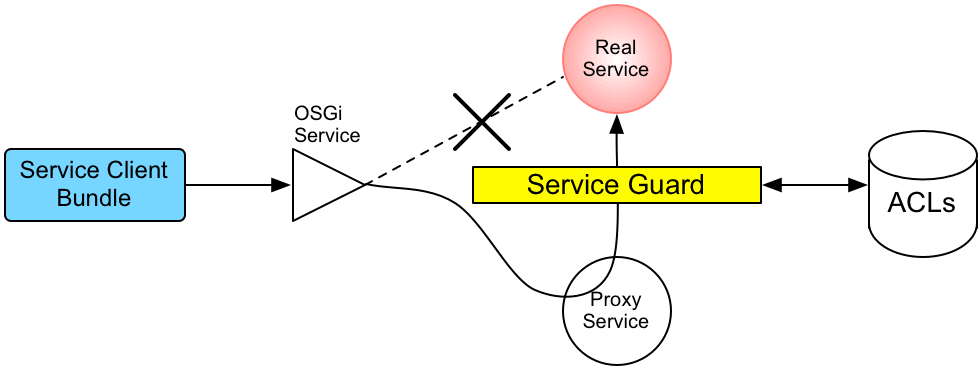
How it works
The mechanism for command console access control is, in fact, based on the generic access control mechanism for OSGi services. It so happens that console commands are implemented and exposed as OSGi services. The Karaf console itself discovers the available commands through the OSGi service registry and accesses the commands as OSGi services. Hence, the access control mechanism for OSGi services can be used to control access to console commands.
The mechanism for securing OSGi services is based on OSGi Service Registry Hooks. This is an advanced OSGi feature that makes it possible to hide OSGi services from certain consumers and to replace an OSGi service with a proxy service.
When a service guard is in place for a particular OSGi service, a client invocation on the OSGi service proceeds as follows:
- The invocation does not go directly to the requested OSGi service. Instead, the request is routed to a replacement proxy service, which has the same service properties as the original service (and some extra ones).
- The service guard looks up the relevant ACL for the target OSGi service (where the ACLs are stored in the OSGi Config Admin service).
- The ACL returns the list of roles that are allowed to make this particular method invocation on the service.
-
If no ACL is found for this command, the service guard defaults to the list of roles specified in the
karaf.secured.command.compulsory.rolesproperty in theetc/system.propertiesfile. - The service guard checks the list of roles against the current security subject (the user that is making the method invocation), to see whether the current user has any of the required roles.
-
If no matching role is found, the method invocation is blocked and a
SecurityExceptionis raised. - Alternatively, if a matching role is found, the method invocation is delegated to the original OSGi service.
Configuring default security roles
For any commands that do not have a corresponding ACL file, you specify a default list of security roles by setting the karaf.secured.command.compulsory.roles property in the etc/system.properties file (specified as a comma-separated list of roles).
Location of command console ACL files
The command console ACL files are located in the InstallDir/etc/auth directory, with the prefix, org.apache.karaf.command.acl.
Mapping command scopes to ACL file names
The command console ACL file names obey the following convention:
etc/auth/org.apache.karaf.command.acl.CommandScope.cfg
Where the CommandScope corresponds to the prefix for a particular group of Karaf console commands. For example, the feature:install and features:uninstall commands belong to the feature command scope, which has the corresponding ACL file, org.apache.karaf.command.acl.features.cfg.
ACL file format
Each line of a command console ACL file is an entry in the following format:
Pattern = Role1[,Role2][,Role3]...
Where Pattern is a pattern that matches a Karaf console command from the current command scope, and the right-hand side of the equals sign is a comma-separated list of roles that give a user permission to make that invocation. In the simplest cases, the Pattern is simply an unscoped command name. For example, the org.apache.karaf.command.acl.feature.cfg ACL file includes the following rules for the feature commands:
list = admin, manager, viewer repo-list = admin, manager, viewer info = admin, manager, viewer version-list = admin, manager, viewer repo-refresh = admin, manager repo-add = admin, manager repo-remove = admin, manager install = admin uninstall = admin
If no match is found for a specific command name, it is assumed that no role is required for this command and it can be invoked by any user.
You can also define patterns to match commands invoked with specific arguments or even arguments that match a regular expression. For example, the org.apache.karaf.command.acl.bundle.cfg ACL file exploits this capability to prevent ordinary users from invoking the bundle:start and bundle:stop commands with the -f (force) flag (which must be specified to manage system bundles). This restriction is coded as follows in the ACL file:
start[/.*[-][f].*/] = admin start = admin, manager stop[/.*[-][f].*/] = admin stop = admin, manager
In this case, the manager role generally has permission to invoke the bundle:start and bundle:stop commands, but only the admin role has permission to invoke these commands with the force option, -f.
For complete details of the ACL file format, please see the comments in the etc/auth/org.apache.karaf.command.acl.bundle.cfg file.
Dynamic configuration at run time
The command console ACL settings are fully dynamic, which means you can change the ACL settings while the system is running and the changes will take effect within a few seconds, even for users that are already logged on.
2.2.4. Defining ACLs for OSGi Services
It is possible to define a custom ACL for any OSGi service (whether system level or application level). By default, OSGi services do not have access control enabled (with the exception of the OSGi services that expose Karaf console commands, which are pre-configured with command console ACL files). This section explains how to define a custom ACL for an OSGi service and how to invoke methods on that service using a specified role.
ACL file format
An OSGi service ACL file has one special entry, which identifies the OSGi service to which this ACL applies, as follows:
service.guard = (objectClass=InterfaceName)
Where the value of service.guard is an LDAP search filter that is applied to the registry of OSGi service properties in order to pick out the matching OSGi service. The simplest type of filter, (objectClass=InterfaceName), picks out an OSGi service with the specified Java interface name, InterfaceName.
The remaining entries in the ACL file are of the following form:
Pattern = Role1[,Role2][,Role3]...
Where Pattern is a pattern that matches a service method, and the right-hand side of the equals sign is a comma-separated list of roles that give a user permission to make that invocation. The syntax of these entries is essentially the same as the entries in a JMX ACL file—see the section called “ACL file format”.
How to define an ACL for a custom OSGi service
To define an ACL for a custom OSGi service, perform the following steps:
It is customary to define an OSGi service using a Java interface (you could use a regular Java class, but this is not recommended). For example, consider the Java interface,
MyService, which we intend to expose as an OSGi service:package org.example; public interface MyService { void doit(String s); }To expose the Java interface as an OSGi service, you would typically add a
serviceelement to an OSGi Blueprint XML file (where the Blueprint XML file is typically stored under thesrc/main/resources/OSGI-INF/blueprintdirectory in a Maven project). For example, assuming thatMyServiceImplis the class that implements theMyServiceinterface, you could expose theMyServiceOSGi service as follows:<?xml version="1.0" encoding="UTF-8"?> <blueprint xmlns="http://www.osgi.org/xmlns/blueprint/v1.0.0" xmlns:xsi="http://www.w3.org/2001/XMLSchema-instance" default-activation="lazy"> <bean id="myserviceimpl" class="org.example.MyServiceImpl"/> <service id="myservice" ref="myserviceimpl" interface="org.example.MyService"/> </blueprint>To define an ACL for the the OSGi service, you must create an OSGi Config Admin PID with the prefix,
org.apache.karaf.service.acl.For example, in the case of a Karaf container (where the OSGi Config Admin PIDs are stored as
.cfgfiles under theetc/auth/directory), you can create the following ACL file for theMyServiceOSGi service:etc/auth/org.apache.karaf.service.acl.myservice.cfg
NoteIt does not matter exactly how you name this file, as long as it starts with the required prefix,
org.apache.karaf.service.acl. The corresponding OSGi service for this ACL file is actually specified by a property setting in this file (as you will see in the next step).Specify the contents of the ACL file in a format like the following:
service.guard = (objectClass=InterfaceName) Pattern = Role1[,Role2][,Role3]...
The
service.guardsetting specifies theInterfaceNameof the OSGi service (using the syntax of an LDAP search filter, which is applied to the OSGi service properties). The other entries in the ACL file consist of a methodPattern, which associates a matching method to the specified roles. For example, you could define a simple ACL for theMyServiceOSGi service with the following settings in theorg.apache.karaf.service.acl.myservice.cfgfile:service.guard = (objectClass=org.example.MyService) doit = admin, manager, viewer
Finally, in order to enable the ACL for this OSGi service, you must edit the
karaf.secured.servicesproperty in theetc/system.propertiesfile. The value of thekaraf.secured.servicesproperty has the syntax of an LDAP search filter (which gets applied to the OSGi service properties). In general, to enable ACLs for an OSGi service,ServiceInterface, you must modify this property as follows:karaf.secured.services=(|(objectClass=ServiceInterface)(...ExistingPropValue...))
For example, to enable the
MyServiceOSGi service:karaf.secured.services=(|(objectClass=org.example.MyService)(&(osgi.command.scope=*)(osgi.command.function=*)))
The initial value of the
karaf.secured.servicesproperty has the settings to enable the command console ACLs. If you delete or corrupt these entries, the command console ACLs might stop working.
How to invoke an OSGi service secured with RBAC
If you are writing Java code to invoke methods on a custom OSGi service (that is, implementing a client of the OSGi service), you must use the Java security API to specify the role you are using to invoke the service. For example, to invoke the MyService OSGi service using the manager role, you could use code like the following:
// Java
import javax.security.auth.Subject;
import org.apache.karaf.jaas.boot.principal.RolePrincipal;
// ...
Subject s = new Subject();
s.getPrincipals().add(new RolePrincipal("Deployer"));
Subject.doAs(s, new PrivilegedAction() {
public Object run() {
svc.doit("foo"); // invoke the service
}
}
This example uses the Karaf role type, org.apache.karaf.jaas.boot.principal.RolePrincipal. If necessary, you could use your own custom role class instead, but in that case you would have to specify your roles using the syntax className:roleName in the OSGi service’s ACL file.
How to discover the roles required by an OSGi service
When you are writing code against an OSGi service secured by an ACL, it can sometimes be useful to check what roles are allowed to invoke the service. For this purpose, the proxy service exports an additional OSGi property, org.apache.karaf.service.guard.roles. The value of this property is a java.util.Collection object, which contains a list of all the roles that could possibly invoke a method on that service.
2.3. How to Use Encrypted Property Placeholders
When securing a Karaf container, do not use plain text passwords in configuration files. One way to avoid using plain text passwords is to use encrypted property placeholders whenever possible. See the following topics for details:
2.3.1. About the master password for encrypting values
To use Jasypt to encrypt a value, a master password is required. It is up to you or an administrator to choose the master password. Jasypt provides several ways to set the master password.
One way is to specify the master password in plain text in a Blueprint configuration, for example:
<blueprint xmlns="http://www.osgi.org/xmlns/blueprint/v1.0.0"
xmlns:enc="http://karaf.apache.org/xmlns/jasypt/v1.0.0">
<enc:property-placeholder>
<enc:encryptor class="org.jasypt.encryption.pbe.StandardPBEStringEncryptor">
<property name="config">
<bean class="org.jasypt.encryption.pbe.config.EnvironmentStringPBEConfig">
<property name="algorithm" value="PBEWithMD5AndDES" />
<property name="password" value="myPassword" />
</bean>
</property>
</enc:encryptor>
</enc:property-placeholder>
</blueprint>Instead of specifying the master password in plain text, you can do one of the following:
Set an environment variable to your master password. In the Blueprint configuration file, specify this environment variable as the value of the
passwordEnvNameproperty. For example, if you set theMASTER_PWenvironment variable to your master password, then you would have this entry in your Blueprint configuration file:<property name="passwordEnvName" value="MASTER_PW">Set a Karaf system property to your master password. In the Blueprint configuration file, specify this system property as the value of the
passwordSysproperty. For example, if you set thekaraf.passwordsystem property to your master password, then you would have this entry in your Blueprint configuration file:<property name="passwordSys" value="karaf.password">
2.3.2. Using encrypted property placeholders
Use encrypted property placeholders in Blueprint configuration files when securing a Karaf container.
Prerequisites
- You know the master password for encrypting values.
Procedure
Plan to use the default encryption algorithm, which is
PBEWithMD5AndDES, or choose the encryption algorithm to use as follows:Discover which algorithms are supported in your current Java environment by running the
jasypt:list-algorithmscommand:karaf@root()> jasypt:list-algorithms
There are no arguments or options. The output is a list of the identifiers for supported digest and Password Based Encryption (PBE) algorithms. The list includes algorithms provided by the Bouncy Castle library, which is part of Fuse 7.13. This list can be long. A short portion of it would look like this:
karaf@root()> jasypt:list-algorithms DIGEST ALGORITHMS: - 1.0.10118.3.0.55 - 1.2.804.2.1.1.1.1.2.2.1 ... - 2.16.840.1.101.3.4.2.9 - BLAKE2B-160 - BLAKE2B-256 ... - MD4 - MD5 - OID.1.0.10118.3.0.55 ... - SHA3-512 - SKEIN-1024-1024 - SKEIN-1024-384 ... - TIGER - WHIRLPOOL PBE ALGORITHMS: - PBEWITHHMACSHA1ANDAES_128 - PBEWITHHMACSHA1ANDAES_256 ... - PBEWITHSHA1ANDRC2_128 - PBEWITHSHA1ANDRC2_40 ... - PBEWITHSHAANDIDEA-CBC - PBEWITHSHAANDTWOFISH-CBC- Examine the list and find the identifier for the encryption algorithm that you want to use. You might want to consult with security experts at your site for help with choosing the algorithm.
To encrypt a sensitive configuration value, such as a password to be used in a configuration file, run the
jasypt:encryptcommand. The command has the following format:jasypt:encrypt [options] [input]When you invoke this command without specifying any options, and you do not specify the value that you want to encrypt, the command prompts you for your master password and for the value to encrypt, and applies defaults for other options. For example:
karaf@root()> jasypt:encrypt Master password: ******** Master password (repeat): ******** Data to encrypt: ***** Data to encrypt (repeat): ***** Algorithm used: PBEWithMD5AndDES Encrypted data: oT8/LImAFQmOfXxuFGRDTAjD1l1+GxKL+TnHxFNwX4A=
Invoke the
jasypt:encryptcommand for each value that you want to encrypt.To change the default behavior, specify one or more of the following options:
Option Description Example -wor--password-propertyFollow this option with an environment variable or a system property that is set to the value of your master password. Jasypt uses this value, in conjunction with an encryption algorithm, to derive the encryption key.
If you do not specify the
-wor the-Woption, after you invoke the command, it prompts you to enter and confirm your master password.-w MASTER_PW-Wor--passwordFollow this option with the plain text value of your chosen master password. The plain text value of your master password appears in history.
Jasypt uses this value, in conjunction with an encryption algorithm, to derive the encryption key.
If you do not specify the
-wor the-Woption, after you invoke the command, it prompts you to enter and confirm your master password.-W "M@s!erP#"-aor--algorithmFollow this option with the identifier for the algorithm that you want the
jasypt:encryptcommand to use to derive the initial cryptographic key. The default isPBEWithMD5AndDES.All algorithms that are in the list that the
jasypt-list-algorithmscommand outputs are supported. Auto-completion is available when specifying algorithm names on the command line.For example:
-a PBEWITHMD5ANDRC2-ior--iterationsFollow this option with an integer that indicates the number of times to iteratively create a hash of the initial key. Each iteration takes the previous hash result and hashes it again. The result is the final encryption key. The default is 1000.
For example:
-i 5000-hor--hexSpecify this option to obtain hexadecimal output. The default output is Base64.
For example:
-h--helpDisplays information about command syntax and options.
jasypt:encrypt --helpCreate a properties file that contains the encrypted values that you obtained by running the
jasypt:encryptcommand. Wrap each encrypted value in theENC()function.For example, suppose you want to store some LDAP credentials in the
etc/ldap.propertiesfile. The file content would be something like this:#ldap.properties ldap.password=ENC(VMJ5S566MEDhQ5r6jiIqTB+fao3NN4pKnQ9xU0wiDCg=) ldap.url=ldap://192.168.1.74:10389
Add the required namespaces for the encrypted property placeholders to your
blueprint.xmlfile. These namespaces are for Aries extensions and Apache Karaf Jasypt. For example:<blueprint xmlns="http://www.osgi.org/xmlns/blueprint/v1.0.0" xmlns:ext="http://aries.apache.org/blueprint/xmlns/blueprint-ext/v1.0.0" xmlns:enc="http://karaf.apache.org/xmlns/jasypt/v1.0.0"> ... </blueprint>
Configure the identifier for the Jasypt encryption algorithm that you used and the location of the properties file. The following example shows how to:
-
Configure the
ext:property-placeholderelement to read properties from theetc/ldap.propertiesfile. Configure the
enc:property-placeholderelement to:-
Identify the
PBEWithMD5AndDESencryption algorithm. Read the master password from an environment variable,
JASYPT_ENCRYPTION_PASSWORD, that you defined in the Karafbin/setenvfile.<blueprint xmlns="http://www.osgi.org/xmlns/blueprint/v1.0.0" xmlns:ext="http://aries.apache.org/blueprint/xmlns/blueprint-ext/v1.0.0" xmlns:enc="http://karaf.apache.org/xmlns/jasypt/v1.0.0"> <ext:property-placeholder> <ext:location>file:etc/ldap.properties</ext:location> </ext:property-placeholder> <enc:property-placeholder> <enc:encryptor class="org.jasypt.encryption.pbe.StandardPBEStringEncryptor"> <property name="config"> <bean class="org.jasypt.encryption.pbe.config.EnvironmentStringPBEConfig"> <property name="algorithm" value="PBEWithMD5AndDES" /> <property name="passwordEnvName" value="JASYPT_ENCRYPTION_PASSWORD" /> </bean> </property> </enc:encryptor> </enc:property-placeholder> … </blueprint>
-
Identify the
-
Configure the
Configuring the initialization vector property
The following algorithms require an initialization vector property named ivGenerator to be added to the blueprint configuration:
PBEWITHHMACSHA1ANDAES_128 PBEWITHHMACSHA1ANDAES_256 PBEWITHHMACSHA224ANDAES_128 PBEWITHHMACSHA224ANDAES_256 PBEWITHHMACSHA256ANDAES_128 PBEWITHHMACSHA256ANDAES_256 PBEWITHHMACSHA384ANDAES_128 PBEWITHHMACSHA384ANDAES_256 PBEWITHHMACSHA512ANDAES_128 PBEWITHHMACSHA512ANDAES_256
The following example shows how to add the ivGenerator property to the blueprint configuration, if required:
<enc:property-placeholder>
<enc:encryptor class="org.jasypt.encryption.pbe.StandardPBEStringEncryptor">
<property name="config">
<bean class="org.jasypt.encryption.pbe.config.EnvironmentStringPBEConfig">
<property name="algorithm" value="PBEWITHHMACSHA1ANDAES_128"/>
<property name="passwordEnvName" value="JASYPT_ENCRYPTION_PASSWORD"/>
<property name="ivGenerator">
<bean class="org.jasypt.iv.RandomIvGenerator" />
</property>
</bean>
</property>
</enc:encryptor>
</enc:property-placeholder>LDAP JAAS realm configuration that uses encrypted property placeholders
The following example adds to the blueprint.xml file in the previous example by showing an LDAP JAAS realm configuration that uses Jasypt encrypted property placeholders.
When you use the process described in this topic to encrypt properties you cannot use the @PropertyInject annotation to decrypt the properties. Instead, use XML to inject properties into Java objects, as shown in this Blueprint example.
In this example, during container initialization, the ${ldap.password} placeholder is replaced with the decrypted value of the ldap.password property from the etc/ldap.properties file.
<blueprint xmlns="http://www.osgi.org/xmlns/blueprint/v1.0.0"
xmlns:ext="http://aries.apache.org/blueprint/xmlns/blueprint-ext/v1.0.0"
xmlns:enc="http://karaf.apache.org/xmlns/jasypt/v1.0.0">
<ext:property-placeholder>
<location>file:etc/ldap.properties</location>
</ext:property-placeholder>
<enc:property-placeholder>
<enc:encryptor class="org.jasypt.encryption.pbe.StandardPBEStringEncryptor">
<property name="config">
<bean class="org.jasypt.encryption.pbe.config.EnvironmentStringPBEConfig">
<property name="algorithm" value="PBEWithMD5AndDES" />
<property name="passwordEnvName" value="JASYPT_ENCRYPTION_PASSWORD" />
</bean>
</property>
</enc:encryptor>
</enc:property-placeholder>
<jaas:config name="karaf" rank="200">
<jaas:module className="org.apache.karaf.jaas.modules.ldap.LDAPLoginModule" flags="required">
initialContextFactory=com.sun.jndi.ldap.LdapCtxFactory
debug=true
connectionURL=${ldap.url}
connectionUsername=cn=mqbroker,ou=Services,ou=system,dc=jbossfuse,dc=com
connectionPassword=${ldap.password}
connectionProtocol=
authentication=simple
userRoleName=cn
userBase = ou=User,ou=ActiveMQ,ou=system,dc=jbossfuse,dc=com
userSearchMatching=(uid={0})
userSearchSubtree=true
roleBase = ou=Group,ou=ActiveMQ,ou=system,dc=jbossfuse,dc=com
roleName=cn
roleSearchMatching= (member:=uid={1})
roleSearchSubtree=true
</jaas:module>
</jaas:config>
</blueprint>Examples of specifying environment variables or system properties
Rather than specifying your plain text master password when you encrypt a value, you can specify an environment variable or a system property that is set to your master password. For example, suppose that the bin/setenv file contains:
export MASTER_PASSWORD=passw0rd
You can encrypt a value with this command:
karaf@root()> jasypt:encrypt -w MASTER_PASSWORD "$en$!t!ve" Algorithm used: PBEWithMD5AndDES Encrypted data: /4DZCwqXD7cQ++TKQjt9QzmmcWv7TwmylCPkHumv2LQ=
If your etc/system.properties file contains:
master.password=passw0rd
You can encrypt a value with this command:
karaf@root()> jasypt:encrypt -w master.password "$en$!t!ve" Algorithm used: PBEWithMD5AndDES Encrypted data: 03+8UTJJtEXxHaJkVCmzhqLMUYtT8TBG2RMvOBQlfmQ=
2.3.3. Invoking the jasypt:digest command
A Jasypt digest is the result of applying cryptographic hash functions, such as MD5, to a value. Generating a digest is a type of one-way encryption. You cannot generate a digest and then reconstruct the original value from the digest. For especially sensitive values, you might want to generate a digest rather than encrypting a value. You can then specify the digest as a property placeholder.
The format for invoking the command to generate a digest is as follows:
jasypt:digest [options] [input]
If you do not specify any options, and you do not specify the input for which to create a digest, the command prompts you to specify the value that you want to encrypt and applies default values for options. For example:
karaf@root()> jasypt:digest Input data to digest: ******** Input data to digest (repeat): ******** Algorithm used: MD5 Digest value: 8D4C0B3D5EE133BCFD7585A90F15C586741F814BC527EAE2A386B9AA6609B926AD9B3C418937251373E08F18729AD2C93815A7F14D878AA0EF3268AA04729A614ECAE95029A112E9AD56FEDD3FD7E28B73291C932B6F4C894737FBDE21AB382
The following example shows specification of the input argument on the command line:
karaf@root()> jasypt:digest ImportantPassword
This command applies default options and generates a digest that provides a one-way encryption of ImportantPassword. The command output looks something like this:
karaf@root()> jasypt:digest ImportantPassword Algorithm used: MD5 Digest value: 0bL90nno/nHiTEdzx3dKa61LBDcWQQZMpjaONtY3b1fJBuDWbWTTtZ6tE5eOOPKh7orLTXS7XRt2blA2DrfnjWIlIETjge9n
Invoke the jasypt:digest command for each value for which you want one-way encryption.
To change the default behavior, specify one or more of the following options:
| Option | Description | Example |
|---|---|---|
|
|
Follow this option with the identifier for the digest algorithm that you want the
All digest algorithms that are in the list that the |
For example: |
|
| Follow this option with an integer that indicates the number of times to iteratively create a hash of the initial digest. Each iteration takes the previous hash result and hashes it again. The result is the final digest. The default is 1000. |
For example: |
|
|
Follow this option with an integer that indicates the number of bytes in the salt that |
For example: |
|
| Specify this option to obtain hexadecimal output. The default output is Base64. |
For example: |
|
| Displays information about command syntax and options. |
|
After you obtain a digest, you can use it in the same way as described in Using encrypted property placeholders.
If you use non-default values, the calculation takes longer. For example:
karaf@root()> jasypt:digest --iterations 1000000 --salt-size 32 -a SHA-512 --hex passw0rd Algorithm used: SHA-512 Digest value: 4007A85C4932A399D8376B4F2B3221E34F0AF349BB152BEAC80F03BEB2B368DA7900F0990C186DB36D61741FA147B96DC9F73481991506FAA3662EA1693642CDAB89EB7E6B1DC21E1443D06D70A5842EB2851D37E262D5FC77A1D0909B3B2783
2.3.4. Invoking the jasypt:decrypt command
To verify the original value of an encrypted placeholder, use the jasypt:decrypt command on the placeholder.
Prerequisites
-
You must have generated the placeholder by invoking the
jasypt:encryptcommand.
You must know:
- The master password, or the environment variable or system property you use as the master password.
-
The encryption algorithm used with
jasypt:encrypt. -
The number of
jasypt:encryptiterations.
The format for invoking the jasypt:decrypt command is as follows:
jasypt:decrypt [options] [input]
You can run the command without specifying options and input, but only if using the defaults with the jasypt:encrypt command.
In this case, you must provide the master password and the value to decrypt. All other options will have default values.
Example
In this case, you enter the master password and data to decrypt at the prompt. The default algorithm PBEWithMD5AndDES creates a decryption key to decrypt the value:
karaf@root()> jasypt:decrypt Master password: ******** Data to decrypt: ******************************************** Algorithm used: PBEWithMD5AndDES Decrypted data: $en$!t!ve
2.3.4.1. Specifying options for jasypt:decrypt
To change the default behavior, specify one or more of the following options:
| Option | Description | Note | Example |
|---|---|---|---|
|
|
Environment variable or a system property set to the value of your master password. |
If you do not specify the |
|
|
| Follow this option with the plain text value of your chosen master password. The plain text value of your master password appears in history.
|
If you do not specify the |
|
|
|
Follow this option with the identifier for the algorithm that you want the
All algorithms in the list that the |
The |
|
|
| Follow this option with an integer that indicates the number of times to iteratively create a hash of the initial key. Each iteration takes the previous hash result and hashes it again. The result is the final decryption key. The default is 1000. |
The |
|
|
| Specify this option to obtain hexadecimal output. The default output is Base64. |
| |
|
| Use fixed IV generator for decryption of passwords encrypted with previous versions of Jasypt. |
| |
|
| Displays information about command syntax and options. |
|
2.3.4.2. Specifying environment variables or system properties
You can use environment variables or system properties for the jasypt:decrypt command, instead of adding the values as parameters to the command.
2.3.4.2.1. Using an environment variable
To use an environment variablem, add the parameter to your bin/setenv file.
Example
export MASTER_PASSWORD=passw0rd
You can use the environment variable MASTER_PASSWORD to decrypt a value:
Example
karaf@root()> jasypt:decrypt -a -w MASTER_PASSWORD Data to decrypt: ******************************************** Algorithm used: PBEWithMD5AndDES Decrypted data: $en$!t!ve
2.3.4.2.2. Using a system property
To use an environment variablem, add the parameter to your etc/system.properties file.
Example
master.password=passw0rd
You can use this system property, master.password, to decrypt a value:
Example
karaf@root()> jasypt:decrypt -w master.password Data to decrypt: ******************************************** Algorithm used: PBEWithMD5AndDES Decrypted data: $en$!t!ve
2.4. Enabling Remote JMX SSL
Overview
Red Hat JBoss Fuse provides a JMX port that allows remote monitoring and management of Karaf containers using MBeans. By default, however, the credentials that you send over the JMX connection are unencrypted and vulnerable to snooping. To encrypt the JMX connection and protect against password snooping, you need to secure JMX communications by configuring JMX over SSL.
To configure JMX over SSL, perform the following steps:
After you have configured JMX over SSL access, you should test the connection.
If you are planning to enable SSL/TLS security, you must ensure that you explicitly disable the SSLv3 protocol, in order to safeguard against the Poodle vulnerability (CVE-2014-3566). For more details, see Disabling SSLv3 in JBoss Fuse 6.x and JBoss A-MQ 6.x.
If you configure JMX over SSL while Red Hat JBoss Fuse is running, you will need to restart it.
Prerequisites
If you haven’t already done so, you need to:
-
Set your
JAVA_HOMEenvironment variable Configure a Karaf user with the
adminroleEdit the
InstallDir/etc/users.propertiesfile and add the following entry, on a single line:admin=YourPassword,adminThis creates a new user with username,
admin, password,YourPassword, and theadminrole.
Create the jbossweb.keystore file
Open a command prompt and make sure you are in the etc/ directory of your Karaf installation:
cd etc
At the command line, using a -dname value (Distinguished Name) appropriate for your application, type this command:
$JAVA_HOME/bin/keytool -genkey -v -alias jbossalias -keyalg RSA -keysize 1024 -keystore jbossweb.keystore -validity 3650 -keypass JbossPassword -storepass JbossPassword -dname "CN=127.0.0.1, OU=RedHat Software Unit, O=RedHat, L=Boston, S=Mass, C=USA"
Type the entire command on a single command line.
The command returns output that looks like this:
Generating 1,024 bit RSA key pair and self-signed certificate (SHA256withRSA) with a validity of 3,650 days
for: CN=127.0.0.1, OU=RedHat Software Unit, O=RedHat, L=Boston, ST=Mass, C=USA
New certificate (self-signed):
[
[
Version: V3
Subject: CN=127.0.0.1, OU=RedHat Software Unit, O=RedHat, L=Boston, ST=Mass, C=USA
Signature Algorithm: SHA256withRSA, OID = 1.2.840.113549.1.1.11
Key: Sun RSA public key, 1024 bits
modulus: 1123086025790567043604962990501918169461098372864273201795342440080393808
1594100776075008647459910991413806372800722947670166407814901754459100720279046
3944621813738177324031064260382659483193826177448762030437669318391072619867218
036972335210839062722456085328301058362052369248473659880488338711351959835357
public exponent: 65537
Validity: [From: Thu Jun 05 12:19:52 EDT 2014,
To: Sun Jun 02 12:19:52 EDT 2024]
Issuer: CN=127.0.0.1, OU=RedHat Software Unit, O=RedHat, L=Boston, ST=Mass, C=USA
SerialNumber: [ 4666e4e6]
Certificate Extensions: 1
[1]: ObjectId: 2.5.29.14 Criticality=false
SubjectKeyIdentifier [
KeyIdentifier [
0000: AC 44 A5 F2 E6 2F B2 5A 5F 88 FE 69 60 B4 27 7D .D.../.Z_..i`.'.
0010: B9 81 23 9C ..#.
]
]
]
Algorithm: [SHA256withRSA]
Signature:
0000: 01 1D 95 C0 F2 03 B0 FD CF 3A 1A 14 F5 2E 04 E5 .........:......
0010: DD 18 DD 0E 24 60 00 54 35 AE FE 36 7B 38 69 4C ....$`.T5..6.8iL
0020: 1E 85 0A AF AE 24 1B 40 62 C9 F4 E5 A9 02 CD D3 .....$.@b.......
0030: 91 57 60 F6 EF D6 A4 84 56 BA 5D 21 11 F7 EA 09 .W`.....V.]!....
0040: 73 D5 6B 48 4A A9 09 93 8C 05 58 91 6C D0 53 81 s.kHJ.....X.l.S.
0050: 39 D8 29 59 73 C4 61 BE 99 13 12 89 00 1C F8 38 9.)Ys.a........8
0060: E2 BF D5 3C 87 F6 3F FA E1 75 69 DF 37 8E 37 B5 ...<..?..ui.7.7.
0070: B7 8D 10 CC 9E 70 E8 6D C2 1A 90 FF 3C 91 84 50 .....p.m....<..P
]
[Storing jbossweb.keystore]
Check whether InstallDir/etc now contains the file, jbossweb.keystore.
Create and deploy the keystore.xml file
-
Using your favorite XML editor, create and save the
keystore.xmlfile in the<installDir>/jboss-fuse-7.13.0.fuse-7_13_0-00012-redhat-00001/etcdirectory. Include this text in the file:
<blueprint xmlns="http://www.osgi.org/xmlns/blueprint/v1.0.0" xmlns:jaas="http://karaf.apache.org/xmlns/jaas/v1.0.0"> <jaas:keystore name="sample_keystore" rank="1" path="file:etc/jbossweb.keystore" keystorePassword="JbossPassword" keyPasswords="jbossalias=JbossPassword" /> </blueprint>
Deploy the
keystore.xmlfile to the Karaf container, by copying it into theInstallDir/deploydirectory (the hot deploy directory).NoteSubsequently, if you need to undeploy the
keystore.xmlfile, you can do so by deleting thekeystore.xmlfile from thedeploy/directory while the Karaf container is running.
Add the required properties to org.apache.karaf.management.cfg
Edit the InstallDir/etc/org.apache.karaf.management.cfg file to include these properties at the end of the file:
secured = true secureProtocol = TLSv1 keyAlias = jbossalias keyStore = sample_keystore trustStore = sample_keystore
You must set secureProtocol to TLSv1, in order to protect against the Poodle vulnerability (CVE-2014-3566)
You can optionally set the enabledCipherSuites property to list specific cipher suites to be used for JMX TLS connections. Setting this property will override default cipher suites.
Restart the Karaf container
You must restart the Karaf container for the new JMX SSL/TLS settings to take effect.
Testing the Secure JMX connection
Open a command prompt and make sure you are in the
etc/directory of your Fuse installation:cd <installDir>/jboss-fuse-7.13.0.fuse-7_13_0-00012-redhat-00001/etcOpen a terminal, and start up JConsole by entering this command:
jconsole -J-Djavax.net.debug=ssl -J-Djavax.net.ssl.trustStore=jbossweb.keystore -J-Djavax.net.ssl.trustStoreType=JKS -J-Djavax.net.ssl.trustStorePassword=JbossPassword
Where the
-J-Djavax.net.ssl.trustStoreoption specifies the location of thejbossweb.keystorefile (make sure this location is specified correctly, or the SSL/TLS handshake will fail). The-J-Djavax.net.debug=sslsetting enables logging of SSL/TLS handshake messages, so you can verify that SSL/TLS has been successfully enabled.ImportantType the entire command on the same command line.
-
When JConsole opens, select the option
Remote Processin theNew Connectionwizard. Under the
Remote Processoption, enter the following value for theservice:jmx:<protocol>:<sap>connection URL:service:jmx:rmi://localhost:44444/jndi/rmi://localhost:1099/karaf-root
And fill in the
Username, andPasswordfields with valid JAAS credentials (as set in theetc/users.propertiesfile):Username: admin Password:
YourPassword
2.5. Using an Elytron credential store
Fuse includes the Elytron credential store feature that is part of JBoss EAP. A credential store can safely secure sensitive text strings by encrypting them in a storage file. Each container can have exactly one credential store.
In secure configurations, a typical problem is how to store passwords. For example, consider passwords for database access from various applications. For many authentication methods, passwords must be available in clear text before a server can send credentials to a database server. Storage of clear text passwords in text configuration files is generally not a good idea.
An Elytron credential store solves this problem. You securely store passwords and other sensitive values in a credential store, which is an encrypted file that complies with the PKCS#12 specification. A credential store does not store unencrypted values. The credential store uses PBE (Password Based Encryption) to encrypt both sensitive values, such as passwords, and the store itself.
The following topics provide details:
- Section 2.5.1, “Putting a credential store into use”
- Section 2.5.2, “Behavior when system properties hold credential store configuration”
- Section 2.5.3, “Description of credential store system properties and environment variables”
-
Section 2.5.4, “
credential-store:createcommand reference” -
Section 2.5.5, “
credential-store:storecommand reference” -
Section 2.5.6, “
credential-store:listcommand reference” -
Section 2.5.7, “
credential-store:removecommand reference” - Section 2.5.8, “Example of Configuration Admin properties enabling credential store use”
2.5.1. Putting a credential store into use
In an Apache Karaf container that is running Fuse, to put a credential store into use, create and configure the credential store and then add values to it. Fuse continues to run and the credential store is available for use.
Prerequisites
You want to use the following defaults when you create the credential store:
- Create a PKCS#12 credential store.
-
Apply the
masked-SHA1-DES-EDEalgorithm to encrypt the credential store. - Iterate through the algorithm 200000 times.
-
Locate the credential store at
${karaf.etc}/credential.store.p12.
-
You want to save credential store configuration in
${karaf.etc}/system.properties.
If you need to change any of these behaviors, see the information about invoking the credential-store:create command.
Procedure
Choose a credential store password.
Later, when you add values to the credential store or when you want to decrypt values, a credential store command uses your credential store password to encrypt and decrypt the values.
Invoke the
credential-store:createcommand, which prompts you to enter your chosen credential store password:karaf@root()> credential-store:create --persist Credential store password: ***** Credential store password (repeat): ***** Credential store configuration was persisted in ${karaf.etc}/system.properties and is effective. Credential store was written to /data/servers/fuse-karaf-7.4.0.fuse-740060/etc/credential.store.p12 By default, only system properties are encrypted. Encryption of configuration admin properties can be enabled by setting felix.cm.pm=elytron in etc/config.properties.The command writes something like the following configuration in
etc/system.properties:credential.store.location = /data/servers/fuse-karaf-7.4.0.fuse-740060/etc/credential.store.p12 credential.store.protection.algorithm = masked-SHA1-DES-EDE credential.store.protection.params = MDkEKFJId25PaXlVQldKUWw5R2tLclhZQndpTGhhVXJsWG5lNVJMbTFCZEMCAwMNQAQI0Whepb7H1BA= credential.store.protection = m+1BcfRyCnI=
Add an encrypted value to the credential store by invoking the
credential-store:storecommand as follows:credential-store:store aliasReplace
aliaswith a unique key value. Later, to retrieve the encrypted value that you are adding to the credential store, tools use this alias. For example, suppose you use thedb.passwordsystem property in code, and youretc/system.propertiesfile has an entry that sets thedb.passwordproperty to the actual password for the database. The recommendation is to specify your system property,db.password, as the alias.After you invoke this command, it prompts you to enter and confirm the sensitive value that you want to add to the credential store. Continuing with the
db.passwordalias example, at the prompt, you would enter the actual password for the database:karaf@root()> credential-store:store db.password Secret value to store: ****** Secret value to store (repeat): ****** Value stored in the credential store. To reference it use: CS:db.password
Update an entry in your
etc/system.propertiesfile or add a new entry. The entry that you update or add sets the alias that you specified in thecredential-store:storecommand to the reference value that the command outputs. For example:db.password = CS:db.password
When Fuse is running with a configured credential store, it dynamically replaces each instance of, for example, the
db.passwordsystem property, with the actual secret value that is in the credential store.-
In the
credential-store:storecommand, if the alias that you specified is a system property that is already in use, skip to the next step. If code is not already using the alias that you specified for the secret, then in each file that requires the secret, specify the alias, which you added as a system property in the previous step. For example, code would refer todb.password. - Repeat the previous three steps for each value that you want to add to the credential store.
Results
The credential store is ready for use. When Fuse starts or when the credential store bundle restarts, it processes system properties to find any that reference credential store entries. For each system property that does, Fuse obtains the associated value from the credential store and replaces the system property with the actual secret value. The actual secret value is then available to all components, bundles, and code that contain instances of that system property.
2.5.2. Behavior when system properties hold credential store configuration
Suppose that a credential store is in use and you are using system properties to hold its configuration parameters. When Fuse starts it processes all system properties. Fuse replaces system properties that are set to values that have the CS: prefix with the associated value that is in the credential store. Fuse proxies the java.lang:type=Runtime JMX MBean so that each call to the JMX getSystemProperties() method hides decrypted values.
For example, consider a credential store with one entry:
karaf@root()> credential-store:list --show-secrets Alias │ Reference │ Secret value ────────────┼────────────────┼───────────── db.password │ CS:db.password │ sec4et
Assume that after you added this entry to the credential store, you edited the etc/system.properties file to add this entry:
db.password = CS:db.password
When Fuse starts or when you restart the org.jboss.fuse.modules.fuse-credential-store-core bundle, Fuse checks for any references to the db.password system property. For each reference, Fuse uses the CS:db.password alias to obtain the associated value from credential store. You can check this by invoking the following command:
karaf@root()> system:property db.password sec4et
However, if you use JMX to check this, the value from the credential store is hidden:
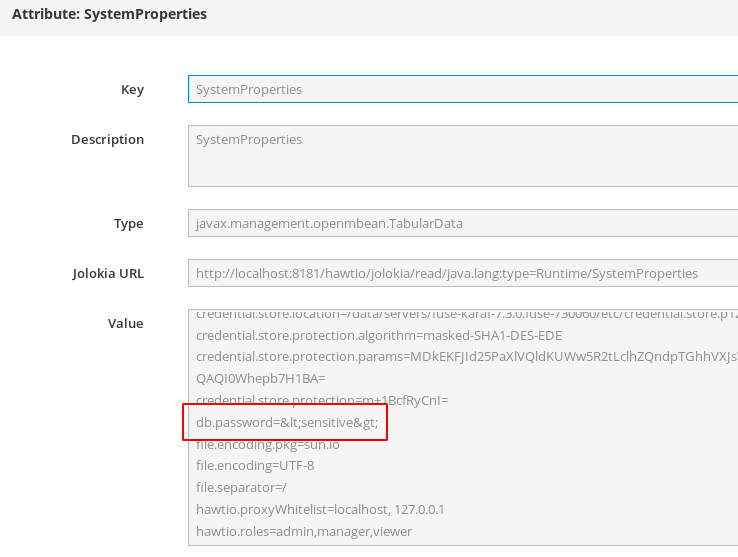
2.5.3. Description of credential store system properties and environment variables
You can use system properties or environment variables to hold credential store configuration parameters. The options that you specify when you create a credential store determine:
- Whether you must set the properties or variables yourself.
- The exact value that a property or variable is, or must be, set to.
An understanding of the properties/variables helps you understand how a credential store works.
When you invoke the credential-store:create command and specify only the --persist option, the command sets system properties to credential store configuration parameters. You do not need to explicitly set credential store system properties.
To use credential store environment variables instead or to change the default behavior of the credential-store:create command, see credential-store:create command reference for details about options that you can specify when you create a credential store.
When you invoke the command that creates a credential store, any options that you specify determine the settings of the credential store properties or variables. If you must set properties or variables yourself, output from the credential-store:create command contains instructions for doing that. In other words, it is never up to you to decide what the setting of credential store system properties or environment variables should be. Execution of the credential-store:create command always determines the settings.
The following table describes the credential store properties and variables. For a particular parameter, if both the environment variable and the system property are set, the environment variable setting has precedence.
| Name | Description |
|---|---|
|
Environment variable:
System property: | The Password Based Encryption (PBE) algorithm that credential store commands use to derive an encryption key. |
|
Environment variable:
System property: | Location of the credential store. |
|
Environment variable:
System property: | Parameters that a credential store uses to derive an encryption key. Parameters include iteration count, initial vector, and salt. |
|
Environment variable:
System property: |
Password that a credential store command must decrypt to recover passwords or other secure data from a credential store. When you invoke the |
2.5.4. credential-store:create command reference
To create and configure a credential store, invoke the credential-store:create command, which has the following format:
credential-store:create [options]
When you do not specify any options, the command does the following:
- Prompts you for your chosen credential store password.
- Creates a PKCS#12 credential store
-
Use the
masked-SHA1-DES-EDEalgorithm to encrypt the credential store - Iterates through the algorithm 200000 times
-
Locates the credential store at
${karaf.etc}/credential.store.p12 - Does not store the credential store configuration
The following table describes the options, which you can specify to change the default behavior.
| Option | Description |
|---|---|
|
| Follow this option with an environment variable or a system property that is set to the value of your master password. The credential store uses this value, in conjunction with an algorithm, to derive the encryption or decryption key.
If you do not specify the
For example: |
|
| Follow this option with the plain text value of your chosen master password. The plain text value of your master password appears in history. The credential store uses this value, in conjunction with an algorithm, to derive the encryption or decryption key.
If you do not specify the
For example: |
|
| Forces creation of the credential store. If a credential store exists at the intended location of the new credential store, specification of this option causes the command to overwrite the existing credential store. Any content in the existing credential store is lost. The default behavior is that the command does not create a credential store if there is already a credential store in the intended location. |
|
|
Specifies the location for the new credential store. The recommendation is to use the default location, which is |
|
| Follow this option with an integer that indicates the number of times to iteratively apply the encryption algorithm being used. Each iteration takes the previous result and applies the algorithm again. The result is the final masked password. The default is 200000. |
|
|
Follow this option with the identifier for the algorithm that you want the |
|
|
Stores the configuration of the new credential store in
A reason to omit this option is because you want to see the credential store configuration parameter values. Or, you might omit this option because you plan to pass credential store configuration parameters to an application without using the |
|
| Displays information about command syntax and options. |
Example of creating a credential store without specifying --persist
The following command creates a credential store but does not save the credential store configuration in ${karaf.etc}/system.properties. The command uses the masked-SHA1-DES-EDE algorithm, which is the default.
karaf@root()> credential-store:create Credential store password: ***** Credential store password (repeat): ***** Credential store was written to /data/servers/fuse-karaf-7.4.0.fuse-740060/etc/credential.store.p12 By default, only system properties are encrypted. Encryption of configuration admin properties can be enabled by setting felix.cm.pm=elytron in etc/config.properties. Credential store configuration was not persisted and is not effective. Please use one of the following configuration options and restart Fuse. Option #1: Configure these system properties (e.g., in etc/system.properties): - credential.store.protection.algorithm=masked-SHA1-DES-EDE - credential.store.protection.params=MDkEKGdOSkpRWXpndjhkVVZYbHF4elVpbUszNW0wc3NXczhNS1A5cVlhZzcCAwMNQAQIDPzQ+BDGwX4= - credential.store.protection=0qudlx1XZFM= - credential.store.location=/data/servers/fuse-karaf-7.4.0.fuse-740060/etc/credential.store.p12 Option #2: Configure these environmental variables (e.g., in bin/setenv): - CREDENTIAL_STORE_PROTECTION_ALGORITHM=masked-SHA1-DES-EDE - CREDENTIAL_STORE_PROTECTION_PARAMS=MDkEKGdOSkpRWXpndjhkVVZYbHF4elVpbUszNW0wc3NXczhNS1A5cVlhZzcCAwMNQAQIDPzQ+BDGwX4= - CREDENTIAL_STORE_PROTECTION=0qudlx1XZFM= - CREDENTIAL_STORE_LOCATION=/data/servers/fuse-karaf-7.4.0.fuse-740060/etc/credential.store.p12
2.5.5. credential-store:store command reference
To add an encrypted value to the credential store, invoke the credential-store:store command, which has the following format:
credential-store:store alias [secret]
Replace alias with a unique key value. To retrieve the encrypted value that you are adding to the credential store, tools use this alias.
Optionally, replace secret with the value that you want to encrypt and add to the credential store. Typically, this is a password, but it can be any value that you want to encrypt.
If you specify secret on the command line, its plain text value appears in history. If you do not specify secret on the command line, then the command prompts you for it and the value does not appear in history.
To view information about the command, enter:
credential-store:store --help.
The following command line is an example of adding an entry to the credential store:
karaf@root()> credential-store:store db.password sec4et Value stored in the credential store. To reference it use: CS:db.password
The credential store now has an entry that can be referenced by specifying CS:db.password.
2.5.6. credential-store:list command reference
To obtain the alias for an entry in the credential store, invoke the credential-store:list command, which display a list of all entries in the credential store. For example:
karaf@root()> credential-store:list Alias │ Reference ─────────────┼─────────────── db.password │ CS:db.password db2.password | CS:db2.password
To also list decryptions of the secret values that are encrypted in the credential store, invoke the command as follows:
karaf@root()> credential-store:list --show-secrets Alias │ Reference │ Secret value ─────────────┼─────────────────┼───────────── db.password │ CS:db.password │ sec4et db2.password | CS:db2.password | t0pSec4et
To view information about the command:
karaf@root()> credential-store:list --help
2.5.7. credential-store:remove command reference
To remove an entry from a credential store, invoke the credential-store:remove command, which has the following format:
credential-store:remove alias
Replace alias with the unique key value that you specified for the alias argument when you added the entry to the credential store. Do not specify the CS: prefix. You can invoke the credential-store:list command to obtain the alias.
The credential-store:remove command checks the credential store for an entry that has the alias that you specified, and if found, removes it. For example:
karaf@root()> credential-store:remove db.password Alias │ Reference │ Secret value ─────────────┼─────────────────┼───────────── db2.password | CS:db2.password | t0pSec4et
To view information about the command:
karaf@root()> credential-store:remove --help
2.5.8. Example of Configuration Admin properties enabling credential store use
In a development environment, you can use Configuration Admin service properties to enable the use of a credential store. Configuration Admin properties are defined in etc/*.cfg files.
The use of Configuration Admin properties to enable the use of a credential store is a Technology Preview feature only. Technology Preview features are not supported with Red Hat production service level agreements (SLAs) and might not be functionally complete. Red Hat does not recommend using them in production. These features provide early access to upcoming product features, enabling customers to test functionality and provide feedback during the development process. For more information about the support scope of Red Hat Technology Preview features, see https://access.redhat.com/support/offerings/techpreview/.
Preparation
-
Invoke the
credential-store:createcommand to create a credential store. Seecredential-store:create command reference. -
Enable the use of Configuration Admin properties by editing the
etc/config.propertiesfile to uncomment the line that containsfelix.cm.pm = elytron:
# When uncommented, configuration properties handled by Configuration Admin service will be encrypted when storing # in etc/ and in bundle data. Values of the properties will actually be aliases to credential store entries. # Please consult the documentation for more details. felix.cm.pm = elytron
What happens when Fuse starts
The
felix.configadminbundle:-
Delays registering the
ConfigurationAdminservice because thefelix.cm.pmproperty is set. -
Waits for the availability of the
org.apache.felix.cm.PersistenceManagerOSGiservice with thename=cmOSGi service registration property.
-
Delays registering the
The Fuse credential store bundle:
-
Loads the credential store by using the values set for the
credential.store.* system properties orCREDENTIAL_STORE_* environment variables. -
Registers an OSGi service that implements the the
org.apache.felix.cm.PersistenceManagerOSGiservice.
If anything fails, the credential store bundle registers the
PersistenceManagerservice, which does nothing special. When something is broken or when the credential store is not available, Fuse should be able to read unencrypted configuration values. Encrypted values, specified with theCS:prefix are lost unless you remember the original values or you are able to recover the credential store and its configuration.-
Loads the credential store by using the values set for the
-
The
felix.configadminprocess uses the new persistence manager service to load and store the credential store configuration.
Example
Suppose the credential store has two entries:
karaf@root()> credential-store:list --show-secrets Alias │ Reference │ Secret value ────────────┼────────────────┼───────────── db.password │ CS:db.password │ sec4et http.port │ CS:http.port │ 8182
In a Configuration Admin service configuration, you choose to use the alias for a sensitive value instead of the actual value. For example, you change a web configuration property as follows:
karaf@root()> config:property-list --pid org.ops4j.pax.web javax.servlet.context.tempdir = /data/servers/fuse-karaf-7.4.0.fuse-740060/data/pax-web-jsp org.ops4j.pax.web.config.file = /data/servers/fuse-karaf-7.4.0.fuse-740060/etc/undertow.xml org.ops4j.pax.web.session.cookie.httpOnly = true org.osgi.service.http.port = 8181 karaf@root()> config:property-set --pid org.ops4j.pax.web org.osgi.service.http.port CS:http.port karaf@root()> config:property-list --pid org.ops4j.pax.web javax.servlet.context.tempdir = /data/servers/fuse-karaf-7.4.0.fuse-740060/data/pax-web-jsp org.ops4j.pax.web.config.file = /data/servers/fuse-karaf-7.4.0.fuse-740060/etc/undertow.xml org.ops4j.pax.web.session.cookie.httpOnly = true org.osgi.service.http.port = CS:http.port
In logs, the actual value, 8182 can appear, as you can see at the end of the following line. Whether a log shows the actual text value is determined by the component that consumes the encrypted value.
2019-03-12 15:36:25,648 INFO {paxweb-config-2-thread-1} (ServerControllerImpl.java:458) : Starting undertow http listener on 0.0.0.0:8182
In the previous commands, the second config:property-list --pid org.ops4j.pax.web command displays CS:http.port instead of 8182, though the property has a numeric value. The pax-web-undertow process starts on this port. This is because OSGi hooks prevent the felix.fileinstall process, which shows the output of the config:property-list --pid org.ops4j.pax.web command, from seeing decrypted (dereferenced) values. This is also the reason why the etc/org.ops4j.pax.web.cfg file does not store decrypted (dereferenced) values, but instead stores, for example:
org.osgi.service.http.port = CS:http.port
org.ops4j.pax.web.config.file = ${karaf.etc}/undertow.xml
org.ops4j.pax.web.session.cookie.httpOnly = true
javax.servlet.context.tempdir = ${karaf.data}/pax-web-jspChapter 3. Securing the Undertow HTTP Server
Abstract
You can configure the built-in Undertow HTTP server to use SSL/TLS security by editing the contents of the etc/undertow.xml configuration file. In particular, you can add SSL/TLS security to the Fuse Console in this way.
3.1. Undertow server
The Fuse container is pre-configured with an Undertow server, which acts as a general-purpose HTTP server and HTTP servlet container. Through a single HTTP port (by default, http://localhost:8181), the Undertow container can host multiple services, for example:
-
Fuse Console (by default,
http://localhost:8181/hawtio) - Apache CXF Web services endpoints (if the host and port are left unspecified in the endpoint configuration)
- Some Apache Camel endpoints
If you use the default Undertow server for all of your HTTP endpoints, you can conveniently add SSL/TLS security to these HTTP endpoints by following the steps described here.
3.2. Create X.509 certificate and private key
Before you can enable SSL/TLS on the Undertow server, you must create an X.509 certificate and private key, where the certificate and private key must be in Java keystore format (JKS format). For details of how to create a signed certificate and private key, see Appendix A, Managing Certificates.
3.3. Enabling SSL/TLS for Undertow in an Apache Karaf container
For the following procedure, it is assumed that you have already created a signed X.509 certificate and private key pair in the keystore file, alice.ks, with keystore password, StorePass, and key password, KeyPass.
To enable SSL/TLS for Undertow in a Karaf container:
Make sure that the Pax Web server is configured to take its configuration from the
etc/undertow.xmlfile. When you look at the contents of theetc/org.ops4j.pax.web.cfgfile, you should see the following setting:org.ops4j.pax.web.config.file=${karaf.etc}/undertow.xmlOpen the file,
etc/org.ops4j.pax.web.cfg, in a text editor and add the following lines:org.osgi.service.http.port.secure=8443 org.osgi.service.http.secure.enabled=true
Save and close the file,
etc/org.ops4j.pax.web.cfg.-
Open the file,
etc/undertow.xml, in a text editor. The next steps assume you are working with the defaultundertow.xmlfile, unchanged since installation time. Search for the XML elements,
http-listenerandhttps-listener. Comment out thehttp-listenerelement (by enclosing it between<!--and-->) and uncomment thehttps-listenerelement (spread over two lines). The edited fragment of XML should now look something like this:<!-- HTTP(S) Listener references Socket Binding (and indirectly - Interfaces) --> <!-- http-listener name="http" socket-binding="http" /> --> verify-client: org.xnio.SslClientAuthMode.NOT_REQUESTED, org.xnio.SslClientAuthMode.REQUESTED, org.xnio.SslClientAuthMode.REQUIRED <!--<https-listener name="https" socket-binding="https" security-realm="https" verify-client="NOT_REQUESTED" enabled="true" /> --> <https-listener name="https" socket-binding="https" worker="default" buffer-pool="default" enabled="true" receive-buffer="65536" send-buffer="65536" tcp-backlog="128" tcp-keep-alive="false" read-timeout="-1" write-timeout="-1" max-connections="1000000" resolve-peer-address="false" disallowed-methods="TRACE OPTIONS" secure="true" max-post-size="10485760" buffer-pipelined-data="false" max-header-size="1048576" max-parameters="1000" max-headers="200" max-cookies="200" allow-encoded-slash="false" decode-url="true" url-charset="UTF-8" always-set-keep-alive="true" max-buffered-request-size="16384" record-request-start-time="true" allow-equals-in-cookie-value="false" no-request-timeout="60000" request-parse-timeout="60000" rfc6265-cookie-validation="false" allow-unescaped-characters-in-url="false" certificate-forwarding="false" proxy-address-forwarding="false" enable-http2="false" http2-enable-push="false" http2-header-table-size="4096" http2-initial-window-size="65535" http2-max-concurrent-streams="-1" http2-max-frame-size="16384" http2-max-header-list-size="-1" require-host-http11="false" proxy-protocol="false" security-realm="https" verify-client="NOT_REQUESTED" enabled-cipher-suites="TLS_AES_256_GCM_SHA384" enabled-protocols="TLSv1.3" ssl-session-cache-size="0" ssl-session-timeout="0" />Search for the
w:keystoreelement. By default, thew:keystoreelement is configured as follows:<w:keystore path="${karaf.etc}/certs/server.keystore" provider="JKS" alias="server" keystore-password="secret" key-password="secret" generate-self-signed-certificate-host="localhost" />To install the
alicecertificate as the Undertow server’s certificate, modify thew:keystoreelement attributes as follows:-
Set
pathto the absolute location of thealice.ksfile on the file system. -
Set
providertoJKS. -
Set
aliasto thealicecertificate alias in the keystore. -
Set
keystore-passwordto the value of the password that unlocks the key store. -
Set
key-passwordto the value of the password that encrypts thealiceprivate key. -
Delete the
generate-self-signed-certificate-hostattribute setting.
-
Set
For example, after installing the
alice.kskeystore, the modifiedw:keystoreelement would look something like this:<w:keystore path="${karaf.etc}/certs/alice.ks" provider="JKS" alias="alice" keystore-password="StorePass" key-password="KeyPass" />Search for the
<interface name="secure">tag, which is used to specify the IP addresses the secure HTTPS port binds to. By default, this element is commented out, as follows:<!--<interface name="secure">--> <!--<w:inet-address value="127.0.0.1" />--> <!--</interface>-->Uncomment the element and customize the
valueattribute to specify the IP address which the HTTPS port binds to. For example, the wildcard value,0.0.0.0, configures HTTPS to bind to all available IP addresses:<interface name="secure"> <w:inet-address value="0.0.0.0" /> </interface>Search for and uncomment the
<socket-binding name="https"tag. When this tag is uncommented, it should look something like this:<socket-binding name="https" interface="secure" port="${org.osgi.service.http.port.secure}" />-
Save and close the file,
etc/undertow.xml. - Restart the Fuse container, in order for the configuration changes to take effect.
3.4. Customizing allowed TLS protocols and cipher suites
You can customize the allowed TLS protocols and cipher suites by modifying the following attributes of the w:engine element in the etc/undertow.xml file:
enabled-cipher-suites- Specifies the list of allowed TLS/SSL cipher suites.
enabled-protocolsSpecifies the list of allowed TLS/SSL protocols.
WarningDo not enable
SSLprotocol versions, as they are vulnerable to attack. Use onlyTLSprotocol versions.
For full details of the available protocols and cipher suites, consult the appropriate JVM documentation and security provider documentation. For example, for Java 8, see Java Cryptography Architecture Oracle Providers Documentation for JDK 8.
3.5. Connect to the secure console
After configuring SSL security for the Undertow server in the Pax Web configuration file, you should be able to open the Fuse Console by browsing to the following URL:
https://localhost:8443/hawtio
Remember to type the https: scheme, instead of http:, in this URL.
Initially, the browser will warn you that you are using an untrusted certificate. Skip this warning and you will be presented with the login screen for the Fuse Console.
3.6. Advanced Undertow configuration
3.6.1. IO configuration
Since PAXWEB-1255 the configuration of the XNIO worker and buffer pool used by the listeners can be altered. In undertow.xml template there is a section that specifies default values of some IO-related parameters:
<!-- Only "default" worker and buffer-pool are supported and can be used to override the default values used by all listeners
buffer-pool:
- buffer-size defaults to:
- when < 64MB of Xmx: 512
- when < 128MB of Xmx: 1024
- when >= 128MB of Xmx: 16K - 20
- direct-buffers defaults to:
- when < 64MB of Xmx: false
- when >= 64MB of Xmx: true
worker:
- io-threads defaults to Math.max(Runtime.getRuntime().availableProcessors(), 2);
- task-core-threads and task-max-threads default to io-threads * 8
-->
<!--
<subsystem xmlns="urn:jboss:domain:io:3.0">
<buffer-pool name="default" buffer-size="16364" direct-buffers="true" />
<worker name="default" io-threads="8" task-core-threads="64" task-max-threads="64" task-keepalive="60000" />
</subsystem>
-->
The following buffer-pool parameters may be specified:
buffer-size- Specifies size of the buffer used for IO operations. When not specified, size is calculated depending on available memory.
direct-buffers- Determines whether java.nio.ByteBuffer#allocateDirect or java.nio.ByteBuffer#allocate should be used.
The following worker parameters may be specified:
io-threads- The number of I/O threads to create for the worker. If not specified, the number of threads is set to the number of CPUs × 2.
task-core-threads- The number of threads for the core task thread pool.
task-max-threads- The maximum number of threads for the worker task thread pool. If not specified, the maximum number of threads is set to the number of CPUs × 16.
3.6.2. Worker IO configuration
The Undertow thread pools and their names can be configured on a per-service or bundle basis which helps to make monitoring from Hawtio console and debugging more efficient.
In the bundle blueprint configuration file (which is typically stored under the src/main/resources/OSGI-INF/blueprint directory in a Maven project), you can configure the workerIOName and ThreadPool as demonstrated in the following example.
Example 3.1. httpu:engine-factory element with workerIOName and ThreadPool configuration
<httpu:engine-factory>
<httpu:engine port="9001">
<httpu:threadingParameters minThreads="99" maxThreads="777" workerIOThreads="8" workerIOName="WorkerIOTest"/>
</httpu:engine>
</httpu:engine-factory>
The following threadingParameters may be specified:
minThreads- Specifies the number of "core" threads for the worker task thread pool. Generally this should be reasonably high, at least 10 per CPU core..
maxThreads- Specifies the maximum number of threads for the worker task thread pool.
The following worker parameters may be specified:
workerIOThreads- Specifies the number of I/O threads to create for the worker. If not specified, a default will be chosen. One IO thread per CPU core is a reasonable default.
workerIOName- Specifies the name for the worker. If not specified, the default "XNIO-1" will be chosen.
Chapter 4. Securing the Camel ActiveMQ Component
Abstract
The Camel ActiveMQ component enables you to define JMS endpoints in your routes that can connect to an Apache ActiveMQ broker. In order to make your Camel ActiveMQ endpoints secure, you must create an instance of a Camel ActiveMQ component that uses a secure connection factory.
4.1. Secure ActiveMQ Connection Factory
Overview
Apache Camel provides an Apache ActiveMQ component for defining Apache ActiveMQ endpoints in a route. The Apache ActiveMQ endpoints are effectively Java clients of the broker and you can either define a consumer endpoint (typically used at the start of a route to poll for JMS messages) or define a producer endpoint (typically used at the end or in the middle of a route to send JMS messages to a broker).
When the remote broker is secure (SSL security, JAAS security, or both), the Apache ActiveMQ component must be configured with the required client security settings.
Programming the security properties
Apache ActiveMQ enables you to program SSL security settings (and JAAS security settings) by creating and configuring an instance of the ActiveMQSslConnectionFactory JMS connection factory. Programming the JMS connection factory is the correct approach to use in the context of the containers such as OSGi, J2EE, Tomcat, and so on, because these settings are local to the application using the JMS connection factory instance.
A standalone broker can configure SSL settings using Java system properties. For clients deployed in a container, however, this is not a practical approach, because the configuration must apply only to individual bundles, not the entire OSGi container. A Camel ActiveMQ endpoint is effectively a kind of Apache ActiveMQ Java client, so this restriction applies also to Camel ActiveMQ endpoints.
Defining a secure connection factory
Example 4.1, “Defining a Secure Connection Factory Bean” shows how to create a secure connection factory bean in Blueprint, enabling both SSL/TLS security and JAAS authentication.
Example 4.1. Defining a Secure Connection Factory Bean
<bean id="jmsConnectionFactory"
class="org.apache.activemq.ActiveMQSslConnectionFactory">
<property name="brokerURL" value="ssl://localhost:61617" />
<property name="userName" value="Username"/>
<property name="password" value="Password"/>
<property name="trustStore" value="/conf/client.ts"/>
<property name="trustStorePassword" value="password"/>
</bean>
The following properties are specified on the ActiveMQSslConnectionFactory class:
brokerURL- The URL of the remote broker to connect to, where this example connects to an SSL-enabled OpenWire port on the local host. The broker must also define a corresponding transport connector with compatible port settings.
userNameandpassword-
Any valid JAAS login credentials,
UsernameandPassword. trustStore-
Location of the Java keystore file containing the certificate trust store for SSL connections. The location is specified as a classpath resource. If a relative path is specified, the resource location is relative to the
org/jbossfuse/exampledirectory on the classpath. trustStorePassword- The password that unlocks the keystore file containing the trust store.
It is also possible to specify keyStore and keyStorePassword properties, but these would only be needed, if SSL mutual authentication is enabled (where the client presents an X.509 certificate to the broker during the SSL handshake).
4.2. Example Camel ActiveMQ Component Configuration
Overview
This section describes how to initialize and configure a sample Camel ActiveMQ component instance, which you can then use to define ActiveMQ endpoints in a Camel route. This makes it possible for a Camel route to send or receive messages from a broker.
Prerequisites
The camel-activemq feature, which defines the bundles required for the Camel ActiveMQ component, is not installed by default. To install the camel-activemq feature, enter the following console command:
JBossFuse:karaf@root> features:install camel-activemq
Sample Camel ActiveMQ component
The following Blueprint sample shows a complete configuration of a Camel ActiveMQ component that has both SSL/TLS security and JAAS authentication enabled. The Camel ActiveMQ component instance is defined to with the activemqssl bean ID, which means it is associated with the activemqssl scheme (which you use when defining endpoints in a Camel route).
<?xml version="1.0" encoding="UTF-8"?>
<beans ... >
...
<!--
Configure the activemqssl component:
-->
<bean id="jmsConnectionFactory"
class="org.apache.activemq.ActiveMQSslConnectionFactory">
<property name="brokerURL" value="ssl://localhost:61617" />
<property name="userName" value="Username"/>
<property name="password" value="Password"/>
<property name="trustStore" value="/conf/client.ts"/>
<property name="trustStorePassword" value="password"/>
</bean>
<bean id="pooledConnectionFactory"
class="org.apache.activemq.pool.PooledConnectionFactory">
<property name="maxConnections" value="8" />
<property name="maximumActive" value="500" />
<property name="connectionFactory" ref="jmsConnectionFactory" />
</bean>
<bean id="jmsConfig" class="org.apache.camel.component.jms.JmsConfiguration">
<property name="connectionFactory" ref="pooledConnectionFactory"/>
<property name="transacted" value="false"/>
<property name="concurrentConsumers" value="10"/>
</bean>
<bean id="activemqssl"
class="org.apache.activemq.camel.component.ActiveMQComponent">
<property name="configuration" ref="jmsConfig"/>
</bean>
</beans>Sample Camel route
The following Camel route defines a sample endpoint that sends messages securely to the security.test queue on the broker, using the activemqssl scheme to reference the Camel ActiveMQ component defined in the preceding example:
<?xml version="1.0" encoding="UTF-8"?>
<beans ...>
...
<camelContext xmlns="http://camel.apache.org/schema/spring">
<route>
<from uri="timer://myTimer?fixedRate=true&period=5000"/>
<transform><constant>Hello world!</constant></transform>
<to uri="activemqssl:security.test"/>
</route>
</camelContext>
...
</beans>Chapter 5. Securing the Camel CXF Component
Abstract
This chapter explains how to enable SSL/TLS security on a Camel CXF endpoint, using the Camel CXF proxy demonstration as the starting point. The Camel CXF component enables you to add Apache CXF endpoints to your Apache Camel routes. This makes it possible to simulate a Web service in Apache Camel or you could interpose a route between a WS client and a Web service to perform additional processing (which is the case considered here).
5.1. The Camel CXF Proxy Demonstration
Overview
In order to explain how to secure a Camel CXF endpoint in OSGi, this tutorial builds on an example available from the standalone distribution of Apache Camel, the Camel CXF proxy demonstration. Figure 5.1, “Camel CXF Proxy Overview” gives an overview of how this demonstration works
Figure 5.1. Camel CXF Proxy Overview
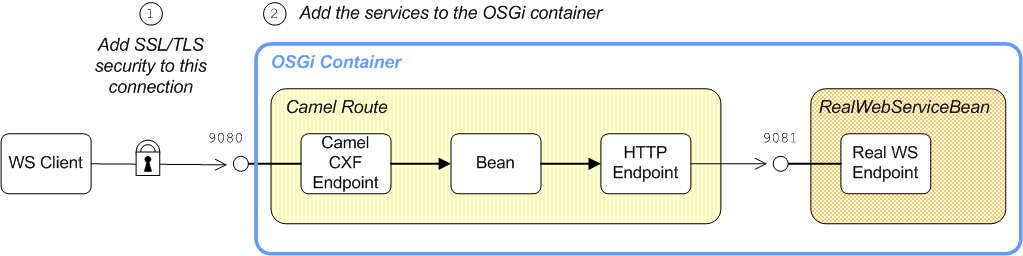
The report incident Web service, which is implemented by the RealWebServiceBean, receives details of an incident (for example, a traffic accident) and returns a tracking code to the client. Instead of sending its requests directly to the real Web service, however, the WS client connects to a Camel CXF endpoint, which is interposed between the WS client and the real Web service. The Apache Camel route performs some processing on the WSDL message (using the enrichBean) before forwarding it to the real Web service.
If you enable SSL/TLS security, you must ensure that you explicitly disable the SSLv3 protocol, in order to safeguard against the Poodle vulnerability (CVE-2014-3566). For more details, see Disabling SSLv3 in JBoss Fuse 6.x and JBoss A-MQ 6.x.
Modifications
In order to demonstrate how to enable SSL/TLS on a Camel CXF endpoint in the context of OSGi, this chapter contains instructions on how to modify the basic demonstration as follows:
- SSL/TLS security is enabled on the connection between the WS client and the Camel CXF endpoint.
-
The Apache Camel route and the
RealWebServiceBeanbean are both deployed into the OSGi container.
Obtaining the demonstration code
The Camel CXF proxy demonstration is available only from the standalone distribution of Apache Camel, which is included in the InstallDir/extras directory. Using a standard archive utility, expand the Camel archive file and extract the contents to a convenient location on your filesystem.
Assuming that you have installed Apache Camel in CamelInstallDir, you can find the Camel CXF proxy demonstration in the following directory:
CamelInstallDir/examples/camel-example-cxf-proxyObtaining the sample certificates
This demonstration needs X.509 certificates. In a real deployment, you should generate these certificates yourself using a private certificate authority. For this demonstration, however, we use some sample certificates from the Apache CXF wsdl_first_http example. This demonstration is available from the standalone distribution of Apache CXF, which is included in the InstallDir/extras directory. Using a standard archive utility, expand the CXF archive file and extract the contents to a convenient location on your filesystem.
Assuming that you have installed Apache CXF in CXFInstallDir, you can find the wsdl_first_http demonstration in the following directory:
CXFInstallDir/samples/wsdl_first_httpPhysical part of the WSDL contract
The physical part of the WSDL contract refers to the wsdl:service and wsdl:port elements. These elements specify the transport details that are needed to connect to a specific Web services endpoint. For the purposes of this demonstration, this is the most interesting part of the contract and it is shown in Example 5.1, “The ReportIncidentEndpointService WSDL Service”.
Example 5.1. The ReportIncidentEndpointService WSDL Service
<wsdl:definitions xmlns:soap="http://schemas.xmlsoap.org/wsdl/soap/"
...
xmlns:wsdl="http://schemas.xmlsoap.org/wsdl/"
targetNamespace="http://reportincident.example.camel.apache.org">
...
<!-- Service definition -->
<wsdl:service name="ReportIncidentEndpointService">
<wsdl:port name="ReportIncidentEndpoint" binding="tns:ReportIncidentBinding">
<soap:address location="http://localhost:9080/camel-example-cxf-proxy/webservices/incident"/>
</wsdl:port>
</wsdl:service>
</wsdl:definitions>
The address URL appearing in the WSDL contract (the value of the soap:address element’s location attribute) is not important here, because the application code overrides the default value of the address URL.
WSDL addressing details
A WS client needs three pieces of information to connect to a WSDL service: the WSDL service name, the WSDL port name, and the address URL of the Web service. The following addressing details are used to connect to the proxy Web service and to the real Web service in this example:
- WSDL service name
The full QName of the WSDL service is as follows:
{http://reportincident.example.camel.apache.org}ReportIncidentEndpointService- WSDL port name
The full QName of the WSDL port is as follows:
{http://reportincident.example.camel.apache.org}ReportIncidentEndpoint- Address URL
The address URL of the proxy Web service endpoint (which uses the HTTPS protocol) is as follows:
https://localhost:9080/camel-example-cxf-proxy/webservices/incident
NoteThe preceding address is specified when the
reportIncidentbean is created using acxf:cxfEndpointelement in the bundle’s Spring configuration file,src/main/resources/META-INF/spring/camel-config.xml.The address URL of the real Web service endpoint (using the HTTP protocol) is as follows:
http://localhost:9081/real-webservice
NoteThe preceding address is specified when the
realWebServicebean is created in the bundle’s Spring configuration file,src/main/resources/META-INF/spring/camel-config.xml.
5.2. Securing the Web Services Proxy
Overview
This section explains how to enable SSL/TLS security on the Camel CXF endpoint, which acts as a proxy for the real Web service. Assuming that you already have the X.509 certificates available, all that is required is to add a block of configuration data to the Spring configuration file (where the configuration data is contained in a httpj:engine-factory element). There is just one slightly subtle aspect to this, however: you need to understand how the Camel CXF endpoint gets associated with the SSL/TLS configuration details.
Implicit configuration
A WS endpoint can be configured by creating the endpoint in Spring and then configuring SSL/TLS properties on its Jetty container. The configuration can be somewhat confusing, however, for the following reason: the Jetty container (which is configured by a httpj:engine-factory element in Spring) does not explicitly reference the WS endpoints it contains and the WS endpoints do not explicitly reference the Jetty container either. The connection between the Jetty container and its contained endpoints is established implicitly, in that they are both configured to use the same TCP port, as illustrated by WS Endpoint Implicitly Configured by httpj:engine-factory.
WS Endpoint Implicitly Configured by httpj:engine-factory
Element
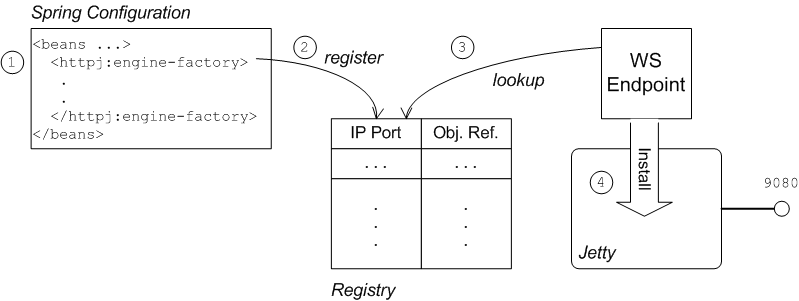
The connection between the Web service endpoint and the httpj:engine-factory element is established as follows:
-
The Spring container loads and parses the file containing the
httpj:engine-factoryelement. -
When the
httpj:engine-factorybean is created, a corresponding entry is created in the registry, storing a reference to the bean. Thehttpj:engine-factorybean is also used to initialize a Jetty container that listens on the specified TCP port. -
When the WS endpoint is created, it scans the registry to see if it can find a
httpj:engine-factorybean with the same TCP port as the TCP port in the endpoint’s address URL. - If one of the beans matches the endpoint’s TCP port, the WS endpoint installs itself into the corresponding Jetty container. If the Jetty container has SSL/TLS enabled, the WS endpoint shares those security settings.
Steps to add SSL/TLS security to the Jetty container
To add SSL/TLS security to the Jetty container, thereby securing the WS proxy endpoint, perform the following steps:
- the section called “Add certificates to the bundle resources”.
- the section called “Modify POM to switch off resource filtering”.
- the section called “Instantiate the CXF Bus”.
- the section called “Add the httpj:engine-factory element to Spring”.
- the section called “Define the cxfcore:, sec: and httpj: prefixes”.
- the section called “Modify proxy address URL to use HTTPS”.
Add certificates to the bundle resources
The certificates used in this demonstration are taken from a sample in the Apache CXF 3.3.6.fuse-7_13_0-00015-redhat-00001 product. If you install the standalone version of Apache CXF (available in the InstallDir/extras/ directory), you will find the sample certificates in the CXFInstallDir/samples/wsdl_first_https/src/main/config directory.
Copy the clientKeystore.jks and serviceKeystore.jks keystores from the CXFInstallDir/samples/wsdl_first_https/src/main/config directory to the CamelInstallDir/examples/camel-example-cxf-proxy/src/main/resources/certs directory (you must first create the certs sub-directory).
Modify POM to switch off resource filtering
Including the certificates directly in the bundle as resource is the most convenient way to deploy them. But when you deploy certificates as resources in a Maven project, you must remember to disable Maven resource filtering, which corrupts binary files.
To disable filtering of .jks files in Maven, open the project POM file, CamelInstallDir/examples/camel-example-cxf-proxy/pom.xml, with a text editor and add the following resources element as a child of the build element:
<?xml version="1.0" encoding="UTF-8"?>
...
<project ...>
...
<build>
<plugins>
...
</plugins>
<resources> <resource> <directory>src/main/resources</directory> <filtering>true</filtering> <excludes> <exclude>/.jks</exclude> </excludes> </resource> <resource> <directory>src/main/resources</directory> <filtering>false</filtering> <includes> <include>/.jks</include> </includes> </resource> </resources>
</build>
</project>Instantiate the CXF Bus
You should instantiate the CXF bus explicitly in the Spring XML (this ensures that it will be available to the Jetty container, which is instantiated by the httpj:engine-factory element in the next step). Edit the camel-config.xml file in the src/main/resources/META-INF/spring directory, adding the cxfcore:bus element as a child of the beans element, as follows:
<beans ... >
...
<cxfcore:bus/>
...
</beans>
The cxfcore: namespace prefix will be defined in a later step.
Add the httpj:engine-factory element to Spring
configuration
To configure the Jetty container that listens on TCP port 9080 to use SSL/TLS security, edit the camel-config.xml file in the src/main/resources/META-INF/spring directory, adding the httpj:engine-factory element as shown in Example 5.2, “httpj:engine-factory Element with SSL/TLS Enabled”.
In this example, the required attribute of the sec:clientAuthentication element is set to false, which means that a connecting client is not required to present an X.509 certificate to the server during the SSL/TLS handshake (although it may do so, if it has such a certificate).
Example 5.2. httpj:engine-factory Element with SSL/TLS Enabled
<beans ... >
...
<httpj:engine-factory bus="cxf">
<httpj:engine port="${proxy.port}">
<httpj:tlsServerParameters secureSocketProtocol="TLSv1">
<sec:keyManagers keyPassword="skpass">
<sec:keyStore resource="certs/serviceKeystore.jks" password="sspass" type="JKS"/>
</sec:keyManagers>
<sec:trustManagers>
<sec:keyStore resource="certs/serviceKeystore.jks" password="sspass" type="JKS"/>
</sec:trustManagers>
<sec:cipherSuitesFilter>
<sec:include>.*_WITH_3DES_.*</sec:include>
<sec:include>.*_WITH_DES_.*</sec:include>
<sec:exclude>.*_WITH_NULL_.*</sec:exclude>
<sec:exclude>.*_DH_anon_.*</sec:exclude>
</sec:cipherSuitesFilter>
<sec:clientAuthentication want="true" required="false"/>
</httpj:tlsServerParameters>
</httpj:engine>
</httpj:engine-factory>
</beans>
You must set secureSocketProtocol to TLSv1 on the server side, in order to protect against the Poodle vulnerability (CVE-2014-3566)
Define the cxfcore:, sec: and httpj: prefixes
Define the cxfcore:, sec: and httpj: namespace prefixes, which appear in the definitions of the cxfcore:bus element and the httpj:engine-factory element, by adding the following highlighted lines to the beans element in the camel-config.xml file:
<beans xmlns="http://www.springframework.org/schema/beans"
xmlns:xsi="http://www.w3.org/2001/XMLSchema-instance"
xmlns:camel="http://camel.apache.org/schema/spring"
xmlns:cxf="http://camel.apache.org/schema/cxf"
xmlns:context="http://www.springframework.org/schema/context"
xmlns:cxfcore="http://cxf.apache.org/core"
xmlns:sec="http://cxf.apache.org/configuration/security"
xmlns:httpj="http://cxf.apache.org/transports/http-jetty/configuration"
xsi:schemaLocation="
http://www.springframework.org/schema/beans http://www.springframework.org/schema/beans/spring-beans.xsd
http://camel.apache.org/schema/spring http://camel.apache.org/schema/spring/camel-spring.xsd
http://camel.apache.org/schema/cxf http://camel.apache.org/schema/cxf/camel-cxf.xsd
http://www.springframework.org/schema/context http://www.springframework.org/schema/context/spring-context.xsd
http://cxf.apache.org/core http://cxf.apache.org/schemas/core.xsd
http://cxf.apache.org/configuration/security http://cxf.apache.org/schemas/configuration/security.xsd
http://cxf.apache.org/transports/http-jetty/configuration http://cxf.apache.org/schemas/configuration/http-jetty.xsd
">
It is essential to specify the locations of the http://cxf.apache.org/configuration/security schema and the http://cxf.apache.org/transports/http-jetty/configuration schema in the xsi:schemaLocation attribute. These will not automatically be provided by the OSGi container.
Modify proxy address URL to use HTTPS
The proxy endpoint at the start of the Apache Camel route is configured by the cxf:cxfEndpoint element in the camel-config.xml file. By default, this proxy endpoint is configured to use the HTTP protocol. You must modify the address URL to use the secure HTTPS protocol instead, however. In the camel-config.xml file, edit the address attribute of the cxf:cxfEndpoint element, replacing the http: prefix by the https: prefix, as shown in the following fragment:
<beans ...>
...
<cxf:cxfEndpoint id="reportIncident"
address="https://localhost:${proxy.port}/camel-example-cxf-proxy/webservices/incident"
endpointName="s:ReportIncidentEndpoint"
serviceName="s:ReportIncidentEndpointService"
wsdlURL="etc/report_incident.wsdl"
xmlns:s="http://reportincident.example.camel.apache.org"/>
...
</beans>
Notice also that the address URL is configured to use the TCP port, ${proxy.port} (which has the value 9080 by default). This TCP port value is the same as the value set for the Jetty container (configured by the http:engine-factory element), thus ensuring that this endpoint is deployed into the Jetty container. The attributes of the cxf:cxfEndpoint specify the WSDL addressing details as described in the section called “WSDL addressing details”:
serviceName- Specifies the WSDL service name.
endpointName- Specifies the WSDL port name.
address- Specifies the address URL of the proxy Web service.
5.3. Deploying the Apache Camel Route
Overview
The Maven POM file in the basic Camel CXF proxy demonstration is already configured to generate an OSGi bundle. Hence, after building the demonstration using Maven, the demonstration bundle (which contains the Apache Camel route and the RealWebServicesBean bean) is ready for deployment into the OSGi container.
Prerequisites
Before deploying the Apache Camel route into the OSGi container, you must configure the proxy Web service to use SSL/TLS security, as described in the previous section, Section 5.2, “Securing the Web Services Proxy”.
Steps to deploy the Camel route
To deploy the Web services proxy demonstration into the OSGi container, perform the following steps:
Build the demonstration
Use Maven to build and install the demonstration as an OSGi bundle. Open a command prompt, switch the current directory to CamelInstallDir/examples/camel-example-cxf-proxy, and enter the following command:
mvn install -Dmaven.test.skip=true
Start the OSGi container
If you have not already done so, start up the Karaf console (and container instance) by entering the following command in a new command prompt:
./fuse
Install the required features
The camel-cxf feature, which defines the bundles required for the Camel/CXF component, is not installed by default. To install the camel-cxf feature, enter the following console command:
JBossFuse:karaf@root> features:install camel-cxf
You also need the camel-http feature, which defines the bundles required for the Camel/HTTP component. To install the camel-http feature, enter the following console command:
JBossFuse:karaf@root> features:install camel-http
Deploy the bundle
Deploy the camel-example-cxf-proxy bundle, by entering the following console command:
JBossFuse:karaf@root> install -s mvn:org.apache.camel/camel-example-cxf-proxy/2.23.2.fuse-7_13_0-00013-redhat-00001
In this case, it is preferable to deploy the bundle directly using install, rather than using hot deploy, so that you can see the bundle output on the console screen.
If you have any difficulty using the mvn URL handler, see olink:ESBOSGiGuide/UrlHandlers-Maven for details of how to set it up.
Check the console output
After the bundle is successfully deployed, you should see output like the following in the console window:
JBossFuse:karaf@root> Starting real web service... Started real web service at: http://localhost:9081/real-webservice
5.4. Securing the Web Services Client
Overview
In the basic Camel CXF proxy demonstration, the Web services client is actually implemented as a JUnit test under the src/test directory. This means that the client can easily be run using the Maven command, mvn test. To enable SSL/TLS security on the client, the Java implementation of the test client is completely replaced and a Spring file, containing the SSL/TLS configuration, is added to the src/test/resources/META-INF/spring directory. Before describing the steps you need to perform to set up the client, this section explains some details of the client’s Java code and Spring configuration.
Implicit configuration
Apart from changing the URL scheme on the endpoint address to https:, most of the configuration to enable SSL/TLS security on a client proxy is contained in a http:conduit element in Spring configuration. The way in which this configuration is applied to the client proxy, however, is potentially confusing, for the following reason: the http:conduit element does not explicitly reference the client proxy and the client proxy does not explicitly reference the http:conduit element. The connection between the http:conduit element and the client proxy is established implicitly, in that they both reference the same WSDL port, as illustrated by Client Proxy Implicitly Configured by http:conduit.
Client Proxy Implicitly Configured by http:conduit
Element
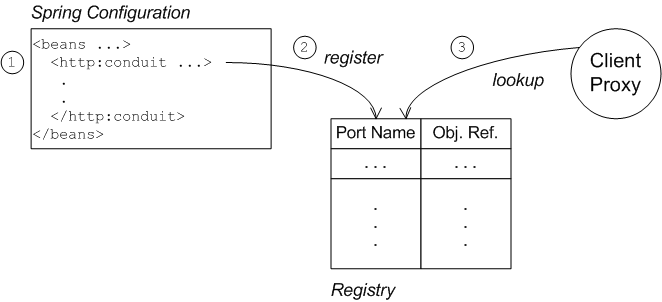
The connection between the client proxy and the http:conduit element is established as follows:
-
The client loads and parses the Spring configuration file containing the
http:conduitelement. -
When the
http:conduitbean is created, a corresponding entry is created in the registry, which stores a reference to the bean under the specified WSDL port name (where the name is stored in QName format). -
When the JAX-WS client proxy is created, it scans the registry to see if it can find a
http:conduitbean associated with the proxy’s WSDL port name. If it finds such a bean, it automatically injects the configuration details into the proxy.
Certificates needed on the client side
The client is configured with the following clientKeystore.jks keystore file from the src/main/resources/certs directory. This keystore contains two entries, as follows:
- Trusted cert entry
- A trusted certificate entry containing the CA certificate that issued and signed both the server certificate and the client certificate.
- Private key entry
- A private key entry containing the client’s own X.509 certificate and private key. In fact, this certificate is not strictly necessary to run the current example, because the server does not require the client to send a certificate during the TLS handshake (see Example 5.2, “httpj:engine-factory Element with SSL/TLS Enabled”).
Loading Spring definitions into the client
The example client is not deployed directly into a Spring container, but it requires some Spring definitions in order to define a secure HTTP conduit. So how can you create the Spring definitions without a Spring container? It turns out that it is easy to read Spring definitions into a Java-based client using the org.apache.cxf.bus.spring.SpringBusFactory class.
The following code shows how to read Spring definitions from the file, META-INF/spring/cxf-client.xml, and create an Apache CXF Bus object that incorporates those definitions:
// Java
import org.apache.cxf.bus.spring.SpringBusFactory;
...
protected void startCxfBus() throws Exception {
bf = new SpringBusFactory();
Bus bus = bf.createBus("META-INF/spring/cxf-client.xml");
bf.setDefaultBus(bus);
}Creating the client proxy
In principle, there are several different ways of creating a WSDL proxy: you could use the JAX-WS API to create a proxy based on the contents of a WSDL file; you could use the JAX-WS API to create a proxy without a WSDL file; or you could use the Apache CXF-specific class, JaxWsProxyFactoryBean, to create a proxy.
For this SSL/TLS client, the most convenient approach is to use the JAX-WS API to create a proxy without using a WSDL file, as shown in the following Java sample:
// Java
import javax.xml.ws.Service;
import org.apache.camel.example.reportincident.ReportIncidentEndpoint;
...
// create the webservice client and send the request
Service s = Service.create(SERVICE_NAME);
s.addPort(
PORT_NAME,
"http://schemas.xmlsoap.org/soap/",
ADDRESS_URL
);
ReportIncidentEndpoint client =
s.getPort(PORT_NAME, ReportIncidentEndpoint.class);
In this example, you cannot use the JaxWsProxyFactoryBean approach to create a proxy, because a proxy created in this way fails to find the HTTP conduit settings specified in the Spring configuration file.
The SERVICE_NAME and PORT_NAME constants are the QNames of the WSDL service and the WSDL port respectively, as defined in Example 5.1, “The ReportIncidentEndpointService WSDL Service”. The ADDRESS_URL string has the same value as the proxy Web service address and is defined as follows:
private static final String ADDRESS_URL = "https://localhost:9080/camel-example-cxf-proxy/webservices/incident";
In particular, note that the address must be defined with the URL scheme, https, which selects HTTP over SSL/TLS.
Steps to add SSL/TLS security to the client
To define a JAX-WS client with SSL/TLS security enabled, perform the following steps:
Create the Java client as a test case
Example 5.3, “ReportIncidentRoutesTest Java client” shows the complete code for a Java client that is implemented as a JUnit test case. This client replaces the existing test, ReportIncidentRoutesTest.java, in the src/test/java/org/apache/camel/example/reportincident sub-directory of the examples/camel-example-cxf-proxy demonstration.
To add the client to the CamelInstallDir/examples/camel-example-cxf-proxy demonstration, go to the src/test/java/org/apache/camel/example/reportincident sub-directory, move the existing ReportIncidentRoutesTest.java file to a backup location, then create a new ReportIncidentRoutesTest.java file and paste the code from Example 5.3, “ReportIncidentRoutesTest Java client” into this file.
Example 5.3. ReportIncidentRoutesTest Java client
// Java
package org.apache.camel.example.reportincident;
import org.apache.camel.spring.Main;
import org.apache.cxf.jaxws.JaxWsProxyFactoryBean;
import org.junit.Test;
import java.net.URL;
import javax.xml.namespace.QName;
import javax.xml.ws.Service;
import org.apache.cxf.Bus;
import org.apache.cxf.bus.spring.SpringBusFactory;
import org.apache.camel.example.reportincident.ReportIncidentEndpoint;
import org.apache.camel.example.reportincident.ReportIncidentEndpointService;
import static org.junit.Assert.assertEquals;
/**
* Unit test of our routes
*/
public class ReportIncidentRoutesTest {
private static final QName SERVICE_NAME
= new QName("http://reportincident.example.camel.apache.org", "ReportIncidentEndpointService");
private static final QName PORT_NAME =
new QName("http://reportincident.example.camel.apache.org", "ReportIncidentEndpoint");
private static final String WSDL_URL = "file:src/main/resources/etc/report_incident.wsdl";
// should be the same address as we have in our route
private static final String ADDRESS_URL = "https://localhost:9080/camel-example-cxf-proxy/webservices/incident";
protected SpringBusFactory bf;
protected void startCxfBus() throws Exception {
bf = new SpringBusFactory();
Bus bus = bf.createBus("META-INF/spring/cxf-client.xml");
bf.setDefaultBus(bus);
}
@Test
public void testRendportIncident() throws Exception {
startCxfBus();
runTest();
}
protected void runTest() throws Exception {
// create input parameter
InputReportIncident input = new InputReportIncident();
input.setIncidentId("123");
input.setIncidentDate("2008-08-18");
input.setGivenName("Claus");
input.setFamilyName("Ibsen");
input.setSummary("Bla");
input.setDetails("Bla bla");
input.setEmail("davsclaus@apache.org");
input.setPhone("0045 2962 7576");
// create the webservice client and send the request
Service s = Service.create(SERVICE_NAME);
s.addPort(PORT_NAME, "http://schemas.xmlsoap.org/soap/", ADDRESS_URL);
ReportIncidentEndpoint client = s.getPort(PORT_NAME, ReportIncidentEndpoint.class);
OutputReportIncident out = client.reportIncident(input);
// assert we got a OK back
assertEquals("OK;456", out.getCode());
}
}Add the http:conduit element to Spring configuration
Example 5.4, “http:conduit Element with SSL/TLS Enabled” shows the Spring configuration that defines a http:conduit element for the ReportIncidentEndpoint WSDL port. The http:conduit element is configured to enable SSL/TLS security for any client proxies that use the specified WSDL port.
To add the Spring configuration to the client test case, create the src/test/resources/META-INF/spring sub-directory, use your favorite text editor to create the file, cxf-client.xml, and then paste the contents of Example 5.4, “http:conduit Element with SSL/TLS Enabled” into the file.
Example 5.4. http:conduit Element with SSL/TLS Enabled
<?xml version="1.0" encoding="UTF-8"?>
<beans xmlns="http://www.springframework.org/schema/beans"
xmlns:xsi="http://www.w3.org/2001/XMLSchema-instance"
xmlns:cxf="http://camel.apache.org/schema/cxf"
xmlns:sec="http://cxf.apache.org/configuration/security"
xmlns:http="http://cxf.apache.org/transports/http/configuration"
xsi:schemaLocation="
http://www.springframework.org/schema/beans http://www.springframework.org/schema/beans/spring-beans.xsd
http://camel.apache.org/schema/cxf http://camel.apache.org/schema/cxf/camel-cxf.xsd
http://cxf.apache.org/configuration/security http://cxf.apache.org/schemas/configuration/security.xsd
http://cxf.apache.org/transports/http/configuration http://cxf.apache.org/schemas/configuration/http-conf.xsd
">
<http:conduit name="{http://reportincident.example.camel.apache.org}ReportIncidentEndpoint.http-conduit">
<http:tlsClientParameters disableCNCheck="true" secureSocketProtocol="TLSv1">
<sec:keyManagers keyPassword="ckpass">
<sec:keyStore password="cspass" type="JKS"
resource="certs/clientKeystore.jks" />
</sec:keyManagers>
<sec:trustManagers>
<sec:keyStore password="cspass" type="JKS"
resource="certs/clientKeystore.jks" />
</sec:trustManagers>
<sec:cipherSuitesFilter>
<sec:include>.*_WITH_3DES_.*</sec:include>
<sec:include>.*_WITH_DES_.*</sec:include>
<sec:exclude>.*WITH_NULL.</sec:exclude>*
<sec:exclude>.*DH_anon.</sec:exclude>*
</sec:cipherSuitesFilter>
</http:tlsClientParameters>
</http:conduit>
</beans>Please note the following points about the preceding configuration:
-
The
http:andsec:namespace prefixes are needed to define thehttp:conduitelement. In thexsi:schemaLocationelement, it is also essential to specify the locations of the correspondinghttp://cxf.apache.org/configuration/securityandhttp://cxf.apache.org/transports/http/configurationnamespaces. The
disableCNCheckattribute of thehttp:tlsClientParameterselement is set totrue. This means that the client does not check whether the Common Name in the server’s X.509 certificate matches the server hostname. For more details, see Appendix A, Managing Certificates.ImportantDisabling the CN check is not recommended in a production deployment.
In the
sec:keystoreelements, the certificate locations are specified using theresourceattribute, which finds the certificates on the classpath. When Maven runs the test, it automatically makes the contents ofsrc/main/resourcesavailable on the classpath, so that the certificates can be read from thesrc/main/resources/certsdirectory.NoteYou also have the option of specifying a certificate location using the
fileattribute, which looks in the filesystem. But theresourceattribute is more suitable for use with applications packaged in bundles.The
sec:cipherSuitesFilterelement is configured to exclude cipher suites matching.*WITH_NULL.\*and.*DH_anon.\*. These cipher suites are effectively incomplete and are not intended for normal use.ImportantIt is recommended that you always exclude the ciphers matching
.*WITH_NULL.\*and.*DH_anon.\*.-
The
secureSocketProtocolattribute should be set to TLSv1, to match the server protocol and to ensure that the SSLv3 protocol is not used (POODLE security vulnerability (CVE-2014-3566)).
Run the client
Because the client is defined as a test case, you can run the client using the standard Maven test goal. To run the client, open a new command window, change directory to CamelInstallDir/examples/camel-example-cxf-proxy, and enter the following Maven command:
mvn test
If the test runs successfully, you should see the following output in the OSGi console window:
Incident was 123, changed to 456 Invoked real web service: id=456 by Claus Ibsen
Chapter 6. Securing the Fuse Console
See the Managing Fuse on Karaf Standalone guide for information on how to implement the following security features to secure Fuse containers for standalone deployments:
- Set HTTPS as the required protocol
- Use public keys to secure responses
- Enable SSL/TLS security
- Control user access
By default, the Fuse Console is not accessible remotely. For information on how to access the Fuse Console remotely, see the unlocking the Fuse Console section in the Managing Fuse on Karaf Standalone guide.
Chapter 7. Integration with Red Hat Single Sign-On
The Red Hat Single Sign-On (RH-SSO) option works with JAAS to provide enterprise security for certain Web client applications and services running inside Fuse and Fuse administration services (SSH, JMX, and Fuse Management Console).
Adapters are provided for the following types of container in Red Hat Fuse:
7.1. Adapter for Spring Boot container
The adapter for the Spring Boot container supports the following embedded Web containers:
- Undertow
- Jetty
- Tomcat
For details on installing and using the Red Hat Single Sign-On adapter for the Spring Boot container, see Spring Boot Adapter in the Red Hat Single Sign-On Securing Applications and Services Guide.
7.2. Adapter for Apache Karaf container
The adapter for the Apache Karaf container can secure the following components:
- Classic WAR applications deployed on Fuse with Pax Web War Extender.
-
Servlets deployed on Fuse as OSGI services with Pax Web Whiteboard Extender and additionally servlets registered through
org.osgi.service.http.HttpService#registerServlet()`which is a standard OSGi Enterprise HTTP Service. - Apache Camel Undertow endpoints running with the Camel Undertow component.
- Apache CXF endpoints running on their own separate Undertow engine.
- Apache CXF endpoints running on the default engine provided by the CXF servlet.
- SSH and JMX admin access.
- Hawtio administration console.
For details on installing and using the Red Hat Single Sign-On adapter for the Apache Karaf container, see JBoss Fuse 7 Adapter in the Red Hat Single Sign-On Securing Applications and Services Guide.
7.3. Adapter for JBoss EAP container
The adapter for the JBoss Enterprise Application Platform (EAP) container provides security for WARs, enabling you to define role-based security constraints on your URLs.
For details on installing and using the Red Hat Single Sign-On adapter for the JBoss EAP container, see JBoss EAP Adapter in the Red Hat Single Sign-On Securing Applications and Services Guide.
Chapter 8. LDAP Authentication Tutorial
Abstract
This tutorial explains how to set up an X.500 directory server and configure the OSGi container to use LDAP authentication.
8.1. Tutorial Overview
Goals
In this tutorial you will:
- Install 389 Directory Server
- Add user entries to the LDAP server
- Add groups to manage security roles
- Configure Fuse to use LDAP authentication
- Configure Fuse to use roles for authorization
- Configure SSL/TLS connections to the LDAP server
8.2. Set-up a Directory Server and Console
This stage of the tutorial explains how to install the X.500 directory server and the management console from the Fedora 389 Directory Server project. If you already have access to a 389 Directory Server instance, you can skip the instructions for installing the 389 Directory Server and install the 389 Management Console instead.
Prerequisites
If you are installing on a Red Hat Enterprise Linux platform, you must first install the Extra Packages for Enterprise Linux (EPEL). See the installation notes under RHEL/Cent OS/ EPEL ( RHEL 6, RHEL 7, Cent OS 6, Cent OSý7) on the fedoraproject.org site.
Install 389 Directory Server
If you do not have access to an existing 389 Directory Server instance, you can install 389 Directory Server on your local machine, as follows:
On Red Hat Enterprise Linux and Fedora platforms, use the standard
dnfpackage management utility to install 389 Directory Server. Enter the following command at a command prompt (you must have administrator privileges on your machine):sudo dnf install 389-ds
NoteThe required
389-dsand389-consoleRPM packages are available for Fedora, RHEL6+EPEL, and CentOS7+EPEL platforms. At the time of writing, the389-consolepackage is not yet available for RHEL 7.After installing the 389 directory server packages, enter the following command to configure the directory server:
sudo setup-ds-admin.pl
The script is interactive and prompts you to provide the basic configuration settings for the 389 directory server. When the script is complete, it automatically launches the 389 directory server in the background.
- For more details about how to install 389 Directory Server, see the Download page.
Install 389 Management Console
If you already have access to a 389 Directory Server instance, you only need to install the 389 Management Console, which enables you to log in and manage the server remotely. You can install the 389 Management Console, as follows:
On Red Hat Enterprise Linux and Fedora platforms—use the standard
dnfpackage management utility to install the 389 Management Console. Enter the following command at a command prompt (you must have administrator privileges on your machine):sudo dnf install 389-console
-
On Windows platforms—see the Windows Console download instructions from
fedoraproject.org.
Connect the console to the server
To connect the 389 Directory Server Console to the LDAP server:
Enter the following command to start up the 389 Management Console:
389-console
A login dialog appears. Fill in the LDAP login credentials in the
User IDandPasswordfields, and customize the hostname in theAdministration URLfield to connect to your 389 management server instance (port9830is the default port for the 389 management server instance).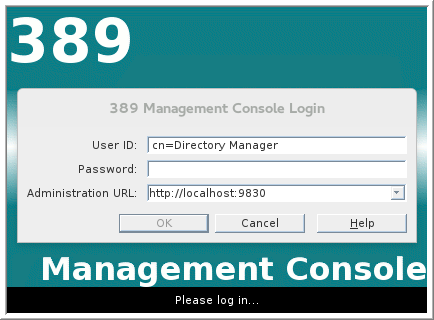
-
The 389 Management Console window appears. Select the
Servers and Applicationstab. In the left-hand pane, drill down to the
Directory Servericon.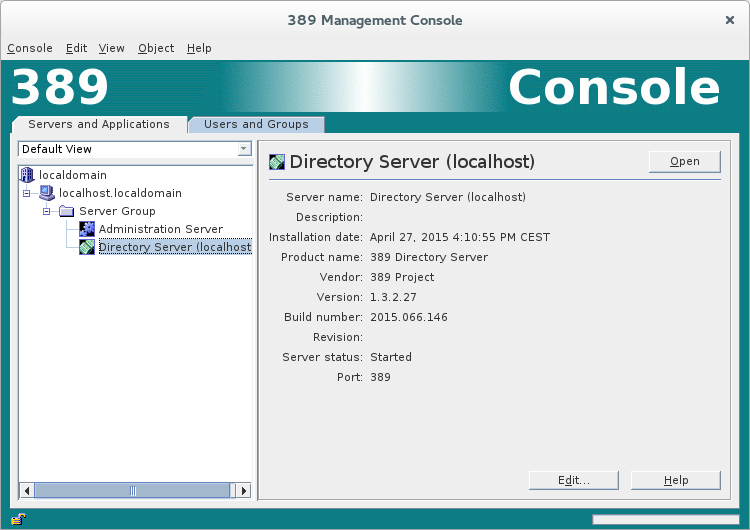
-
Select the
Directory Servericon in the left-hand pane and clickOpen, to open the389 Directory Server Console. -
In the
389 Directory Server Console, click theDirectorytab, to view the Directory Information Tree (DIT). Expand the root node,
YourDomain(usually named after a hostname, and shown aslocaldomainin the following screenshot), to view the DIT.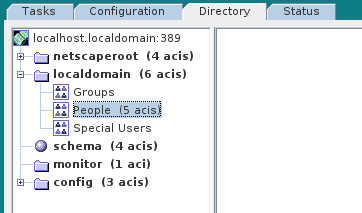
8.3. Add User Entries to the Directory Server
The basic prerequisite for using LDAP authentication with the OSGi container is to have an X.500 directory server running and configured with a collection of user entries. For many use cases, you will also want to configure a number of groups to manage user roles.
Alternative to adding user entries
If you already have user entries and groups defined in your LDAP server, you might prefer to map the existing LDAP groups to JAAS roles using the roles.mapping property in the LDAPLoginModule configuration, instead of creating new entries. For details, see Section 2.1.7, “JAAS LDAP Login Module”.
Goals
In this portion of the tutorial you will
Adding user entries
Perform the following steps to add user entries to the directory server:
- Ensure that the LDAP server and console are running. See Section 8.2, “Set-up a Directory Server and Console”.
In the
Directory Server Console, click on theDirectorytab, and drill down to thePeoplenode, under theYourDomainnode (whereYourDomainis shown aslocaldomainin the following screenshots).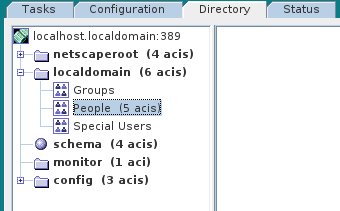
-
Right-click the
Peoplenode, and select menu:[ > New > >User> ] from the context menu, to open theCreate New Userdialog. -
Select the tab in the left-hand pane of the
Create New Userdialog. Fill in the fields of the
Usertab, as follows:-
Set the
First Namefield toJohn. -
Set the
Last Namefield toDoe. -
Set the
User IDfield tojdoe. -
Enter the password,
secret, in thePasswordfield. Enter the password,
secret, in theConfirm Passwordfield.
-
Set the
- Click .
Add a user
Jane Doeby following Step 3 to Step 6.In Step 5.e, use
janedoefor the new user’sUser IDand use the password,secret, for the password fields.Add a user
Camel Riderby following Step 3 to Step 6.In Step 5.e, use
criderfor the new user’sUser IDand use the password,secret, for the password fields.
Adding groups for the roles
To add the groups that define the roles:
-
In the
Directorytab of theDirectory Server Console, drill down to theGroupsnode, under theYourDomainnode. -
Right-click the
Groupsnode, and select menu:[ > New > >Group> ] from the context menu, to open theCreate New Groupdialog. -
Select the tab in the left-hand pane of the
Create New Groupdialog. Fill in the fields of the
Generaltab, as follows:-
Set the
Group Namefield toadmin. Optionally, enter a description in the
Descriptionfield.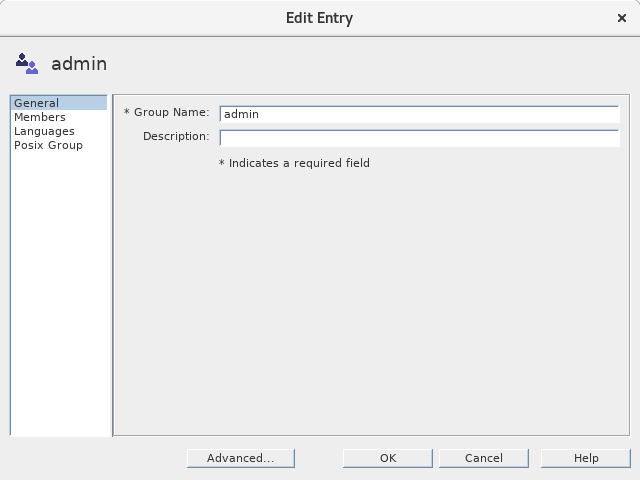
-
Set the
Select the tab in the left-hand pane of the
Create New Groupdialog.
-
Click
Addto open theSearch users and groupsdialog. In the
Searchfield, selectUsersfrom the drop-down menu, and click theSearchbutton.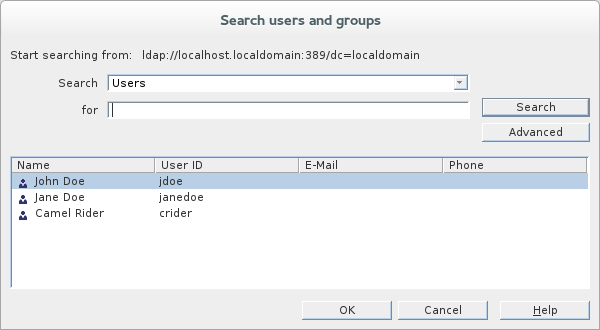
-
From the list of users that is now displayed, select
John Doe. -
Click , to close the
Search users and groupsdialog. -
Click , to close the
Create New Groupdialog. Add a
managerrole by following Step 2 to Step 10.In Step 4, enter
managerin theGroup Namefield.In Step 8, select
Jane Doe.Add a
viewerrole by following Step 2 to Step 10.In Step 4, enter
viewerin theGroup Namefield.In Step 8, select
Camel Rider.Add an
sshrole by following Step 2 to Step 10.In Step 4, enter
sshin theGroup Namefield.In Step 8, select all of the users,
John Doe,Jane Doe, andCamel Rider.
8.4. Enable LDAP Authentication in the OSGi Container
This section explains how to configure an LDAP realm in the OSGi container. The new realm overrides the default karaf realm, so that the container authenticates credentials based on user entries stored in the X.500 directory server.
References
More detailed documentation is available on LDAP authentication, as follows:
- LDAPLoginModule options—are described in detail in Section 2.1.7, “JAAS LDAP Login Module”.
- Configurations for other directory servers—this tutorial covers only 389-DS. For details of how to configure other directory servers, such as Microsoft Active Directory, see the section called “Filter settings for different directory servers”.
Procedure for standalone OSGi container
To enable LDAP authentication in a standalone OSGi container:
- Ensure that the X.500 directory server is running.
Start the Karaf container by entering the following command in a terminal window:
./bin/fuse
-
Create a file called
ldap-module.xml. Copy Example 8.1, “JAAS Realm for Standalone” into
ldap-module.xml.Example 8.1. JAAS Realm for Standalone
<?xml version="2.0" encoding="UTF-8"?> <blueprint xmlns="http://www.osgi.org/xmlns/blueprint/v1.0.0" xmlns:jaas="http://karaf.apache.org/xmlns/jaas/v1.0.0" xmlns:ext="http://aries.apache.org/blueprint/xmlns/blueprint-ext/v1.0.0"> <jaas:config name="karaf" rank="200"> <jaas:module className="org.apache.karaf.jaas.modules.ldap.LDAPLoginModule" flags="required"> initialContextFactory=com.sun.jndi.ldap.LdapCtxFactory connection.url=ldap://localhost:389 connection.username=cn=Directory Manager connection.password=DIRECTORY_MANAGER_PASSWORD connection.protocol= user.base.dn=ou=People,dc=localdomain user.filter=(&(objectClass=inetOrgPerson)(uid=%u)) user.search.subtree=true role.base.dn=ou=Groups,dc=localdomain role.name.attribute=cn role.filter=(uniquemember=%fqdn) role.search.subtree=true authentication=simple </jaas:module> </jaas:config> </blueprint>You must customize the following settings in the
ldap-module.xmlfile:- connection.url
-
Set this URL to the actual location of your directory server instance. Normally, this URL has the format,
ldap://Hostname:Port. For example, the default port for the 389 Directory Server is IP port389. - connection.username
-
Specifies the username that is used to authenticate the connection to the directory server. For 389 Directory Server, the default is usually
cn=Directory Manager. - connection.password
- Specifies the password part of the credentials for connecting to the directory server.
- authentication
You can specify either of the following alternatives for the authentication protocol:
-
simpleimplies that user credentials are supplied and you are obliged to set theconnection.usernameandconnection.passwordoptions in this case. noneimplies that authentication is not performed. You must not set theconnection.usernameandconnection.passwordoptions in this case.This login module creates a JAAS realm called
karaf, which is the same name as the default JAAS realm used by Fuse. By redefining this realm with arankattribute value greater than0, it overrides the standardkarafrealm which has the rank0.For more details about how to configure Fuse to use LDAP, see Section 2.1.7, “JAAS LDAP Login Module”.
ImportantWhen setting the JAAS properties above, do not enclose the property values in double quotes.
-
To deploy the new LDAP module, copy the
ldap-module.xmlinto the Karaf container’sdeploy/directory (hot deploy).The LDAP module is automatically activated.
NoteSubsequently, if you need to undeploy the LDAP module, you can do so by deleting the
ldap-module.xmlfile from thedeploy/directory while the Karaf container is running.
Test the LDAP authentication
Test the new LDAP realm by connecting to the running container using the Karaf client utility, as follows:
- Open a new command prompt.
-
Change directory to the Karaf
InstallDir/bindirectory. Enter the following command to log on to the running container instance using the identity
jdoe:./client -u jdoe -p secret
You should successfully log into the container’s remote console. At the command console, type
jaas:followed by the [Tab] key (to activate content completion):jdoe@root()> jaas: Display all 31 possibilities? (31 lines)? jaas:cancel jaas:group-add ... jaas:whoami
You should see that
jdoehas access to all of thejaascommands (consistent with theadminrole).-
Log off the remote console by entering the
logoutcommand. Enter the following command to log on to the running container instance using the identity
janedoe:./client -u janedoe -p secret
You should successfully log into the container’s remote console. At the command console, type
jaas:followed by the [Tab] key (to activate content completion):janedoe@root()> jaas: Display all 25 possibilities? (25 lines)? jaas:cancel jaas:group-add ... jaas:users
You should see that
janedoehas access to almost all of thejaascommands (consistent with themanagerrole).-
Log off the remote console by entering the
logoutcommand. Enter the following command to log on to the running container instance using the identity
crider:./client -u crider -p secret
You should successfully log into the container’s remote console. At the command console, type
jaas:followed by the [Tab] key (to activate content completion):crider@root()> jaas: jaas:manage jaas:realm-list jaas:realm-manage jaas:realms jaas:user-list jaas:users
You should see that
criderhas access to only five of thejaascommands (consistent with theviewerrole).-
Log off the remote console by entering the
logoutcommand.
Troubleshooting
If you run into any difficulties while testing the LDAP connection, increase the logging level to DEBUG to get a detailed trace of what is happening on the connection to the LDAP server.
Perform the following steps:
From the Karaf console, enter the following command to increase the logging level to
DEBUG:log:set DEBUG
Observe the Karaf log in real time:
log:tail
To escape from the log listing, type Ctrl-C.
Appendix A. Managing Certificates
Abstract
TLS authentication uses X.509 certificates—a common, secure and reliable method of authenticating your application objects. You can create X.509 certificates that identify your Red Hat Fuse applications.
A.1. What is an X.509 Certificate?
Role of certificates
An X.509 certificate binds a name to a public key value. The role of the certificate is to associate a public key with the identity contained in the X.509 certificate.
Integrity of the public key
Authentication of a secure application depends on the integrity of the public key value in the application’s certificate. If an impostor replaces the public key with its own public key, it can impersonate the true application and gain access to secure data.
To prevent this type of attack, all certificates must be signed by a certification authority (CA). A CA is a trusted node that confirms the integrity of the public key value in a certificate.
Digital signatures
A CA signs a certificate by adding its digital signature to the certificate. A digital signature is a message encoded with the CA’s private key. The CA’s public key is made available to applications by distributing a certificate for the CA. Applications verify that certificates are validly signed by decoding the CA’s digital signature with the CA’s public key.
The supplied demonstration certificates are self-signed certificates. These certificates are insecure because anyone can access their private key. To secure your system, you must create new certificates signed by a trusted CA.
Contents of an X.509 certificate
An X.509 certificate contains information about the certificate subject and the certificate issuer (the CA that issued the certificate). A certificate is encoded in Abstract Syntax Notation One (ASN.1), a standard syntax for describing messages that can be sent or received on a network.
The role of a certificate is to associate an identity with a public key value. In more detail, a certificate includes:
- A subject distinguished name (DN) that identifies the certificate owner.
- The public key associated with the subject.
- X.509 version information.
- A serial number that uniquely identifies the certificate.
- An issuer DN that identifies the CA that issued the certificate.
- The digital signature of the issuer.
- Information about the algorithm used to sign the certificate.
- Some optional X.509 v.3 extensions; for example, an extension exists that distinguishes between CA certificates and end-entity certificates.
Distinguished names
A DN is a general purpose X.500 identifier that is often used in the context of security.
See Appendix B, ASN.1 and Distinguished Names for more details about DNs.
A.2. Certification Authorities
A.2.1. Introduction to Certificate Authorities
A CA consists of a set of tools for generating and managing certificates and a database that contains all of the generated certificates. When setting up a system, it is important to choose a suitable CA that is sufficiently secure for your requirements.
There are two types of CA you can use:
- commercial CAs are companies that sign certificates for many systems.
- private CAs are trusted nodes that you set up and use to sign certificates for your system only.
A.2.2. Commercial Certification Authorities
Signing certificates
There are several commercial CAs available. The mechanism for signing a certificate using a commercial CA depends on which CA you choose.
Advantages of commercial CAs
An advantage of commercial CAs is that they are often trusted by a large number of people. If your applications are designed to be available to systems external to your organization, use a commercial CA to sign your certificates. If your applications are for use within an internal network, a private CA might be appropriate.
Criteria for choosing a CA
Before choosing a commercial CA, consider the following criteria:
- What are the certificate-signing policies of the commercial CAs?
- Are your applications designed to be available on an internal network only?
- What are the potential costs of setting up a private CA compared to the costs of subscribing to a commercial CA?
A.2.3. Private Certification Authorities
Choosing a CA software package
If you want to take responsibility for signing certificates for your system, set up a private CA. To set up a private CA, you require access to a software package that provides utilities for creating and signing certificates. Several packages of this type are available.
OpenSSL software package
One software package that allows you to set up a private CA is OpenSSL, http://www.openssl.org. The OpenSSL package includes basic command line utilities for generating and signing certificates. Complete documentation for the OpenSSL command line utilities is available at http://www.openssl.org/docs.
Setting up a private CA using OpenSSL
To set up a private CA, see the instructions in Section A.5, “Creating Your Own Certificates”.
Choosing a host for a private certification authority
Choosing a host is an important step in setting up a private CA. The level of security associated with the CA host determines the level of trust associated with certificates signed by the CA.
If you are setting up a CA for use in the development and testing of Red Hat Fuse applications, use any host that the application developers can access. However, when you create the CA certificate and private key, do not make the CA private key available on any hosts where security-critical applications run.
Security precautions
If you are setting up a CA to sign certificates for applications that you are going to deploy, make the CA host as secure as possible. For example, take the following precautions to secure your CA:
- Do not connect the CA to a network.
- Restrict all access to the CA to a limited set of trusted users.
- Use an RF-shield to protect the CA from radio-frequency surveillance.
A.3. Certificate Chaining
Certificate chain
A certificate chain is a sequence of certificates, where each certificate in the chain is signed by the subsequent certificate.
Figure A.1, “A Certificate Chain of Depth 2” shows an example of a simple certificate chain.
Figure A.1. A Certificate Chain of Depth 2

Self-signed certificate
The last certificate in the chain is normally a self-signed certificate—a certificate that signs itself.
Chain of trust
The purpose of a certificate chain is to establish a chain of trust from a peer certificate to a trusted CA certificate. The CA vouches for the identity in the peer certificate by signing it. If the CA is one that you trust (indicated by the presence of a copy of the CA certificate in your root certificate directory), this implies you can trust the signed peer certificate as well.
Certificates signed by multiple CAs
A CA certificate can be signed by another CA. For example, an application certificate could be signed by the CA for the finance department of Progress Software, which in turn is signed by a self-signed commercial CA.
Figure A.2, “A Certificate Chain of Depth 3” shows what this certificate chain looks like.
Figure A.2. A Certificate Chain of Depth 3
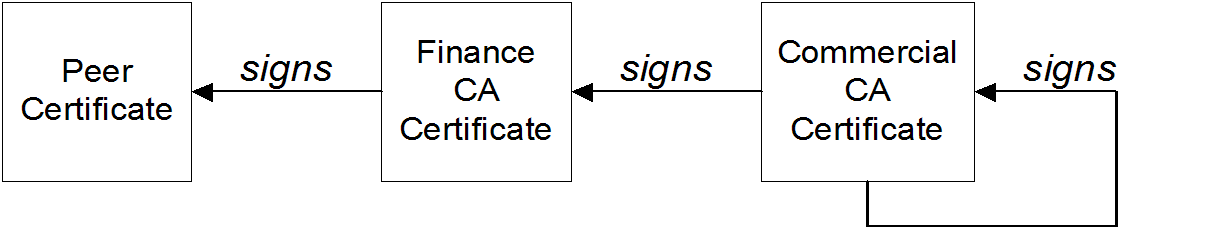
Trusted CAs
An application can accept a peer certificate, provided it trusts at least one of the CA certificates in the signing chain.
A.4. Special Requirements on HTTPS Certificates
Overview
The HTTPS specification mandates that HTTPS clients must be capable of verifying the identity of the server. This can potentially affect how you generate your X.509 certificates. The mechanism for verifying the server identity depends on the type of client. Some clients might verify the server identity by accepting only those server certificates signed by a particular trusted CA. In addition, clients can inspect the contents of a server certificate and accept only the certificates that satisfy specific constraints.
In the absence of an application-specific mechanism, the HTTPS specification defines a generic mechanism, known as the HTTPS URL integrity check, for verifying the server identity. This is the standard mechanism used by Web browsers.
HTTPS URL integrity check
The basic idea of the URL integrity check is that the server certificate’s identity must match the server host name. This integrity check has an important impact on how you generate X.509 certificates for HTTPS: the certificate identity (usually the certificate subject DN’s common name) must match the host name on which the HTTPS server is deployed.
The URL integrity check is designed to prevent man-in-the-middle attacks.
Reference
The HTTPS URL integrity check is specified by RFC 2818, published by the Internet Engineering Task Force (IETF) at http://www.ietf.org/rfc/rfc2818.txt.
How to specify the certificate identity
The certificate identity used in the URL integrity check can be specified in one of the following ways:
Using commonName
The usual way to specify the certificate identity (for the purpose of the URL integrity check) is through the Common Name (CN) in the subject DN of the certificate.
For example, if a server supports secure TLS connections at the following URL:
https://www.redhat.com/secure
The corresponding server certificate would have the following subject DN:
C=IE,ST=Co. Dublin,L=Dublin,O=RedHat, OU=System,CN=www.redhat.com
Where the CN has been set to the host name, www.redhat.com.
For details of how to set the subject DN in a new certificate, see Section A.5, “Creating Your Own Certificates”.
Using subjectAltName (multi-homed hosts)
Using the subject DN’s Common Name for the certificate identity has the disadvantage that only one host name can be specified at a time. If you deploy a certificate on a multi-homed host, however, you might find it is practical to allow the certificate to be used with any of the multi-homed host names. In this case, it is necessary to define a certificate with multiple, alternative identities, and this is only possible using the subjectAltName certificate extension.
For example, if you have a multi-homed host that supports connections to either of the following host names:
www.redhat.com www.jboss.org
Then you can define a subjectAltName that explicitly lists both of these DNS host names. If you generate your certificates using the openssl utility, edit the relevant line of your openssl.cnf configuration file to specify the value of the subjectAltName extension, as follows:
subjectAltName=DNS:www.redhat.com,DNS:www.jboss.org
Where the HTTPS protocol matches the server host name against either of the DNS host names listed in the subjectAltName (the subjectAltName takes precedence over the Common Name).
The HTTPS protocol also supports the wildcard character, \*, in host names. For example, you can define the subjectAltName as follows:
subjectAltName=DNS:*.jboss.org
This certificate identity matches any three-component host name in the domain jboss.org.
You must never use the wildcard character in the domain name (and you must take care never to do this accidentally by forgetting to type the dot, ., delimiter in front of the domain name). For example, if you specified *jboss.org, your certificate could be used on *any* domain that ends in the letters jboss.
A.5. Creating Your Own Certificates
Abstract
This chapter describes the techniques and procedures to set up your own private Certificate Authority (CA) and to use this CA to generate and sign your own certificates.
Creating and managing your own certificates requires an expert knowledge of security. While the procedures described in this chapter can be convenient for generating your own certificates for demonstration and testing environments, it is not recommended to use these certificates in a production environment.
A.5.1. Install the OpenSSL Utilities
Installing OpenSSL on RHEL and Fedora platforms
On Red Hat Enterprise Linux (RHEL) 5 and 6 and Fedora platforms, are made available as an RPM package. To install OpenSSL, enter the following command (executed with administrator privileges):
yum install openssl
Source code distribution
The source distribution of OpenSSL is available from http://www.openssl.org/docs. The OpenSSL project provides source code distributions only. You cannot download a binary install of the OpenSSL utilities from the OpenSSL Web site.
A.5.2. Set Up a Private Certificate Authority
Overview
If you choose to use a private CA you need to generate your own certificates for your applications to use. The OpenSSL project provides free command-line utilities for setting up a private CA, creating signed certificates, and adding the CA to your Java keystore.
Setting up a private CA for a production environment requires a high level of expertise and extra care must be taken to protect the certificate store from external threats.
Steps to set up a private Certificate Authority
To set up your own private Certificate Authority:
Create the directory structure for the CA, as follows:
X509CA/demoCA X509CA/demoCA/private X509CA/demoCA/certs X509CA/demoCA/newcerts X509CA/demoCA/crl
Using a text editor, create the file,
X509CA/openssl.cfg, and add the following contents to this file:Example A.1. OpenSSL Configuration
# # SSLeay example configuration file. # This is mostly being used for generation of certificate requests. # RANDFILE = ./.rnd #################################################################### [ req ] default_bits = 2048 default_keyfile = keySS.pem distinguished_name = req_distinguished_name encrypt_rsa_key = yes default_md = sha1 [ req_distinguished_name ] countryName = Country Name (2 letter code) organizationName = Organization Name (eg, company) commonName = Common Name (eg, YOUR name) #################################################################### [ ca ] default_ca = CA_default # The default ca section #################################################################### [ CA_default ] dir = ./demoCA # Where everything is kept certs = $dir/certs # Where the issued certs are kept crl_dir = $dir/crl # Where the issued crl are kept database = $dir/index.txt # database index file. #unique_subject = no # Set to 'no' to allow creation of # several certificates with same subject. new_certs_dir = $dir/newcerts # default place for new certs. certificate = $dir/cacert.pem # The CA certificate serial = $dir/serial # The current serial number crl = $dir/crl.pem # The current CRL private_key = $dir/private/cakey.pem# The private key RANDFILE = $dir/private/.rand # private random number file name_opt = ca_default # Subject Name options cert_opt = ca_default # Certificate field options default_days = 365 # how long to certify for default_crl_days = 30 # how long before next CRL default_md = md5 # which md to use. preserve = no # keep passed DN ordering policy = policy_anything [ policy_anything ] countryName = optional stateOrProvinceName = optional localityName = optional organizationName = optional organizationalUnitName = optional commonName = supplied emailAddress = optionalImportantThe preceding
openssl.cfgconfiguration file is provided as a demonstration only. In a production environment, this configuration file would need to be carefully elaborated by an engineer with a high level of security expertise, and actively maintained to protect against evolving security threats.Initialize the
demoCA/serialfile, which must have the initial contents01(zero one). Enter the following command:echo 01 > demoCA/serial
Initialize the
demoCA/index.txt, which must initially be completely empty. Enter the following command:touch demoCA/index.txt
Create a new self-signed CA certificate and private key with the command:
openssl req -x509 -new -config openssl.cfg -days 365 -out demoCA/cacert.pem -keyout demoCA/private/cakey.pem
You are prompted for a pass phrase for the CA private key and details of the CA distinguished name as shown in Example A.2, “Creating a CA Certificate”.
Example A.2. Creating a CA Certificate
Generating a 2048 bit RSA private key ...........................................................................+++ .................+++ writing new private key to 'demoCA/private/cakey.pem' Enter PEM pass phrase: Verifying - Enter PEM pass phrase: ----- You are about to be asked to enter information that will be incorporated into your certificate request. What you are about to enter is what is called a Distinguished Name or a DN. There are quite a few fields but you can leave some blank For some fields there will be a default value, If you enter '.', the field will be left blank. ----- Country Name (2 letter code) []:DE Organization Name (eg, company) []:Red Hat Common Name (eg, YOUR name) []:Scooby Doo
NoteThe security of the CA depends on the security of the private key file and the private key pass phrase used in this step.
You must ensure that the file names and location of the CA certificate and private key,
cacert.pemandcakey.pem, are the same as the values specified inopenssl.cfg.
A.5.3. Create a CA Trust Store File
Overview
A trust store file is commonly required on the client side of an SSL/TLS connection, in order to verify a server’s identity. A trust store file can also be used to check digital signatures (for example, to check that a signature was made using the private key corresponding to one of the trusted certificates in the trust store file).
Steps to create a CA trust store
To add one of more CA certificates to a trust store file:
Assemble the collection of trusted CA certificates that you want to deploy.
The trusted CA certificates can be obtained from public CAs or private CAs. The trusted CA certificates can be in any format that is compatible with the Java
keystoreutility; for example, PEM format. All you need are the certificates themselves—the private keys and passwords are not required.Add a CA certificate to the trust store using the
keytool -importcommand.Enter the following command to add the CA certificate,
cacert.pem, in PEM format, to a JKS trust store.keytool -import -file cacert.pem -alias CAAlias -keystore truststore.ts -storepass StorePass
Where
truststore.tsis a keystore file containing CA certificates. If this file does not already exist, thekeytoolcommand creates it. TheCAAliasis a convenient identifier for the imported CA certificate andStorePassis the password required to access the keystore file.- Repeat the previous step to add all of the CA certificates to the trust store.
A.5.4. Generate and Sign a New Certificate
Overview
In order for a certificate to be useful in the real world, it must be signed by a CA, which vouches for the authenticity of the certificate. This facilitates a scalable solution for certificate verification, because it means that a single CA certificate can be used to verify a large collection of certificates.
Steps to generate and sign a new certificate
To generate and sign a new certificate, using your own private CA, perform the following steps:
Generate a certificate and private key pair using the
keytool -genkeypaircommand, as follows:keytool -genkeypair -keyalg RSA -dname "CN=Alice, OU=Engineering, O=Red Hat, ST=Dublin, C=IE" -validity 365 -alias alice -keypass KeyPass -keystore alice.ks -storepass StorePass
Because the specified keystore,
alice.ks, did not exist prior to issuing the command implicitly creates a new keystore and sets its password toStorePass.The
-dnameand-validityflags define the contents of the newly created X.509 certificate.NoteWhen specifying the certificate’s Distinguished Name (through the
-dnameparameter), you must be sure to observe any policy constraints specified in theopenssl.cfgfile. If those policy constraints are not heeded, you will not be able to sign the certificate using the CA (in the next steps).NoteIt is essential to generate the key pair with the
-keyalg RSAoption (or a key algorithm of similar strength). The default key algorithm uses a combination of DSA encryption and SHA-1 signature. But the SHA-1 algorithm is no longer regarded as sufficiently secure and modern Web browsers will reject certificates signed using SHA-1. When you select the RSA key algorithm, thekeytoolutility uses an SHA-2 algorithm instead.Create a certificate signing request using the
keystore -certreqcommand.Create a new certificate signing request for the
alice.kscertificate and export it to thealice_csr.pemfile, as follows:keytool -certreq -alias alice -file alice_csr.pem -keypass KeyPass -keystore alice.ks -storepass StorePass
Sign the CSR using the
openssl cacommand.Sign the CSR for the Alice certificate, using your private CA, as follows:
openssl ca -config openssl.cfg -days 365 -in alice_csr.pem -out alice_signed.pem
You will prompted to enter the CA private key pass phrase you used when creating the CA (in the section called “Steps to set up a private Certificate Authority”).
For more details about the
openssl cacommand see http://www.openssl.org/docs/apps/ca.html#.Convert the signed certificate to PEM only format using the
openssl x509command with the-outformoption set toPEM. Enter the following command:openssl x509 -in alice_signed.pem -out alice_signed.pem -outform PEM
Concatenate the CA certificate file and the converted, signed certificate file to form a certificate chain. For example, on Linux and UNIX platforms, you can concatenate the CA certificate file and the signed Alice certificate,
alice_signed.pem, as follows:cat demoCA/cacert.pem alice_signed.pem > alice.chain
Import the new certificate’s full certificate chain into the Java keystore using the
keytool -importcommand. Enter the following command:keytool -import -file alice.chain -keypass KeyPass -keystore alice.ks -storepass StorePass
Appendix B. ASN.1 and Distinguished Names
Abstract
The OSI Abstract Syntax Notation One (ASN.1) and X.500 Distinguished Names play an important role in the security standards that define X.509 certificates and LDAP directories.
B.1. ASN.1
Overview
The Abstract Syntax Notation One (ASN.1) was defined by the OSI standards body in the early 1980s to provide a way of defining data types and structures that are independent of any particular machine hardware or programming language. In many ways, ASN.1 can be considered a forerunner of modern interface definition languages, such as the OMG’s IDL and WSDL, which are concerned with defining platform-independent data types.
ASN.1 is important, because it is widely used in the definition of standards (for example, SNMP, X.509, and LDAP). In particular, ASN.1 is ubiquitous in the field of security standards. The formal definitions of X.509 certificates and distinguished names are described using ASN.1 syntax. You do not require detailed knowledge of ASN.1 syntax to use these security standards, but you need to be aware that ASN.1 is used for the basic definitions of most security-related data types.
BER
The OSI’s Basic Encoding Rules (BER) define how to translate an ASN.1 data type into a sequence of octets (binary representation). The role played by BER with respect to ASN.1 is, therefore, similar to the role played by GIOP with respect to the OMG IDL.
DER
The OSI’s Distinguished Encoding Rules (DER) are a specialization of the BER. The DER consists of the BER plus some additional rules to ensure that the encoding is unique (BER encodings are not).
References
You can read more about ASN.1 in the following standards documents:
- ASN.1 is defined in X.208.
- BER is defined in X.209.
B.2. Distinguished Names
Overview
Historically, distinguished names (DN) are defined as the primary keys in an X.500 directory structure. However, DNs have come to be used in many other contexts as general purpose identifiers. In Apache CXF, DNs occur in the following contexts:
- X.509 certificates—for example, one of the DNs in a certificate identifies the owner of the certificate (the security principal).
- LDAP—DNs are used to locate objects in an LDAP directory tree.
String representation of DN
Although a DN is formally defined in ASN.1, there is also an LDAP standard that defines a UTF-8 string representation of a DN (see RFC 2253). The string representation provides a convenient basis for describing the structure of a DN.
The string representation of a DN does not provide a unique representation of DER-encoded DN. Hence, a DN that is converted from string format back to DER format does not always recover the original DER encoding.
DN string example
The following string is a typical example of a DN:
C=US,O=IONA Technologies,OU=Engineering,CN=A. N. Other
Structure of a DN string
A DN string is built up from the following basic elements:
- OID .
- Attribute Types .
- AVA .
- RDN .
OID
An OBJECT IDENTIFIER (OID) is a sequence of bytes that uniquely identifies a grammatical construct in ASN.1.
Attribute types
The variety of attribute types that can appear in a DN is theoretically open-ended, but in practice only a small subset of attribute types are used. Table B.1, “Commonly Used Attribute Types” shows a selection of the attribute types that you are most likely to encounter:
| String Representation | X.500 Attribute Type |
|---|---|
| Size of Data | Equivalent OID |
| C | countryName |
| 2 | 2.5.4.6 |
| O | organizationName |
| 1…64 | 2.5.4.10 |
| OU | organizationalUnitName |
| 1…64 | 2.5.4.11 |
| CN | commonName |
| 1…64 | 2.5.4.3 |
| ST | stateOrProvinceName |
| 1…64 | 2.5.4.8 |
| L | localityName |
| 1…64 | 2.5.4.7 |
| STREET | streetAddress |
| DC | domainComponent |
| UID | userid |
AVA
An attribute value assertion (AVA) assigns an attribute value to an attribute type. In the string representation, it has the following syntax:
<attr-type>=<attr-value>
For example:
CN=A. N. Other
Alternatively, you can use the equivalent OID to identify the attribute type in the string representation (see Table B.1, “Commonly Used Attribute Types” ). For example:
2.5.4.3=A. N. Other
RDN
A relative distinguished name (RDN) represents a single node of a DN (the bit that appears between the commas in the string representation). Technically, an RDN might contain more than one AVA (it is formally defined as a set of AVAs). However, this almost never occurs in practice. In the string representation, an RDN has the following syntax:
<attr-type>=<attr-value>[+<attr-type>=<attr-value> ...]
Here is an example of a (very unlikely) multiple-value RDN:
OU=Eng1+OU=Eng2+OU=Eng3
Here is an example of a single-value RDN:
OU=Engineering