Installing Change Data Capture on OpenShift
For use with Change Data Capture 1.0 on OpenShift Container Platform
Abstract
Chapter 1. Change Data Capture Overview
Technology Preview features are not supported with Red Hat production service-level agreements (SLAs) and might not be functionally complete; therefore, Red Hat does not recommend implementing any Technology Preview features in production environments. This Technology Preview feature provides early access to upcoming product innovations, enabling you to test functionality and provide feedback during the development process. For more information about support scope, see Technology Preview Features Support Scope.
Red Hat Change Data Capture is a distributed platform that monitors databases and creates change event streams. Red Hat Change Data Capture is built on Apache Kafka and is deployed and integrated with AMQ Streams.
Change Data Capture captures row-level changes to a database table and passes corresponding change events to AMQ Streams. Applications can read these change event streams and access the change events in the order in which they occurred.
Change Data Capture has multiple uses, including:
- Data replication
- Updating caches and search indexes
- Simplifying monolithic applications
- Data integration
- Enabling streaming queries
Change Data Capture provides connectors (based on Kafka Connect) for the following common databases:
- MySQL
- PostgreSQL
- SQL Server
- MongoDB
This guide refers to Debezium documentation. Debezium is the open source project for Change Data Capture.
1.1. Document Conventions
Replaceables
In this document, replaceable text is styled in monospace and italics.
For example, in the following code, you will want to replace my-namespace with the name of your namespace:
sed -i 's/namespace: .*/namespace: my-namespace/' install/cluster-operator/*RoleBinding*.yamlChapter 2. Installing Change Data Capture connectors
Install Change Data Capture connectors through AMQ Streams by extending Kafka Connect with connector plugins. Following a deployment of AMQ Streams, you can deploy Change Data Capture as a connector configuration through Kafka Connect.
2.1. Prerequisites
A Change Data Capture installation requires the following:
- An OpenShift cluster
- A deployment of AMQ Streams with Kafka Connect S2I
-
A user on the OpenShift cluster with
cluster-adminpermissions to set up the required cluster roles and API services
Java 8 or later is required to run the Change Data Capture connectors.
To install Change Data Capture, the OpenShift Container Platform command-line interface (CLI) is required.
- For more information about how to install the CLI for OpenShift 3.11, see the OpenShift Container Platform 3.11 documentation.
- For more information about how to install the CLI for OpenShift 4.2, see the OpenShift Container Platform 4.2 documentation.
Additional resources
- For more information about how to install AMQ Streams, see Using AMQ Streams 1.3 on OpenShift.
- AMQ Streams includes a Cluster Operator to deploy and manage Kafka components. For more information about how to install Kafka components using the AMQ Streams Cluster Operator, see Deploying Kafka Connect to your cluster.
2.2. Kafka topic creation recommendations
Change Data Capture uses multiple Kafka topics for storing data. The topics have to be either created by an administrator, or by Kafka itself by enabling auto-creation for topics using the auto.create.topics.enable broker configuration.
The following list describes limitations and recommendations to consider when creating topics:
- Replication, a factor of at least 3 in production
- Single partition
- Infinite (or very long) retention if topic compaction is disabled
- Log compaction enabled, if you wish to only keep the last change event for a given record
Do not enable topic compaction for the database history topics used by the MySQL and SQL Server connectors.
If you relax the single partition rule, your application must be able to handle out-of-order events for different rows in the database (events for a single row are still fully ordered). If multiple partitions are used, Kafka will determine the partition by hashing the key by default. Other partition strategies require using Simple Message Transforms (SMTs) to set the key for each record.
For log compaction, configure the min.compaction.lag.ms and delete.retention.ms topic-level settings in Apache Kafka so that consumers have enough time to receive all events and delete markers. Specifically, these values should be larger than the maximum downtime you anticipate for the sink connectors, such as when you are updating them.
2.3. Deploying Change Data Capture with AMQ Streams
This procedure describes how to set up connectors for Change Data Capture on Red Hat OpenShift container platform.
Before you begin
For setting up Apache Kafka and Kafka Connect on OpenShift, Red Hat AMQ Streams is used. AMQ Streams offers operators and images that bring Kafka to OpenShift.
Here we deploy and use Kafka Connect S2I (Source to Image). S2I is a framework to build images that take application source code as an input and produce a new image that runs the assembled application as output.
A Kafka Connect builder image with S2I support is provided on the Red Hat Container Catalog as part of the registry.redhat.io/amq7/amq-streams-kafka-23:1.3.0 image. The S2I process takes your binaries (with plugins and connectors) and stores them in the /tmp/kafka-plugins/s2i directory. It creates a new Kafka Connect image from this directory, which can then be used with the Kafka Connect deployment. When started using the enhanced image, Kafka Connect loads any third-party plug-ins from the /tmp/kafka-plugins/s2i directory.
Instead of deploying and using the Kafka Connect S2I, you can create a new Dockerfile based on an AMQ Streams Kafka image to include the connectors.
See Chapter 3, Creating a Docker image from the Kafka Connect base image.
In this procedure, we:
- Deploy a Kafka cluster to OpenShift
- Download and configure the Change Data Capture connectors
- Deploy Kafka Connect with the connectors
If you have a Kafka cluster deployed already, you can skip the first step.
The pod names must correspond with your AMQ Streams deployment.
Procedure
Deploy your Kafka cluster.
- Install the AMQ Streams operator by following the steps in AMQ Streams documentation.
- Select the desired configuration and deploy your Kafka Cluster.
- Deploy Kafka Connect s2i.
We now have a working Kafka cluster running in OpenShift with Kafka Connect S2I.
Check your pods are running:
$ oc get pods NAME READY STATUS <cluster-name>-entity-operator-7b6b9d4c5f-k7b92 3/3 Running <cluster-name>-kafka-0 2/2 Running <cluster-name>-zookeeper-0 2/2 Running <cluster-name>-operator-97cd5cf7b-l58bq 1/1 Running
In addition to running pods you should have a DeploymentConfig associated with your Connect S2I.
- Select release 1.0, and download the Debezium connector archive for your database from the AMQ Streams download site.
Extract the archive to create a directory structure for the connector plugins.
$ tree ./my-plugin/ ./my-plugin/ ├── debezium-connector-mongodb │ ├── CHANGELOG.md │ ├── CONTRIBUTE.md │ ├── COPYRIGHT.txt │ ├── LICENSE-3rd-PARTIES.txt │ ├── LICENSE.txt │ ├── README.md │ ├── bson-3.10.1.redhat-00001.jar │ ├── debezium-connector-mongodb-1.0.0.Beta2-redhat-00001.jar │ ├── debezium-core-1.0.0.Beta2-redhat-00001.jar │ ├── mongodb-driver-3.10.1.redhat-00001.jar │ ├── mongodb-driver-core-3.10.1.redhat-00001.jar │ └── util-3.10.1.redhat-00001.jar ├── debezium-connector-mysql │ ├── CHANGELOG.md │ ├── CONTRIBUTE.md │ ├── COPYRIGHT.txt │ ├── LICENSE-3rd-PARTIES.txt │ ├── LICENSE.txt │ ├── README.md │ ├── antlr4-runtime-4.7.0.redhat-00013.jar │ ├── debezium-connector-mysql-1.0.0.Beta2-redhat-00001.jar │ ├── debezium-core-1.0.0.Beta2-redhat-00001.jar │ ├── debezium-ddl-parser-1.0.0.Beta2-redhat-00001.jar │ ├── mysql-binlog-connector-java-0.19.1.redhat-00002.jar │ └── mysql-connector-java-8.0.16.redhat-00001.jar ├── debezium-connector-postgres │ ├── CHANGELOG.md │ ├── CONTRIBUTE.md │ ├── COPYRIGHT.txt │ ├── LICENSE-3rd-PARTIES.txt │ ├── LICENSE.txt │ ├── README.md │ ├── debezium-connector-postgres-1.0.0.Beta2-redhat-00001.jar │ ├── debezium-core-1.0.0.Beta2-redhat-00001.jar │ ├── postgresql-42.2.8.redhat-00001.jar │ └── protobuf-java-3.8.0.redhat-00001.jar └── debezium-connector-sqlserver ├── CHANGELOG.md ├── CONTRIBUTE.md ├── COPYRIGHT.txt ├── LICENSE-3rd-PARTIES.txt ├── LICENSE.txt ├── README.md ├── debezium-connector-sqlserver-1.0.0.Beta2-redhat-00001.jar ├── debezium-core-1.0.0.Beta2-redhat-00001.jar └── mssql-jdbc-7.2.2.jre8-redhat-00001.jar
Now we trigger the Kafka Connect S2I build.
Check the name of the build config.
$ oc get buildconfigs NAME TYPE FROM LATEST <cluster-name>-cluster-connect Source Binary 2Use the
oc start-buildcommand to start a new build of the Kafka Connect image using the Change Data Capture directory:oc start-build <cluster-name>-cluster-connect --from-dir ./my-plugin/
NoteThe name of the build is the same as the name of the deployed Kafka Connect cluster.
Check the updated deployment is running:
oc get pods NAME READY STATUS <cluster-name>-entity-operator-7b6b9d4c5f-k7b92 3/3 Running <cluster-name>-kafka-0 2/2 Running <cluster-name>-zookeeper-0 2/2 Running <cluster-name>-cluster-connect-2-jw695 1/1 Running <cluster-name>-cluster-connect-2-deploy 0/1 Completed strimzi-cluster-operator-97cd5cf7b-l58bq 1/1 Running
Alternatively, you can go to the Pods view of your OpenShift Web Console to confirm the pods are running:
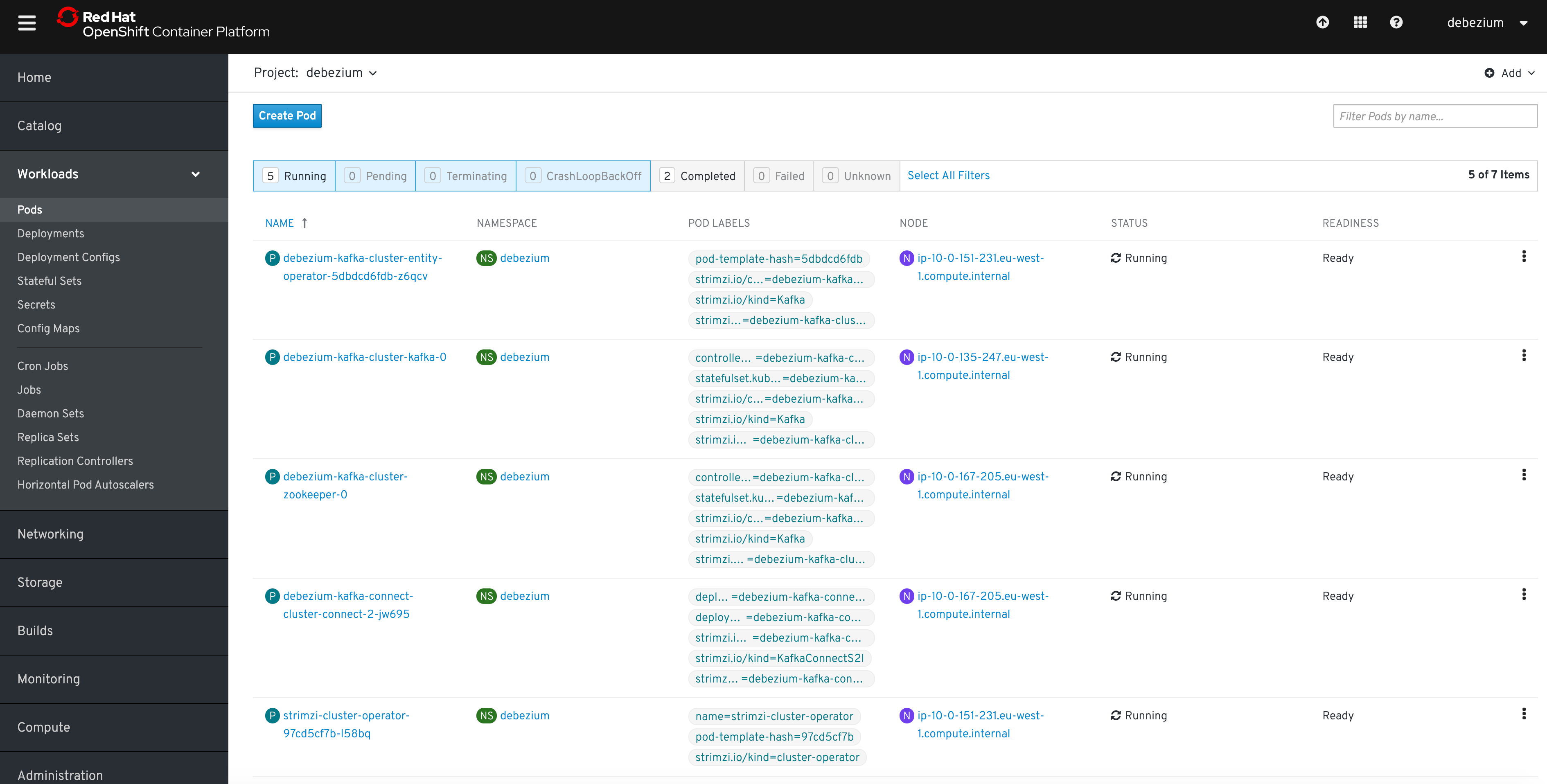
Updating Kafka Connect
If you need to update your deployment, amend your JAR files in the Change Data Capture directory and rebuild Kafka Connect.
Verifying the Deployment
Once the build has finished, the new image is used automatically by the Kafka Connect deployment.
When the connector starts, it will connect to the source and produce events for each inserted, updated, and deleted row or document.
Verify whether the deployment is correct by emulating the Debezium tutorial by following the steps to verify the deployment.
Chapter 3. Creating a Docker image from the Kafka Connect base image
An alternative to using Kafka Connect S2I is to build your own CDC image using Docker. You can use the Kafka container image on Red Hat Container Catalog as a base image for creating your own custom image with additional connector plugins.
The following procedure explains how to create your custom image and add it to the /opt/kafka/plugins directory. At startup, the Change Data Capture version of Kafka Connect loads any third-party connector plug-ins contained in the /opt/kafka/plugins directory.
Prerequisites
- AMQ Streams Cluster Operator is deployed
Procedure
Create a new
Dockerfileusingregistry.redhat.io/amq7/amq-streams-kafka-23:1.3.0as the base image:FROM registry.redhat.io/amq7/amq-streams-kafka-23:1.3.0 USER root:root COPY ./my-plugins/ /opt/kafka/plugins/ USER jboss:jbossBuild the container image.
docker build -t my-new-container-image:latestPush your custom image to your container registry.
docker push my-new-container-image:latestPoint to the new container image.
You can either:
Edit the
KafkaConnect.spec.imageproperty of theKafkaConnectcustom resource.If set, this property overrides the
STRIMZI_DEFAULT_KAFKA_CONNECT_IMAGEvariable in the Cluster Operator.apiVersion: kafka.strimzi.io/v1beta1 kind: KafkaConnect metadata: name: my-connect-cluster spec: #... image: my-new-container-image
or
-
In the
install/cluster-operator/050-Deployment-strimzi-cluster-operator.yamlfile, edit theSTRIMZI_DEFAULT_KAFKA_CONNECT_IMAGEvariable to point to the new container image and reinstall the Cluster Operator. If you edit this file you will need to apply it to your OpenShift cluster.
Additional resources
-
For more information on the
KafkaConnect.spec.image propertyandSTRIMZI_DEFAULT_KAFKA_CONNECT_IMAGEvariable, see Using AMQ Streams on OpenShift.
Appendix A. Using Your Subscription
Change Data Capture is provided through a software subscription. To manage your subscriptions, access your account at the Red Hat Customer Portal.
Accessing Your Account
- Go to access.redhat.com.
- If you do not already have an account, create one.
- Log in to your account.
Activating a Subscription
- Go to access.redhat.com.
- Navigate to My Subscriptions.
- Navigate to Activate a subscription and enter your 16-digit activation number.
Downloading Zip and Tar Files
To access zip or tar files, use the customer portal to find the relevant files for download. If you are using RPM packages, this step is not required.
- Open a browser and log in to the Red Hat Customer Portal Product Downloads page at access.redhat.com/downloads.
- Locate the Red Hat Change Data Capture entries in the JBOSS INTEGRATION AND AUTOMATION category.
- Select the desired Change Data Capture product. The Software Downloads page opens.
- Click the Download link for your component.
Revised on 2019-12-17 21:40:31 UTC