1.3. What Is GNOME Classic?
GNOME Classic is a GNOME Shell feature and mode for users who prefer a more traditional desktop experience. While GNOME Classic is based on GNOME 3 technologies, it provides a number of changes to the user interface:
- The and menus.
- The menu is displayed at the top left of the screen. It gives the user access to applications organized into categories. The user can also open the
Activities Overviewfrom that menu.The menu is displayed next to the menu on the top bar. It gives the user quick access to important folders, for example or . - The taskbar.
- The taskbar is displayed at the bottom of the screen, and features:
- a window list,
- a notification icon displayed next to the window list,
- a short identifier for the current workspace and total number of available workspaces displayed next to the notification icon.
- Four available workspaces.
- In GNOME Classic, the number of workspaces available to the user is by default set to 4.
- Minimize and maximize buttons.
- Window titlebars in GNOME Classic feature the minimize and maximize buttons that let the user quickly minimize the windows to the window list, or maximize them to take up all of the space on the desktop.
- A traditional Super+Tab window switcher.
- In GNOME Classic, windows in the Super+Tab window switcher are not grouped by application.
- The system menu.
- The
system menuis in the top right corner. You can update some of your settings, find information about your Wi-Fi connection, switch user, log out, and turn off your computer from this menu.
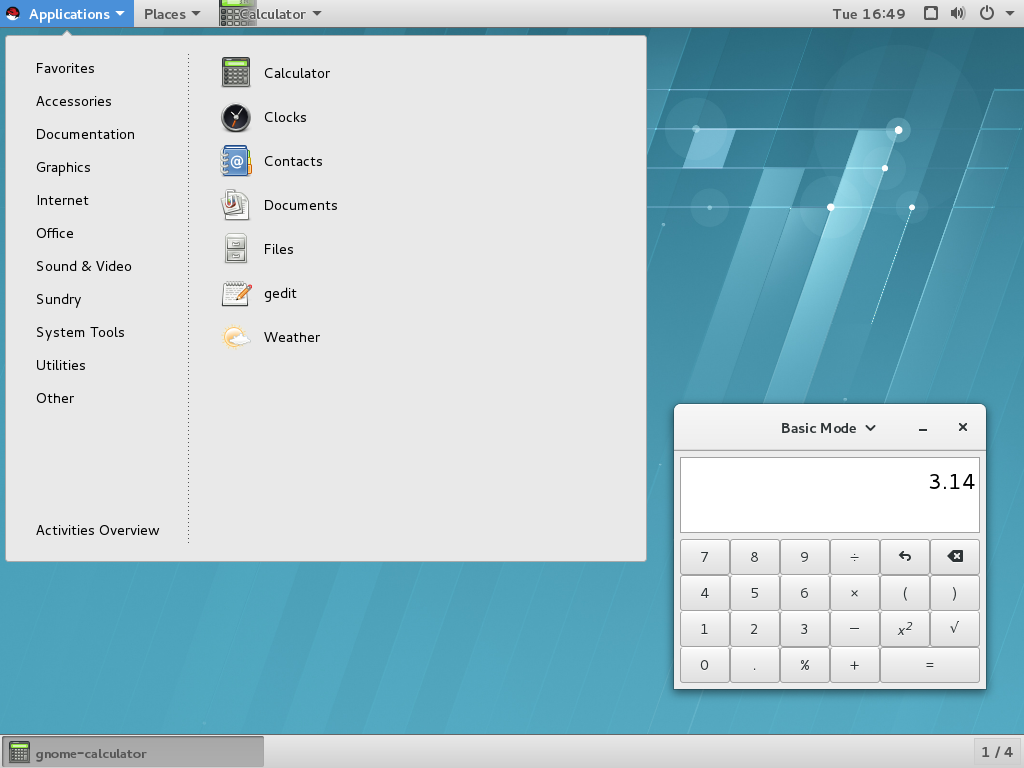
Figure 1.2. GNOME Classic with the Calculator application and the Accessories submenu of the Applications menu
1.3.1. The GNOME Classic Extensions
GNOME Classic is distributed as a set of GNOME Shell extensions. The GNOME Classic extensions are installed as dependencies of the gnome-classic-session package, which provides components required to run a GNOME Classic session. Because the GNOME Classic extensions are enabled by default on Red Hat Enterprise Linux 7, GNOME Classic is the default Red Hat Enterprise Linux 7 desktop user interface.
- AlternateTab (
alternate-tab@gnome-shell-extensions.gcampax.github.com), - Applications Menu (
apps-menu@gnome-shell-extensions.gcampax.github.com), - Launch new instance (
launch-new-instance@gnome-shell-extensions.gcampax.github.com), - Places Status Indicator (
places-menu@gnome-shell-extensions.gcampax.github.com), - Window List (
window-list@gnome-shell-extensions.gcampax.github.com).
1.3.2. Switching from GNOME Classic to GNOME and Back
The user can switch from GNOME Classic to GNOME by logging out and clicking on the cogwheel next to Sign In. The cogwheel opens a drop-down menu, which contains GNOME Classic.
To switch from GNOME Classic to GNOME from within the user session, run the following command:
$ gnome-shell --mode=user -r &
To switch back to GNOME Classic from within the same user session, run the following command:
$ gnome-shell --mode=classic -r &1.3.3. Disabling GNOME Classic as the Default Session
For all newly created users on Red Hat Enterprise Linux 7, GNOME Classic is set as the default session. To override that setting for a specific user, you need to modify the user's account service in the
/var/lib/AccountsService/users/username file. See Section 14.3.2, “Configuring a User Default Session” for details on how to do that.
Getting More Information
Users can find more information on using GNOME 3, GNOME Shell, or GNOME Classic in GNOME Help, which is provided by the gnome-user-docs package. To access GNOME Help, press the Super key to enter the
Activities Overview, type help, and then press Enter.