Red Hat Training
A Red Hat training course is available for Red Hat Enterprise Linux
18.10. Attaching a Virtual Network to a Guest
To attach a virtual network to a guest:
- In the Virtual Machine Manager window, highlight the guest that will have the network assigned.
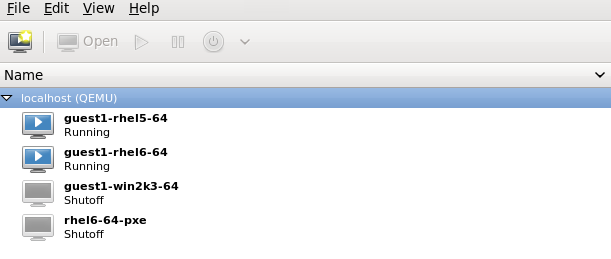
Figure 18.19. Selecting a virtual machine to display
- From the Virtual Machine Manager Edit menu, select Virtual Machine Details.
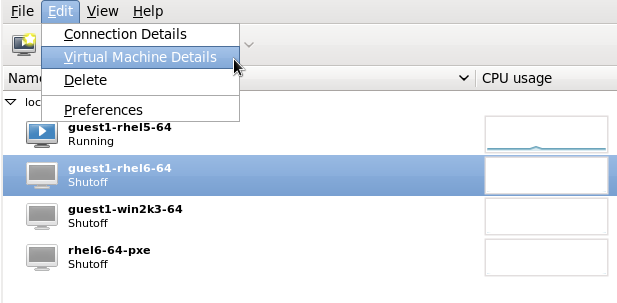
Figure 18.20. Displaying the virtual machine details
- Click the Add Hardware button on the Virtual Machine Details window.
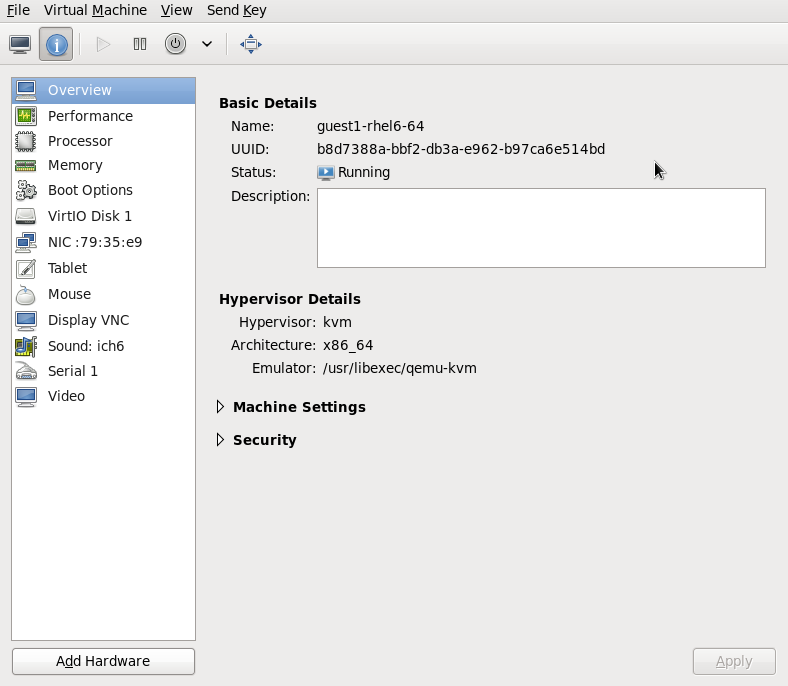
Figure 18.21. The Virtual Machine Details window
- In the Add new virtual hardware window, select Network from the left pane, and select your network name (network1 in this example) from the Host device menu and click Finish.

Figure 18.22. Select your network from the Add new virtual hardware window
- The new network is now displayed as a virtual network interface that will be presented to the guest upon launch.
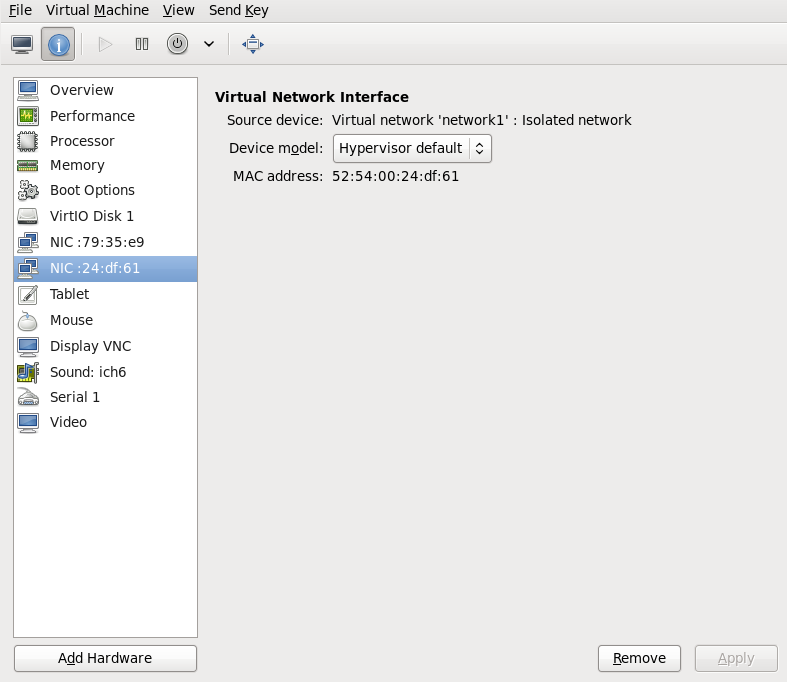
Figure 18.23. New network shown in guest hardware list

