Red Hat Training
A Red Hat training course is available for Red Hat Enterprise Linux
22.4.2. Installing from a Hard Drive
The Select Partition screen applies only if you are installing from a disk partition (that is, you selected Hard Drive in the Installation Method dialog). This dialog allows you to name the disk partition and directory from which you are installing Red Hat Enterprise Linux. If you used the
repo=hd boot option, you already specified a partition.
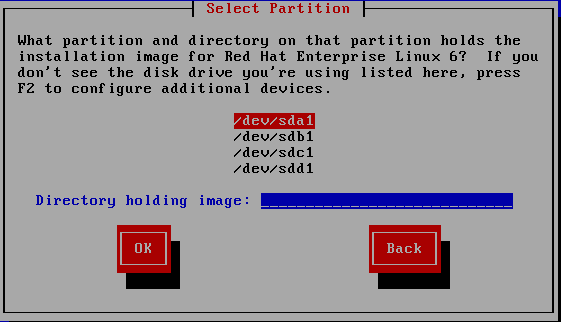
Figure 22.5. Selecting Partition Dialog for Hard Drive Installation
Select the partition containing the ISO files from the list of available partitions. DASD names begin with
/dev/dasd. Each individual drive has its own letter, for example /dev/dasda or /dev/sda. Each partition on a drive is numbered, for example /dev/dasda1 or /dev/sda1.
For an FCP LUN, you would have to either boot (IPL) from the same FCP LUN or use the rescue shell provided by the linuxrc menus to manually activate the FCP LUN holding the ISOs as described in Section 25.2.1, “Dynamically Activating an FCP LUN”.
Also specify the Directory holding images. Enter the full directory path from the drive that contains the ISO image files. The following table shows some examples of how to enter this information:
Table 22.1. Location of ISO images for different partition types
| File system | Mount point | Original path to files | Directory to use |
|---|---|---|---|
| ext2, ext3, ext4 | /home | /home/user1/RHEL6.9 | /user1/RHEL6.9 |
If the ISO images are in the root (top-level) directory of a partition, enter a
/. If the ISO images are located in a subdirectory of a mounted partition, enter the name of the directory holding the ISO images within that partition. For example, if the partition on which the ISO images is normally mounted as /home/, and the images are in /home/new/, you would enter /new/.
Important
An entry without a leading slash may cause the installation to fail.
Select OK to continue. Proceed with Chapter 23, Installation Phase 3: Installing Using Anaconda.

