Managing, monitoring, and updating the kernel
A guide to managing the Linux kernel on Red Hat Enterprise Linux 9
Abstract
Making open source more inclusive
Red Hat is committed to replacing problematic language in our code, documentation, and web properties. We are beginning with these four terms: master, slave, blacklist, and whitelist. Because of the enormity of this endeavor, these changes will be implemented gradually over several upcoming releases. For more details, see our CTO Chris Wright’s message.
Providing feedback on Red Hat documentation
We appreciate your feedback on our documentation. Let us know how we can improve it.
Submitting feedback through Jira (account required)
- Log in to the Jira website.
- Click Create in the top navigation bar
- Enter a descriptive title in the Summary field.
- Enter your suggestion for improvement in the Description field. Include links to the relevant parts of the documentation.
- Click Create at the bottom of the dialogue.
Chapter 1. The Linux kernel
Learn about the Linux kernel and the Linux kernel RPM package provided and maintained by Red Hat (Red Hat kernel). Keep the Red Hat kernel updated, which ensures the operating system has all the latest bug fixes, performance enhancements, and patches, and is compatible with new hardware.
1.1. What the kernel is
The kernel is a core part of a Linux operating system that manages the system resources and provides interface between hardware and software applications.
The Red Hat kernel is a custom-built kernel based on the upstream Linux mainline kernel that Red Hat engineers further develop and harden with a focus on stability and compatibility with the latest technologies and hardware.
Before Red Hat releases a new kernel version, the kernel needs to pass a set of rigorous quality assurance tests.
The Red Hat kernels are packaged in the RPM format so that they are easily upgraded and verified by the DNF package manager.
Kernels that have not been compiled by Red Hat are not supported by Red Hat.
1.2. RPM packages
An RPM package consists of an archive of files and metadata used to install and erase these files. Specifically, the RPM package contains the following parts:
- GPG signature
- The GPG signature is used to verify the integrity of the package.
- Header (package metadata)
- The RPM package manager uses this metadata to determine package dependencies, where to install files, and other information.
- Payload
-
The payload is a
cpioarchive that contains files to install to the system.
There are two types of RPM packages. Both types share the file format and tooling, but have different contents and serve different purposes:
- Source RPM (SRPM)
- An SRPM contains source code and a SPEC file, which describes how to build the source code into a binary RPM. Optionally, the SRPM can contain patches to source code.
- Binary RPM
- A binary RPM contains the binaries built from the sources and patches.
1.3. The Linux kernel RPM package overview
The kernel RPM is a meta package that does not contain any files, but rather ensures that the following required sub-packages are properly installed:
kernel-core-
Contains the binary image of the Linux kernel (
vmlinuz). kernel-modules-core- Contains the basic kernel modules to ensure core functionality. This includes the modules essential for the proper functioning of the most commonly used hardware.
kernel-modules-
Contains the remaining kernel modules that are not present in
kernel-core.
The kernel-core and kernel-modules-core sub-packages together can be used in virtualized and cloud environments to provide a RHEL 9 kernel with a quick boot time and a small disk size footprint. kernel-modules sub-package is usually unnecessary for such deployments.
Optional kernel packages are for example:
kernel-modules-extra- Contains kernel modules for rare hardware and modules which loading is disabled by default.
kernel-debug- Contains a kernel with numerous debugging options enabled for kernel diagnosis, at the expense of reduced performance.
kernel-tools- Contains tools for manipulating the Linux kernel and supporting documentation.
kernel-devel-
Contains the kernel headers and makefiles sufficient to build modules against the
kernelpackage. kernel-abi-stablelists-
Contains information pertaining to the RHEL kernel ABI, including a list of kernel symbols that are needed by external Linux kernel modules and a
dnfplug-in to aid enforcement. kernel-headers- Includes the C header files that specify the interface between the Linux kernel and user-space libraries and programs. The header files define structures and constants that are needed for building most standard programs.
kernel-uki-virtContains the Unified Kernel Image (UKI) of the RHEL kernel.
UKI combines the Linux kernel,
initramfs, and the kernel command line into a single signed binary which can be booted directly from the UEFI firmware.kernel-uki-virtcontains the required kernel modules to run in virtualized and cloud environments and can be used instead of thekernel-coresub-package.Importantkernel-uki-virtis provided as Technology Preview in RHEL 9.2.
Additional resources
1.4. Displaying contents of a kernel package
To determine if a kernel package provides a specific file, such as a module, you can display the file list of the package for your architecture by querying the repository. It is not necessary to download or install the package to display the file list.
Use the dnf utility to query the file list, for example, of the kernel-core, kernel-modules-core, or kernel-modules package. Note that the kernel package is a meta package that does not contain any files.
Procedure
List the available versions of a package:
$ dnf repoquery <package_name>For example, list the available versions of the
kernel-corepackage:$ dnf repoquery kernel-core kernel-core-0:5.14.0-162.12.1.el9_1.x86_64 kernel-core-0:5.14.0-162.18.1.el9_1.x86_64 kernel-core-0:5.14.0-162.22.2.el9_1.x86_64 kernel-core-0:5.14.0-162.23.1.el9_1.x86_64 ...Display the list of files in a package:
$ dnf repoquery -l <package_name>For example, display the list of files in the
kernel-core-0:5.14.0-162.23.1.el9_1.x86_64package.$ dnf repoquery -l kernel-core-0:5.14.0-162.23.1.el9_1.x86_64 /boot/System.map-5.14.0-162.23.1.el9_1.x86_64 /boot/config-5.14.0-162.23.1.el9_1.x86_64 /boot/initramfs-5.14.0-162.23.1.el9_1.x86_64.img /boot/symvers-5.14.0-162.23.1.el9_1.x86_64.gz /boot/vmlinuz-5.14.0-162.23.1.el9_1.x86_64 /lib/modules /lib/modules/5.14.0-162.23.1.el9_1.x86_64 /lib/modules/5.14.0-162.23.1.el9_1.x86_64/.vmlinuz.hmac /lib/modules/5.14.0-162.23.1.el9_1.x86_64/System.map ...
Additional resources
1.5. Installing specific kernel versions
Install new kernels using the dnf package manager.
Procedure
To install a specific kernel version, enter the following command:
# dnf install kernel-{version}
Additional resources
1.6. Updating the kernel
Update the kernel using the dnf package manager.
Procedure
To update the kernel, enter the following command:
# dnf update kernelThis command updates the kernel along with all dependencies to the latest available version.
- Reboot your system for the changes to take effect.
Additional resources
- package manager
-
The
dnf(8)manual page
1.7. Setting a kernel as default
Set a specific kernel as default using the grubby command-line tool and GRUB.
Procedure
Setting the kernel as default, using the
grubbytoolEnter the following command to set the kernel as default using the
grubbytool:# grubby --set-default $kernel_pathThe command uses a machine ID without the
.confsuffix as an argument.NoteThe machine ID is located in the
/boot/loader/entries/directory.
Setting the kernel as default, using the
idargumentList the boot entries using the
idargument and then set an intended kernel as default:# grubby --info ALL | grep id # grubby --set-default /boot/vmlinuz-<version>.<architecture>
NoteTo list the boot entries using the
titleargument, execute the# grubby --info=ALL | grep titlecommand.
Setting the default kernel for only the next boot
Execute the following command to set the default kernel for only the next reboot using the
grub2-rebootcommand:# grub2-reboot <index|title|id>WarningSet the default kernel for only the next boot with care. Installing new kernel RPM’s, self-built kernels, and manually adding the entries to the
/boot/loader/entries/directory may change the index values.
Chapter 2. The 64k page size kernel
kernel-64k is an additional, optional 64-bit ARM architecture kernel package that supports 64k pages. This additional kernel exists alongside the RHEL 9 for ARM kernel which supports 4k pages.
Optimal system performance directly relates to different memory configuration requirements. These requirements are addressed by the two variants of kernel, each suitable for different workloads. RHEL 9 on 64-bit ARM hardware thus offers two MMU page sizes:
- 4k pages kernel for efficient memory usage in smaller environments,
-
kernel-64kfor workloads with large, contiguous memory working sets.
The 4k pages kernel and kernel-64k do not differ in the user experience as the user space is the same. You can choose the variant that addresses your situation the best.
- 4k pages kernel
Use 4k pages for more efficient memory usage in smaller environments, such as those in Edge and lower-cost, small cloud instances. In these environments, increasing the physical system memory amounts is not practical due to space, power, and cost constraints. Also, not all 64-bit ARM architecture processors support a 64k page size.
The 4k pages kernel supports graphical installation using Anaconda, system or cloud image-based installations, as well as advanced installations using Kickstart.
kernel-64kThe 64k page size kernel is a useful option for large datasets on ARM platforms.
kernel-64kis suitable for memory-intensive workloads as it has significant gains in overall system performance, namely in large database, HPC, and high network performance.You must choose page size on 64-bit ARM architecture systems at the time of installation. You can install
kernel-64konly by Kickstart by adding thekernel-64kpackage to the package list in theKickstartfile.
Additional resources
Chapter 3. Managing kernel modules
Learn about kernel modules, how to display their information, and how to perform basic administrative tasks with kernel modules.
3.1. Introduction to kernel modules
The Red Hat Enterprise Linux kernel can be extended with optional, additional pieces of functionality, called kernel modules, without having to reboot the system. On Red Hat Enterprise Linux 9, kernel modules are extra kernel code which is built into compressed <KERNEL_MODULE_NAME>.ko.xz object files.
The most common functionality enabled by kernel modules are:
- Device driver which adds support for new hardware
- Support for a file system such as GFS2 or NFS
- System calls
On modern systems, kernel modules are automatically loaded when needed. However, in some cases it is necessary to load or unload modules manually.
Like the kernel itself, the modules can take parameters that customize their behavior if needed.
Tooling is provided to inspect which modules are currently running, which modules are available to load into the kernel and which parameters a module accepts. The tooling also provides a mechanism to load and unload kernel modules into the running kernel.
3.2. Kernel module dependencies
Certain kernel modules sometimes depend on one or more other kernel modules. The /lib/modules/<KERNEL_VERSION>/modules.dep file contains a complete list of kernel module dependencies for the respective kernel version.
depmod
The dependency file is generated by the depmod program, which is a part of the kmod package. Many of the utilities provided by kmod take module dependencies into account when performing operations so that manual dependency-tracking is rarely necessary.
The code of kernel modules is executed in kernel-space in the unrestricted mode. Because of this, you should be mindful of what modules you are loading.
weak-modules
In addition to depmod, Red Hat Enterprise Linux provides the weak-modules script shipped also with the kmod package. weak-modules determines which modules are kABI-compatible with installed kernels. While checking modules kernel compatibility, weak-modules processes modules symbol dependencies from higher to lower release of kernel for which they were built. This means that weak-modules processes each module independently of kernel release they were built against.
Additional resources
-
The
modules.dep(5)manual page -
The
depmod(8)manual page - What is the purpose of weak-modules script shipped with Red Hat Enterprise Linux?
- What is Kernel Application Binary Interface (kABI)?
3.3. Listing installed kernel modules
The grubby --info=ALL command displays an indexed list of installed kernels on !BLS and BLS installs.
Procedure
List the installed kernels using the following command:
# grubby --info=ALL | grep titleThe list of all installed kernels is displayed as follows:
title="Red Hat Enterprise Linux (5.14.0-1.el9.x86_64) 9.0 (Plow)" title="Red Hat Enterprise Linux (0-rescue-0d772916a9724907a5d1350bcd39ac92) 9.0 (Plow)"
The above example displays the installed kernels list of grubby-8.40-17, from the GRUB menu.
3.4. Listing currently loaded kernel modules
View the currently loaded kernel modules.
Prerequisites
-
The
kmodpackage is installed.
Procedure
To list all currently loaded kernel modules, enter:
$ lsmod Module Size Used by fuse 126976 3 uinput 20480 1 xt_CHECKSUM 16384 1 ipt_MASQUERADE 16384 1 xt_conntrack 16384 1 ipt_REJECT 16384 1 nft_counter 16384 16 nf_nat_tftp 16384 0 nf_conntrack_tftp 16384 1 nf_nat_tftp tun 49152 1 bridge 192512 0 stp 16384 1 bridge llc 16384 2 bridge,stp nf_tables_set 32768 5 nft_fib_inet 16384 1 …In the example above:
-
The
Modulecolumn provides the names of currently loaded modules. -
The
Sizecolumn displays the amount of memory per module in kilobytes. -
The
Used bycolumn shows the number, and optionally the names of modules that are dependent on a particular module.
-
The
Additional resources
-
The
/usr/share/doc/kmod/READMEfile -
The
lsmod(8)manual page
3.5. Displaying information about kernel modules
Use the modinfo command to display some detailed information about the specified kernel module.
Prerequisites
-
The
kmodpackage is installed.
Procedure
To display information about any kernel module, enter:
$ modinfo <KERNEL_MODULE_NAME>For example:
$ modinfo virtio_net filename: /lib/modules/5.14.0-1.el9.x86_64/kernel/drivers/net/virtio_net.ko.xz license: GPL description: Virtio network driver rhelversion: 9.0 srcversion: 8809CDDBE7202A1B00B9F1C alias: virtio:d00000001v* depends: net_failover retpoline: Y intree: Y name: virtio_net vermagic: 5.14.0-1.el9.x86_64 SMP mod_unload modversions … parm: napi_weight:int parm: csum:bool parm: gso:bool parm: napi_tx:boolYou can query information about all available modules, regardless of whether they are loaded or not. The
parmentries show parameters the user is able to set for the module, and what type of value they expect.NoteWhen entering the name of a kernel module, do not append the
.ko.xzextension to the end of the name. Kernel module names do not have extensions; their corresponding files do.
Additional resources
-
The
modinfo(8)manual page
3.6. Loading kernel modules at system runtime
The optimal way to expand the functionality of the Linux kernel is by loading kernel modules. Use the modprobe command to find and load a kernel module into the currently running kernel.
The changes described in this procedure will not persist after rebooting the system. For information about how to load kernel modules to persist across system reboots, see Loading kernel modules automatically at system boot time.
Prerequisites
- Root permissions
-
The
kmodpackage is installed. - The respective kernel module is not loaded. To ensure this is the case, list the loaded kernel modules.
Procedure
Select a kernel module you want to load.
The modules are located in the
/lib/modules/$(uname -r)/kernel/<SUBSYSTEM>/directory.Load the relevant kernel module:
# modprobe <MODULE_NAME>NoteWhen entering the name of a kernel module, do not append the
.ko.xzextension to the end of the name. Kernel module names do not have extensions; their corresponding files do.
Verification
Optionally, verify the relevant module was loaded:
$ lsmod | grep <MODULE_NAME>If the module was loaded correctly, this command displays the relevant kernel module. For example:
$ lsmod | grep serio_raw serio_raw 16384 0
Additional resources
-
The
modprobe(8)manual page
3.7. Unloading kernel modules at system runtime
At times, you find that you need to unload certain kernel modules from the running kernel. Use the modprobe command to find and unload a kernel module at system runtime from the currently loaded kernel.
Do not unload kernel modules when they are used by the running system. Doing so can lead to an unstable or non-operational system.
After finishing this procedure, the kernel modules that are defined to be automatically loaded on boot, will not stay unloaded after rebooting the system. For information about how to counter this outcome, see Preventing kernel modules from being automatically loaded at system boot time.
Prerequisites
- Root permissions
-
The
kmodpackage is installed.
Procedure
List all loaded kernel modules:
# lsmodSelect the kernel module you want to unload.
If a kernel module has dependencies, unload those prior to unloading the kernel module. For details on identifying modules with dependencies, see Listing currently loaded kernel modules and Kernel module dependencies.
Unload the relevant kernel module:
# modprobe -r <MODULE_NAME>When entering the name of a kernel module, do not append the
.ko.xzextension to the end of the name. Kernel module names do not have extensions; their corresponding files do.
Verification
Optionally, verify the relevant module was unloaded:
$ lsmod | grep <MODULE_NAME>If the module was unloaded successfully, this command does not display any output.
Additional resources
-
modprobe(8)manual page
3.8. Unloading kernel modules at early stages of the boot process
In certain situations, it is necessary to unload a kernel module very early in the booting process. For example, when the kernel module contains a code, which causes the system to become unresponsive, and the user is not able to reach the stage to permanently disable the rogue kernel module. In that case it is possible to temporarily block the loading of the kernel module using a boot loader.
You can edit the relevant boot loader entry to unload the desired kernel module before the booting sequence continues.
The changes described in this procedure will not persist after the next reboot. For information about how to add a kernel module to a denylist so that it will not be automatically loaded during the boot process, see Preventing kernel modules from being automatically loaded at system boot time.
Prerequisites
- You have a loadable kernel module that you want to prevent from loading for some reason.
Procedure
- Boot the system into the boot loader.
- Use the cursor keys to highlight the relevant boot loader entry.
Press the e key to edit the entry.
Figure 3.1. Kernel boot menu
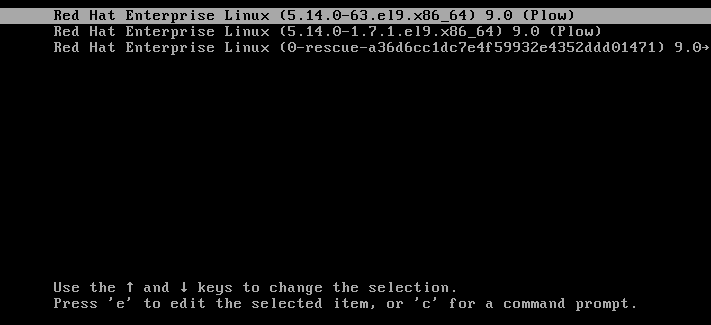
- Use the cursor keys to navigate to the line that starts with linux.
Append
modprobe.blacklist=module_nameto the end of the line.Figure 3.2. Kernel boot entry
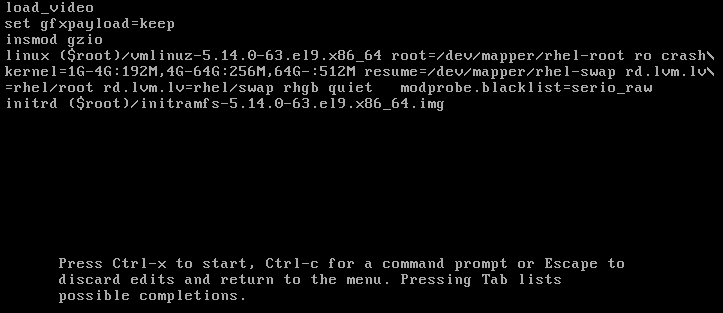
The
serio_rawkernel module illustrates a rogue module to be unloaded early in the boot process.- Press Ctrl+X to boot using the modified configuration.
Verification
Once the system fully boots, verify that the relevant kernel module is not loaded.
# lsmod | grep serio_raw
Additional resources
3.9. Loading kernel modules automatically at system boot time
Configure a kernel module so that it is loaded automatically during the boot process.
Prerequisites
- Root permissions
-
The
kmodpackage is installed.
Procedure
Select a kernel module you want to load during the boot process.
The modules are located in the
/lib/modules/$(uname -r)/kernel/<SUBSYSTEM>/directory.Create a configuration file for the module:
# echo <MODULE_NAME> > /etc/modules-load.d/<MODULE_NAME>.confNoteWhen entering the name of a kernel module, do not append the
.ko.xzextension to the end of the name. Kernel module names do not have extensions; their corresponding files do.Optionally, after reboot, verify the relevant module was loaded:
$ lsmod | grep <MODULE_NAME>The example command above should succeed and display the relevant kernel module.
The changes described in this procedure will persist after rebooting the system.
Additional resources
-
modules-load.d(5)manual page
3.10. Preventing kernel modules from being automatically loaded at system boot time
You can prevent the system from loading a kernel module automatically during the boot process by listing the module in modprobe configuration file with a corresponding command.
Prerequisites
-
The commands in this procedure require root privileges. Either use
su -to switch to the root user or preface the commands withsudo. -
The
kmodpackage is installed. - Ensure that your current system configuration does not require a kernel module you plan to deny.
Procedure
List modules loaded to the currently running kernel by using the
lsmodcommand:$ lsmod Module Size Used by tls 131072 0 uinput 20480 1 snd_seq_dummy 16384 0 snd_hrtimer 16384 1 …In the output, identify the module you want to prevent from being loaded.
Alternatively, identify an unloaded kernel module you want to prevent from potentially loading in the
/lib/modules/<KERNEL-VERSION>/kernel/<SUBSYSTEM>/directory, for example:$ ls /lib/modules/4.18.0-477.20.1.el8_8.x86_64/kernel/crypto/ ansi_cprng.ko.xz chacha20poly1305.ko.xz md4.ko.xz serpent_generic.ko.xz anubis.ko.xz cmac.ko.xz…
Create a configuration file serving as a denylist:
# touch /etc/modprobe.d/denylist.confIn a text editor of your choice, combine the names of modules you want to exclude from automatic loading to the kernel with the
blacklistconfiguration command, for example:# Prevents <KERNEL-MODULE-1> from being loaded blacklist <MODULE-NAME-1> install <MODULE-NAME-1> /bin/false # Prevents <KERNEL-MODULE-2> from being loaded blacklist <MODULE-NAME-2> install <MODULE-NAME-2> /bin/false …
Because the
blacklistcommand does not prevent the module from being loaded as a dependency for another kernel module that is not in a denylist, you must also define theinstallline. In this case, the system runs/bin/falseinstead of installing the module. The lines starting with a hash sign are comments you can use to make the file more readable.NoteWhen entering the name of a kernel module, do not append the
.ko.xzextension to the end of the name. Kernel module names do not have extensions; their corresponding files do.Create a backup copy of the current initial RAM disk image before rebuilding:
# cp /boot/initramfs-$(uname -r).img /boot/initramfs-$(uname -r).bak.$(date +%m-%d-%H%M%S).imgAlternatively, create a backup copy of an initial RAM disk image which corresponds to the kernel version for which you want to prevent kernel modules from automatic loading:
# cp /boot/initramfs-<VERSION>.img /boot/initramfs-<VERSION>.img.bak.$(date +%m-%d-%H%M%S)
Generate a new initial RAM disk image to apply the changes:
# dracut -f -vIf you build an initial RAM disk image for a different kernel version than your system currently uses, specify both target
initramfsand kernel version:# dracut -f -v /boot/initramfs-<TARGET-VERSION>.img <CORRESPONDING-TARGET-KERNEL-VERSION>
Restart the system:
$ reboot
The changes described in this procedure will take effect and persist after rebooting the system. If you incorrectly list a key kernel module in the denylist, you can switch the system to an unstable or non-operational state.
Additional resources
- How do I prevent a kernel module from loading automatically? solution article
-
modprobe.d(5)anddracut(8)man pages
3.11. Compiling custom kernel modules
You can build a sampling kernel module as requested by various configurations at hardware and software level.
Prerequisites
You installed the
kernel-devel,gcc, andelfutils-libelf-develpackages.# dnf install kernel-devel-$(uname -r) gcc elfutils-libelf-devel
- You have root permissions.
-
You created the
/root/testmodule/directory where you compile the custom kernel module.
Procedure
Create the
/root/testmodule/test.cfile with the following content.#include <linux/module.h> #include <linux/kernel.h> int init_module(void) { printk("Hello World\n This is a test\n"); return 0; } void cleanup_module(void) { printk("Good Bye World"); } MODULE_LICENSE("GPL");The
test.cfile is a source file that provides the main functionality to the kernel module. The file has been created in a dedicated/root/testmodule/directory for organizational purposes. After the module compilation, the/root/testmodule/directory will contain multiple files.The
test.cfile includes from the system libraries:-
The
linux/kernel.hheader file is necessary for theprintk()function in the example code. -
The
linux/module.hfile contains function declarations and macro definitions to be shared between several source files written in C programming language.
-
The
-
Follow the
init_module()andcleanup_module()functions to start and end the kernel logging functionprintk(), which prints text. Create the
/root/testmodule/Makefilefile with the following content.obj-m := test.o
The Makefile contains instructions that the compiler has to produce an object file specifically named
test.o. Theobj-mdirective specifies that the resultingtest.kofile is going to be compiled as a loadable kernel module. Alternatively, theobj-ydirective would instruct to buildtest.koas a built-in kernel module.Compile the kernel module.
# make -C /lib/modules/$(uname -r)/build M=/root/testmodule modules make: Entering directory '/usr/src/kernels/5.14.0-70.17.1.el9_0.x86_64' CC [M] /root/testmodule/test.o MODPOST /root/testmodule/Module.symvers CC [M] /root/testmodule/test.mod.o LD [M] /root/testmodule/test.ko BTF [M] /root/testmodule/test.ko Skipping BTF generation for /root/testmodule/test.ko due to unavailability of vmlinux make: Leaving directory '/usr/src/kernels/5.14.0-70.17.1.el9_0.x86_64'The compiler creates an object file (
test.o) for each source file (test.c) as an intermediate step before linking them together into the final kernel module (test.ko).After a successful compilation,
/root/testmodule/contains additional files that relate to the compiled custom kernel module. The compiled module itself is represented by thetest.kofile.
Verification
Optional: check the contents of the
/root/testmodule/directory:# ls -l /root/testmodule/ total 152 -rw-r—r--. 1 root root 16 Jul 26 08:19 Makefile -rw-r—r--. 1 root root 25 Jul 26 08:20 modules.order -rw-r—r--. 1 root root 0 Jul 26 08:20 Module.symvers -rw-r—r--. 1 root root 224 Jul 26 08:18 test.c -rw-r—r--. 1 root root 62176 Jul 26 08:20 test.ko -rw-r—r--. 1 root root 25 Jul 26 08:20 test.mod -rw-r—r--. 1 root root 849 Jul 26 08:20 test.mod.c -rw-r—r--. 1 root root 50936 Jul 26 08:20 test.mod.o -rw-r—r--. 1 root root 12912 Jul 26 08:20 test.oCopy the kernel module to the
/lib/modules/$(uname -r)/directory:# cp /root/testmodule/test.ko /lib/modules/$(uname -r)/Update the modular dependency list:
# depmod -aLoad the kernel module:
# modprobe -v test insmod /lib/modules/5.14.0-1.el9.x86_64/test.ko
Verify that the kernel module was successfully loaded:
# lsmod | grep test test 16384 0Read the latest messages from the kernel ring buffer:
# dmesg [74422.545004] Hello World This is a test
Additional resources
Chapter 4. Configuring kernel command-line parameters
With kernel command-line parameters, you can change the behavior of certain aspects of the Red Hat Enterprise Linux kernel at boot time. As a system administrator, you have full control over what options get set at boot. Certain kernel behaviors can only be set at boot time, so understanding how to make these changes is a key administration skill.
Changing the behavior of the system by modifying kernel command-line parameters may have negative effects on your system. Always test changes prior to deploying them in production. For further guidance, contact Red Hat Support.
4.1. What are kernel command-line parameters
With kernel command-line parameters, you can overwrite default values and set specific hardware settings. At boot time, you can configure the following features:
- The Red Hat Enterprise Linux kernel
- The initial RAM disk
- The user space features
By default, the kernel command-line parameters for systems using the GRUB boot loader are defined in the boot entry configuration file for each kernel boot entry.
You can manipulate boot loader configuration files by using the grubby utility. With grubby, you can perform these actions:
- Change the default boot entry.
- Add or remove arguments from a GRUB menu entry.
Additional resources
-
kernel-command-line(7),bootparam(7)anddracut.cmdline(7)manual pages - How to install and boot custom kernels in Red Hat Enterprise Linux 8
-
The
grubby(8)manual page
4.2. Understanding boot entries
A boot entry is a collection of options which are stored in a configuration file and tied to a particular kernel version. In practice, you have at least as many boot entries as your system has installed kernels. The boot entry configuration file is located in the /boot/loader/entries/ directory and can look like this:
d8712ab6d4f14683c5625e87b52b6b6e-5.14.0-1.el9.x86_64.conf
The file name above consists of a machine ID stored in the /etc/machine-id file, and a kernel version.
The boot entry configuration file contains information about the kernel version, the initial ramdisk image, and the kernel command-line parameters. The example contents of a boot entry config can be seen below:
title Red Hat Enterprise Linux (5.14.0-1.el9.x86_64) 9.0 (Plow) version 5.14.0-1.el9.x86_64 linux /vmlinuz-5.14.0-1.el9.x86_64 initrd /initramfs-5.14.0-1.el9.x86_64.img options root=/dev/mapper/rhel_kvm--02--guest08-root ro crashkernel=1G-4G:192M,4G-64G:256M,64G-:512M resume=/dev/mapper/rhel_kvm--02--guest08-swap rd.lvm.lv=rhel_kvm-02-guest08/root rd.lvm.lv=rhel_kvm-02-guest08/swap console=ttyS0,115200 grub_users $grub_users grub_arg --unrestricted grub_class kernel
4.3. Changing kernel command-line parameters for all boot entries
Change kernel command-line parameters for all boot entries on your system.
When installing a newer version of the kernel in RHEL 9 systems, the grubby tool passes the kernel command-line arguments from the previous kernel version.
However, this does not apply to RHEL version 9.0 in which newly installed kernels lose previous command-line options. You must run the grub2-mkconfig command on the newly installed kernel to pass the parameters to your new kernel. For more information about this known issue, see Boot loader.
Prerequisites
-
Verify that the
grubbyutility is installed on your system. -
Verify that the
ziplutility is installed on your IBM Z system.
Procedure
To add a parameter:
# grubby --update-kernel=ALL --args="<NEW_PARAMETER>"For systems that use the GRUB boot loader and, on IBM Z that use the zIPL boot loader, the command adds a new kernel parameter to each
/boot/loader/entries/<ENTRY>.conffile.On IBM Z, update the boot menu:
# zipl
To remove a parameter:
# grubby --update-kernel=ALL --remove-args="<PARAMETER_TO_REMOVE>"On IBM Z, update the boot menu:
# zipl
Additional resources
- What are kernel command-line parameters
-
grubby(8)andzipl(8)manual pages - grubby tool
4.4. Changing kernel command-line parameters for a single boot entry
Make changes in kernel command-line parameters for a single boot entry on your system.
Prerequisites
-
Verify that the
grubbyandziplutilities are installed on your system.
Procedure
To add a parameter:
# grubby --update-kernel=/boot/vmlinuz-$(uname -r) --args="<NEW_PARAMETER>"On IBM Z, update the boot menu:
# zipl
To remove a parameter:
# grubby --update-kernel=/boot/vmlinuz-$(uname -r) --remove-args="<PARAMETER_TO_REMOVE>"On IBM Z, update the boot menu:
# zipl
-
grubbymodifies and stores the kernel command-line parameters of an individual kernel boot entry in the/boot/loader/entries/<ENTRY>.conffile.
Additional resources
- What are kernel command-line parameters
-
grubby(8)andzipl(8)manual pages - grubby tool
4.5. Changing kernel command-line parameters temporarily at boot time
Make temporary changes to a Kernel Menu Entry by changing the kernel parameters only during a single boot process.
This procedure applies only for a single boot and does not persistently make the changes.
Procedure
- Boot into the GRUB 2 boot menu.
- Select the kernel you want to start.
- Press the e key to edit the kernel parameters.
-
Find the kernel command line by moving the cursor down. The kernel command line starts with
linuxon 64-Bit IBM Power Series and x86-64 BIOS-based systems, orlinuxefion UEFI systems. Move the cursor to the end of the line.
NotePress Ctrl+a to jump to the start of the line and Ctrl+e to jump to the end of the line. On some systems, Home and End keys might also work.
Edit the kernel parameters as required. For example, to run the system in emergency mode, add the
emergencyparameter at the end of thelinuxline:linux ($root)/vmlinuz-5.14.0-63.el9.x86_64 root=/dev/mapper/rhel-root ro crashkernel=1G-4G:192M,4G-64G:256M,64G-:512M resume=/dev/mapper/rhel-swap rd.lvm.lv=rhel/root rd.lvm.lv=rhel/swap rhgb quiet emergencyTo enable the system messages, remove the
rhgbandquietparameters.- Press Ctrl+x to boot with the selected kernel and the modified command line parameters.
If you press the Esc key to leave command line editing, it will drop all the user made changes.
4.6. Configuring GRUB settings to enable serial console connection
The serial console is beneficial when you need to connect to a headless server or an embedded system and the network is down. Or when you need to avoid security rules and obtain login access on a different system.
You need to configure some default GRUB settings to use the serial console connection.
Prerequisites
- You have root permissions.
Procedure
Add the following two lines to the
/etc/default/grubfile:GRUB_TERMINAL="serial" GRUB_SERIAL_COMMAND="serial --speed=9600 --unit=0 --word=8 --parity=no --stop=1"
The first line disables the graphical terminal. The
GRUB_TERMINALkey overrides values ofGRUB_TERMINAL_INPUTandGRUB_TERMINAL_OUTPUTkeys.The second line adjusts the baud rate (
--speed), parity and other values to fit your environment and hardware. Note that a much higher baud rate, for example 115200, is preferable for tasks such as following log files.Update the GRUB configuration file.
On BIOS-based machines:
# grub2-mkconfig -o /boot/grub2/grub.cfgOn UEFI-based machines:
# grub2-mkconfig -o /boot/grub2/grub.cfg
- Reboot the system for the changes to take effect.
4.7. Changing boot entries with the GRUB configuration file
The /etc/default/grub GRUB configuration file contains the GRUB_CMDLINE_LINUX key, which lists kernel command-line arguments to add to boot entries for the Linux kernel. For example:
GRUB_CMDLINE_LINUX="crashkernel=1G-4G:192M,4G-64G:256M,64G-:512M resume=/dev/mapper/rhel-swap rd.lvm.lv=rhel/root rd.lvm.lv=rhel/swap"
To change the boot entries, overwrite Boot Loader Specification (BLS) snippets with the contents of the GRUB_CMDLINE_LINUX values.
Prerequisites
- A fresh RHEL 9 installation.
Procedure
Add or remove a kernel parameter for individual kernels in a post installation script with
grubby:# grubby --update-kernel <PATH_TO_KERNEL> --args "<NEW_ARGUMENTS>"For example, add the
noapicparameter to the chosen kernel:# grubby --update-kernel /boot/vmlinuz-5.14.0-362.8.1.el9_3.x86_64 --args "noapic"The parameter is propagated into the BLS snippets, but not into the
/etc/default/grubfile.Overwrite BLS snippets with the contents of the
GRUB_CMDLINE_LINUXvalues present in the/etc/default/grubfile:# grub2-mkconfig -o /boot/grub2/grub.cfg --update-bls-cmdline Generating grub configuration file … Adding boot menu entry for UEFI Firmware Settings … doneNoteOther changes, such as changes made to
GRUB_TIMEOUTkey (also included in the/etc/default/grubGRUB configuration file), do get propagated to the newgrub.cfgby default.
Verification
- Reboot your operating system.
Verify that the parameters are included in the
/proc/cmdlinefile.For example,
/proc/cmdlinecontains thenoapickernel parameter:BOOT_IMAGE=(hd0,gpt2)/vmlinuz-4.18.0-425.3.1.el8.x86_64 root=/dev/mapper/RHELCSB-Root ro vconsole.keymap=us crashkernel=auto rd.lvm.lv=RHELCSB/Root rd.luks.uuid=luks-d8a28c4c-96aa-4319-be26-96896272151d rhgb quiet noapic rd.luks.key=d8a28c4c-96aa-4319-be26-96896272151d=/keyfile:UUID=c47d962e-4be8-41d6-8216-8cf7a0d3b911 ipv6.disable=1
Chapter 5. Configuring kernel parameters at runtime
As a system administrator, you can modify many facets of the Red Hat Enterprise Linux kernel’s behavior at runtime. Configure kernel parameters at runtime by using the sysctl command and by modifying the configuration files in the /etc/sysctl.d/ and /proc/sys/ directories.
Configuring kernel parameters on a production system requires careful planning. Unplanned changes may render the kernel unstable, requiring a system reboot. Verify that you are using valid options before changing any kernel values.
5.1. What are kernel parameters
Kernel parameters are tunable values which you can adjust while the system is running. There is no requirement to reboot or recompile the kernel for changes to take effect.
It is possible to address the kernel parameters through:
-
The
sysctlcommand -
The virtual file system mounted at the
/proc/sys/directory -
The configuration files in the
/etc/sysctl.d/directory
Tunables are divided into classes by the kernel subsystem. Red Hat Enterprise Linux has the following tunable classes:
Table 5.1. Table of sysctl classes
| Tunable class | Subsystem |
|---|---|
|
| Execution domains and personalities |
|
| Cryptographic interfaces |
|
| Kernel debugging interfaces |
|
| Device-specific information |
|
| Global and specific file system tunables |
|
| Global kernel tunables |
|
| Network tunables |
|
| Sun Remote Procedure Call (NFS) |
|
| User Namespace limits |
|
| Tuning and management of memory, buffers, and cache |
Additional resources
-
sysctl(8), andsysctl.d(5)manual pages
5.2. Configuring kernel parameters temporarily with sysctl
Use the sysctl command to temporarily set kernel parameters at runtime. The command is also useful for listing and filtering tunables.
Prerequisites
- Root permissions
Procedure
List all parameters and their values.
# sysctl -aNoteThe
# sysctl -acommand displays kernel parameters, which can be adjusted at runtime and at boot time.To configure a parameter temporarily, enter:
# sysctl <TUNABLE_CLASS>.<PARAMETER>=<TARGET_VALUE>The sample command above changes the parameter value while the system is running. The changes take effect immediately, without a need for restart.
NoteThe changes return back to default after your system reboots.
Additional resources
5.3. Configuring kernel parameters permanently with sysctl
Use the sysctl command to permanently set kernel parameters.
Prerequisites
- Root permissions
Procedure
List all parameters.
# sysctl -aThe command displays all kernel parameters that can be configured at runtime.
Configure a parameter permanently:
# sysctl -w <TUNABLE_CLASS>.<PARAMETER>=<TARGET_VALUE> >> /etc/sysctl.confThe sample command changes the tunable value and writes it to the
/etc/sysctl.conffile, which overrides the default values of kernel parameters. The changes take effect immediately and persistently, without a need for restart.
To permanently modify kernel parameters you can also make manual changes to the configuration files in the /etc/sysctl.d/ directory.
Additional resources
-
The
sysctl(8)andsysctl.conf(5)manual pages - Using configuration files in /etc/sysctl.d/ to adjust kernel parameters
5.4. Using configuration files in /etc/sysctl.d/ to adjust kernel parameters
Modify configuration files in the /etc/sysctl.d/ directory manually to permanently set kernel parameters.
Prerequisites
- Root permissions
Procedure
Create a new configuration file in
/etc/sysctl.d/.# vim /etc/sysctl.d/<some_file.conf>Include kernel parameters, one per line.
<TUNABLE_CLASS>.<PARAMETER>=<TARGET_VALUE><TUNABLE_CLASS>.<PARAMETER>=<TARGET_VALUE>- Save the configuration file.
Reboot the machine for the changes to take effect.
Alternatively, to apply changes without rebooting, enter:
# sysctl -p /etc/sysctl.d/<some_file.conf>The command enables you to read values from the configuration file, which you created earlier.
Additional resources
-
sysctl(8),sysctl.d(5)manual pages
5.5. Configuring kernel parameters temporarily through /proc/sys/
Set kernel parameters temporarily through the files in the /proc/sys/ virtual file system directory.
Prerequisites
- Root permissions
Procedure
Identify a kernel parameter you want to configure.
# ls -l /proc/sys/<TUNABLE_CLASS>/The writable files returned by the command can be used to configure the kernel. The files with read-only permissions provide feedback on the current settings.
Assign a target value to the kernel parameter.
# echo <TARGET_VALUE> > /proc/sys/<TUNABLE_CLASS>/<PARAMETER>The command makes configuration changes that will disappear once the system is restarted.
Optionally, verify the value of the newly set kernel parameter.
# cat /proc/sys/<TUNABLE_CLASS>/<PARAMETER>
5.6. Additional resources
Chapter 6. Configuring kernel parameters permanently by using the kernel_settings RHEL system role
You can use the kernel_settings RHEL system role to configure kernel parameters on multiple clients at once. This solution:
- Provides a friendly interface with efficient input setting.
- Keeps all intended kernel parameters in one place.
After you run the kernel_settings role from the control machine, the kernel parameters are applied to the managed systems immediately and persist across reboots.
Note that RHEL system role delivered over RHEL channels are available to RHEL customers as an RPM package in the default AppStream repository. RHEL system role are also available as a collection to customers with Ansible subscriptions over Ansible Automation Hub.
6.1. Introduction to the kernel_settings role
RHEL system roles is a set of roles that provide a consistent configuration interface to remotely manage multiple systems.
RHEL system roles were introduced for automated configurations of the kernel using the kernel_settings RHEL system role. The rhel-system-roles package contains this system role, and also the reference documentation.
To apply the kernel parameters on one or more systems in an automated fashion, use the kernel_settings role with one or more of its role variables of your choice in a playbook. A playbook is a list of one or more plays that are human-readable, and are written in the YAML format.
You can use an inventory file to define a set of systems that you want Ansible to configure according to the playbook.
With the kernel_settings role you can configure:
-
The kernel parameters using the
kernel_settings_sysctlrole variable -
Various kernel subsystems, hardware devices, and device drivers using the
kernel_settings_sysfsrole variable -
The CPU affinity for the
systemdservice manager and processes it forks using thekernel_settings_systemd_cpu_affinityrole variable -
The kernel memory subsystem transparent hugepages using the
kernel_settings_transparent_hugepagesandkernel_settings_transparent_hugepages_defragrole variables
Additional resources
-
/usr/share/ansible/roles/rhel-system-roles.kernel_settings/README.mdfile -
/usr/share/doc/rhel-system-roles/kernel_settings/directory - Working with playbooks
- How to build your inventory
6.2. Applying selected kernel parameters by using the kernel_settings role
Follow these steps to prepare and apply an Ansible playbook to remotely configure kernel parameters with persisting effect on multiple managed operating systems.
Prerequisites
- You have prepared the control node and the managed nodes
- You are logged in to the control node as a user who can run playbooks on the managed nodes.
-
The account you use to connect to the managed nodes has
sudopermissions on them.
Procedure
Create a playbook file, for example
~/playbook.yml, with the following content:--- - name: Configure kernel settings hosts: managed-node-01.example.com roles: - rhel-system-roles.kernel_settings vars: kernel_settings_sysctl: - name: fs.file-max value: 400000 - name: kernel.threads-max value: 65536 kernel_settings_sysfs: - name: /sys/class/net/lo/mtu value: 65000 kernel_settings_transparent_hugepages: madvise-
name: optional key which associates an arbitrary string with the play as a label and identifies what the play is for. -
hosts: key in the play which specifies the hosts against which the play is run. The value or values for this key can be provided as individual names of managed hosts or as groups of hosts as defined in theinventoryfile. -
vars: section of the playbook which represents a list of variables containing selected kernel parameter names and values to which they have to be set. role: key which specifies what RHEL system role is going to configure the parameters and values mentioned in thevarssection.NoteYou can modify the kernel parameters and their values in the playbook to fit your needs.
-
Validate the playbook syntax:
$ ansible-playbook --syntax-check ~/playbook.ymlNote that this command only validates the syntax and does not protect against a wrong but valid configuration.
Run the playbook:
$ ansible-playbook ~/playbook.yml- Restart your managed hosts and check the affected kernel parameters to verify that the changes have been applied and persist across reboots.
Additional resources
-
/usr/share/ansible/roles/rhel-system-roles.kernel_settings/README.mdfile -
/usr/share/doc/rhel-system-roles/kernel_settings/directory - Working With Playbooks
- Using Variables
- Roles
Chapter 7. Applying patches with kernel live patching
You can use the Red Hat Enterprise Linux kernel live patching solution to patch a running kernel without rebooting or restarting any processes.
With this solution, system administrators:
- Can immediately apply critical security patches to the kernel.
- Do not have to wait for long-running tasks to complete, for users to log off, or for scheduled downtime.
- Control the system’s uptime more and do not sacrifice security or stability.
Note that not every critical or important CVE will be resolved using the kernel live patching solution. Our goal is to reduce the required reboots for security-related patches, not to eliminate them entirely. For more details about the scope of live patching, see the Customer Portal Solutions article.
Some incompatibilities exist between kernel live patching and other kernel subcomponents. Read the
Limitations of kpatch carefully before using kernel live patching.
7.1. Limitations of kpatch
-
The
kpatchfeature is not a general-purpose kernel upgrade mechanism. It is used for applying simple security and bug fix updates when rebooting the system is not immediately possible. -
Do not use the
SystemTaporkprobetools during or after loading a patch. The patch could fail to take effect until after such probes have been removed.
7.2. Support for third-party live patching
The kpatch utility is the only kernel live patching utility supported by Red Hat with the RPM modules provided by Red Hat repositories. Red Hat will not support any live patches which were not provided by Red Hat itself.
If you require support for an issue that arises with a third-party live patch, Red Hat recommends that you open a case with the live patching vendor at the outset of any investigation in which a root cause determination is necessary. This allows the source code to be supplied if the vendor allows, and for their support organization to provide assistance in root cause determination prior to escalating the investigation to Red Hat Support.
For any system running with third-party live patches, Red Hat reserves the right to ask for reproduction with Red Hat shipped and supported software. In the event that this is not possible, we require a similar system and workload be deployed on your test environment without live patches applied, to confirm if the same behavior is observed.
For more information about third-party software support policies, see How does Red Hat Global Support Services handle third-party software, drivers, and/or uncertified hardware/hypervisors or guest operating systems?
7.3. Access to kernel live patches
Kernel live patching capability is implemented as a kernel module (kmod) that is delivered as an RPM package.
All customers have access to kernel live patches, which are delivered through the usual channels. However, customers who do not subscribe to an extended support offering will lose access to new patches for the current minor release once the next minor release becomes available. For example, customers with standard subscriptions will only be able to live patch RHEL 9.1 kernel until the RHEL 9.2 kernel is released.
7.4. Components of kernel live patching
The components of kernel live patching are as follows:
- Kernel patch module
- The delivery mechanism for kernel live patches.
- A kernel module which is built specifically for the kernel being patched.
- The patch module contains the code of the desired fixes for the kernel.
-
The patch modules register with the
livepatchkernel subsystem and provide information about original functions to be replaced, with corresponding pointers to the replacement functions. Kernel patch modules are delivered as RPMs. -
The naming convention is
kpatch_<kernel version>_<kpatch version>_<kpatch release>. The "kernel version" part of the name has dots replaced with underscores.
- The
kpatchutility - A command-line utility for managing patch modules.
- The
kpatchservice -
A
systemdservice required bymultiuser.target. This target loads the kernel patch module at boot time. - The
kpatch-dnfpackage - A DNF plugin delivered in the form of an RPM package. This plugin manages automatic subscription to kernel live patches.
7.5. How kernel live patching works
The kpatch kernel patching solution uses the livepatch kernel subsystem to redirect old functions to new ones. When a live kernel patch is applied to a system, the following things happen:
-
The kernel patch module is copied to the
/var/lib/kpatch/directory and registered for re-application to the kernel bysystemdon next boot. -
The kpatch module is loaded into the running kernel and the new functions are registered to the
ftracemechanism with a pointer to the location in memory of the new code. -
When the kernel accesses the patched function, it is redirected by the
ftracemechanism which bypasses the original functions and redirects the kernel to patched version of the function.
Figure 7.1. How kernel live patching works
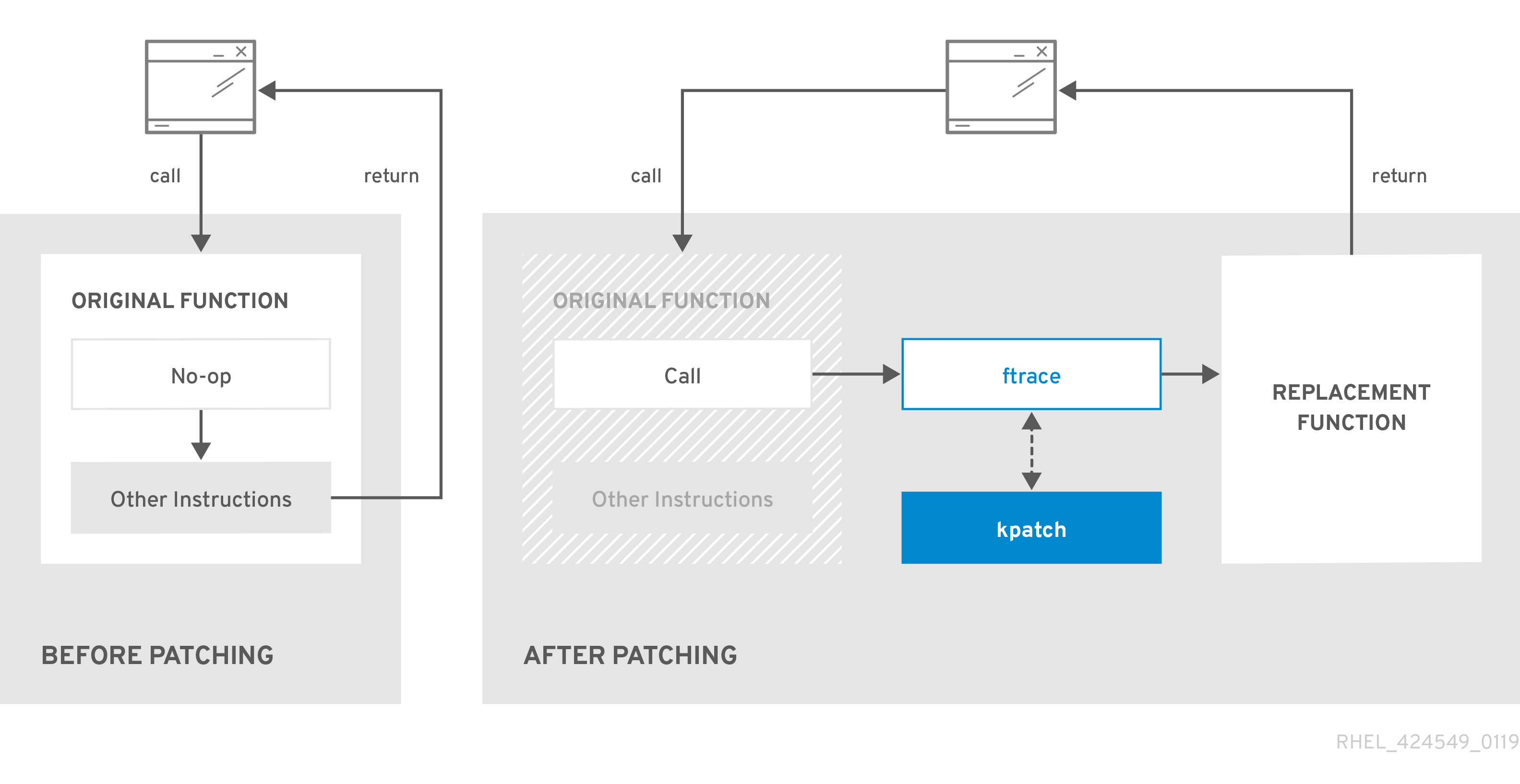
7.6. Subscribing the currently installed kernels to the live patching stream
A kernel patch module is delivered in an RPM package, specific to the version of the kernel being patched. Each RPM package will be cumulatively updated over time.
The following procedure explains how to subscribe to all future cumulative live patching updates for a given kernel. Because live patches are cumulative, you cannot select which individual patches are deployed for a given kernel.
Red Hat does not support any third party live patches applied to a Red Hat supported system.
Prerequisites
- Root permissions
Procedure
Optionally, check your kernel version:
# uname -r 5.14.0-1.el9.x86_64Search for a live patching package that corresponds to the version of your kernel:
# dnf search $(uname -r)Install the live patching package:
# dnf install "kpatch-patch = $(uname -r)"The command above installs and applies the latest cumulative live patches for that specific kernel only.
If the version of a live patching package is 1-1 or higher, the package will contain a patch module. In that case the kernel will be automatically patched during the installation of the live patching package.
The kernel patch module is also installed into the
/var/lib/kpatch/directory to be loaded by thesystemdsystem and service manager during the future reboots.NoteAn empty live patching package will be installed when there are no live patches available for a given kernel. An empty live patching package will have a kpatch_version-kpatch_release of 0-0, for example
kpatch-patch-5_14_0-1-0-0.x86_64.rpm. The installation of the empty RPM subscribes the system to all future live patches for the given kernel.
Verification
Verify that all installed kernels have been patched:
# kpatch list Loaded patch modules: kpatch_5_14_0_1_0_1 [enabled] Installed patch modules: kpatch_5_14_0_1_0_1 (5.14.0-1.el9.x86_64) …The output shows that the kernel patch module has been loaded into the kernel that is now patched with the latest fixes from the
kpatch-patch-5_14_0-1-0-1.el9.x86_64.rpmpackage.NoteEntering the
kpatch listcommand does not return an empty live patching package. Use therpm -qa | grep kpatchcommand instead.# rpm -qa | grep kpatch kpatch-dnf-0.4-3.el9.noarch kpatch-0.9.7-2.el9.noarch kpatch-patch-5_14_0-284_25_1-0-0.el9_2.x86_64
Additional resources
-
kpatch(1)manual page - Installing RHEL 9 content
7.7. Automatically subscribing any future kernel to the live patching stream
You can use the kpatch-dnf DNF plugin to subscribe your system to fixes delivered by the kernel patch module, also known as kernel live patches. The plugin enables automatic subscription for any kernel the system currently uses, and also for kernels to-be-installed in the future.
Prerequisites
- You have root permissions.
Procedure
Optionally, check all installed kernels and the kernel you are currently running:
# dnf list installed | grep kernel Updating Subscription Management repositories. Installed Packages ... kernel-core.x86_64 5.14.0-1.el9 @beaker-BaseOS kernel-core.x86_64 5.14.0-2.el9 @@commandline ... # uname -r 5.14.0-2.el9.x86_64
Install the
kpatch-dnfplugin:# dnf install kpatch-dnfEnable automatic subscription to kernel live patches:
# dnf kpatch auto Updating Subscription Management repositories. Last metadata expiration check: 1:38:21 ago on Fri 17 Sep 2021 07:29:53 AM EDT. Dependencies resolved. ================================================== Package Architecture ================================================== Installing: kpatch-patch-5_14_0-1 x86_64 kpatch-patch-5_14_0-2 x86_64 Transaction Summary =================================================== Install 2 Packages …This command subscribes all currently installed kernels to receiving kernel live patches. The command also installs and applies the latest cumulative live patches, if any, for all installed kernels.
In the future, when you update the kernel, live patches will automatically be installed during the new kernel installation process.
The kernel patch module is also installed into the
/var/lib/kpatch/directory to be loaded by thesystemdsystem and service manager during future reboots.NoteAn empty live patching package will be installed when there are no live patches available for a given kernel. An empty live patching package will have a kpatch_version-kpatch_release of 0-0, for example
kpatch-patch-5_14_0-1-0-0.el9.x86_64.rpm. The installation of the empty RPM subscribes the system to all future live patches for the given kernel.
Verification
Verify that all installed kernels have been patched:
# kpatch list Loaded patch modules: kpatch_5_14_0_2_0_1 [enabled] Installed patch modules: kpatch_5_14_0_1_0_1 (5.14.0-1.el9.x86_64) kpatch_5_14_0_2_0_1 (5.14.0-2.el9.x86_64)The output shows that both the kernel you are running, and the other installed kernel have been patched with fixes from
kpatch-patch-5_14_0-1-0-1.el9.x86_64.rpmandkpatch-patch-5_14_0-2-0-1.el9.x86_64.rpmpackages respectively.NoteEntering the
kpatch listcommand does not return an empty live patching package. Use therpm -qa | grep kpatchcommand instead.# rpm -qa | grep kpatch kpatch-dnf-0.4-3.el9.noarch kpatch-0.9.7-2.el9.noarch kpatch-patch-5_14_0-284_25_1-0-0.el9_2.x86_64
Additional resources
-
kpatch(1)anddnf-kpatch(8)manual pages
7.8. Disabling automatic subscription to the live patching stream
When you subscribe your system to fixes delivered by the kernel patch module, your subscription is automatic. You can disable this feature, and thus disable automatic installation of kpatch-patch packages.
Prerequisites
- You have root permissions.
Procedure
Optionally, check all installed kernels and the kernel you are currently running:
# dnf list installed | grep kernel Updating Subscription Management repositories. Installed Packages ... kernel-core.x86_64 5.14.0-1.el9 @beaker-BaseOS kernel-core.x86_64 5.14.0-2.el9 @@commandline ... # uname -r 5.14.0-2.el9.x86_64
Disable automatic subscription to kernel live patches:
# dnf kpatch manual Updating Subscription Management repositories.
Verification step
You can check for the successful outcome:
# yum kpatch status ... Updating Subscription Management repositories. Last metadata expiration check: 0:30:41 ago on Tue Jun 14 15:59:26 2022. Kpatch update setting: manual
Additional resources
-
kpatch(1)anddnf-kpatch(8)manual pages
7.9. Updating kernel patch modules
Since kernel patch modules are delivered and applied through RPM packages, updating a cumulative kernel patch module is like updating any other RPM package.
Prerequisites
- The system is subscribed to the live patching stream, as described in Subscribing the currently installed kernels to the live patching stream.
Procedure
Update to a new cumulative version for the current kernel:
# dnf update "kpatch-patch = $(uname -r)"The command above automatically installs and applies any updates that are available for the currently running kernel. Including any future released cumulative live patches.
Alternatively, update all installed kernel patch modules:
# dnf update "kpatch-patch"
When the system reboots into the same kernel, the kernel is automatically live patched again by the kpatch.service systemd service.
Additional resources
- Updating software packages in RHEL
7.10. Removing the live patching package
Disable the Red Hat Enterprise Linux kernel live patching solution by removing the live patching package.
Prerequisites
- Root permissions
- The live patching package is installed.
Procedure
Select the live patching package.
# dnf list installed | grep kpatch-patch kpatch-patch-5_14_0-1.x86_64 0-1.el9 @@commandline …The example output above lists live patching packages that you installed.
Remove the live patching package.
# dnf remove kpatch-patch-5_14_0-1.x86_64When a live patching package is removed, the kernel remains patched until the next reboot, but the kernel patch module is removed from disk. On future reboot, the corresponding kernel will no longer be patched.
- Reboot your system.
Verify that the live patching package has been removed.
# dnf list installed | grep kpatch-patchThe command displays no output if the package has been successfully removed.
Optionally, verify that the kernel live patching solution is disabled.
# kpatch list Loaded patch modules:The example output shows that the kernel is not patched and the live patching solution is not active because there are no patch modules that are currently loaded.
Currently, Red Hat does not support reverting live patches without rebooting your system. In case of any issues, contact our support team.
Additional resources
-
The
kpatch(1)manual page - Removing installed packages in RHEL
7.11. Uninstalling the kernel patch module
Prevent the Red Hat Enterprise Linux kernel live patching solution from applying a kernel patch module on subsequent boots.
Prerequisites
- Root permissions
- A live patching package is installed.
- A kernel patch module is installed and loaded.
Procedure
Select a kernel patch module:
# kpatch list Loaded patch modules: kpatch_5_14_0_1_0_1 [enabled] Installed patch modules: kpatch_5_14_0_1_0_1 (5.14.0-1.el9.x86_64) …Uninstall the selected kernel patch module.
# kpatch uninstall kpatch_5_14_0_1_0_1 uninstalling kpatch_5_14_0_1_0_1 (5.14.0-1.el9.x86_64)Note that the uninstalled kernel patch module is still loaded:
# kpatch list Loaded patch modules: kpatch_5_14_0_1_0_1 [enabled] Installed patch modules: <NO_RESULT>
When the selected module is uninstalled, the kernel remains patched until the next reboot, but the kernel patch module is removed from disk.
- Reboot your system.
Optionally, verify that the kernel patch module has been uninstalled.
# kpatch list Loaded patch modules: …The example output above shows no loaded or installed kernel patch modules, therefore the kernel is not patched and the kernel live patching solution is not active.
Currently, Red Hat does not support reverting live patches without rebooting your system. In case of any issues, contact our support team.
Additional resources
-
The
kpatch(1)manual page
7.12. Disabling kpatch.service
Prevent the Red Hat Enterprise Linux kernel live patching solution from applying all kernel patch modules globally on subsequent boots.
Prerequisites
- Root permissions
- A live patching package is installed.
- A kernel patch module is installed and loaded.
Procedure
Verify
kpatch.serviceis enabled.# systemctl is-enabled kpatch.service enabledDisable
kpatch.service:# systemctl disable kpatch.service Removed /etc/systemd/system/multi-user.target.wants/kpatch.service.Note that the applied kernel patch module is still loaded:
# kpatch list Loaded patch modules: kpatch_5_14_0_1_0_1 [enabled] Installed patch modules: kpatch_5_14_0_1_0_1 (5.14.0-1.el9.x86_64)
- Reboot your system.
Optionally, verify the status of
kpatch.service.# systemctl status kpatch.service ● kpatch.service - "Apply kpatch kernel patches" Loaded: loaded (/usr/lib/systemd/system/kpatch.service; disabled; vendor preset: disabled) Active: inactive (dead)The example output testifies that
kpatch.servicehas been disabled and is not running. Thereby, the kernel live patching solution is not active.Verify that the kernel patch module has been unloaded.
# kpatch list Loaded patch modules: Installed patch modules: kpatch_5_14_0_1_0_1 (5.14.0-1.el9.x86_64)The example output above shows that a kernel patch module is still installed but the kernel is not patched.
Currently, Red Hat does not support reverting live patches without rebooting your system. In case of any issues, contact our support team.
Additional resources
-
The
kpatch(1)manual page Managing systemd
Chapter 8. Keeping kernel panic parameters disabled in virtualized environments
When configuring a Virtual Machine in RHEL 9, you should not enable the softlockup_panic and nmi_watchdog kernel parameters, because the Virtual Machine might suffer from a spurious soft lockup. And that should not require a kernel panic.
Find the reasons behind this advice in the following sections.
8.1. What is a soft lockup
A soft lockup is a situation usually caused by a bug, when a task is executing in kernel space on a CPU without rescheduling. The task also does not allow any other task to execute on that particular CPU. As a result, a warning is displayed to a user through the system console. This problem is also referred to as the soft lockup firing.
Additional resources
8.2. Parameters controlling kernel panic
The following kernel parameters can be set to control a system’s behavior when a soft lockup is detected.
- softlockup_panic
Controls whether or not the kernel will panic when a soft lockup is detected.
Type Value Effect Integer
0
kernel does not panic on soft lockup
Integer
1
kernel panics on soft lockup
By default, on RHEL8 this value is 0.
The system needs to detect a hard lockup first to be able to panic. The detection is controlled by the
nmi_watchdogparameter.- nmi_watchdog
Controls whether lockup detection mechanisms (
watchdogs) are active or not. This parameter is of integer type.Value Effect 0
disables lockup detector
1
enables lockup detector
The hard lockup detector monitors each CPU for its ability to respond to interrupts.
- watchdog_thresh
Controls frequency of watchdog
hrtimer, NMI events, and soft/hard lockup thresholds.Default threshold Soft lockup threshold 10 seconds
2 *
watchdog_threshSetting this parameter to zero disables lockup detection altogether.
Additional resources
8.3. Spurious soft lockups in virtualized environments
The soft lockup firing on physical hosts, as described in What is a soft lockup, usually represents a kernel or hardware bug. The same phenomenon happening on guest operating systems in virtualized environments may represent a false warning.
Heavy work-load on a host or high contention over some specific resource such as memory, usually causes a spurious soft lockup firing. This is because the host may schedule out the guest CPU for a period longer than 20 seconds. Then when the guest CPU is again scheduled to run on the host, it experiences a time jump which triggers due timers. The timers include also watchdog hrtimer, which can consequently report a soft lockup on the guest CPU.
Because a soft lockup in a virtualized environment may be spurious, you should not enable the kernel parameters that would cause a system panic when a soft lockup is reported on a guest CPU.
To understand soft lockups in guests, it is essential to know that the host schedules the guest as a task, and the guest then schedules its own tasks.
Chapter 9. Adjusting kernel parameters for database servers
There are different sets of kernel parameters which can affect performance of specific database applications. To secure efficient operation of database servers and databases, configure the respective kernel parameters accordingly.
9.1. Introduction to database servers
A database server is a service that provides features of a database management system (DBMS). DBMS provides utilities for database administration and interacts with end users, applications, and databases.
Red Hat Enterprise Linux 9 provides the following database management systems:
- MariaDB 10.5
- MySQL 8.0
- PostgreSQL 13
- PostgreSQL 15 - available since RHEL 9.2
- Redis 6
9.2. Parameters affecting performance of database applications
The following kernel parameters affect performance of database applications.
- fs.aio-max-nr
Defines the maximum number of asynchronous I/O operations the system can handle on the server.
NoteRaising the
fs.aio-max-nrparameter produces no additional changes beyond increasing the aio limit.- fs.file-max
Defines the maximum number of file handles (temporary file names or IDs assigned to open files) the system supports at any instance.
The kernel dynamically allocates file handles whenever a file handle is requested by an application. The kernel however does not free these file handles when they are released by the application. The kernel recycles these file handles instead. This means that over time the total number of allocated file handles will increase even though the number of currently used file handles may be low.
- kernel.shmall
-
Defines the total number of shared memory pages that can be used system-wide. To use the entire main memory, the value of the
kernel.shmallparameter should be ≤ total main memory size. - kernel.shmmax
- Defines the maximum size in bytes of a single shared memory segment that a Linux process can allocate in its virtual address space.
- kernel.shmmni
- Defines the maximum number of shared memory segments the database server is able to handle.
- net.ipv4.ip_local_port_range
- Defines the port range the system can use for programs which want to connect to a database server without a specific port number.
- net.core.rmem_default
- Defines the default receive socket memory through Transmission Control Protocol (TCP).
- net.core.rmem_max
- Defines the maximum receive socket memory through Transmission Control Protocol (TCP).
- net.core.wmem_default
- Defines the default send socket memory through Transmission Control Protocol (TCP).
- net.core.wmem_max
- Defines the maximum send socket memory through Transmission Control Protocol (TCP).
- vm.dirty_bytes / vm.dirty_ratio
-
Defines a threshold in bytes / in percentage of dirty-able memory at which a process generating dirty data is started in the
write()function.
Either vm.dirty_bytes or vm.dirty_ratio can be specified at a time.
- vm.dirty_background_bytes / vm.dirty_background_ratio
- Defines a threshold in bytes / in percentage of dirty-able memory at which the kernel tries to actively write dirty data to hard-disk.
Either vm.dirty_background_bytes or vm.dirty_background_ratio can be specified at a time.
- vm.dirty_writeback_centisecs
Defines a time interval between periodic wake-ups of the kernel threads responsible for writing dirty data to hard-disk.
This kernel parameters measures in 100th’s of a second.
- vm.dirty_expire_centisecs
Defines the time after which dirty data is old enough to be written to hard-disk.
This kernel parameters measures in 100th’s of a second.
Additional resources
Chapter 10. Getting started with kernel logging
Log files are files that contain messages about the system, including the kernel, services, and applications running on it. The logging system in Red Hat Enterprise Linux is based on the built-in syslog protocol. Various utilities use this system to record events and organize them into log files. These files are useful when auditing the operating system or troubleshooting problems.
10.1. What is the kernel ring buffer
During the boot process, the console provides a lot of important information about the initial phase of the system startup. To avoid loss of the early messages the kernel utilizes what is called a ring buffer. This buffer stores all messages, including boot messages, generated by the printk() function within the kernel code. The messages from the kernel ring buffer are then read and stored in log files on permanent storage, for example, by the syslog service.
The buffer mentioned above is a cyclic data structure which has a fixed size, and is hard-coded into the kernel. Users can display data stored in the kernel ring buffer through the dmesg command or the /var/log/boot.log file. When the ring buffer is full, the new data overwrites the old.
Additional resources
-
syslog(2)anddmesg(1)manual page
10.2. Role of printk on log-levels and kernel logging
Each message the kernel reports has a log-level associated with it that defines the importance of the message. The kernel ring buffer, as described in What is the kernel ring buffer, collects kernel messages of all log-levels. It is the kernel.printk parameter that defines what messages from the buffer are printed to the console.
The log-level values break down in this order:
- 0
- Kernel emergency. The system is unusable.
- 1
- Kernel alert. Action must be taken immediately.
- 2
- Condition of the kernel is considered critical.
- 3
- General kernel error condition.
- 4
- General kernel warning condition.
- 5
- Kernel notice of a normal but significant condition.
- 6
- Kernel informational message.
- 7
- Kernel debug-level messages.
By default, kernel.printk in RHEL 9 contains the following four values:
# sysctl kernel.printk
kernel.printk = 7 4 1 7The four values define the following, in order:
- Console log-level, defines the lowest priority of messages printed to the console.
- Default log-level for messages without an explicit log-level attached to them.
- Sets the lowest possible log-level configuration for the console log-level.
Sets default value for the console log-level at boot time.
Each of these values above defines a different rule for handling error messages.
The default 7 4 1 7 printk value allows for better debugging of kernel activity. However, when coupled with a serial console, this printk setting might cause intense I/O bursts that might lead to a RHEL system becoming temporarily unresponsive. To avoid these situations, setting a printk value of 4 4 1 7 typically works, but at the expense of losing the extra debugging information.
Also note that certain kernel command line parameters, such as quiet or debug, change the default kernel.printk values.
Additional resources
-
syslog(2)manual page
Chapter 11. Reinstalling GRUB
You can reinstall the GRUB boot loader to fix certain problems, usually caused by an incorrect installation of GRUB, missing files, or a broken system. You can resolve these issues by restoring the missing files and updating the boot information.
Reasons to reinstall GRUB:
- Upgrading the GRUB boot loader packages.
- Adding the boot information to another drive.
- The user requires the GRUB boot loader to control installed operating systems. However, some operating systems are installed with their own boot loaders and reinstalling GRUB returns control to the desired operating system.
GRUB restores files only if they are not corrupted.
11.1. Reinstalling GRUB on BIOS-based machines
You can reinstall the GRUB boot loader on your BIOS-based system. Always reinstall GRUB after updating the GRUB packages.
This overwrites the existing GRUB to install the new GRUB. Ensure that the system does not cause data corruption or boot crash during the installation.
Procedure
Reinstall GRUB on the device where it is installed. For example, if
sdais your device:# grub2-install /dev/sdaReboot your system for the changes to take effect:
# reboot
Additional resources
-
The
grub-install(1)man page
11.2. Reinstalling GRUB on UEFI-based machines
You can reinstall the GRUB boot loader on your UEFI-based system.
Ensure that the system does not cause data corruption or boot crash during the installation.
Procedure
Reinstall the
grub2-efiandshimboot loader files:# yum reinstall grub2-efi shimReboot your system for the changes to take effect:
# reboot
11.3. Reinstalling GRUB on IBM Power machines
You can reinstall the GRUB boot loader on the Power PC Reference Platform (PReP) boot partition of your IBM Power system. Always reinstall GRUB after updating the GRUB packages.
This overwrites the existing GRUB to install the new GRUB. Ensure that the system does not cause data corruption or boot crash during the installation.
Procedure
Determine the disk partition that stores GRUB:
# bootlist -m normal -o sda1
Reinstall GRUB on the disk partition:
# grub2-install partitionReplace
partitionwith the GRUB partition that you found in the previous step, such as/dev/sda1.Reboot your system for the changes to take effect:
# reboot
Additional resources
-
The
grub-install(1)man page
11.4. Resetting GRUB
Resetting GRUB completely removes all GRUB configuration files and system settings and reinstalls the bootloader. You can reset all the configuration settings to their default values, and thus fix failures caused by corrupted files and incorrect configuration.
The following procedure will remove all the customization the user has made.
Procedure
Remove the configuration files.
# rm /etc/grub.d/* # rm /etc/sysconfig/grub
Reinstall packages.
On BIOS-based machines, enter:
# yum reinstall grub2-toolsOn UEFI-based machines, enter:
# yum reinstall grub2-efi shim grub2-tools
Rebuild the
grub.cfgfile for the changes to take effect.On BIOS-based machines, enter:
# grub2-mkconfig -o /boot/grub2/grub.cfgOn UEFI-based machines, enter:
# grub2-mkconfig -o /boot/efi/EFI/redhat/grub.cfg
-
Follow Reinstalling GRUB procedure to restore GRUB on the
/boot/partition.
Chapter 12. Installing kdump
The kdump service is installed and activated by default on the new versions of Red Hat Enterprise Linux 9 installations. With the provided information and procedures, learn what kdump is and how to install if kdump is not enabled by default.
12.1. What is kdump
kdump is a service which provides a crash dumping mechanism and generates a dump file, known as crash dump or a vmcore file. The vmcore file has the contents of the system memory that helps in analysis and troubleshooting. kdump uses the kexec system call to boot into the second kernel, a capture kernel without a reboot and then captures the contents of the crashed kernel’s memory and saves it into a file. The second kernel is available in a reserved part of the system memory.
A kernel crash dump can be the only information available if a system failure occur. Therefore, operational kdump is important in mission-critical environments. Red Hat advises to regularly update and test kexec-tools in your normal kernel update cycle. This is especially important when you install new kernel features.
You can enable kdump for all installed kernels on a machine or only for specified kernels. This is useful when there are multiple kernels used on a machine, some of which are stable enough that there is no concern that they could crash. When you install kdump, a default /etc/kdump.conf file is created. The /etc/kdump.conf file includes the default minimum kdump configuration, which you can edit to customize the kdump configuration.
12.2. Installing kdump using Anaconda
The Anaconda installer provides a graphical interface screen for kdump configuration during an interactive installation. The installer screen is titled as KDUMP and is available from the main Installation Summary screen. You can enable kdump and reserve the required amount of memory.
Procedure
Under the KDUMP field, enable
kdumpif not already enabled.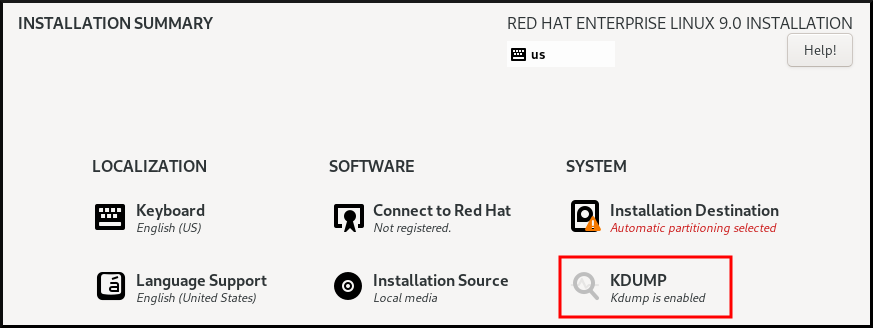
- Under Kdump Memory Reservation, select Manual` if you must customize the memory reserve.
Under KDUMP field, in Memory To Be Reserved (MB), set the required memory reserve for
kdump.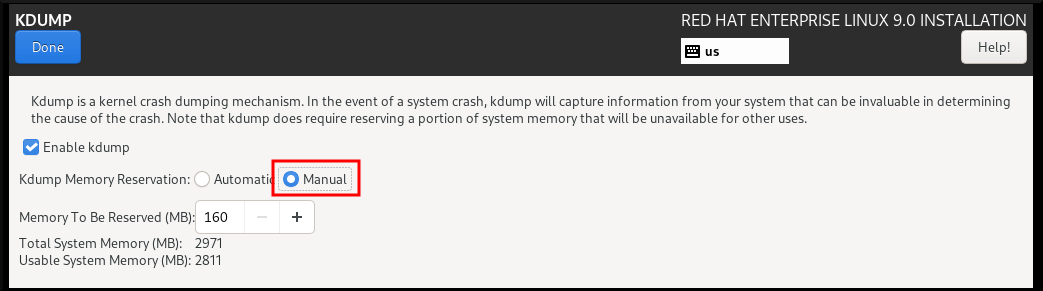
12.3. Installing kdump on the command line
Some installation options, such as custom Kickstart installations, in some cases do not install or enable kdump by default. If this is your case, follow the procedure below.
Prerequisites
- An active RHEL subscription.
-
A repository containing the
kexec-toolspackage for your system CPU architecture. -
Fulfilled requirements for
kdumpconfigurations and targets. For details, see Supported kdump configurations and targets.
Procedure
Check whether
kdumpis installed on your system:# rpm -q kexec-tools
Output if the package is installed:
# kexec-tools-2.0.22-13.el9.x86_64
Output if the package is not installed:
package kexec-tools is not installed
Install
kdumpand other necessary packages by:# dnf install kexec-tools
Chapter 13. Configuring kdump on the command line
The memory for kdump is reserved during the system boot. The memory size is configured in the system’s Grand Unified Bootloader (GRUB) configuration file. The memory size depends on the crashkernel= value specified in the configuration file and the size of the system’s physical memory.
13.1. Estimating the kdump size
When planning and building your kdump environment, it is important to know how much space the crash dump file requires.
The makedumpfile --mem-usage command estimates how much space the crash dump file requires. It generates a memory usage report. The report helps you determine the dump level and which pages are safe to be excluded.
Procedure
Execute the following command to generate a memory usage report:
# makedumpfile --mem-usage /proc/kcore TYPE PAGES EXCLUDABLE DESCRIPTION ------------------------------------------------------------- ZERO 501635 yes Pages filled with zero CACHE 51657 yes Cache pages CACHE_PRIVATE 5442 yes Cache pages + private USER 16301 yes User process pages FREE 77738211 yes Free pages KERN_DATA 1333192 no Dumpable kernel data
The makedumpfile --mem-usage command reports required memory in pages. This means that you must calculate the size of memory in use against the kernel page size.
By default the RHEL kernel uses 4 KB sized pages on AMD64 and Intel 64 CPU architectures, and 64 KB sized pages on IBM POWER architectures.
13.2. Configuring kdump memory usage on RHEL 9
The kexec-tools package maintains the default crashkernel= memory reservation values. The kdump service uses the default value to reserve the crash kernel memory for each kernel. The default value can also serve as the reference base value to estimate the required memory size when you set the crashkernel= value manually. The minimum size of the crash kernel can vary depending on the hardware and machine specifications.
The automatic memory allocation for kdump also varies based on the system hardware architecture and available memory size. For example, on AMD and Intel 64-bit architectures, the default value for the crashkernel= parameter will work only when the available memory is more than 1 GB. The kexec-tools utility configures the following default memory reserves on AMD64 and Intel 64-bit architecture:
crashkernel=1G-4G:192M,4G-64G:256M,64G:512M
You can also run kdumpctl estimate to query a rough estimate value without triggering a crash. The estimated crashkernel= value might not be an accurate one but can serve as a reference to set an appropriate crashkernel= value.
The crashkernel=auto option in the boot command line is no longer supported on RHEL 9 and later releases.
Prerequisites
- You have root permissions on the system.
-
You have fulfilled
kdumprequirements for configurations and targets. For details, see Supported kdump configurations and targets. -
You have installed the
ziplutility if it is the IBM Z system.
Procedure
Configure the default value for crash kernel.
# kdumpctl reset-crashkernel --kernel=ALL
When configuring the
crashkernel=value, test the configuration by rebooting withkdumpenabled. If thekdumpkernel fails to boot, increase the memory size gradually to set an acceptable value.To use a custom
crashkernel=value:Configure the required memory reserve.
crashkernel=192M
Alternatively, you can set the amount of reserved memory to a variable depending on the total amount of installed memory using the syntax
crashkernel=<range1>:<size1>,<range2>:<size2>. For example:crashkernel=1G-4G:192M,2G-64G:256M
The example reserves 192 MB of memory if the total amount of system memory is 1 GB or higher and lower than 4 GB. If the total amount of memory is more than 4 GB, 256 MB is reserved for
kdump.(Optional) Offset the reserved memory.
Some systems require to reserve memory with a certain fixed offset since crashkernel reservation is very early, and it wants to reserve some area for special usage. If the offset is set, the reserved memory begins there. To offset the reserved memory, use the following syntax:
crashkernel=192M@16M
The example reserves 192 MB of memory starting at 16 MB (physical address 0x01000000). If you offset to 0 or do not specify a value,
kdumpoffsets the reserved memory automatically. You can also offset memory when setting a variable memory reservation by specifying the offset as the last value. For example,crashkernel=1G-4G:192M,2G-64G:256M@16M.Update the bootloader configuration.
# grubby --update-kernel ALL --args "crashkernel=<custom-value>"The
<custom-value>must contain the customcrashkernel=value that you have configured for the crash kernel.
Reboot for changes to take effect.
# reboot
Verification
Cause the kernel to crash by activating the sysrq key. The address-YYYY-MM-DD-HH:MM:SS/vmcore file is saved to the target location as specified in the /etc/kdump.conf file. If you choose the default target location, the vmcore file is saved in the partition mounted under /var/crash/.
The commands to test kdump configuration will cause the kernel to crash with data loss. Follow the instructions with care and do not use an active production system to test the kdump configuration
Activate the
sysrqkey to boot into thekdumpkernel.# echo c > /proc/sysrq-trigger
The command causes the kernel to crash and reboots the kernel if required.
-
Display the
/etc/kdump.conffile and check if thevmcorefile is saved in the target destination.
Additional resources
- How to manually modify the boot parameter in grub before the system boots
-
grubby(8)man page
13.3. Configuring the kdump target
The crash dump is usually stored as a file in a local file system, written directly to a device. Alternatively, you can set up for the crash dump to be sent over a network using the NFS or SSH protocols. Only one of these options to preserve a crash dump file can be set at a time. The default behavior is to store it in the /var/crash/ directory of the local file system.
Prerequisites
- You have root permissions on the system.
-
Fulfilled requirements for
kdumpconfigurations and targets. For details, see Supported kdump configurations and targets.
Procedure
To store the crash dump file in
/var/crash/directory of the local file system, edit the/etc/kdump.conffile and specify the path:path /var/crash
The option
path /var/crashrepresents the path to the file system in whichkdumpsaves the crash dump file.Note-
When you specify a dump target in the
/etc/kdump.conffile, then the path is relative to the specified dump target. -
When you do not specify a dump target in the
/etc/kdump.conffile, then the path represents the absolute path from the root directory.
Depending on what is mounted in the current system, the dump target and the adjusted dump path are taken automatically.
To secure the crash dump file and the accompanying files produced by
kdump, you should set up proper attributes for the target destination directory, such as user permissions and SELinux contexts. Additionally, you can define a script, for examplekdump_post.shin thekdump.conffile as follows:kdump_post <path_to_kdump_post.sh>
The
kdump_postdirective specifies a shell script or a command that is executed afterkdumphas completed capturing and saving a crash dump to the specified destination. You can use this mechanism to extend the functionality ofkdumpto perform actions including the adjustment of file permissions.-
When you specify a dump target in the
Example 13.1. The kdump target configuration
# grep -v ^# /etc/kdump.conf | grep -v ^$
ext4 /dev/mapper/vg00-varcrashvol
path /var/crash
core_collector makedumpfile -c --message-level 1 -d 31
Here, the dump target is specified (ext4 /dev/mapper/vg00-varcrashvol), and thus mounted at /var/crash. The path option is also set to /var/crash, so the kdump saves the vmcore file in the /var/crash/var/crash directory.
To change the local directory in which the crash dump is to be saved, as
root, edit the/etc/kdump.confconfiguration file:-
Remove the hash sign (
#) from the beginning of the#path /var/crashline. Replace the value with the intended directory path. For example:
path /usr/local/cores
ImportantIn Red Hat Enterprise Linux 9, the directory defined as the
kdumptarget using thepathdirective must exist when thekdumpsystemdservice starts to avoid failures. This behavior is different from versions earlier than RHEL, where the directory is created automatically if it did not exist when the service starts.
-
Remove the hash sign (
To write the file to a different partition, edit the
/etc/kdump.confconfiguration file:Remove the hash sign (
#) from the beginning of the#ext4line, depending on your choice.-
device name (the
#ext4 /dev/vg/lv_kdumpline) -
file system label (the
#ext4 LABEL=/bootline) -
UUID (the
#ext4 UUID=03138356-5e61-4ab3-b58e-27507ac41937line)
-
device name (the
Change the file system type and the device name, label or UUID, to the required values. The correct syntax for specifying UUID values is both
UUID="correct-uuid"andUUID=correct-uuid. For example:ext4 UUID=03138356-5e61-4ab3-b58e-27507ac41937
ImportantIt is recommended to specify storage devices using a
LABEL=orUUID=. Disk device names such as/dev/sda3are not guaranteed to be consistent across reboot.When you use Direct Access Storage Device (DASD) on IBM Z hardware, ensure the dump devices are correctly specified in
/etc/dasd.confbefore you proceed withkdump.
To write the crash dump directly to a device, edit the
/etc/kdump.confconfiguration file:-
Remove the hash sign (
#) from the beginning of the#raw /dev/vg/lv_kdumpline. Replace the value with the intended device name. For example:
raw /dev/sdb1
-
Remove the hash sign (
To store the crash dump to a remote machine using the
NFSprotocol:-
Remove the hash sign (
#) from the beginning of the#nfs my.server.com:/export/tmpline. Replace the value with a valid hostname and directory path. For example:
nfs penguin.example.com:/export/cores
Restart the
kdumpservice for the changes to take effect:sudo systemctl restart kdump.service
NoteWhen using the NFS directive to specify the NFS target,
kdump.serviceautomatically attempts to mount the NFS target to check the disk space. There is no need to mount the NFS target beforehand. To preventkdump.servicefrom mounting the target, use thedracut_args --mountdirective inkdump.confso thatkdump.servicecalls thedracututility with the--mountargument to specify the NFS target.
-
Remove the hash sign (
To store the crash dump to a remote machine using the SSH protocol:
-
Remove the hash sign (
#) from the beginning of the#ssh user@my.server.comline. - Replace the value with a valid username and hostname.
Include your SSH key in the configuration.
-
Remove the hash sign from the beginning of the
#sshkey /root/.ssh/kdump_id_rsaline. Change the value to the location of a key valid on the server you are trying to dump to. For example:
ssh john@penguin.example.com sshkey /root/.ssh/mykey
-
Remove the hash sign from the beginning of the
-
Remove the hash sign (
Additional resources
13.4. Configuring the kdump core collector
The kdump service uses a core_collector program to capture the crash dump image. In RHEL, the makedumpfile utility is the default core collector. It helps shrink the dump file by:
- Compressing the size of a crash dump file and copying only necessary pages using various dump levels.
- Excluding unnecessary crash dump pages.
- Filtering the page types to be included in the crash dump.
Syntax
core_collector makedumpfile -l --message-level 1 -d 31
Options
-
-c,-lor-p: specify compress dump file format by each page using either,zlibfor-coption,lzofor-loption orsnappyfor-poption. -
-d(dump_level): excludes pages so that they are not copied to the dump file. -
--message-level: specify the message types. You can restrict outputs printed by specifyingmessage_levelwith this option. For example, specifying 7 asmessage_levelprints common messages and error messages. The maximum value ofmessage_levelis 31
Prerequisites
- You have root permissions on the system.
-
Fulfilled requirements for
kdumpconfigurations and targets. For details, see Supported kdump configurations and targets.
Procedure
-
As
root, edit the/etc/kdump.confconfiguration file and remove the hash sign ("#") from the beginning of the#core_collector makedumpfile -l --message-level 1 -d 31. - To enable crash dump file compression, execute:
core_collector makedumpfile -l --message-level 1 -d 31
The -l option specifies the dump compressed file format. The -d option specifies dump level as 31. The --message-level option specifies message level as 1.
Also, consider following examples with the -c and -p options:
-
To compress a crash dump file using
-c:
core_collector makedumpfile -c -d 31 --message-level 1
-
To compress a crash dump file using
-p:
core_collector makedumpfile -p -d 31 --message-level 1
Additional resources
-
makedumpfile(8)man page - Configuration file for kdump
13.5. Configuring the kdump default failure responses
By default, when kdump fails to create a crash dump file at the configured target location, the system reboots and the dump is lost in the process. You can change the default failure response and configure kdump to perform a different operation in case it fails to save the core dump to the primary target. The additional actions are:
dump_to_rootfs-
Saves the core dump to the
rootfile system. reboot- Reboots the system, losing the core dump in the process.
halt- Stops the system, losing the core dump in the process.
poweroff- Power the system off, losing the core dump in the process.
shell-
Runs a shell session from within the
initramfs, you can record the core dump manually. final_action-
Enables additional operations such as
reboot,halt, andpoweroffafter a successfulkdumpor when shell ordump_to_rootfsfailure action completes. The default isreboot. failure_action-
Specifies the action to perform when a dump might fail in a kernel crash. The default is
reboot.
Prerequisites
- Root permissions.
-
Fulfilled requirements for
kdumpconfigurations and targets. For details, see Supported kdump configurations and targets.
Procedure
-
As
root, remove the hash sign (#) from the beginning of the#failure_actionline in the/etc/kdump.confconfiguration file. Replace the value with a desired action.
failure_action poweroff
Additional resources
13.6. Configuration file for kdump
The configuration file for kdump kernel is /etc/sysconfig/kdump. This file controls the kdump kernel command line parameters. For most configurations, use the default options. However, in some scenarios you might need to modify certain parameters to control the kdump kernel behavior. For example, modifying the KDUMP_COMMANDLINE_APPEND option to append the kdump kernel command-line to obtain a detailed debugging output or the KDUMP_COMMANDLINE_REMOVE option to remove arguments from the kdump command line.
KDUMP_COMMANDLINE_REMOVEThis option removes arguments from the current
kdumpcommand line. It removes parameters that may causekdumperrors orkdumpkernel boot failures. These parameters may have been parsed from the previousKDUMP_COMMANDLINEprocess or inherited from the/proc/cmdlinefile.When this variable is not configured, it inherits all values from the
/proc/cmdlinefile. Configuring this option also provides information that is helpful in debugging an issue.To remove certain arguments, add them to
KDUMP_COMMANDLINE_REMOVEas follows:KDUMP_COMMANDLINE_REMOVE="hugepages hugepagesz slub_debug quiet log_buf_len swiotlb"
KDUMP_COMMANDLINE_APPENDThis option appends arguments to the current command line. These arguments may have been parsed by the previous
KDUMP_COMMANDLINE_REMOVEvariable.For the
kdumpkernel, disabling certain modules such asmce,cgroup,numa,hest_disablecan help prevent kernel errors. These modules may consume a significant portion of the kernel memory reserved forkdumpor causekdumpkernel boot failures.To disable memory
cgroupson thekdumpkernel command line, run the command as follows:KDUMP_COMMANDLINE_APPEND="cgroup_disable=memory"
Additional resources
-
The
Documentation/admin-guide/kernel-parameters.txtfile -
The
/etc/sysconfig/kdumpfile
13.7. Testing the kdump configuration
After configuring kdump, you must manually test a system crash and ensure that the vmcore file is generated in the defined kdump target. The vmcore file is captured from the context of the freshly booted kernel and therefore has critical information to help debug a kernel crash.
Do not test kdump on active production systems. The commands to test kdump will cause the kernel to crash with loss of data. Depending on your system architecture, ensure that you schedule significant maintenance time because kdump testing might require several reboots with a long boot time.
If the vmcore file is not generated during the kdump test, identify and fix issues before you run the test again for a successful kdump testing.
Ensure that you schedule significant maintenance time, because kdump testing might require several reboots with a long boot time.
If you make any manual system modifications, you must test the kdump configuration at the end of any system modification. For example, if you make any of the following changes, ensure that you test the kdump configuration for an optimal kdump performance:
- Package upgrades.
- Hardware level changes, for example, storage or networking changes.
- Firmware and BIOS upgrades.
- New installation and application upgrades that include third party modules.
- If you use the hot-plugging mechanism to add more memory on hardware that support this mechanism.
-
After you make changes in the
/etc/kdump.confor/etc/sysconfig/kdumpfile.
Prerequisites
- You have root permissions on the system.
-
You have saved all important data. The commands to test
kdumpcause the kernel to crash with loss of data. - You have scheduled significant machine maintenance time depending on the system architecture.
Procedure
Enable the
kdumpservice:# kdumpctl restartCheck the status of the
kdumpservice. With thekdumpctlcommand, you can print the output at the console.# kdumpctl status kdump:Kdump is operationalAlternatively, if you use the
systemctlcommand, the output prints in thesystemdjournal.Initiate a kernel crash to test the
kdumpconfiguration. Thesysrq-triggerkey combination causes the kernel to crash and might reboot the system if required.# echo c > /proc/sysrq-triggerOn a kernel reboot, the
address-YYYY-MM-DD-HH:MM:SS/vmcorefile is created at the location you have specified in the/etc/kdump.conffile. The default is/var/crash/.
Additional resources
13.8. Files produced by kdump after system crash
After your system crashes, the kdump service captures the kernel memory in a dump file (vmcore) and it also generates additional diagnostic files to aid in troubleshooting and post-mortem analysis.
Files produced by kdump:
-
vmcore- main kernel memory dump file containing system memory at the time of the crash. It includes data as per the configuration of thecore_collectorprogram specified inkdumpconfiguration. By default the kernel data structures, process information, stack traces, and other diagnostic information. -
vmcore-dmesg.txt- contents of the kernel ring buffer log (dmesg) from the primary kernel that panicked. -
kexec-dmesg.log- contains kernel and system log messages from the execution of the secondarykexeckernel that collects thevmcoredata.
Additional resources
13.9. Enabling and disabling the kdump service
You can configure to enable or disable the kdump functionality on a specific kernel or on all installed kernels. You must routinely test the kdump functionality and validate that it is working properly.
Prerequisites
- You have root permissions on the system.
-
You have completed
kdumprequirements for configurations and targets. See Supported kdump configurations and targets. -
All configurations for installing
kdumpare set up as required.
Procedure
Enable the
kdumpservice formulti-user.target:# systemctl enable kdump.service
Start the service in the current session:
# systemctl start kdump.service
Stop the
kdumpservice:# systemctl stop kdump.service
Disable the
kdumpservice:# systemctl disable kdump.service
It is recommended to set kptr_restrict=1 as default. When kptr_restrict is set to (1) as default, the kdumpctl service loads the crash kernel even if Kernel Address Space Layout (KASLR) is enabled or not enabled.
If kptr_restrict is not set to 1 and KASLR is enabled, the contents of /proc/kore file are generated as all zeros. The kdumpctl service fails to access the /proc/kcore file and load the crash kernel. The kexec-kdump-howto.txt file displays a warning message, which recommends you to set kptr_restrict=1. Verify for the following in the sysctl.conf file to ensure that kdumpctl service loads the crash kernel:
-
Kernel
kptr_restrict=1in thesysctl.conffile.
13.10. Preventing kernel drivers from loading for kdump
You can control the capture kernel from loading certain kernel drivers by adding the KDUMP_COMMANDLINE_APPEND= variable in the /etc/sysconfig/kdump configuration file. By using this method, you can prevent the kdump initial RAM disk image initramfs from loading the specified kernel module. This helps to prevent the out-of-memory (OOM) killer errors or other crash kernel failures.
You can append the KDUMP_COMMANDLINE_APPEND= variable using one of the following configuration options:
-
rd.driver.blacklist=<modules> -
modprobe.blacklist=<modules>
Prerequisites
- You have root permissions on the system.
Procedure
Display the list of modules that are loaded to the currently running kernel. Select the kernel module that you intend to block from loading.
$ lsmod Module Size Used by fuse 126976 3 xt_CHECKSUM 16384 1 ipt_MASQUERADE 16384 1 uinput 20480 1 xt_conntrack 16384 1Update the
KDUMP_COMMANDLINE_APPEND=variable in the/etc/sysconfig/kdumpfile. For example:KDUMP_COMMANDLINE_APPEND="rd.driver.blacklist=hv_vmbus,hv_storvsc,hv_utils,hv_netvsc,hid-hyperv"Also, consider the following example using the
modprobe.blacklist=<modules>configuration option:KDUMP_COMMANDLINE_APPEND="modprobe.blacklist=emcp modprobe.blacklist=bnx2fc modprobe.blacklist=libfcoe modprobe.blacklist=fcoe"
Restart the
kdumpservice:# systemctl restart kdump
Additional resources
-
dracut.cmdlineman page
13.11. Running kdump on systems with encrypted disk
When you run a LUKS encrypted partition, systems require certain amount of available memory. If the system has less than the required amount of available memory, the cryptsetup utility fails to mount the partition. As a result, capturing the vmcore file to an encrypted target location fails in the second kernel (capture kernel).
The kdumpctl estimate command helps you estimate the amount of memory you need for kdump. kdumpctl estimate prints the recommended crashkernel value, which is the most suitable memory size required for kdump.
The recommended crashkernel value is calculated based on the current kernel size, kernel module, initramfs, and the LUKS encrypted target memory requirement.
In case you are using the custom crashkernel= option, kdumpctl estimate prints the LUKS required size value. The value is the memory size required for LUKS encrypted target.
Procedure
Print the estimate
crashkernel=value:# *kdumpctl estimate* Encrypted kdump target requires extra memory, assuming using the keyslot with minimum memory requirement Reserved crashkernel: 256M Recommended crashkernel: 652M Kernel image size: 47M Kernel modules size: 8M Initramfs size: 20M Runtime reservation: 64M LUKS required size: 512M Large modules: <none> WARNING: Current crashkernel size is lower than recommended size 652M.
-
Configure the amount of required memory by increasing the
crashkernel=value. - Reboot the system.
If the kdump service still fails to save the dump file to the encrypted target, increase the crashkernel= value as required.
Chapter 14. Enabling kdump
For your Red Hat Enterprise Linux 9 systems, you can configure to enable or disable the kdump functionality on a specific kernel or on all installed kernels. However, you must routinely test the kdump functionality and validate that it’s working properly.
14.1. Enabling kdump for all installed kernels
The kdump service starts by enabling kdump.service after the kexec tool is installed. You can enable and start the kdump service for all kernels installed on the machine.
Prerequisites
- You have administrator privileges.
Procedure
Add the
crashkernel=command-line parameter to all installed kernels.# grubby --update-kernel=ALL --args="crashkernel=xxM"
xxMis the required memory in megabytes.Enable the
kdumpservice.# systemctl enable --now kdump.service
Verification
Check that the
kdumpservice is running.# systemctl status kdump.service ○ kdump.service - Crash recovery kernel arming Loaded: loaded (/usr/lib/systemd/system/kdump.service; enabled; vendor preset: disabled) Active: active (live)
14.2. Enabling kdump for a specific installed kernel
You can enable the kdump service for a specific kernel on the machine.
Prerequisites
- You have administrator privileges.
Procedure
List the kernels installed on the machine.
# ls -a /boot/vmlinuz-* /boot/vmlinuz-0-rescue-2930657cd0dc43c2b75db480e5e5b4a9 /boot/vmlinuz-4.18.0-330.el8.x86_64 /boot/vmlinuz-4.18.0-330.rt7.111.el8.x86_64Add a specific
kdumpkernel to the system’s Grand Unified Bootloader (GRUB) configuration.For example:
# grubby --update-kernel=vmlinuz-4.18.0-330.el8.x86_64 --args="crashkernel=xxM"xxMis the required memory reserve in megabytes.Enable the
kdumpservice.# systemctl enable --now kdump.service
Verification
Check that the
kdumpservice is running.# systemctl status kdump.service ○ kdump.service - Crash recovery kernel arming Loaded: loaded (/usr/lib/systemd/system/kdump.service; enabled; vendor preset: disabled) Active: active (live)
14.3. Disabling the kdump service
You can stop the kdump.service and disable the service from starting on your Red Hat Enterprise Linux 9 systems.
Prerequisites
-
Fulfilled requirements for
kdumpconfigurations and targets. For details, see Supported kdump configurations and targets. -
All configurations for installing
kdumpare set up according to your needs. For details, see Installing kdump.
Procedure
To stop the
kdumpservice in the current session:# systemctl stop kdump.service
To disable the
kdumpservice:# systemctl disable kdump.service
It is recommended to set kptr_restrict=1 as default. When kptr_restrict is set to (1) as default, the kdumpctl service loads the crash kernel even if Kernel Address Space Layout (KASLR) is enabled or not enabled.
If kptr_restrict is not set to 1 and KASLR is enabled, the contents of /proc/kore file are generated as all zeros. The kdumpctl service fails to access the /proc/kcore file and load the crash kernel. The kexec-kdump-howto.txt file displays a warning message, which recommends you to set kptr_restrict=1. Verify for the following in the sysctl.conf file to ensure that kdumpctl service loads the crash kernel:
-
Kernel
kptr_restrict=1in thesysctl.conffile.
Additional resources
Chapter 15. Supported kdump configurations and targets
The kdump mechanism is a feature of the Linux kernel that generates a crash dump file when a kernel crash occurs. The kernel dump file has critical information that helps to analyze and determine the root cause of a kernel crash. The crash can be because of various factors, hardware issues or third-party kernel modules problems, to name a few.
With the provided information and procedures, you understand the supported configurations and targets on your Red Hat Enterprise Linux 9 systems and properly configure kdump and validate it’s working.
15.1. Memory requirements for kdump
For kdump to capture a kernel crash dump and save it for further analysis, a part of the system memory should be permanently reserved for the capture kernel. When reserved, this part of the system memory is not available to the main kernel.
The memory requirements vary based on certain system parameters. One of the major factors is the system’s hardware architecture. To find out the exact machine architecture (such as Intel 64 and AMD64, also known as x86_64) and print it to standard output, use the following command:
$ uname -m
With the stated list of minimum memory requirements, you can set the appropriate memory size to automatically reserve a memory for kdump on the latest available versions. The memory size depends on the system’s architecture and total available physical memory.
Table 15.1. Minimum amount of reserved memory required for kdump
| Architecture | Available Memory | Minimum Reserved Memory |
|---|---|---|
|
AMD64 and Intel 64 ( | 1 GB to 4 GB | 192 MB of RAM |
| 4 GB to 64 GB | 256 MB of RAM | |
| 64 GB and more | 512 MB of RAM | |
| 64-bit ARM (4k pages) | 1 GB to 4 GB | 256 MB of RAM |
| 4 GB to 64 GB | 320 MB of RAM | |
| 64 GB and more | 576 MB of RAM | |
| 64-bit ARM (64k pages) | 1 GB to 4 GB | 356 MB of RAM |
| 4 GB to 64 GB | 420 MB of RAM | |
| 64 GB and more | 676 MB of RAM | |
|
IBM Power Systems ( | 2 GB to 4 GB | 384 MB of RAM |
| 4 GB to 16 GB | 512 MB of RAM | |
| 16 GB to 64 GB | 1 GB of RAM | |
| 64 GB to 128 GB | 2 GB of RAM | |
| 128 GB and more | 4 GB of RAM | |
|
IBM Z ( | 1 GB to 4 GB | 192 MB of RAM |
| 4 GB to 64 GB | 256 MB of RAM | |
| 64 GB and more | 512 MB of RAM |
On many systems, kdump is able to estimate the amount of required memory and reserve it automatically. This behavior is enabled by default, but only works on systems that have more than a certain amount of total available memory, which varies based on the system architecture.
The automatic configuration of reserved memory based on the total amount of memory in the system is a best effort estimation. The actual required memory may vary due to other factors such as I/O devices. Using not enough of memory might cause that a debug kernel is not able to boot as a capture kernel in case of a kernel panic. To avoid this problem, sufficiently increase the crash kernel memory.
Additional resources
15.2. Minimum threshold for automatic memory reservation
The kexec-tools utility, by default, configures the crashkernel command line parameter and reserves a certain amount of memory for kdump. On some systems however, it is still possible to allocate memory for kdump either by using the crashkernel=auto parameter in the boot loader configuration file, or by enabling this option in the graphical configuration utility. For this automatic reservation to work, a certain amount of total memory needs to be available in the system. The memory requirement varies based on the system’s architecture. If the system memory is less than the specified threshold value, you must configure the memory manually.
Table 15.2. Minimum amount of memory required for memory reservation
| Architecture | Required Memory |
|---|---|
|
AMD64 and Intel 64 ( | 1 GB |
|
IBM Power Systems ( | 2 GB |
|
IBM Z ( | 1 GB |
| 64-bit ARM | 1 GB |
The crashkernel=auto option in the boot command line is no longer supported on RHEL 9 and later releases.
15.3. Supported kdump targets
When a kernel crash occurs, the operating system saves the dump file on the configured or default target location. You can save the dump file either directly to a device, store as a file on a local file system, or send the dump file over a network. With the following list of dump targets, you can know the targets that are currently supported or not supported by kdump.
Table 15.3. kdump targets on RHEL 9
| Target type | Supported Targets | Unsupported Targets |
|---|---|---|
| Physical Storage |
|
|
| Network |
|
|
| Hypervisor |
| |
| Filesystem |
The |
The |
| Firmware |
|
Additional resources
15.4. Supported kdump filtering levels
To reduce the size of the dump file, kdump uses the makedumpfile core collector to compress the data and also exclude unwanted information, for example, you can remove hugepages and hugetlbfs pages by using the -8 level. The levels that makedumpfile currently supports can be seen in the table for Filtering levels for `kdump` .
Table 15.4. Filtering levels for kdump
| Option | Description |
|---|---|
|
| Zero pages |
|
| Cache pages |
|
| Cache private |
|
| User pages |
|
| Free pages |
Additional resources
15.5. Supported default failure responses
By default, when kdump fails to create a core dump, the operating system reboots. You can, however, configure kdump to perform a different operation in case it fails to save the core dump to the primary target.
dump_to_rootfs- Attempt to save the core dump to the root file system. This option is especially useful in combination with a network target: if the network target is unreachable, this option configures kdump to save the core dump locally. The system is rebooted afterwards.
reboot- Reboot the system, losing the core dump in the process.
halt- Halt the system, losing the core dump in the process.
poweroff- Power off the system, losing the core dump in the process.
shell- Run a shell session from within the initramfs, allowing the user to record the core dump manually.
final_action-
Enable additional operations such as
reboot,halt, andpoweroffactions after a successfulkdumpor whenshellordump_to_rootfsfailure action completes. The defaultfinal_actionoption isreboot. failure_action-
Specifies the action to perform when a dump might fail in the event of a kernel crash. The default
failure_actionoption isreboot.
Additional resources
15.6. Using final_action parameter
When kdump succeeds or if kdump fails to save the vmcore file at the configured target, you can perform additional operations like reboot, halt, and poweroff by using the final_action parameter. If the final_action parameter is not specified, reboot is the default response.
Procedure
To configure
final_action, edit the/etc/kdump.conffile and add one of the following options:-
final_action reboot -
final_action halt -
final_action poweroff
-
Restart the
kdumpservice for the changes to take effect.# kdumpctl restart
15.7. Using failure_action parameter
The failure_action parameter specifies the action to perform when a dump fails in the event of a kernel crash. The default action for failure_action is reboot, which reboots the system.
The parameter recognizes the following actions to take:
reboot- Reboots the system after a dump failure.
dump_to_rootfs- Saves the dump file on a root file system when a non-root dump target is configured.
halt- Halts the system.
poweroff- Stops the running operations on the system.
shell-
Starts a shell session inside
initramfs, from which you can manually perform additional recovery actions.
Procedure:
To configure an action to take if the dump fails, edit the
/etc/kdump.conffile and specify one of thefailure_actionoptions:-
failure_action reboot -
failure_action halt -
failure_action poweroff -
failure_action shell -
failure_action dump_to_rootfs
-
Restart the
kdumpservice for the changes to take effect.# kdumpctl restart
Chapter 16. Firmware assisted dump mechanisms
Firmware assisted dump (fadump) is a dump capturing mechanism, provided as an alternative to the kdump mechanism on IBM POWER systems. The kexec and kdump mechanisms are useful for capturing core dumps on AMD64 and Intel 64 systems. However, some hardware such as mini systems and mainframe computers, leverage the onboard firmware to isolate regions of memory and prevent any accidental overwriting of data that is important to the crash analysis. The fadump utility, is optimized for the fadump mechanisms and their integration with RHEL on IBM POWER systems.
16.1. Firmware assisted dump on IBM PowerPC hardware
The fadump utility captures the vmcore file from a fully-reset system with PCI and I/O devices. This mechanism uses firmware to preserve memory regions during a crash and then reuses the kdump userspace scripts to save the vmcore file. The memory regions consist of all system memory contents, except the boot memory, system registers, and hardware Page Table Entries (PTEs).
The fadump mechanism offers improved reliability over the traditional dump type, by rebooting the partition and using a new kernel to dump the data from the previous kernel crash. The fadump requires an IBM POWER6 processor-based or later version hardware platform.
For further details about the fadump mechanism, including PowerPC specific methods of resetting hardware, see the /usr/share/doc/kexec-tools/fadump-howto.txt file.
The area of memory that is not preserved, known as boot memory, is the amount of RAM required to successfully boot the kernel after a crash event. By default, the boot memory size is 256MB or 5% of total system RAM, whichever is larger.
Unlike kexec-initiated event, the fadump mechanism uses the production kernel to recover a crash dump. When booting after a crash, PowerPC hardware makes the device node /proc/device-tree/rtas/ibm.kernel-dump available to the proc filesystem (procfs). The fadump-aware kdump scripts, check for the stored vmcore, and then complete the system reboot cleanly.
16.2. Enabling firmware assisted dump mechanism
You can enhance the crash dumping capabilities of IBM POWER systems by enabling the firmware assisted dump (fadump) mechanism.
In the Secure Boot environment, the GRUB boot loader allocates a boot memory region, known as the Real Mode Area (RMA). The RMA has a size of 512 MB, which is divided among the boot components and, if a component exceeds its size allocation, GRUB fails with an out-of-memory (OOM) error.
Do not enable firmware assisted dump (fadump) mechanism in the Secure Boot environment on RHEL 9.1 and earlier versions. The GRUB boot loader fails with the following error:
error: ../../grub-core/kern/mm.c:376:out of memory. Press any key to continue…
The system is recoverable only if you increase the default initramfs size due to the fadump configuration.
For information about workaround methods to recover the system, see the System boot ends in GRUB Out of Memory (OOM) article.
Prerequisites
- You have root permissions on the system.
Procedure
-
Install the
kexec-toolspackage. Configure the default value for
crashkernel.# kdumpctl reset-crashkernel --fadump=on --kernel=ALL
(Optional) Reserve boot memory instead of the default value.
# grubby --update-kernel ALL --args="fadump=on crashkernel=xxM"
xxMis the required memory size in megabytes.NoteWhen specifying boot configuration options, test the configurations by rebooting the kernel with
kdumpenabled. If thekdumpkernel fails to boot, increase thecrashkernelvalue gradually to set an appropriate value.Reboot for changes to take effect.
# reboot
16.3. Firmware assisted dump mechanisms on IBM Z hardware
IBM Z systems support the following firmware assisted dump mechanisms:
-
Stand-alone dump (sadump) -
VMDUMP
The kdump infrastructure is supported and utilized on IBM Z systems. However, using one of the firmware assisted dump (fadump) methods for IBM Z can provide various benefits:
-
The
sadumpmechanism is initiated and controlled from the system console, and is stored on anIPLbootable device. -
The
VMDUMPmechanism is similar tosadump. This tool is also initiated from the system console, but retrieves the resulting dump from hardware and copies it to the system for analysis. -
These methods (similarly to other hardware based dump mechanisms) have the ability to capture the state of a machine in the early boot phase, before the
kdumpservice starts. -
Although
VMDUMPcontains a mechanism to receive the dump file into a Red Hat Enterprise Linux system, the configuration and control ofVMDUMPis managed from the IBM Z Hardware console.
16.4. Using sadump on Fujitsu PRIMEQUEST systems
The Fujitsu sadump mechanism is designed to provide a fallback dump capture in an event when kdump is unable to complete successfully. The sadump mechanism is invoked manually from the system Management Board (MMB) interface. Using MMB, configure kdump like for an Intel 64 or AMD 64 server and then proceed to enable sadump.
Procedure
Add or edit the following lines in the
/etc/sysctl.conffile to ensure thatkdumpstarts as expected forsadump:kernel.panic=0 kernel.unknown_nmi_panic=1
WarningIn particular, ensure that after
kdump, the system does not reboot. If the system reboots afterkdumphas failed to save thevmcorefile, then it is not possible to invoke thesadump.Set the
failure_actionparameter in/etc/kdump.confappropriately ashaltorshell.failure_action shell
Additional resources
- The FUJITSU Server PRIMEQUEST 2000 Series Installation Manual
Chapter 17. Analyzing a core dump
To determine the cause of the system crash, you can use the crash utility, which provides an interactive prompt very similar to the GNU Debugger (GDB). This utility allows you to interactively analyze a core dump created by kdump, netdump, diskdump or xendump as well as a running Linux system. Alternatively, you have the option to use Kernel Oops Analyzer or the Kdump Helper tool.
17.1. Installing the crash utility
With the provided information, understand the required packages and the procedure to install the crash utility. The crash utility may not be installed by default on your Red Hat Enterprise Linux 9 systems. crash is a tool to interactively analyze a system' state while it is running or after a kernel crash occurs and a core dump file is created. The core dump file is also known as the vmcore file.
Procedure
Enable the relevant repositories:
# subscription-manager repos --enable baseos repository# subscription-manager repos --enable appstream repository# subscription-manager repos --enable rhel-9-for-x86_64-baseos-debug-rpmsInstall the
crashpackage:# dnf install crash
Install the
kernel-debuginfopackage:# dnf install kernel-debuginfo
The package
kernel-debuginfowill correspond to the running kernel and provides the data necessary for the dump analysis.
17.2. Running and exiting the crash utility
With the provided information, understand the required parameters and the procedure to run and exit the crash utility. crash is a tool to interactively analyze a system' state while it is running or after a kernel crash occurs and a core dump file is created. The core dump file is also known as the vmcore file.
Prerequisites
-
Identify the currently running kernel (for example
5.14.0-1.el9.x86_64).
Procedure
To start the
crashutility, two necessary parameters need to be passed to the command:-
The debug-info (a decompressed vmlinuz image), for example
/usr/lib/debug/lib/modules/5.14.0-1.el9.x86_64/vmlinuxprovided through a specifickernel-debuginfopackage. The actual vmcore file, for example
/var/crash/127.0.0.1-2021-09-13-14:05:33/vmcoreThe resulting
crashcommand then looks like this:# crash /usr/lib/debug/lib/modules/5.14.0-1.el9.x86_64/vmlinux /var/crash/127.0.0.1-2021-09-13-14:05:33/vmcore
Use the same <kernel> version that was captured by
kdump.Example 17.1. Running the crash utility
The following example shows analyzing a core dump created on September 13 2021 at 14:05 PM, using the 5.14.0-1.el9.x86_64 kernel.
... WARNING: kernel relocated [202MB]: patching 90160 gdb minimal_symbol values KERNEL: /usr/lib/debug/lib/modules/5.14.0-1.el9.x86_64/vmlinux DUMPFILE: /var/crash/127.0.0.1-2021-09-13-14:05:33/vmcore [PARTIAL DUMP] CPUS: 2 DATE: Mon Sep 13 14:05:16 2021 UPTIME: 01:03:57 LOAD AVERAGE: 0.00, 0.00, 0.00 TASKS: 586 NODENAME: localhost.localdomain RELEASE: 5.14.0-1.el9.x86_64 VERSION: #1 SMP Wed Aug 29 11:51:55 UTC 2018 MACHINE: x86_64 (2904 Mhz) MEMORY: 2.9 GB PANIC: "sysrq: SysRq : Trigger a crash" PID: 10635 COMMAND: "bash" TASK: ffff8d6c84271800 [THREAD_INFO: ffff8d6c84271800] CPU: 1 STATE: TASK_RUNNING (SYSRQ) crash>
-
The debug-info (a decompressed vmlinuz image), for example
To exit the interactive prompt and stop
crash, typeexitorq.Example 17.2. Exiting the crash utility
crash> exit ~]#
The crash command can also be used as a powerful tool for debugging a live system. However use it with caution so as not to break your system.
Additional resources
17.3. Displaying various indicators in the crash utility
Use the crash utility to display various indicators, such as a kernel message buffer, a backtrace, a process status, virtual memory information and open files.
Displaying the message buffer
To display the kernel message buffer, type the
logcommand at the interactive prompt:crash> log ... several lines omitted ... EIP: 0060:[<c068124f>] EFLAGS: 00010096 CPU: 2 EIP is at sysrq_handle_crash+0xf/0x20 EAX: 00000063 EBX: 00000063 ECX: c09e1c8c EDX: 00000000 ESI: c0a09ca0 EDI: 00000286 EBP: 00000000 ESP: ef4dbf24 DS: 007b ES: 007b FS: 00d8 GS: 00e0 SS: 0068 Process bash (pid: 5591, ti=ef4da000 task=f196d560 task.ti=ef4da000) Stack: c068146b c0960891 c0968653 00000003 00000000 00000002 efade5c0 c06814d0 <0> fffffffb c068150f b7776000 f2600c40 c0569ec4 ef4dbf9c 00000002 b7776000 <0> efade5c0 00000002 b7776000 c0569e60 c051de50 ef4dbf9c f196d560 ef4dbfb4 Call Trace: [<c068146b>] ? __handle_sysrq+0xfb/0x160 [<c06814d0>] ? write_sysrq_trigger+0x0/0x50 [<c068150f>] ? write_sysrq_trigger+0x3f/0x50 [<c0569ec4>] ? proc_reg_write+0x64/0xa0 [<c0569e60>] ? proc_reg_write+0x0/0xa0 [<c051de50>] ? vfs_write+0xa0/0x190 [<c051e8d1>] ? sys_write+0x41/0x70 [<c0409adc>] ? syscall_call+0x7/0xb Code: a0 c0 01 0f b6 41 03 19 d2 f7 d2 83 e2 03 83 e0 cf c1 e2 04 09 d0 88 41 03 f3 c3 90 c7 05 c8 1b 9e c0 01 00 00 00 0f ae f8 89 f6 <c6> 05 00 00 00 00 01 c3 89 f6 8d bc 27 00 00 00 00 8d 50 d0 83 EIP: [<c068124f>] sysrq_handle_crash+0xf/0x20 SS:ESP 0068:ef4dbf24 CR2: 0000000000000000
Type
help logfor more information about the command usage.NoteThe kernel message buffer includes the most essential information about the system crash and, as such, it is always dumped first in to the
vmcore-dmesg.txtfile. This is useful when an attempt to get the fullvmcorefile failed, for example because of lack of space on the target location. By default,vmcore-dmesg.txtis located in the/var/crash/directory.
Displaying a backtrace
To display the kernel stack trace, use the
btcommand.crash> bt PID: 5591 TASK: f196d560 CPU: 2 COMMAND: "bash" #0 [ef4dbdcc] crash_kexec at c0494922 #1 [ef4dbe20] oops_end at c080e402 #2 [ef4dbe34] no_context at c043089d #3 [ef4dbe58] bad_area at c0430b26 #4 [ef4dbe6c] do_page_fault at c080fb9b #5 [ef4dbee4] error_code (via page_fault) at c080d809 EAX: 00000063 EBX: 00000063 ECX: c09e1c8c EDX: 00000000 EBP: 00000000 DS: 007b ESI: c0a09ca0 ES: 007b EDI: 00000286 GS: 00e0 CS: 0060 EIP: c068124f ERR: ffffffff EFLAGS: 00010096 #6 [ef4dbf18] sysrq_handle_crash at c068124f #7 [ef4dbf24] __handle_sysrq at c0681469 #8 [ef4dbf48] write_sysrq_trigger at c068150a #9 [ef4dbf54] proc_reg_write at c0569ec2 #10 [ef4dbf74] vfs_write at c051de4e #11 [ef4dbf94] sys_write at c051e8cc #12 [ef4dbfb0] system_call at c0409ad5 EAX: ffffffda EBX: 00000001 ECX: b7776000 EDX: 00000002 DS: 007b ESI: 00000002 ES: 007b EDI: b7776000 SS: 007b ESP: bfcb2088 EBP: bfcb20b4 GS: 0033 CS: 0073 EIP: 00edc416 ERR: 00000004 EFLAGS: 00000246Type
bt <pid>to display the backtrace of a specific process or typehelp btfor more information aboutbtusage.
Displaying a process status
To display the status of processes in the system, use the
pscommand.crash> ps PID PPID CPU TASK ST %MEM VSZ RSS COMM > 0 0 0 c09dc560 RU 0.0 0 0 [swapper] > 0 0 1 f7072030 RU 0.0 0 0 [swapper] 0 0 2 f70a3a90 RU 0.0 0 0 [swapper] > 0 0 3 f70ac560 RU 0.0 0 0 [swapper] 1 0 1 f705ba90 IN 0.0 2828 1424 init ... several lines omitted ... 5566 1 1 f2592560 IN 0.0 12876 784 auditd 5567 1 2 ef427560 IN 0.0 12876 784 auditd 5587 5132 0 f196d030 IN 0.0 11064 3184 sshd > 5591 5587 2 f196d560 RU 0.0 5084 1648 bash
Use
ps <pid>to display the status of a single specific process. Use help ps for more information aboutpsusage.
Displaying virtual memory information
To display basic virtual memory information, type the
vmcommand at the interactive prompt.crash> vm PID: 5591 TASK: f196d560 CPU: 2 COMMAND: "bash" MM PGD RSS TOTAL_VM f19b5900 ef9c6000 1648k 5084k VMA START END FLAGS FILE f1bb0310 242000 260000 8000875 /lib/ld-2.12.so f26af0b8 260000 261000 8100871 /lib/ld-2.12.so efbc275c 261000 262000 8100873 /lib/ld-2.12.so efbc2a18 268000 3ed000 8000075 /lib/libc-2.12.so efbc23d8 3ed000 3ee000 8000070 /lib/libc-2.12.so efbc2888 3ee000 3f0000 8100071 /lib/libc-2.12.so efbc2cd4 3f0000 3f1000 8100073 /lib/libc-2.12.so efbc243c 3f1000 3f4000 100073 efbc28ec 3f6000 3f9000 8000075 /lib/libdl-2.12.so efbc2568 3f9000 3fa000 8100071 /lib/libdl-2.12.so efbc2f2c 3fa000 3fb000 8100073 /lib/libdl-2.12.so f26af888 7e6000 7fc000 8000075 /lib/libtinfo.so.5.7 f26aff2c 7fc000 7ff000 8100073 /lib/libtinfo.so.5.7 efbc211c d83000 d8f000 8000075 /lib/libnss_files-2.12.so efbc2504 d8f000 d90000 8100071 /lib/libnss_files-2.12.so efbc2950 d90000 d91000 8100073 /lib/libnss_files-2.12.so f26afe00 edc000 edd000 4040075 f1bb0a18 8047000 8118000 8001875 /bin/bash f1bb01e4 8118000 811d000 8101873 /bin/bash f1bb0c70 811d000 8122000 100073 f26afae0 9fd9000 9ffa000 100073 ... several lines omitted ...
Use
vm <pid>to display information about a single specific process, or usehelp vmfor more information aboutvmusage.
Displaying open files
To display information about open files, use the
filescommand.crash> files PID: 5591 TASK: f196d560 CPU: 2 COMMAND: "bash" ROOT: / CWD: /root FD FILE DENTRY INODE TYPE PATH 0 f734f640 eedc2c6c eecd6048 CHR /pts/0 1 efade5c0 eee14090 f00431d4 REG /proc/sysrq-trigger 2 f734f640 eedc2c6c eecd6048 CHR /pts/0 10 f734f640 eedc2c6c eecd6048 CHR /pts/0 255 f734f640 eedc2c6c eecd6048 CHR /pts/0Use
files <pid>to display files opened by only one selected process, or usehelp filesfor more information aboutfilesusage.
17.4. Using Kernel Oops Analyzer
The Kernel Oops Analyzer tool analyzes the crash dump by comparing the oops messages with known issues in the knowledge base.
Prerequisites
- Secure an oops message to feed the Kernel Oops Analyzer.
Procedure
- Access the Kernel Oops Analyzer tool.
To diagnose a kernel crash issue, upload a kernel oops log generated in
vmcore.Alternatively you can also diagnose a kernel crash issue by providing a text message or a
vmcore-dmesg.txtas an input.
-
Click
DETECTto compare the oops message based on information from themakedumpfileagainst known solutions.
Additional resources
17.5. The Kdump Helper tool
The Kdump Helper tool helps to set up the kdump using the provided information. Kdump Helper generates a configuration script based on your preferences. Initiating and running the script on your server sets up the kdump service.
Additional resources
Chapter 18. Using early kdump to capture boot time crashes
Early kdump is a feature of the kdump mechanism to capture the vmcore file if a system or kernel crash occurs during the early phases of the boot process before the system services start. Early kdump loads the crash kernel and the crash kernel’s initramfs in the memory much earlier.
18.1. What is early kdump
A kernel crash can sometimes occur during the early boot phase before the kdump service starts and is able to capture and save the contents of the crashed kernel memory. Therefore, crucial information related to the crash, which is important for troubleshooting, is lost. To address this problem, you can use the early kdump feature, which is part of the kdump service.
18.2. Enabling early kdump
The early kdump feature sets up the crash kernel and the initial RAM disk image (initramfs) to load early enough to capture the vmcore information for an early crash. This helps to eliminate the risk of losing information about the early boot kernel crashes.
Prerequisites
- An active RHEL subscription.
-
A repository containing the
kexec-toolspackage for your system CPU architecture. -
Fulfilled
kdumpconfiguration and targets requirements. For more information see, Supported kdump configurations and targets.
Procedure
Verify that the
kdumpservice is enabled and active:# systemctl is-enabled kdump.service && systemctl is-active kdump.service enabled activeIf
kdumpis not enabled and running, set all required configurations and verify thatkdumpservice is enabled.Rebuild the
initramfsimage of the booting kernel with theearly kdumpfunctionality:# dracut -f --add earlykdump
Add the
rd.earlykdumpkernel command line parameter:# grubby --update-kernel=/boot/vmlinuz-$(uname -r) --args="rd.earlykdump"
Reboot the system to reflect the changes
# reboot
Verification step
Verify that
rd.earlykdumpwas successfully added andearly kdumpfeature was enabled:# cat /proc/cmdline BOOT_IMAGE=(hd0,msdos1)/vmlinuz-5.14.0-1.el9.x86_64 root=/dev/mapper/rhel-root ro crashkernel=auto resume=/dev/mapper/rhel-swap rd.lvm.lv=rhel/root rd.lvm.lv=rhel/swap rhgb quiet rd.earlykdump # journalctl -x | grep early-kdump Sep 13 15:46:11 redhat dracut-cmdline[304]: early-kdump is enabled. Sep 13 15:46:12 redhat dracut-cmdline[304]: kexec: loaded early-kdump kernel
Additional resources
-
The
/usr/share/doc/kexec-tools/early-kdump-howto.txtfile - What is early kdump support and how do I configure it?
- Enabling kdump
Chapter 19. Signing a kernel and modules for Secure Boot
You can enhance the security of your system by using a signed kernel and signed kernel modules. On UEFI-based build systems where Secure Boot is enabled, you can self-sign a privately built kernel or kernel modules. Furthermore, you can import your public key into a target system where you want to deploy your kernel or kernel modules.
If Secure Boot is enabled, all of the following components have to be signed with a private key and authenticated with the corresponding public key:
- UEFI operating system boot loader
- The Red Hat Enterprise Linux kernel
- All kernel modules
If any of these components are not signed and authenticated, the system cannot finish the booting process.
Red Hat Enterprise Linux 9 includes:
- Signed boot loaders
- Signed kernels
- Signed kernel modules
In addition, the signed first-stage boot loader and the signed kernel include embedded Red Hat public keys. These signed executable binaries and embedded keys enable Red Hat Enterprise Linux 9 to install, boot, and run with the Microsoft UEFI Secure Boot Certification Authority keys that are provided by the UEFI firmware on systems that support UEFI Secure Boot.
- Not all UEFI-based systems include support for Secure Boot.
- The build system, where you build and sign your kernel module, does not need to have UEFI Secure Boot enabled and does not even need to be a UEFI-based system.
19.1. Prerequisites
To be able to sign externally built kernel modules, install the utilities from the following packages:
# dnf install pesign openssl kernel-devel mokutil keyutilsTable 19.1. Required utilities
Utility Provided by package Used on Purpose efikeygenpesignBuild system
Generates public and private X.509 key pair
opensslopensslBuild system
Exports the unencrypted private key
sign-filekernel-develBuild system
Executable file used to sign a kernel module with the private key
mokutilmokutilTarget system
Optional utility used to manually enroll the public key
keyctlkeyutilsTarget system
Optional utility used to display public keys in the system keyring
19.2. What is UEFI Secure Boot
With the Unified Extensible Firmware Interface (UEFI) Secure Boot technology, you can prevent the execution of the kernel-space code that has not been signed by a trusted key. The system boot loader is signed with a cryptographic key. The database of public keys, which is contained in the firmware, authorizes the signing key. You can subsequently verify a signature in the next-stage boot loader and the kernel.
UEFI Secure Boot establishes a chain of trust from the firmware to the signed drivers and kernel modules as follows:
-
An UEFI private key signs, and a public key authenticates the
shimfirst-stage boot loader. A certificate authority (CA) in turn signs the public key. The CA is stored in the firmware database. -
The
shimfile contains the Red Hat public key Red Hat Secure Boot (CA key 1) to authenticate the GRUB boot loader and the kernel. - The kernel in turn contains public keys to authenticate drivers and modules.
Secure Boot is the boot path validation component of the UEFI specification. The specification defines:
- Programming interface for cryptographically protected UEFI variables in non-volatile storage.
- Storing the trusted X.509 root certificates in UEFI variables.
- Validation of UEFI applications such as boot loaders and drivers.
- Procedures to revoke known-bad certificates and application hashes.
UEFI Secure Boot helps in the detection of unauthorized changes but does not:
- Prevent installation or removal of second-stage boot loaders.
- Require explicit user confirmation of such changes.
- Stop boot path manipulations. Signatures are verified during booting, not when the boot loader is installed or updated.
If the boot loader or the kernel are not signed by a system trusted key, Secure Boot prevents them from starting.
19.3. UEFI Secure Boot support
You can install and run Red Hat Enterprise Linux 9 on systems with enabled UEFI Secure Boot if the kernel and all the loaded drivers are signed with a trusted key. Red Hat provides kernels and drivers that are signed and authenticated by the relevant Red Hat keys.
If you want to load externally built kernels or drivers, you must sign them as well.
Restrictions imposed by UEFI Secure Boot
- The system only runs the kernel-mode code after its signature has been properly authenticated.
- GRUB module loading is disabled because there is no infrastructure for signing and verification of GRUB modules. Allowing them to be loaded constitutes execution of untrusted code inside the security perimeter that Secure Boot defines.
- Red Hat provides a signed GRUB binary that contains all the supported modules on Red Hat Enterprise Linux 9.
Additional resources
19.4. Requirements for authenticating kernel modules with X.509 keys
In Red Hat Enterprise Linux 9, when a kernel module is loaded, the kernel checks the signature of the module against the public X.509 keys from the kernel system keyring (.builtin_trusted_keys) and the kernel platform keyring (.platform). The .platform keyring contains keys from third-party platform providers and custom public keys. The keys from the kernel system .blacklist keyring are excluded from verification.
You need to meet certain conditions to load kernel modules on systems with enabled UEFI Secure Boot functionality:
If UEFI Secure Boot is enabled or if the
module.sig_enforcekernel parameter has been specified:-
You can only load those signed kernel modules whose signatures were authenticated against keys from the system keyring (
.builtin_trusted_keys) and the platform keyring (.platform). -
The public key must not be on the system revoked keys keyring (
.blacklist).
-
You can only load those signed kernel modules whose signatures were authenticated against keys from the system keyring (
If UEFI Secure Boot is disabled and the
module.sig_enforcekernel parameter has not been specified:- You can load unsigned kernel modules and signed kernel modules without a public key.
If the system is not UEFI-based or if UEFI Secure Boot is disabled:
-
Only the keys embedded in the kernel are loaded onto
.builtin_trusted_keysand.platform. - You have no ability to augment that set of keys without rebuilding the kernel.
-
Only the keys embedded in the kernel are loaded onto
Table 19.2. Kernel module authentication requirements for loading
| Module signed | Public key found and signature valid | UEFI Secure Boot state | sig_enforce | Module load | Kernel tainted |
|---|---|---|---|---|---|
| Unsigned | - | Not enabled | Not enabled | Succeeds | Yes |
| Not enabled | Enabled | Fails | - | ||
| Enabled | - | Fails | - | ||
| Signed | No | Not enabled | Not enabled | Succeeds | Yes |
| Not enabled | Enabled | Fails | - | ||
| Enabled | - | Fails | - | ||
| Signed | Yes | Not enabled | Not enabled | Succeeds | No |
| Not enabled | Enabled | Succeeds | No | ||
| Enabled | - | Succeeds | No |
19.5. Sources for public keys
During boot, the kernel loads X.509 keys from a set of persistent key stores into the following keyrings:
-
The system keyring (
.builtin_trusted_keys) -
The
.platformkeyring -
The system
.blacklistkeyring
Table 19.3. Sources for system keyrings
| Source of X.509 keys | User can add keys | UEFI Secure Boot state | Keys loaded during boot |
|---|---|---|---|
| Embedded in kernel | No | - |
|
|
UEFI | Limited | Not enabled | No |
| Enabled |
| ||
|
Embedded in the | No | Not enabled | No |
| Enabled |
| ||
| Machine Owner Key (MOK) list | Yes | Not enabled | No |
| Enabled |
|
.builtin_trusted_keys- A keyring that is built on boot
- Contains trusted public keys
-
rootprivileges are needed to view the keys
.platform- A keyring that is built on boot
- Contains keys from third-party platform providers and custom public keys
-
rootprivileges are needed to view the keys
.blacklist- A keyring with X.509 keys which have been revoked
-
A module signed by a key from
.blacklistwill fail authentication even if your public key is in.builtin_trusted_keys
- UEFI Secure Boot
db - A signature database
- Stores keys (hashes) of UEFI applications, UEFI drivers, and boot loaders
- The keys can be loaded on the machine
- UEFI Secure Boot
dbx - A revoked signature database
- Prevents keys from being loaded
-
The revoked keys from this database are added to the
.blacklistkeyring
19.6. Generating a public and private key pair
To use a custom kernel or custom kernel modules on a Secure Boot-enabled system, you must generate a public and private X.509 key pair. You can use the generated private key to sign the kernel or the kernel modules. You can also validate the signed kernel or kernel modules by adding the corresponding public key to the Machine Owner Key (MOK) for Secure Boot.
Apply strong security measures and access policies to guard the contents of your private key. In the wrong hands, the key could be used to compromise any system which is authenticated by the corresponding public key.
Procedure
Create an X.509 public and private key pair:
If you only want to sign custom kernel modules:
# efikeygen --dbdir /etc/pki/pesign \ --self-sign \ --module \ --common-name 'CN=Organization signing key' \ --nickname 'Custom Secure Boot key'
If you want to sign custom kernel:
# efikeygen --dbdir /etc/pki/pesign \ --self-sign \ --kernel \ --common-name 'CN=Organization signing key' \ --nickname 'Custom Secure Boot key'
When the RHEL system is running FIPS mode:
# efikeygen --dbdir /etc/pki/pesign \ --self-sign \ --kernel \ --common-name 'CN=Organization signing key' \ --nickname 'Custom Secure Boot key' --token 'NSS FIPS 140-2 Certificate DB'
NoteIn FIPS mode, you must use the
--tokenoption so thatefikeygenfinds the default "NSS Certificate DB" token in the PKI database.The public and private keys are now stored in the
/etc/pki/pesign/directory.
It is a good security practice to sign the kernel and the kernel modules within the validity period of its signing key. However, the sign-file utility does not warn you and the key will be usable in Red Hat Enterprise Linux 9 regardless of the validity dates.
Additional resources
19.7. Example output of system keyrings
You can display information about the keys on the system keyrings using the keyctl utility from the keyutils package.
Prerequisites
- You have root permissions.
-
You have installed the
keyctlutility from thekeyutilspackage.
Example 19.1. Keyrings output
The following is a shortened example output of .builtin_trusted_keys, .platform, and .blacklist keyrings from a Red Hat Enterprise Linux 9 system where UEFI Secure Boot is enabled.
# keyctl list %:.builtin_trusted_keys 6 keys in keyring: ...asymmetric: Red Hat Enterprise Linux Driver Update Program (key 3): bf57f3e87... ...asymmetric: Red Hat Secure Boot (CA key 1): 4016841644ce3a810408050766e8f8a29... ...asymmetric: Microsoft Corporation UEFI CA 2011: 13adbf4309bd82709c8cd54f316ed... ...asymmetric: Microsoft Windows Production PCA 2011: a92902398e16c49778cd90f99e... ...asymmetric: Red Hat Enterprise Linux kernel signing key: 4249689eefc77e95880b... ...asymmetric: Red Hat Enterprise Linux kpatch signing key: 4d38fd864ebe18c5f0b7... # keyctl list %:.platform 4 keys in keyring: ...asymmetric: VMware, Inc.: 4ad8da0472073... ...asymmetric: Red Hat Secure Boot CA 5: cc6fafe72... ...asymmetric: Microsoft Windows Production PCA 2011: a929f298e1... ...asymmetric: Microsoft Corporation UEFI CA 2011: 13adbf4e0bd82... # keyctl list %:.blacklist 4 keys in keyring: ...blacklist: bin:f5ff83a... ...blacklist: bin:0dfdbec... ...blacklist: bin:38f1d22... ...blacklist: bin:51f831f...
The .builtin_trusted_keys keyring in the example shows the addition of two keys from the UEFI Secure Boot db keys as well as the Red Hat Secure Boot (CA key 1), which is embedded in the shim boot loader.
Example 19.2. Kernel console output
The following example shows the kernel console output. The messages identify the keys with an UEFI Secure Boot related source. These include UEFI Secure Boot db, embedded shim, and MOK list.
# dmesg | egrep 'integrity.*cert'
[1.512966] integrity: Loading X.509 certificate: UEFI:db
[1.513027] integrity: Loaded X.509 cert 'Microsoft Windows Production PCA 2011: a929023...
[1.513028] integrity: Loading X.509 certificate: UEFI:db
[1.513057] integrity: Loaded X.509 cert 'Microsoft Corporation UEFI CA 2011: 13adbf4309...
[1.513298] integrity: Loading X.509 certificate: UEFI:MokListRT (MOKvar table)
[1.513549] integrity: Loaded X.509 cert 'Red Hat Secure Boot CA 5: cc6fa5e72868ba494e93...Additional resources
-
keyctl(1),dmesg(1)manual pages
19.8. Enrolling public key on target system by adding the public key to the MOK list
You must enroll your public key on all systems where you want to authenticate and load your kernel or kernel modules. You can import the public key on a target system in different ways so that the platform keyring (.platform) is able to use the public key to authenticate the kernel or kernel modules.
When RHEL 9 boots on a UEFI-based system with Secure Boot enabled, the kernel loads onto the platform keyring (.platform) all public keys that are in the Secure Boot db key database. At the same time, the kernel excludes the keys in the dbx database of revoked keys.
You can use the Machine Owner Key (MOK) facility feature to expand the UEFI Secure Boot key database. When RHEL 9 boots on an UEFI-enabled system with Secure Boot enabled, the keys on the MOK list are also added to the platform keyring (.platform) in addition to the keys from the key database. The MOK list keys are also stored persistently and securely in the same fashion as the Secure Boot database keys, but these are two separate facilities. The MOK facility is supported by shim, MokManager, GRUB, and the mokutil utility.
To facilitate authentication of your kernel module on your systems, consider requesting your system vendor to incorporate your public key into the UEFI Secure Boot key database in their factory firmware image.
Prerequisites
- You have generated a public and private key pair and know the validity dates of your public keys. For details, see Generating a public and private key pair.
Procedure
Export your public key to the
sb_cert.cerfile:# certutil -d /etc/pki/pesign \ -n 'Custom Secure Boot key' \ -Lr \ > sb_cert.cer
Import your public key into the MOK list:
# mokutil --import sb_cert.cer- Enter a new password for this MOK enrollment request.
Reboot the machine.
The
shimboot loader notices the pending MOK key enrollment request and it launchesMokManager.efito enable you to complete the enrollment from the UEFI console.Choose
Enroll MOK, enter the password you previously associated with this request when prompted, and confirm the enrollment.Your public key is added to the MOK list, which is persistent.
Once a key is on the MOK list, it will be automatically propagated to the
.platformkeyring on this and subsequent boots when UEFI Secure Boot is enabled.
19.9. Signing a kernel with the private key
You can obtain enhanced security benefits on your system by loading a signed kernel if the UEFI Secure Boot mechanism is enabled.
Prerequisites
- You have generated a public and private key pair and know the validity dates of your public keys. For details, see Generating a public and private key pair.
- You have enrolled your public key on the target system. For details, see Enrolling public key on target system by adding the public key to the MOK list.
- You have a kernel image in the ELF format available for signing.
Procedure
On the x64 architecture:
Create a signed image:
# pesign --certificate 'Custom Secure Boot key' \ --in vmlinuz-version \ --sign \ --out vmlinuz-version.signed
Replace
versionwith the version suffix of yourvmlinuzfile, andCustom Secure Boot keywith the name that you chose earlier.Optional: Check the signatures:
# pesign --show-signature \ --in vmlinuz-version.signed
Overwrite the unsigned image with the signed image:
# mv vmlinuz-version.signed vmlinuz-version
On the 64-bit ARM architecture:
Decompress the
vmlinuzfile:# zcat vmlinuz-version > vmlinux-versionCreate a signed image:
# pesign --certificate 'Custom Secure Boot key' \ --in vmlinux-version \ --sign \ --out vmlinux-version.signed
Optional: Check the signatures:
# pesign --show-signature \ --in vmlinux-version.signed
Compress the
vmlinuxfile:# gzip --to-stdout vmlinux-version.signed > vmlinuz-versionRemove the uncompressed
vmlinuxfile:# rm vmlinux-version*
19.10. Signing a GRUB build with the private key
On a system where the UEFI Secure Boot mechanism is enabled, you can sign a GRUB build with a custom existing private key. You must do this if you are using a custom GRUB build, or if you have removed the Microsoft trust anchor from your system.
Prerequisites
- You have generated a public and private key pair and know the validity dates of your public keys. For details, see Generating a public and private key pair.
- You have enrolled your public key on the target system. For details, see Enrolling public key on target system by adding the public key to the MOK list.
- You have a GRUB EFI binary available for signing.
Procedure
On the x64 architecture:
Create a signed GRUB EFI binary:
# pesign --in /boot/efi/EFI/redhat/grubx64.efi \ --out /boot/efi/EFI/redhat/grubx64.efi.signed \ --certificate 'Custom Secure Boot key' \ --sign
Replace
Custom Secure Boot keywith the name that you chose earlier.Optional: Check the signatures:
# pesign --in /boot/efi/EFI/redhat/grubx64.efi.signed \ --show-signature
Overwrite the unsigned binary with the signed binary:
# mv /boot/efi/EFI/redhat/grubx64.efi.signed \ /boot/efi/EFI/redhat/grubx64.efi
On the 64-bit ARM architecture:
Create a signed GRUB EFI binary:
# pesign --in /boot/efi/EFI/redhat/grubaa64.efi \ --out /boot/efi/EFI/redhat/grubaa64.efi.signed \ --certificate 'Custom Secure Boot key' \ --sign
Replace
Custom Secure Boot keywith the name that you chose earlier.Optional: Check the signatures:
# pesign --in /boot/efi/EFI/redhat/grubaa64.efi.signed \ --show-signature
Overwrite the unsigned binary with the signed binary:
# mv /boot/efi/EFI/redhat/grubaa64.efi.signed \ /boot/efi/EFI/redhat/grubaa64.efi
19.11. Signing kernel modules with the private key
You can enhance the security of your system by loading signed kernel modules if the UEFI Secure Boot mechanism is enabled.
Your signed kernel module is also loadable on systems where UEFI Secure Boot is disabled or on a non-UEFI system. As a result, you do not need to provide both a signed and unsigned version of your kernel module.
Prerequisites
- You have generated a public and private key pair and know the validity dates of your public keys. For details, see Generating a public and private key pair.
- You have enrolled your public key on the target system. For details, see Enrolling public key on target system by adding the public key to the MOK list.
- You have a kernel module in ELF image format available for signing.
Procedure
Export your public key to the
sb_cert.cerfile:# certutil -d /etc/pki/pesign \ -n 'Custom Secure Boot key' \ -Lr \ > sb_cert.cer
Extract the key from the NSS database as a PKCS #12 file:
# pk12util -o sb_cert.p12 \ -n 'Custom Secure Boot key' \ -d /etc/pki/pesign
- When the previous command prompts you, enter a new password that encrypts the private key.
Export the unencrypted private key:
# openssl pkcs12 \ -in sb_cert.p12 \ -out sb_cert.priv \ -nocerts \ -noenc
ImportantHandle the unencrypted private key with care.
Sign your kernel module. The following command appends the signature directly to the ELF image in your kernel module file:
# /usr/src/kernels/$(uname -r)/scripts/sign-file \ sha256 \ sb_cert.priv \ sb_cert.cer \ my_module.ko
Your kernel module is now ready for loading.
In Red Hat Enterprise Linux 9, the validity dates of the key pair matter. The key does not expire, but the kernel module must be signed within the validity period of its signing key. The sign-file utility will not warn you of this. For example, a key that is only valid in 2021 can be used to authenticate a kernel module signed in 2021 with that key. However, users cannot use that key to sign a kernel module in 2022.
Verification
Display information about the kernel module’s signature:
# modinfo my_module.ko | grep signer signer: Your Name Key
Check that the signature lists your name as entered during generation.
NoteThe appended signature is not contained in an ELF image section and is not a formal part of the ELF image. Therefore, utilities such as
readelfcannot display the signature on your kernel module.Load the module:
# insmod my_module.koRemove (unload) the module:
# modprobe -r my_module.ko
Additional resources
19.12. Loading signed kernel modules
Once your public key is enrolled in the system keyring (.builtin_trusted_keys) and the MOK list, and after you have signed the respective kernel module with your private key, you can load your signed kernel module with the modprobe command.
Prerequisites
- You have generated the public and private key pair. For details, see Generating a public and private key pair.
- You have enrolled the public key into the system keyring. For details, see Enrolling public key on target system by adding the public key to the MOK list.
- You have signed a kernel module with the private key. For details, see Signing kernel modules with the private key.
Install the
kernel-modules-extrapackage, which creates the/lib/modules/$(uname -r)/extra/directory:# dnf -y install kernel-modules-extra
Procedure
Verify that your public keys are on the system keyring:
# keyctl list %:.platformCopy the kernel module into the
extra/directory of the kernel that you want:# cp my_module.ko /lib/modules/$(uname -r)/extra/Update the modular dependency list:
# depmod -aLoad the kernel module:
# modprobe -v my_moduleOptionally, to load the module on boot, add it to the
/etc/modules-loaded.d/my_module.conffile:# echo "my_module" > /etc/modules-load.d/my_module.conf
Verification
Verify that the module was successfully loaded:
# lsmod | grep my_module
Additional resources
Chapter 20. Updating the Secure Boot Revocation List
You can update the UEFI Secure Boot Revocation List on your system so that Secure Boot identifies software with known security issues and prevents it from compromising your boot process.
20.1. Prerequisites
- Secure Boot is enabled on your system.
20.2. What is UEFI Secure Boot
With the Unified Extensible Firmware Interface (UEFI) Secure Boot technology, you can prevent the execution of the kernel-space code that has not been signed by a trusted key. The system boot loader is signed with a cryptographic key. The database of public keys, which is contained in the firmware, authorizes the signing key. You can subsequently verify a signature in the next-stage boot loader and the kernel.
UEFI Secure Boot establishes a chain of trust from the firmware to the signed drivers and kernel modules as follows:
-
An UEFI private key signs, and a public key authenticates the
shimfirst-stage boot loader. A certificate authority (CA) in turn signs the public key. The CA is stored in the firmware database. -
The
shimfile contains the Red Hat public key Red Hat Secure Boot (CA key 1) to authenticate the GRUB boot loader and the kernel. - The kernel in turn contains public keys to authenticate drivers and modules.
Secure Boot is the boot path validation component of the UEFI specification. The specification defines:
- Programming interface for cryptographically protected UEFI variables in non-volatile storage.
- Storing the trusted X.509 root certificates in UEFI variables.
- Validation of UEFI applications such as boot loaders and drivers.
- Procedures to revoke known-bad certificates and application hashes.
UEFI Secure Boot helps in the detection of unauthorized changes but does not:
- Prevent installation or removal of second-stage boot loaders.
- Require explicit user confirmation of such changes.
- Stop boot path manipulations. Signatures are verified during booting, not when the boot loader is installed or updated.
If the boot loader or the kernel are not signed by a system trusted key, Secure Boot prevents them from starting.
20.3. The Secure Boot Revocation List
The UEFI Secure Boot Revocation List, or the Secure Boot Forbidden Signature Database (dbx), is a list that identifies software that Secure Boot no longer allows to run.
When a security issue or a stability problem is found in software that interfaces with Secure Boot, such as in the GRUB boot loader, the Revocation List stores its hash signature. Software with such a recognized signature cannot run during boot, and the system boot fails to prevent compromising the system.
For example, a certain version of GRUB might contain a security issue that allows an attacker to bypass the Secure Boot mechanism. When the issue is found, the Revocation List adds hash signatures of all GRUB versions that contain the issue. As a result, only secure GRUB versions can boot on the system.
The Revocation List requires regular updates to recognize newly found issues. When updating the Revocation List, make sure to use a safe update method that does not cause your currently installed system to no longer boot.
20.4. Applying an online Revocation List update
You can update the Secure Boot Revocation List on your system so that Secure Boot prevents known security issues. This procedure is safe and ensures that the update does not prevent your system from booting.
Prerequisites
- Your system can access the internet for updates.
Procedure
Determine the current version of the Revocation List:
# fwupdmgr get-devices
See the
Current versionfield underUEFI dbx.Enable the LVFS Revocation List repository:
# fwupdmgr enable-remote lvfs
Refresh the repository metadata:
# fwupdmgr refresh
Apply the Revocation List update:
On the command line:
# fwupdmgr update
In the graphical interface:
- Open the Software application
- Navigate to the Updates tab.
- Find the Secure Boot dbx Configuration Update entry.
- Click Update.
-
At the end of the update,
fwupdmgror Software asks you to reboot the system. Confirm the reboot.
Verification
After the reboot, check the current version of the Revocation List again:
# fwupdmgr get-devices
20.5. Applying an offline Revocation List update
On a system with no internet connection, you can update the Secure Boot Revocation List from RHEL so that Secure Boot prevents known security issues. This procedure is safe and ensures that the update does not prevent your system from booting.
Procedure
Determine the current version of the Revocation List:
# fwupdmgr get-devices
See the
Current versionfield underUEFI dbx.List the updates available from RHEL:
# ls /usr/share/dbxtool/
Select the most recent update file for your architecture. The file names use the following format:
DBXUpdate-date-architecture.cab
Install the selected update file:
# fwupdmgr install /usr/share/dbxtool/DBXUpdate-date-architecture.cab
-
At the end of the update,
fwupdmgrasks you to reboot the system. Confirm the reboot.
Verification
After the reboot, check the current version of the Revocation List again:
# fwupdmgr get-devices
Chapter 21. Enhancing security with the kernel integrity subsystem
You can improve the protection of your system by using components of the kernel integrity subsystem. Learn more about the relevant components and their configuration.
You can use the features with cryptographic signatures only for Red Hat products because the kernel keyring system includes only the certificates for Red Hat signature keys. Using other hash features results in incomplete tamper-proofing.
21.1. The kernel integrity subsystem
The integrity subsystem is the part of the kernel that maintains overall integrity of system data. This subsystem helps to keep the state of a system the same from the time it was built. By using this subsystem, you can prevent undesired modification of specific system files.
The kernel integrity subsystem consists of two major components:
- Integrity Measurement Architecture (IMA)
- IMA measures file content whenever it is executed or opened by cryptographically hashing or signing with cryptographic keys. The keys are stored in the kernel keyring subsystem.
- IMA places the measured values within the kernel’s memory space. This prevents users of the system from modifying the measured values.
- IMA allows local and remote parties to verify the measured values.
- IMA provides local validation of the current content of files against the values previously stored in the measurement list within the kernel memory. This extension forbids performing any operation on a specific file in case the current and the previous measures do not match.
- Extended Verification Module (EVM)
- EVM protects extended attributes of files (also known as xattr) that are related to system security, such as IMA measurements and SELinux attributes. EVM cryptographically hashes their corresponding values or signs them with cryptographic keys. The keys are stored in the kernel keyring subsystem.
The kernel integrity subsystem can use the Trusted Platform Module (TPM) to further harden system security.
A TPM is a hardware, firmware, or virtual component with integrated cryptographic keys, which is built according to the TPM specification by the Trusted Computing Group (TCG) for important cryptographic functions. TPMs are usually built as dedicated hardware attached to the platform’s motherboard. By providing cryptographic functions from a protected and tamper-proof area of the hardware chip, TPMs are protected from software-based attacks. TPMs provide the following features:
- Random-number generator
- Generator and secure storage for cryptographic keys
- Hashing generator
- Remote attestation
Additional resources
21.2. Trusted and encrypted keys
Trusted keys and encrypted keys are an important part of enhancing system security.
Trusted and encrypted keys are variable-length symmetric keys generated by the kernel that use the kernel keyring service. The integrity of the keys can be verified, which means that they can be used, for example, by the extended verification module (EVM) to verify and confirm the integrity of a running system. User-level programs can only access the keys in the form of encrypted blobs.
- Trusted keys
Trusted keys need the Trusted Platform Module (TPM) chip, which is used to both create and encrypt (seal) the keys. Each TPM has a master wrapping key, called the storage root key, which is stored within the TPM itself.
NoteRHEL 9 supports only TPM 2.0. If you must use TPM 1.2, use RHEL 8. For more information, see the Is Trusted Platform Module (TPM) supported by Red Hat? solution.
You can verify that a TPM 2.0 chip has been enabled by entering the following command:
$ cat /sys/class/tpm/tpm0/tpm_version_major 2You can also enable a TPM 2.0 chip and manage the TPM 2.0 device through settings in the machine firmware.
In addition to that, you can seal the trusted keys with a specific set of the TPM’s platform configuration register (PCR) values. PCR contains a set of integrity-management values that reflect the firmware, boot loader, and operating system. This means that PCR-sealed keys can only be decrypted by the TPM on the same system on which they were encrypted. However, when a PCR-sealed trusted key is loaded (added to a keyring), and thus its associated PCR values are verified, it can be updated with new (or future) PCR values, so that a new kernel, for example, can be booted. You can save a single key also as multiple blobs, each with a different PCR value.
- Encrypted keys
- Encrypted keys do not require a TPM, because they use the kernel Advanced Encryption Standard (AES), which makes them faster than trusted keys. Encrypted keys are created using kernel-generated random numbers and encrypted by a master key when they are exported into user-space blobs.
The master key is either a trusted key or a user key. If the master key is not trusted, the encrypted key is only as secure as the user key used to encrypt it.
21.3. Working with trusted keys
You can improve system security by using the keyctl utility to create, export, load and update trusted keys.
Prerequisites
Trusted Platform Module (TPM) is enabled and active. See The kernel integrity subsystem and Trusted and encrypted keys.
You can verify that your system has a TPM by entering the
tpm2_pcrreadcommand. If the output from this command displays several hashes, you have a TPM.
Procedure
Create a 2048-bit RSA key with an SHA-256 primary storage key with a persistent handle of, for example, 81000001, by using one of the following utilities:
By using the
tss2package:# TPM_DEVICE=/dev/tpm0 tsscreateprimary -hi o -st Handle 80000000 # TPM_DEVICE=/dev/tpm0 tssevictcontrol -hi o -ho 80000000 -hp 81000001
By using the
tpm2-toolspackage:# tpm2_createprimary --key-algorithm=rsa2048 --key-context=key.ctxt name-alg: value: sha256 raw: 0xb … sym-keybits: 128 rsa: xxxxxx… # tpm2_evictcontrol -c key.ctxt 0x81000001 persistentHandle: 0x81000001 action: persisted
Create a trusted key by using a TPM 2.0 with the syntax of
keyctl add trusted <NAME> "new <KEY_LENGTH> keyhandle=<PERSISTENT-HANDLE> [options]" <KEYRING>. In this example, the persistent handle is 81000001.# keyctl add trusted kmk "new 32 keyhandle=0x81000001" @u 642500861The command creates a trusted key called
kmkwith the length of32bytes (256 bits) and places it in the user keyring (@u). The keys may have a length of 32 to 128 bytes (256 to 1024 bits).List the current structure of the kernel keyrings:
# keyctl show Session Keyring -3 --alswrv 500 500 keyring: ses 97833714 --alswrv 500 -1 \ keyring: uid.1000 642500861 --alswrv 500 500 \ trusted: kmk
Export the key to a user-space blob by using the serial number of the trusted key:
# keyctl pipe 642500861 > kmk.blobThe command uses the
pipesubcommand and the serial number ofkmk.Load the trusted key from the user-space blob:
# keyctl add trusted kmk "load `cat kmk.blob`" @u 268728824Create secure encrypted keys that use the TPM-sealed trusted key (
kmk). Follow this syntax: keyctl add encrypted <NAME> "new [FORMAT] <KEY_TYPE>:<PRIMARY_KEY_NAME> <KEY_LENGTH>" <KEYRING>:# keyctl add encrypted encr-key "new trusted:kmk 32" @u 159771175
Additional resources
-
the
keyctl(1)manual page - Trusted and encrypted keys
- Kernel Key Retention Service
- The kernel integrity subsystem
21.4. Working with encrypted keys
You can improve system security on systems where a Trusted Platform Module (TPM) is not available by managing encrypted keys.
Procedure
Generate a user key by using a random sequence of numbers.
# keyctl add user kmk-user "$(dd if=/dev/urandom bs=1 count=32 2>/dev/null)" @u 427069434The command generates a user key called
kmk-userwhich acts as a primary key and is used to seal the actual encrypted keys.Generate an encrypted key using the primary key from the previous step:
# keyctl add encrypted encr-key "new user:kmk-user 32" @u 1012412758Optionally, list all keys in the specified user keyring:
# keyctl list @u 2 keys in keyring: 427069434: --alswrv 1000 1000 user: kmk-user 1012412758: --alswrv 1000 1000 encrypted: encr-key
Encrypted keys that are not sealed by a trusted primary key are only as secure as the user primary key (random-number key) that was used to encrypt them. Therefore, load the primary user key as securely as possible and preferably early during the boot process.
Additional resources
-
The
keyctl(1)manual page - Kernel Key Retention Service
21.5. Enabling IMA and EVM
You can enable and configure Integrity measurement architecture (IMA) and extended verification module (EVM) to improve the security of the operating system.
Prerequisites
Secure Boot is temporarily disabled.
NoteWhen Secure Boot is enabled, the
ima_appraise=fixkernel command-line parameter does not work.The
securityfsfile system is mounted on the/sys/kernel/security/directory and the/sys/kernel/security/integrity/ima/directory exists. You can verify wheresecurityfsis mounted by using themountcommand:# mount ... securityfs on /sys/kernel/security type securityfs (rw,nosuid,nodev,noexec,relatime) ...The
systemdservice manager is patched to support IMA and EVM on boot time. Verify by using the following command:# grep <options> pattern <files>
For example:
# dmesg | grep -i -e EVM -e IMA -w [ 0.943873] ima: No TPM chip found, activating TPM-bypass! [ 0.944566] ima: Allocated hash algorithm: sha256 [ 0.944579] ima: No architecture policies found [ 0.944601] evm: Initialising EVM extended attributes: [ 0.944602] evm: security.selinux [ 0.944604] evm: security.SMACK64 (disabled) [ 0.944605] evm: security.SMACK64EXEC (disabled) [ 0.944607] evm: security.SMACK64TRANSMUTE (disabled) [ 0.944608] evm: security.SMACK64MMAP (disabled) [ 0.944609] evm: security.apparmor (disabled) [ 0.944611] evm: security.ima [ 0.944612] evm: security.capability [ 0.944613] evm: HMAC attrs: 0x1 [ 1.314520] systemd[1]: systemd 252-18.el9 running in system mode (+PAM +AUDIT +SELINUX -APPARMOR +IMA +SMACK +SECCOMP +GCRYPT +GNUTLS +OPENSSL +ACL +BLKID +CURL +ELFUTILS -FIDO2 +IDN2 -IDN -IPTC +KMOD +LIBCRYPTSETUP +LIBFDISK +PCRE2 -PWQUALITY +P11KIT -QRENCODE +TPM2 +BZIP2 +LZ4 +XZ +ZLIB +ZSTD -BPF_FRAMEWORK +XKBCOMMON +UTMP +SYSVINIT default-hierarchy=unified) [ 1.717675] device-mapper: core: CONFIG_IMA_DISABLE_HTABLE is disabled. Duplicate IMA measurements will not be recorded in the IMA log. [ 4.799436] systemd[1]: systemd 252-18.el9 running in system mode (+PAM +AUDIT +SELINUX -APPARMOR +IMA +SMACK +SECCOMP +GCRYPT +GNUTLS +OPENSSL +ACL +BLKID +CURL +ELFUTILS -FIDO2 +IDN2 -IDN -IPTC +KMOD +LIBCRYPTSETUP +LIBFDISK +PCRE2 -PWQUALITY +P11KIT -QRENCODE +TPM2 +BZIP2 +LZ4 +XZ +ZLIB +ZSTD -BPF_FRAMEWORK +XKBCOMMON +UTMP +SYSVINIT default-hierarchy=unified)
Procedure
Enable IMA and EVM in the fix mode for the current boot entry and allow users to gather and update the IMA measurements by adding the following kernel command-line parameters:
# grubby --update-kernel=/boot/vmlinuz-$(uname -r) --args="ima_policy=appraise_tcb ima_appraise=fix evm=fix"The command enables IMA and EVM in the fix mode for the current boot entry and allows users to gather and update the IMA measurements.
The
ima_policy=appraise_tcbkernel command-line parameter ensures that the kernel uses the default Trusted Computing Base (TCB) measurement policy and the appraisal step. The appraisal step forbids access to files whose prior and current measures do not match.- Reboot to make the changes come into effect.
Optional: Verify that the parameters have been added to the kernel command line:
# cat /proc/cmdline BOOT_IMAGE=(hd0,msdos1)/vmlinuz-5.14.0-1.el9.x86_64 root=/dev/mapper/rhel-root ro crashkernel=1G-4G:192M,4G-64G:256M,64G-:512M resume=/dev/mapper/rhel-swap rd.lvm.lv=rhel/root rd.lvm.lv=rhel/swap rhgb quiet ima_policy=appraise_tcb ima_appraise=fix evm=fixCreate a kernel master key to protect the EVM key:
# keyctl add user kmk "$(dd if=/dev/urandom bs=1 count=32 2> /dev/null)" @u 748544121The
kmkis kept entirely in the kernel space memory. The 32-byte long value of thekmkis generated from random bytes from the/dev/urandomfile and placed in the user (@u) keyring. The key serial number is on the first line of the previous output.Create an encrypted EVM key based on the
kmk:# keyctl add encrypted evm-key "new user:kmk 64" @u 641780271The command uses the
kmkto generate and encrypt a 64-byte long user key (namedevm-key) and places it in the user (@u) keyring. The key serial number is on the first line of the previous output.ImportantIt is necessary to name the user key as evm-key because that is the name the EVM subsystem is expecting and is working with.
Create a directory for exported keys.
# mkdir -p /etc/keys/Search for the
kmkand export its unencrypted value into the new directory.# keyctl pipe $(keyctl search @u user kmk) > /etc/keys/kmkSearch for the
evm-keyand export its encrypted value into the new directory.# keyctl pipe $(keyctl search @u encrypted evm-key) > /etc/keys/evm-keyThe
evm-keyhas been encrypted by the kernel master key earlier.Optional: View the newly created keys.
# keyctl show Session Keyring 974575405 --alswrv 0 0 keyring: ses 299489774 --alswrv 0 65534 \ keyring: uid.0 748544121 --alswrv 0 0 \ user: kmk 641780271 --alswrv 0 0 \_ encrypted: evm-key # ls -l /etc/keys/ total 8 -rw-r--r--. 1 root root 246 Jun 24 12:44 evm-key -rw-r--r--. 1 root root 32 Jun 24 12:43 kmk
Optional: If the keys have been removed from the keyring, for example after system reboot, you can import the already exported
kmkandevm-keyinstead of creating new ones.Import the
kmk.# keyctl add user kmk "$(cat /etc/keys/kmk)" @u 451342217Import the
evm-key.# keyctl add encrypted evm-key "load $(cat /etc/keys/evm-key)" @u 924537557
Activate EVM.
# echo 1 > /sys/kernel/security/evmRelabel the whole system.
# find / -fstype xfs -type f -uid 0 -exec head -n 1 '{}' >/dev/null \;WarningEnabling IMA and EVM without relabeling the system might make the majority of the files on the system inaccessible.
Verification
Verify that EVM has been initialized.
# dmesg | tail -1 […] evm: key initialized
Additional resources
21.6. Collecting file hashes with integrity measurement architecture
In the measurement phase, you can create file hashes and store them as extended attributes (xattrs) of those files. With the file hashes, you can generate either an RSA-based digital signature or a Hash-based Message Authentication Code (HMAC-SHA1) and thus prevent offline tampering attacks on the extended attributes.
Prerequisites
- IMA and EVM are enabled. For more information, see Enabling integrity measurement architecture and extended verification module.
- A valid trusted key or encrypted key is stored in the kernel keyring.
-
The
ima-evm-utils,attr, andkeyutilspackages are installed.
Procedure
Create a test file:
# echo <Test_text> > test_fileIMA and EVM ensure that the
test_fileexample file has assigned hash values that are stored as its extended attributes.Inspect the file’s extended attributes:
# getfattr -m . -d test_file # file: test_file security.evm=0sAnDIy4VPA0HArpPO/EqiutnNyBql security.ima=0sAQOEDeuUnWzwwKYk+n66h/vby3eD
The example output shows extended attributes with the IMA and EVM hash values and SELinux context. EVM adds a
security.evmextended attribute related to the other attributes. At this point, you can use theevmctlutility onsecurity.evmto generate either an RSA-based digital signature or a Hash-based Message Authentication Code (HMAC-SHA1).
Additional resources
21.7. Adding IMA signatures to package files
You need to add IMA signatures to RPM files to allow the kernel, Keylime, fapolicyd, and debuginfo packages to do their integrity checks. After installing the rpm-plugin-ima plugin, newly installed RPM files automatically have IMA signatures placed in the security.ima extended file attribute. However, you need to reinstall existing packages to obtain IMA signatures.
Procedure
To install the
rpm-plugin-imaplugin, run:# dnf install rpm-plugin-ima -yTo reinstall all packages, run:
# dnf reinstall “*” -y
Verification
Confirm that the reinstalled package file has the valid IMA signature. For example, to check the IMA signature of the
/usr/bin/bashfile, run:# getfattr -m security.ima -d /usr/bin/bash security.ima=0sAwIE0zIESQBnMGUCMFhf0iBeM7NjjhCCHVt4/ORx1eCegjrWSHzFbJMCsAhR9bYU2hNGjiWUYT2IIqWaaAIxALFGUkqGP5vDLuxQXibO9g7HFcfyZzRBY4rbKPsXcAIZRtDHVS5dQBZqM3hyS5v1MA==Verify IMA signature of a file with a specified certificate. The IMA code signing key is accessible by
/usr/share/doc/kernel-keys/$(uname -r)/ima.cer.# evmctl ima_verify -k /usr/share/doc/kernel-keys/$(uname -r)/ima.cer /usr/bin/bash key 1: d3320449 /usr/share/doc/kernel-keys/5.14.0-359.el9.x86-64/ima.cer /usr/bin/bash: verification is OK
21.8. Enabling kernel runtime integrity monitoring
You can enable kernel runtime integrity monitoring that IMA appraisal provides.
Prerequisites
-
The
kernelinstalled on your system has version5.14.0-359or higher. -
The
dracutpackage has version057-43.git20230816or higher. -
The
keyutilspackage is installed. -
The
ima-evm-utilspackage is installed. - The files covered by the policy have valid signatures. For instructions, see Adding IMA signatures to package files.
Procedure
To copy the Red Hat IMA code signing key to the
/etc/ima/keysfile, run:$ mkdir -p /etc/keys/ima $ cp /usr/share/doc/kernel-keys/$(uname -r)/ima.cer /etc/ima/keys
To add the IMA code signing key to the
.imakeyring, run:# keyctl padd asymmetric RedHat-IMA %:.ima < /etc/ima/keys/ima.cerDepending on your threat model, define an IMA policy in the
/etc/sysconfig/ima-policyfile. For example, the following IMA policy checks the integrity of both executables and involved memory mapping library files:# PROC_SUPER_MAGIC = 0x9fa0 dont_appraise fsmagic=0x9fa0 # SYSFS_MAGIC = 0x62656572 dont_appraise fsmagic=0x62656572 # DEBUGFS_MAGIC = 0x64626720 dont_appraise fsmagic=0x64626720 # TMPFS_MAGIC = 0x01021994 dont_appraise fsmagic=0x1021994 # RAMFS_MAGIC dont_appraise fsmagic=0x858458f6 # DEVPTS_SUPER_MAGIC=0x1cd1 dont_appraise fsmagic=0x1cd1 # BINFMTFS_MAGIC=0x42494e4d dont_appraise fsmagic=0x42494e4d # SECURITYFS_MAGIC=0x73636673 dont_appraise fsmagic=0x73636673 # SELINUX_MAGIC=0xf97cff8c dont_appraise fsmagic=0xf97cff8c # SMACK_MAGIC=0x43415d53 dont_appraise fsmagic=0x43415d53 # NSFS_MAGIC=0x6e736673 dont_appraise fsmagic=0x6e736673 # EFIVARFS_MAGIC dont_appraise fsmagic=0xde5e81e4 # CGROUP_SUPER_MAGIC=0x27e0eb dont_appraise fsmagic=0x27e0eb # CGROUP2_SUPER_MAGIC=0x63677270 dont_appraise fsmagic=0x63677270 appraise func=BPRM_CHECK appraise func=FILE_MMAP mask=MAY_EXEC
To load the IMA policy to make sure the kernel accepts this IMA policy, run:
# echo /etc/sysconfig/ima-policy > /sys/kernel/security/ima/policy # echo $? 0
To enable the
dracutintegrity module to automatically load the IMA code signing key and the IMA policy, run:# echo 'add_dracutmodules+=" integrity "' > /etc/dracut.conf.d/98-integrity.conf # dracut -f
21.9. Creating custom IMA keys using OpenSSL
You can use OpenSSL to generate a CSR for your digital certificates to secure your code.
The kernel searches the .ima keyring for a code signing key to verify an IMA signature. Before you add a code signing key to the .ima keyring, you need to ensure that IMA CA key signed this key in the .builtin_trusted_keys or .secondary_trusted_keys keyrings.
Prerequisites
The custom IMA CA key has the following extensions:
- the basic constraints extension with the CA boolean asserted.
-
the
KeyUsageextension with thekeyCertSignbit asserted but without thedigitalSignatureasserted.
The custom IMA code signing key falls under the following criteria:
- The IMA CA key signed this custom IMA code signing key.
-
The custom key includes the
subjectKeyIdentifierextension.
Procedure
To generate a custom IMA CA key pair, run:
# openssl req -new -x509 -utf8 -sha256 -days 3650 -batch -config ima_ca.conf -outform DER -out custom_ima_ca.der -keyout custom_ima_ca.privOptional: To check the content of the
ima_ca.conffile, run:# cat ima_ca.conf [ req ] default_bits = 2048 distinguished_name = req_distinguished_name prompt = no string_mask = utf8only x509_extensions = ca [ req_distinguished_name ] O = YOUR_ORG CN = YOUR_COMMON_NAME IMA CA emailAddress = YOUR_EMAIL [ ca ] basicConstraints=critical,CA:TRUE subjectKeyIdentifier=hash authorityKeyIdentifier=keyid:always,issuer keyUsage=critical,keyCertSign,cRLSignTo generate a private key and a certificate signing request (CSR) for the IMA code signing key, run:
# openssl req -new -utf8 -sha256 -days 365 -batch -config ima.conf -out custom_ima.csr -keyout custom_ima.privOptional: To check the content of the
ima.conffile, run:# cat ima.conf [ req ] default_bits = 2048 distinguished_name = req_distinguished_name prompt = no string_mask = utf8only x509_extensions = code_signing [ req_distinguished_name ] O = YOUR_ORG CN = YOUR_COMMON_NAME IMA signing key emailAddress = YOUR_EMAIL [ code_signing ] basicConstraints=critical,CA:FALSE keyUsage=digitalSignature subjectKeyIdentifier=hash authorityKeyIdentifier=keyid:always,issuerUse the IMA CA private key to sign the CSR to create the IMA code signing certificate:
# openssl x509 -req -in custom_ima.csr -days 365 -extfile ima.conf -extensions code_signing -CA custom_ima_ca.der -CAkey custom_ima_ca.priv -CAcreateserial -outform DER -out ima.der
21.10. Deploying a custom signed IMA policy for UEFI systems
In the Secure Boot environment, you may want to only load a signed IMA policy signed by your custom IMA key.
Prerequisites
- The MOK list contains the custom IMA key. For guidance, see Enrolling public key on target system by adding the public key to the MOK list.
- The kernel installed on your system has version 5.14.0-335 or higher.
Procedure
- Enable Secure Boot.
Permanently add the
ima_policy=secure_bootkernel parameter.For instructions, see Configuring kernel parameters permanently with sysctl.
Prepare your IMA policy by running the command:
# evmctl ima_sign /etc/sysconfig/ima-policy -k <PATH_TO_YOUR_CUSTOM_IMA_KEY> Place your public certificate under /etc/keys/ima/ and add it to the .ima keyringSign the policy with your custom IMA code signing key by running the command:
# keyctl padd asymmetric CUSTOM_IMA1 %:.ima < /etc/ima/keys/my_ima.cerLoad the IMA policy by running the command:
# echo /etc/sysconfig/ima-policy > /sys/kernel/security/ima/policy # echo $? 0
Chapter 22. Using systemd to manage resources used by applications
RHEL 9 moves the resource management settings from the process level to the application level by binding the system of cgroup hierarchies with the systemd unit tree. Therefore, you can manage the system resources with the systemctl command, or by modifying the systemd unit files.
To achieve this, systemd takes various configuration options from the unit files or directly via the systemctl command. Then systemd applies those options to specific process groups by using the Linux kernel system calls and features like cgroups and namespaces.
You can review the full set of configuration options for systemd in the following manual pages:
-
systemd.resource-control(5) -
systemd.exec(5)
22.1. Role of systemd in resource management
The core function of systemd is service management and supervision. The systemd system and service manager :
- ensures that managed services start at the right time and in the correct order during the boot process.
- ensures that managed services run smoothly to use the underlying hardware platform optimally.
- provides capabilities to define resource management policies.
- provides capabilities to tune various options, which can improve the performance of the service.
In general, Red Hat recommends you use systemd for controlling the usage of system resources. You should manually configure the cgroups virtual file system only in special cases. For example, when you need to use cgroup-v1 controllers that have no equivalents in cgroup-v2 hierarchy.
22.2. Distribution models of system sources
To modify the distribution of system resources, you can apply one or more of the following distribution models:
- Weights
You can distribute the resource by adding up the weights of all sub-groups and giving each sub-group the fraction matching its ratio against the sum.
For example, if you have 10 cgroups, each with weight of value 100, the sum is 1000. Each cgroup receives one tenth of the resource.
Weight is usually used to distribute stateless resources. For example the CPUWeight= option is an implementation of this resource distribution model.
- Limits
A cgroup can consume up to the configured amount of the resource. The sum of sub-group limits can exceed the limit of the parent cgroup. Therefore it is possible to overcommit resources in this model.
For example the MemoryMax= option is an implementation of this resource distribution model.
- Protections
You can set up a protected amount of a resource for a cgroup. If the resource usage is below the protection boundary, the kernel will try not to penalize this cgroup in favor of other cgroups that compete for the same resource. An overcommit is also possible.
For example the MemoryLow= option is an implementation of this resource distribution model.
- Allocations
- Exclusive allocations of an absolute amount of a finite resource. An overcommit is not possible. An example of this resource type in Linux is the real-time budget.
- unit file option
A setting for resource control configuration.
For example, you can configure CPU resource with options like CPUAccounting=, or CPUQuota=. Similarly, you can configure memory or I/O resources with options like AllowedMemoryNodes= and IOAccounting=.
22.3. Allocating system resources using systemd
Procedure
To change the required value of the unit file option of your service, you can adjust the value in the unit file, or use the systemctl command:
Check the assigned values for the service of your choice.
# systemctl show --property <unit file option> <service name>Set the required value of the CPU time allocation policy option:
# systemctl set-property <service name> <unit file option>=<value>
Verification steps
Check the newly assigned values for the service of your choice.
# systemctl show --property <unit file option> <service name>
Additional resources
-
The
systemd.resource-control(5)andsystemd.exec(5)man pages
22.4. Overview of systemd hierarchy for cgroups
On the backend, the systemd system and service manager uses the slice, the scope, and the service units to organize and structure processes in the control groups. You can further modify this hierarchy by creating custom unit files or using the systemctl command. Also, systemd automatically mounts hierarchies for important kernel resource controllers at the /sys/fs/cgroup/ directory.
For resource control, you can use the following three systemd unit types:
- Service
A process or a group of processes, which
systemdstarted according to a unit configuration file.Services encapsulate the specified processes so that they can be started and stopped as one set. Services are named in the following way:
<name>.service- Scope
A group of externally created processes. Scopes encapsulate processes that are started and stopped by the arbitrary processes through the
fork()function and then registered bysystemdat runtime. For example, user sessions, containers, and virtual machines are treated as scopes. Scopes are named as follows:<name>.scope- Slice
A group of hierarchically organized units. Slices organize a hierarchy in which scopes and services are placed.
The actual processes are contained in scopes or in services. Every name of a slice unit corresponds to the path to a location in the hierarchy.
The dash (
-) character acts as a separator of the path components to a slice from the-.sliceroot slice. In the following example:<parent-name>.sliceparent-name.sliceis a sub-slice ofparent.slice, which is a sub-slice of the-.sliceroot slice.parent-name.slicecan have its own sub-slice namedparent-name-name2.slice, and so on.
The service, the scope, and the slice units directly map to objects in the control group hierarchy. When these units are activated, they map directly to control group paths built from the unit names.
The following is an abbreviated example of a control group hierarchy:
Control group /: -.slice ├─user.slice │ ├─user-42.slice │ │ ├─session-c1.scope │ │ │ ├─ 967 gdm-session-worker [pam/gdm-launch-environment] │ │ │ ├─1035 /usr/libexec/gdm-x-session gnome-session --autostart /usr/share/gdm/greeter/autostart │ │ │ ├─1054 /usr/libexec/Xorg vt1 -displayfd 3 -auth /run/user/42/gdm/Xauthority -background none -noreset -keeptty -verbose 3 │ │ │ ├─1212 /usr/libexec/gnome-session-binary --autostart /usr/share/gdm/greeter/autostart │ │ │ ├─1369 /usr/bin/gnome-shell │ │ │ ├─1732 ibus-daemon --xim --panel disable │ │ │ ├─1752 /usr/libexec/ibus-dconf │ │ │ ├─1762 /usr/libexec/ibus-x11 --kill-daemon │ │ │ ├─1912 /usr/libexec/gsd-xsettings │ │ │ ├─1917 /usr/libexec/gsd-a11y-settings │ │ │ ├─1920 /usr/libexec/gsd-clipboard … ├─init.scope │ └─1 /usr/lib/systemd/systemd --switched-root --system --deserialize 18 └─system.slice ├─rngd.service │ └─800 /sbin/rngd -f ├─systemd-udevd.service │ └─659 /usr/lib/systemd/systemd-udevd ├─chronyd.service │ └─823 /usr/sbin/chronyd ├─auditd.service │ ├─761 /sbin/auditd │ └─763 /usr/sbin/sedispatch ├─accounts-daemon.service │ └─876 /usr/libexec/accounts-daemon ├─example.service │ ├─ 929 /bin/bash /home/jdoe/example.sh │ └─4902 sleep 1 …
The example above shows that services and scopes contain processes and are placed in slices that do not contain processes of their own.
Additional resources
- Managing system services with systemctl in Red Hat Enterprise Linux
- What are kernel resource controllers
-
The
systemd.resource-control(5),systemd.exec(5),cgroups(7),fork(),fork(2)manual pages - Understanding cgroups
22.5. Listing systemd units
Use the systemd system and service manager to list its units.
Procedure
List all active units on the system with the
systemctlutility. The terminal returns an output similar to the following example:# systemctl UNIT LOAD ACTIVE SUB DESCRIPTION … init.scope loaded active running System and Service Manager session-2.scope loaded active running Session 2 of user jdoe abrt-ccpp.service loaded active exited Install ABRT coredump hook abrt-oops.service loaded active running ABRT kernel log watcher abrt-vmcore.service loaded active exited Harvest vmcores for ABRT abrt-xorg.service loaded active running ABRT Xorg log watcher … -.slice loaded active active Root Slice machine.slice loaded active active Virtual Machine and Container Slice system-getty.slice loaded active active system-getty.slice system-lvm2\x2dpvscan.slice loaded active active system-lvm2\x2dpvscan.slice system-sshd\x2dkeygen.slice loaded active active system-sshd\x2dkeygen.slice system-systemd\x2dhibernate\x2dresume.slice loaded active active system-systemd\x2dhibernate\x2dresume> system-user\x2druntime\x2ddir.slice loaded active active system-user\x2druntime\x2ddir.slice system.slice loaded active active System Slice user-1000.slice loaded active active User Slice of UID 1000 user-42.slice loaded active active User Slice of UID 42 user.slice loaded active active User and Session Slice …UNIT- A name of a unit that also reflects the unit position in a control group hierarchy. The units relevant for resource control are a slice, a scope, and a service.
LOAD- Indicates whether the unit configuration file was properly loaded. If the unit file failed to load, the field contains the state error instead of loaded. Other unit load states are: stub, merged, and masked.
ACTIVE-
The high-level unit activation state, which is a generalization of
SUB. SUB- The low-level unit activation state. The range of possible values depends on the unit type.
DESCRIPTION- The description of the unit content and functionality.
List all active and inactive units:
# systemctl --allLimit the amount of information in the output:
# systemctl --type service,maskedThe
--typeoption requires a comma-separated list of unit types such as a service and a slice, or unit load states such as loaded and masked.
Additional resources
- Managing system services with systemctl in RHEL
-
The
systemd.resource-control(5),systemd.exec(5)manual pages
22.6. Viewing systemd cgroups hierarchy
Display control groups (cgroups) hierarchy and processes running in specific cgroups.
Procedure
Display the whole
cgroupshierarchy on your system with thesystemd-cglscommand.# systemd-cgls Control group /: -.slice ├─user.slice │ ├─user-42.slice │ │ ├─session-c1.scope │ │ │ ├─ 965 gdm-session-worker [pam/gdm-launch-environment] │ │ │ ├─1040 /usr/libexec/gdm-x-session gnome-session --autostart /usr/share/gdm/greeter/autostart … ├─init.scope │ └─1 /usr/lib/systemd/systemd --switched-root --system --deserialize 18 └─system.slice … ├─example.service │ ├─6882 /bin/bash /home/jdoe/example.sh │ └─6902 sleep 1 ├─systemd-journald.service └─629 /usr/lib/systemd/systemd-journald …The example output returns the entire
cgroupshierarchy, where the highest level is formed by slices.Display the
cgroupshierarchy filtered by a resource controller with thesystemd-cgls <resource_controller>command.# systemd-cgls memory Controller memory; Control group /: ├─1 /usr/lib/systemd/systemd --switched-root --system --deserialize 18 ├─user.slice │ ├─user-42.slice │ │ ├─session-c1.scope │ │ │ ├─ 965 gdm-session-worker [pam/gdm-launch-environment] … └─system.slice | … ├─chronyd.service │ └─844 /usr/sbin/chronyd ├─example.service │ ├─8914 /bin/bash /home/jdoe/example.sh │ └─8916 sleep 1 …The example output lists the services that interact with the selected controller.
Display detailed information about a certain unit and its part of the
cgroupshierarchy with thesystemctl status <system_unit>command.# systemctl status example.service ● example.service - My example service Loaded: loaded (/usr/lib/systemd/system/example.service; enabled; vendor preset: disabled) Active: active (running) since Tue 2019-04-16 12:12:39 CEST; 3s ago Main PID: 17737 (bash) Tasks: 2 (limit: 11522) Memory: 496.0K (limit: 1.5M) CGroup: /system.slice/example.service ├─17737 /bin/bash /home/jdoe/example.sh └─17743 sleep 1 Apr 16 12:12:39 redhat systemd[1]: Started My example service. Apr 16 12:12:39 redhat bash[17737]: The current time is Tue Apr 16 12:12:39 CEST 2019 Apr 16 12:12:40 redhat bash[17737]: The current time is Tue Apr 16 12:12:40 CEST 2019
Additional resources
- What are kernel resource controllers
-
The
systemd.resource-control(5)andcgroups(7)man pages
22.7. Viewing cgroups of processes
You can learn which control group (cgroup) a process belongs to. Then you can check the cgroup to find which controllers and controller-specific configurations it uses.
Procedure
To view which
cgroupa process belongs to, run the# cat proc/<PID>/cgroupcommand:# cat /proc/2467/cgroup 0::/system.slice/example.serviceThe example output relates to a process of interest. In this case, it is a process identified by
PID 2467, which belongs to theexample.serviceunit. You can determine whether the process was placed in a correct control group as defined by thesystemdunit file specifications.To display what controllers and respective configuration files the
cgroupuses, check thecgroupdirectory:# cat /sys/fs/cgroup/system.slice/example.service/cgroup.controllers memory pids # ls /sys/fs/cgroup/system.slice/example.service/ cgroup.controllers cgroup.events … cpu.pressure cpu.stat io.pressure memory.current memory.events … pids.current pids.events pids.max
The version 1 hierarchy of cgroups uses a per-controller model. Therefore the output from the /proc/PID/cgroup file shows, which cgroups under each controller the PID belongs to. You can find the respective cgroups under the controller directories at /sys/fs/cgroup/<controller_name>/.
Additional resources
-
The
cgroups(7)manual page - What are kernel resource controllers
-
Documentation in the
/usr/share/doc/kernel-doc-<kernel_version>/Documentation/admin-guide/cgroup-v2.rstfile (after installing thekernel-docpackage)
22.8. Monitoring resource consumption
View a list of currently running control groups (cgroups) and their resource consumption in real-time.
Procedure
Display a dynamic account of currently running
cgroupswith thesystemd-cgtopcommand.# systemd-cgtop Control Group Tasks %CPU Memory Input/s Output/s / 607 29.8 1.5G - - /system.slice 125 - 428.7M - - /system.slice/ModemManager.service 3 - 8.6M - - /system.slice/NetworkManager.service 3 - 12.8M - - /system.slice/accounts-daemon.service 3 - 1.8M - - /system.slice/boot.mount - - 48.0K - - /system.slice/chronyd.service 1 - 2.0M - - /system.slice/cockpit.socket - - 1.3M - - /system.slice/colord.service 3 - 3.5M - - /system.slice/crond.service 1 - 1.8M - - /system.slice/cups.service 1 - 3.1M - - /system.slice/dev-hugepages.mount - - 244.0K - - /system.slice/dev-mapper-rhel\x2dswap.swap - - 912.0K - - /system.slice/dev-mqueue.mount - - 48.0K - - /system.slice/example.service 2 - 2.0M - - /system.slice/firewalld.service 2 - 28.8M - - ...The example output displays currently running
cgroupsordered by their resource usage (CPU, memory, disk I/O load). The list refreshes every 1 second by default. Therefore, it offers a dynamic insight into the actual resource usage of each control group.
Additional resources
-
The
systemd-cgtop(1)manual page
22.9. Using systemd unit files to set limits for applications
The systemd service manager supervises each existing or running unit and creates control groups for them. The units have configuration files in the /usr/lib/systemd/system/ directory.
You can manually modify the unit files to:
- set limits.
- prioritize.
- control access to hardware resources for groups of processes.
Prerequisites
-
You have the
rootprivileges.
Procedure
Edit the
/usr/lib/systemd/system/example.servicefile to limit the memory usage of a service:… [Service] MemoryMax=1500K …
The configuration limits the maximum memory that the processes in a control group cannot exceed. The
example.serviceservice is part of such a control group which has imposed limitations. You can use suffixes K, M, G, or T to identify Kilobyte, Megabyte, Gigabyte, or Terabyte as a unit of measurement.Reload all unit configuration files:
# systemctl daemon-reloadRestart the service:
# systemctl restart example.service
Verification
Check that the changes took effect:
# cat /sys/fs/cgroup/system.slice/example.service/memory.max 1536000The example output shows that the memory consumption was limited at around 1,500 KB.
Additional resources
- Understanding cgroups
- Managing system services with systemctl in Red Hat Enterprise Linux
-
The
systemd.resource-control(5),systemd.exec(5), andcgroups(7)man pages
22.10. Using systemctl command to set limits to applications
CPU affinity settings help you restrict the access of a particular process to some CPUs. Effectively, the CPU scheduler never schedules the process to run on the CPU that is not in the affinity mask of the process.
The default CPU affinity mask applies to all services managed by systemd.
To configure CPU affinity mask for a particular systemd service, systemd provides CPUAffinity= both as:
- a unit file option.
-
a configuration option in the [Manager] section of the
/etc/systemd/system.conffile.
The CPUAffinity= unit file option sets a list of CPUs or CPU ranges that are merged and used as the affinity mask.
Procedure
To set CPU affinity mask for a particular systemd service using the CPUAffinity unit file option:
Check the values of the
CPUAffinityunit file option in the service of your choice:$ systemctl show --property <CPU affinity configuration option> <service name>As the root user, set the required value of the
CPUAffinityunit file option for the CPU ranges used as the affinity mask:# systemctl set-property <service name> CPUAffinity=<value>Restart the service to apply the changes.
# systemctl restart <service name>
Additional resources
-
The
systemd.resource-control(5),systemd.exec(5),cgroups(7)man pages
22.11. Setting global default CPU affinity through manager configuration
The CPUAffinity option in the /etc/systemd/system.conf file defines an affinity mask for the process identification number (PID) 1 and all processes forked off of PID1. You can then override the CPUAffinity on a per-service basis.
To set the default CPU affinity mask for all systemd services using the /etc/systemd/system.conf file:
-
Set the CPU numbers for the
CPUAffinity=option in the [Manager] section of the/etc/systemd/system.conffile. Save the edited file and reload the
systemdservice:# systemctl daemon-reload- Reboot the server to apply the changes.
Additional resources
-
The
systemd.resource-control(5)andsystemd.exec(5)man pages.
22.12. Configuring NUMA policies using systemd
Non-uniform memory access (NUMA) is a computer memory subsystem design, in which the memory access time depends on the physical memory location relative to the processor.
Memory close to the CPU has lower latency (local memory) than memory that is local for a different CPU (foreign memory) or is shared between a set of CPUs.
In terms of the Linux kernel, NUMA policy governs where (for example, on which NUMA nodes) the kernel allocates physical memory pages for the process.
systemd provides unit file options NUMAPolicy and NUMAMask to control memory allocation policies for services.
Procedure
To set the NUMA memory policy through the NUMAPolicy unit file option:
Check the values of the
NUMAPolicyunit file option in the service of your choice:$ systemctl show --property <NUMA policy configuration option> <service name>As a root, set the required policy type of the
NUMAPolicyunit file option:# systemctl set-property <service name> NUMAPolicy=<value>Restart the service to apply the changes.
# systemctl restart <service name>
To set a global NUMAPolicy setting using the [Manager] configuration option:
-
Search in the
/etc/systemd/system.conffile for theNUMAPolicyoption in the [Manager] section of the file. - Edit the policy type and save the file.
Reload the
systemdconfiguration:# systemd daemon-reload- Reboot the server.
When you configure a strict NUMA policy, for example bind, make sure that you also appropriately set the CPUAffinity= unit file option.
Additional resources
- Using systemctl command to set limits to applications
-
The
systemd.resource-control(5),systemd.exec(5), andset_mempolicy(2)man pages.
22.13. NUMA policy configuration options for systemd
Systemd provides the following options to configure the NUMA policy:
NUMAPolicyControls the NUMA memory policy of the executed processes. You can use these policy types:
- default
- preferred
- bind
- interleave
- local
NUMAMaskControls the NUMA node list which is associated with the selected NUMA policy.
Note that you do not have to specify the
NUMAMaskoption for the following policies:- default
- local
For the preferred policy, the list specifies only a single NUMA node.
Additional resources
-
The
systemd.resource-control(5),systemd.exec(5), andset_mempolicy(2)man pages
22.14. Creating transient cgroups using systemd-run command
The transient cgroups set limits on resources consumed by a unit (service or scope) during its runtime.
Procedure
To create a transient control group, use the
systemd-runcommand in the following format:# systemd-run --unit=<name> --slice=<name>.slice <command>This command creates and starts a transient service or a scope unit and runs a custom command in such a unit.
-
The
--unit=<name>option gives a name to the unit. If--unitis not specified, the name is generated automatically. -
The
--slice=<name>.sliceoption makes your service or scope unit a member of a specified slice. Replace<name>.slicewith the name of an existing slice (as shown in the output ofsystemctl -t slice), or create a new slice by passing a unique name. By default, services and scopes are created as members of thesystem.slice. Replace
<command>with the command you want to enter in the service or the scope unit.The following message is displayed to confirm that you created and started the service or the scope successfully:
# Running as unit <name>.service
-
The
Optional: Keep the unit running after its processes finished to collect run-time information:
# systemd-run --unit=<name> --slice=<name>.slice --remain-after-exit <command>The command creates and starts a transient service unit and runs a custom command in the unit. The
--remain-after-exitoption ensures that the service keeps running after its processes have finished.
Additional resources
- What are control groups
- Managing systemd in RHEL
-
The
systemd-run(1)manual page
22.15. Removing transient control groups
You can use the systemd system and service manager to remove transient control groups (cgroups) if you no longer need to limit, prioritize, or control access to hardware resources for groups of processes.
Transient cgroups are automatically released once all the processes that a service or a scope unit contains finish.
Procedure
To stop the service unit with all its processes, enter:
# systemctl stop <name>.serviceTo terminate one or more of the unit processes, enter:
# systemctl kill <name>.service --kill-who=PID,… --signal=<signal>The command uses the
--kill-whooption to select process(es) from the control group you want to terminate. To kill multiple processes at the same time, pass a comma-separated list of PIDs. The--signaloption determines the type of POSIX signal to be sent to the specified processes. The default signal is SIGTERM.
Additional resources
- What are control groups
- What are kernel resource controllers
-
The
systemd.resource-control(5)andcgroups(7)man pages - Understanding control groups
- Managing systemd in RHEL
Chapter 23. Understanding control groups
Using the control groups (cgroups) kernel functionality, you can control resource usage of applications to use them more efficiently.
You can use cgroups for the following tasks:
- Setting limits for system resource allocation.
- Prioritizing the allocation of hardware resources to specific processes.
- Isolating certain processes from obtaining hardware resources.
23.1. Introducing control groups
Using the control groups Linux kernel feature, you can organize processes into hierarchically ordered groups - cgroups. You define the hierarchy (control groups tree) by providing structure to cgroups virtual file system, mounted by default on the /sys/fs/cgroup/ directory.
The systemd service manager uses cgroups to organize all units and services that it governs. Manually, you can manage the hierarchies of cgroups by creating and removing sub-directories in the /sys/fs/cgroup/ directory.
The resource controllers in the kernel then modify the behavior of processes in cgroups by limiting, prioritizing or allocating system resources, of those processes. These resources include the following:
- CPU time
- Memory
- Network bandwidth
- Combinations of these resources
The primary use case of cgroups is aggregating system processes and dividing hardware resources among applications and users. This makes it possible to increase the efficiency, stability, and security of your environment.
- Control groups version 1
Control groups version 1 (
cgroups-v1) provide a per-resource controller hierarchy. This means that each resource (such as CPU, memory, or I/O) has its own control group hierarchy. You can combine different control group hierarchies in a way that one controller can coordinate with another in managing their respective resources. However, when the two controllers belong to different process hierarchies, proper coordination is limited.The
cgroups-v1controllers were developed across a large time span and as a result, the behavior and naming of their control files is not uniform.- Control groups version 2
Control groups version 2 (
cgroups-v2) provide a single control group hierarchy against which all resource controllers are mounted.The control file behavior and naming is consistent among different controllers.
RHEL 9, by default, mounts and uses cgroups-v2.
Additional resources
- Introducing kernel resource controllers
-
The
cgroups(7)manual page - cgroups-v1
- cgroups-v2
23.2. Introducing kernel resource controllers
Kernel resource controllers enable the functionality of control groups. RHEL 9 supports various controllers for control groups version 1 (cgroups-v1) and control groups version 2 (cgroups-v2).
A resource controller, also called a control group subsystem, is a kernel subsystem that represents a single resource, such as CPU time, memory, network bandwidth or disk I/O. The Linux kernel provides a range of resource controllers that are mounted automatically by the systemd service manager. You can find a list of the currently mounted resource controllers in the /proc/cgroups file.
Controllers available for cgroups-v1:
blkio- Sets limits on input/output access to and from block devices.
cpu-
Adjusts the parameters of the Completely Fair Scheduler (CFS) for a control group’s tasks. The
cpucontroller is mounted together with thecpuacctcontroller on the same mount. cpuacct-
Creates automatic reports on CPU resources used by tasks in a control group. The
cpuacctcontroller is mounted together with thecpucontroller on the same mount. cpuset- Restricts control group tasks to run only on a specified subset of CPUs and to direct the tasks to use memory only on specified memory nodes.
devices- Controls access to devices for tasks in a control group.
freezer- Suspends or resumes tasks in a control group.
memory- Sets limits on memory use by tasks in a control group and generates automatic reports on memory resources used by those tasks.
net_cls-
Tags network packets with a class identifier (
classid) that enables the Linux traffic controller (thetccommand) to identify packets that originate from a particular control group task. A subsystem ofnet_cls, thenet_filter(iptables), can also use this tag to perform actions on such packets. Thenet_filtertags network sockets with a firewall identifier (fwid) that allows the Linux firewall to identify packets that originate from a particular control group task (by using theiptablescommand). net_prio- Sets the priority of network traffic.
pids- Sets limits for a number of processes and their children in a control group.
perf_event-
Groups tasks for monitoring by the
perfperformance monitoring and reporting utility. rdma- Sets limits on Remote Direct Memory Access/InfiniBand specific resources in a control group.
hugetlb- Can be used to limit the usage of large size virtual memory pages by tasks in a control group.
Controllers available for cgroups-v2:
io- Sets limits on input/output access to and from block devices.
memory- Sets limits on memory use by tasks in a control group and generates automatic reports on memory resources used by those tasks.
pids- Sets limits for a number of processes and their children in a control group.
rdma- Sets limits on Remote Direct Memory Access/InfiniBand specific resources in a control group.
cpu- Adjusts the parameters of the Completely Fair Scheduler (CFS) for a control group’s tasks and creates automatic reports on CPU resources used by tasks in a control group.
cpuset-
Restricts control group tasks to run only on a specified subset of CPUs and to direct the tasks to use memory only on specified memory nodes. Supports only the core functionality (
cpus{,.effective},mems{,.effective}) with a new partition feature. perf_event-
Groups tasks for monitoring by the
perfperformance monitoring and reporting utility.perf_eventis enabled automatically on the v2 hierarchy.
A resource controller can be used either in a cgroups-v1 hierarchy or a cgroups-v2 hierarchy, not simultaneously in both.
Additional resources
-
The
cgroups(7)manual page -
Documentation in
/usr/share/doc/kernel-doc-<kernel_version>/Documentation/cgroups-v1/directory (after installing thekernel-docpackage).
23.3. Introducing namespaces
Namespaces are one of the most important methods for organizing and identifying software objects.
A namespace wraps a global system resource (for example, a mount point, a network device, or a hostname) in an abstraction that makes it appear to processes within the namespace that they have their own isolated instance of the global resource. One of the most common technologies that use namespaces are containers.
Changes to a particular global resource are visible only to processes in that namespace and do not affect the rest of the system or other namespaces.
To inspect which namespaces a process is a member of, you can check the symbolic links in the /proc/<PID>/ns/ directory.
Table 23.1. Supported namespaces and resources which they isolate:
| Namespace | Isolates |
|---|---|
| Mount | Mount points |
| UTS | Hostname and NIS domain name |
| IPC | System V IPC, POSIX message queues |
| PID | Process IDs |
| Network | Network devices, stacks, ports, etc |
| User | User and group IDs |
| Control groups | Control group root directory |
Additional resources
-
The
namespaces(7)andcgroup_namespaces(7)manual pages - Introducing control groups
Chapter 24. Using cgroupfs to manually manage cgroups
You can manage cgroup hierarchies on your system by creating directories on the cgroupfs virtual file system. The file system is mounted by default on the /sys/fs/cgroup/ directory and you can specify desired configurations in dedicated control files.
In general, Red Hat recommends you use systemd for controlling the usage of system resources. You should manually configure the cgroups virtual file system only in special cases. For example, when you need to use cgroup-v1 controllers that have no equivalents in cgroup-v2 hierarchy.
24.1. Creating cgroups and enabling controllers in cgroups-v2 file system
You can manage the control groups (cgroups) by creating or removing directories and by writing to files in the cgroups virtual file system. The file system is by default mounted on the /sys/fs/cgroup/ directory. To use settings from the cgroups controllers, you also need to enable the desired controllers for child cgroups. The root cgroup has, by default, enabled the memory and pids controllers for its child cgroups. Therefore, Red Hat recommends to create at least two levels of child cgroups inside the /sys/fs/cgroup/ root cgroup. This way you optionally remove the memory and pids controllers from the child cgroups and maintain better organizational clarity of cgroup files.
Prerequisites
- You have root permissions.
Procedure
Create the
/sys/fs/cgroup/Example/directory:# mkdir /sys/fs/cgroup/Example/The
/sys/fs/cgroup/Example/directory defines a child group. When you create the/sys/fs/cgroup/Example/directory, somecgroups-v2interface files are automatically created in the directory. The/sys/fs/cgroup/Example/directory contains also controller-specific files for thememoryandpidscontrollers.Optionally, inspect the newly created child control group:
# ll /sys/fs/cgroup/Example/ -r—r—r--. 1 root root 0 Jun 1 10:33 cgroup.controllers -r—r—r--. 1 root root 0 Jun 1 10:33 cgroup.events -rw-r—r--. 1 root root 0 Jun 1 10:33 cgroup.freeze -rw-r—r--. 1 root root 0 Jun 1 10:33 cgroup.procs … -rw-r—r--. 1 root root 0 Jun 1 10:33 cgroup.subtree_control -r—r—r--. 1 root root 0 Jun 1 10:33 memory.events.local -rw-r—r--. 1 root root 0 Jun 1 10:33 memory.high -rw-r—r--. 1 root root 0 Jun 1 10:33 memory.low … -r—r—r--. 1 root root 0 Jun 1 10:33 pids.current -r—r—r--. 1 root root 0 Jun 1 10:33 pids.events -rw-r—r--. 1 root root 0 Jun 1 10:33 pids.maxThe example output shows general
cgroupcontrol interface files such ascgroup.procsorcgroup.controllers. These files are common to all control groups, regardless of enabled controllers.The files such as
memory.highandpids.maxrelate to thememoryandpidscontrollers, which are in the root control group (/sys/fs/cgroup/), and are enabled by default bysystemd.By default, the newly created child group inherits all settings from the parent
cgroup. In this case, there are no limits from the rootcgroup.Verify that the desired controllers are available in the
/sys/fs/cgroup/cgroup.controllersfile:# cat /sys/fs/cgroup/cgroup.controllers cpuset cpu io memory hugetlb pids rdmaEnable the desired controllers. In this example it is
cpuandcpusetcontrollers:# echo "+cpu" >> /sys/fs/cgroup/cgroup.subtree_control # echo "+cpuset" >> /sys/fs/cgroup/cgroup.subtree_control
These commands enable the
cpuandcpusetcontrollers for the immediate child groups of the/sys/fs/cgroup/root control group. Including the newly createdExamplecontrol group. A child group is where you can specify processes and apply control checks to each of the processes based on your criteria.Users can read the contents of the
cgroup.subtree_controlfile at any level to get an idea of what controllers are going to be available for enablement in the immediate child group.NoteBy default, the
/sys/fs/cgroup/cgroup.subtree_controlfile in the root control group containsmemoryandpidscontrollers.Enable the desired controllers for child
cgroupsof theExamplecontrol group:# echo "+cpu +cpuset" >> /sys/fs/cgroup/Example/cgroup.subtree_controlThis command ensures that the immediate child control group will only have controllers relevant to regulate the CPU time distribution - not to
memoryorpidscontrollers.Create the
/sys/fs/cgroup/Example/tasks/directory:# mkdir /sys/fs/cgroup/Example/tasks/The
/sys/fs/cgroup/Example/tasks/directory defines a child group with files that relate purely tocpuandcpusetcontrollers. You can now assign processes to this control group and utilizecpuandcpusetcontroller options for your processes.Optionally, inspect the child control group:
# ll /sys/fs/cgroup/Example/tasks -r—r—r--. 1 root root 0 Jun 1 11:45 cgroup.controllers -r—r—r--. 1 root root 0 Jun 1 11:45 cgroup.events -rw-r—r--. 1 root root 0 Jun 1 11:45 cgroup.freeze -rw-r—r--. 1 root root 0 Jun 1 11:45 cgroup.max.depth -rw-r—r--. 1 root root 0 Jun 1 11:45 cgroup.max.descendants -rw-r—r--. 1 root root 0 Jun 1 11:45 cgroup.procs -r—r—r--. 1 root root 0 Jun 1 11:45 cgroup.stat -rw-r—r--. 1 root root 0 Jun 1 11:45 cgroup.subtree_control -rw-r—r--. 1 root root 0 Jun 1 11:45 cgroup.threads -rw-r—r--. 1 root root 0 Jun 1 11:45 cgroup.type -rw-r—r--. 1 root root 0 Jun 1 11:45 cpu.max -rw-r—r--. 1 root root 0 Jun 1 11:45 cpu.pressure -rw-r—r--. 1 root root 0 Jun 1 11:45 cpuset.cpus -r—r—r--. 1 root root 0 Jun 1 11:45 cpuset.cpus.effective -rw-r—r--. 1 root root 0 Jun 1 11:45 cpuset.cpus.partition -rw-r—r--. 1 root root 0 Jun 1 11:45 cpuset.mems -r—r—r--. 1 root root 0 Jun 1 11:45 cpuset.mems.effective -r—r—r--. 1 root root 0 Jun 1 11:45 cpu.stat -rw-r—r--. 1 root root 0 Jun 1 11:45 cpu.weight -rw-r—r--. 1 root root 0 Jun 1 11:45 cpu.weight.nice -rw-r—r--. 1 root root 0 Jun 1 11:45 io.pressure -rw-r—r--. 1 root root 0 Jun 1 11:45 memory.pressure
The cpu controller is only activated if the relevant child control group has at least 2 processes which compete for time on a single CPU.
Verification steps
Optional: confirm that you have created a new
cgroupwith only the desired controllers active:# cat /sys/fs/cgroup/Example/tasks/cgroup.controllers cpuset cpu
Additional resources
- Understanding control groups
- What are kernel resource controllers
- Mounting cgroups-v1
-
cgroups(7),sysfs(5)manual pages
24.2. Controlling distribution of CPU time for applications by adjusting CPU weight
You need to assign values to the relevant files of the cpu controller to regulate distribution of the CPU time to applications under the specific cgroup tree.
Prerequisites
- You have root permissions.
- You have applications for which you want to control distribution of CPU time.
You created a two level hierarchy of child control groups inside the
/sys/fs/cgroup/root control group as in the following example:… ├── Example │ ├── g1 │ ├── g2 │ └── g3 …
-
You enabled the
cpucontroller in the parent control group and in child control groups similarly as described in Creating cgroups and enabling controllers in cgroups-v2 file system.
Procedure
Configure desired CPU weights to achieve resource restrictions within the control groups:
# echo "150" > /sys/fs/cgroup/Example/g1/cpu.weight # echo "100" > /sys/fs/cgroup/Example/g2/cpu.weight # echo "50" > /sys/fs/cgroup/Example/g3/cpu.weight
Add the applications' PIDs to the
g1,g2, andg3child groups:# echo "33373" > /sys/fs/cgroup/Example/g1/cgroup.procs # echo "33374" > /sys/fs/cgroup/Example/g2/cgroup.procs # echo "33377" > /sys/fs/cgroup/Example/g3/cgroup.procs
The example commands ensure that desired applications become members of the
Example/g*/child cgroups and will get their CPU time distributed as per the configuration of those cgroups.The weights of the children cgroups (
g1,g2,g3) that have running processes are summed up at the level of the parent cgroup (Example). The CPU resource is then distributed proportionally based on the respective weights.As a result, when all processes run at the same time, the kernel allocates to each of them the proportionate CPU time based on their respective cgroup’s
cpu.weightfile:Child cgroup cpu.weightfileCPU time allocation g1
150
~50% (150/300)
g2
100
~33% (100/300)
g3
50
~16% (50/300)
The value of the
cpu.weightcontroller file is not a percentage.If one process stopped running, leaving cgroup
g2with no running processes, the calculation would omit the cgroupg2and only account weights of cgroupsg1andg3:Child cgroup cpu.weightfileCPU time allocation g1
150
~75% (150/200)
g3
50
~25% (50/200)
ImportantIf a child cgroup had multiple running processes, the CPU time allocated to the respective cgroup would be distributed equally to the member processes of that cgroup.
Verification
Verify that the applications run in the specified control groups:
# cat /proc/33373/cgroup /proc/33374/cgroup /proc/33377/cgroup 0::/Example/g1 0::/Example/g2 0::/Example/g3The command output shows the processes of the specified applications that run in the
Example/g*/child cgroups.Inspect the current CPU consumption of the throttled applications:
# top top - 05:17:18 up 1 day, 18:25, 1 user, load average: 3.03, 3.03, 3.00 Tasks: 95 total, 4 running, 91 sleeping, 0 stopped, 0 zombie %Cpu(s): 18.1 us, 81.6 sy, 0.0 ni, 0.0 id, 0.0 wa, 0.3 hi, 0.0 si, 0.0 st MiB Mem : 3737.0 total, 3233.7 free, 132.8 used, 370.5 buff/cache MiB Swap: 4060.0 total, 4060.0 free, 0.0 used. 3373.1 avail Mem PID USER PR NI VIRT RES SHR S %CPU %MEM TIME+ COMMAND 33373 root 20 0 18720 1748 1460 R 49.5 0.0 415:05.87 sha1sum 33374 root 20 0 18720 1756 1464 R 32.9 0.0 412:58.33 sha1sum 33377 root 20 0 18720 1860 1568 R 16.3 0.0 411:03.12 sha1sum 760 root 20 0 416620 28540 15296 S 0.3 0.7 0:10.23 tuned 1 root 20 0 186328 14108 9484 S 0.0 0.4 0:02.00 systemd 2 root 20 0 0 0 0 S 0.0 0.0 0:00.01 kthread ...
NoteWe forced all the example processes to run on a single CPU for clearer illustration. The CPU weight applies the same principles also when used on multiple CPUs.
Notice that the CPU resource for the
PID 33373,PID 33374, andPID 33377was allocated based on the weights, 150, 100, 50, you assigned to the respective child cgroups. The weights correspond to around 50%, 33%, and 16% allocation of CPU time for each application.
Additional resources
24.3. Mounting cgroups-v1
During the boot process, RHEL 9 mounts the cgroup-v2 virtual filesystem by default. To utilize cgroup-v1 functionality in limiting resources for your applications, manually configure the system.
Both cgroup-v1 and cgroup-v2 are fully enabled in the kernel. There is no default control group version from the kernel point of view, and is decided by systemd to mount at startup.
Prerequisites
- You have root permissions.
Procedure
Configure the system to mount
cgroups-v1by default during system boot by thesystemdsystem and service manager:# grubby --update-kernel=/boot/vmlinuz-$(uname -r) --args="systemd.unified_cgroup_hierarchy=0 systemd.legacy_systemd_cgroup_controller"This adds the necessary kernel command-line parameters to the current boot entry.
To add the same parameters to all kernel boot entries:
# grubby --update-kernel=ALL --args="systemd.unified_cgroup_hierarchy=0 systemd.legacy_systemd_cgroup_controller"- Reboot the system for the changes to take effect.
Verification
Optionally, verify that the
cgroups-v1filesystem was mounted:# mount -l | grep cgroup tmpfs on /sys/fs/cgroup type tmpfs (ro,nosuid,nodev,noexec,seclabel,size=4096k,nr_inodes=1024,mode=755,inode64) cgroup on /sys/fs/cgroup/systemd type cgroup (rw,nosuid,nodev,noexec,relatime,seclabel,xattr,release_agent=/usr/lib/systemd/systemd-cgroups-agent,name=systemd) cgroup on /sys/fs/cgroup/perf_event type cgroup (rw,nosuid,nodev,noexec,relatime,seclabel,perf_event) cgroup on /sys/fs/cgroup/cpu,cpuacct type cgroup (rw,nosuid,nodev,noexec,relatime,seclabel,cpu,cpuacct) cgroup on /sys/fs/cgroup/pids type cgroup (rw,nosuid,nodev,noexec,relatime,seclabel,pids) cgroup on /sys/fs/cgroup/cpuset type cgroup (rw,nosuid,nodev,noexec,relatime,seclabel,cpuset) cgroup on /sys/fs/cgroup/net_cls,net_prio type cgroup (rw,nosuid,nodev,noexec,relatime,seclabel,net_cls,net_prio) cgroup on /sys/fs/cgroup/hugetlb type cgroup (rw,nosuid,nodev,noexec,relatime,seclabel,hugetlb) cgroup on /sys/fs/cgroup/memory type cgroup (rw,nosuid,nodev,noexec,relatime,seclabel,memory) cgroup on /sys/fs/cgroup/blkio type cgroup (rw,nosuid,nodev,noexec,relatime,seclabel,blkio) cgroup on /sys/fs/cgroup/devices type cgroup (rw,nosuid,nodev,noexec,relatime,seclabel,devices) cgroup on /sys/fs/cgroup/misc type cgroup (rw,nosuid,nodev,noexec,relatime,seclabel,misc) cgroup on /sys/fs/cgroup/freezer type cgroup (rw,nosuid,nodev,noexec,relatime,seclabel,freezer) cgroup on /sys/fs/cgroup/rdma type cgroup (rw,nosuid,nodev,noexec,relatime,seclabel,rdma)The
cgroups-v1filesystems that correspond to variouscgroup-v1controllers, were successfully mounted on the/sys/fs/cgroup/directory.Optionally, inspect the contents of the
/sys/fs/cgroup/directory:# ll /sys/fs/cgroup/ dr-xr-xr-x. 10 root root 0 Mar 16 09:34 blkio lrwxrwxrwx. 1 root root 11 Mar 16 09:34 cpu → cpu,cpuacct lrwxrwxrwx. 1 root root 11 Mar 16 09:34 cpuacct → cpu,cpuacct dr-xr-xr-x. 10 root root 0 Mar 16 09:34 cpu,cpuacct dr-xr-xr-x. 2 root root 0 Mar 16 09:34 cpuset dr-xr-xr-x. 10 root root 0 Mar 16 09:34 devices dr-xr-xr-x. 2 root root 0 Mar 16 09:34 freezer dr-xr-xr-x. 2 root root 0 Mar 16 09:34 hugetlb dr-xr-xr-x. 10 root root 0 Mar 16 09:34 memory dr-xr-xr-x. 2 root root 0 Mar 16 09:34 misc lrwxrwxrwx. 1 root root 16 Mar 16 09:34 net_cls → net_cls,net_prio dr-xr-xr-x. 2 root root 0 Mar 16 09:34 net_cls,net_prio lrwxrwxrwx. 1 root root 16 Mar 16 09:34 net_prio → net_cls,net_prio dr-xr-xr-x. 2 root root 0 Mar 16 09:34 perf_event dr-xr-xr-x. 10 root root 0 Mar 16 09:34 pids dr-xr-xr-x. 2 root root 0 Mar 16 09:34 rdma dr-xr-xr-x. 11 root root 0 Mar 16 09:34 systemdThe
/sys/fs/cgroup/directory, also called the root control group, by default, contains controller-specific directories such ascpuset. In addition, there are some directories related tosystemd.
Additional resources
- Understanding control groups
- What are kernel resource controllers
-
cgroups(7),sysfs(5)manual pages - cgroup-v2 enabled by default in RHEL 9
24.4. Setting CPU limits to applications using cgroups-v1
To configure CPU limits to an application by using control groups version 1 (cgroups-v1), use the /sys/fs/ virtual file system.
Prerequisites
- You have root permissions.
- You have an application whose CPU consumption you want to restrict.
You configured the system to mount
cgroups-v1by default during system boot by thesystemdsystem and service manager:# grubby --update-kernel=/boot/vmlinuz-$(uname -r) --args="systemd.unified_cgroup_hierarchy=0 systemd.legacy_systemd_cgroup_controller"This adds the necessary kernel command-line parameters to the current boot entry.
Procedure
Identify the process ID (PID) of the application that you want to restrict in CPU consumption:
# top top - 11:34:09 up 11 min, 1 user, load average: 0.51, 0.27, 0.22 Tasks: 267 total, 3 running, 264 sleeping, 0 stopped, 0 zombie %Cpu(s): 49.0 us, 3.3 sy, 0.0 ni, 47.5 id, 0.0 wa, 0.2 hi, 0.0 si, 0.0 st MiB Mem : 1826.8 total, 303.4 free, 1046.8 used, 476.5 buff/cache MiB Swap: 1536.0 total, 1396.0 free, 140.0 used. 616.4 avail Mem PID USER PR NI VIRT RES SHR S %CPU %MEM TIME+ COMMAND 6955 root 20 0 228440 1752 1472 R 99.3 0.1 0:32.71 sha1sum 5760 jdoe 20 0 3603868 205188 64196 S 3.7 11.0 0:17.19 gnome-shell 6448 jdoe 20 0 743648 30640 19488 S 0.7 1.6 0:02.73 gnome-terminal- 1 root 20 0 245300 6568 4116 S 0.3 0.4 0:01.87 systemd 505 root 20 0 0 0 0 I 0.3 0.0 0:00.75 kworker/u4:4-events_unbound ...
This example output of the
topprogram reveals that illustrative applicationsha1sumwithPID 6955consumes a lot of CPU resources.Create a sub-directory in the
cpuresource controller directory:# mkdir /sys/fs/cgroup/cpu/Example/This directory represents a control group, where you can place specific processes and apply certain CPU limits to the processes. At the same time, a number of
cgroups-v1interface files andcpucontroller-specific files will be created in the directory.Optional: Inspect the newly created control group:
# ll /sys/fs/cgroup/cpu/Example/ -rw-r—r--. 1 root root 0 Mar 11 11:42 cgroup.clone_children -rw-r—r--. 1 root root 0 Mar 11 11:42 cgroup.procs -r—r—r--. 1 root root 0 Mar 11 11:42 cpuacct.stat -rw-r—r--. 1 root root 0 Mar 11 11:42 cpuacct.usage -r—r—r--. 1 root root 0 Mar 11 11:42 cpuacct.usage_all -r—r—r--. 1 root root 0 Mar 11 11:42 cpuacct.usage_percpu -r—r—r--. 1 root root 0 Mar 11 11:42 cpuacct.usage_percpu_sys -r—r—r--. 1 root root 0 Mar 11 11:42 cpuacct.usage_percpu_user -r—r—r--. 1 root root 0 Mar 11 11:42 cpuacct.usage_sys -r—r—r--. 1 root root 0 Mar 11 11:42 cpuacct.usage_user -rw-r—r--. 1 root root 0 Mar 11 11:42 cpu.cfs_period_us -rw-r—r--. 1 root root 0 Mar 11 11:42 cpu.cfs_quota_us -rw-r—r--. 1 root root 0 Mar 11 11:42 cpu.rt_period_us -rw-r—r--. 1 root root 0 Mar 11 11:42 cpu.rt_runtime_us -rw-r—r--. 1 root root 0 Mar 11 11:42 cpu.shares -r—r—r--. 1 root root 0 Mar 11 11:42 cpu.stat -rw-r—r--. 1 root root 0 Mar 11 11:42 notify_on_release -rw-r—r--. 1 root root 0 Mar 11 11:42 tasksThis example output shows files, such as
cpuacct.usage,cpu.cfs._period_us, that represent specific configurations and/or limits, which can be set for processes in theExamplecontrol group. Note that the respective file names are prefixed with the name of the control group controller to which they belong.By default, the newly created control group inherits access to the system’s entire CPU resources without a limit.
Configure CPU limits for the control group:
# echo "1000000" > /sys/fs/cgroup/cpu/Example/cpu.cfs_period_us # echo "200000" > /sys/fs/cgroup/cpu/Example/cpu.cfs_quota_us
-
The
cpu.cfs_period_usfile represents a period of time in microseconds (µs, represented here as "us") for how frequently a control group’s access to CPU resources should be reallocated. The upper limit is 1 000 000 microsecond and the lower limit is 1 000 microseconds. The
cpu.cfs_quota_usfile represents the total amount of time in microseconds for which all processes collectively in a control group can run during one period (as defined bycpu.cfs_period_us). When processes in a control group, during a single period, use up all the time specified by the quota, they are throttled for the remainder of the period and not allowed to run until the next period. The lower limit is 1 000 microseconds.The example commands above set the CPU time limits so that all processes collectively in the
Examplecontrol group will be able to run only for 0.2 seconds (defined bycpu.cfs_quota_us) out of every 1 second (defined bycpu.cfs_period_us).
-
The
Optional: Verify the limits:
# cat /sys/fs/cgroup/cpu/Example/cpu.cfs_period_us /sys/fs/cgroup/cpu/Example/cpu.cfs_quota_us 1000000 200000Add the application’s PID to the
Examplecontrol group:# echo "6955" > /sys/fs/cgroup/cpu/Example/cgroup.procsThis command ensures that a specific application becomes a member of the
Examplecontrol group and hence does not exceed the CPU limits configured for theExamplecontrol group. The PID should represent an existing process in the system. ThePID 6955here was assigned to processsha1sum /dev/zero &, used to illustrate the use case of thecpucontroller.
Verification
Verify that the application runs in the specified control group:
# cat /proc/6955/cgroup 12:cpuset:/ 11:hugetlb:/ 10:net_cls,net_prio:/ 9:memory:/user.slice/user-1000.slice/user@1000.service 8:devices:/user.slice 7:blkio:/ 6:freezer:/ 5:rdma:/ 4:pids:/user.slice/user-1000.slice/user@1000.service 3:perf_event:/ 2:cpu,cpuacct:/Example 1:name=systemd:/user.slice/user-1000.slice/user@1000.service/gnome-terminal-server.serviceThis example output shows that the process of the desired application runs in the
Examplecontrol group, which applies CPU limits to the application’s process.Identify the current CPU consumption of your throttled application:
# top top - 12:28:42 up 1:06, 1 user, load average: 1.02, 1.02, 1.00 Tasks: 266 total, 6 running, 260 sleeping, 0 stopped, 0 zombie %Cpu(s): 11.0 us, 1.2 sy, 0.0 ni, 87.5 id, 0.0 wa, 0.2 hi, 0.0 si, 0.2 st MiB Mem : 1826.8 total, 287.1 free, 1054.4 used, 485.3 buff/cache MiB Swap: 1536.0 total, 1396.7 free, 139.2 used. 608.3 avail Mem PID USER PR NI VIRT RES SHR S %CPU %MEM TIME+ COMMAND 6955 root 20 0 228440 1752 1472 R 20.6 0.1 47:11.43 sha1sum 5760 jdoe 20 0 3604956 208832 65316 R 2.3 11.2 0:43.50 gnome-shell 6448 jdoe 20 0 743836 31736 19488 S 0.7 1.7 0:08.25 gnome-terminal- 505 root 20 0 0 0 0 I 0.3 0.0 0:03.39 kworker/u4:4-events_unbound 4217 root 20 0 74192 1612 1320 S 0.3 0.1 0:01.19 spice-vdagentd ...
Note that the CPU consumption of the
PID 6955has decreased from 99% to 20%.
The cgroups-v2 counterpart for cpu.cfs_period_us and cpu.cfs_quota_us is the cpu.max file. The cpu.max file is available through the cpu controller.
Additional resources
- Understanding control groups
- What kernel resource controllers are
-
cgroups(7),sysfs(5)manual pages
Chapter 25. Analyzing system performance with BPF Compiler Collection
As a system administrator, you can use the BPF Compiler Collection (BCC) library to create tools for analyzing the performance of your Linux operating system and gathering information, which could be difficult to obtain through other interfaces.
25.1. Installing the bcc-tools package
Install the bcc-tools package, which also installs the BPF Compiler Collection (BCC) library as a dependency.
Procedure
Install
bcc-tools.#dnf install bcc-toolsThe BCC tools are installed in the
/usr/share/bcc/tools/directory.Optionally, inspect the tools:
#ll /usr/share/bcc/tools/... -rwxr-xr-x. 1 root root 4198 Dec 14 17:53 dcsnoop -rwxr-xr-x. 1 root root 3931 Dec 14 17:53 dcstat -rwxr-xr-x. 1 root root 20040 Dec 14 17:53 deadlock_detector -rw-r--r--. 1 root root 7105 Dec 14 17:53 deadlock_detector.c drwxr-xr-x. 3 root root 8192 Mar 11 10:28 doc -rwxr-xr-x. 1 root root 7588 Dec 14 17:53 execsnoop -rwxr-xr-x. 1 root root 6373 Dec 14 17:53 ext4dist -rwxr-xr-x. 1 root root 10401 Dec 14 17:53 ext4slower ...The
docdirectory in the listing above contains documentation for each tool.
25.2. Using selected bcc-tools for performance analyses
Use certain pre-created programs from the BPF Compiler Collection (BCC) library to efficiently and securely analyze the system performance on the per-event basis. The set of pre-created programs in the BCC library can serve as examples for creation of additional programs.
Prerequisites
- Installed bcc-tools package
- Root permissions
Using execsnoop to examine the system processes
Run the
execsnoopprogram in one terminal:# /usr/share/bcc/tools/execsnoopIn another terminal run, for example:
$ ls /usr/share/bcc/tools/doc/The above creates a short-lived process of the
lscommand.The terminal running
execsnoopshows the output similar to the following:PCOMM PID PPID RET ARGS ls 8382 8287 0 /usr/bin/ls --color=auto /usr/share/bcc/tools/doc/ ...
The
execsnoopprogram prints a line of output for each new process, which consumes system resources. It even detects processes of programs that run very shortly, such asls, and most monitoring tools would not register them.The
execsnoopoutput displays the following fields:- PCOMM
-
The parent process name. (
ls) - PID
-
The process ID. (
8382) - PPID
-
The parent process ID. (
8287) - RET
-
The return value of the
exec()system call (0), which loads program code into new processes. - ARGS
- The location of the started program with arguments.
To see more details, examples, and options for execsnoop, refer to the /usr/share/bcc/tools/doc/execsnoop_example.txt file.
For more information about exec(), see exec(3) manual pages.
Using opensnoop to track what files a command opens
Run the
opensnoopprogram in one terminal:# /usr/share/bcc/tools/opensnoop -n unameThe above prints output for files, which are opened only by the process of the
unamecommand.In another terminal, enter:
$ unameThe command above opens certain files, which are captured in the next step.
The terminal running
opensnoopshows the output similar to the following:PID COMM FD ERR PATH 8596 uname 3 0 /etc/ld.so.cache 8596 uname 3 0 /lib64/libc.so.6 8596 uname 3 0 /usr/lib/locale/locale-archive ...
The
opensnoopprogram watches theopen()system call across the whole system, and prints a line of output for each file thatunametried to open along the way.The
opensnoopoutput displays the following fields:- PID
-
The process ID. (
8596) - COMM
-
The process name. (
uname) - FD
-
The file descriptor - a value that
open()returns to refer to the open file. (3) - ERR
- Any errors.
- PATH
-
The location of files that
open()tried to open.
If a command tries to read a non-existent file, then the
FDcolumn returns-1and theERRcolumn prints a value corresponding to the relevant error. As a result,opensnoopcan help you identify an application that does not behave properly.
To see more details, examples, and options for opensnoop, refer to the /usr/share/bcc/tools/doc/opensnoop_example.txt file.
For more information about open(), see open(2) manual pages.
Using biotop to examine the I/O operations on the disk
Run the
biotopprogram in one terminal:# /usr/share/bcc/tools/biotop 30The command enables you to monitor the top processes, which perform I/O operations on the disk. The argument ensures that the command will produce a 30 second summary.
NoteWhen no argument provided, the output screen by default refreshes every 1 second.
In another terminal enter, for example :
# dd if=/dev/vda of=/dev/zeroThe command above reads the content from the local hard disk device and writes the output to the
/dev/zerofile. This step generates certain I/O traffic to illustratebiotop.The terminal running
biotopshows the output similar to the following:PID COMM D MAJ MIN DISK I/O Kbytes AVGms 9568 dd R 252 0 vda 16294 14440636.0 3.69 48 kswapd0 W 252 0 vda 1763 120696.0 1.65 7571 gnome-shell R 252 0 vda 834 83612.0 0.33 1891 gnome-shell R 252 0 vda 1379 19792.0 0.15 7515 Xorg R 252 0 vda 280 9940.0 0.28 7579 llvmpipe-1 R 252 0 vda 228 6928.0 0.19 9515 gnome-control-c R 252 0 vda 62 6444.0 0.43 8112 gnome-terminal- R 252 0 vda 67 2572.0 1.54 7807 gnome-software R 252 0 vda 31 2336.0 0.73 9578 awk R 252 0 vda 17 2228.0 0.66 7578 llvmpipe-0 R 252 0 vda 156 2204.0 0.07 9581 pgrep R 252 0 vda 58 1748.0 0.42 7531 InputThread R 252 0 vda 30 1200.0 0.48 7504 gdbus R 252 0 vda 3 1164.0 0.30 1983 llvmpipe-1 R 252 0 vda 39 724.0 0.08 1982 llvmpipe-0 R 252 0 vda 36 652.0 0.06 ...
The
biotopoutput displays the following fields:- PID
-
The process ID. (
9568) - COMM
-
The process name. (
dd) - DISK
-
The disk performing the read operations. (
vda) - I/O
- The number of read operations performed. (16294)
- Kbytes
- The amount of Kbytes reached by the read operations. (14,440,636)
- AVGms
- The average I/O time of read operations. (3.69)
To see more details, examples, and options for biotop, refer to the /usr/share/bcc/tools/doc/biotop_example.txt file.
For more information about dd, see dd(1) manual pages.
Using xfsslower to expose unexpectedly slow file system operations
Run the
xfsslowerprogram in one terminal:# /usr/share/bcc/tools/xfsslower 1The command above measures the time the XFS file system spends in performing read, write, open or sync (
fsync) operations. The1argument ensures that the program shows only the operations that are slower than 1 ms.NoteWhen no arguments provided,
xfsslowerby default displays operations slower than 10 ms.In another terminal enter, for example, the following:
$ vim textThe command above creates a text file in the
vimeditor to initiate certain interaction with the XFS file system.The terminal running
xfsslowershows something similar upon saving the file from the previous step:TIME COMM PID T BYTES OFF_KB LAT(ms) FILENAME 13:07:14 b'bash' 4754 R 256 0 7.11 b'vim' 13:07:14 b'vim' 4754 R 832 0 4.03 b'libgpm.so.2.1.0' 13:07:14 b'vim' 4754 R 32 20 1.04 b'libgpm.so.2.1.0' 13:07:14 b'vim' 4754 R 1982 0 2.30 b'vimrc' 13:07:14 b'vim' 4754 R 1393 0 2.52 b'getscriptPlugin.vim' 13:07:45 b'vim' 4754 S 0 0 6.71 b'text' 13:07:45 b'pool' 2588 R 16 0 5.58 b'text' ...
Each line above represents an operation in the file system, which took more time than a certain threshold.
xfssloweris good at exposing possible file system problems, which can take form of unexpectedly slow operations.The
xfssloweroutput displays the following fields:- COMM
-
The process name. (
b’bash') - T
The operation type. (
R)- Read
- Write
- Sync
- OFF_KB
- The file offset in KB. (0)
- FILENAME
- The file being read, written, or synced.
To see more details, examples, and options for xfsslower, refer to the /usr/share/bcc/tools/doc/xfsslower_example.txt file.
For more information about fsync, see fsync(2) manual pages.

