Red Hat Training
A Red Hat training course is available for Red Hat Enterprise Linux
17.2. 文字模式安裝程式使用者介面
The Red Hat Enterprise Linux text mode installation program uses a screen-based interface that includes most of the on-screen widgets commonly found on graphical user interfaces. 圖形 17.1, “Installation Program Widgets as seen in Boot Loader Configuration”, and 圖形 17.2, “Installation Program Widgets as seen in Disk Druid”, illustrate the screens that appear during the installation process.
注意
文字模式的安裝方式並沒有特定的說明資料,使用文字模式的使用者可以輕而易舉地遵照 GUI 安裝的指示並且取得所有需要的資訊。請注意,LVM(Logical Volume Management)磁碟空間的操作只能在圖形模式下進行。在文字模式下,您只能瀏覽以及接受預設 LVM 設定。
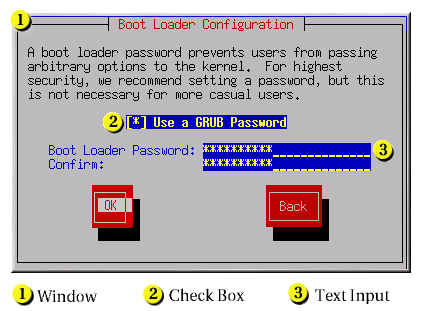
圖形 17.1. Installation Program Widgets as seen in Boot Loader Configuration

圖形 17.2. Installation Program Widgets as seen in Disk Druid
Here is a list of the most important widgets shown in 圖形 17.1, “Installation Program Widgets as seen in Boot Loader Configuration” and 圖形 17.2, “Installation Program Widgets as seen in Disk Druid”:
- 視窗 — 視窗(在這本手冊上通常表示為 對話視窗)會出現在整個安裝過程的畫面上。有時候,一個視窗會重疊在另一個上面;在這些情況下,您只能與最上面的那個視窗產生互動。當您完成在那個視窗的動作後,它將會消失,讓您可以繼續在其下的視窗中工作。
- 選取方塊 — 選取方塊讓您可以選擇或取消選擇一個特色。選取方塊會以一個星號(表示已選取)或一個空白(表示未選取)來顯示。當游標停留在一個選取方塊時,按下 空白鍵 以選取一個未選取的項目,或取消選取一個已經選取的項目。
- 文字輸入行 — 文字輸入行是讓您可以輸入安裝程式需要訊息的地方。當游標停留在一個文字輸入行時,您可以輸入亦或編輯在該行的資訊。
- 文字元件 — 文字元件是用來顯示文字的一個畫面區域。有時候,文字元件也許會包含其它的元件,例如選取方塊。如果一個文字元件包含了超過它所能容納空間的資料,會出現一個捲軸;如果您放置游標在該文字元件上,之後您可以使用 向上 與 向下 方向鍵來捲動所有在其中的資訊。您目前的位置會以 # 字元出現在捲軸上,當您捲動捲軸時它會上下移動。
- Scroll Bar — Scroll bars appear on the side or bottom of a window to control which part of a list or document is currently in the window's frame. The scroll bar makes it easy to move to any part of a file.
- 按鈕元件 — 按鈕元件是主要用來與安裝程式互動的方法。藉由使用 Tab 與 Enter 鍵操縱這些按鈕,讓您可以前進到安裝過程的畫面。當按鈕為反白時,表示可以被選取。
- Cursor — Although not a widget, the cursor is used to select (and interact with) a particular widget. As the cursor is moved from widget to widget, it may cause the widget to change color, or the cursor itself may only appear positioned in or next to the widget. In 圖形 17.1, “Installation Program Widgets as seen in Boot Loader Configuration”, the cursor is positioned on the OK button. 圖形 17.2, “Installation Program Widgets as seen in Disk Druid”, shows the cursor on the Edit button.
17.2.1. 使用鍵盤來操縱
藉由使用一組簡單的按鍵組合來操縱安裝的對話視窗。要移動游標,請使用 左、右、上 與 下 方向鍵。使用 Tab 與 Alt-Tab 來向前或向後移動選取畫面上的元件。 在畫面的底端,大部份都會顯示出可使用之游標定位鍵的摘要。
To "press" a button, position the cursor over the button (using Tab, for example) and press Space or Enter. To select an item from a list of items, move the cursor to the item you wish to select and press Enter. To select an item with a checkbox, move the cursor to the checkbox and press Space to select an item. To deselect, press Space a second time.
按下 F12 接受目前的數值並繼續至下一個對話視窗;這就等於按下 確定 按鈕。
警告
除非一個對話視窗正等待您的輸入,在安裝過程中不要按下任何鍵(如此做的話,也許會導致不可預期的結果)。

