Web 控制台
在 OpenShift Container Platform 中使用 web 控制台
摘要
第 1 章 访问Web控制台
OpenShift Container Platform Web控制台是可从Web浏览器访问的用户界面。开发人员可以使用Web控制台来直观地浏览并管理项目的内容。
1.1. 先决条件
- 必须启用JavaScript才能使用Web控制台。为获得最佳体验,请使用支持WebSockets的Web浏览器。
- 在为集群创建支持基础结构之前,请参阅OpenShift Container Platform 4.x Tested Integrations页。
1.2. 了解和访问Web控制台
Web控制台作为一个pod 在主服务器(master)上运行。这个 pod 提供了运行Web控制台所需的静态环境。成功安装 OpenShift Container Platform 后,在安装程序的 CLI 输出中可以找到已安装集群的 Web 控制台的 URL 及登录凭据。例如:
INFO Install complete! INFO Run 'export KUBECONFIG=<your working directory>/auth/kubeconfig' to manage the cluster with 'oc', the OpenShift CLI. INFO The cluster is ready when 'oc login -u kubeadmin -p <provided>' succeeds (wait a few minutes). INFO Access the OpenShift web-console here: https://console-openshift-console.apps.demo1.openshift4-beta-abcorp.com INFO Login to the console with user: kubeadmin, password: <provided>
使用这些信息登录并访问Web控制台。
第 2 章 使用 OpenShift Container Platform dashboard 获取集群信息
OpenShift Container Platform 仪表板(dashboard) 包括了集群的高级别信息。在 OpenShift Container Platform web 控制台中通过 Home → Dashboards → Overview 访问它。
OpenShift Container Platform 仪表板提供各种集群信息,被分别显示在独立的仪表板卡中。
2.1. 关于 OpenShift Container Platform 仪表板页
OpenShift Container Platform 仪表板由以下各卡组成:
Details 提供有关信息型集群详情的简单概述。
状态包括 ok、error、warning、in progress 和 unknown。资源可添加自定义状态名称。
- 集群 ID
- 提供者
- 版本
Cluster Inventory 详细列出资源数目和相关状态。这在通过干预解决问题时非常有用,其中包含以下相关信息:
- 节点数
- pod 数量
- 持久性存储卷声明
- 集群中的裸机主机,根据其状态列出(只在 metal3 环境中可用)。
Cluster Capacity 图表可帮助管理员了解在什么时候集群需要额外的资源。此表包含一个内环和一个外环。内环显示当前的消耗,外环显示为资源配置的阈值,其中包括以下信息:
- CPU 时间
- 内存分配
- 所消耗的存储
- 所消耗的网络资源
- Cluster Utilization 显示在指定时间段内各种资源的能力,以帮助管理员了解高资源消耗的范围和频率。
- Events 列出了与集群中最近活动相关的消息,如创建 pod 或虚拟机迁移到另一台主机。
- Top Consumers 可帮助管理员了解集群资源是如何被消耗的。点一个资源可以进入一个包括详细信息的页面,它列出了对指定集群资源(CPU 、内存或者存储)消耗最多的 Pod 和节点。
第 3 章 在OpenShift Container Platform中配置Web控制台
您可以修改OpenShift Container Platform Web控制台以设置注销重定向URL,或禁用控制台。
3.1. 先决条件
- 部署一个OpenShift Container Platform集群。
3.2. 配置Web控制台
您可以通过编辑console.config.openshift.io资源来配置Web控制台设置。
编辑
console.config.openshift.io资源:$ oc edit console.config.openshift.io cluster
以下是控制台的资源定义示例:
apiVersion: config.openshift.io/v1 kind: Console metadata: name: cluster spec: authentication: logoutRedirect: "" 1 status: consoleURL: "" 2
第 4 章 在 OpenShift Container Platform 中定制 Web 控制台
您可以对 OpenShift Container Platform web 控制台进行定制,如设置自定义徽标、产品名、链接、通知标语和命令行下载。这在您需要定制 Web 控制台以满足具体公司或政府要求时特别有用。
4.1. 添加自定义徽标和产品名称
您可以通过添加自定义徽标或自定义产品名称来创建自定义品牌。因为这些设置相互独立,因此可以两者都设置或只设置其中的一个。
先决条件
- 您必须具有管理员特权。
-
创建一个要使用的徽标文件。徽标可以是通用图像格式的文件,包括 GIF 、JPG 、PNG 或 SVG ,并有
max-height为60px的限制。
流程
在
openshift-config命名空间中将您的徽标文件导入到配置映射中:$ oc create configmap console-custom-logo --from-file /path/to/console-custom-logo.png -n openshift-config
编辑 web 控制台的 Operator 配置使其包含
customLogoFile和customProductName:$ oc edit console.operator.openshift.io cluster
apiVersion: operator.openshift.io/v1 kind: Console metadata: name: cluster spec: customization: customLogoFile: key: console-custom-logo.png name: console-custom-logo customProductName: My Console更新 Operator 配置后,它将会把自定义的 logo 配置映射同步到控制台命名空间中,并将其挂载到 console pod 并重新部署。
检查操作是否成功。如果有任何问题,控制台集群 Operator 将报告
Degraded状态,控制台 Operator 配置也会报告CustomLogoDegraded状态,但状态类似于KeyOrFilenameInvalid或NoImageProvided。运行以下命令检查
clusteroperator:$ oc get clusteroperator console -o yaml
运行以下命令检查 console Operator 配置:
$ oc get console.operator.openshift.io -o yaml
4.2. 在 Web 控制台中创建自定义链接
先决条件
- 您必须具有管理员特权。
流程
- 在 Administration → Custom Resource Definitions 中点 ConsoleLink。
- 选择 Instances 标签
点击 Create Console Link 并编辑文件:
apiVersion: console.openshift.io/v1 kind: ConsoleLink metadata: name: example spec: href: 'https://www.example.com' location: HelpMenu 1 text: Link 1- 1
- 有效的位置设置为
HelpMenu、UserMenu、ApplicationMenu和NamespaceDashboard。
要使自定义链接出现在所有命名空间中,请按照以下示例操作:
apiVersion: console.openshift.io/v1 kind: ConsoleLink metadata: name: namespaced-dashboard-link-for-all-namespaces spec: href: 'https://www.example.com' location: NamespaceDashboard text: This appears in all namespaces
要使自定义链接只出现在某些命名空间中,请按照以下示例操作:
apiVersion: console.openshift.io/v1 kind: ConsoleLink metadata: name: namespaced-dashboard-for-some-namespaces spec: href: 'https://www.example.com' location: NamespaceDashboard # This text will appear in a box called "Launcher" under "namespace" or "project" in the web console text: Custom Link Text namespaceDashboard: namespaces: # for these specific namespaces - my-namespace - your-namespace - other-namespace要使自定义链接出现在应用程序菜单中,请按照以下示例操作:
apiVersion: console.openshift.io/v1 kind: ConsoleLink metadata: name: application-menu-link-1 spec: href: 'https://www.example.com' location: ApplicationMenu text: Link 1 applicationMenu: section: My New Section # image that is 24x24 in size imageURL: https://via.placeholder.com/24- 点 Save 按钮应用所做的改变。
4.3. 自定义登录页面
使用自定义登录页面创建服务条款信息。如果您使用第三方登录提供程序(如 GitHub 或 Google),在将用户信任并期望它重定向到认证提供程序之前,自定义登录页面也会很有用。您还可以在验证过程中显示自定义的错误页。
先决条件
- 您必须具有管理员特权。
流程
运行以下命令来创建您可以修改的模板:
$ oc adm create-login-template > login.html
$ oc adm create-provider-selection-template > providers.html
$ oc adm create-error-template > errors.html
创建 secret:
$ oc create secret generic login-template --from-file=login.html -n openshift-config
$ oc create secret generic providers-template --from-file=providers.html -n openshift-config
$ oc create secret generic error-template --from-file=errors.html -n openshift-config
运行:
$ oc edit oauths cluster
更新规格:
spec: templates: error: name: error-template login: name: login-template providerSelection: name: providers-template运行
oc explain oauths.spec.templates以了解选项。
4.4. 为外部日志链接定义模板
如果您连接到可帮助您浏览日志的服务,但需要以特定的方式生成 URL,则可以为链接定义一个模板。
先决条件
- 您必须具有管理员特权。
流程
- 在 Administration → Custom Resource Definitions 中点 ConsoleExternalLogLink。
- 选择 Instances 标签
点击 Create Console External Log Link 并编辑文件:
apiVersion: console.openshift.io/v1 kind: ConsoleExternalLogLink metadata: name: example spec: hrefTemplate: >- https://example.com/logs?resourceName=${resourceName}&containerName=${containerName}&resourceNamespace=${resourceNamespace}&podLabels=${podLabels} text: Example Logs
4.5. 创建自定义通知标语
先决条件
- 您必须具有管理员特权。
流程
- 在 Administration → Custom Resource Definitions 中点 ConsoleNotification。
- 选择 Instances 标签
点击 Create Console Notification 并编辑文件:
apiVersion: console.openshift.io/v1 kind: ConsoleNotification metadata: name: example spec: text: This is an example notification message with an optional link. location: BannerTop 1 link: href: 'https://www.example.com' text: Optional link text color: '#fff' backgroundColor: '#0088ce'- 1
- 有效的位置设置为
BannerTop、BannerBottom和BannerTopBottom。
- 点 Create 按钮应用所做的改变。
4.6. 自定义 CLI 下载
您可以使用自定义链接文本和 URL 来配置用于下载 CLI 的链接。它们可以直接指向软件包的文件或提供软件包的外部页面。
先决条件
- 您必须具有管理员特权。
流程
- 进入 Administration → Custom Resource Definitions。
- 从 Custom Resource Definitions (CRDs) 列表中选 ConsoleCLIDownload 。
点 YAML 标签页,然后进行编辑:
apiVersion: console.openshift.io/v1 kind: ConsoleCLIDownload metadata: name: example-cli-download-links-for-foo spec: description: | This is an example of download links for foo displayName: example-foo links: - href: 'https://www.example.com/public/foo.tar' text: foo for linux - href: 'https://www.example.com/public/foo.mac.zip' text: foo for mac - href: 'https://www.example.com/public/foo.win.zip' text: foo for windows- 点 Save 按钮。
4.7. 在 Kubernetes 资源中添加 YAML 示例
您可以随时动态地将 YAML 示例添加到任何 Kubernetes 资源中。
先决条件
- 您必须具有集群管理员特权。
流程
- 在 Administration → Custom Resource Definitions 中点 ConsoleYAMLSample。
点 YAML 并编辑该文件:
apiVersion: console.openshift.io/v1 kind: ConsoleYAMLSample metadata: name: example spec: targetResource: apiVersion: batch/v1 kind: Job title: Example Job description: An example Job YAML sample yaml: | apiVersion: batch/v1 kind: Job metadata: name: countdown spec: template: metadata: name: countdown spec: containers: - name: counter image: centos:7 command: - "bin/bash" - "-c" - "for i in 9 8 7 6 5 4 3 2 1 ; do echo $i ; done" restartPolicy: Never使用
spec.snippet表示 YAML 样本不是完整的 YAML 资源定义,而是可在用户光标处的现有 YAML 文档中插入的片段。- 点 Save。
第 5 章 关于 web 控制台中的开发者视角
OpenShift Container Platform web 控制台提供两种视角: Administrator 视角和 Developer 视角。
Developer 视角提供开发人员用例特有的工作流,比如:
- 通过导入现有代码基、镜像和 dockerfile 在 OpenShift Container Platform 中创建和部署应用程序。
- 在一个项目中,以可视的形式和与其关联的应用程序、组件和服务进行交互,并监控它们的部署和构建状态。
- 在应用程序中对组件进行分组,并在应用程序内部及跨应用程序间连接组件。
- 集成无服务器功能(技术预览)。
- 使用 Eclipse Che 创建开发平台来编辑应用程序代码。
5.1. 先决条件
要访问 Developer 视角,需要已登陆到 web 控制台。
5.2. 访问 Developer 视角
OpenShift Container Platform web 控制台中的 Developer 视角提供了针对于开发人员用例的工作流。
您可以使用以下方法来访问 Developer 视角:
流程
- 使用您的登录凭证登录到 OpenShift Container Platform web 控制台。OpenShift Container Platform Web 控制台的默认视图是 Administrator 视角。
使用视角切换功能把它切换到 Developer 视角。带有创建应用程序选项的 Topology 视图会被显示。
图 5.1. Developer Perspective (开发者视角)
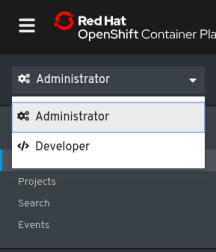
第 6 章 在OpenShift Container Platform中禁用Web控制台
您可以禁用OpenShift Container Platform Web控制台。
6.1. 先决条件
- 部署一个OpenShift Container Platform集群。
6.2. 禁用Web控制台
您可以通过编辑console.operator.openshift.io资源来禁用Web控制台。
编辑
console.operator.openshift.io资源:$ oc edit console.operator.openshift.io cluster
以下示例显示了资源中可以修改的参数:
apiVersion: config.openshift.io/v1 kind: Console metadata: name: cluster spec: managementState: Removed 1- 1
- 将
managementState参数值设置为Removed以禁用Web控制台。此参数的其他有效值是Managed(启用由集群控制的控制台),Unmanaged(启用由用户控制管理的Web控制台)。

