Red Hat Training
A Red Hat training course is available for Red Hat Enterprise Linux
Chapter 9. Configure Network Bridging
A network bridge is a link-layer device which forwards traffic between networks based on MAC addresses. It makes forwarding decisions based on a table of MAC addresses which it builds by listening to network traffic and thereby learning what hosts are connected to each network. A software bridge can be used within a Linux host in order to emulate a hardware bridge, for example in virtualization applications for sharing a NIC with one or more virtual NICs.
Note that a bridge cannot be established over Wi-Fi networks operating in Ad-Hoc or Infrastructure modes. This is due to the IEEE 802.11 standard that specifies the use of 3-address frames in Wi-Fi for the efficient use of airtime.
9.1. Configure Bridging Using the Text User Interface, nmtui
The text user interface tool nmtui can be used to configure bridging in a terminal window. Issue the following command to start the tool:
~]$ nmtui
The text user interface appears. Any invalid command prints a usage message.
To navigate, use the arrow keys or press Tab to step forwards and press Shift+Tab to step back through the options. Press Enter to select an option. The Space bar toggles the status of a check box.
- From the starting menu, select Edit a connection. Select Add, the New Connection screen opens.
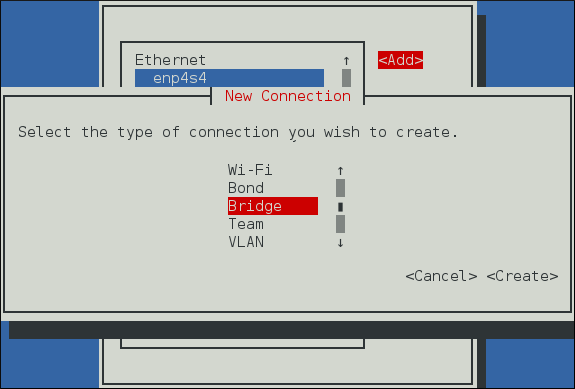
Figure 9.1. The NetworkManager Text User Interface Add a Bridge Connection menu
- Select Bridge, the Edit connection screen opens.
- To add port interfaces to the bridge select Add, the New Connection screen opens. Once the type of Connection has been chosen select the Create button to cause the bridge's Edit Connection display to appear.
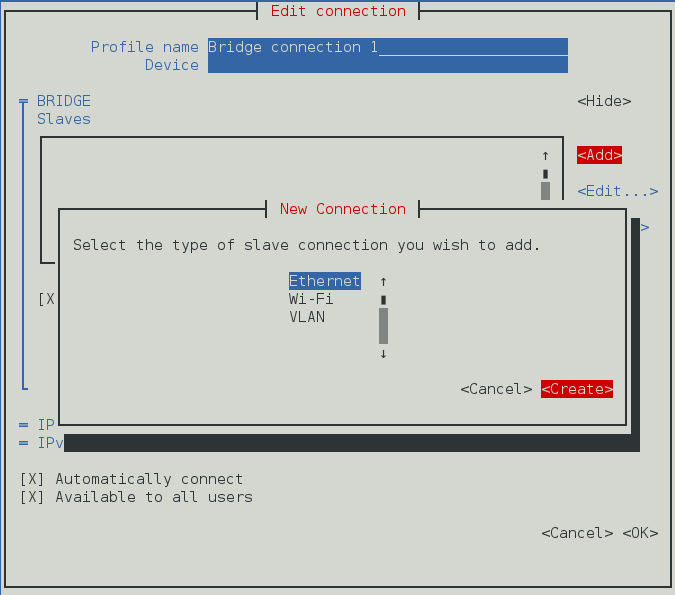
Figure 9.2. The NetworkManager Text User Interface Adding a new Bridge
SlaveConnection menu - Enter the required port's device name or MAC address in the Device section. If required, enter a clone MAC address to be used as the bridge's MAC address by selecting Show to the right of the Ethernet label. Select the OK button.
Note
If the device is specified without a MAC address the Device section will be automatically populated once the Edit Connection window is reloaded, but only if it successfully finds the device.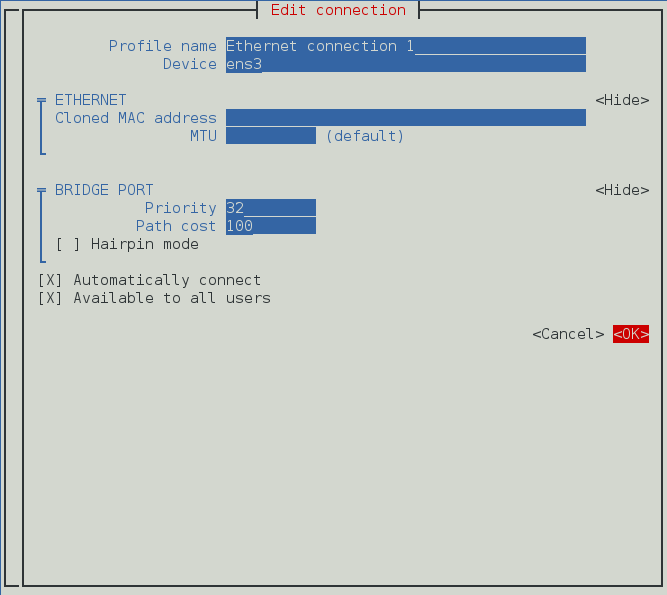
Figure 9.3. The NetworkManager Text User Interface Configuring a Bridge
SlaveConnection menu - The name of the bridge port appears in the Slaves section. Repeat the above steps to add further port connections.
- Review and confirm the settings before selecting the OK button.
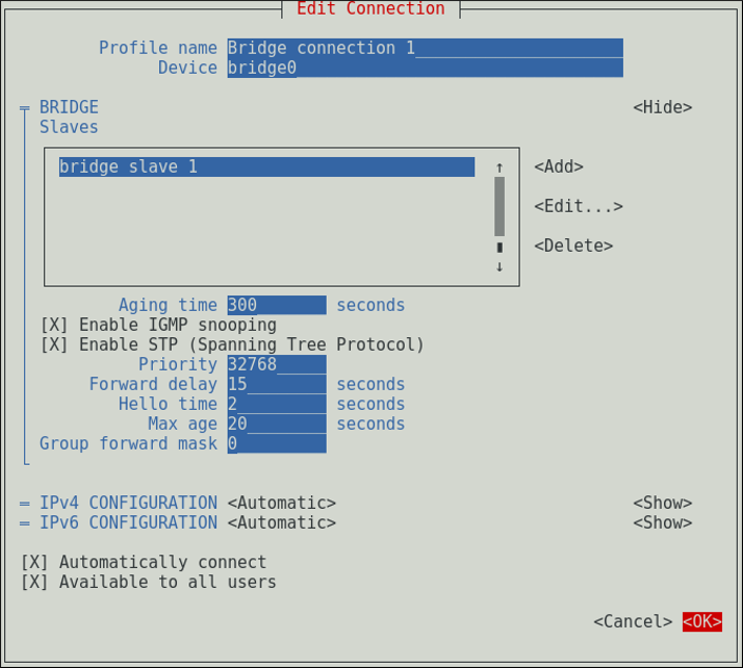
Figure 9.4. The NetworkManager Text User Interface Configuring a Bridge menu
See Section 9.4.1.1, “Configuring the Bridge Tab” for definitions of the bridge terms.
See Section 3.2, “Configuring IP Networking with nmtui” for information on installing nmtui.

