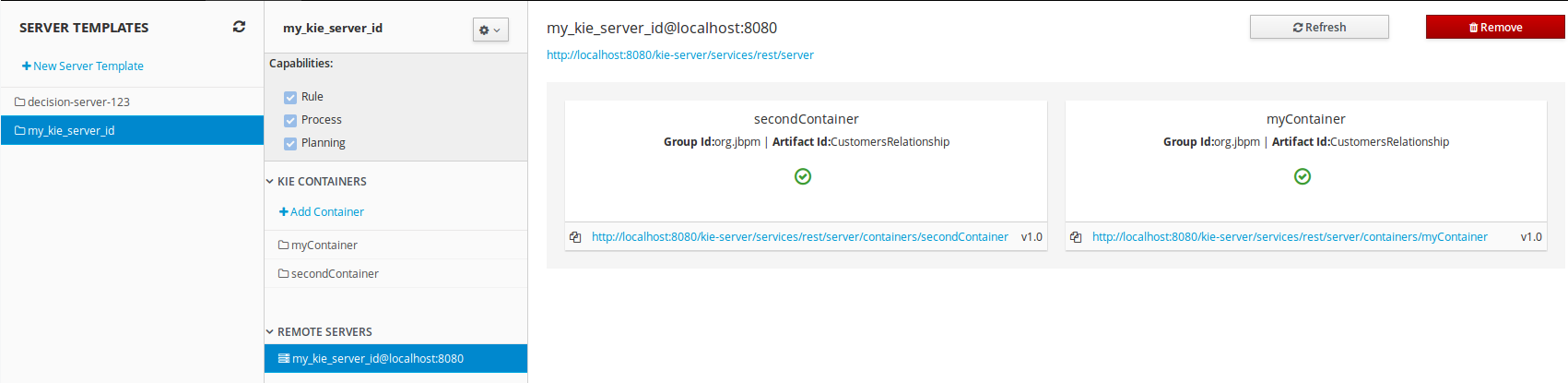第3章 Realtime Decision Server
The Realtime Decision Server is a standalone, built-in component that can be used to instantiate and execute rules through interfaces available for REST, JMS, or a Java client side application. Created as a web deployable WAR file, this server can be deployed on any web container. The current version of the Realtime Decision Server is included with default extensions for both Red Hat JBoss BRMS and Red Hat JBoss BPM Suite.
This server has a low footprint with minimal memory consumption and therefore can be deployed easily on a cloud instance. Each instance of this server can open and instantiate multiple KIE containers which allows you to execute multiple rule services in parallel.
You can provision the Realtime Decision Server instances through Business Central. In this chapter, the steps required to set up the Realtime Decision Server, provision and connect to the server through Business Central, control what artifacts go in each instance, and go through its lifecycle are provided.
For more information, see the Intelligent Process Server and Realtime Decision Server chapter of the Red Hat JBoss BPM Suite Development Guide.
3.1. Deploying Realtime Decision Server
The Realtime Decision Server is distributed as a web application archive (WAR) file kie-server.war. When you install Red Hat JBoss BRMS, the WAR file is installed and deployed in your web container by default.
You can copy the WAR file and deploy it in any other web container, such as Red Hat JBoss Web Server or another Red Hat JBoss EAP install. Note that the WAR file must be compatible with the container.
-
Once you have deployed the WAR file, create a user with the role
kie-serverin the web container.
You can change the kie-server user role in the web.xml file or in Keycloak.
-
Verify that you can access the decision engine: open
http://SERVER:PORT/kie-server/services/rest/server/in a web browser and enter the user name and the password specified in the previous step. Once authenticated, an XML response in the form of engine status opens:
<?xml version="1.0" encoding="UTF-8" standalone="yes"?> <response type="SUCCESS" msg="Kie Server info"> <kie-server-info> <capabilities>BPM</capabilities> <capabilities>KieServer</capabilities> <capabilities>BRM</capabilities> <location>http://localhost:8230/kie-server/services/rest/server</location> <name>KieServer@/kie-server</name> <id>15ad5bfa-7532-3eea-940a-abbbbc89f1e8</id> <version>6.4.0.Final-redhat-5</version> </kie-server-info> </response>
3.2. Installing Realtime Decision Server in Other Containers
3.2.1. Red Hat JBoss Web Server 2.X/3.X, Tomcat 8.X/9.X
Use the following procedure to install the Realtime Decision Server in a Tomcat container.
-
Follow the steps described in section Installing Red Hat JBoss BRMS on Red Hat JBoss Web Server of Red Hat JBoss BRMS Installation Guide to download and extract the generic deployable archive containing
kie-server.war. Configure users and roles. Make sure that the
TOMCAT_HOME/conf/tomcat-users.xmlfile contains the following role and user definition. The user name and password should be unique, however, the role must be defined askie-server:<role rolename="kie-server"/> <user username="serveruser" password="my.s3cr3t.pass" roles="kie-server"/>
Start the server: run
TOMCAT_HOME/bin/startup.shor in a Windows systemTOMCAT_HOME/bin/startup.bat. To make sure that the application was deployed successfully, see Tomcat logs in theTOMCAT_HOME/logsdirectory. See 「Bootstrap Switches」 for the list of bootstrap switches that can be used to properly configure the instance. For example:$ ./startup.sh -Dorg.kie.server.id=first-kie-server -Dorg.kie.server.location=http://localhost:8080/kie-server/services/rest/server
-
To verify that the server is running, open
http://SERVER:PORT/kie-server/services/rest/server/in a web browser and enter the user name and the password specified before. You should see a simple XML message with basic information about the server.
It is not possible to use the JMS interface if the Realtime Decision Server was installed on Tomcat or any other web container. The web container version of the WAR file contains only the REST interface.
3.3. Realtime Decision Server Setup
3.3.1. Bootstrap Switches
The Realtime Decision Server accepts a number of bootstrap switches (system properties) to configure the behavior of the server.
表3.1 Bootstrap Switches for Disabling Realtime Decision Server Extensions
| Property | Values | Default | Description |
|---|---|---|---|
|
|
|
|
If set to |
|
|
|
|
If set to |
|
|
|
|
If set to |
|
|
|
|
If set to |
|
|
|
|
Disables the Red Hat JBoss BRMS executor. |
Some controller properties listed below are marked as required. Set these properties when you handle Realtime Decision Server container creation and removal in Business Central. If you use the Realtime Decision Server separately without any interaction with Business Central, the properties do not have to be set.
表3.2 Bootstrap Switches Required for Using a Controller
| Property | Values | Default | Description |
|---|---|---|---|
|
|
String |
N/A |
An arbitrary ID to be assigned to the server. If a remote controller is configured, this is the ID under which the server will connect to the controller to fetch the KIE container configurations. If not provided, the ID is automatically generated. |
|
|
String |
|
The user name used to connect with the Realtime Decision Server from the controller, required when running in managed mode. Set this property in Business Central system properties. Setting this property is required when using a controller. |
|
|
String |
|
The password used to connect with the Realtime Decision Server from the controller, required when running in managed mode. Set this property in Business Central system properties. Setting this property is required when using a controller. |
|
|
String |
N/A |
This property enables you to use a token-based authentication between the controller and the Realtime Decision Server instead of the basic user name/password authentication. The controller sends the token as a parameter in the request header. Note that long-lived access tokens are required as the tokens are not refreshed. |
|
|
URL |
N/A |
The URL of the Realtime Decision Server instance used by the controller to call back on this server, for example: |
|
|
Comma-separated list |
N/A |
A comma-separated list of URLs to the controller REST endpoints, for example |
|
|
String |
|
The user name to connect to the controller REST API. Setting this property is required when using a controller. |
|
|
String |
|
The password to connect to the controller REST API. Setting this property is required when using a controller. |
|
|
String |
N/A |
This property enables you to use a token-based authentication between the Realtime Decision Server and the controller instead of the basic user name/password authentication. The server sends the token as a parameter in the request header. Note that long-lived access tokens are required as the tokens are not refreshed. |
|
|
Long |
|
The waiting time in milliseconds between repeated attempts to connect the Realtime Decision Server to the controller when the server starts. |
Make sure the new data source for the Realtime Decision Server points to a different database schema than the data source used by Business Central by modifying the org.kie.server.persistence.ds property in order to avoid conflicts.
表3.3 Bootstrap Switches for Executor Properties
| Property | Values | Default | Description |
|---|---|---|---|
|
|
Integer |
|
The time between the moment the Red Hat JBoss BRMS executor finishes a job and the moment it starts a new one, in a time unit specified in the |
|
|
|
|
The time unit in which the |
|
|
Integer |
|
The number of threads used by the Red Hat JBoss BRMS executor. |
|
|
Integer |
|
The number of retries the Red Hat JBoss BRMS executor attempts on a failed job. |
表3.4 Other Bootstrap Switches
| Property | Values | Default | Description |
|---|---|---|---|
|
|
Path |
N/A |
The location of a custom |
|
|
String |
|
The response queue JNDI name for JMS. |
|
|
|
|
When set to |
|
|
String |
N/A |
The JAAS |
|
|
Path |
|
The location where Realtime Decision Server state files will be stored. |
|
|
|
|
Instructs the Realtime Decision Server to hold the deployment until the controller provides the containers deployment configuration. This property affects only the servers running in managed mode. The options are as follows:
|
3.3.2. Managed Realtime Decision Server
A managed instance requires an available controller to start the Realtime Decision Server.
A controller manages the Realtime Decision Server configuration in a centralized way. Each controller can manage multiple configurations at once, and there can be multiple controllers in the environment. Managed Realtime Decision Server can be configured with a list of controllers, but will only connect to one at a time.
Controllers should be synchronized to ensure that the same set of configuration is provided to the server, regardless of the controller to which it connects.
When the Realtime Decision Server is configured with a list of controllers, it will attempt to connect to each of them at startup until a connection is successfully established with one of them. If a connection cannot be established, the server will not start, even if there is a local storage available with configuration. This ensures consistence and prevents the server from running with redundant configuration.
To run the Realtime Decision Server in standalone mode without connecting to controllers, see 「Unmanaged Realtime Decision Server」.
Configuring Realtime Decision Server Managed by Business Central
This section provides a sample setup that you can use for testing purposes. Some of the values are unsuitable for a production environment, and are marked as such.
Configure the Business Central to manage a Realtime Decision Server instance by performing the following steps:
Configuring Realtime Decision Server Managed by Business Central
Make sure users with the following roles exist:
-
In Business Central, a user with the role
rest-all. -
On the Realtime Decision Server, a user with the role
kie-server.
注記In production environments, use two distinct users, each with one role. In this sample situation, we use only one user named
controllerUserthat has both therest-alland thekie-serverroles.If such users do not exist, create them.
On Red Hat JBoss EAP, go to
EAP_HOME/bin/and execute:$ ./add-user.sh -a --user controllerUser --password controllerUser1234; --role kie-server,rest-all
警告Plain-text passwords are not secure. For production environments, use a password vault. For more information, see the Password Vault chapter of the Red Hat JBoss Enterprise Application Platform 6.4 How To Configure Server Security guide.
- On Red Hat JBoss Web Server, see 「Red Hat JBoss Web Server 2.X/3.X, Tomcat 8.X/9.X」.
- On IBM WebSphere Application Server, see the Creating Users and Groups section of the Red Hat JBoss BRMS IBM WebSphere Installation and Configuration Guide.
- On Oracle WebLogic Server, see the Configuring Security Settings section of the Red Hat JBoss BRMS Oracle Weblogic Installation and Configuration Guide.
-
In Business Central, a user with the role
Set the following JVM properties. The location of Business Central and the Realtime Decision Server may be different. In such case, ensure you set the properties on the correct server instances.
On Red Hat JBoss EAP, modify the
<system-properties>section in:-
EAP_HOME/standalone/configuration/standalone*.xmlfor standalone mode. -
EAP_HOME/domain/configuration/domain.xmlfor domain mode.
-
- On Red Hat JBoss Web Server, see 「Red Hat JBoss Web Server 2.X/3.X, Tomcat 8.X/9.X」.
- On IBM WebSphere Application Server, see section Adding Custom JVM Properties of the Red Hat JBoss BRMS IBM WebSphere Installation and Configuration Guide.
- On Oracle WebLogic Server, see section Setting Environment Variables of the Red Hat JBoss BRMS Oracle WebLogic Installation and Configuration Guide.
表3.5 JVM Properties for Managed Realtime Decision Server Instance
Property Value Note org.kie.server.iddefault-kie-serverThe Realtime Decision Server ID.
org.kie.server.controllerThe location of Business Central.
org.kie.server.controller.usercontrollerUserThe user name with the role
rest-allas mentioned in the previous step.org.kie.server.controller.pwdcontrollerUser1234;The password of the user mentioned in the previous step.
org.kie.server.locationThe location of the Realtime Decision Server.
表3.6 JVM Properties for Business Central Instance
Property Value Note org.kie.server.usercontrollerUserThe user name with the role
kie-serveras mentioned in the previous step.org.kie.server.pwdcontrollerUser1234;The password of the user mentioned in the previous step.
Verify the successful start of the Realtime Decision Server by sending a GET request to
http://SERVER:PORT/kie-server/services/rest/server/. Once authenticated, you get an XML response similar to this:<?xml version="1.0" encoding="UTF-8" standalone="yes"?> <response type="SUCCESS" msg="Kie Server info"> <kie-server-info> <capabilities>BRM</capabilities> <capabilities>BPM-UI</capabilities> <capabilities>BPM</capabilities> <capabilities>BRP</capabilities> <capabilities>KieServer</capabilities> <location>http://localhost:8080/kie-server/services/rest/server</location> <messages> <content>Server KieServerInfo{serverId='local-server-123', version='6.4.0.Final-redhat-3', location='http://localhost:8080/kie-server/services/rest/server'}started successfully at Fri Jun 03 13:48:44 CEST 2016</content> <severity>INFO</severity> <timestamp>2016-06-03T13:48:44.606+02:00</timestamp> </messages> <name>local-server-123</name> <id>local-server-123</id> <version>6.4.0.Final-redhat-3</version> </kie-server-info> </response>- Verify successful registration by logging into Business Central and selecting Deploy → Execution Servers. If successful, you can see the registered server ID.
3.3.3. Unmanaged Realtime Decision Server
An unmanaged Realtime Decision Server is a standalone instance, and therefore must be configured individually using REST/JMS API from the Realtime Decision Server itself. There is no controller involved. The configuration is automatically persisted by the server into a file and that is used as the internal server state, in case of restarts.
The configuration is updated during the following operations:
- Deploy KIE Container
- Undeploy KIE Container
- Start KIE Container
- Stop KIE Container
If the Realtime Decision Server is restarted, it will attempt to re-establish the same state that was persisted before shutdown. Therefore, KIE Containers that were running will be started, but the ones that were stopped will not.
3.4. Creating Containers
Once the Realtime Decision Server is registered, you can start adding containers. Containers are self-contained environments that have been provisioned to hold instances of your packaged and deployed rule instances.
To create a container:
- Log in to Business Central.
- In the main menu on the top, click Deploy → Execution Servers.
- Select your server from the SERVER TEMPLATES section on the left side of the page.
Click Add Container in the KIE CONTAINERS section.
The New Container dialog window opens.
Enter a name of your container and search for the project you want to deploy in the container. Click Select next to the project to automatically enter the project’s details.
Alternatively, you can enter Group Name, Artifact Id, and Version manually.
警告When entering the container’s version number, do not use the
LATESTorRELEASEkeywords. This feature has been deprecated and can cause deployment issues.-
Click Next to configure the runtime strategy,
KieBase,KieSession, and merge mode for your container. You can skip this step. - Click Finish.
After the container is successfully created, click Start at the upper right hand corner to start it.
図3.1 Container in Started Mode
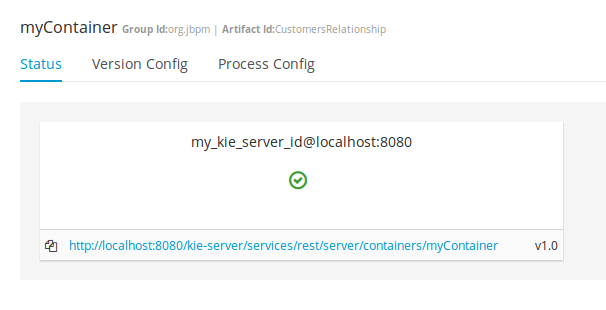
To verify that the container is running, send a [GET] request to the endpoint.
例3.1 Server Response
<response type="SUCCESS" msg="Info for container myContainer">
<kie-container container-id="myContainer" status="STARTED">
<messages>
<content>Container myContainer successfully created with module org.jbpm:CustomersRelationship:1.0.</content>
<severity>INFO</severity>
<timestamp>2016-03-02T11:43:40.806+01:00</timestamp>
</messages>
<release-id>
<artifact-id>CustomersRelationship</artifact-id>
<group-id>org.jbpm</group-id>
<version>1.0</version>
</release-id>
<resolved-release-id>
<artifact-id>CustomersRelationship</artifact-id>
<group-id>org.jbpm</group-id>
<version>1.0</version>
</resolved-release-id>
<scanner status="DISPOSED"/>
</kie-container>
</response>3.5. Managing Containers
Containers within the Realtime Decision Server can be started, stopped, and updated from Business Central.
3.5.1. Starting, Stopping, and Deleting Containers
A container is stopped by default. To start the container:
- Log in to Business Central.
- In the main menu on the top, click Deploy → Execution Servers.
- Select your server from the SERVER TEMPLATES section on the left side of the page.
- Find the container you want to start under the KIE CONTAINERS section on the left.
Click Start at the upper right hand corner.
Alternatively, click Stop to stop a running container. Once a container is stopped, you can click Remove to remove it.
3.5.2. Upgrading Containers
It is possible to update deployed containers without restarting the Realtime Decision Server, which can be used in cases where business rule changes cause new versions of packages to be provisioned. You can have multiple versions of the same package provisioned and deployed.
To upgrade a container:
- Log in to Business Central.
- In the main menu on the top, click Deploy → Execution Servers.
- Select your server from the SERVER TEMPLATES section on the left side of the page.
- Find the container you want to upgrade under the KIE CONTAINERS section on the left.
- Click on the Version Configuration tab at the top.
Enter a new version and click Upgrade.
Optionally, if you want a deployed container to always have the latest version of your deployment without manually editing it, set the Version value to LATEST and click Scan Now. If a newer version of a container deployment is found in the repository during the scanning, the container is automatically upgraded to this newer version. To start the scanner in the background, click Start Scanner and specify a scan interval in milliseconds.
The Version value can be set to LATEST if you are creating a deployment for the first time.
3.5.3. Managing Multiple Containers
The Realtime Decision Server allows you to create and provision multiple containers.
Select your server under the REMOTE SERVERS section to view all containers and their statuses.
図3.2 Managing Multiple Containers