第5章 Repository Hooks
In Business Central, it is possible to trigger a chosen action every time a particular event happens. For this purpose, you can configure the repository to use scripts called hooks.
5.1. Configuring Git Hooks
Business Central can automatically push changes to a remote repository using the Git hooks. Git hooks support has been introduced with the release of Red Hat JBoss BRMS 6.2.0.
Please note that currently only the post-commit hook is supported. Post-commit hooks are triggered after finishing the entire commit process.
The following procedure shows how to configure the post-commit hook to automatically push your changes to the remote repository.
- In Business Central, go to Authoring → Administration.
- Below the main menu, click Repositories → Clone repository.
In the displayed Clone repository dialog box, fill in the repository information:
- Repository Name
- Organizational Unit
Git URL: For example
https://github.com/USERNAME/REPOSITORY_NAME.git重要It is important to use the HTTPS or Git protocol instead of a SCP-style SSH URL. Business Central does not support the basic SSH URL and fails with Invalid URL format.
図5.1 An invalid SCP-style SSH URL.
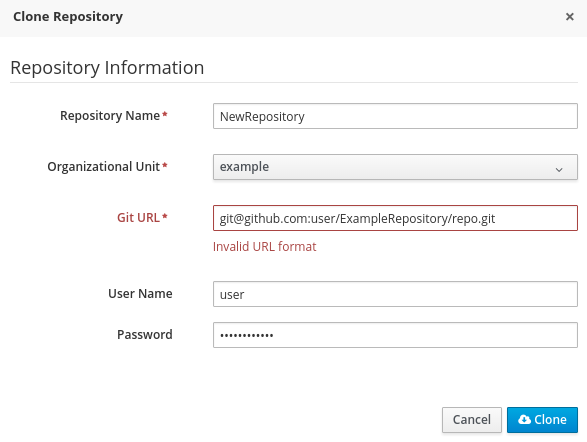
- User Name: your Git user name
- Password: your Git password
Change to the created repository:
cd JBOSS_HOME/bin/.niogit/REPOSITORY_NAME.git
Change the remote URL:
git remote set-url origin git@github.com:USERNAME/REPOSITORY_NAME.git
Make sure that you can access the remote repository through command line using SSH. For example, the private SSH key for the repository should exist under the
~/.ssh/directory.If you created a new repository, you may encounter the following error:
fatal: No such remote 'origin'
To resolve it, add the remote origin URL:
git remote add origin git@github.com:USERNAME/REPOSITORY_NAME.git
Verify that the remote repository was successfully added:
git remote -v
The command should list the following:
origin git@github.com:USERNAME/REPOSITORY_NAME.git (fetch) origin git@github.com:USERNAME/REPOSITORY_NAME.git (push)
Create a file named
post-commitwith the permissions set torwxr--r--underJBOSS_HOME/bin/.niogit/REPOSITORY_NAME.git/hookswith the following content:#!/bin/sh git push origin master
Make sure that the configuration was successful by creating a new guided rule in Business Central:
- Go to Authoring → Project Authoring → New Item → Guided Rule.
- Fill in the required information in the displayed Create new Guided Rule window.
- Click Ok.
All of the changes should be pushed automatically.
For further information about remote Git repositories, see How to configure the BxMS 6 server to use a remote Git repository for storing assets?.
It is also possible to specify the system property org.uberfire.nio.git.hooks. Its value determines a directory with default hook files, which will be copied to the newly created Git repositories. See the example of a standalone.xml file with this setting below:
<system-properties> <property name="org.uberfire.nio.git.hooks" value="/opt/jboss-as/git-hooks"> </property> ... </system-properties>

