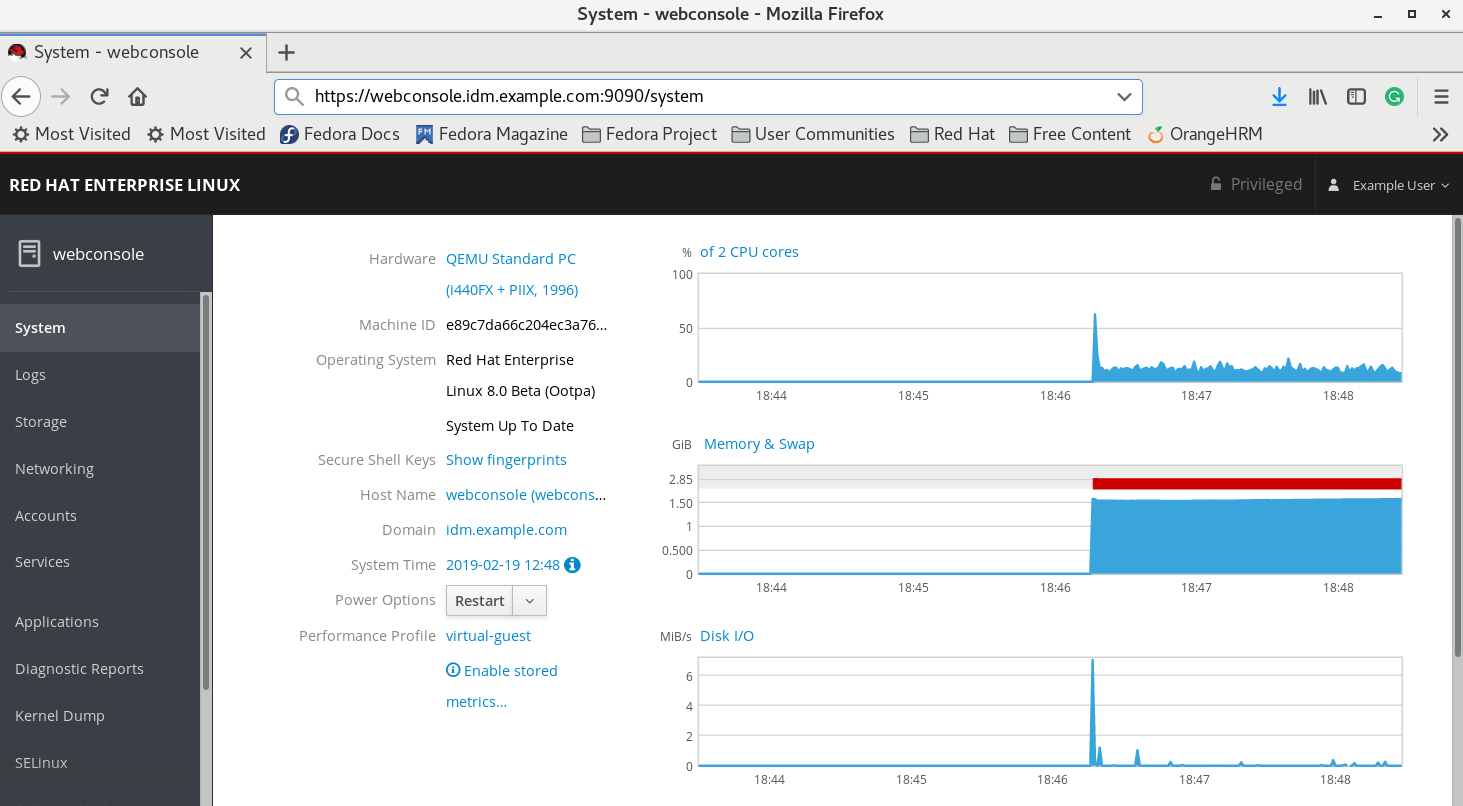30.2. Kerberos 認証を使用して Web コンソールにログイン
次の手順は、Kerberos 認証を使用するように RHEL 8 システムを設定する方法を説明します。
重要
SSO を使用した場合は、通常、Web コンソールに管理者権限がありません。これは、パスワードがない sudo を設定した場合に限り機能します。Web コンソールは、対話的に sudo パスワードを要求しません。
前提条件
稼働中で、会社の環境で到達可能な IdM ドメイン
詳細は、Joining a RHEL 8 system to an IdM domain using the web console を参照してください。
リモートシステムで、RHEL Web コンソールで接続して管理する
cockpit.socketサービスを有効にしている。詳細は、Web コンソールのインストール を参照してください。
-
システムが、SSSD クライアントが管理する Kerberos チケットを使用しない場合は、
kinitユーティリティーを使用して手動でチケットを要求してみる。
手順
https://dns_name:9090 から、RHEL Web コンソールにログインします。
この時点で、RHEL Web コンソールへの接続に成功しており、設定を開始できます。