Red Hat Training
A Red Hat training course is available for Red Hat Enterprise Linux
4.4. GLOBAL SETTINGS
The GLOBAL SETTINGS panel is where the you define the networking details for the primary LVS router's public and private network interfaces.
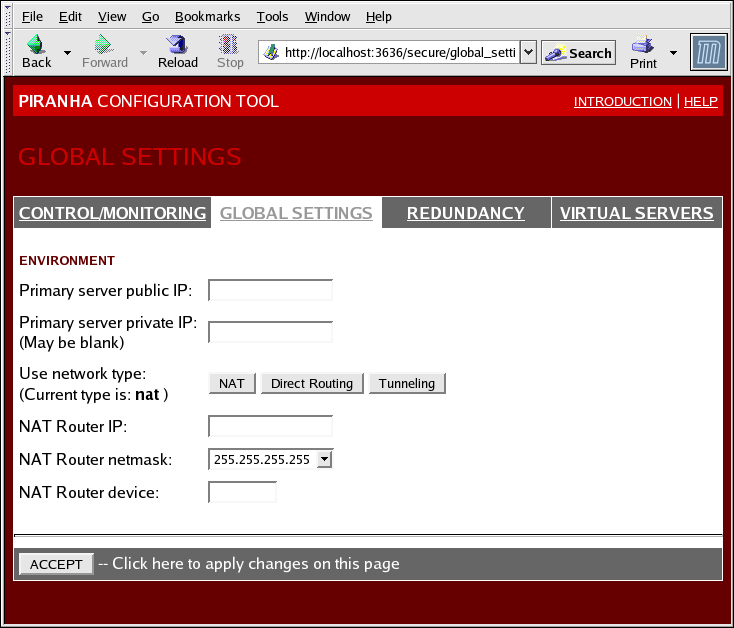
図4.3 The GLOBAL SETTINGS Panel
The top half of this panel sets up the primary LVS router's public and private network interfaces. These are the interfaces already configured in 「NAT のある LVS 用の Network インターフェイス設定」.
- Primary server public IP
- このフィールドでは、主要 LVS ノード用の公共に回送できる実 IP アドレスを入力します。
- Primary server private IP
- Enter the real IP address for an alternative network interface on the primary LVS node. This address is used solely as an alternative heartbeat channel for the backup router and does not have to correlate to the real private IP address assigned in 「NAT のある LVS 用の Network インターフェイス設定」. You may leave this field blank, but doing so will mean there is no alternate heartbeat channel for the backup LVS router to use and therefore will create a single point of failure.
注記
ダイレクト Routing 設定には プライベート IP アドレスは 必要ありません。全ての実サーバーと LVS ディレクタが同じ 仮想 IP アドレスを共有し、 同じ IP route 設定を持つ必要があるからです。注記
The primary LVS router's private IP can be configured on any interface that accepts TCP/IP, whether it be an Ethernet adapter or a serial port. - Use network type
- NAT ボタンをクリックして NAT routing を選択します。ダイレクト Routing ボタンをクリックして、ダイレクト routing を 選択します。
The next three fields deal specifically with the NAT router's virtual network interface connecting the private network with the real servers. These fields do not apply to the direct routing network type.
- NAT Router IP
- このテキストフィールドにプライベート浮動 IP を入力します。この浮動 IP は 実サーバー用のゲートウェイとして使用される必要があります。
- NAT Router netmask
- If the NAT router's floating IP needs a particular netmask, select it from drop-down list.
- NAT Router device
- このテキストフィールドを使用して、
eth1:1など、 浮動 IP アドレス用のネットワークインターフェイスのデバイス名を定義します。注記
NAT 浮動 IP アドレスは、プライベートネットワークに接続されているイーサネットインターフェイスへ エイリアス化する必要があります。この例では、プライベートネットワークは、eth1インターフェイスにあるため、eth1:1が浮動 IP アドレスとなります。
警告
このページを完了した後は、確定(ACCEPT) ボタンをクリックして、新規のパネルを選択する時に、変更が維持されることを確実にします。

