第10章 Running the test scenarios
After creating a test scenario template and defining the test scenarios, you can run the tests to validate your business rules and data.
Procedure
To run defined test scenarios, do any of the following tasks:
To execute all the available test scenarios in your project inside multiple assets, in the upper-right corner of your project page, click Test.
図10.1 Run all the test scenarios from the project view
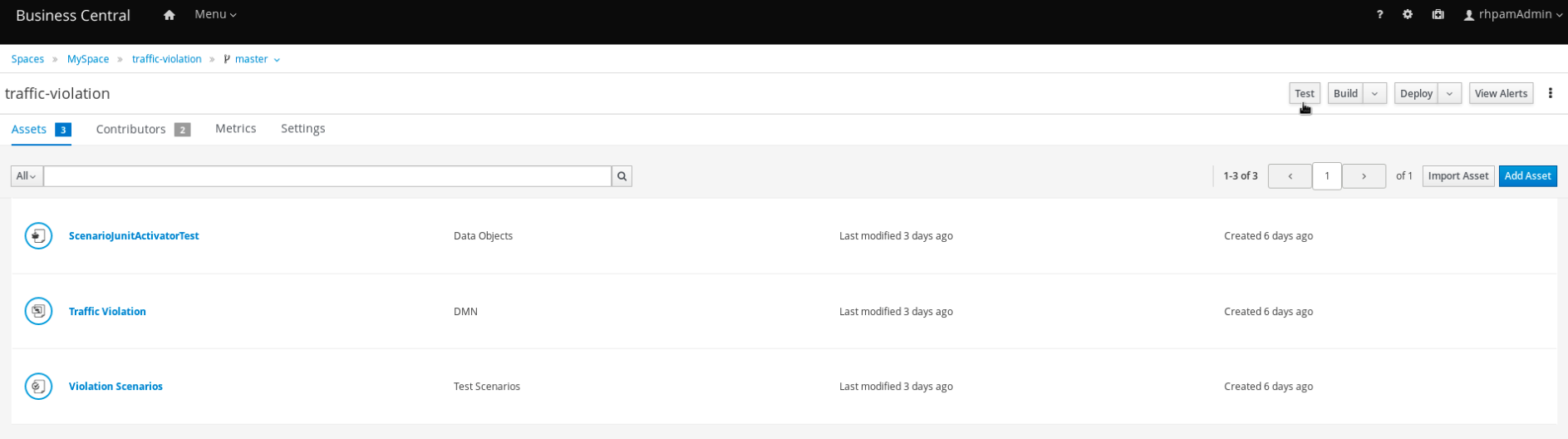
-
To execute all available test scenarios defined in a
.scesimfile, at the top of the Test Scenario designer, click the Run Test icon.
icon.
-
To run a single test scenario defined in a single
.scesimfile, right-click the row of the test scenario you want to run and select Run scenario.
The Test Report panel displays the overview of the tests and the scenario status.
After the tests execute, if the values entered in the test scenario table do not match with the expected values, then the corresponding cells are highlighted.
If tests fail, you can do the following tasks to troubleshoot the failure:
- To review the error message in the pop-up window, hover your mouse cursor over the highlighted cell.
- To open the Alerts panel at the bottom of the designer or the project view for the error messages, click View Alerts.
- Make the necessary changes and run the test again until the scenario passes.

