第3章 Creating and editing DMN models in Business Central
You can use the DMN designer in Business Central to design DMN decision requirements diagrams (DRDs) and define decision logic for a complete and functional DMN decision model. Red Hat Decision Manager provides design and runtime support for DMN 1.2 models at conformance level 3, and includes enhancements and fixes to FEEL and DMN model components to optimize the experience of implementing DMN decision services with Red Hat Decision Manager. Red Hat Decision Manager also provides runtime-only support for DMN 1.1 and 1.3 models at conformance level 3. DMN 1.3 models are currently not supported in the DMN designer in Business Central.
Procedure
- In Business Central, go to Menu → Design → Projects and click the project name.
Create or import a DMN file in your Business Central project.
To create a DMN file, click Add Asset → DMN, enter an informative DMN model name, select the appropriate Package, and click Ok.
To import an existing DMN file, click Import Asset, enter the DMN model name, select the appropriate Package, select the DMN file to upload, and click Ok.
The new DMN file is now listed in the DMN panel of the Project Explorer, and the DMN decision requirements diagram (DRD) canvas appears.
注記If you imported a DMN file that does not contain layout information, the imported decision requirements diagram (DRD) is formatted automatically in the DMN designer. Click Save in the DMN designer to save the DRD layout.
If an imported DRD is not automatically formatted, you can select the Perform automatic layout icon in the upper-right toolbar in the DMN designer to format the DRD.
Begin adding components to your new or imported DMN decision requirements diagram (DRD) by clicking and dragging one of the DMN nodes from the left toolbar:
図3.1 Adding DRD components

The following DRD components are available:
- Decision: Use this node for a DMN decision, where one or more input elements determine an output based on defined decision logic.
- Business knowledge model: Use this node for reusable functions with one or more decision elements. Decisions that have the same logic but depend on different sub-input data or sub-decisions use business knowledge models to determine which procedure to follow.
- Knowledge source: Use this node for external authorities, documents, committees, or policies that regulate a decision or business knowledge model. Knowledge sources are references to real-world factors rather than executable business rules.
- Input data: Use this node for information used in a decision node or a business knowledge model. Input data usually includes business-level concepts or objects relevant to the business, such as loan applicant data used in a lending strategy.
- Text annotation: Use this node for explanatory notes associated with an input data node, decision node, business knowledge model, or knowledge source.
- Decision service: Use this node to enclose a set of reusable decisions implemented as a decision service for invocation. A decision service can be used in other DMN models and can be invoked from an external application or a BPMN business process.
- In the DMN designer canvas, double-click the new DRD node to enter an informative node name.
If the node is a decision or business knowledge model, select the node to display the node options and click the Edit icon to open the DMN boxed expression designer to define the decision logic for the node:
図3.2 Opening a new decision node boxed expression

図3.3 Opening a new business knowledge model boxed expression
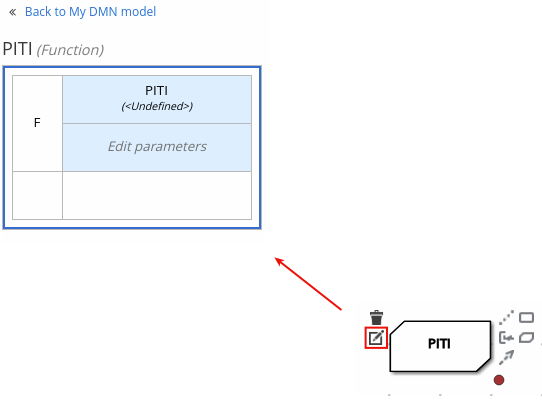
By default, all business knowledge models are defined as boxed function expressions containing a literal FEEL expression, a nested context expression of an external JAVA or PMML function, or a nested boxed expression of any type.
For decision nodes, you click the undefined table to select the type of boxed expression you want to use, such as a boxed literal expression, boxed context expression, decision table, or other DMN boxed expression.
図3.4 Selecting the logic type for a decision node
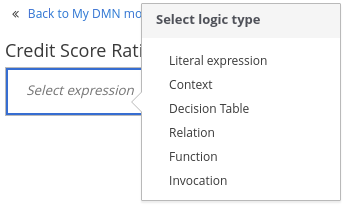
For business knowledge models, you click the top-left function cell to select the function type, or right-click the function value cell, select Clear, and select a boxed expression of another type.
図3.5 Selecting the function or other logic type for a business knowledge model
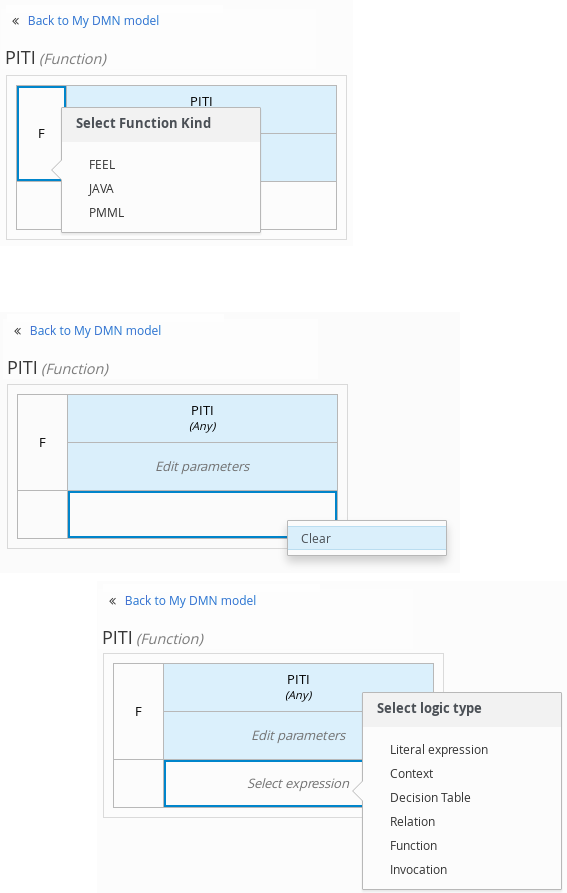
In the selected boxed expression designer for either a decision node (any expression type) or business knowledge model (function expression), click the applicable table cells to define the table name, variable data types, variable names and values, function parameters and bindings, or FEEL expressions to include in the decision logic.
You can right-click cells for additional actions where applicable, such as inserting or removing table rows and columns or clearing table contents.
The following is an example decision table for a decision node that determines credit score ratings based on a defined range of a loan applicant’s credit score:
図3.6 Decision node decision table for credit score rating
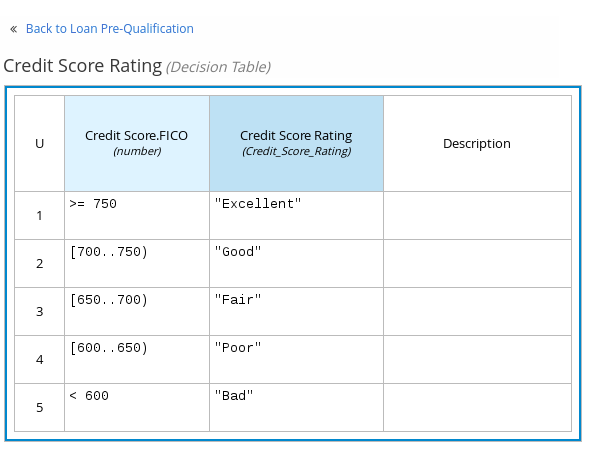
The following is an example boxed function expression for a business knowledge model that calculates mortgage payments based on principal, interest, taxes, and insurance (PITI) as a literal expression:
図3.7 Business knowledge model function for PITI calculation
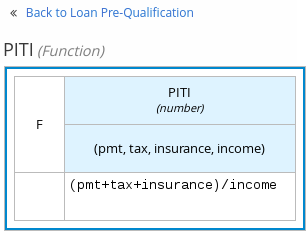
- After you define the decision logic for the selected node, click Back to "<MODEL_NAME>" to return to the DRD view.
For the selected DRD node, use the available connection options to create and connect to the next node in the DRD, or click and drag a new node onto the DRD canvas from the left toolbar.
The node type determines which connection options are supported. For example, an Input data node can connect to a decision node, knowledge source, or text annotation using the applicable connection type, whereas a Knowledge source node can connect to any DRD element. A Decision node can connect only to another decision or a text annotation.
The following connection types are available, depending on the node type:
- Information requirement: Use this connection from an input data node or decision node to another decision node that requires the information.
- Knowledge requirement: Use this connection from a business knowledge model to a decision node or to another business knowledge model that invokes the decision logic.
- Authority requirement: Use this connection from an input data node or a decision node to a dependent knowledge source or from a knowledge source to a decision node, business knowledge model, or another knowledge source.
- Association: Use this connection from an input data node, decision node, business knowledge model, or knowledge source to a text annotation.
図3.8 Connecting credit score input to the credit score rating decision
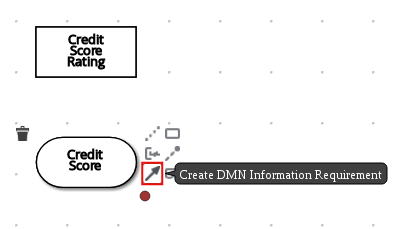
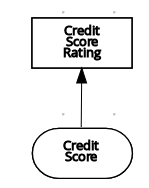
Continue adding and defining the remaining DRD components of your decision model. Periodically click Save in the DMN designer to save your work.
注記As you periodically save a DRD, the DMN designer performs a static validation of the DMN model and might produce error messages until the model is defined completely. After you finish defining the DMN model completely, if any errors remain, troubleshoot the specified problems accordingly.
After you add and define all components of the DRD, click Save to save and validate the completed DRD.
To adjust the DRD layout, you can select the Perform automatic layout icon in the upper-right toolbar of the DMN designer.
The following is an example DRD for a loan prequalification decision model:
図3.9 Completed DRD for loan prequalification
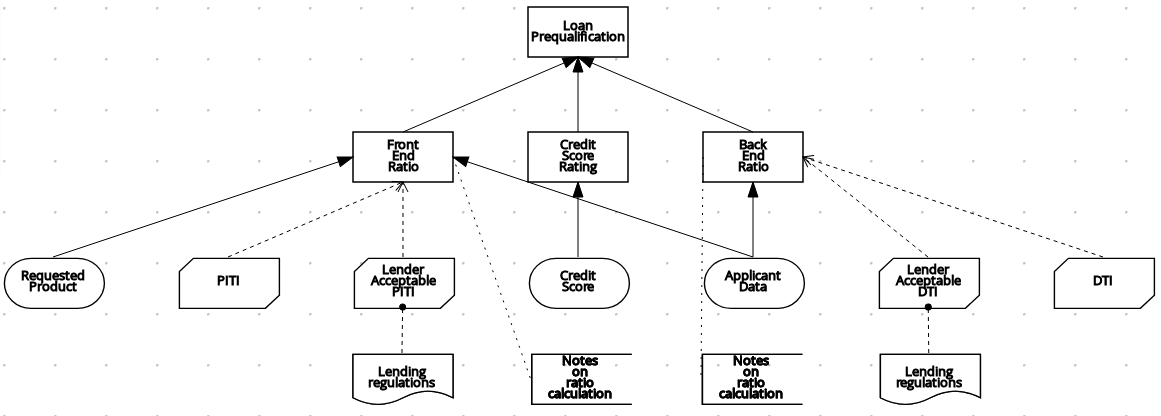
The following is an example DRD for a phone call handling decision model using a reusable decision service:
図3.10 Completed DRD for phone call handling with a decision service
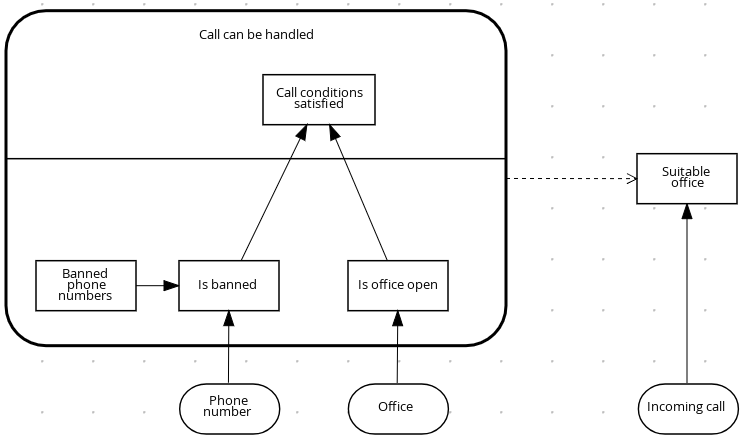
In a DMN decision service node, the decision nodes in the bottom segment incorporate input data from outside of the decision service to arrive at a final decision in the top segment of the decision service node. The resulting top-level decisions from the decision service are then implemented in any subsequent decisions or business knowledge requirements of the DMN model. You can reuse DMN decision services in other DMN models to apply the same decision logic with different input data and different outgoing connections.
3.1. Defining DMN decision logic in boxed expressions in Business Central
Boxed expressions in DMN are tables that you use to define the underlying logic of decision nodes and business knowledge models in a decision requirements diagram (DRD) or decision requirements graph (DRG). Some boxed expressions can contain other boxed expressions, but the top-level boxed expression corresponds to the decision logic of a single DRD artifact. While DRDs with one or more DRGs represent the flow of a DMN decision model, boxed expressions define the actual decision logic of individual nodes. DRDs and boxed expressions together form a complete and functional DMN decision model.
You can use the DMN designer in Business Central to define decision logic for your DRD components using built-in boxed expressions.
Prerequisites
- A DMN file is created or imported in Business Central.
Procedure
- In Business Central, go to Menu → Design → Projects, click the project name, and select the DMN file you want to modify.
In the DMN designer canvas, select a decision node or business knowledge model node that you want to define and click the Edit icon to open the DMN boxed expression designer:
図3.11 Opening a new decision node boxed expression

図3.12 Opening a new business knowledge model boxed expression
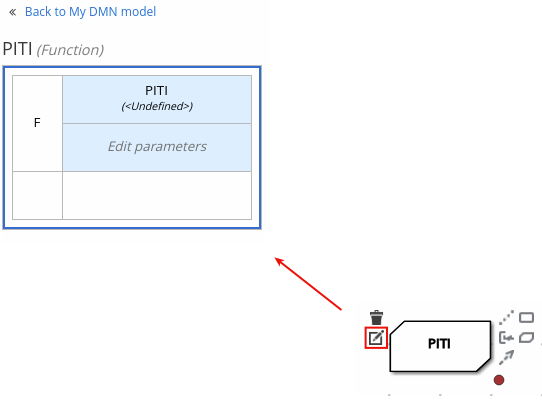
By default, all business knowledge models are defined as boxed function expressions containing a literal FEEL expression, a nested context expression of an external JAVA or PMML function, or a nested boxed expression of any type.
For decision nodes, you click the undefined table to select the type of boxed expression you want to use, such as a boxed literal expression, boxed context expression, decision table, or other DMN boxed expression.
図3.13 Selecting the logic type for a decision node
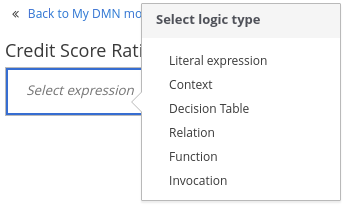
For business knowledge model nodes, you click the top-left function cell to select the function type, or right-click the function value cell, select Clear, and select a boxed expression of another type.
図3.14 Selecting the function or other logic type for a business knowledge model
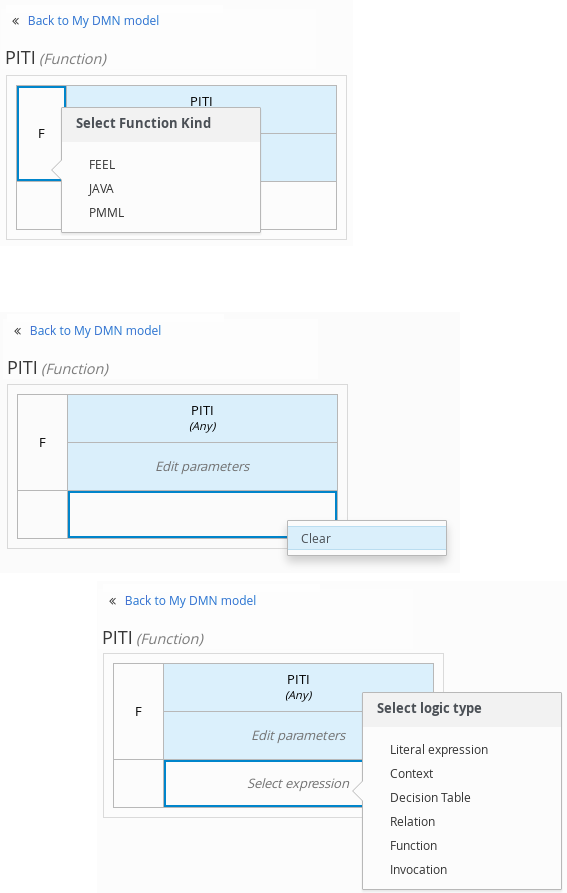
For this example, use a decision node and select Decision Table as the boxed expression type.
A decision table in DMN is a visual representation of one or more rules in a tabular format. Each rule consists of a single row in the table, and includes columns that define the conditions (input) and outcome (output) for that particular row.
-
Click the input column header to define the name and data type for the input condition. For example, name the input column Credit Score.FICO with a
numberdata type. This column specifies numeric credit score values or ranges of loan applicants. Click the output column header to define the name and data type for the output values. For example, name the output column Credit Score Rating and next to the Data Type option, click Manage to go to the Data Types page where you can create a custom data type with score ratings as constraints.
図3.15 Managing data types for a column header value
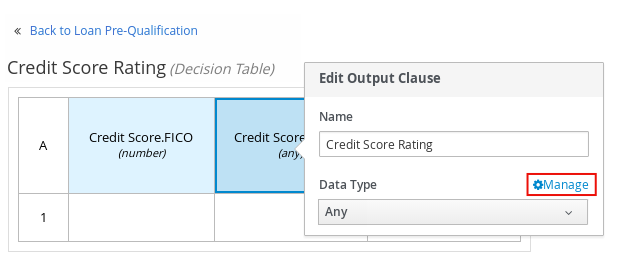
On the Data Types page, click New Data Type to add a new data type or click Import Data Object to import an existing data object from your project that you want to use as a DMN data type.
If you import a data object from your project as a DMN data type and then that object is updated, you must re-import the data object as a DMN data type to apply the changes in your DMN model.
For this example, click New Data Type and create a Credit_Score_Rating data type as a
string:図3.16 Adding a new data type
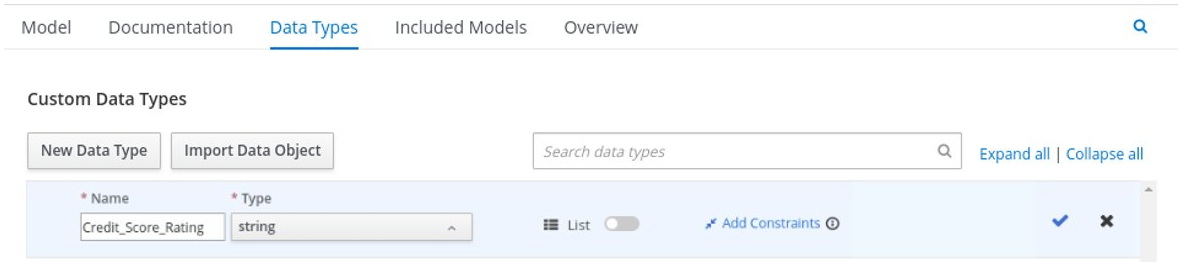
Click Add Constraints, select Enumeration from the drop-down options, and add the following constraints:
-
"Excellent" -
"Good" -
"Fair" -
"Poor" -
"Bad"
図3.17 Adding constraints to the new data type

To change the order of data type constraints, you can click the left end of the constraint row and drag the row as needed:
図3.18 Dragging constraints to change constraint order
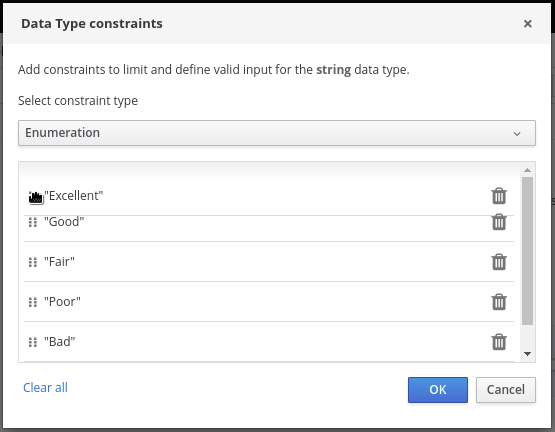
For information about constraint types and syntax requirements for the specified data type, see the Decision Model and Notation specification.
-
- Click OK to save the constraints and click the check mark to the right of the data type to save the data type.
- Return to the Credit Score Rating decision table, click the Credit Score Rating column header, and set the data type to this new custom data type.
Use the Credit Score.FICO input column to define credit score values or ranges of values, and use the Credit Score Rating column to specify one of the corresponding ratings you defined in the Credit_Score_Rating data type.
Right-click any value cell to insert or delete rows (rules) or columns (clauses).
図3.19 Decision node decision table for credit score rating
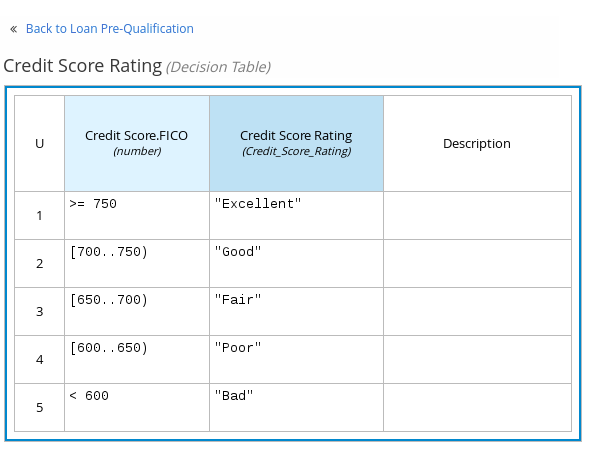
After you define all rules, click the top-left corner of the decision table to define the rule Hit Policy and Builtin Aggregator (for COLLECT hit policy only).
The hit policy determines how to reach an outcome when multiple rules in a decision table match the provided input values. The built-in aggregator determines how to aggregate rule values when you use the COLLECT hit policy.
図3.20 Defining the decision table hit policy
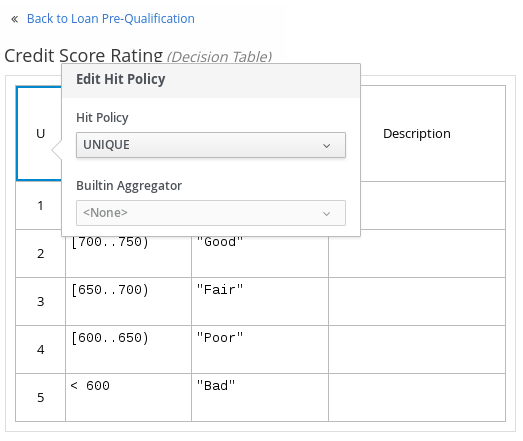
The following example is a more complex decision table that determines applicant qualification for a loan as the concluding decision node in the same loan prequalification decision model:
図3.21 Decision table for loan prequalification
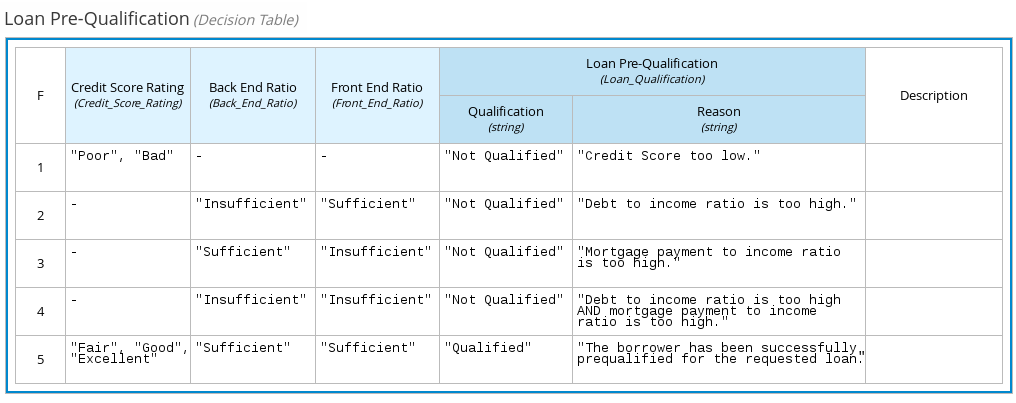
For boxed expression types other than decision tables, you follow these guidelines similarly to navigate the boxed expression tables and define variables and parameters for decision logic, but according to the requirements of the boxed expression type. Some boxed expressions, such as boxed literal expressions, can be single-column tables, while other boxed expressions, such as function, context, and invocation expressions, can be multi-column tables with nested boxed expressions of other types.
For example, the following boxed context expression defines the parameters that determine whether a loan applicant can meet minimum mortgage payments based on principal, interest, taxes, and insurance (PITI), represented as a front-end ratio calculation with a sub-context expression:
図3.22 Boxed context expression for front-end client PITI ratio
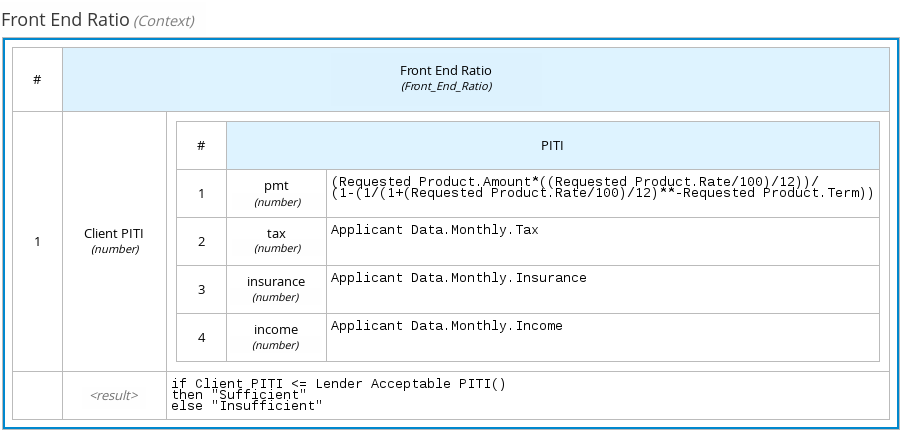
The following boxed function expression determines a monthly mortgage installment as a business knowledge model in a lending decision, with the function value defined as a nested context expression:
図3.23 Boxed function expression for installment calculation in business knowledge model
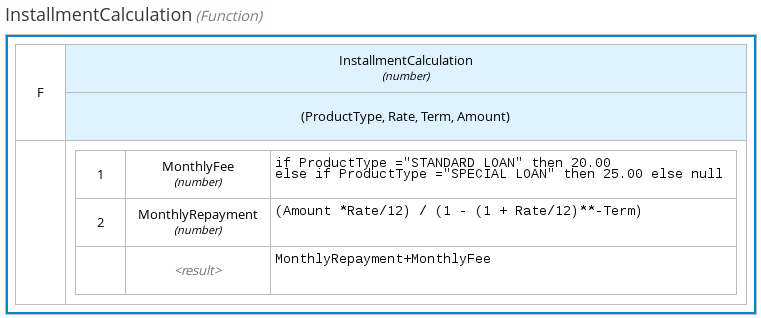
For more information and examples of each boxed expression type, see 「DMN decision logic in boxed expressions」.

