57.4. Adding other rule options
You can also use the rule designer to add metadata within a rule, define additional rule attributes (such as salience and no-loop), and freeze areas of the rule to restrict modifications to conditions or actions.
Procedure
- In the rule designer, click (show options…) under the THEN section.
-
Click the plus icon (
 ) on the right side of the window to add options.
) on the right side of the window to add options.
Select an option to be added to the rule:
-
Metadata: Enter a metadata label and click the plus icon (
 ). Then enter any needed data in the field provided in the rule designer.
). Then enter any needed data in the field provided in the rule designer.
- Attribute: Select from the list of rule attributes. Then further define the value in the field or option displayed in the rule designer.
Freeze areas for editing: Select Conditions or Actions to restrict the area from being modified in the rule designer.
図57.10 Rule options
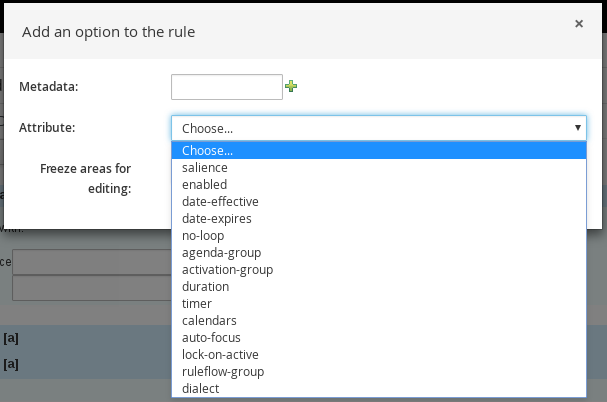
-
Metadata: Enter a metadata label and click the plus icon (
- Click Save in the rule designer to save your work.
57.4.1. Rule attributes
Rule attributes are additional specifications that you can add to business rules to modify rule behavior.
The following table lists the names and supported values of the attributes that you can assign to rules:
表57.1 Rule attributes
| Attribute | Value |
|---|---|
|
| An integer defining the priority of the rule. Rules with a higher salience value are given higher priority when ordered in the activation queue.
Example: |
|
| A Boolean value. When the option is selected, the rule is enabled. When the option is not selected, the rule is disabled.
Example: |
|
|
A string containing a date and time definition. The rule can be activated only if the current date and time is after a
Example: |
|
|
A string containing a date and time definition. The rule cannot be activated if the current date and time is after the
Example: |
|
| A Boolean value. When the option is selected, the rule cannot be reactivated (looped) if a consequence of the rule re-triggers a previously met condition. When the condition is not selected, the rule can be looped in these circumstances.
Example: |
|
| A string identifying an agenda group to which you want to assign the rule. Agenda groups allow you to partition the agenda to provide more execution control over groups of rules. Only rules in an agenda group that has acquired a focus are able to be activated.
Example: |
|
| A string identifying an activation (or XOR) group to which you want to assign the rule. In activation groups, only one rule can be activated. The first rule to fire will cancel all pending activations of all rules in the activation group.
Example: |
|
| A long integer value defining the duration of time in milliseconds after which the rule can be activated, if the rule conditions are still met.
Example: |
|
|
A string identifying either
Example: |
|
| A Quartz calendar definition for scheduling the rule.
Example: |
|
| A Boolean value, applicable only to rules within agenda groups. When the option is selected, the next time the rule is activated, a focus is automatically given to the agenda group to which the rule is assigned.
Example: |
|
|
A Boolean value, applicable only to rules within rule flow groups or agenda groups. When the option is selected, the next time the ruleflow group for the rule becomes active or the agenda group for the rule receives a focus, the rule cannot be activated again until the ruleflow group is no longer active or the agenda group loses the focus. This is a stronger version of the
Example: |
|
| A string identifying a rule flow group. In rule flow groups, rules can fire only when the group is activated by the associated rule flow.
Example: |
|
|
A string identifying either
Example: 注記
When you use Red Hat Decision Manager without the executable model, the |

