30.5. "Add an Attribute column"
With this column option, you can add one or more attribute columns representing any of the DRL rule attributes, such as Saliance, Enabled, Date-Effective, and others.
For example, the following guided decision table uses the salience attribute to specify rule priority and the enabled attribute to enable or disable rules for evaluation. Rules with a higher salience value are evaluated first, and rules with the enabled attribute are evaluated only if the check box is selected.
図30.5 Example rules with salience and enabled attributes to define evaluation behavior
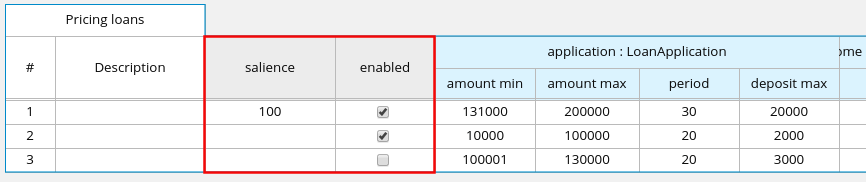
Example rule source with the rule attributes
rule "Row 1 Pricing loans"
salience 100
enabled true
when
...
then
...
end
...
rule "Row 3 Pricing loans"
enabled false
when
...
then
...
end
For descriptions of each attribute, select the attribute from the list in the wizard.
Note that depending on the hit policy that you have defined for the decision table, some attributes may be disabled because they are internally used by the hit policy. For example, if you have assigned the Resolved Hit policy to this table so that rows (rules) are applied according to a priority order specified in the table, then the Salience attribute would be obsolete. The reason is that the Salience attribute escalates rule priority according to a defined salience value, and that value would be overridden by the Resolved Hit policy in the table.
Required Column Parameter
The following parameter is required in the Add a new column wizard to set up this column type:
- Attribute: Select the attribute to be applied to the column.

