6.3. Included models in DMN files in Business Central
In the DMN designer in Business Central, you can use the Included Models tab to include other DMN models and Predictive Model Markup Language (PMML) models from your project in a specified DMN file. When you include a DMN model within another DMN file, you can use all of the nodes and logic from both models in the same decision requirements diagram (DRD). When you include a PMML model within a DMN file, you can invoke that PMML model as a boxed function expression for a DMN decision node or business knowledge model node.
You cannot include DMN or PMML models from other projects in Business Central.
6.3.1. Including other DMN models within a DMN file in Business Central
In Business Central, you can include other DMN models from your project in a specified DMN file. When you include a DMN model within another DMN file, you can use all of the nodes and logic from both models in the same decision requirements diagram (DRD), but you cannot edit the nodes from the included model. To edit nodes from included models, you must update the source file for the included model directly. If you update the source file for an included DMN model, open the DMN file where the DMN model is included (or close an re-open) to verify the changes.
You cannot include DMN models from other projects in Business Central.
Prerequisites
-
The DMN models are created or imported (as
.dmnfiles) in the same project in Business Central as the DMN file in which you want to include the models.
Procedure
- In Business Central, go to Menu → Design → Projects, click the project name, and select the DMN file you want to modify.
- In the DMN designer, click the Included Models tab.
Click Include Model, select a DMN model from your project in the Models list, enter a unique name for the included model, and click Include:
図6.39 Including a DMN model
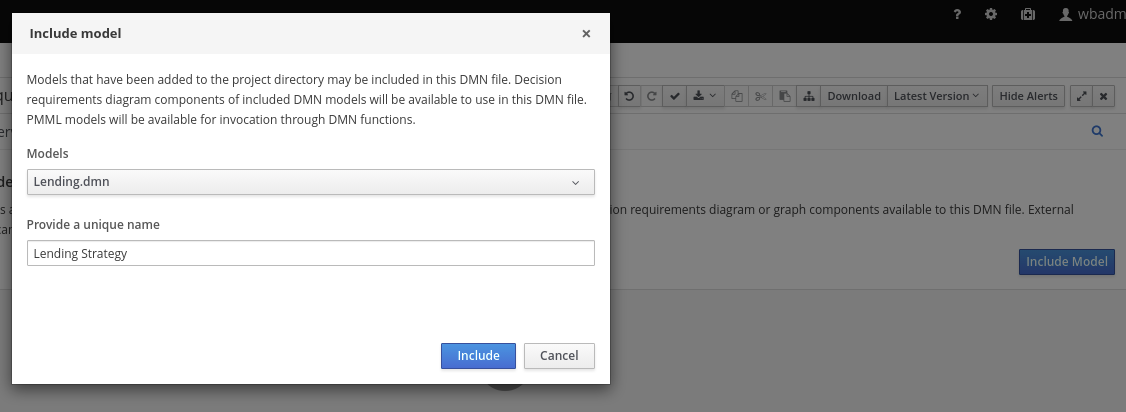
The DMN model is added to this DMN file, and all DRD nodes from the included model are listed under Decision Components in the Decision Navigator view:
図6.40 DMN file with decision components from the included DMN model
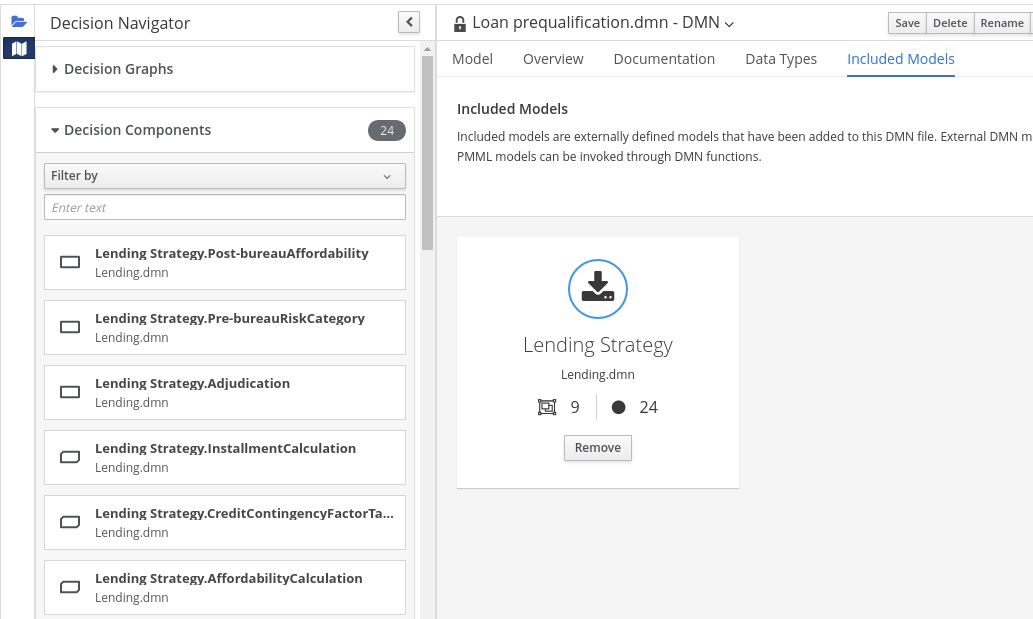
All data types from the included model are also listed in read-only mode in the Data Types tab for the DMN file:
図6.41 DMN file with data types from the included DMN model
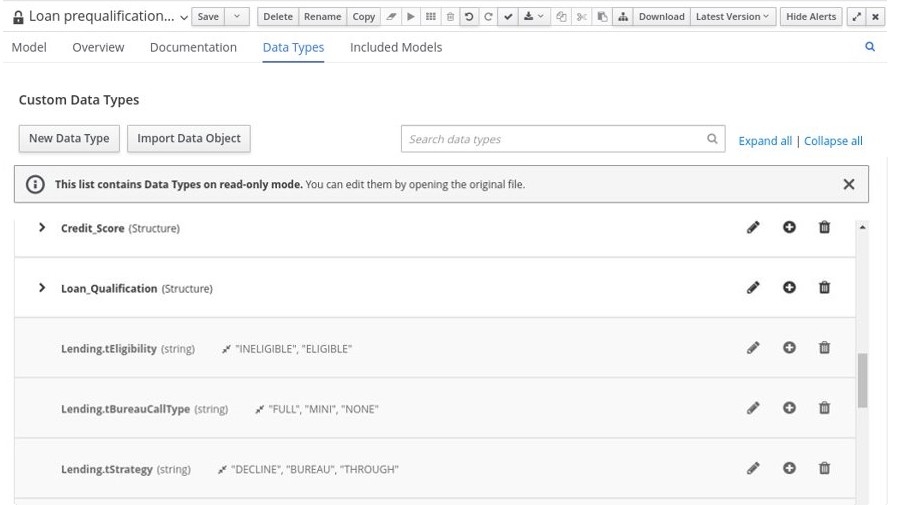
In the Model tab of the DMN designer, click and drag the included DRD components onto the canvas to begin implementing them in your DRD:
図6.42 Adding DRD components from the included DMN model

To edit DRD nodes or data types from included models, you must update the source file for the included model directly. If you update the source file for an included DMN model, open the DMN file where the DMN model is included (or close an re-open) to verify the changes.
To edit the included model name or to remove the included model from the DMN file, use the Included Models tab in the DMN designer.
重要When you remove an included model, any nodes from that included model that are currently used in the DRD are also removed.

