21.6. Pet Store example decisions (agenda groups, global variables, callbacks, and GUI integration)
The Pet Store example decision set demonstrates how to use agenda groups and global variables in rules and how to integrate Red Hat Decision Manager rules with a graphical user interface (GUI), in this case a Swing-based desktop application. The example also demonstrates how to use callbacks to interact with a running decision engine to update the GUI based on changes in the working memory at run time.
The following is an overview of the Pet Store example:
-
Name:
petstore -
Main class:
org.drools.examples.petstore.PetStoreExample(insrc/main/java) -
Module:
drools-examples - Type: Java application
-
Rule file:
org.drools.examples.petstore.PetStore.drl(insrc/main/resources) - Objective: Demonstrates rule agenda groups, global variables, callbacks, and GUI integration
In the Pet Store example, the sample PetStoreExample.java class defines the following principal classes (in addition to several classes to handle Swing events):
-
Petstorecontains themain()method. -
PetStoreUIis responsible for creating and displaying the Swing-based GUI. This class contains several smaller classes, mainly for responding to various GUI events, such as user mouse clicks. -
TableModelholds the table data. This class is essentially a JavaBean that extends the Swing classAbstractTableModel. -
CheckoutCallbackenables the GUI to interact with the rules. -
Ordershowkeeps the items that you want to buy. -
Purchasestores details of the order and the products that you are buying. -
Productis a JavaBean containing details of the product available for purchase and its price.
Much of the Java code in this example is either plain JavaBean or Swing based. For more information about Swing components, see the Java tutorial on Creating a GUI with JFC/Swing.
Rule execution behavior in the Pet Store example
Unlike other example decision sets where the facts are asserted and fired immediately, the Pet Store example does not execute the rules until more facts are gathered based on user interaction. The example executes rules through a PetStoreUI object, created by a constructor, that accepts the Vector object stock for collecting the products. The example then uses an instance of the CheckoutCallback class containing the rule base that was previously loaded.
Pet Store KIE container and fact execution setup
// KieServices is the factory for all KIE services.
KieServices ks = KieServices.Factory.get();
// Create a KIE container on the class path.
KieContainer kc = ks.getKieClasspathContainer();
// Create the stock.
Vector<Product> stock = new Vector<Product>();
stock.add( new Product( "Gold Fish", 5 ) );
stock.add( new Product( "Fish Tank", 25 ) );
stock.add( new Product( "Fish Food", 2 ) );
// A callback is responsible for populating the working memory and for firing all rules.
PetStoreUI ui = new PetStoreUI( stock,
new CheckoutCallback( kc ) );
ui.createAndShowGUI();
The Java code that fires the rules is in the CheckoutCallBack.checkout() method. This method is triggered when the user clicks Checkout in the UI.
Rule execution from CheckoutCallBack.checkout()
public String checkout(JFrame frame, List<Product> items) {
Order order = new Order();
// Iterate through list and add to cart.
for ( Product p: items ) {
order.addItem( new Purchase( order, p ) );
}
// Add the JFrame to the ApplicationData to allow for user interaction.
// From the KIE container, a KIE session is created based on
// its definition and configuration in the META-INF/kmodule.xml file.
KieSession ksession = kcontainer.newKieSession("PetStoreKS");
ksession.setGlobal( "frame", frame );
ksession.setGlobal( "textArea", this.output );
ksession.insert( new Product( "Gold Fish", 5 ) );
ksession.insert( new Product( "Fish Tank", 25 ) );
ksession.insert( new Product( "Fish Food", 2 ) );
ksession.insert( new Product( "Fish Food Sample", 0 ) );
ksession.insert( order );
// Execute rules.
ksession.fireAllRules();
// Return the state of the cart
return order.toString();
}
The example code passes two elements into the CheckoutCallBack.checkout() method. One element is the handle for the JFrame Swing component surrounding the output text frame, found at the bottom of the GUI. The second element is a list of order items, which comes from the TableModel that stores the information from the Table area at the upper-right section of the GUI.
The for loop transforms the list of order items coming from the GUI into the Order JavaBean, also contained in the file PetStoreExample.java.
In this case, the rule is firing in a stateless KIE session because all of the data is stored in Swing components and is not executed until the user clicks Checkout in the UI. Each time the user clicks Checkout, the content of the list is moved from the Swing TableModel into the KIE session working memory and is then executed with the ksession.fireAllRules() method.
Within this code, there are nine calls to KieSession. The first of these creates a new KieSession from the KieContainer (the example passed in this KieContainer from the CheckoutCallBack class in the main() method). The next two calls pass in the two objects that hold the global variables in the rules: the Swing text area and the Swing frame used for writing messages. More inserts put information on products into the KieSession, as well as the order list. The final call is the standard fireAllRules().
Pet Store rule file imports, global variables, and Java functions
The PetStore.drl file contains the standard package and import statements to make various Java classes available to the rules. The rule file also includes global variables to be used within the rules, defined as frame and textArea. The global variables hold references to the Swing components JFrame and JTextArea components that were previously passed on by the Java code that called the setGlobal() method. Unlike standard variables in rules, which expire as soon as the rule has fired, global variables retain their value for the lifetime of the KIE session. This means the contents of these global variables are available for evaluation on all subsequent rules.
PetStore.drl package, imports, and global variables
package org.drools.examples; import org.kie.api.runtime.KieRuntime; import org.drools.examples.petstore.PetStoreExample.Order; import org.drools.examples.petstore.PetStoreExample.Purchase; import org.drools.examples.petstore.PetStoreExample.Product; import java.util.ArrayList; import javax.swing.JOptionPane; import javax.swing.JFrame; global JFrame frame global javax.swing.JTextArea textArea
The PetStore.drl file also contains two functions that the rules in the file use:
PetStore.drl Java functions
function void doCheckout(JFrame frame, KieRuntime krt) {
Object[] options = {"Yes",
"No"};
int n = JOptionPane.showOptionDialog(frame,
"Would you like to checkout?",
"",
JOptionPane.YES_NO_OPTION,
JOptionPane.QUESTION_MESSAGE,
null,
options,
options[0]);
if (n == 0) {
krt.getAgenda().getAgendaGroup( "checkout" ).setFocus();
}
}
function boolean requireTank(JFrame frame, KieRuntime krt, Order order, Product fishTank, int total) {
Object[] options = {"Yes",
"No"};
int n = JOptionPane.showOptionDialog(frame,
"Would you like to buy a tank for your " + total + " fish?",
"Purchase Suggestion",
JOptionPane.YES_NO_OPTION,
JOptionPane.QUESTION_MESSAGE,
null,
options,
options[0]);
System.out.print( "SUGGESTION: Would you like to buy a tank for your "
+ total + " fish? - " );
if (n == 0) {
Purchase purchase = new Purchase( order, fishTank );
krt.insert( purchase );
order.addItem( purchase );
System.out.println( "Yes" );
} else {
System.out.println( "No" );
}
return true;
}
The two functions perform the following actions:
-
doCheckout()displays a dialog that asks the user if she or he wants to check out. If the user does, the focus is set to thecheckoutagenda group, enabling rules in that group to (potentially) fire. -
requireTank()displays a dialog that asks the user if she or he wants to buy a fish tank. If the user does, a new fish tankProductis added to the order list in the working memory.
For this example, all rules and functions are within the same rule file for efficiency. In a production environment, you typically separate the rules and functions in different files or build a static Java method and import the files using the import function, such as import function my.package.name.hello.
Pet Store rules with agenda groups
Most of the rules in the Pet Store example use agenda groups to control rule execution. Agenda groups allow you to partition the decision engine agenda to provide more execution control over groups of rules. By default, all rules are in the agenda group MAIN. You can use the agenda-group attribute to specify a different agenda group for the rule.
Initially, a working memory has its focus on the agenda group MAIN. Rules in an agenda group only fire when the group receives the focus. You can set the focus either by using the method setFocus() or the rule attribute auto-focus. The auto-focus attribute enables the rule to be given a focus automatically for its agenda group when the rule is matched and activated.
The Pet Store example uses the following agenda groups for rules:
-
"init" -
"evaluate" -
"show items" -
"checkout"
For example, the sample rule "Explode Cart" uses the "init" agenda group to ensure that it has the option to fire and insert shopping cart items into the KIE session working memory:
Rule "Explode Cart"
// Insert each item in the shopping cart into the working memory.
rule "Explode Cart"
agenda-group "init"
auto-focus true
salience 10
when
$order : Order( grossTotal == -1 )
$item : Purchase() from $order.items
then
insert( $item );
kcontext.getKnowledgeRuntime().getAgenda().getAgendaGroup( "show items" ).setFocus();
kcontext.getKnowledgeRuntime().getAgenda().getAgendaGroup( "evaluate" ).setFocus();
end
This rule matches against all orders that do not yet have their grossTotal calculated. The execution loops for each purchase item in that order.
The rule uses the following features related to its agenda group:
-
agenda-group "init"defines the name of the agenda group. In this case, only one rule is in the group. However, neither the Java code nor a rule consequence sets the focus to this group, and therefore it relies on theauto-focusattribute for its chance to fire. -
auto-focus trueensures that this rule, while being the only rule in the agenda group, gets a chance to fire whenfireAllRules()is called from the Java code. -
kcontext….setFocus()sets the focus to the"show items"and"evaluate"agenda groups, enabling their rules to fire. In practice, you loop through all items in the order, insert them into memory, and then fire the other rules after each insertion.
The "show items" agenda group contains only one rule, "Show Items". For each purchase in the order currently in the KIE session working memory, the rule logs details to the text area at the bottom of the GUI, based on the textArea variable defined in the rule file.
Rule "Show Items"
rule "Show Items"
agenda-group "show items"
when
$order : Order()
$p : Purchase( order == $order )
then
textArea.append( $p.product + "\n");
end
The "evaluate" agenda group also gains focus from the "Explode Cart" rule. This agenda group contains two rules, "Free Fish Food Sample" and "Suggest Tank", which are executed in that order.
Rule "Free Fish Food Sample"
// Free fish food sample when users buy a goldfish if they did not already buy
// fish food and do not already have a fish food sample.
rule "Free Fish Food Sample"
agenda-group "evaluate" 1
when
$order : Order()
not ( $p : Product( name == "Fish Food") && Purchase( product == $p ) ) 2
not ( $p : Product( name == "Fish Food Sample") && Purchase( product == $p ) ) 3
exists ( $p : Product( name == "Gold Fish") && Purchase( product == $p ) ) 4
$fishFoodSample : Product( name == "Fish Food Sample" );
then
System.out.println( "Adding free Fish Food Sample to cart" );
purchase = new Purchase($order, $fishFoodSample);
insert( purchase );
$order.addItem( purchase );
end
The rule "Free Fish Food Sample" fires only if all of the following conditions are true:
If the order facts meet all of these requirements, then a new product is created (Fish Food Sample) and is added to the order in working memory.
Rule "Suggest Tank"
// Suggest a fish tank if users buy more than five goldfish and
// do not already have a tank.
rule "Suggest Tank"
agenda-group "evaluate"
when
$order : Order()
not ( $p : Product( name == "Fish Tank") && Purchase( product == $p ) ) 1
ArrayList( $total : size > 5 ) from collect( Purchase( product.name == "Gold Fish" ) ) 2
$fishTank : Product( name == "Fish Tank" )
then
requireTank(frame, kcontext.getKieRuntime(), $order, $fishTank, $total);
end
The rule "Suggest Tank" fires only if the following conditions are true:
When the rule fires, it calls the requireTank() function defined in the rule file. This function displays a dialog that asks the user if she or he wants to buy a fish tank. If the user does, a new fish tank Product is added to the order list in the working memory. When the rule calls the requireTank() function, the rule passes the frame global variable so that the function has a handle for the Swing GUI.
The "do checkout" rule in the Pet Store example has no agenda group and no when conditions, so the rule is always executed and considered part of the default MAIN agenda group.
Rule "do checkout"
rule "do checkout"
when
then
doCheckout(frame, kcontext.getKieRuntime());
end
When the rule fires, it calls the doCheckout() function defined in the rule file. This function displays a dialog that asks the user if she or he wants to check out. If the user does, the focus is set to the checkout agenda group, enabling rules in that group to (potentially) fire. When the rule calls the doCheckout() function, the rule passes the frame global variable so that the function has a handle for the Swing GUI.
This example also demonstrates a troubleshooting technique if results are not executing as you expect: You can remove the conditions from the when statement of a rule and test the action in the then statement to verify that the action is performed correctly.
The "checkout" agenda group contains three rules for processing the order checkout and applying any discounts: "Gross Total", "Apply 5% Discount", and "Apply 10% Discount".
Rules "Gross Total", "Apply 5% Discount", and "Apply 10% Discount"
rule "Gross Total"
agenda-group "checkout"
when
$order : Order( grossTotal == -1)
Number( total : doubleValue ) from accumulate( Purchase( $price : product.price ),
sum( $price ) )
then
modify( $order ) { grossTotal = total }
textArea.append( "\ngross total=" + total + "\n" );
end
rule "Apply 5% Discount"
agenda-group "checkout"
when
$order : Order( grossTotal >= 10 && < 20 )
then
$order.discountedTotal = $order.grossTotal * 0.95;
textArea.append( "discountedTotal total=" + $order.discountedTotal + "\n" );
end
rule "Apply 10% Discount"
agenda-group "checkout"
when
$order : Order( grossTotal >= 20 )
then
$order.discountedTotal = $order.grossTotal * 0.90;
textArea.append( "discountedTotal total=" + $order.discountedTotal + "\n" );
end
If the user has not already calculated the gross total, the Gross Total accumulates the product prices into a total, puts this total into the KIE session, and displays it through the Swing JTextArea using the textArea global variable.
If the gross total is between 10 and 20 (currency units), the "Apply 5% Discount" rule calculates the discounted total, adds it to the KIE session, and displays it in the text area.
If the gross total is not less than 20, the "Apply 10% Discount" rule calculates the discounted total, adds it to the KIE session, and displays it in the text area.
Pet Store example execution
Similar to other Red Hat Decision Manager decision examples, you execute the Pet Store example by running the org.drools.examples.petstore.PetStoreExample class as a Java application in your IDE.
When you execute the Pet Store example, the Pet Store Demo GUI window appears. This window displays a list of available products (upper left), an empty list of selected products (upper right), Checkout and Reset buttons (middle), and an empty system messages area (bottom).
図21.14 Pet Store example GUI after launch
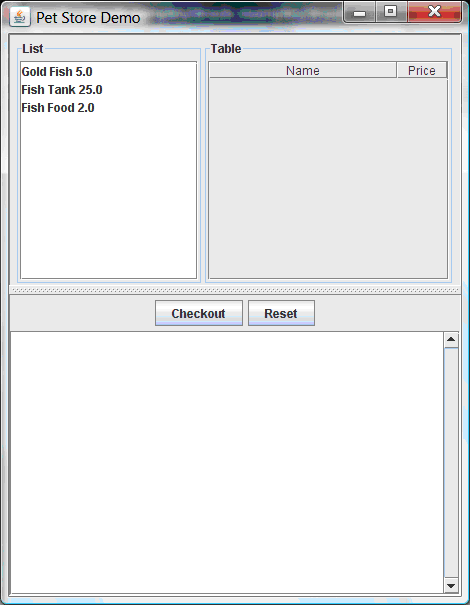
The following events occurred in this example to establish this execution behavior:
-
The
main()method has run and loaded the rule base but has not yet fired the rules. So far, this is the only code in connection with rules that has been run. -
A new
PetStoreUIobject has been created and given a handle for the rule base, for later use. - Various Swing components have performed their functions, and the initial UI screen is displayed and waits for user input.
You can click various products from the list to explore the UI setup:
図21.15 Explore the Pet Store example GUI
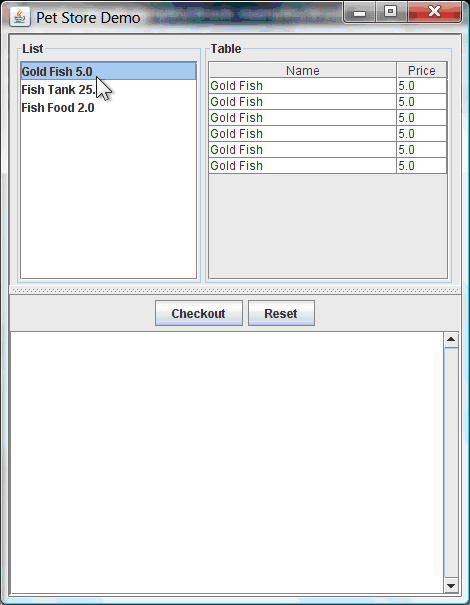
No rules code has been fired yet. The UI uses Swing code to detect user mouse clicks and add selected products to the TableModel object for display in the upper-right corner of the UI. This example illustrates the Model-View-Controller design pattern.
When you click Checkout, the rules are then fired in the following way:
-
Method
CheckOutCallBack.checkout()is called (eventually) by the Swing class waiting for a user to click Checkout. This inserts the data from theTableModelobject (upper-right corner of the UI) into the KIE session working memory. The method then fires the rules. The
"Explode Cart"rule is the first to fire, with theauto-focusattribute set totrue. The rule loops through all of the products in the cart, ensures that the products are in the working memory, and then gives the"show Items"and"evaluate"agenda groups the option to fire. The rules in these groups add the contents of the cart to the text area (bottom of the UI), evaluate if you are eligible for free fish food, and determine whether to ask if you want to buy a fish tank.図21.16 Fish tank qualification
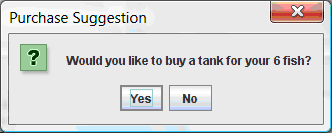
-
The
"do checkout"rule is the next to fire because no other agenda group currently has focus and because it is part of the defaultMAINagenda group. This rule always calls thedoCheckout()function, which asks you if you want to check out. -
The
doCheckout()function sets the focus to the"checkout"agenda group, giving the rules in that group the option to fire. -
The rules in the
"checkout"agenda group display the contents of the cart and apply the appropriate discount. Swing then waits for user input to either select more products (and cause the rules to fire again) or to close the UI.
図21.17 Pet Store example GUI after all rules have fired
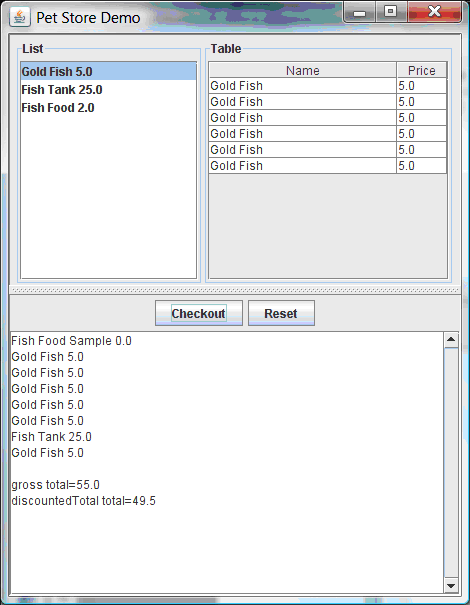
You can add more System.out calls to demonstrate this flow of events in your IDE console:
System.out output in the IDE console
Adding free Fish Food Sample to cart SUGGESTION: Would you like to buy a tank for your 6 fish? - Yes

