Red Hat Training
A Red Hat training course is available for Red Hat Decision Manager
第2章 データオブジェクト
データオブジェクトは、作成するルールアセットの構成要素です。データオブジェクトは、プロジェクトで指定したパッケージに Java オブジェクトして実装されているカスタムのデータ型です。たとえば、データフィールド Name、Address、および Date of Birth を使用して Person オブジェクトを作成し、ローン申し込みルールに詳細な個人情報を指定できます。このカスタムのデータ型は、アセットとディシジョンサービスがどのデータに基づいているかを指定します。
以下の図は、本チュートリアルで作成する Violation (違反) および Driver (運転者) データオブジェクトを示しています。
図2.1 Driver department traffic violations データオブジェクト
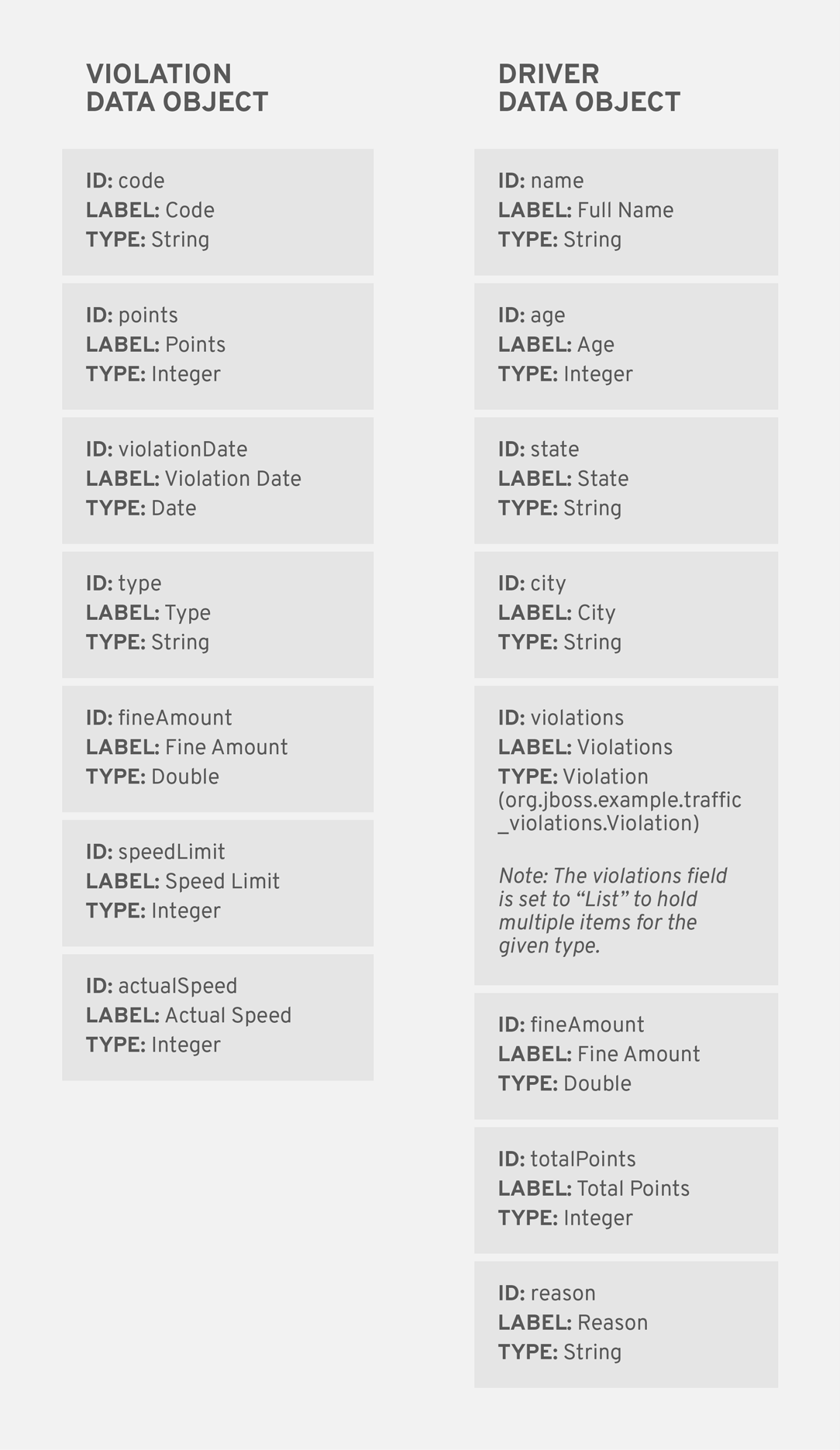
2.1. Violation データオブジェクトの作成
Violation データオブジェクトには、Violation Date (違反日)、Fine Amount (罰金額)、Speed Limit (制限速度) など、違反の詳細を基にしたデータフィールドが含まれます。
前提条件
Driver department traffic violations プロジェクトが作成されている必要があります。
手順
- Decision Central にログインします。 Menu → Design → Projects をクリックした後、Driver department traffic violations をクリックします。
- Create New Asset → Data Object をクリックします。
Create new Data Object ウィザードで以下の値を入力します。
-
Data Object:
Violation -
Package:
com.myteam.driverdepartmenttrafficviolationsを選択
-
Data Object:
OK をクリックします。
図2.2 Create new Data Object ウインドウ
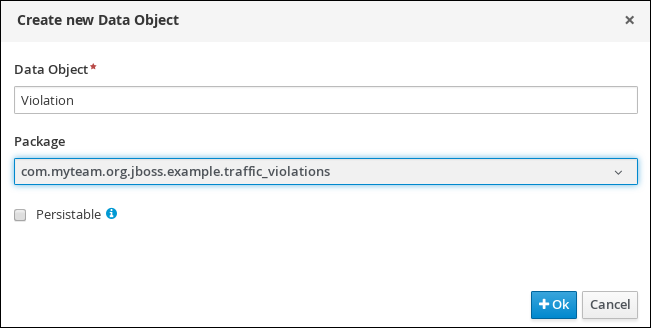
2.1.1. Violation データオブジェクトのデータフィールドの追加
前提条件
Violation データオブジェクトが作成されている必要があります。
手順
Violation データオブジェクトのデータフィールドは、後で violation (違反) のルールを定義するときに選択できる制約を定義します。
Violation-general propertiesセクションの Label プロパティーで Violation と入力します。図2.3 General properties
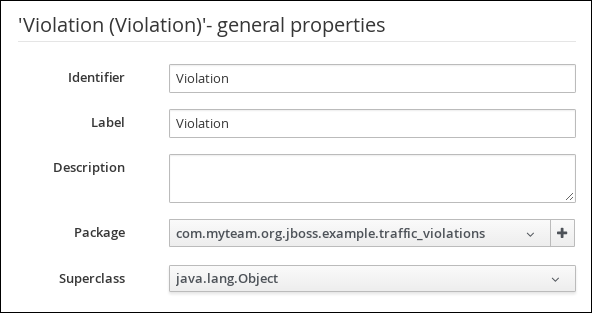
- + add field をクリックします。
以下の値を入力します。
-
Id:
code -
Label:
Code -
Type:
String
-
Id:
Create and continue をクリックした後、以下の値を入力します。
-
Id:
points -
Label:
Points -
Type:
Integer
-
Id:
Create and continue をクリックした後、以下の値を入力します。
-
Id:
violationDate -
Label:
Violation Date -
Type:
Date
-
Id:
Create and continue をクリックした後、以下の値を入力します。
-
Id:
type -
Label:
Type -
Type:
String
-
Id:
Create and continue をクリックした後、以下の値を入力します。
-
Id:
fineAmount -
Label:
Fine Amount -
Type:
Double
-
Id:
Create and continue をクリックした後、以下の値を入力します。
-
Id:
speedLimit -
Label:
Speed Limit -
Type:
Integer
-
Id:
Create and continue をクリックした後、以下の値を入力します。
-
Id:
actualSpeed -
Label:
Actual Speed -
Type:
Integer
-
Id:
- Create をクリックします。
- Save をクリックした後、Save をクリックして変更を確認します。
Driver department traffic violations ラベルをクリックして、プロジェクトの Assets ビューに戻ります。
図2.4 Violation データオブジェクトフィールド
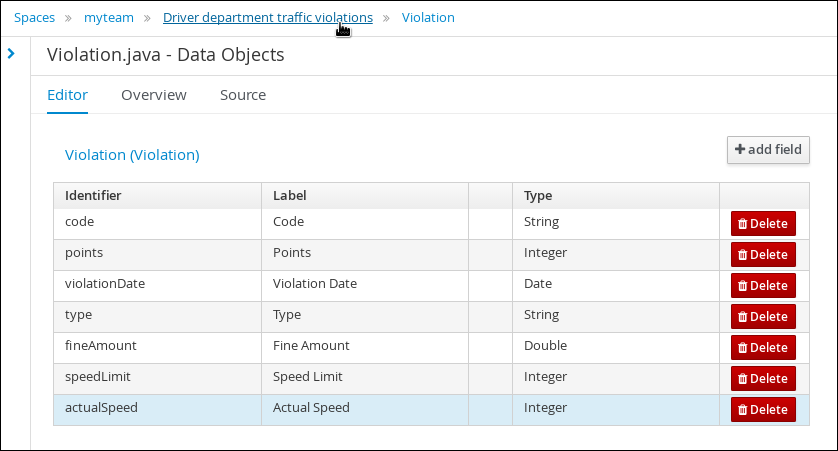
2.2. Driver データオブジェクトの作成
Driver データオブジェクトには、Name (名前)、Age (年齢)、Total Points (点数の合計) など、運転者の詳細を基にしたデータフィールドが含まれます。
前提条件
Driver department traffic violations プロジェクトが作成されている必要があります。
手順
- Decision Central にログインします。 Menu → Design → Projects をクリックした後、Driver department traffic violations をクリックします。
- Create New Asset → Data Object をクリックします。
Create new Data Object ウィザードで以下の値を入力します。
-
Data Object:
Driver -
Package:
com.myteam.driverdepartmenttrafficviolationsを選択
-
Data Object:
OK をクリックします。
図2.5 Create new Data Object ウインドウ
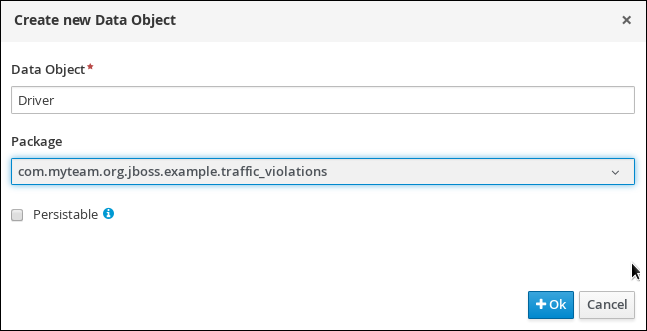
2.2.1. Driver データオブジェクトのデータフィールドの追加
前提条件
Driver データオブジェクトが作成されている必要があります。
手順
Driver データオブジェクトのデータフィールドは、後で violation (違反) のルールを定義するときに選択できる運転者の詳細を定義します。
-
'Driver'- general propertiesセクションの Label プロパティーで Driver と入力します。 - + add field をクリックします。
以下の値を入力します。
-
Id:
name -
Label:
Full Name -
Type:
String
-
Id:
Create and continue をクリックした後、以下の値を入力します。
-
Id:
age -
Label:
Age -
Type:
Integer
-
Id:
Create and continue をクリックした後、以下の値を入力します。
-
Id:
state -
Label:
State -
Type:
String
-
Id:
Create and continue をクリックした後、以下の値を入力します。
-
Id:
city -
Label:
City -
Type:
String
-
Id:
Create and continue をクリックした後、以下の値を入力します。
-
Id:
violations -
Label:
Violations -
Type:
Violation(com.myteam.driverdepartmenttrafficviolations.Violation) - List: このチェックボックスを選択すると、このフィールドで、指定した型のアイテムを複数保持できるようになります。
-
Id:
Create and continue をクリックした後、以下の値を入力します。
-
Id:
fineAmount -
Label:
Fine Amount -
Type:
Double
-
Id:
Create and continue をクリックした後、以下の値を入力します。
-
Id:
totalPoints -
Label:
Total Points -
Type:
Integer
-
Id:
Create and continue をクリックした後、以下の値を入力します。
-
Id:
reason -
Label:
Reason -
Type:
String
-
Id:
- Create をクリックします。
- Save をクリックした後、Save をクリックして変更を確認します。
Driver department traffic violations ラベルをクリックして、プロジェクトの Assets ビューに戻ります。
図2.6 Driver データオブジェクトフィールド


