Red Hat Training
A Red Hat training course is available for RHEL 8
Chapter 2. Registering the system and managing subscriptions
Subscriptions cover products installed on Red Hat Enterprise Linux, including the operating system itself.
You can use a subscription to Red Hat Content Delivery Network to track:
- Registered systems
- Products installed on your systems
- Subscriptions attached to the installed products
2.1. Registering the system after the installation
Use the following procedure to register your system if you have not registered it during the installation process already.
Prerequisites
- A valid user account in the Red Hat Customer Portal.
- See the Create a Red Hat Login page.
- An active subscription for the RHEL system.
- For more information about the installation process, see Performing a standard RHEL 8 installation.
Procedure
Register and automatically subscribe your system in one step:
# subscription-manager register --username <username> --password <password> --auto-attach Registering to: subscription.rhsm.redhat.com:443/subscription The system has been registered with ID: 37to907c-ece6-49ea-9174-20b87ajk9ee7 The registered system name is: client1.idm.example.com Installed Product Current Status: Product Name: Red Hat Enterprise Linux for x86_64 Status: SubscribedThe command prompts you to enter your Red Hat Customer Portal user name and password.
If the registration process fails, you can register your system with a specific pool. For guidance on how to do it, proceed with the following steps:
Determine the pool ID of a subscription that you require:
# subscription-manager list --availableThis command displays all available subscriptions for your Red Hat account. For every subscription, various characteristics are displayed, including the pool ID.
Attach the appropriate subscription to your system by replacing pool_id with the pool ID determined in the previous step:
# subscription-manager attach --pool=pool_id
To register the system with Red Hat Insights, you can use the rhc connect utility. See Setting up remote host configuration.
2.2. Registering subscriptions with credentials in the web console
Use the following steps to register a newly installed Red Hat Enterprise Linux with account credentials using the RHEL web console.
Prerequisites
A valid user account on the Red Hat Customer Portal.
See the Create a Red Hat Login page.
- Active subscription for your RHEL system.
Procedure
- Log in to the RHEL web console. For details, see Logging in to the web console.
In the Health filed in the Overview page, click the Not registered warning, or click Subscriptions in the main menu to move to page with your subscription information.
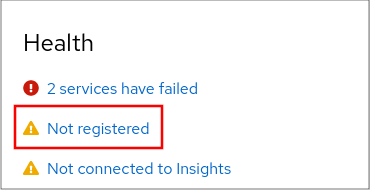 .
.
In the Overview filed, click Register.

In the Register system dialog box, select that you want to register using your account credentials.
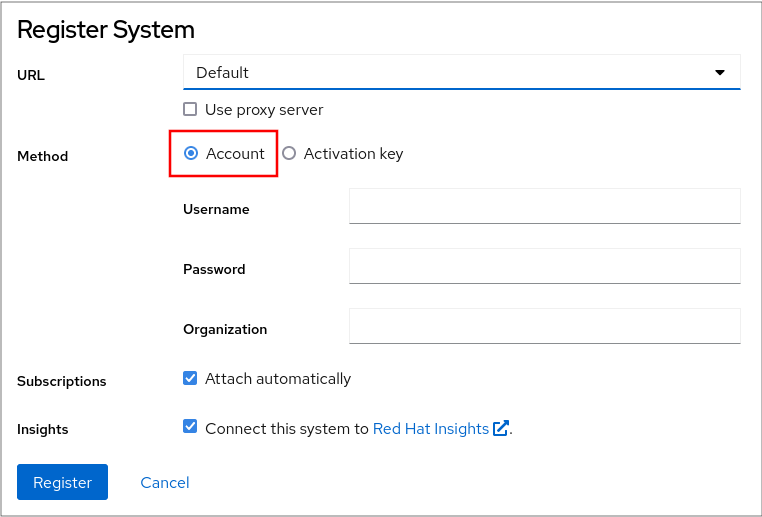
- Enter your username.
- Enter your password.
Optionally, enter your organization’s name or ID.
If your account belongs to more than one organization on the Red Hat Customer Portal, you have to add the organization name or organization ID. To get the org ID, go to your Red Hat contact point.
- If you do not want to connect your system to Red Hat Insights, clear the Insights check box.
- Click the Register button.
At this point, your Red Hat Enterprise Linux Enterprise Linux system has been successfully registered.
2.3. Registering a system using Red Hat account on GNOME
Follow the steps in this procedure to enroll your system with your Red Hat account.
Prerequisites
A valid account on Red Hat customer portal.
See the Create a Red Hat Login page for new user registration.
Procedure
Open the system menu, which is accessible from the upper-right screen corner, and click the Settings icon.
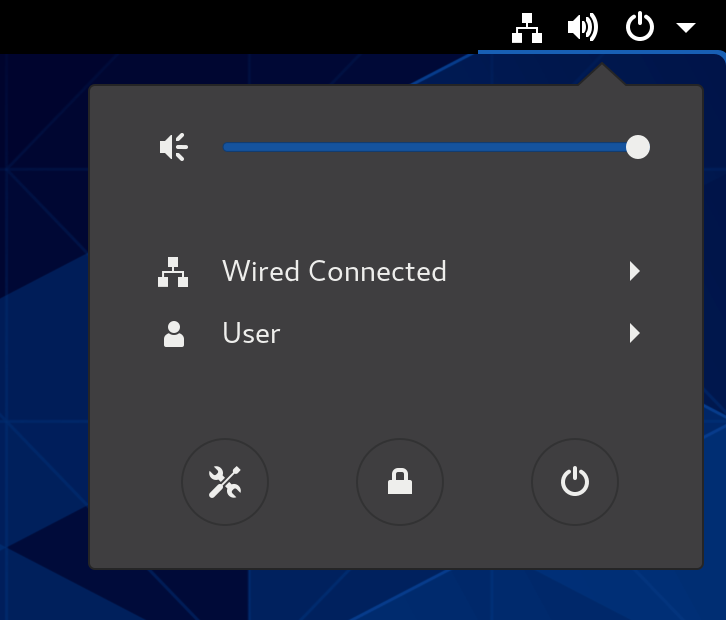
- In the Details → About section, click Register.
- Select Registration Server.
- If you are not using the Red Hat server, enter the server address in the URL field.
- In the Registration Type menu, select Red Hat Account.
Under Registration Details:
- Enter your Red Hat account user name in the Login field.
- Enter your Red Hat account password in the Password field.
- Enter the name of your organization in the Organization field.
- Click Register.
2.4. Registering a system using an activation key on GNOME
Follow the steps in this procedure to register your system with an activation key. You can get the activation key from your organization administrator.
Prerequisites
Activation key or keys.
See the Activation Keys page for creating new activation keys.
Procedure
Open the system menu, which is accessible from the upper-right screen corner, and click the Settings icon.
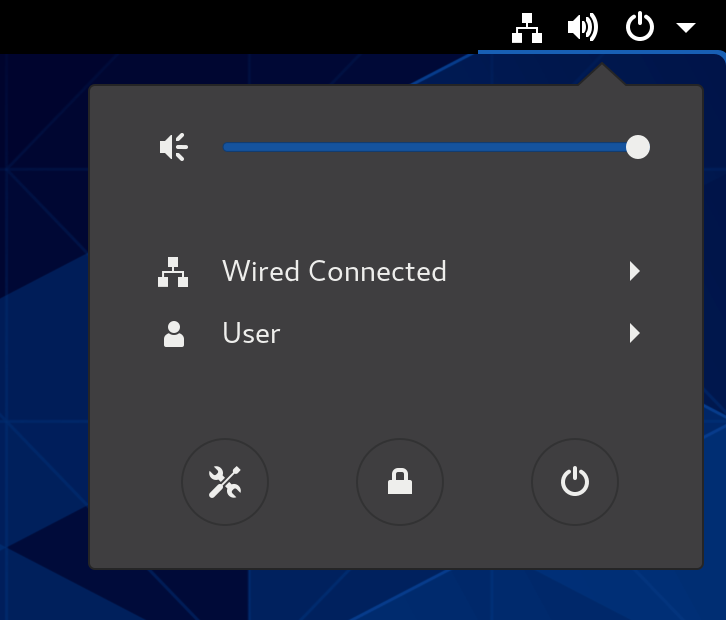
- In the Details → About section, click Register.
- Select Registration Server.
- If you are not using the Red Hat server, enter the server address in the URL field.
- In the Registration Type menu, select Activation Keys.
Under Registration Details:
Enter your activation keys in the Activation Keys field.
Separate your keys by a comma (
,).- Enter the name or ID of your organization in the Organization field.
- Click Register.
2.5. Registering RHEL 8 using the installer GUI
Use the following steps to register a Red Hat Enterprise Linux 8 using the RHEL installer GUI.
Prerequisites
- You have a valid user account on the Red Hat Customer Portal. See the Create a Red Hat Login page.
- You have a valid Activation Key and Organization id.
Procedure
- From the Installation Summary screen, under Software, click Connect to Red Hat.
- Authenticate your Red Hat account using the Account or Activation Key option.
Optional: In the Set System Purpose field select the Role, SLA, and Usage attribute that you want to set from the drop-down menu.
At this point, your Red Hat Enterprise Linux 8 system has been successfully registered.

