Chapter 12. Management of Ceph object gateway using the dashboard
As a storage administrator, the Ceph Object Gateway functions of the dashboard allow you to manage and monitor the Ceph Object Gateway.
You can also create the Ceph Object Gateway services with Secure Sockets Layer (SSL) using the dashboard.
For example, monitoring functions allow you to view details about a gateway daemon such as its zone name, or performance graphs of GET and PUT rates. Management functions allow you to view, create, and edit both users and buckets.
Ceph object gateway functions are divided between user functions and bucket functions.
12.1. Manually adding Ceph object gateway login credentials to the dashboard
The Red Hat Ceph Storage Dashboard can manage the Ceph Object Gateway, also known as the RADOS Gateway, or RGW. When Ceph Object Gateway is deployed with cephadm, the Ceph Object Gateway credentials used by the dashboard is automatically configured. You can also manually force the Ceph object gateway credentials to the Ceph dashboard using the command-line interface.
Prerequisites
- A running Red Hat Ceph Storage cluster.
- Dashboard is installed.
- Ceph Object Gateway is installed.
Procedure
Log into the Cephadm shell:
Example
[root@host01 ~]# cephadm shell
Set up the credentials manually:
Example
[ceph: root@host01 /]# ceph dashboard set-rgw-credentials
This creates a Ceph Object Gateway user with UID
dashboardfor each realm in the system.Optional: If you have configured a custom
adminresource in your Ceph Object Gateway admin API, you have to also set the the admin resource:Syntax
ceph dashboard set-rgw-api-admin-resource RGW_API_ADMIN_RESOURCEExample
[ceph: root@host01 /]# ceph dashboard set-rgw-api-admin-resource admin Option RGW_API_ADMIN_RESOURCE updated
Optional: If you are using HTTPS with a self-signed certificate, disable certificate verification in the dashboard to avoid refused connections.
Refused connections can happen when the certificate is signed by an unknown Certificate Authority, or if the host name used does not match the host name in the certificate.
Syntax
ceph dashboard set-rgw-api-ssl-verify false
Example
[ceph: root@host01 /]# ceph dashboard set-rgw-api-ssl-verify False Option RGW_API_SSL_VERIFY updated
Optional: If the Object Gateway takes too long to process requests and the dashboard runs into timeouts, you can set the timeout value:
Syntax
ceph dashboard set-rest-requests-timeout _TIME_IN_SECONDS_
The default value of 45 seconds.
Example
[ceph: root@host01 /]# ceph dashboard set-rest-requests-timeout 240
12.2. Creating the Ceph Object Gateway services with SSL using the dashboard
After installing a Red Hat Ceph Storage cluster, you can create the Ceph Object Gateway service with SSL using two methods:
- Using the command-line interface.
- Using the dashboard.
Prerequisites
- A running Red Hat Ceph Storage cluster.
- Dashboard is installed.
- SSL key from Certificate Authority (CA).
Obtain the SSL certificate from a CA that matches the hostname of the gateway host. Red Hat recommends obtaining a certificate from a CA that has subject alternate name fields and a wildcard for use with S3-style subdomains.
Procedure
- Log in to the Dashboard.
- From the Cluster drop-down menu, select Services.
- Click +Create.
-
In the Create Service window, select
rgwservice. Select SSL and upload the Certificate in
.pemformat.Figure 12.1. Creating Ceph Object Gateway service
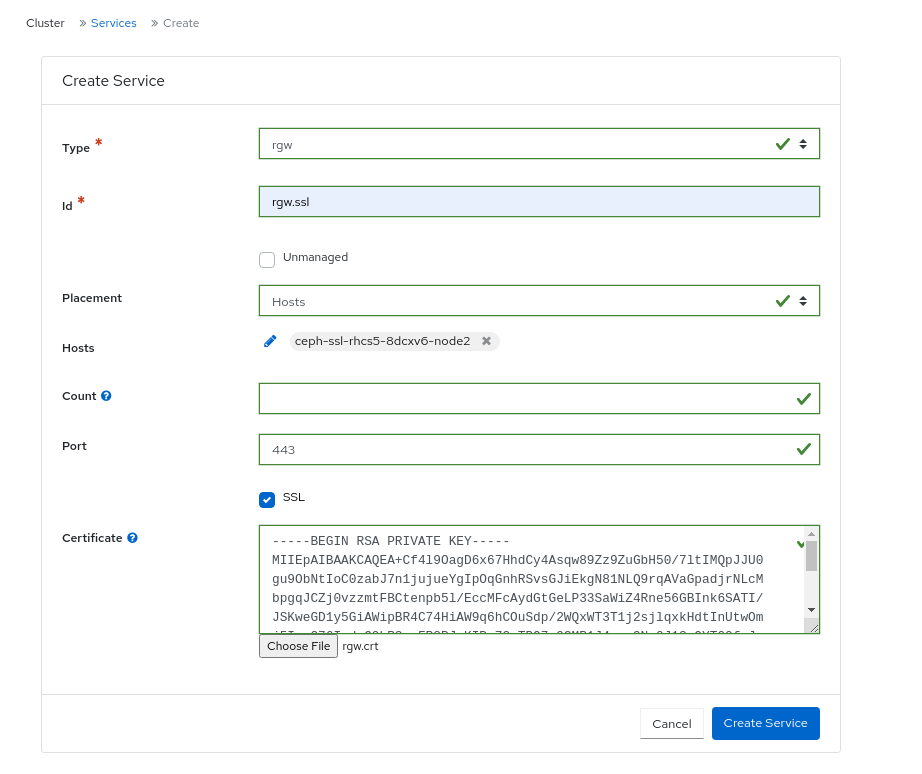
- Click Create Service.
- Check the Ceph Object Gateway service is up and running.
Additional Resources
- See the Configuring SSL for Beast section in the Red Hat Ceph Storage Object Gateway Guide.
12.3. Configuring high availability for the Ceph Object Gateway on the dashboard
The ingress service provides a highly available endpoint for the Ceph Object Gateway. You can create and configure the ingress service using the Ceph Dashboard.
Prerequisites
- A running Red Hat Ceph Storage cluster.
- A minimum of two Ceph Object Gateway daemons running on different hosts.
- Dashboard is installed.
-
A running
rgwservice.
Procedure
- Log in to the Dashboard.
- From the Cluster drop-down menu, select Services.
- Click +Create.
-
In the Create Service window, select
ingressservice. Select backend service and edit the required parameters.
Figure 12.2. Creating
ingressservice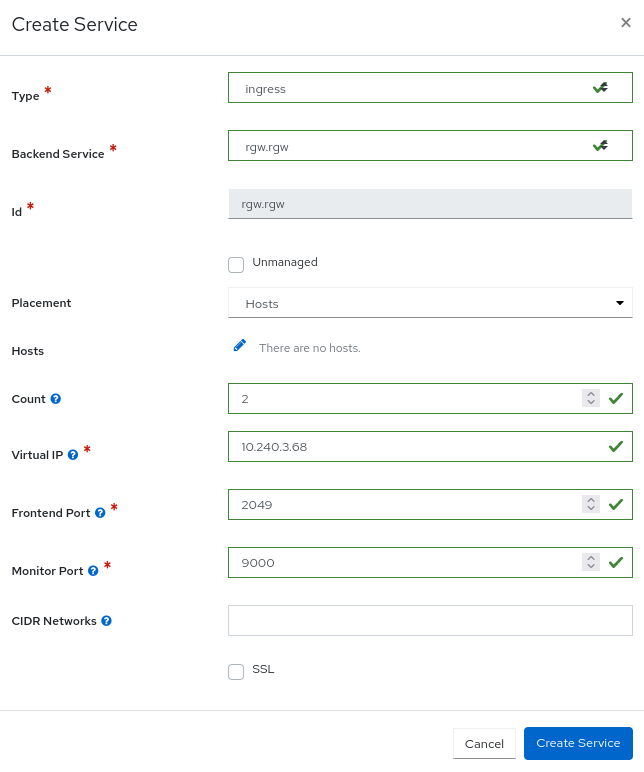
- Click Create Service.
-
You get a notification that the
ingressservice was created successfully.
Additional Resources
-
See High availability for the Ceph Object Gateway for more information about the
ingressservice.
12.4. Management of Ceph object gateway users on the dashboard
As a storage administrator, the Red Hat Ceph Storage Dashboard allows you to view and manage Ceph Object Gateway users.
12.4.1. Prerequisites
- A running Red Hat Ceph Storage cluster.
- Dashboard is installed.
- The Ceph Object Gateway is installed.
- Object gateway login credentials are added to the dashboard.
12.4.2. Creating Ceph object gateway users on the dashboard
You can create Ceph object gateway users on the Red Hat Ceph Storage once the credentials are set-up using the CLI.
Prerequisites
- A running Red Hat Ceph Storage cluster.
- Dashboard is installed.
- The Ceph Object Gateway is installed.
- Object gateway login credentials are added to the dashboard.
Procedure
- Log in to the Dashboard.
- On the navigation bar, click Object Gateway.
- Click Users and then Click Create.
In the Create User window, set the following parameters:
- Set the user name, full name, and edit the maximum number of buckets if required.
- Optional: Set an email address or suspended status.
- Optional: Set a custom access key and secret key by unchecking Auto-generate key.
- Optional: Set a user quota.
- Check Enabled under User quota.
- Uncheck Unlimited size or Unlimited objects.
- Enter the required values for Max. size or Max. objects.
- Optional: Set a bucket quota.
- Check Enabled under Bucket quota.
- Uncheck Unlimited size or Unlimited objects:
- Enter the required values for Max. size or Max. objects:
Click Create User.
Figure 12.3. Create Ceph object gateway user

- You get a notification that the user was created successfully.
Additional Resources
- See the Manually adding Ceph object gateway login credentials to the dashboard section in the Red Hat Ceph Storage Dashboard guide for more information.
- See the Red Hat Ceph Storage Object Gateway Guide for more information.
12.4.3. Creating Ceph object gateway subusers on the dashboard
A subuser is associated with a user of the S3 interface. You can create a sub user for a specific Ceph object gateway user on the Red Hat Ceph Storage dashboard.
Prerequisites
- A running Red Hat Ceph Storage cluster.
- Dashboard is installed.
- The Ceph Object Gateway is installed.
- Object gateway login credentials are added to the dashboard.
- Object gateway user is created.
Procedure
- Log in to the Dashboard.
- On the navigation bar, click Object Gateway.
- Click Users.
- Select the user by clicking its row.
- From Edit drop-down menu, select Edit.
- In the Edit User window, click +Create Subuser.
- In the Create Subuser dialog box, enter the user name and select the appropriate permissions.
Check the Auto-generate secret box and then click Create Subuser.
Figure 12.4. Create Ceph object gateway subuser
 Note
NoteBy clicking Auto-generate-secret checkbox, the secret key for object gateway is generated automatically.
- In the Edit User window, click the Edit user button
- You get a notification that the user was updated successfully.
12.4.4. Editing Ceph object gateway users on the dashboard
You can edit Ceph object gateway users on the Red Hat Ceph Storage once the credentials are set-up using the CLI.
Prerequisites
- A running Red Hat Ceph Storage cluster.
- Dashboard is installed.
- The Ceph Object Gateway is installed.
- Object gateway login credentials are added to the dashboard.
- A Ceph object gateway user is created.
Procedure
- Log in to the Dashboard.
- On the navigation bar, click Object Gateway.
- Click Users.
- To edit the user capabilities, click its row.
- From the Edit drop-down menu, select Edit.
- In the Edit User window, edit the required parameters.
Click Edit User.
Figure 12.5. Edit Ceph object gateway user
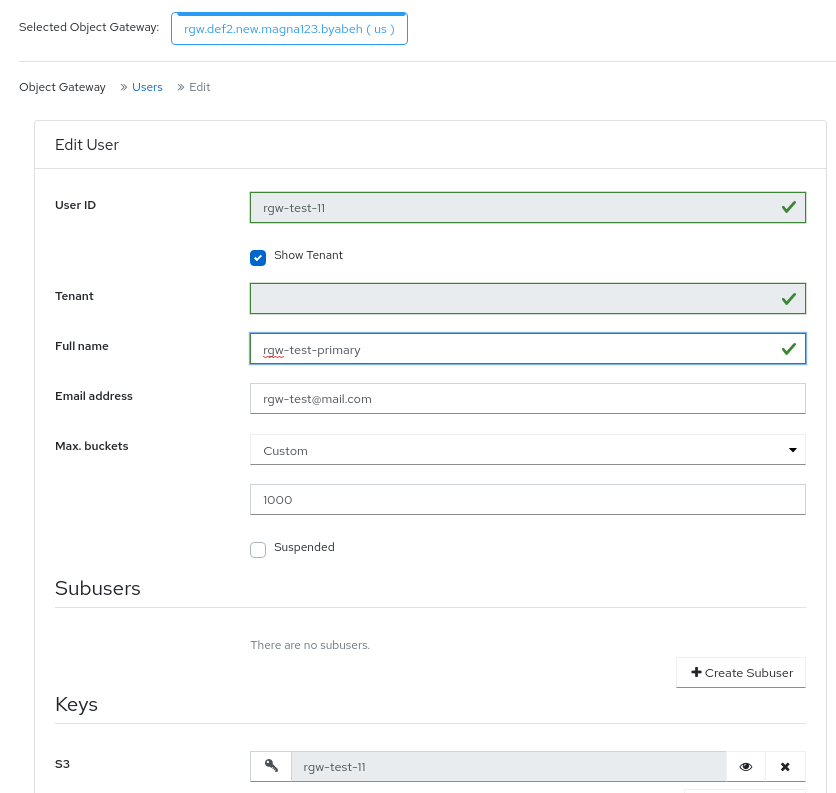
- You get a notification that the user was updated successfully.
Additional Resources
- See the Manually adding Ceph object gateway login credentials to the dashboard section in the Red Hat Ceph Storage Dashboard guide for more information.
- See the Red Hat Ceph Storage Object Gateway Guide for more information.
12.4.5. Deleting Ceph object gateway users on the dashboard
You can delete Ceph object gateway users on the Red Hat Ceph Storage once the credentials are set-up using the CLI.
Prerequisites
- A running Red Hat Ceph Storage cluster.
- Dashboard is installed.
- The Ceph Object Gateway is installed.
- Object gateway login credentials are added to the dashboard.
- A Ceph object gateway user is created.
Procedure
- Log in to the Dashboard.
- On the navigation bar, click Object Gateway.
- Click Users.
- To delete the user, click its row.
- From the Edit drop-down menu, select Delete.
- In the Edit User window, edit the required parameters.
In the Delete user dialog window, Click the Yes, I am sure box and then Click Delete User to save the settings:
Figure 12.6. Delete Ceph object gateway user

Additional Resources
- See the Manually adding Ceph object gateway login credentials to the dashboard section in the Red Hat Ceph Storage Dashboard guide for more information.
- See the Red Hat Ceph Storage Object Gateway Guide for more information.
12.5. Management of Ceph object gateway buckets on the dashboard
As a storage administrator, the Red Hat Ceph Storage Dashboard allows you to view and manage Ceph Object Gateway buckets.
12.5.1. Prerequisites
- A running Red Hat Ceph Storage cluster.
- Dashboard is installed.
- The Ceph Object Gateway is installed.
- At least one Ceph object gateway user is created.
- Object gateway login credentials are added to the dashboard.
12.5.2. Creating Ceph object gateway buckets on the dashboard
You can create Ceph object gateway buckets on the Red Hat Ceph Storage once the credentials are set-up using the CLI.
Prerequisites
- A running Red Hat Ceph Storage cluster.
- Dashboard is installed.
- The Ceph Object Gateway is installed.
- Object gateway login credentials are added to the dashboard.
- Object gateway user is created and not suspended.
Procedure
- Log in to the Dashboard.
- On the navigation bar, click Object Gateway.
- Click Buckets and then click Create.
In the Create Bucket window, enter a value for Name and select a user that is not suspended. Select a placement target.
Figure 12.7. Create Ceph object gateway bucket
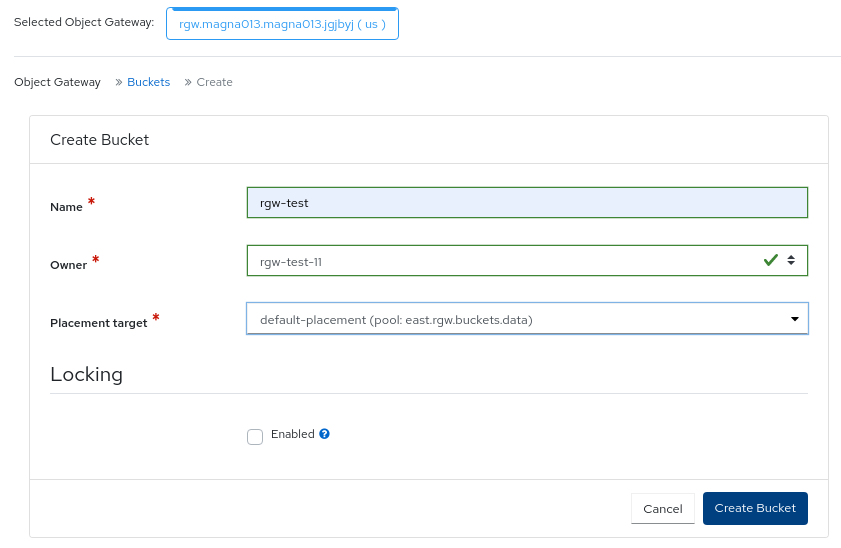 Note
NoteA bucket’s placement target is selected on creation and can not be modified.
- Optional: Enable Locking for the objects in the bucket. Locking can only be enabled while creating a bucket. Once locking is enabled, you also have to choose the lock mode, Compliance or Governance and the lock retention period in either days or years, not both.
- Click Create bucket.
- You get a notification that the bucket was created successfully.
12.5.3. Editing Ceph object gateway buckets on the dashboard
You can edit Ceph object gateway buckets on the Red Hat Ceph Storage once the credentials are set-up using the CLI.
Prerequisites
- A running Red Hat Ceph Storage cluster.
- Dashboard is installed.
- The Ceph Object Gateway is installed.
- Object gateway login credentials are added to the dashboard.
- Object gateway user is created and not suspended.
- A Ceph Object Gateway bucket created.
Procedure
- Log in to the Dashboard.
- On the navigation bar, click Object Gateway.
- Click Buckets.
- To edit the bucket, click it’s row.
- From the Edit drop-down select Edit.
In the Edit bucket window, edit the Owner by selecting the user from the dropdown.
Figure 12.8. Edit Ceph object gateway bucket
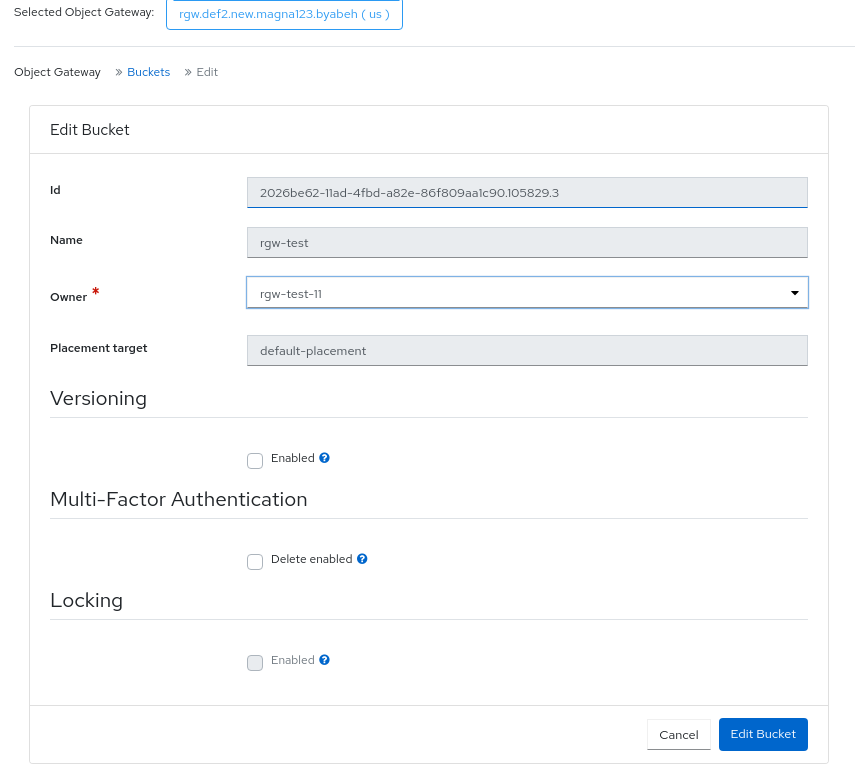
Optional: Enable Versioning if you want to enable versioning state for all the objects in an existing bucket.
- To enable versioning, you must be the owner of the bucket.
- If Locking is enabled during bucket creation, you cannot disable the versioning.
- All objects added to the bucket will receive a unique version ID.
- If the versioning state has not been set on a bucket, then the bucket will not have a versioning state.
Optional: Check Delete enabled for Multi-Factor Authentication. Multi-Factor Authentication(MFA) ensures that users need to use a one-time password(OTP) when removing objects on certain buckets. Enter a value for Token Serial Number and Token PIN.
NoteThe buckets must be configured with versioning and MFA enabled which can be done through the S3 API.
- Click Edit Bucket.
- You get a notification that the bucket was updated successfully.
12.5.4. Deleting Ceph object gateway buckets on the dashboard
You can delete Ceph object gateway buckets on the Red Hat Ceph Storage once the credentials are set-up using the CLI.
Prerequisites
- A running Red Hat Ceph Storage cluster.
- Dashboard is installed.
- The Ceph Object Gateway is installed.
- Object gateway login credentials are added to the dashboard.
- Object gateway user is created and not suspended.
- A Ceph Object Gateway bucket created.
Procedure
- Log in to the Dashboard.
- On the navigation bar, click Object Gateway.
- Click Buckets.
- To delete the bucket, click it’s row.
- From the Edit drop-down select Delete.
In the Delete Bucket dialog box, Click the Yes, I am sure box and then Click Delete bucket to save the settings:
Figure 12.9. Delete Ceph object gateway bucket
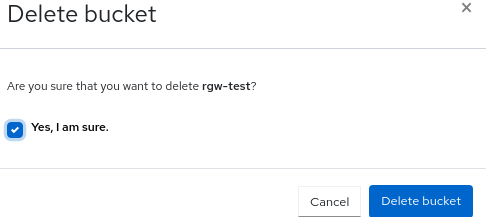
12.6. Monitoring multisite object gateway configuration on the Ceph dashboard
The Red Hat Ceph Storage dashboard supports monitoring the users and buckets of one zone in another zone in a multisite object gateway configuration. For example, if the users and buckets are created in a zone in the primary site, you can monitor those users and buckets in the secondary zone in the secondary site.
Prerequisites
- At least one running Red Hat Ceph Storage cluster deployed on both the sites.
- Dashboard is installed.
- The multi-site object gateway is configured on the primary and secondary sites.
- Object gateway login credentials of the primary and secondary sites are added to the dashboard.
- Object gateway users are created on the primary site.
- Object gateway buckets are created on the primary site.
Procedure
- On the Dashboard landing page of the secondary site, in the vertical menu bar, click Object Gateway drop-down list.
- Select Buckets.
You can see those object gateway buckets on the secondary landing page that were created for the object gateway users on the primary site.
Figure 12.10. Multisite object gateway monitoring
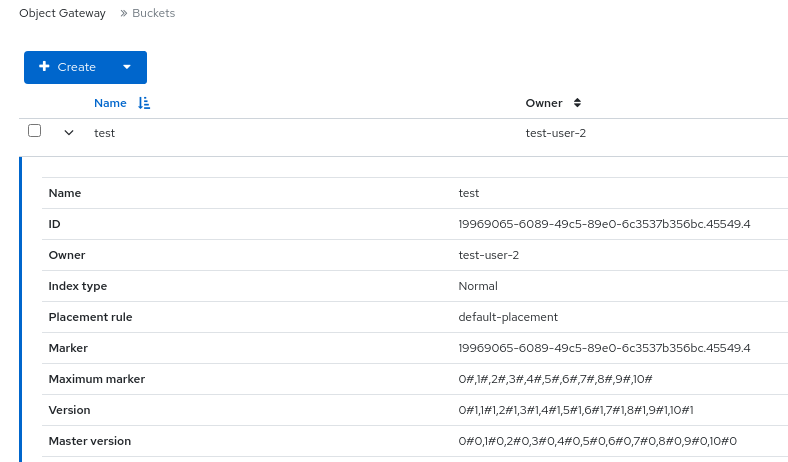
Additional Resources
- For more information on configuring multisite, see the Multi-site configuration and administration section of the Red Hat Ceph Storage Dashboard Guide.
- For more information on adding Ceph Object Gateway login credentials to the dashboard, see the Manually adding Ceph object gateway login credentials to the dashboard section in the Red Hat Ceph Storage Dashboard Guide.
- For more information on creating Ceph Object Gateway users on the dashboard, see the Creating object gateway users on the Ceph dashboard section in the Red Hat Ceph Storage Dashboard Guide.
- For more information on creating Ceph Object Gateway buckets on the dashboard, see the Creating object gateway buckets on the Ceph dashboard section in the Red Hat Ceph Storage Dashboard Guide.
12.7. Management of buckets of a multisite object configuration on the Ceph dashboard
As a storage administrator, you can edit buckets of one zone in another zone on the Red Hat Ceph Storage Dashboard. However, you can delete buckets of secondary sites in the primary site. You cannot delete the buckets of master zones of primary sites in other sites. For example, If the buckets are created in a zone in the secondary site, you can edit and delete those buckets in the master zone in the primary site.
12.7.1. Prerequisites
- At least one running Red Hat Ceph Storage cluster deployed on both the sites.
- Dashboard is installed.
- The multi-site object gateway is configured on the primary and secondary sites.
- Object gateway login credentials of the primary and secondary sites are added to the dashboard.
- Object gateway users are created on the primary site.
- Object gateway buckets are created on the primary site.
-
At least
rgw-managerlevel of access on the Ceph dashboard.
12.7.2. Editing buckets of a multisite object gateway configuration on the Ceph dashboard
You can edit and update the details of the buckets of one zone in another zone on the Red Hat Ceph Storage Dashboard in a multiste object gateway configuration. You can edit the owner, versioning, multi-factor authentication and locking features of the buckets with this feature of the dashboard.
Prerequisites
- At least one running Red Hat Ceph Storage cluster deployed on both the sites.
- Dashboard is installed.
- The multi-site object gateway is configured on the primary and secondary sites.
- Object gateway login credentials of the primary and secondary sites are added to the dashboard.
- Object gateway users are created on the primary site.
- Object gateway buckets are created on the primary site.
-
At least
rgw-managerlevel of access on the Ceph dashboard.
Procedure
- On the Dashboard landing page of the secondary site, in the vertical menu bar, click Object Gateway drop-down list.
- Select Buckets.
You can see those object gateway buckets on the secondary landing page that were created for the object gateway users on the primary site.
Figure 12.11. Monitoring object gateway monitoring
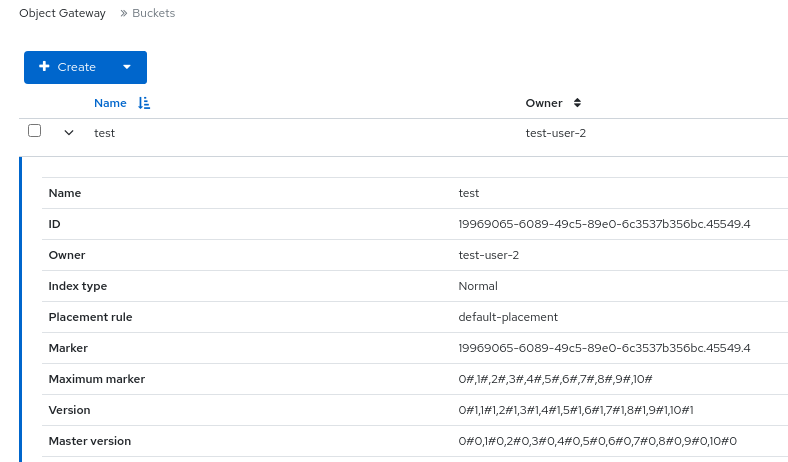
- Click the row of the bucket that you want to edit.
- From the Edit drop-down menu, select Edit.
In the Edit Bucket window, edit the required parameters and click Edit Bucket.
Figure 12.12. Edit buckets in a multisite
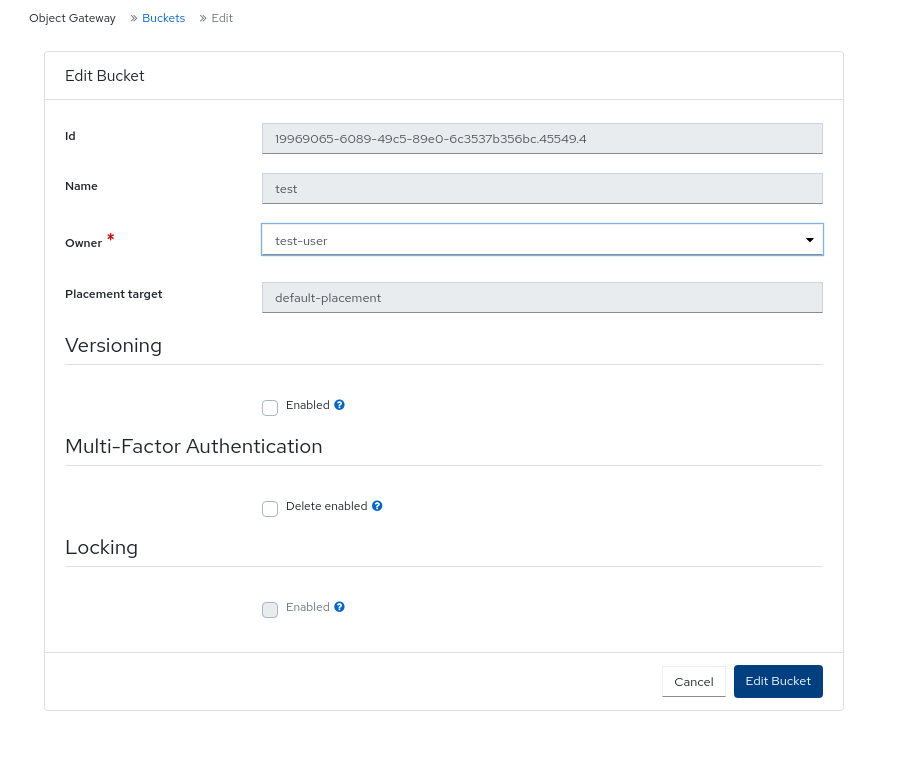
Verification
- You will get a notification that the bucket is updated successfully.
Additional Resources
- For more information on configuring multisite, see the Multi-site configuration and administration section of the Red Hat Ceph Storage Object Gateway guide.
- For more information on adding Ceph Object Gateway login credentials to the dashboard, see the Manually adding Ceph object gateway login credentials to the dashboard section in the Red Hat Ceph Storage Dashboard guide.
- For more information on creating Ceph Object Gateway users on the dashboard, see the Creating Ceph object gateway users on the dashboard section in the Red Hat Ceph Storage Dashboard guide.
- For more information on creating Ceph Object Gateway buckets on the dashboard, see the Creating Ceph object gateway buckets on the dashboard section in the Red Hat Ceph Storage Dashboard guide.
- For more information on system roles, see the User roles and permissions on the Ceph dashboard section in the Red Hat Ceph Storage Dashboard Guide.
12.7.3. Deleting buckets of a multisite object gateway configuration on the Ceph dashboard
You can delete buckets of secondary sites in primary sites on the Red Hat Ceph Storage Dashboard in a multiste object gateway configuration.
IMPORTANT: Red hat does not recommend to delete buckets of primary site from secondary sites.
Prerequisites
- At least one running Red Hat Ceph Storage cluster deployed on both the sites.
- Dashboard is installed.
- The multi-site object gateway is configured on the primary and secondary sites.
- Object gateway login credentials of the primary and secondary sites are added to the dashboard.
- Object gateway users are created on the primary site.
- Object gateway buckets are created on the primary site.
-
At least
rgw-managerlevel of access on the Ceph dashboard.
Procedure
- On the Dashboard landing page of the primary site, in the vertical menu bar, click Object Gateway drop-down list.
- Select Buckets.
- You can see those object gateway buckets of the secondary site here.
- Click the row of the bucket that you want to delete.
- From the Edit drop-down menu, select Delete.
- In the Delete Bucket dialog box, select Yes, I am sure checkbox, and click Delete Bucket.
Verification
- The selected row of the bucket is deleted successfully.
Additional Resources
- For more information on configuring multisite, see the Multi-site configuration and administration section of the Red Hat Ceph Storage Object Gateway guide.
- For more information on adding Ceph Object Gateway login credentials to the dashboard, see the Manually adding Ceph object gateway login credentials to the dashboard section in the Red Hat Ceph Storage Dashboard guide.
- For more information on creating Ceph Object Gateway users on the dashboard, see the Creating Ceph object gateway users on the dashboard section in the Red Hat Ceph Storage Dashboard guide.
- For more information on creating Ceph Object Gateway buckets on the dashboard, see the Creating Ceph object gateway buckets on the dashboard section in the Red Hat Ceph Storage Dashboard guide.
- For more information on system roles, see the User roles and permissions on the Ceph dashboard section in the Red Hat Ceph Storage Dashboard Guide.

