-
Language:
English
-
Language:
English
Getting Started with Subscription Watch with Simple Content Access
Part I. About subscription watch
Subscription watch provides a visual representation of the subscription experience across your hybrid infrastructure in a dashboard-based application. The subscription watch tool is intended to simplify how you interact with your subscriptions, providing both a historical look-back at your subscription usage and an ability to make informed, forward-facing decisions based on that usage and your remaining subscription capacity.
Learn more
To learn more about subscription watch, see the following information:
To learn more about the benefits that subscription watch offers, see the following information:
To learn more about the current capabilities of subscription watch, see the following information:
Chapter 1. What is subscription watch?
Subscription watch provides unified reporting of Red Hat Enterprise Linux subscription usage information across the constituent parts of your hybrid infrastructure, including physical, virtual, on-premise, and cloud. This unified reporting model enhances your ability to consume, track, report, and reconcile your Red Hat subscriptions with your purchasing agreements and deployment types.
Subscription watch also provides reporting of Red Hat OpenShift Container Platform subscription usage information. Subscription watch uses data available from Red Hat internal subscription services, in addition to data from Red Hat OpenShift reporting tools, to show aggregated cluster usage data in the context of the capacity of the Red Hat OpenShift subscription profile.
The simplified, consistent subscription reporting experience shows your account-wide Red Hat subscriptions compared to your total inventory across all deployments and programs. It is an at-a-glance impression of both your account’s remaining subscription capacity measured against a subscription threshold and the historical record of your software usage.
Chapter 2. What are the benefits of subscription watch?
Subscription watch provides these benefits:
- Tracks selected Red Hat product usage and capacity at the fleet or account level in a unified inventory and provides a daily snapshot of that data in a digestible, filterable dashboard at cloud.redhat.com.
- Tracks data over time for self-governance and analytics that can inform purchasing and renewal decisions, ongoing capacity planning, and mitigation for high-risk scenarios.
- Helps procurement officers make data-driven choices with portfolio-centered reporting dashboards that show both inventory-occupying subscriptions and current subscription limits across the entire organization.
- With its robust reporting capabilities, enables the transition to simple content access tooling that features broader, organizational-level subscription enforcement instead of system-level quantity enforcement.
Chapter 3. What does subscription watch track?
Subscription watch currently tracks the following products:
- Red Hat Enterprise Linux
Tracks RHEL on physical systems, virtual systems, and public cloud. If your RHEL installations predate certificate-based subscription management, subscription watch will not track that inventory.
- Tracks physical RHEL usage in CPU sockets, organized by architecture and variants for x86.
- Tracks virtualized RHEL by installed socket count for standard guest subscriptions and by socket count of the hypervisor host node for virtual data center (VDC) subscriptions.
- Tracks public cloud RHEL usage in sockets, where one instance equals one socket.
- Red Hat OpenShift
Tracks Red Hat OpenShift Container Platform usage in CPU cores or sockets for clusters and aggregates this data into an account view, as refined by the following version support:
RHOCP 4.1 and later with Red Hat Enterprise Linux CoreOS based nodes or a mixed environment of Red Hat Enterprise Linux CoreOS and RHEL based nodes
NoteSocket-based reporting for Red Hat Enterprise Linux CoreOS nodes is available only in the most recent minor version of 4.2 or later versions.
- RHOCP 3.11
For RHOCP subscription usage, there was a change in reporting models between the major 3 and 4 versions, where version 3 usage is considered at the node level and version 4 usage is considered at the account level. While the subscription management process for version 3 era subscriptions is still done at the node level, the data is tabulated and displayed in subscription watch in an account-level view.
The difference in reporting models for the RHOCP major versions also results in some differences in how subscription watch and the associated services in the Cloud Services platform calculate usage. For RHOCP version 4, subscription watch recognizes and ignores the parts of the cluster that perform overhead tasks. These parts of the cluster are commonly called infrastructure nodes, and can include master, router, registry, metrics, logging, etcd, and similar nodes. Subscription watch recognizes and tracks only the parts of the cluster that contain compute nodes, also commonly called worker nodes.
However, for RHOCP version 3.11, the version 3 era reporting model cannot distinguish and ignore the infrastructure nodes. Therefore, for RHOCP version 3.11, you can assume that approximately 15% of the subscription data reported by subscription watch is overhead for infrastructure nodes. This percentage is based on analysis of cluster overhead in RHOCP version 3 installations.
Part II. Requirements and your responsibilities
Before you start using simple content access and subscription watch, review the hardware and software requirements and your responsibilities when you use these tools.
Learn more
Review the general requirements for using subscription watch with simple content access:
Review information about the tools that you must use to supply subscription watch with data about your subscription usage:
Review information about improving your subscription watch results by setting the right subscription attributes:
Review information about your responsibilities when you use subscription watch with simple content access:
Chapter 4. Requirements
To begin using subscription watch with simple content access, you must meet the following software requirements. For more complete information about these requirements, contact your Red Hat account team.
For simple content access:
- Red Hat Satellite 6.5 or later.
- Simple content access enabled within Satellite.
For subscription watch:
At least one of the following requirements for Red Hat Enterprise Linux management:
RHEL managed by Satellite.
- The minimum Satellite version is 6.5 or later.
- RHEL managed by Red Hat Insights.
- RHEL managed by Red Hat Subscription Management.
At least one of the following requirements for Red Hat OpenShift management, based on your Red Hat OpenShift Container Platform version:
- Red Hat OpenShift Container Platform version 4.1 or later managed with the monitoring stack tools and Red Hat OpenShift Cluster Manager.
- Red Hat OpenShift Container Platform version 3.11 with RHEL nodes managed by Insights, Satellite, or Red Hat Subscription Management.
Chapter 5. How to select the right data collection tool
To display data about your subscription usage, subscription watch requires a data collection tool to obtain that data. The various data collection tools each have distinguishing characteristics that determine their effectiveness in a particular type of environment.
It is possible that the demands of your environment require more than one of the data collection tools to be running. When more than one data collection tool is supplying data to the services in the Cloud Services platform, the tools that process this data are able to analyze and deduplicate the information from the various data collection tools into standardized facts, or canonical facts.
The following information can help you determine the best data collection tool or tools for your environment.
5.1. Red Hat Insights
Insights as a data collection tool is ideal for the always-connected customer. If you fit this profile, you are interested in using Insights not only as a data collection tool, but also as a solution that provides analytic, threat identification, remediation, and reporting capabilities.
With the inclusion of Insights with every Red Hat Enterprise Linux subscription beginning with version 8, and with Insights available as an operator with Red Hat OpenShift Container Platform beginning with version 4.2, the use of Insights as your data collection tool becomes even more convenient.
However, using Insights as the data collection tool is not ideal if the Insights agent cannot connect directly to the cloud.redhat.com website or if Red Hat Satellite cannot be used as a proxy for that connection. In addition, it cannot be used as the sole solution if hypervisor host-guest mapping is required for virtual data centers (VDCs). In that case, Insights must be used in conjunction with Satellite.
5.2. Red Hat Subscription Management
Red Hat Subscription Management is an ideal data collection tool for the connected customer who uses the Subscription Manager agent to send data to Red Hat Subscription Management on the Red Hat Customer Portal.
For customers that are using subscription watch, Red Hat Subscription Management automatically synchronizes its data with the Cloud Services platform tools. Therefore, in situations where Red Hat Subscription Management is in use, or required, such as with RHEL 7 or later, it is being used as a data collection tool.
5.3. Red Hat Satellite
The use of Satellite as the data collection tool is useful for customers who have specific needs in their environment that either inhibit or prohibit the use of the Insights agent or the Subscription Manager agent for data collection.
For example, you might be able to connect to the Cloud Services platform directly, but also have a need to use Satellite to maintain accurate hypervisor host-guest mapping information for a virtual data center (VDC) subscription. In that case, you might find the connection and maintenance of a per-organization Satellite installation is more convenient than the per-system installation of Insights. The use of Satellite also enables you to inspect the information that is being sent to the Cloud Services platform on an organization-wide basis instead of a system-only basis.
As another example, your Satellite installation might not be able to connect directly to the Cloud Services platform because you are running Satellite from a disconnected network. In that case, you must export the Satellite reports to a connected system and then upload that data to the Cloud Services platform. To do this, you must use a minimum of Satellite 6.5 or later. You must also install the Satellite inventory upload plugin on your Satellite server.
5.4. Red Hat OpenShift
Subscription watch is designed to work with customers who use Red Hat OpenShift 4.1 and later in connected environments. Customers with disconnected Red Hat OpenShift Container Platform environments can use Red Hat OpenShift as a data collection tool by manually creating each cluster in Red Hat OpenShift Cluster Manager. This workaround enables customers with disconnected environments to simulate an account-level view of their Red Hat OpenShift usage. For example, an organization with disconnected clusters distributed across several departments might find this workaround useful.
The data collection for Red Hat OpenShift 4.1 and later usage is dependent on several tools, including tools developed by the Red Hat OpenShift development team. For Red Hat OpenShift Container Platform version 4.1 and later, the Prometheus and Telemetry tools in the monitoring stack and Red Hat OpenShift Cluster Manager are used to gather and process cluster data before sending it to Red Hat Subscription Management. Red Hat Subscription Management provides the relevant usage data to the Cloud Services platform tools such as inventory and subscription watch.
For Red Hat OpenShift Container Platform version 3.11, data collection is dependent on an older, Red Hat Enterprise Linux based reporting model. Therefore, data collection is dependent upon the connection of the Red Hat Enterprise Linux nodes to one of the Red Hat Enterprise Linux data collection tools, such as Insights, Red Hat Subscription Management, or Satellite.
Additional resources
- For additional help with deciding which data collection tool or tools to use, see the Red Hat Subscription Watch Helper. This Red Hat Customer Portal Labs application is available at https://access.redhat.com/labs/rhsw/. The application guides you through a series of questions to determine the data collection tools that are the best fit for your environment.
Chapter 6. How to set subscription attributes
Your Red Hat subscriptions provide value to software products in use cases that are important to your business. Subscription watch helps you to align your software deployments with the use cases supporting them and compare actual consumption to the capacity provided by the subscription profile of your account.
Red Hat provides a method for you to associate use case information with products through the application of subscription attributes. These subscription attributes can be supplied at product installation time or as an update to the product. Proper, automated maintenance of the subscription attributes for your inventory is important to the accuracy of subscription watch reporting.
Subscription attributes can generally be organized into the following use cases:
- technical use case
- Attributes that describe how the product will be used upon deployment. For example, role information for RHEL used as a server or workstation.
- business use case
- Attributes that describe how the product will be used in relation to your business environment and workflows. For example, usage as part of a production or disaster recovery environment.
- operational use case
- Attributes that describe various operational characteristics such as how the product will be supported. For example, a service level agreement (SLA) of premium, or a service type of L1-L3.
The subscription attributes can be configured from operating system or management tools. Collectively, these subscription attributes might be known as system purpose, subscription settings, or similar names across all of these tools.
Subscription attributes are used by the Cloud Services platform tools such as the inventory tool to build the most accurate usage profile for products in your inventory. Subscription watch uses the subscription attributes found and reported by these other tools to filter data about your subscriptions, enabling you to view this data with more granularity. For example, filtering your RHEL subscriptions to show only those with an SLA of premium could help you determine the current usage of those premium subscriptions compared to your overall capacity for premium subscriptions.
The quality of subscription attribute data can greatly affect the accuracy and usefulness of subscription watch data. Therefore, a best practice is to ensure that these attributes are properly set, both for current use and any possible future expansion of subscription attribute use within subscription watch.
6.1. Setting subscription attributes for RHEL
You can set subscription attributes from RHEL, Red Hat Subscription Management, or Satellite.
As a best practice, you should set the subscription attributes from only one tool. If you use multiple tools, there is a possibility for mismatched settings. Because these tools report data to the Cloud Services platform tools at different intervals, or heartbeats, and because subscription watch shows its results as a once-per-day snapshot based on last-reported data, adding subscription attributes to more than one tool could potentially affect the quality of subscription watch data.
Setting the subscription attributes from RHEL
For RHEL 8 and later, you can use a few different methods to set subscription attributes. These methods, which include using the syspurpose command line tool, are described in a few different contexts in the RHEL 8 documentation. For more information, see the following links:
- See the section about completing post-installation tasks in the Performing a Standard RHEL Installation guide.
- See the section about configuring system purpose in the System Design Guide.
The syspurpose command line tool has also been added to RHEL 7.7 and later.
Setting the subscription attributes from Red Hat Subscription Management
For Red Hat Subscription Management, the methods to set subscription attributes are contained in the section for registering a system and the descriptions of register commands, but are more fully described in the section related to using system purpose. For more information, see the following link:
- See the section about managing subscription usage in the Using Red Hat Subscription Management guide.
Setting the subscription attributes from Satellite
For Satellite, the methods to set subscription attributes are described in instructions for creating a host and editing the system purpose of a host. For more information, see the following link:
- See the section about administering hosts in the Managing Hosts guide.
6.2. Setting subscription attributes for Red Hat OpenShift
You can set subscription attributes from Red Hat OpenShift Cluster Manager for version 4. For version 3, you use the same reporting tools as those defined for RHEL.
Setting the subscription attributes for Red Hat OpenShift 4
You can set subscription attributes at the cluster level from Red Hat OpenShift Cluster Manager.
- From the Clusters view, select a cluster to display the cluster details.
- Click Edit Subscription Settings on the cluster details page or from the Actions menu.
- Make any needed changes to the values for the subscription attributes and then save those changes.
Setting the subscription attributes for Red Hat OpenShift 3
You can set subscription attributes at the node level by using the same methods that you use for RHEL, setting these values from RHEL itself, Red Hat Subscription Management, or Satellite. As described in that section, set subscription attributes by using only one method so that the settings are not duplicated.
If your subscription contains a mix of socket-based and core-based nodes, you can also set subscription attributes that identify this fact for each node. As you view your Red Hat OpenShift usage, you can use a filter to switch between cores and sockets as the unit of measurement.
To set this subscription attribute data, run the applicable command for each node:
For core-based nodes:
# echo '{"ocm.units":"Cores/vCPU"}' | sudo tee /etc/rhsm/facts/openshift-units.factsFor socket-based nodes:
# echo '{"ocm.units":"Sockets"}' | sudo tee /etc/rhsm/facts/openshift-units.facts
Chapter 7. Your responsibilities
Subscription watch and simple content access and the features that make up these offerings are new and are rapidly evolving. During this rapid development phase, you have the ability to view, and more importantly contribute to, the newest capabilities early in the process. Your feedback is valued and welcome. Work with your Red Hat account team, for example, your technical account manager (TAM) or customer success manager (CSM), to provide this feedback.
As you use these tools, note the following agreements and contractual responsibilities that remain in effect:
- Customers are responsible for monitoring subscription utilization and complying with applicable subscription terms. Subscription watch is a customer benefit to manage and view subscription utilization. Red Hat does not intend to create new billing events based on subscription watch tooling, rather the tooling will help the customer gain visibility into utilization so it can keep track of its environment.
- Simple content access does not eliminate any contractual requirements between you and Red Hat. You are still required to ensure that your deployments are in accordance with any Red Hat contracts.
Part III. Setting up subscription watch and simple content access
To set up the environment for simple content access, you activate simple content access, use Red Hat Satellite to change your content access mode, and complete other setup tasks. To set up the environment for subscription watch, you connect your Red Hat Enterprise Linux and Red Hat OpenShift systems to the Cloud Services platform services through one or more data collection tools.
After you complete the steps to set up these environments, you can continue with the steps to activate and open subscription watch.
Do these steps
Remove traditional system-level enforcement and activate simple content access:
To gather Red Hat Enterprise Linux usage data, complete at least one of the following three steps to connect your Red Hat Enterprise Linux systems to the Cloud Services platform by enabling a data collection tool. This connection enables subscription usage data to show in subscription watch.
Deploy Insights on every RHEL system that is managed by Red Hat Satellite:
Ensure that Satellite is configured to manage your RHEL systems and install the Satellite inventory upload plugin:
Ensure that Red Hat Subscription Management is configured to manage your RHEL systems:
To gather Red Hat OpenShift usage data, complete the following step for Red Hat OpenShift data collection on the Cloud Services platform.
Set up the connection between Red Hat OpenShift and subscription watch based upon the operating system that is used for clusters:
Chapter 8. Activating simple content access
To activate simple content access with Satellite, the process includes changing the content access mode from the traditional per-system, entitlement mode to the new per-organization mode and updating your subscription allocations.
Do these steps
To enable simple content access with Satellite, see the following information:
Learn more
To learn more about simple content access, see the following information:
To learn more about the benefits and limitations of simple content access, see the following information:
8.1. Enabling simple content access with Red Hat Satellite
The process of enabling simple content access includes enabling simple content access for the organization, enabling simple content access for one or more allocations, and refreshing manifests for the allocations where simple content access is enabled. After the systems are refreshed, you then complete additional, post-enablement steps related to activation key, host group, and host configuration.
Use the following steps to enable simple content access.
8.1.1. Enabling simple content access on an existing Satellite allocation and manifest
When you enable simple content access, you change the content access mode. You stop using the traditional mode, where you must attach a subscription to a system as a prerequisite of gaining access to content. You start using a new mode, where you can consume content regardless of the presence of an attached subscription.
Prerequisites
- The organization administrator (org admin) role for the organization
- Red Hat Satellite 6.5 or later
Solution
To enable simple content access on an existing allocation and manifest:
- Log in to the Red Hat Customer Portal.
- Click My Subscriptions. When the page refreshes, click Subscription Allocations.
In the simple content access banner, set the Simple Content Access switch to Enabled.
NoteThis action enables simple content access at the organization, or account, level. The result of this action is that organization administrators (org admins) can then enable individual allocations for simple content access. It is only when an allocation is enabled for simple content access and the manifest for that allocation is refreshed that simple content access goes into effect for that allocation.
For each allocation that you want to be enabled for simple content access, click the allocation and view the Details page.
In the Subscriptions section, set the Simple Content Access switch to Enabled.
NoteThis action enables simple content access for the allocation. However, this change does not go into effect until the manifest for that allocation is refreshed in Satellite.
From Satellite, refresh the manifest for the allocation by using the step that applies to a connected or disconnected Satellite configuration.
- If your Satellite can connect to access.redhat.com, open the Satellite web UI and ensure that the correct organization is selected. Then, click Content > Subscriptions in the navigation. Select the options to manage and refresh the manifest.
- If your Satellite cannot connect to access.redhat.com, click Export Manifest to export the refreshed manifest to a location that your Satellite Server can access. Then, open the Satellite web UI and ensure that the correct organization is selected. Then, click Content > Subscriptions in the navigation. Select the options to manage a manifest and browse to the refreshed manifest that you exported.
- Repeat these steps for each allocation that you want to be enabled for simple content access.
8.1.2. Completing post-enablement steps for Satellite
After you enable simple content access for an allocation, the way that you interact with some subscription management tools, including Satellite, differs. You must make some changes in Satellite to accommodate these different workflows and the individual behaviors within them.
Currently, Satellite and other subscription management tools are rapidly evolving to more seamlessly integrate the effects of simple content access into their workflows. Red Hat Customer Portal articles are available at access.redhat.com to provide in-depth knowledge of the effects of enabling simple content access and to provide instructions on the changes that you must make in Satellite for your Satellite enabled allocations.
See the following articles for more information and next steps:
- For detailed information about how simple content access changes the workflows of various subscription management tools, including Satellite and virt-who, see the Simple Content Access article.
- For instructions about how to complete the post-enablement steps in Satellite after simple content access is enabled, see the Simple Content Access and Subscription Watch Quickstart for Satellite 6 article.
8.2. What is simple content access?
Simple content access is a set of capabilities that enables a change in the way Red Hat manages its subscription and entitlement enforcement model. With simple content access, the enforcement model changes from a per-system requirement, where you must attach a subscription to a system before you can access content, to a per-organization requirement that is based on your Red Hat Satellite deployment, where you can access content on a system without attaching a subscription to that system.
In its simplest form, simple content access provides unlimited access to any content for which you have at least one subscription.
8.3. What are the benefits and limitations of simple content access?
Simple content access offers a less restrictive and more flexible way to consume your Red Hat subscriptions. However, that flexibility does include some limitations.
8.3.1. Benefits
If you are a new customer, this new organizational-level enforcement model enables you to consume content in a far more flexible way, without consideration of the artificial and arbitrary boundaries that can arise from the older system-level enforcement model. In turn, this flexibility enables you to design your IT environment in manner that is more responsive to your business needs.
If you are an existing customer, the new model allows you to consume content on your systems without strict entitlement enforcement. This process change allows a number of workflows to be handled that previously have been considered difficult or impossible, including the following examples:
- Simplifying activation key setup. One of the more complex setup tasks for Satellite 6 in the older enforcement model is the assignment of activation keys that guide subscriptions to systems. Correct key setup is of paramount importance, because without the correct subscription the system does not have access to content. The new enforcement model simplifies this process by requiring only the creation of a host record in Satellite.
- Allowing Satellite to support more systems than it has valid subscriptions for, a scenario that is useful in true-up, buffer, and other complex purchasing arrangements.
- Allowing systems to consume content that was previously downloaded when some, but not all, of the subscriptions have since expired.
- Making the renewal process simpler. Instead of having to reattach subscriptions to every host, you can simply add new valid subscriptions to a subscription allocation or manifest and refresh within Satellite.
8.3.2. Limitations
Although simple content access allows much more freedom in the consumption of your subscriptions, you should note the following limitations for content access:
Simple content access does not provide access to repositories that you have not previously purchased.
- For example, if you have subscriptions for RHEL only, simple content access does not provide access to any other Red Hat product subscription, such as a Red Hat JBoss Enterprise Application Platform subscription.
Simple content access does not provide access within Satellite to repositories that are not included in the subscription manifest. The subscription manifest contains the following information:
- A list of subscriptions and attached quantities.
- Metadata and certificates that Satellite uses to synchronize the repositories.
Chapter 9. Deploying Red Hat Insights
If you are using Red Hat Insights as the data collection tool, deploy Red Hat Insights on every RHEL system that is managed by Red Hat Satellite.
Do these steps
To install Red Hat Insights, see the following information:
Learn more
To learn more about what data Red Hat Insights collects and your options for controlling that data, see the following information:
9.1. Installing Red Hat Insights
Install Red Hat Insights to collect information about your inventory.
Procedure
Install Insights on every RHEL system that is managed by Red Hat Satellite by using the following instructions:
9.2. What data does Red Hat Insights collect?
When the Red Hat Insights client is installed on a system, it collects data about that system on a daily basis and sends it to the Red Hat Insights cloud application. The data might also be shared with other applications on the Cloud Services platform, such as inventory or subscription watch. Insights provides configuration and command options, including options for data obfuscation and data redaction, to manage that data.
For more information, see the Client Configuration Guide for Red Hat Insights, available with the Red Hat Insights product documentation.
You might also want to examine the types of data that Insights collects and sends to Red Hat or add controls to the data that is sent. For additional information that supplements the information available in the product documentation, see the following articles:
-
For more information about the use of the
insights-client --offlinecommand to generate an offline dump of the data before you register a system to Insights, see How can I see what data is collected by Red Hat Insights? -
For more information about the use of the
insights-client --no-uploadcommand to run a test data collection process, see System Information Collected by Red Hat Insights. -
For more information about the use of the
remove.conffile and its options to exclude specific data from collection based on file, command, pattern, and keyword settings, see Opting Out of Sending Metadata from Red Hat Insights Client.
Chapter 10. Installing the Satellite inventory upload plugin
If you are using Red Hat Satellite as the data collection tool, and you do not use Satellite plus Red Hat Insights to send data to the Cloud Services platform tools for processing, then you must install the Satellite inventory upload plugin to send this data.
You must also use the Satellite inventory upload plugin for accurate reporting of hypervisor host-guest mapping information for virtual data center (VDC) subscriptions.
Procedure
Install the Satellite inventory upload plugin on the Satellite Server.
For Satellite 6.6 and later, use the following command:
# satellite-maintain packages install tfm-rubygem-foreman_inventory_upload-*
For Satellite 6.5, use the following command:
# yum install tfm-rubygem-foreman_inventory_upload-*
Verification steps
When installation is complete, restart the Satellite services:
# satellite-maintain service restart
After a successful installation and restart, the RH Inventory navigation option displays in the Red Hat Satellite interface, where you can view the status of the extract and upload actions.
The Satellite inventory upload plugin reports once per day, or you can also manually send data from Satellite.
Chapter 11. Registering systems to Red Hat Subscription Management
If you are using Red Hat Subscription Management as the data collection tool, register your RHEL systems to Red Hat Subscription Management.
Procedure
Register your RHEL systems to Red Hat Subscription Management, if not already registered. For more information about this process, see the following information:
- Information in the Red Hat Subscription Management product documentation, including information about registering and unregistering systems in the Quick Registration for RHEL guide.
- Supplemental information about registering systems in the How do I register a system to Customer Portal Subscription Management? article.
Chapter 12. Connecting Red Hat OpenShift to subscription watch
If you are using Red Hat OpenShift as the data collection tool, the steps you must do to connect to subscription watch depend on multiple factors. These factors include the installed version of Red Hat OpenShift Container Platform, whether you are working in a connected or disconnected environment, and whether you are using Red Hat Enterprise Linux, Red Hat Enterprise Linux CoreOS, or both as the operating system for clusters.
Subscription watch is designed to work with customers who use Red Hat OpenShift 4.1 and later in connected environments. For Red Hat OpenShift version 4.1 and later, this communication is enabled through connected Red Hat OpenShift Container Platform clusters, specifically, clusters that report data to Red Hat through Telemetry. These connected clusters can communicate through Red Hat OpenShift Cluster Manager to supply information to the data pipeline for subscription watch.
Customers with disconnected Red Hat OpenShift Container Platform 4.1 and later environments can use Red Hat OpenShift as a data collection tool by manually creating each cluster in Red Hat OpenShift Cluster Manager.
Customers who use Red Hat OpenShift 3.11 can also use subscription watch. However, for Red Hat OpenShift version 3.11, the communication with subscription watch is enabled through other tools that supply the data pipeline, such as Insights, Satellite, or Red Hat Subscription Management.
Procedure
Complete the following steps, based on your version of Red Hat OpenShift Container Platform and the cluster operating system for worker nodes.
For Red Hat OpenShift Container Platform 4.1 or later with Red Hat Enterprise Linux CoreOS
For this profile, cluster architecture is optimized to report data to Red Hat OpenShift Cluster Manager through Telemetry, one of the remote monitoring tools. Therefore, setup of subscription watch reporting is essentially confirming that this monitoring tool is active.
- Make sure that all clusters are connected to Red Hat OpenShift Cluster Manager through the Telemetry monitoring component. If so, no additional configuration is needed. Subscription watch is ready to track Red Hat OpenShift Container Platform usage and capacity.
For Red Hat OpenShift Container Platform 4.1 or later with a mixed environment with Red Hat Enterprise Linux CoreOS and Red Hat Enterprise Linux
For this profile, data gathering is affected by the change in the Red Hat OpenShift Container Platform reporting models between Red Hat OpenShift major versions 3 and 4. Version 3 relies upon RHEL to report cluster usage at the node level, and this is still the reporting model used for version 4 RHEL nodes. However, the version 4 era reporting model reports Red Hat Enterprise Linux CoreOS usage at the cluster level through Red Hat OpenShift tools.
The tools that are used to gather this data are different. Therefore, the setup of subscription watch reporting is to confirm that both tool sets are configured correctly.
- Make sure that all clusters are connected to Red Hat OpenShift Cluster Manager through the Red Hat OpenShift Container Platform Telemetry monitoring component.
- Make sure that Red Hat Enterprise Linux nodes in all clusters are connected to at least one of the Red Hat Enterprise Linux data collection tools, Insights, Satellite, or Red Hat Subscription Management. For more information, see the instructions about connecting to each of these data collection tools in this guide.
For Red Hat OpenShift Container Platform version 3.11
Red Hat OpenShift Container Platform version 3.11 reports cluster usage based on the Red Hat Enterprise Linux nodes in the cluster. Therefore, for this profile, subscription watch reporting uses the standard Red Hat Enterprise Linux data collection tools.
- Make sure that all Red Hat Enterprise Linux nodes in all clusters are connected to at least one of the Red Hat Enterprise Linux data collection tools, Insights, Satellite, or Red Hat Subscription Management. For more information, see the instructions about connecting to each of these data collection tools in this guide.
Part IV. Opening subscription watch
After you complete the steps to set up the environment for subscription watch, you can go to cloud.redhat.com to request subscription watch activation. After the initial data ingestion, analysis, and processing is complete, you can open subscription watch to begin viewing subscription usage and capacity data.
Do these steps
To log in to cloud.redhat.com and activate subscription watch, see the following information:
To log in to cloud.redhat.com and open subscription watch after activation, see the following information:
If you cannot activate or log in to subscription watch, see the following information:
Learn more
To learn more about how subscription watch displays information about your subscription usage and capacity, see the following information:
To learn more about what data subscription watch stores, see the following information:
To learn more about how your data gets to subscription watch and how frequently this data refreshes, see the following information:
Chapter 13. Activating subscription watch
To begin displaying usage and capacity data, subscription watch must be activated by one user with access to the Red Hat account through a Red Hat Customer Portal login. The organization administrator (org admin) account role is not required to activate subscription watch.
If a Red Hat Customer Portal login is associated with an organization that does not have an account relationship with Red Hat, then subscription watch cannot be activated.
When subscription watch is activated, the Cloud Services platform tools begin analyzing and processing data from the data collection tools for display in subscription watch.
The following procedure guides you through the steps to activate subscription watch from cloud.redhat.com. You can also access the activation page at the conclusion of the subscription watch tour or from an option on the Subscription Central page.
Procedure
- In a browser window, go to cloud.redhat.com.
- If prompted, enter your Red Hat Customer Portal login credentials.
- On the Subscription Watch tile, click Open to open subscription watch.
Complete one of the following steps, depending on the status of subscription watch activation:
- If subscription watch is not yet active for the account, the activation page displays. Click Activate Subscription Watch.
- If subscription watch is activated but not yet ready to display data, the subscription watch application opens, but it displays an empty graph. Try accessing subscription watch later, typically the next day.
- If subscription watch is activated and the initial data processing is complete, the subscription watch application opens and displays data on the graph. You can begin using subscription watch to view data about subscription usage and capacity for the account.
Verification steps
Data processing for the initial display of subscription watch can take up to 24 hours. Until data for the account is ready, only an empty graph will display.
Chapter 14. Logging in to subscription watch
You access subscription watch from the cloud.redhat.com console after logging in to your Red Hat Customer Portal login.
Procedure
- In a browser window, go to cloud.redhat.com.
- If prompted, enter your Red Hat Customer Portal login credentials.
- On the Subscription Watch tile, click Open to open subscription watch.
If subscription watch is activated and the initial data processing is complete, the subscription watch application opens and displays data on the graph. You can begin using subscription watch to view data about subscription usage and capacity for the account.
NoteIf the subscription watch application opens but displays an empty graph, then subscription watch is activated but the initial data processing is not complete. Try accessing subscription watch later, typically the next day.
Additional resources
- See Activating subscription watch for more information about the activation process.
Chapter 15. Verifying access to subscription watch
User access to many cloud.redhat.com services, including subscription watch, is controlled through a role-based access control (RBAC) system. The user management capabilities that are granted to the organization administrators (org admins) by access.redhat.com enable the org admins to manage the cloud.redhat.com groups, roles, and permissions that affect cloud.redhat.com user access for your organization. Org admins can manage user access by using the Settings > User access option at cloud.redhat.com.
The predefined role Subscription Watch administrator controls the ability to activate and access subscription watch. By default, every user in the organization has this role. However, if your org admin has made changes to user access roles and groups, you might not be able to access subscription watch.
Procedure
- If you cannot activate or access subscription watch, contact your organization administrator. Your org admin can provide information about the status of the subscription watch service for your organization.
Additional resources
- For more information about cloud.redhat.com user access, see User Access Configuration Guide for Red Hat Insights.
Chapter 16. How does subscription watch show my subscription data?
Subscription watch currently shows data in two views, the Red Hat Enterprise Linux view and the Red Hat OpenShift view. You can change between these two views by using the navigation menu.
The subscription watch views show you your total subscription usage and capacity over time, providing perspective on your account’s subscription threshold and remaining subscription capacity, along with the historical trend of your software usage. The data that appears in the subscription watch views is based on a daily snapshot, provided by the Cloud Services platform processing tools.
Usage is the actual or equivalent consumption of physical hardware. Usage is represented by an area graph, with different types of usage, such as physical, virtual, and public cloud usage, represented by different colors.
Capacity is the sum of similar subscriptions across all of your contracts. Based on this sum of your subscriptions, the maximum capacity, also known as the subscription threshold, is represented by a dashed line.
16.1. Measurement of usage and capacity
Currently, subscription watch tracks certain types of Red Hat Enterprise Linux and Red Hat OpenShift. The data that is displayed for usage and capacity can vary by product.
Red Hat Enterprise Linux
- RHEL usage
Usage is measured in CPU sockets. Data is divided by architecture, including the RHEL variants for x86. You can view either aggregated data for all architectures or specific data for each supported architecture by selecting from the Red Hat Enterprise Linux options in the navigation menu.
The usage data in the area graph is divided into three sections, based on RHEL on physical systems, virtual systems, or public cloud.
- RHEL capacity
- To measure capacity, the socket contribution of each RHEL subscription is added to a total that encompasses the inventory’s CPU architecture, including the RHEL variants for x86.
For RHEL, only those subscriptions with a system purpose value of "production" are tracked. Those with another system purpose value, such as "development," "academic," or "disaster recovery," are not tracked. In addition, RHEL that is installed in support of another Red Hat product, such as Red Hat Satellite, is not tracked.
Red Hat OpenShift
- Red Hat OpenShift usage
- Usage of Red Hat OpenShift Container Platform is measured in CPU cores or sockets. Data displays as an account-level view that is a sum of usage across active clusters.
- Red Hat OpenShift capacity
- To measure capacity, subscription watch accesses the Red Hat internal subscription services to display the current and recent historical trend of Red Hat OpenShift Container Platform subscription capacity, as measured in cores or sockets, for comparison against the usage data.
For Red Hat OpenShift Container Platform version 4.1 and later, subscription watch is able to distinguish between overhead and compute nodes, also commonly referred to as infrastructure and worker nodes. In the aggregation of usage data for these versions of Red Hat OpenShift Container Platform, infrastructure nodes are ignored.
Subscription watch is not able to make this same distinction for earlier versions of Red Hat OpenShift Container Platform, so data for infrastructure nodes is displayed. Analysis of cluster data indicates that approximately 15% of data displayed for earlier versions of Red Hat OpenShift Container Platform is infrastructure node overhead.
16.2. Units of measurement
Red Hat Enterprise Linux
Because of the inherent differences between physical, virtual, and public cloud offerings and their relation to hardware, subscription watch tracking uses different units of measurement, as follows:
- Physical usage
- Subscription watch measures your physical RHEL installations by CPU socket pairs. Each system contributes its installed socket count, rounded upwards to the next even number.
- Virtual usage
- Subscription watch measures your virtualized RHEL installations in two ways. Where host-guest mappings are not used, such as with standard guest subscriptions, each system contributes a single installed socket. Where host-guest mappings are required, such as with virtual data center (VDC) subscriptions, the socket count of the hypervisor host node is counted, by using the same method that is used with physical RHEL installations.
- Public cloud usage
- Subscription watch measures public cloud RHEL installations by socket. The instances launched from public cloud RHEL images are recognized through Desktop Management Interfaces (DMI) fact-value pairs that are present in the image and instance metadata. The values of the DMI facts identify an instance as running in the cloud infrastructure provided by Amazon Web Services (AWS), Microsoft Azure, Google Cloud Platform (GCP), and Alibaba Cloud. Each instance contributes a single socket to the socket count.
Red Hat OpenShift
Subscription watch measures your Red Hat OpenShift usage in units of CPU cores or CPU sockets. Currently, subscription watch cannot display a mixed-unit view of Red Hat OpenShift usage in environments that include core-based and socket-based clusters within the same account.
You can use a filter in the interface to toggle the usage and capacity data between the two units of measurement. If subscription attributes are set on the cluster (through Red Hat OpenShift Cluster Manager for Red Hat OpenShift 4) or on the node (through the command to set the ocm.units value for Red Hat OpenShift 3), then that data can be reported by cores or sockets. If subscription attributes are not set or cannot be set, then the data is reported by both cores and sockets.
Sockets and cores explained
A subscription has a unit of capacity associated with it that describes a measurable attribute on the system that the subscription covers, such as sockets or cores.
- Socket
- One end of a communication link between two programs that are running on the same network. A socket is bound to a port number so that the application that the host system is running can be identified. A socket pair is a set of two sockets that are connected on the same host system.
- Core
- A physical processing core that is located in a CPU or a virtual processing core within a virtual machine or that supports a container. In each case, the core contains or executes the software for that system.
16.3. Filtering
You can further refine the subscription watch data by selecting values from the available filters in the interface. When you select a filter option, the view refreshes to show data that relates to that option. In other words, a filter is inclusive, not exclusive, for the selected option.
Filtering by time
You can filter data by several different time intervals, including daily (the default) and quarterly.
During the rapid development of subscription watch, the addition of new features is improving the scope and accuracy of this tool. Subscription watch does not provide in-application capability to recalculate older usage and capacity data as these new features are being added. Therefore, the selection of a longer time interval could display results that contain inconsistencies.
Filtering by subscription attributes
You can filter by subscription attributes, which is data that describes the characteristics and intended usage of subscription. The accuracy of those filters is dependent upon how accurately the subscription attribute data is set.
Subscription attributes are configured from operating system or management tools. In these various tools, subscription attribute data is also known as system purpose, subscription settings, or similar names.
For example, filtering your RHEL subscriptions by service level agreement (SLA) to show only those with an SLA of premium could help you determine the current usage of those premium subscriptions compared to your overall capacity for premium subscriptions.
Currently, subscription watch provides the following filters and filter options for both the RHEL and Red Hat OpenShift views.
- service level agreement (SLA): premium, standard, self-support
Subscription watch also provides the following filter and filter options for the Red Hat OpenShift view.
- Cores: cores (default), sockets
Chapter 17. What data does subscription watch store?
Subscription watch stores only a subset of the data that is collected by Red Hat Insights. The primary data that is stored by subscription watch includes information related to installed Red Hat products, system size, and other similar system characteristics.
For additional information about Insights data governance and security, see the following information: Insights 102
Chapter 18. How subscription watch gets and refreshes data
The data collection tools gather and periodically send data, including data about subscription usage, to the Cloud Services platform tools that analyze and process this data. After the data is processed, the data that is needed for subscription watch, including the data related to subscription usage and capacity, is sent to subscription watch for display. This data is sent once per day. Therefore, the data that displays in subscription watch is a daily tally of the results in the form of a snapshot, and is not a real-time, continuous usage monitor.
The Red Hat Enterprise Linux data pipeline
The following image provides additional detail about the data pipeline that moves RHEL data from collection to display in subscription watch. The data collection tool, whether you are using Red Hat Insights, Satellite, or Red Hat Subscription Management with the Subscription Manager agent, sends data to the Cloud Services platform processing tools. After data is processed, it is available to Cloud Services platform services such as the inventory service. Subscription watch uses a subset of the data that is available to the inventory service to display data about subscription usage and capacity.
Figure 18.1. The RHEL data pipeline for subscription watch

The Red Hat OpenShift data pipeline
For Red Hat OpenShift version 4.1 and later data collection, the tools available in the Red Hat OpenShift Container Platform monitoring stack monitor and periodically sum the CPU activity of all worker-based nodes, while ignoring the activity of infrastructure-based nodes. That data is sent to Red Hat OpenShift Cluster Manager at different intervals for new clusters, resized clusters, and clusters with deleted entities, to maintain currency.
Red Hat OpenShift Cluster Manager then updates the cluster size attribute for existing clusters and creates entries for any new clusters in the Cloud Services platform inventory tool. Lastly, subscription watch analyzes the inventory data and creates an account-wide Red Hat OpenShift Container Platform usage entry that accounts for both core and socket usage to display in the subscription watch interface, along with capacity data.
Figure 18.2. The Red Hat OpenShift data pipeline for subscription watch
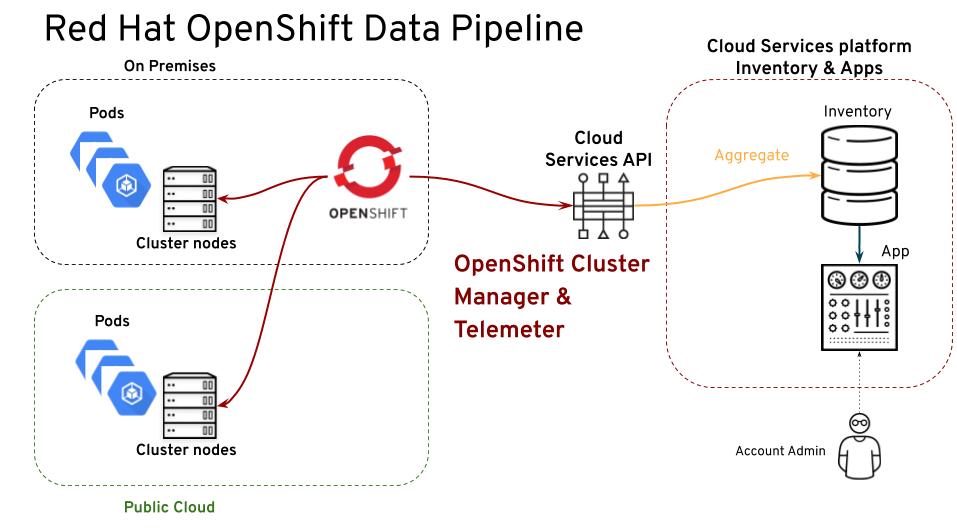
Heartbeats for data collection tools
The frequency at which the data collection tools send data for processing, also known as the heartbeat, varies by tool. This variance can affect the freshness of the data that subscription watch displays.
The following table shows default heartbeats for the data collection tools. In some cases, these values are configurable within that data collection tool.
Table 18.1. Heartbeats for data collection tools
| Tool | Configurable | Heartbeat interval |
|---|---|---|
| Insights | No | Daily, once every 24 hours |
| Red Hat Subscription Management | Yes | Multiple times per day, 4 hour default |
| Satellite | Yes | Monthly, configurable with the Satellite scheduler function If used, the Satellite inventory upload plugin reports daily, with a manual send option. Additionally, to maintain accurate information about the mapping of virtual guests to hosts, a best practice is to run the virt-who utility daily. |
| Red Hat OpenShift | No | Several tools are involved in the data pipeline, including tools in the Red Hat OpenShift Container Platform monitoring stack and in the Cloud Services platform, with differing intervals:
Red Hat OpenShift Container Platform monitoring stack:
Red Hat OpenShift Cluster Manager:
subscription watch: |

