Red Hat Training
A Red Hat training course is available for Red Hat Virtualization
5.5. Hot Plugging Virtual Memory
You can hot plug virtual memory. Hot plugging means enabling or disabling devices while a virtual machine is running. Each time memory is hot plugged, it appears as a new memory device in the Vm Devices tab in the details pane, up to a maximum of 16 available slots. When the virtual machine is restarted, these devices are cleared from the Vm Devices tab without reducing the virtual machine's memory, allowing you to hot plug more memory devices. If the hot plug fails (for example, if there are no more available slots), the memory increase will be applied when the virtual machine is restarted.
Important
This feature is currently not supported for the self-hosted engine Manager virtual machine.
Important
Hot unplugging virtual memory is not currently supported in Red Hat Virtualization.
Procedure 5.15. Hot Plugging Virtual Memory
- Click the Virtual Machines tab and select a running virtual machine.
- Click Edit.
- Click the System tab.
- Increase the Memory Size by entering the total amount required. Memory can be added in multiples of 256 MB. By default, the maximum memory allowed for the virtual machine is set to 4x the memory size specified. Though the value is changed in the user interface, the maximum value is not hot plugged, and you will see the pending changes icon. To avoid that, you can change the maximum memory back to the original value.
- Click OK.This action opens the Pending Virtual Machine changes window, as some values such as maxMemorySizeMb and minAllocatedMem will not change until the virtual machine is restarted. However, the hot plug action is triggered by the change to the Memory Size value, which can be applied immediately.
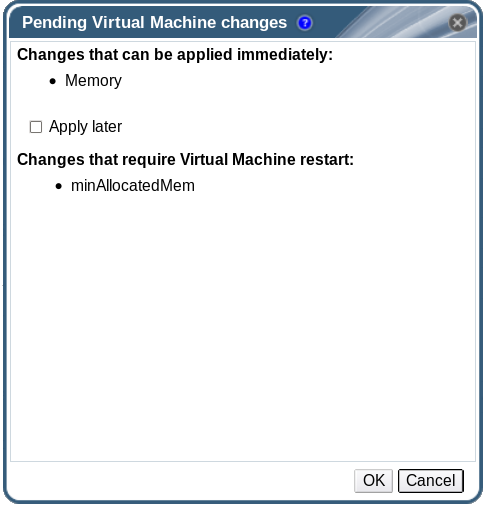
Figure 5.4. Hot Plug Virtual Memory
- Click OK.
The virtual machine's Defined Memory is updated in the General tab in the details pane. You can see the newly added memory device in the Vm Devices tab in the details pane.

