-
Language:
English
-
Language:
English
2.2. Entitlements
Procedure 2.1. Downloading Entitlements from the customer portal
In order to use Red Hat Update Infrastructure, you need an entitlement for every RHUA instance in the cloud. You can download the entitlement ISO from the Red Hat customer portal.
Note
Ensure you have activated you subscription before attempting to download entitlements from the customer portal. For help with activating your subscription, contact Red Hat Customer Service.
- Go to the customer portal at access.redhat.com

Figure 2.1. Manage Your Subscriptions
Hover on the Subscriptions tab. Select Overview under the Certificate-based management heading. Select Register new RHUI from the Consumers table.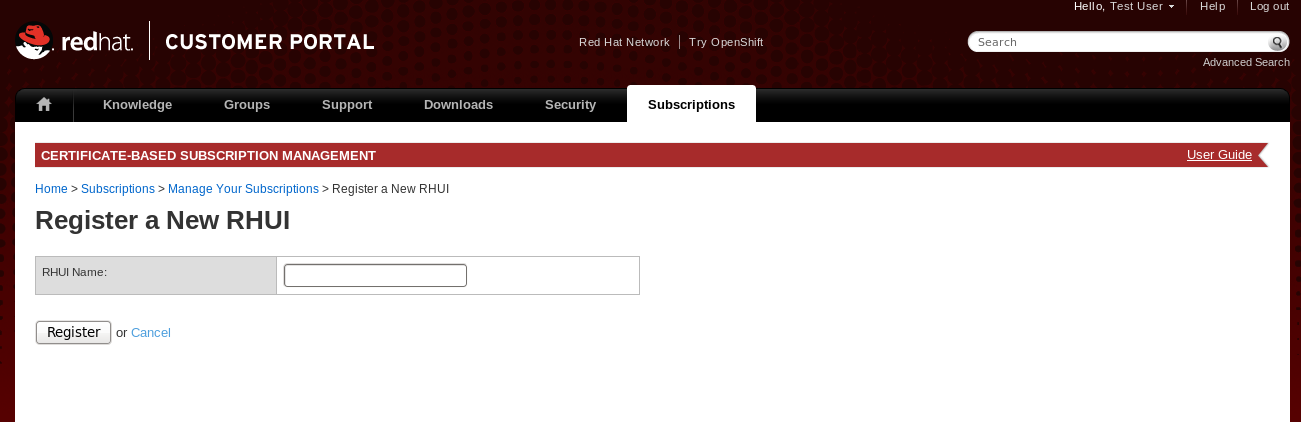
Figure 2.2. Register a New RHUI
On the Register a New RHUI page, enter the name of the RHUA instance.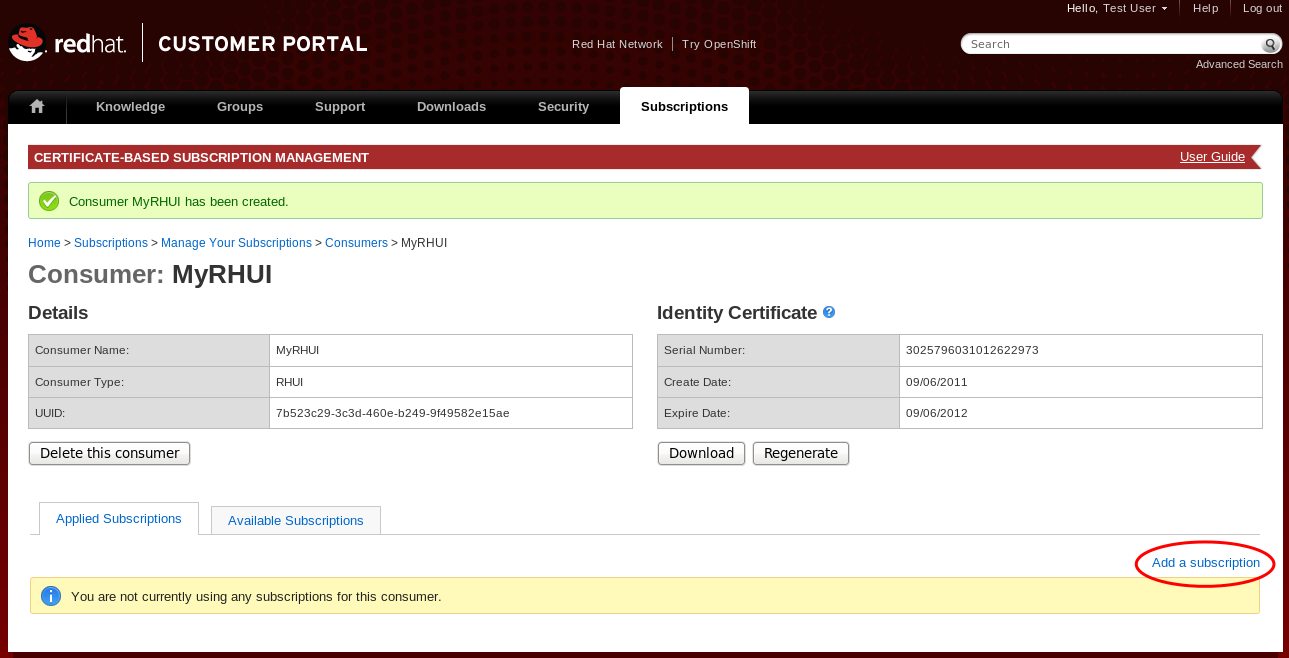
Figure 2.3. Adding Subscriptions
Your new RHUA instance will not yet have any subscriptions applied to it. Add a subscription by clicking Add a subscription in the bottom right corner. A list of available subscriptions will be displayed. Select the check box next to the desired subscription and click Add Selected to add it to the instance.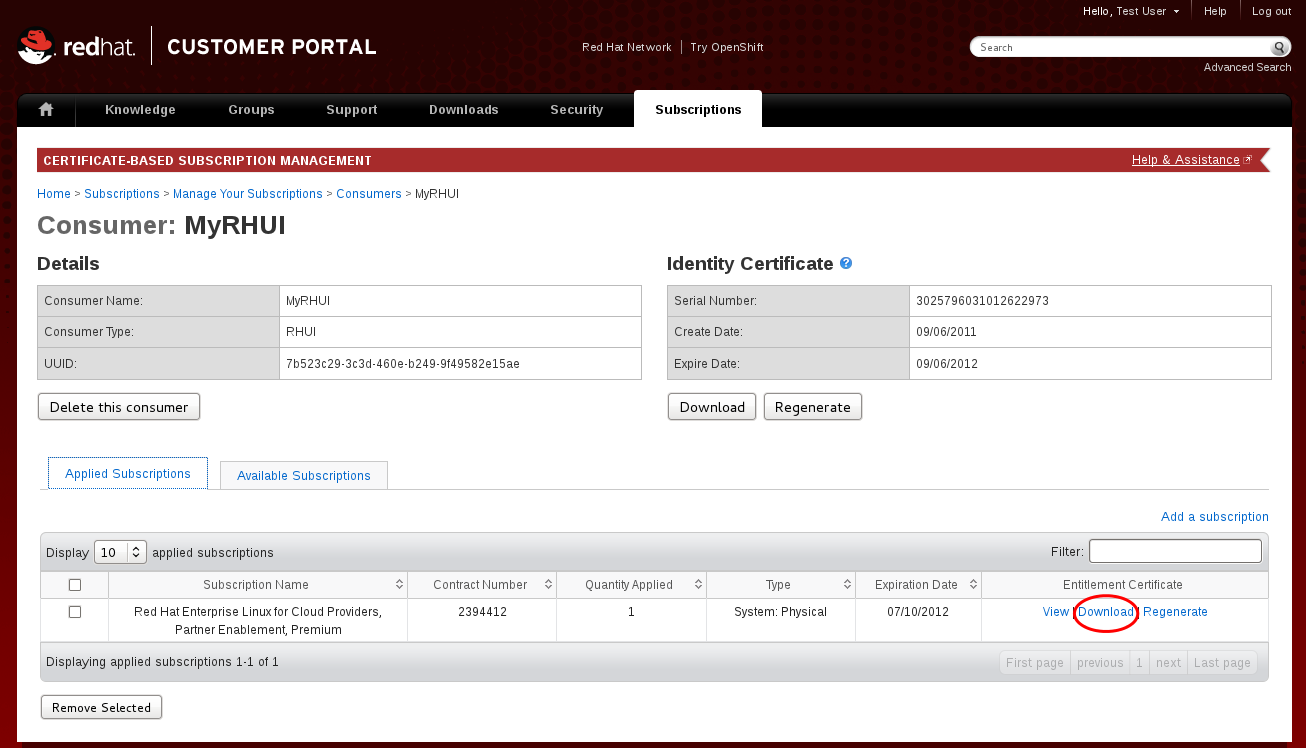
Figure 2.4. Download Entitlement Certificate
Download the entitlement certificate by clicking Download in the Entitlement Certificate column of the subscriptions table. Save the entitlement certificate on your local machine and note down the location. You will need this information later when you install the Red Hat Update Infrastructure ISO.

