Chapter 2. Creating the first administrator
After installing Red Hat Single Sign-On, you need an administrator account that can act as a super admin with full permissions to manage all parts of Red Hat Single Sign-On. With this account, you can log into the Red Hat Single Sign-On Admin Console where you create realms and users and register applications that are secured by Red Hat Single Sign-On.
Prerequisites
- Perform the installation and configuration tasks defined in the Server Installation and Configuration Guide to the point that the Red Hat Single Sign-On server is running.
2.1. Creating the account on the local host
If your server is accessible from localhost, perform these steps.
Procedure
- In a web browser, go to the http://localhost:8080/auth URL.
Supply a username and password that you can recall.
Welcome page

2.2. Creating the account remotely
If you cannot access the server from a localhost address, or just want to start Red Hat Single Sign-On from the command line, use the …/bin/add-user-keycloak script.
Add-user-keycloak script
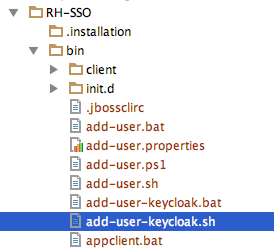
The parameters are a little different depending if you are using the standalone operation mode or domain operation mode. For standalone mode, here is how you use the script.
Linux/Unix
$ .../bin/add-user-keycloak.sh -r master -u <username> -p <password>
Windows
> ...\bin\add-user-keycloak.bat -r master -u <username> -p <password>
For domain mode, you have to point the script to one of your server hosts using the -sc switch.
Linux/Unix
$ .../bin/add-user-keycloak.sh --sc domain/servers/server-one/configuration -r master -u <username> -p <password>
Windows
> ...\bin\add-user-keycloak.bat --sc domain/servers/server-one/configuration -r master -u <username> -p <password>

