Red Hat Training
A Red Hat training course is available for Red Hat Satellite
Chapter 4. Registering Virtual Guests
4.1. Allocating VDC Subscriptions to Hypervisors
Prerequisites
You must have a subscription manifest uploaded to the Satellite Server.
For more information, see Importing a Subscription Manifest into the Satellite Server in the Content Management Guide.
You must have the
virt-whoservice installed and configured.For more information, see Chapter 3, Configuring virt-who.
Allocate the available VDC subscriptions to the hypervisor that hosts the virtual guests.
- In the Satellite web UI, navigate to Hosts > Content Hosts.
- In the Content Host list, find the hypervisor and click on its name.
- On the content host’s details page, navigate to Subscriptions > Subscriptions.
- Select the Virtual Datacenter subscription, then click Add Selected.
Repeat these steps for each hypervisor.
4.2. Confirming a VDC Subscription
To confirm that the VDC subscription and its associated subscription pool are available, open the Satellite web UI and navigate to Content > Subscriptions. For example, if you have a single virtualization manager or hypervisor registered with a VDC subscription, its subscription pool is listed as follows:
Red Hat Enterprise Linux for Virtual Datacenters, Standard 1 out of 1 Physical
The subscriptions pool is listed under the VDC subscription as follows:
Red Hat Enterprise Linux for Virtual Datacenters, Standard (DERIVED SKU) 1 out of unlimited Guests of vmhost1.example.com
In this example, one virtual machine has been subscribed and inherited its subscription from the hypervisor vmhost1.example.com. To confirm which virtual machines are subscribed, click on the subscriptions count (in this example, 1 out of unlimited), and from the Activation Key drop-down list select Content Hosts.
4.3. Virtual Machine Subscription Process
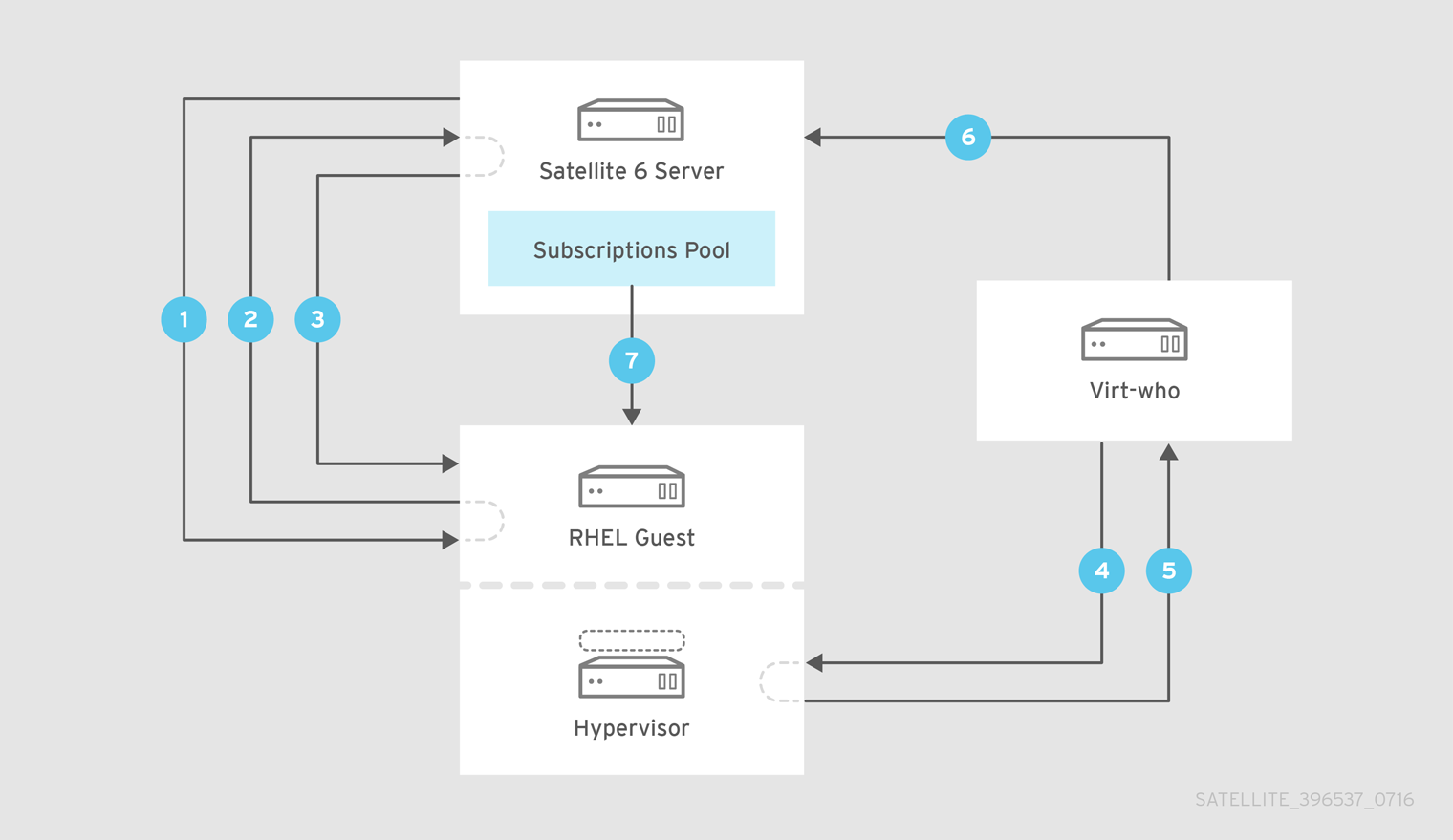
The process of registering a virtual machine is as follows:
- A virtual machine is provisioned using Satellite.
- The virtual machine requests a subscription from the Satellite Server.
- As the subscription manager doesn’t yet know to which host the virtual machine belongs, a temporary subscription is granted, valid for a maximum 7 days.
- The virt-who daemon connects to the virtualization manager or hypervisor and requests details of the guest virtual machines. By default, this request is made every hour, but the interval is configurable. Red Hat recommends this value remain at the default unless requested by Red Hat Support.
- The virtualization manager or hypervisor returns to virt-who the list of guest virtual machines, including each UUID.
- The virt-who daemon reports to the Satellite Server the list of guest virtual machines.
- The Satellite Server then reconciles the subscriptions required by the virtual machines with those available. If the required subscriptions are available, they are assigned to the virtual machine and its subscription is complete.
4.4. Registering Guest Virtual Machines
Use the following procedure to register guest virtual machines.
Configure the virtual machine to register with the Satellite Server.
# yum install http://satellite.example.com/pub/katello-ca-consumer-latest.noarch.rpmRegister the virtual machine.
# subscription-manager register --org="organization_label"Obtain a subscription.
# subscription-manager attach --pool=subscription_pool_IDEnsure the subscription pool is the same as that used for the hypervisor. The virtual machine obtains a subscription from the Satellite Server.
You can also use an activation key with Red Hat Satellite. For more information about activation keys, see Managing Activation Keys in the Content Management Guide.

