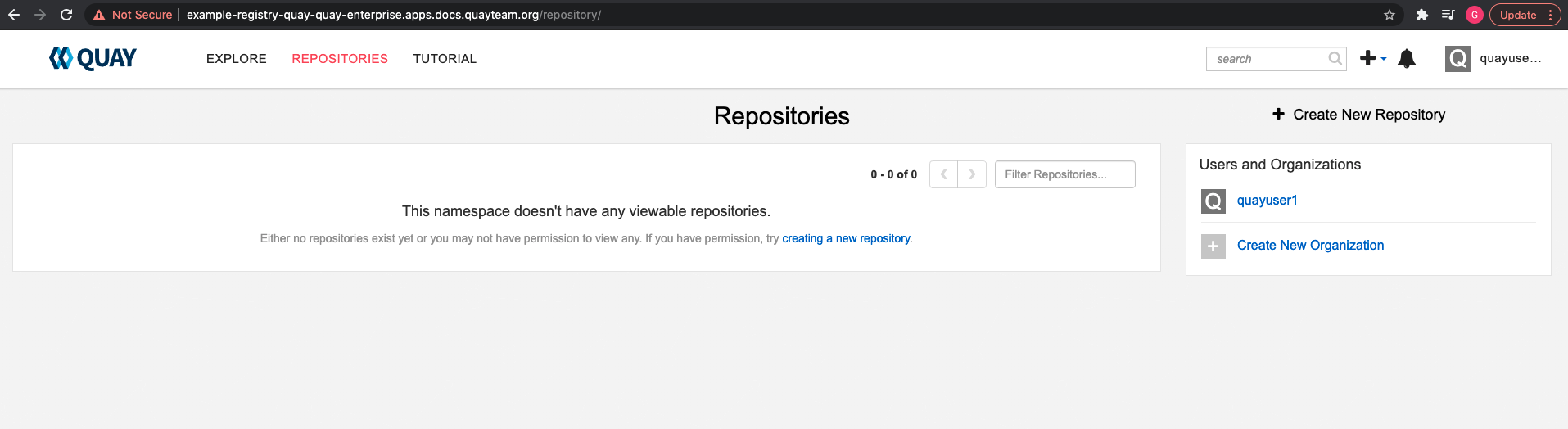Chapter 4. Deploying Quay using the Quay Operator
The Operator can be deployed from the command line or from the OpenShift console, but the fundamental steps are the same.
4.1. Deploying Red Hat Quay from the command line
-
Create a namespace, for example,
quay-enterprise. - Create a secret for the config bundle, if you want to pre-configure any aspects of the deployment
Create a
QuayRegistrycustom resource in a file calledquayregistry.yamlFor a minimal deployment, using all the defaults:
quayregistry.yaml:
apiVersion: quay.redhat.com/v1 kind: QuayRegistry metadata: name: example-registry namespace: quay-enterprise
If you want to have some components unmanaged, add this information in the
specfield. For example, a minimal deployment might look like:quayregistry.yaml:
apiVersion: quay.redhat.com/v1 kind: QuayRegistry metadata: name: example-registry namespace: quay-enterprise spec: components: - kind: clair managed: false - kind: horizontalpodautoscaler managed: false - kind: mirror managed: false - kind: monitoring managed: falseIf you have created a config bundle, for example,
init-config-bundle-secret, reference it in thequayregistry.yamlfile:quayregistry.yaml:
apiVersion: quay.redhat.com/v1 kind: QuayRegistry metadata: name: example-registry namespace: quay-enterprise spec: configBundleSecret: init-config-bundle-secret
Create the
QuayRegistryin specified namespace:$ oc create -f quayregistry.yaml
- See the section Monitoring and debugging the deployment process for information on how to track the progress of the deployment.
Wait until the
status.registryEndpointis populated.$ oc get quayregistry -n quay-enterprise example-registry -o jsonpath="{.status.registryEndpoint}" -w
4.1.1. Viewing created components using the command line
Use the oc get pods command to view the deployed components:
$ oc get pods -n quay-enterprise NAME READY STATUS RESTARTS AGE example-registry-clair-app-5ffc9f77d6-jwr9s 1/1 Running 0 3m42s example-registry-clair-app-5ffc9f77d6-wgp7d 1/1 Running 0 3m41s example-registry-clair-postgres-54956d6d9c-rgs8l 1/1 Running 0 3m5s example-registry-quay-app-79c6b86c7b-8qnr2 1/1 Running 4 3m42s example-registry-quay-app-79c6b86c7b-xk85f 1/1 Running 4 3m41s example-registry-quay-app-upgrade-5kl5r 0/1 Completed 4 3m50s example-registry-quay-config-editor-597b47c995-svqrl 1/1 Running 0 3m42s example-registry-quay-database-b466fc4d7-tfrnx 1/1 Running 2 3m42s example-registry-quay-mirror-6d9bd78756-6lj6p 1/1 Running 0 2m58s example-registry-quay-mirror-6d9bd78756-bv6gq 1/1 Running 0 2m58s example-registry-quay-postgres-init-dzbmx 0/1 Completed 0 3m43s example-registry-quay-redis-8bd67b647-skgqx 1/1 Running 0 3m42s
4.1.2. Horizontal Pod Autoscaling (HPA)
A default deployment shows the following running pods:
-
Two pods for the Quay application itself (
example-registry-quay-app-*`) -
One Redis pod for Quay logging (
example-registry-quay-redis-*) -
One database pod for PostgreSQL used by Quay for metadata storage (
example-registry-quay-database-*) -
One pod for the Quay config editor (
example-registry-quay-config-editor-*) -
Two Quay mirroring pods (
example-registry-quay-mirror-*) -
Two pods for the Clair application (
example-registry-clair-app-*) -
One PostgreSQL pod for Clair (
example-registry-clair-postgres-*)
As HPA is configured by default to be managed, the number of pods for Quay, Clair and repository mirroring is set to two. This facilitates the avoidance of downtime when updating / reconfiguring Quay via the Operator or during rescheduling events.
$ oc get hpa -n quay-enterprise NAME REFERENCE TARGETS MINPODS MAXPODS REPLICAS AGE example-registry-clair-app Deployment/example-registry-clair-app 16%/90%, 0%/90% 2 10 2 13d example-registry-quay-app Deployment/example-registry-quay-app 31%/90%, 1%/90% 2 20 2 13d example-registry-quay-mirror Deployment/example-registry-quay-mirror 27%/90%, 0%/90% 2 20 2 13d
4.1.3. Using the API to create the first user
When using the API to create the first user, the following conditions must be met:
-
The config option
FEATURE_USER_INITIALIZEmust be set totrue - No users can already exist in the database
For more information on pre-configuring the deployment, see the section Pre-configuring Quay for automation
4.1.3.1. Invoking the API
Using the status.registryEndpoint URL, invoke the /api/v1/user/initialize API, passing in the username, password and email address. You can also request an OAuth token by specifying "access_token": true.
$ curl -X POST -k https://example-registry-quay-quay-enterprise.apps.docs.quayteam.org/api/v1/user/initialize --header 'Content-Type: application/json' --data '{ "username": "quayadmin", "password":"quaypass123", "email": "quayadmin@example.com", "access_token": true}'{"access_token":"6B4QTRSTSD1HMIG915VPX7BMEZBVB9GPNY2FC2ED", "email":"quayadmin@example.com","encrypted_password":"1nZMLH57RIE5UGdL/yYpDOHLqiNCgimb6W9kfF8MjZ1xrfDpRyRs9NUnUuNuAitW","username":"quayadmin"}If successful, the method returns an object with the username, email and encrypted password. If a user already exists in the database, an error is returned:
$ curl -X POST -k https://example-registry-quay-quay-enterprise.apps.docs.quayteam.org/api/v1/user/initialize --header 'Content-Type: application/json' --data '{ "username": "quayuser2", "password":"quaypass123", "email": "quayuser2@example.com"}'{"message":"Cannot initialize user in a non-empty database"}The password must be at least 8 characters and contain no whitespace:
$ curl -X POST -k https://example-registry-quay-quay-enterprise.apps.docs.quayteam.org/api/v1/user/initialize --header 'Content-Type: application/json' --data '{ "username": "quayadmin", "password":"pass123", "email": "quayadmin@example.com"}'{"message":"Failed to initialize user: Invalid password, password must be at least 8 characters and contain no whitespace."}4.1.3.2. Using the OAuth token
You can now invoke the rest of the Quay API specifying the returned OAuth code. For example, to get a list of the current users:
$ curl -X GET -k -H "Authorization: Bearer 6B4QTRSTSD1HMIG915VPX7BMEZBVB9GPNY2FC2ED" https://example-registry-quay-quay-enterprise.apps.docs.quayteam.org/api/v1/superuser/users/
{
"users": [
{
"kind": "user",
"name": "quayadmin",
"username": "quayadmin",
"email": "quayadmin@example.com",
"verified": true,
"avatar": {
"name": "quayadmin",
"hash": "3e82e9cbf62d25dec0ed1b4c66ca7c5d47ab9f1f271958298dea856fb26adc4c",
"color": "#e7ba52",
"kind": "user"
},
"super_user": true,
"enabled": true
}
]
}
In this instance, the details for the quayadmin user are returned as it is the only user that has been created so far.
4.1.3.2.1. Create organization
To create an organization, use a POST call to api/v1/organization/ endpoint:
$ curl -X POST -k --header 'Content-Type: application/json' -H "Authorization: Bearer 6B4QTRSTSD1HMIG915VPX7BMEZBVB9GPNY2FC2ED" https://example-registry-quay-quay-enterprise.apps.docs.quayteam.org/api/v1/organization/ --data '{"name": "testorg", "email": "testorg@example.com"}'"Created"
4.1.3.2.2. Get organization details
To retrieve the details of the organization you created:
$ curl -X GET -k --header 'Content-Type: application/json' -H "Authorization: Bearer 6B4QTRSTSD1HMIG915VPX7BMEZBVB9GPNY2FC2ED" https://min-registry-quay-quay-enterprise.apps.docs.quayteam.org/api/v1/organization/testorg
{
"name": "testorg",
"email": "testorg@example.com",
"avatar": {
"name": "testorg",
"hash": "5f113632ad532fc78215c9258a4fb60606d1fa386c91b141116a1317bf9c53c8",
"color": "#a55194",
"kind": "user"
},
"is_admin": true,
"is_member": true,
"teams": {
"owners": {
"name": "owners",
"description": "",
"role": "admin",
"avatar": {
"name": "owners",
"hash": "6f0e3a8c0eb46e8834b43b03374ece43a030621d92a7437beb48f871e90f8d90",
"color": "#c7c7c7",
"kind": "team"
},
"can_view": true,
"repo_count": 0,
"member_count": 1,
"is_synced": false
}
},
"ordered_teams": [
"owners"
],
"invoice_email": false,
"invoice_email_address": null,
"tag_expiration_s": 1209600,
"is_free_account": true
}4.1.4. Monitoring and debugging the deployment process
Red Hat Quay 3.6 provides new functionality to troubleshoot problems during the deployment phase. The status in the QuayRegistry object can help you monitor the health of the components during the deployment an help you debug any problems that may arise:
$ oc get quayregistry -n quay-enterprise -o yaml
Immediately after deployment, the QuayRegistry object will show the basic configuration:
apiVersion: v1
items:
- apiVersion: quay.redhat.com/v1
kind: QuayRegistry
metadata:
creationTimestamp: "2021-09-14T10:51:22Z"
generation: 3
name: example-registry
namespace: quay-enterprise
resourceVersion: "50147"
selfLink: /apis/quay.redhat.com/v1/namespaces/quay-enterprise/quayregistries/example-registry
uid: e3fc82ba-e716-4646-bb0f-63c26d05e00e
spec:
components:
- kind: postgres
managed: true
- kind: clair
managed: true
- kind: redis
managed: true
- kind: horizontalpodautoscaler
managed: true
- kind: objectstorage
managed: true
- kind: route
managed: true
- kind: mirror
managed: true
- kind: monitoring
managed: true
- kind: tls
managed: true
configBundleSecret: example-registry-config-bundle-kt55s
kind: List
metadata:
resourceVersion: ""
selfLink: ""
Use the oc get pods command to view the current state of the deployed components:
$ oc get pods -n quay-enterprise NAME READY STATUS RESTARTS AGE example-registry-clair-app-86554c6b49-ds7bl 0/1 ContainerCreating 0 2s example-registry-clair-app-86554c6b49-hxp5s 0/1 Running 1 17s example-registry-clair-postgres-68d8857899-lbc5n 0/1 ContainerCreating 0 17s example-registry-quay-app-upgrade-h2v7h 0/1 ContainerCreating 0 9s example-registry-quay-config-editor-5f646cbcb7-lbnc2 0/1 ContainerCreating 0 17s example-registry-quay-database-66f495c9bc-wqsjf 0/1 ContainerCreating 0 17s example-registry-quay-mirror-854c88457b-d845g 0/1 Init:0/1 0 2s example-registry-quay-mirror-854c88457b-fghxv 0/1 Init:0/1 0 17s example-registry-quay-postgres-init-bktdt 0/1 Terminating 0 17s example-registry-quay-redis-f9b9d44bf-4htpz 0/1 ContainerCreating 0 17s
While the deployment is in progress, the QuayRegistry object will show the current status. In this instance, database migrations are taking place, and other components are waiting until this completes.
status:
conditions:
- lastTransitionTime: "2021-09-14T10:52:04Z"
lastUpdateTime: "2021-09-14T10:52:04Z"
message: all objects created/updated successfully
reason: ComponentsCreationSuccess
status: "False"
type: RolloutBlocked
- lastTransitionTime: "2021-09-14T10:52:05Z"
lastUpdateTime: "2021-09-14T10:52:05Z"
message: running database migrations
reason: MigrationsInProgress
status: "False"
type: Available
configEditorCredentialsSecret: example-registry-quay-config-editor-credentials-btbkcg8dc9
configEditorEndpoint: https://example-registry-quay-config-editor-quay-enterprise.apps.docs.quayteam.org
lastUpdated: 2021-09-14 10:52:05.371425635 +0000 UTC
unhealthyComponents:
clair:
- lastTransitionTime: "2021-09-14T10:51:32Z"
lastUpdateTime: "2021-09-14T10:51:32Z"
message: 'Deployment example-registry-clair-postgres: Deployment does not have minimum availability.'
reason: MinimumReplicasUnavailable
status: "False"
type: Available
- lastTransitionTime: "2021-09-14T10:51:32Z"
lastUpdateTime: "2021-09-14T10:51:32Z"
message: 'Deployment example-registry-clair-app: Deployment does not have minimum availability.'
reason: MinimumReplicasUnavailable
status: "False"
type: Available
mirror:
- lastTransitionTime: "2021-09-14T10:51:32Z"
lastUpdateTime: "2021-09-14T10:51:32Z"
message: 'Deployment example-registry-quay-mirror: Deployment does not have minimum availability.'
reason: MinimumReplicasUnavailable
status: "False"
type: AvailableWhen the deployment process finishes successfully, the status in the QuayRegistry object shows no unhealthy components:
status:
conditions:
- lastTransitionTime: "2021-09-14T10:52:36Z"
lastUpdateTime: "2021-09-14T10:52:36Z"
message: all registry component healthchecks passing
reason: HealthChecksPassing
status: "True"
type: Available
- lastTransitionTime: "2021-09-14T10:52:46Z"
lastUpdateTime: "2021-09-14T10:52:46Z"
message: all objects created/updated successfully
reason: ComponentsCreationSuccess
status: "False"
type: RolloutBlocked
configEditorCredentialsSecret: example-registry-quay-config-editor-credentials-hg7gg7h57m
configEditorEndpoint: https://example-registry-quay-config-editor-quay-enterprise.apps.docs.quayteam.org
currentVersion: 3.6.0
lastUpdated: 2021-09-14 10:52:46.104181633 +0000 UTC
registryEndpoint: https://example-registry-quay-quay-enterprise.apps.docs.quayteam.org
unhealthyComponents: {}4.2. Deploying Red Hat Quay from the OpenShift console
-
Create a namespace, for example,
quay-enterprise. - Select Operators → Installed Operators, then select the Quay Operator to navigate to the Operator detail view.
- Click 'Create Instance' on the 'Quay Registry' tile under 'Provided APIs'.
-
Optionally change the 'Name' of the
QuayRegistry. This will affect the hostname of the registry. All other fields have been populated with defaults. -
Click 'Create' to submit the
QuayRegistryto be deployed by the Quay Operator. -
You should be redirected to the
QuayRegistrylist view. Click on theQuayRegistryyou just created to see the details view. - Once the 'Registry Endpoint' has a value, click it to access your new Quay registry via the UI. You can now select 'Create Account' to create a user and sign in.
4.2.1. Using the Quay UI to create the first user
This procedure assumes that the FEATURE_USER_CREATION config option has not been set to false. If it is false, then the Create Account functionality on the UI will be disabled, and you will have to use the API to create the first user.
- In the OpenShift console, navigate to Operators → Installed Operators, with the appropriate namespace / project.
Click on the newly installed QuayRegistry, to view the details:
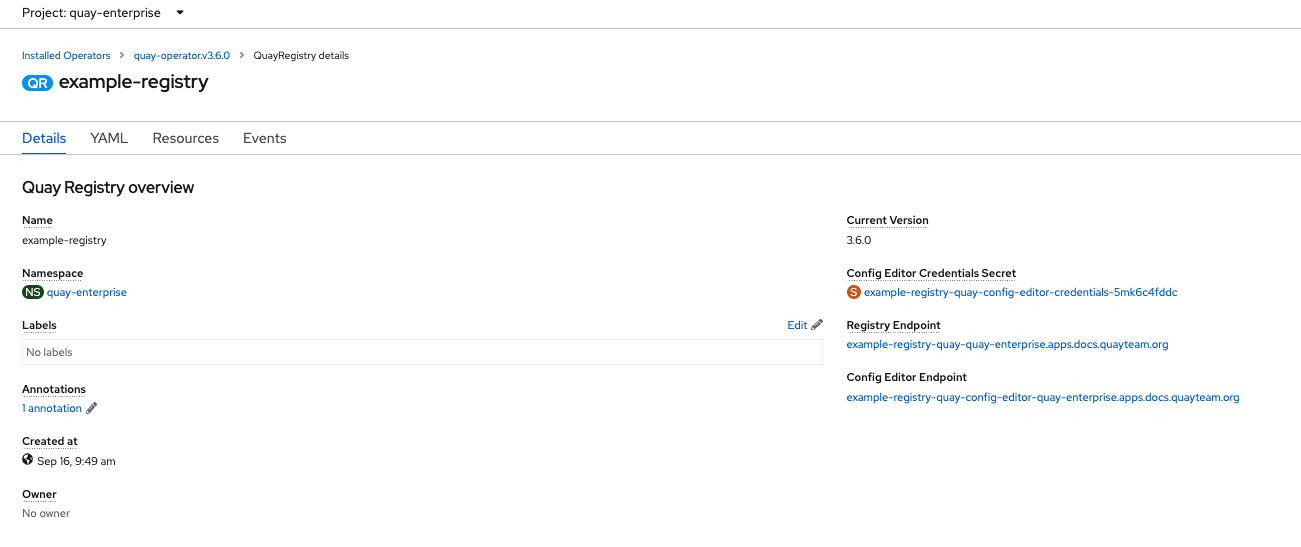
-
Once the
Registry Endpointhas a value, navigate to this URL in your browser Select 'Create Account' in the Quay registry UI to create a user
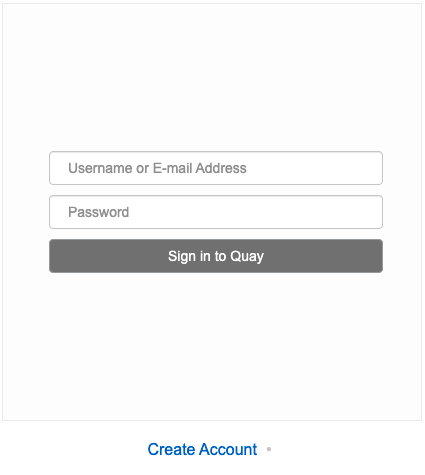
Enter details for username, password, email and click
Create Account
You are automatically logged in to the Quay registry