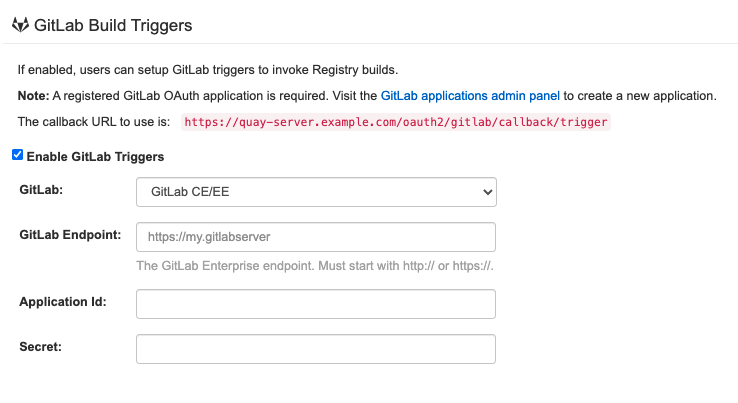Configure Red Hat Quay
Customizing Red Hat Quay using configuration options
Abstract
Chapter 1. Getting started with configuration
Red Hat Quay can be deployed in a standalone manner, or on an existing OpenShift cluster using the Operator. The methods you use to create, retrieve, update and validate the Red Hat Quay configuration vary slightly, depending on the type of deployment you are using. However, the core configuration options are fundamentally the same for all types of deployment, and these options can be manipulated:
-
Directly, by editing the
config.yamlfile. See the section Editing the configuration file. - Programmatically, using the configuration API. See the section Using the configuration API.
- Visually, using the configuration tool UI. See the section Using the configuration tool.
You can install Quay on OpenShift using the Operator, without the need to supply any initial configuration, as the Operator will supply sensible defaults to deploy the registry. For a standalone deployment, however, you must supply a minimal level of configuration before the registry can be started. The minimal requirements can be determined using the configuration API and are documented in the section
Once you have Quay deployed with your initial configuration, you should retrieve and save the full configuration from the running system as it may contain extra, generated values that you will need in future when restarting or upgrading your system.
1.1. Configuration updates for Quay 3.6
1.1.1. New configuration fields
-
FEATURE_EXTENDED_REPOSITORY_NAMES: Support for nested repositories and extended repository names has been added. This change allows the use of
/in repository names needed for certain OpenShift Container Platform use cases. For more information, see Configuring nested repositories -
FEATURE_USER_INITIALIZE: If set to true, the first User account may be created via API
/api/v1/user/initialize. For more information, see Pre-configuring Quay for automation -
ALLOWED_OCI_ARTIFACT_TYPES: Helm, cosign, and ztsd compression scheme artifacts are built into Red Hat Quay 3.6 by default. For any other OCI media type that is not supported by default, you can add them to the
ALLOWED_OCI_ARTIFACT_TYPESconfiguration in Quay’sconfig.yamlFor more information, see Adding other OCI media types to Quay -
CREATE_PRIVATE_REPO_ON_PUSH: Registry users now have the option to set
CREATE_PRIVATE_REPO_ON_PUSHin their config.yaml toTrueorFalsedepending on their security needs. - CREATE_NAMESPACE_ON_PUSH: Pushing to a non-existent organization can now be configured to automatically create the organization.
1.1.2. Deprecated configuration fields
-
FEATURE_HELM_OCI_SUPPORT: This option has been deprecated and will be removed in a future version of Red Hat Quay. In Red Hat Quay 3.6, Helm artifacts are supported by default and included under the
FEATURE_GENERAL_OCI_SUPPORTproperty. Users are no longer required to update their config.yaml files to enable support.
1.2. Editing the configuration file
Deploying the registry in standalone mode requires a minimal configuration - see section Section 1.5, “Minimal configuration”.
The configuration file is validated on startup of the registry, and any issue will be highlighted in the output:
It is possible to use the configuration API to validate the configuration, but this requires starting the Quay container in config mode
For changes to take effect, the registry needs to be restarted.
1.3. Location of configuration file in a standalone deployment
For a standalone deployment, the config.yaml file must be specified when starting the Quay registry. This file is located in the config volume, so in the following example, the config file is located at $QUAY/config/config.yaml:
$ sudo podman run -d --rm -p 80:8080 -p 443:8443 \ --name=quay \ -v $QUAY/config:/conf/stack:Z \ -v $QUAY/storage:/datastorage:Z \ registry.redhat.io/quay/quay-rhel8:v3.6.8
1.4. Configuring Quay on OpenShift using the command line and API
Once deployed, you can configure the Quay application by editing the Quay configuration bundle secret spec.configBundleSecret and you can also change the managed status of components in the spec.components object of the QuayRegistry resource
The Operator does not watch the spec.configBundleSecret resource for changes, so it is recommended that configuration changes be made to a new Secret resource and that the spec.configBundleSecret field is updated to reflect the change. In the event there are issues with the new configuration, it is simple to revert the value of spec.configBundleSecret to the older Secret.
The procedure for changing the configuration involves:
- Determining the current endpoints and secrets
- Downloading the existing configuration bundle, if Red Hat Quay has already been deployed on OpenShift
-
Creating or updating the
config.yamlconfiguration file - Assembling any SSL certs required for Quay, or custom SSL certs needed for services
- Creating a new config bundle secret, using the config file and any certs
- Creating or updating the registry, referencing the new config bundle secret and specifying any over-rides for managing components
- Monitoring the deployment to ensure successful completion and that the configuration changes have taken effect
Alternatively, you can use the config editor UI to configure the Quay application, as described in the section Chapter 4, Using the config tool to reconfigure Quay on OpenShift.
1.4.1. Determining QuayRegistry endpoints and secrets
You can examine the QuayRegistry resource, using oc describe quayregistry or oc get quayregistry -o yaml, to determine the current endpoints and secrets:
$ oc get quayregistry example-registry -n quay-enterprise -o yaml
apiVersion: quay.redhat.com/v1
kind: QuayRegistry
metadata:
...
name: example-registry
namespace: quay-enterprise
...
spec:
components:
...
configBundleSecret: example-registry-quay-config-bundle-fjpnm
status:
configEditorCredentialsSecret: example-registry-quay-config-editor-credentials-kk55dc7299
configEditorEndpoint: https://example-registry-quay-config-editor-quay-enterprise.apps.docs.quayteam.org
currentVersion: 3.6.0
lastUpdated: 2021-09-21 11:18:13.285192787 +0000 UTC
registryEndpoint: https://example-registry-quay-quay-enterprise.apps.docs.quayteam.org
unhealthyComponents: {}The relevant fields are:
-
registryEndpoint: The URL for your registry, for browser access to the registry UI, and for the registry API endpoint -
configBundleSecret: The config bundle secret, containing theconfig.yamlfile and any SSL certs -
configEditorEndpoint: The URL for the config editor tool, for browser access to the config tool, and for the configuration API -
configEditorCredentialsSecret: The secret containing the username (typicallyquayconfig) and the password for the config editor tool
To determine the username and password for the config editor tool:
Retrieve the secret:
$ oc get secret -n quay-enterprise example-registry-quay-config-editor-credentials-kk55dc7299 -o yaml apiVersion: v1 data: password: SkZwQkVKTUN0a1BUZmp4dA== username: cXVheWNvbmZpZw== kind: Secret
Decode the username:
$ echo 'cXVheWNvbmZpZw==' | base64 --decode quayconfig
Decode the password:
$ echo 'SkZwQkVKTUN0a1BUZmp4dA==' | base64 --decode JFpBEJMCtkPTfjxt
1.4.2. Downloading the existing configuration
There are a number of methods for accessing the current configuration:
Using the config editor endpoint, specifying the username and password for the config editor:
$ curl -k -u quayconfig:JFpBEJMCtkPTfjxt https://example-registry-quay-config-editor-quay-enterprise.apps.docs.quayteam.org/api/v1/config
{ "config.yaml": { "ALLOW_PULLS_WITHOUT_STRICT_LOGGING": false, "AUTHENTICATION_TYPE": "Database", ... "USER_RECOVERY_TOKEN_LIFETIME": "30m" }, "certs": { "extra_ca_certs/service-ca.crt": "LS0tLS1CRUdJTiBDRVJUSUZJQ0FURS0tLS0tCk1JSURVVENDQWptZ0F3SUJBZ0lJRE9kWFhuUXFjMUF3RFFZSktvWklodmNOQVFFTEJRQXdOakUwTURJR0ExVUUKQXd3cmIzQmxibk5vYVdaMExYTmxjblpwWTJVdGMyVnlkbWx1WnkxemFXZHVaWEpBTVRZek1UYzNPREV3TXpBZQpGdzB5TVRBNU1UWXdOelF4TkRKYUZ..." } }Using the config bundle secret
Get the secret data:
$ oc get secret -n quay-enterprise example-registry-quay-config-bundle-jkfhs -o jsonpath='{.data}'{ "config.yaml": "QUxMT1dfUFVMTFNfV0lUSE9VVF9TVFJJQ1RfTE9HR0lORzogZmFsc2UKQVVUSEVOVElDQVRJT05fVFlQRTogRGF0YWJhc2UKQVZBVEFSX0tJTkQ6IGxvY2FsCkRBVEFCQVNFX1NFQ1JFVF9LRVk6IHhlOEc1VDBNbkllaGxNQzNkTjd3MWR5WWxwVmo0a0R2enlxZ3l6Ulp5ZjFpODBmWWU3VDUxU1FPZ3hXelpocFlqYlVxNzRKaDllVVVEVWpyCkRFR ... OgotIDJ3ClRFQU1fUkVTWU5DX1NUQUxFX1RJTUU6IDYwbQpURVNUSU5HOiBmYWxzZQpVU0VSX1JFQ09WRVJZX1RPS0VOX0xJRkVUSU1FOiAzMG0K", "extra_ca_cert_service-ca.crt": "LS0tLS1CRUdJTiBDRVJUSUZJQ0FURS0tLS0tCk1JSURVVENDQWptZ0F3SUJBZ0lJRE9kWFhuUXFjMUF3RFFZSktvWklodmNOQVFFTEJRQXdOakUwTURJR0ExVUUKQXd3cmIzQmxibk5vYVdaMExYTmxjblpwWTJVdGMyVnlkbWx1WnkxemFXZHVaWEpBTVRZek1UYzNPREV3TXpBZQpGdzB5TVRBNU1UWXdOelF4TkRKYUZ3MHl ... XSW1jaApkQXZTWGpFUnZOZEZzN3pHK1VzTmZwN0ZIQkJVWkY4L2RZNWJCR2MwWTVaY0J6bFNjQT09Ci0tLS0tRU5EIENFUlRJRklDQVRFLS0tLS0K" }Decode the data:
$ echo 'QUxMT1dfUFVMTFN...U1FOiAzMG0K' | base64 --decode
ALLOW_PULLS_WITHOUT_STRICT_LOGGING: false AUTHENTICATION_TYPE: Database ... TAG_EXPIRATION_OPTIONS: - 2w TEAM_RESYNC_STALE_TIME: 60m TESTING: false USER_RECOVERY_TOKEN_LIFETIME: 30m
1.4.3. Using the config bundle to configure custom SSL certs
You can configure custom SSL certs either before initial deployment or after Red Hat Quay is deployed on OpenShift, by creating a new config bundle secret. If you are adding the cert(s) to an existing deployment, you must include the complete existing config.yaml in the new config bundle secret, even if you are not making any configuration changes.
Create the secret using embedded data or using files:
Embed the configuration details directly in the Secret resource YAML file, for example:
custom-ssl-config-bundle.yaml
apiVersion: v1 kind: Secret metadata: name: custom-ssl-config-bundle-secret namespace: quay-enterprise data: config.yaml: | ALLOW_PULLS_WITHOUT_STRICT_LOGGING: false AUTHENTICATION_TYPE: Database ... extra_ca_cert_my-custom-ssl.crt: | -----BEGIN CERTIFICATE----- MIIDsDCCApigAwIBAgIUCqlzkHjF5i5TXLFy+sepFrZr/UswDQYJKoZIhvcNAQEL BQAwbzELMAkGA1UEBhMCSUUxDzANBgNVBAgMBkdBTFdBWTEPMA0GA1UEBwwGR0FM .... -----END CERTIFICATE-----Next, create the secret from the YAML file:
$ oc create -f custom-ssl-config-bundle.yaml
Alternatively, you can create files containing the desired information, and then create the secret from those files:
$ oc create secret generic custom-ssl-config-bundle-secret \ --from-file=config.yaml \ --from-file=extra_ca_cert_my-custom-ssl.crt=my-custom-ssl.crt
Create or update the QuayRegistry YAML file
quayregistry.yaml, referencing the created Secret, for example:quayregistry.yaml
apiVersion: quay.redhat.com/v1 kind: QuayRegistry metadata: name: example-registry namespace: quay-enterprise spec: configBundleSecret: custom-ssl-config-bundle-secret
Deploy or update the registry using the YAML file:
oc apply -f quayregistry.yaml
1.5. Minimal configuration
For a standalone deployment, configuration options are required for the following features:
- Server hostname
- HTTP or HTTPS
- Authentication type, for example, Database or LDAP
- Secret keys for encrypting data
- Storage for images
- Database for metadata
- Redis for build logs and user events
- Tag expiration options
1.5.1. Sample minimal configuration file
A sample minimal config file, using local storage for images, is shown below:
$QUAY/config/config.yaml
AUTHENTICATION_TYPE: Database
BUILDLOGS_REDIS:
host: quay-server.example.com
password: strongpassword
port: 6379
DATABASE_SECRET_KEY: 0ce4f796-c295-415b-bf9d-b315114704b8
DB_URI: postgresql://quayuser:quaypass@quay-server.example.com:5432/quay
DEFAULT_TAG_EXPIRATION: 2w
DISTRIBUTED_STORAGE_CONFIG:
default:
- LocalStorage
- storage_path: /datastorage/registry
DISTRIBUTED_STORAGE_DEFAULT_LOCATIONS: []
DISTRIBUTED_STORAGE_PREFERENCE:
- default
PREFERRED_URL_SCHEME: http
SECRET_KEY: e8f9fe68-1f84-48a8-a05f-02d72e6eccba
SERVER_HOSTNAME: quay-server.example.com
SETUP_COMPLETE: true
TAG_EXPIRATION_OPTIONS:
- 0s
- 1d
- 1w
- 2w
- 4w
USER_EVENTS_REDIS:
host: quay-server.example.com
password: strongpassword
port: 6379
The SETUP_COMPLETE field indicates that the configuration has been validated. You should use the config editor tool to validate your configuration before starting the registry.
1.5.2. Local storage
Using local storage for images is only recommended when deploying a registry for proof of concept purposes. In this case, storage is specified on the command line when starting the registry, mapping a local directory $QUAY/storage to the /datastorage path in the container:
$ sudo podman run -d --rm -p 80:8080 -p 443:8443 \ --name=quay \ -v $QUAY/config:/conf/stack:Z \ -v $QUAY/storage:/datastorage:Z \ registry.redhat.io/quay/quay-rhel8:v3.6.8
1.5.3. Cloud storage
Storage configuration is detailed in the section Image storage. It is useful to compare the difference when using cloud storage, for example, on Google Cloud Platform:
$QUAY/config/config.yaml
DISTRIBUTED_STORAGE_CONFIG:
default:
- GoogleCloudStorage
- access_key: GOOGQIMFB3ABCDEFGHIJKLMN
bucket_name: quay_bucket
secret_key: FhDAYe2HeuAKfvZCAGyOioNaaRABCDEFGHIJKLMN
storage_path: /datastorage/registry
DISTRIBUTED_STORAGE_DEFAULT_LOCATIONS: []
DISTRIBUTED_STORAGE_PREFERENCE:
- default
When starting the registry using cloud storage, no configuration is required on the command line:
$ sudo podman run -d --rm -p 80:8080 -p 443:8443 \ --name=quay \ -v $QUAY/config:/conf/stack:Z \ registry.redhat.io/quay/quay-rhel8:v3.6.8
Chapter 2. Configuration fields
2.1. Required configuration fields
Required fields are covered in the following sections:
2.2. Automation options
2.3. Optional configuration fields
Optional fields are covered in the following sections:
2.4. General required fields
Table 2.1. General required fields
| Field | Type | Description |
|---|---|---|
|
AUTHENTICATION_TYPE | String |
The authentication engine to use for credential authentication |
|
PREFERRED_URL_SCHEME | String |
The URL scheme to use when accessing Red Hat Quay |
|
SERVER_HOSTNAME | String |
The URL at which Red Hat Quay is accessible, without the scheme |
|
DATABASE_SECRET_KEY | String | Key used to encrypt sensitive fields within the database. This value should never be changed once set, otherwise all reliant fields, for example, repository mirror username and password configurations, are invalidated. |
|
SECRET_KEY | String | Key used to encrypt sensitive fields within the database and at run time. his value should never be changed once set, otherwise all reliant fields, for example, encrypted password credentials, are invalidated. |
|
SETUP_COMPLETE | Boolean |
This is an artefact left over from earlier versions of the software and currently it must be specified with a value of |
2.5. Database configuration
You configure the connection to the database using the required DB_URI field and optional connection arguments in the DB_CONNECTION_ARGS structure. Some key-value pairs defined under DB_CONNECTION_ARGS are generic while others are database-specific. In particular, SSL configuration depends on the database you are deploying, and examples for PostgreSQL and MySQL are given below.
2.5.1. Database URI
Table 2.2. Database URI
| Field | Type | Description |
|---|---|---|
|
DB_URI | String | The URI for accessing the database, including any credentials |
Example:
postgresql://quayuser:quaypass@quay-server.example.com:5432/quay
2.5.2. Database connection arguments
Table 2.3. Database connection arguments
| Field | Type | Description |
|---|---|---|
| DB_CONNECTION_ARGS | Object | Optional connection arguments for the database, such as timeouts and SSL |
| .autorollback | Boolean |
Whether to use thread-local connections |
| .threadlocals | Boolean |
Whether to use auto-rollback connections |
2.5.2.1. PostgreSQL SSL connection arguments
A sample PostgreSQL SSL configuration is given below:
DB_CONNECTION_ARGS: sslmode: verify-ca sslrootcert: /path/to/cacert
The sslmode option determines whether or with what priority a secure SSL TCP/IP connection will be negotiated with the server. There are six modes:
- disable: only try a non-SSL connection
- allow: first try a non-SSL connection; if that fails, try an SSL connection
- prefer: (default) first try an SSL connection; if that fails, try a non-SSL connection
- require: only try an SSL connection. If a root CA file is present, verify the certificate in the same way as if verify-ca was specified
- verify-ca: only try an SSL connection, and verify that the server certificate is issued by a trusted certificate authority (CA)
- verify-full: only try an SSL connection, verify that the server certificate is issued by a trusted CA and that the requested server host name matches that in the certificate
More information on the valid arguments for PostgreSQL is available at https://www.postgresql.org/docs/current/libpq-connect.html.
2.5.2.2. MySQL SSL connection arguments
A sample MySQL SSL configuration follows:
DB_CONNECTION_ARGS:
ssl:
ca: /path/to/cacertInformation on the valid connection arguments for MySQL is available at https://dev.mysql.com/doc/refman/8.0/en/connecting-using-uri-or-key-value-pairs.html.
2.6. Image storage
2.6.1. Image storage features
Table 2.4. Storage config features
| Field | Type | Description |
|---|---|---|
| FEATURE_REPO_MIRROR | Boolean |
If set to true, enables repository mirroring |
| FEATURE_PROXY_STORAGE | Boolean |
Whether to proxy all direct download URLs in storage via the registry nginx |
| FEATURE_STORAGE_REPLICATION | Boolean |
Whether to automatically replicate between storage engines |
2.6.2. Image storage configuration fields
You specify a list of all storage engines using the DISTRIBUTED_STORAGE_CONFIG field, and choose you preferred storage engine(s) using the DISTRIBUTED_STORAGE_PREFERENCE field.
The DISTRIBUTED_STORAGE_DEFAULT_LOCATIONS field is used to control which locations will have their images replicated by default.
Table 2.5. Storage config fields
| Field | Type | Description |
|---|---|---|
|
DISTRIBUTED_STORAGE_CONFIG | Object |
Configuration for storage engine(s) to use in Red Hat Quay. Each key represents an unique identifier for a storage engine. The value consists of a tuple of (key, value) forming an object describing the storage engine parameters. |
|
DISTRIBUTED_STORAGE_DEFAULT_LOCATIONS | Array of string | The list of storage engine(s) (by ID in DISTRIBUTED_STORAGE_CONFIG) whose images should be fully replicated, by default, to all other storage engines. |
|
DISTRIBUTED_STORAGE_PREFERENCE | Array of string |
The preferred storage engine(s) (by ID in DISTRIBUTED_STORAGE_CONFIG) to use. A preferred engine means it is first checked for pulling and images are pushed to it. |
| MAXIMUM_LAYER_SIZE | String |
Maximum allowed size of an image layer |
2.6.3. Local storage
DISTRIBUTED_STORAGE_CONFIG:
default:
- LocalStorage
- storage_path: /datastorage/registry
DISTRIBUTED_STORAGE_DEFAULT_LOCATIONS: []
DISTRIBUTED_STORAGE_PREFERENCE:
- default2.6.4. OCS/NooBaa
DISTRIBUTED_STORAGE_CONFIG:
rhocsStorage:
- RHOCSStorage
- access_key: access_key_here
secret_key: secret_key_here
bucket_name: quay-datastore-9b2108a3-29f5-43f2-a9d5-2872174f9a56
hostname: s3.openshift-storage.svc.cluster.local
is_secure: 'true'
port: '443'
storage_path: /datastorage/registry2.6.5. Ceph / RadosGW Storage / Hitachi HCP
DISTRIBUTED_STORAGE_CONFIG:
radosGWStorage:
- RadosGWStorage
- access_key: access_key_here
secret_key: secret_key_here
bucket_name: bucket_name_here
hostname: hostname_here
is_secure: 'true'
port: '443'
storage_path: /datastorage/registry
DISTRIBUTED_STORAGE_DEFAULT_LOCATIONS: []
DISTRIBUTED_STORAGE_PREFERENCE:
- default2.6.6. AWS S3 storage
DISTRIBUTED_STORAGE_CONFIG:
s3Storage:
- S3Storage
- host: s3.us-east-2.amazonaws.com
s3_access_key: ABCDEFGHIJKLMN
s3_secret_key: OL3ABCDEFGHIJKLMN
s3_bucket: quay_bucket
storage_path: /datastorage/registry
DISTRIBUTED_STORAGE_DEFAULT_LOCATIONS: []
DISTRIBUTED_STORAGE_PREFERENCE:
- s3Storage2.6.7. Google cloud storage
DISTRIBUTED_STORAGE_CONFIG:
googleCloudStorage:
- GoogleCloudStorage
- access_key: GOOGQIMFB3ABCDEFGHIJKLMN
bucket_name: quay-bucket
secret_key: FhDAYe2HeuAKfvZCAGyOioNaaRABCDEFGHIJKLMN
storage_path: /datastorage/registry
DISTRIBUTED_STORAGE_DEFAULT_LOCATIONS: []
DISTRIBUTED_STORAGE_PREFERENCE:
- googleCloudStorage2.6.8. Azure storage
DISTRIBUTED_STORAGE_CONFIG:
azureStorage:
- AzureStorage
- azure_account_name: azure_account_name_here
azure_account_key: azure_account_key_here
azure_container: azure_container_here
sas_token: some/path/
storage_path: /datastorage/registry
DISTRIBUTED_STORAGE_DEFAULT_LOCATIONS: []
DISTRIBUTED_STORAGE_PREFERENCE:
- azureStorage2.6.9. Swift storage
DISTRIBUTED_STORAGE_CONFIG:
swiftStorage:
- SwiftStorage
- swift_user: swift_user_here
swift_password: swift_password_here
swift_container: swift_container_here
auth_url: https://example.org/swift/v1/quay
auth_version: 1
ca_cert_path: /conf/stack/swift.cert"
storage_path: /datastorage/registry
DISTRIBUTED_STORAGE_DEFAULT_LOCATIONS: []
DISTRIBUTED_STORAGE_PREFERENCE:
- swiftStorage2.7. Redis configuration fields
2.7.1. Build logs
Table 2.6. Build logs configuration
| Field | Type | Description |
|---|---|---|
|
BUILDLOGS_REDIS | Object | Redis connection details for build logs caching |
|
.host | String |
The hostname at which Redis is accessible |
|
.port | Number |
The port at which Redis is accessible |
| .password | String |
The port at which Redis is accessible |
2.7.2. User events
Table 2.7. User events config
| Field | Type | Description |
|---|---|---|
|
USER_EVENTS_REDIS | Object | Redis connection details for user event handling |
|
.host | String |
The hostname at which Redis is accessible |
|
.port | Number |
The port at which Redis is accessible |
| .password | String |
The port at which Redis is accessible |
2.7.3. Example redis configuration
BUILDLOGS_REDIS:
host: quay-server.example.com
password: strongpassword
port: 6379
USER_EVENTS_REDIS:
host: quay-server.example.com
password: strongpassword
port: 63792.8. Tag expiration options
Table 2.8. Tag expiration configuration
| Field | Type | Description |
|---|---|---|
| FEATURE_GARBAGE_COLLECTION | Boolean |
Whether garbage collection of repositories is enabled |
|
|
|
|
|
TAG_EXPIRATION_OPTIONS | Array of string |
The options that users can select for expiration of tags in their namespace (if enabled) |
|
DEFAULT_TAG_EXPIRATION | String |
The default, configurable tag expiration time for time machine. |
|
|
|
|
| FEATURE_CHANGE_TAG_EXPIRATION | Boolean |
Whether users and organizations are allowed to change the tag expiration for tags in their namespace |
Example:
DEFAULT_TAG_EXPIRATION: 2w
TAG_EXPIRATION_OPTIONS:
- 0s
- 1d
- 1w
- 2w
- 4w2.9. Pre-configuring Quay for automation
Quay has a number of configuration options that support automation. These options can be set before deployment, to minimize the need to interact with the user interface.
2.9.1. Allowing the API to create the first user
Set the config option FEATURE_USER_INITIALIZE to true, so that you can use the API /api/v1/user/initialize to create the first user. This API endpoint does not require authentication, unlike all other registry API calls which require an OAuth token which is generated by an OAuth application in an existing organization.
Once you have deployed Quay, you can use the API to create a user, for example, quayadmin, provided no other users have already been created. For more information, see the section on Creating the first user using the API
2.9.2. Enabling general API access
Set the config option BROWSER_API_CALLS_XHR_ONLY to false, to allow general access to the Quay registry API.
2.9.3. Adding a super user
While you cannot create a user until after deployment, it is convenient to ensure that first user is an administrator with full permissions. It is easier to configure this in advance, using the SUPER_USER configuration object.
2.9.4. Restricting user creation
Once you have configured a super user, you can restrict the ability to create new users to the super user group. Set the FEATURE_USER_CREATION to false to restrict user creation.
2.9.5. Suggested configuration for automation
Create a config.yaml configuration file that includes the appropriate settings:
config.yaml
... FEATURE_USER_INITIALIZE: true BROWSER_API_CALLS_XHR_ONLY: false SUPER_USERS: - quayadmin FEATURE_USER_CREATION: false ...
2.9.6. Deploying the Operator using the initial configuration
Create a Secret using the configuration file
$ oc create secret generic --from-file config.yaml=./config.yaml init-config-bundle-secret
Create a QuayRegistry YAML file
quayregistry.yaml, identifying the unmanaged components and also referencing the created Secret, for example:quayregistry.yaml
apiVersion: quay.redhat.com/v1 kind: QuayRegistry metadata: name: example-registry namespace: quay-enterprise spec: configBundleSecret: init-config-bundle-secret
Deploy the registry:
$ oc create -f quayregistry.yaml
-
Create the first user,
quayadmin, using the API
2.9.7. Using the API to create the first user
When using the API to create the first user, the following conditions must be met:
-
The config option
FEATURE_USER_INITIALIZEmust be set totrue - No users can already exist in the database
For more information on pre-configuring the deployment, see the section Pre-configuring Quay for automation
2.9.7.1. Invoking the API
Using the status.registryEndpoint URL, invoke the /api/v1/user/initialize API, passing in the username, password and email address. You can also request an OAuth token by specifying "access_token": true.
$ curl -X POST -k https://example-registry-quay-quay-enterprise.apps.docs.quayteam.org/api/v1/user/initialize --header 'Content-Type: application/json' --data '{ "username": "quayadmin", "password":"quaypass123", "email": "quayadmin@example.com", "access_token": true}'{"access_token":"6B4QTRSTSD1HMIG915VPX7BMEZBVB9GPNY2FC2ED", "email":"quayadmin@example.com","encrypted_password":"1nZMLH57RIE5UGdL/yYpDOHLqiNCgimb6W9kfF8MjZ1xrfDpRyRs9NUnUuNuAitW","username":"quayadmin"}If successful, the method returns an object with the username, email and encrypted password. If a user already exists in the database, an error is returned:
$ curl -X POST -k https://example-registry-quay-quay-enterprise.apps.docs.quayteam.org/api/v1/user/initialize --header 'Content-Type: application/json' --data '{ "username": "quayuser2", "password":"quaypass123", "email": "quayuser2@example.com"}'{"message":"Cannot initialize user in a non-empty database"}The password must be at least 8 characters and contain no whitespace:
$ curl -X POST -k https://example-registry-quay-quay-enterprise.apps.docs.quayteam.org/api/v1/user/initialize --header 'Content-Type: application/json' --data '{ "username": "quayadmin", "password":"pass123", "email": "quayadmin@example.com"}'{"message":"Failed to initialize user: Invalid password, password must be at least 8 characters and contain no whitespace."}2.9.7.2. Using the OAuth token
You can now invoke the rest of the Quay API specifying the returned OAuth code. For example, to get a list of the current users:
$ curl -X GET -k -H "Authorization: Bearer 6B4QTRSTSD1HMIG915VPX7BMEZBVB9GPNY2FC2ED" https://example-registry-quay-quay-enterprise.apps.docs.quayteam.org/api/v1/superuser/users/
{
"users": [
{
"kind": "user",
"name": "quayadmin",
"username": "quayadmin",
"email": "quayadmin@example.com",
"verified": true,
"avatar": {
"name": "quayadmin",
"hash": "3e82e9cbf62d25dec0ed1b4c66ca7c5d47ab9f1f271958298dea856fb26adc4c",
"color": "#e7ba52",
"kind": "user"
},
"super_user": true,
"enabled": true
}
]
}
In this instance, the details for the quayadmin user are returned as it is the only user that has been created so far.
2.9.7.2.1. Create organization
To create an organization, use a POST call to api/v1/organization/ endpoint:
$ curl -X POST -k --header 'Content-Type: application/json' -H "Authorization: Bearer 6B4QTRSTSD1HMIG915VPX7BMEZBVB9GPNY2FC2ED" https://example-registry-quay-quay-enterprise.apps.docs.quayteam.org/api/v1/organization/ --data '{"name": "testorg", "email": "testorg@example.com"}'"Created"
2.9.7.2.2. Get organization details
To retrieve the details of the organization you created:
$ curl -X GET -k --header 'Content-Type: application/json' -H "Authorization: Bearer 6B4QTRSTSD1HMIG915VPX7BMEZBVB9GPNY2FC2ED" https://min-registry-quay-quay-enterprise.apps.docs.quayteam.org/api/v1/organization/testorg
{
"name": "testorg",
"email": "testorg@example.com",
"avatar": {
"name": "testorg",
"hash": "5f113632ad532fc78215c9258a4fb60606d1fa386c91b141116a1317bf9c53c8",
"color": "#a55194",
"kind": "user"
},
"is_admin": true,
"is_member": true,
"teams": {
"owners": {
"name": "owners",
"description": "",
"role": "admin",
"avatar": {
"name": "owners",
"hash": "6f0e3a8c0eb46e8834b43b03374ece43a030621d92a7437beb48f871e90f8d90",
"color": "#c7c7c7",
"kind": "team"
},
"can_view": true,
"repo_count": 0,
"member_count": 1,
"is_synced": false
}
},
"ordered_teams": [
"owners"
],
"invoice_email": false,
"invoice_email_address": null,
"tag_expiration_s": 1209600,
"is_free_account": true
}2.10. Basic configuration
Table 2.9. Basic configuration
| Field | Type | Description |
|---|---|---|
| REGISTRY_TITLE | String |
If specified, the long-form title for the registry |
| REGISTRY_TITLE_SHORT | String |
If specified, the short-form title for the registry. |
|
|
|
|
| BRANDING | Object | Custom branding for logos and URLs in the Red Hat Quay UI. |
|
.logo | String |
Main logo image URL |
| .footer_img | String |
Logo for UI footer |
| .footer_url | String |
Link for footer image |
|
|
|
|
| CONTACT_INFO | Array of String | If specified, contact information to display on the contact page. If only a single piece of contact information is specified, the contact footer will link directly. |
| [0] | String |
Adds a link to send an e-mail |
| [1] | String |
Adds a link to visit an IRC chat room |
| [2] | String |
Adds a link to call a phone number+ |
| [3] | String |
Adds a link to a defined URL |
2.11. SSL configuration fields
Table 2.10. SSL configuration
| Field | Type | Description |
|---|---|---|
| PREFERRED_URL_SCHEME | String |
One of |
|
SERVER_HOSTNAME | String |
The URL at which Red Hat Quay is accessible, without the scheme |
| SSL_CIPHERS | Array of String |
If specified, the nginx-defined list of SSL ciphers to enabled and disabled |
| SSL_PROTOCOLS | Array of String |
If specified, nginx is configured to enabled a list of SSL protocols defined in the list. Removing an SSL protocol from the list disables the protocol during Red Hat Quay startup. |
| SESSION_COOKIE_SECURE | Boolean |
Whether the |
2.11.1. Configuring SSL
Copy the certificate file and primary key file to your configuration directory, ensuring they are named
ssl.certandssl.keyrespectively:$ cp ~/ssl.cert $QUAY/config $ cp ~/ssl.key $QUAY/config $ cd $QUAY/config
Edit the
config.yamlfile and specify that you want Quay to handle TLS:config.yaml
... SERVER_HOSTNAME: quay-server.example.com ... PREFERRED_URL_SCHEME: https ...
-
Stop the
Quaycontainer and restart the registry
2.12. Adding TLS Certificates to the Red Hat Quay Container
To add custom TLS certificates to Red Hat Quay, create a new directory named extra_ca_certs/ beneath the Red Hat Quay config directory. Copy any required site-specific TLS certificates to this new directory.
2.12.1. Add TLS certificates to Red Hat Quay
View certificate to be added to the container
$ cat storage.crt -----BEGIN CERTIFICATE----- MIIDTTCCAjWgAwIBAgIJAMVr9ngjJhzbMA0GCSqGSIb3DQEBCwUAMD0xCzAJBgNV [...] -----END CERTIFICATE-----
Create certs directory and copy certificate there
$ mkdir -p quay/config/extra_ca_certs $ cp storage.crt quay/config/extra_ca_certs/ $ tree quay/config/ ├── config.yaml ├── extra_ca_certs │ ├── storage.crt
Obtain the
Quaycontainer’sCONTAINER IDwithpodman ps:$ sudo podman ps CONTAINER ID IMAGE COMMAND CREATED STATUS PORTS 5a3e82c4a75f <registry>/<repo>/quay:v3.6.8 "/sbin/my_init" 24 hours ago Up 18 hours 0.0.0.0:80->80/tcp, 0.0.0.0:443->443/tcp, 443/tcp grave_keller
Restart the container with that ID:
$ sudo podman restart 5a3e82c4a75f
Examine the certificate copied into the container namespace:
$ sudo podman exec -it 5a3e82c4a75f cat /etc/ssl/certs/storage.pem -----BEGIN CERTIFICATE----- MIIDTTCCAjWgAwIBAgIJAMVr9ngjJhzbMA0GCSqGSIb3DQEBCwUAMD0xCzAJBgNV
2.13. LDAP configuration fields
Table 2.11. LDAP configuration
| Field | Type | Description |
|---|---|---|
|
AUTHENTICATION_TYPE | String |
Must be set to |
| FEATURE_TEAM_SYNCING | Boolean |
Whether to allow for team membership to be synced from a backing group in the authentication engine (LDAP or Keystone) |
| FEATURE_NONSUPERUSER_TEAM_SYNCING_SETUP | Boolean |
If enabled, non-superusers can setup syncing on teams using LDAP |
|
|
|
|
| LDAP_ADMIN_DN | String | The admin DN for LDAP authentication. |
| LDAP_ADMIN_PASSWD | String | The admin password for LDAP authentication. |
| LDAP_ALLOW_INSECURE_FALLBACK | Boolean | Whether or not to allow SSL insecure fallback for LDAP authentication. |
| LDAP_BASE_DN | Array of String | The base DN for LDAP authentication. |
| LDAP_EMAIL_ATTR | String | The email attribute for LDAP authentication. |
| LDAP_UID_ATTR | String | The uid attribute for LDAP authentication. |
| LDAP_URI | String | The LDAP URI. |
| LDAP_USER_FILTER | String | The user filter for LDAP authentication. |
| LDAP_USER_RDN | Array of String | The user RDN for LDAP authentication. |
| TEAM_RESYNC_STALE_TIME | String |
If team syncing is enabled for a team, how often to check its membership and resync if necessary |
2.13.1. LDAP configuration example
$QUAY/config/config.yaml
AUTHENTICATION_TYPE: LDAP
...
LDAP_ADMIN_DN: uid=testuser,ou=Users,o=orgid,dc=jumpexamplecloud,dc=com
LDAP_ADMIN_PASSWD: samplepassword
LDAP_ALLOW_INSECURE_FALLBACK: false
LDAP_BASE_DN:
- o=orgid
- dc=example
- dc=com
LDAP_EMAIL_ATTR: mail
LDAP_UID_ATTR: uid
LDAP_URI: ldap://ldap.example.com:389
LDAP_USER_RDN:
- ou=Users
2.14. Mirroring configuration fields
Table 2.12. Mirroring configuration
| Field | Type | Description |
|---|---|---|
| FEATURE_REPO_MIRROR | Boolean |
Enable or disable repository mirroring |
|
|
|
|
| REPO_MIRROR_INTERVAL | Number |
The number of seconds between checking for repository mirror candidates |
| REPO_MIRROR_SERVER_HOSTNAME | String |
Replaces the |
| REPO_MIRROR_TLS_VERIFY | Boolean |
Require HTTPS and verify certificates of Quay registry during mirror. |
2.15. Security scanner configuration fields
Table 2.13. Security scanner configuration
| Field | Type | Description |
|---|---|---|
| FEATURE_SECURITY_SCANNER | Boolean |
Enable or disable the security scanner |
| FEATURE_SECURITY_NOTIFICATIONS | Boolean |
If the security scanner is enabled, turn on or turn off security notifications |
| SECURITY_SCANNER_V4_REINDEX_THRESHOLD | String |
This parameter is used to determine the minimum time, in seconds, to wait before re-indexing a manifest that has either previously failed or has changed states since the last indexing. The data is calculated from the |
| SECURITY_SCANNER_V4_ENDPOINT | String |
The endpoint for the V4 security scanner |
| SECURITY_SCANNER_V4_PSK | String | The generated pre-shared key (PSK) for Clair |
| SECURITY_SCANNER_INDEXING_INTERVAL | Number |
The number of seconds between indexing intervals in the security scanner |
| SECURITY_SCANNER_ENDPOINT | String |
The endpoint for the V2 security scanner |
| SECURITY_SCANNER_INDEXING_INTERVAL | String | This parameter is used to determine the number of seconds between indexing intervals in the security scanner. When indexing is triggered, Red Hat Quay will query its database for manifests that must be indexed by Clair. These include manifests that have not yet been indexed and manifests that previously failed indexing. |
The following is a special case for re-indexing:
When Clair v4 indexes a manifest, the result should be deterministic. For example, the same manifest should produce the same index report. This is true until the scanners are changed, as using different scanners will produce different information relating to a specific manifest to be returned in the report. Because of this, Clair v4 exposes a state representation of the indexing engine (/indexer/api/v1/index_state) to determine whether the scanner configuration has been changed.
Red Hat Quay leverages this index state by saving it to the index report when parsing to Quay’s database. If this state has changed since the manifest was previously scanned, Quay will attempt to re-index that manifest during the periodic indexing process.
By default this parameter is set to 30 seconds. Users might decrease the time if they want the indexing process to run more frequently, for example, if they did not want to wait 30 seconds to see security scan results in the UI after pushing a new tag. Users can also change the parameter if they want more control over the request pattern to Clair and the pattern of database operations being performed on the Quay database.
2.16. OCI and Helm configuration
Support for Helm is now supported under the FEATURE_GENERAL_OCI_SUPPORT property. If you need to explicitly enable the feature, for example, if it has previously been disabled or if you have upgraded from a version where it is not enabled by default, you need to add two properties in the Quay configuration to enable the use of OCI artifacts:
FEATURE_GENERAL_OCI_SUPPORT: true FEATURE_HELM_OCI_SUPPORT: true
Table 2.14. OCI and Helm configuration
| Field | Type | Description |
|---|---|---|
| FEATURE_GENERAL_OCI_SUPPORT | Boolean |
Enable support for OCI artifacts |
| FEATURE_HELM_OCI_SUPPORT | Boolean |
Enable support for Helm artifacts |
As of Red Hat Quay 3.6, FEATURE_HELM_OCI_SUPPORT has been deprecated and will be removed in a future version of Red Hat Quay. In Red Hat Quay 3.6, Helm artifacts are supported by default and included under the FEATURE_GENERAL_OCI_SUPPORT property. Users are no longer required to update their config.yaml files to enable support.
2.17. Action log configuration fields
2.17.1. Action log storage configuration
Table 2.15. Action log storage configuration
| Field | Type | Description |
|---|---|---|
| FEATURE_LOG_EXPORT | Boolean |
Whether to allow exporting of action logs |
|
|
|
|
| LOGS_MODEL | String |
Enable or disable the security scanner |
| LOGS_MODEL_CONFIG | Object | Logs model config for action logs |
LOGS_MODEL_CONFIG [object]: Logs model config for action logs
elasticsearch_config [object]: Elasticsearch cluster configuration
access_key [string]: Elasticsearch user (or IAM key for AWS ES)
-
Example:
some_string
-
Example:
host [string]: Elasticsearch cluster endpoint
-
Example:
host.elasticsearch.example
-
Example:
index_prefix [string]: Elasticsearch’s index prefix
-
Example:
logentry_
-
Example:
- index_settings [object]: Elasticsearch’s index settings
use_ssl [boolean]: Use ssl for Elasticsearch. Defaults to True
-
Example:
True
-
Example:
secret_key [string]: Elasticsearch password (or IAM secret for AWS ES)
-
Example:
some_secret_string
-
Example:
aws_region [string]: Amazon web service region
-
Example:
us-east-1
-
Example:
port [number]: Elasticsearch cluster endpoint port
-
Example:
1234
-
Example:
kinesis_stream_config [object]: AWS Kinesis Stream configuration
aws_secret_key [string]: AWS secret key
-
Example:
some_secret_key
-
Example:
stream_name [string]: Kinesis stream to send action logs to
-
Example:
logentry-kinesis-stream
-
Example:
aws_access_key [string]: AWS access key
-
Example:
some_access_key
-
Example:
retries [number]: Max number of attempts made on a single request
-
Example:
5
-
Example:
read_timeout [number]: Number of seconds before timeout when reading from a connection
-
Example:
5
-
Example:
max_pool_connections [number]: The maximum number of connections to keep in a connection pool
-
Example:
10
-
Example:
aws_region [string]: AWS region
-
Example:
us-east-1
-
Example:
connect_timeout [number]: Number of seconds before timeout when attempting to make a connection
-
Example:
5
-
Example:
producer [string]: Logs producer if logging to Elasticsearch
- enum: kafka, elasticsearch, kinesis_stream
-
Example:
kafka
kafka_config [object]: Kafka cluster configuration
topic [string]: Kafka topic to publish log entries to
-
Example:
logentry
-
Example:
- bootstrap_servers [array]: List of Kafka brokers to bootstrap the client from
max_block_seconds [number]: Max number of seconds to block during a
send(), either because the buffer is full or metadata unavailable-
Example:
10
-
Example:
2.17.2. Action log rotation and archiving configuration
Table 2.16. Action log rotation and archiving configuration
| Field | Type | Description |
|---|---|---|
| FEATURE_ACTION_LOG_ROTATION | Boolean |
Enabling log rotation and archival will move all logs older than 30 days to storage |
|
|
|
|
| ACTION_LOG_ARCHIVE_LOCATION | String |
If action log archiving is enabled, the storage engine in which to place the archived data |
| ACTION_LOG_ARCHIVE_PATH | String |
If action log archiving is enabled, the path in storage in which to place the archived data |
| ACTION_LOG_ROTATION_THRESHOLD | String |
The time interval after which to rotate logs |
2.18. Build logs
Table 2.17. Build logs
| Field | Type | Description |
|---|---|---|
| FEATURE_READER_BUILD_LOGS | Boolean |
If set to true, build logs may be read by those with read access to the repo, rather than only write access or admin access. |
|
|
|
|
| LOG_ARCHIVE_LOCATION | String |
The storage location, defined in DISTRIBUTED_STORAGE_CONFIG, in which to place the archived build logs |
| LOG_ARCHIVE_PATH | String |
The path under the configured storage engine in which to place the archived build logs in JSON form |
2.19. Dockerfile build triggers fields
Table 2.18. Dockerfile build support
| Field | Type | Description |
|---|---|---|
| FEATURE_BUILD_SUPPORT | Boolean |
Whether to support Dockerfile build. |
| SUCCESSIVE_TRIGGER_FAILURE_DISABLE_THRESHOLD | Number |
If not None, the number of successive failures that can occur before a build trigger is automatically disabled |
| SUCCESSIVE_TRIGGER_INTERNAL_ERROR_DISABLE_THRESHOLD | Number |
If not None, the number of successive internal errors that can occur before a build trigger is automatically disabled |
2.19.1. GitHub build triggers
Table 2.19. GitHub build triggers
| Field | Type | Description |
|---|---|---|
| FEATURE_GITHUB_BUILD | Boolean |
Whether to support GitHub build triggers |
|
|
|
|
| GITHUB_TRIGGER_CONFIG | Object | Configuration for using GitHub (Enterprise) for build triggers |
|
.GITHUB_ENDPOINT | String |
The endpoint for GitHub (Enterprise) |
| .API_ENDPOINT | String |
The endpoint of the GitHub (Enterprise) API to use. Must be overridden for |
|
.CLIENT_ID | String | The registered client ID for this Red Hat Quay instance; this cannot be shared with GITHUB_LOGIN_CONFIG. |
|
.CLIENT_SECRET | String | The registered client secret for this Red Hat Quay instance. |
2.19.2. BitBucket build triggers
Table 2.20. BitBucket build triggers
| Field | Type | Description |
|---|---|---|
| FEATURE_BITBUCKET_BUILD | Boolean |
Whether to support Bitbucket build triggers |
|
|
|
|
| BITBUCKET_TRIGGER_CONFIG | Object | Configuration for using BitBucket for build triggers |
|
.CONSUMER_KEY | String | The registered consumer key (client ID) for this Quay instance |
|
.CONSUMER_SECRET | String | The registered consumer secret (client secret) for this Quay instance |
2.19.3. GitLab build triggers
Table 2.21. GitLab build triggers
| Field | Type | Description |
|---|---|---|
| FEATURE_GITLAB_BUILD | Boolean |
Whether to support GitLab build triggers |
|
|
|
|
| GITLAB_TRIGGER_CONFIG | Object | Configuration for using Gitlab for build triggers |
|
.GITLAB_ENDPOINT | String | The endpoint at which Gitlab (Enterprise) is running |
|
.CLIENT_ID | String | The registered client ID for this Quay instance |
|
.CLIENT_SECRET | String | The registered client secret for this Quay instance |
2.20. OAuth configuration
Table 2.22. OAuth fields
| Field | Type | Description |
|---|---|---|
| DIRECT_OAUTH_CLIENTID_WHITELIST | Array of String | A list of client IDs for Quay-managed applications that are allowed to perform direct OAuth approval without user approval. |
2.20.1. GitHub OAuth
Table 2.23. GitHub OAuth fields
| Field | Type | Description |
|---|---|---|
| FEATURE_GITHUB_LOGIN | Boolean |
Whether GitHub login is supported |
| GITHUB_LOGIN_CONFIG | Object | Configuration for using GitHub (Enterprise) as an external login provider. |
| .ALLOWED_ORGANIZATIONS | Array of String | The names of the GitHub (Enterprise) organizations whitelisted to work with the ORG_RESTRICT option. |
| .API_ENDPOINT | String |
The endpoint of the GitHub (Enterprise) API to use. Must be overridden for github.com |
|
.CLIENT_ID | String |
The registered client ID for this Red Hat Quay instance; cannot be shared with GITHUB_TRIGGER_CONFIG |
|
.CLIENT_SECRET | String |
The registered client secret for this Red Hat Quay instance |
|
.GITHUB_ENDPOINT | String |
The endpoint for GitHub (Enterprise) |
| .ORG_RESTRICT | Boolean | If true, only users within the organization whitelist can login using this provider. |
2.20.2. Google OAuth
Table 2.24. Google OAuth fields
| Field | Type | Description |
|---|---|---|
| FEATURE_GOOGLE_LOGIN | Boolean |
Whether Google login is supported |
| GOOGLE_LOGIN_CONFIG | Object | Configuration for using Google for external authentication |
|
.CLIENT_ID | String |
The registered client ID for this Red Hat Quay instance |
|
.CLIENT_SECRET | String |
The registered client secret for this Red Hat Quay instance |
2.21. Configuring nested repositories
With Red Hat Quay 3.6, support for nested repository path names has been added under the FEATURE_EXTENDED_REPOSITORY_NAMES property. This optional configuration must be manually added to the config.yaml by the user to enable support. Enablement allows the use of / in repository names.
FEATURE_EXTENDED_REPOSITORY_NAMES: true
Table 2.25. OCI and nested repositories configuration
| Field | Type | Description |
|---|---|---|
| FEATURE_EXTENDED_REPOSITORY_NAMES | Boolean |
Enable support for nested repositories |
2.22. Adding other OCI media types to Quay
Helm, cosign, and ztsd compression scheme artifacts are built into Red Hat Quay 3.6 by default. For any other OCI media type that is not supported by default, you can add them to the ALLOWED_OCI_ARTIFACT_TYPES configuration in Quay’s config.yaml using the following format:
ALLOWED_OCI_ARTIFACT_TYPES: <oci config type 1>: - <oci layer type 1> - <oci layer type 2> <oci config type 2>: - <oci layer type 3> - <oci layer type 4> ...
For example, you can add Singularity (SIF) support by adding the following to your config.yaml:
... ALLOWED_OCI_ARTIFACT_TYPES: application/vnd.oci.image.config.v1+json - application/vnd.dev.cosign.simplesigning.v1+json application/vnd.cncf.helm.config.v1+json - application/tar+gzip application/vnd.sylabs.sif.config.v1+json - application/vnd.sylabs.sif.layer.v1+tar ...
When adding OCI media types that are not configured by default, users will also need to manually add support for cosign and Helm if desired. The ztsd compression scheme is supported by default, so users will not need to add that OCI media type to their config.yaml to enable support.
2.23. Mail configuration
Table 2.26. Mail fields
| Field | Type | Description |
|---|---|---|
| FEATURE_MAILING | Boolean |
Whether emails are enabled |
|
|
|
|
| MAIL_DEFAULT_SENDER | String |
If specified, the e-mail address used as the |
| MAIL_PASSWORD | String | The SMTP password to use when sending e-mails |
| MAIL_PORT | Number | The SMTP port to use. If not specified, defaults to 587. |
| MAIL_SERVER | String |
The SMTP server to use for sending e-mails. Only required if FEATURE_MAILING is set to true. |
| MAIL_USERNAME | String | The SMTP username to use when sending e-mails |
| MAIL_USE_TLS | Boolean |
If specified, whether to use TLS for sending e-mails |
2.24. User configuration fields
Table 2.27. User configuration
| Field | Type | Description |
|---|---|---|
| FEATURE_SUPER_USERS | Boolean |
Whether superusers are supported |
| FEATURE_USER_CREATION | Boolean |
Whether users can be created (by non-superusers) |
| FEATURE_USER_LAST_ACCESSED | Boolean |
Whether to record the last time a user was accessed |
| FEATURE_USER_LOG_ACCESS | Boolean |
If set to true, users will have access to audit logs for their namespace |
| FEATURE_USER_METADATA | Boolean |
Whether to collect and support user metadata |
| FEATURE_USERNAME_CONFIRMATION | Boolean |
If set to true, users can confirm their generated usernames |
| FEATURE_USER_RENAME | Boolean |
If set to true, users can rename their own namespace |
| FEATURE_INVITE_ONLY_USER_CREATION | Boolean |
Whether users being created must be invited by another user |
|
|
|
|
| FRESH_LOGIN_TIMEOUT | String |
The time after which a fresh login requires users to re-enter their password |
| USERFILES_LOCATION | String |
ID of the storage engine in which to place user-uploaded files |
| USERFILES_PATH | String |
Path under storage in which to place user-uploaded files |
| USER_RECOVERY_TOKEN_LIFETIME | String |
The length of time a token for recovering a user accounts is valid |
2.25. Recaptcha configuration
Table 2.28. Recaptcha fields
| Field | Type | Description |
|---|---|---|
| FEATURE_RECAPTCHA | Boolean |
Whether Recaptcha is necessary for user login and recovery |
|
|
|
|
| RECAPTCHA_SECRET_KEY | String | If recaptcha is enabled, the secret key for the Recaptcha service |
| RECAPTCHA_SITE_KEY | String | If recaptcha is enabled, the site key for the Recaptcha service |
2.26. ACI configuration
Table 2.29. ACI configuration
| Field | Type | Description |
|---|---|---|
| FEATURE_ACI_CONVERSION | Boolean |
Whether to enable conversion to ACIs |
|
|
|
|
| GPG2_PRIVATE_KEY_FILENAME | String | The filename of the private key used to decrypte ACIs |
| GPG2_PRIVATE_KEY_NAME | String | The name of the private key used to sign ACIs |
| GPG2_PUBLIC_KEY_FILENAME | String | The filename of the public key used to encrypt ACIs |
2.27. JTW configuration
Table 2.30. JWT configuration
| Field | Type | Description |
|---|---|---|
| JWT_AUTH_ISSUER | String |
The endpoint for JWT users |
| JWT_GETUSER_ENDPOINT | String |
The endpoint for JWT users |
| JWT_QUERY_ENDPOINT | String |
The endpoint for JWT queries |
| JWT_VERIFY_ENDPOINT | String |
The endpoint for JWT verification |
2.28. App tokens
Table 2.31. App tokens configuration
| Field | Type | Description |
|---|---|---|
| FEATURE_APP_SPECIFIC_TOKENS | Boolean |
If enabled, users can create tokens for use by the Docker CLI |
|
|
|
|
| APP_SPECIFIC_TOKEN_EXPIRATION | String |
The expiration for external app tokens. |
| EXPIRED_APP_SPECIFIC_TOKEN_GC | String |
Duration of time expired external app tokens will remain before being garbage collected |
2.29. Miscellaneous fields
Table 2.32. Miscellaneous fields
| Field | Type | Description |
|---|---|---|
| ALLOW_PULLS_WITHOUT_STRICT_LOGGING | String |
If true, pulls will still succeed even if the pull audit log entry cannot be written . This is useful if the database is in a read-only state and it is desired for pulls to continue during that time. |
| AVATAR_KIND | String |
The types of avatars to display, either generated inline (local) or Gravatar (gravatar) |
| BROWSER_API_CALLS_XHR_ONLY | Boolean |
If enabled, only API calls marked as being made by an XHR will be allowed from browsers |
| DEFAULT_NAMESPACE_MAXIMUM_BUILD_COUNT | Number |
The default maximum number of builds that can be queued in a namespace. |
| ENABLE_HEALTH_DEBUG_SECRET | String | If specified, a secret that can be given to health endpoints to see full debug info when not authenticated as a superuser |
| EXTERNAL_TLS_TERMINATION | Boolean | Set to true if TLS is supported, but terminated at a layer before Quay |
| FRESH_LOGIN_TIMEOUT | String |
The time after which a fresh login requires users to re-enter their password |
| HEALTH_CHECKER | String |
The configured health check |
| PROMETHEUS_NAMESPACE | String |
The prefix applied to all exposed Prometheus metrics |
| PUBLIC_NAMESPACES | Array of String | If a namespace is defined in the public namespace list, then it will appear on all users' repository list pages, regardless of whether the user is a member of the namespace. Typically, this is used by an enterprise customer in configuring a set of "well-known" namespaces. |
| REGISTRY_STATE | String |
The state of the registry |
| SEARCH_MAX_RESULT_PAGE_COUNT | Number |
Maximum number of pages the user can paginate in search before they are limited |
| SEARCH_RESULTS_PER_PAGE | Number |
Number of results returned per page by search page |
| V1_PUSH_WHITELIST | Array of String | The array of namespace names that support V1 push if FEATURE_RESTRICTED_V1_PUSH is set to true |
| V2_PAGINATION_SIZE | Number | The number of results returned per page in V2 registry APIs |
| WEBHOOK_HOSTNAME_BLACKLIST | Array of String | The set of hostnames to disallow from webhooks when validating, beyond localhost |
| CREATE_PRIVATE_REPO_ON_PUSH | Boolean |
Whether new repositories created by push are set to private visibility |
| CREATE_NAMESPACE_ON_PUSH | Boolean |
Whether new push to a non-existent organization creates it |
| NON_RATE_LIMITED_NAMESPACES | Array of String |
If rate limiting has been enabled using |
2.30. Legacy configuration fields
Some fields are deprecated or obsolete:
Table 2.33. Legacy fields
| Field | Type | Description |
|---|---|---|
| FEATURE_BLACKLISTED_EMAILS | Boolean | If set to true, no new User accounts may be created if their email domain is blacklisted |
| BLACKLISTED_EMAIL_DOMAINS | Array of String |
The list of email-address domains that is used if FEATURE_BLACKLISTED_EMAILS is set to true |
| BLACKLIST_V2_SPEC | String |
The Docker CLI versions to which Red Hat Quay will respond that V2 is unsupported |
| DOCUMENTATION_ROOT | String | Root URL for documentation links |
| SECURITY_SCANNER_V4_NAMESPACE_WHITELIST | String | The namespaces for which the security scanner should be enabled |
Chapter 3. Environment variables
Red Hat Quay supports a limited number of environment variables for dynamic configuration.
3.1. Geo-replication
The exact same configuration should be used across all regions, with exception of the storage backend, which can be configured explicitly using the QUAY_DISTRIBUTED_STORAGE_PREFERENCE environment variable.
Table 3.1. Geo-replication configuration
| Variable | Type | Description |
|---|---|---|
| QUAY_DISTRIBUTED_STORAGE_PREFERENCE | String | The preferred storage engine (by ID in DISTRIBUTED_STORAGE_CONFIG) to use. |
3.2. Database connection pooling
Red Hat Quay is composed of many different processes which all run within the same container. Many of these processes interact with the database.
If enabled, each process that interacts with the database will contain a connection pool. These per-process connection pools are configured to maintain a maximum of 20 connections. Under heavy load, it is possible to fill the connection pool for every process within a Red Hat Quay container. Under certain deployments and loads, this may require analysis to ensure Red Hat Quay does not exceed the database’s configured maximum connection count.
Overtime, the connection pools will release idle connections. To release all connections immediately, Red Hat Quay requires a restart.
Database connection pooling may be toggled by setting the environment variable DB_CONNECTION_POOLING={true|false}
Table 3.2. Database connection pooling configuration
| Variable | Type | Description |
|---|---|---|
| DB_CONNECTION_POOLING | Boolean | Enable or disable database connection pooling |
If database connection pooling is enabled, it is possible to change the maximum size of the connection pool. This can be done through the following config.yaml option:
config.yaml
... DB_CONNECTION_ARGS: max_connections: 10 ...
3.3. HTTP connection counts
It is possible to specify the quantity of simultaneous HTTP connections using environment variables. These can be specified as a whole, or for a specific component. The default for each is 50 parallel connections per process.
Table 3.3. HTTP connection counts configuration
| Variable | Type | Description |
|---|---|---|
| WORKER_CONNECTION_COUNT | Number |
Simultaneous HTTP connections |
| WORKER_CONNECTION_COUNT_REGISTRY | Number |
Simultaneous HTTP connections for registry |
| WORKER_CONNECTION_COUNT_WEB | Number |
Simultaneous HTTP connections for web UI |
| WORKER_CONNECTION_COUNT_SECSCAN | Number |
Simultaneous HTTP connections for Clair |
3.4. Worker count variables
Table 3.4. Worker count variables
| Variable | Type | Description |
|---|---|---|
| WORKER_COUNT | Number | Generic override for number of processes |
| WORKER_COUNT_REGISTRY | Number |
Specifies the number of processes to handle Registry requests within the |
| WORKER_COUNT_WEB | Number |
Specifies the number of processes to handle UI/Web requests within the container |
| WORKER_COUNT_SECSCAN | Number |
Specifies the number of processes to handle Security Scanning (e.g. Clair) integration within the container |
Chapter 4. Using the config tool to reconfigure Quay on OpenShift
4.1. Accessing the config editor
In the Details section of the QuayRegistry screen, the endpoint for the config editor is available, along with a link to the secret containing the credentials for logging into the config editor:
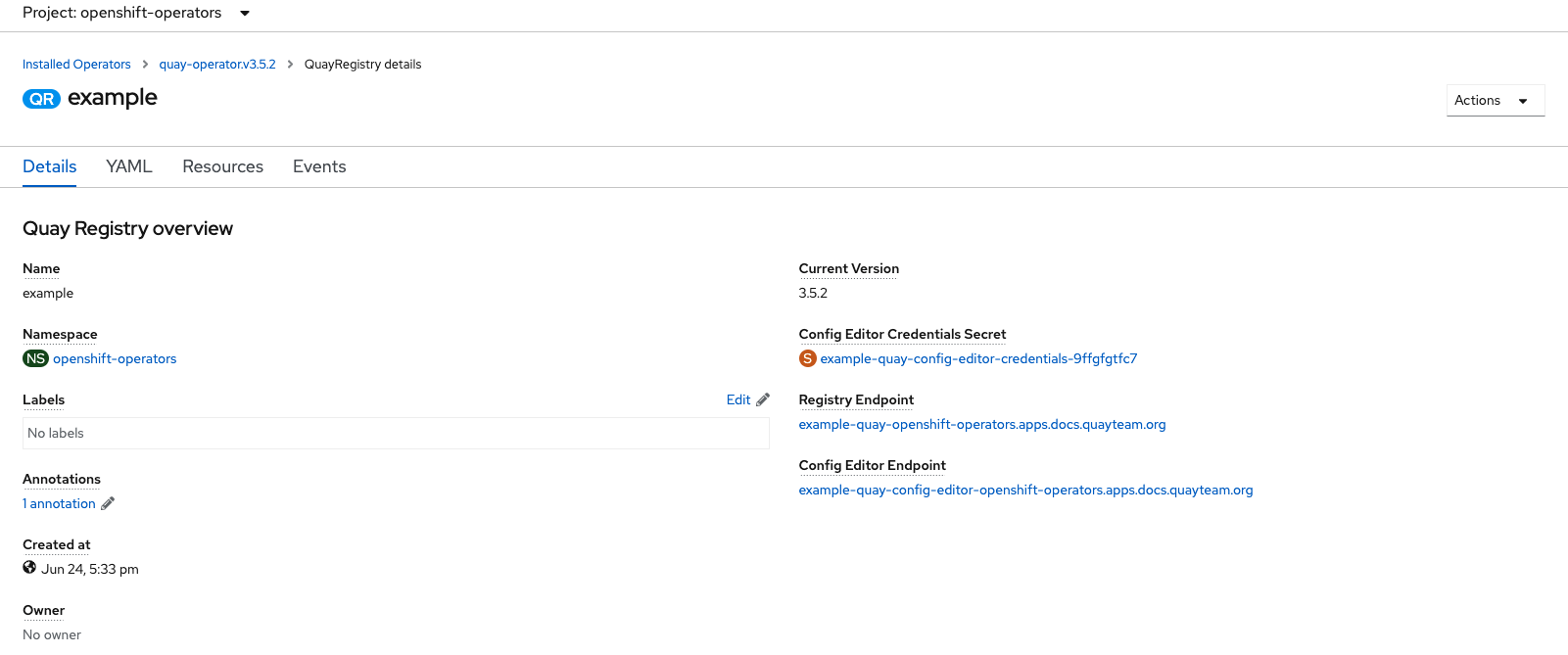
4.1.1. Retrieving the config editor credentials
Click on the link for the config editor secret:
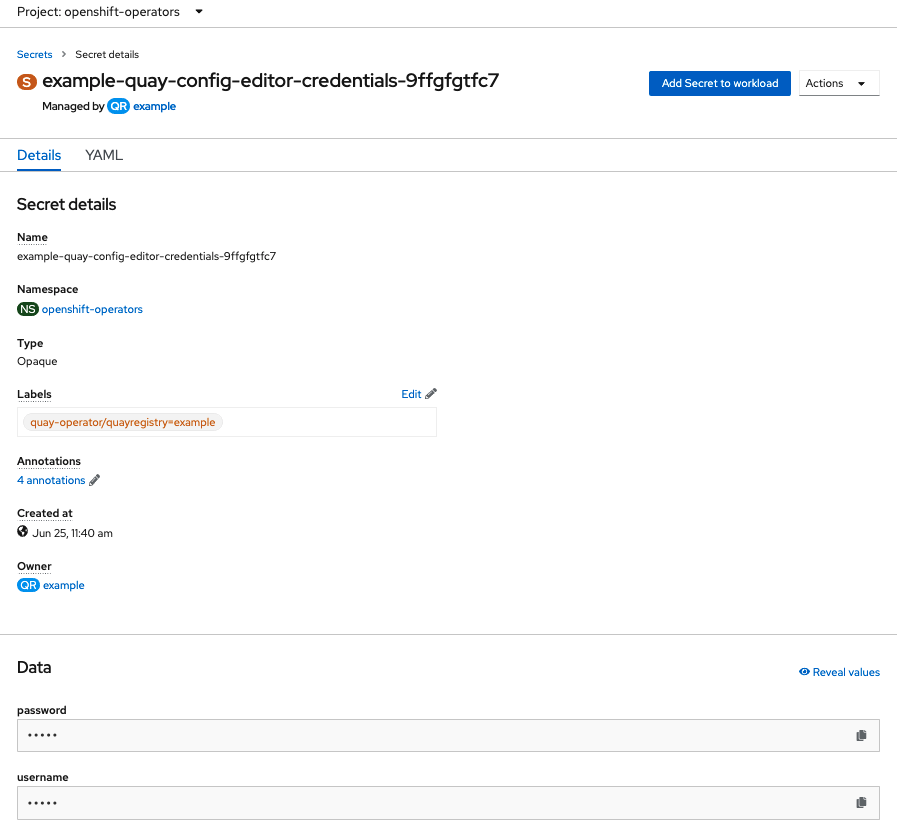
In the Data section of the Secret details screen, click
Reveal valuesto see the credentials for logging in to the config editor: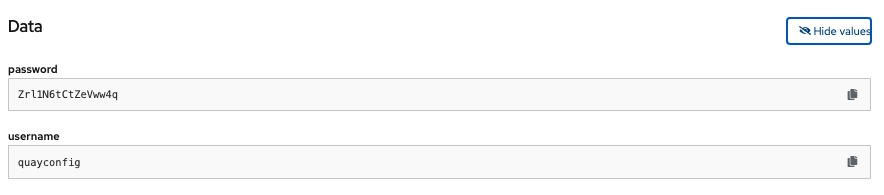
4.1.2. Logging in to the config editor
Browse to the config editor endpoint and then enter the username, typically quayconfig, and the corresponding password to access the config tool:
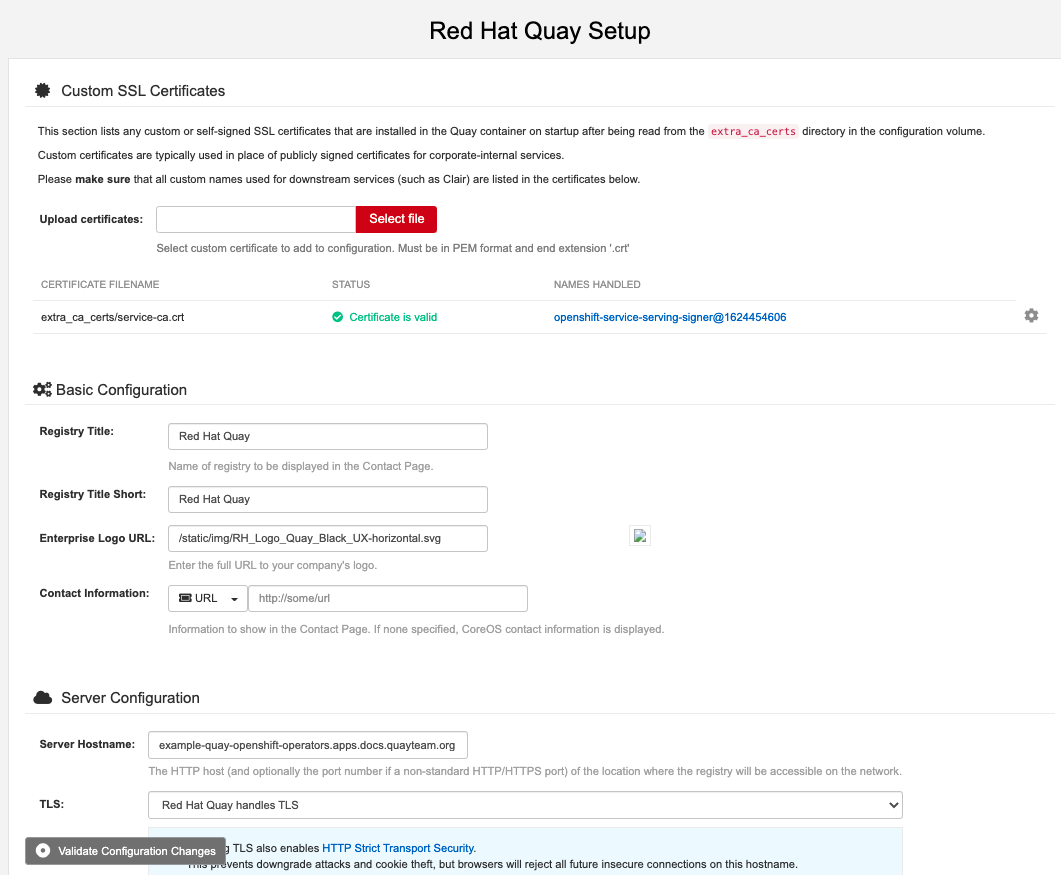
4.1.3. Changing configuration
In this example of updating the configuration, a superuser is added via the config editor tool:
Add an expiration period, for example
4w, for the time machine functionality: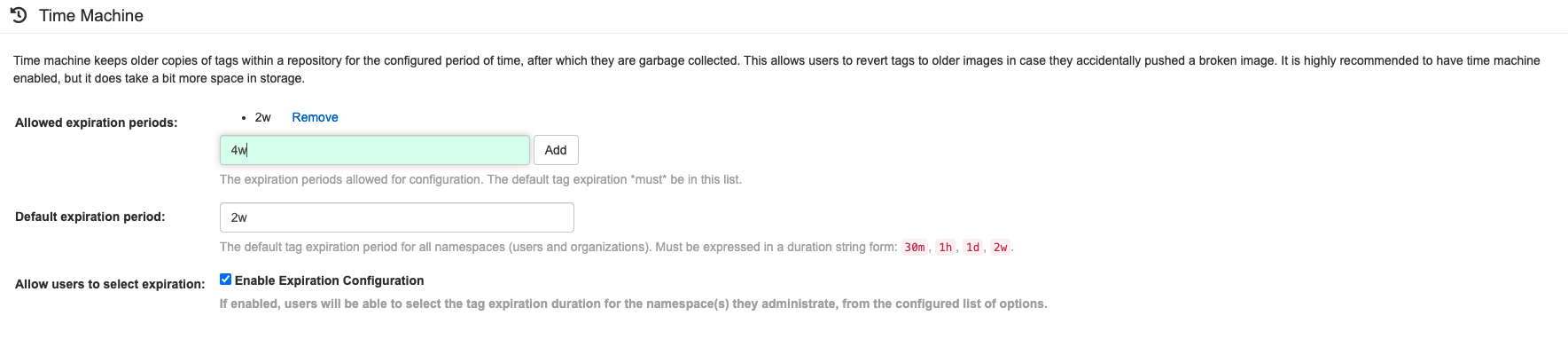
-
Select
Validate Configuration Changesto ensure that the changes are valid Apply the changes by pressing the
Reconfigure Quaybutton: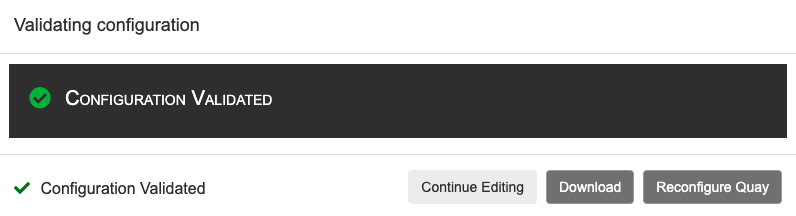
The config tool notifies you that the change has been submitted to Quay:
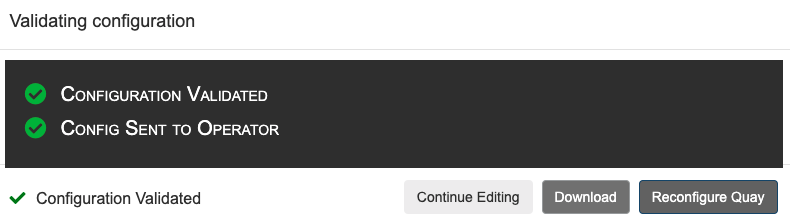
Reconfiguring Red Hat Quay using the config tool UI can lead to the registry being unavailable for a short time, while the updated configuration is applied.
4.2. Monitoring reconfiguration in the UI
4.2.1. QuayRegistry resource
After reconfiguring the Operator, you can track the progress of the redeployment in the YAML tab for the specific instance of QuayRegistry, in this case, example-registry:
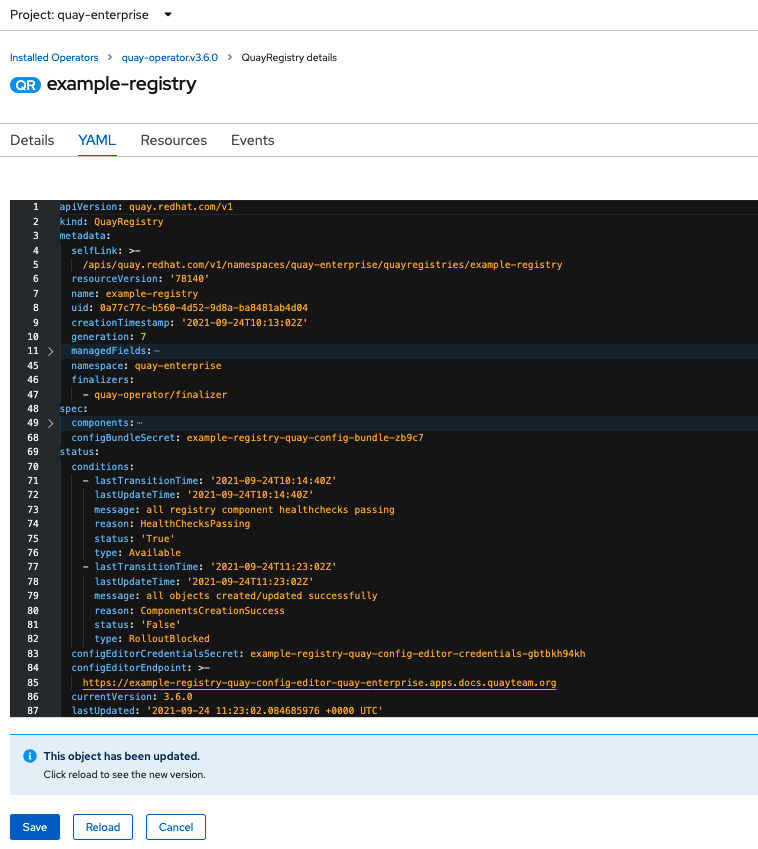
Each time the status changes, you will be prompted to reload the data to see the updated version. Eventually, the Operator will reconcile the changes, and there will be no unhealthy components reported.
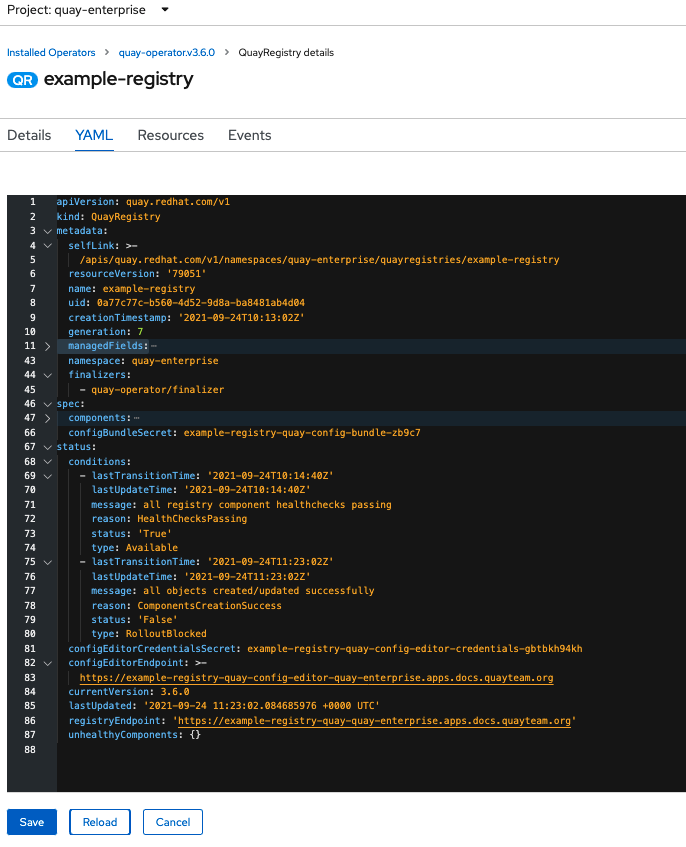
4.2.2. Events
The Events tab for the QuayRegistry shows some events related to the redeployment:
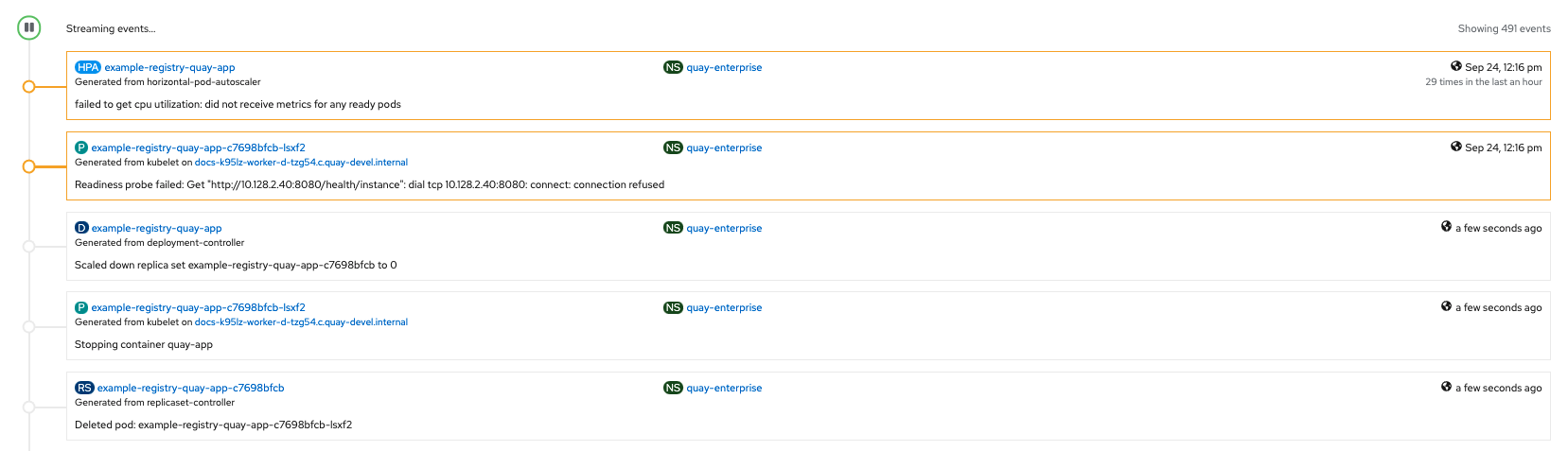
Streaming events, for all resources in the namespace that are affected by the reconfiguration, are available in the OpenShift console under Home → Events:
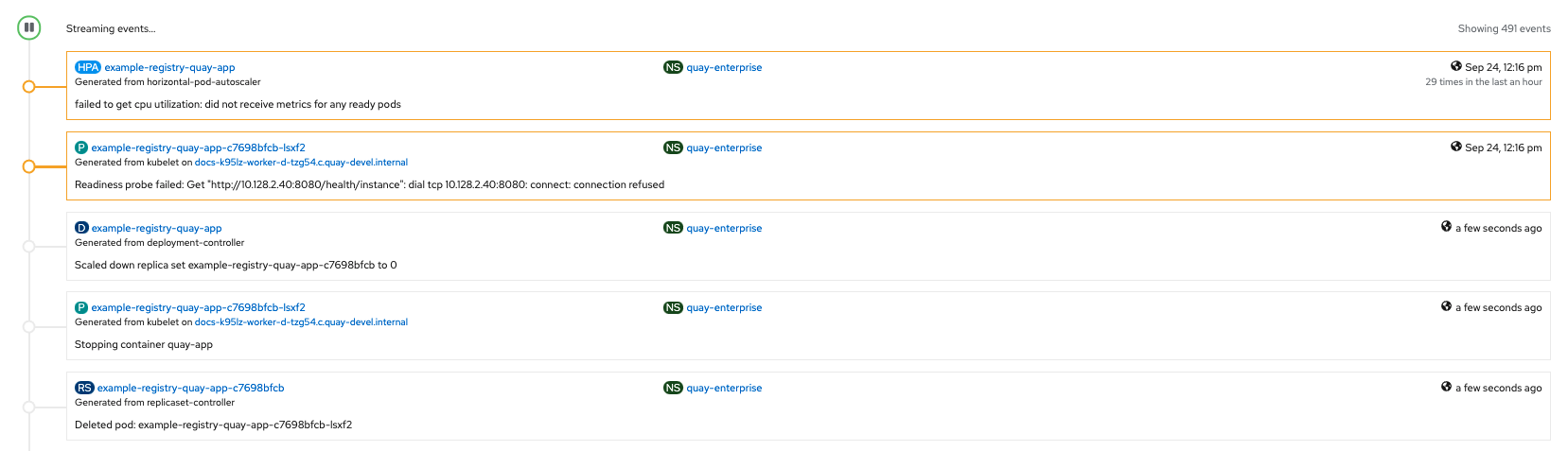
4.3. Accessing updated information after reconfiguration
4.3.1. Accessing the updated config tool credentials in the UI
Since a new pod has been created for the config tool, a new secret will have been created, and you will need to use the updated password when you next attempt to login:
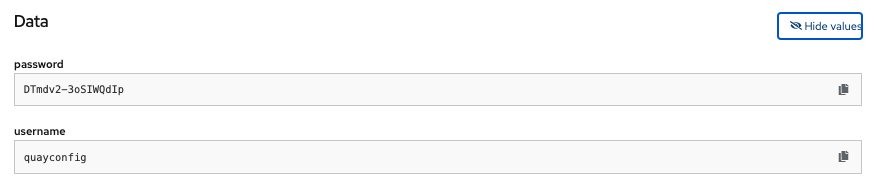
4.3.2. Accessing the updated config.yaml in the UI
Use the config bundle to access the updated config.yaml file.
- On the QuayRegistry details screen, click on the Config Bundle Secret
-
In the Data section of the Secret details screen, click Reveal values to see the
config.yamlfile Check that the change has been applied. In this case,
4wshould be in the list ofTAG_EXPIRATION_OPTIONS:... SERVER_HOSTNAME: example-quay-openshift-operators.apps.docs.quayteam.org SETUP_COMPLETE: true SUPER_USERS: - quayadmin TAG_EXPIRATION_OPTIONS: - 2w - 4w ...
Chapter 5. Quay Operator components
Quay is a powerful container registry platform and as a result, has a significant number of dependencies. These include a database, object storage, Redis, and others. The Quay Operator manages an opinionated deployment of Quay and its dependencies on Kubernetes. These dependencies are treated as components and are configured through the QuayRegistry API.
In the QuayRegistry custom resource, the spec.components field configures components. Each component contains two fields: kind - the name of the component, and managed - boolean whether the component lifecycle is handled by the Operator. By default (omitting this field), all components are managed and will be autofilled upon reconciliation for visibility:
spec:
components:
- managed: true
kind: clair
- managed: true
kind: postgres
- managed: true
kind: objectstorage
- managed: true
kind: redis
- managed: true
kind: horizontalpodautoscaler
- managed: true
kind: route
- managed: true
kind: mirror
- managed: true
kind: monitoring
- managed: true
kind: tls5.1. Using managed components
Unless your QuayRegistry custom resource specifies otherwise, the Operator will use defaults for the following managed components:
- postgres: For storing the registry metadata, uses a version of Postgres 10 from the Software Collections
- redis: Handles Quay builder coordination and some internal logging
-
objectstorage: For storing image layer blobs, utilizes the
ObjectBucketClaimKubernetes API which is provided by Noobaa/RHOCS - clair: Provides image vulnerability scanning
- horizontalpodautoscaler: Adjusts the number of Quay pods depending on memory/cpu consumption
- mirror: Configures repository mirror workers (to support optional repository mirroring)
- route: Provides an external entrypoint to the Quay registry from outside OpenShift
- monitoring: Features include a Grafana dashboard, access to individual metrics, and alerting to notify for frequently restarting Quay pods
- tls: Configures whether Red Hat Quay or OpenShift handles TLS
The Operator will handle any required configuration and installation work needed for Red Hat Quay to use the managed components. If the opinionated deployment performed by the Quay Operator is unsuitable for your environment, you can provide the Operator with unmanaged resources (overrides) as described in the following sections.
5.2. Using unmanaged components for dependencies
If you have existing components such as Postgres, Redis or object storage that you would like to use with Quay, you first configure them within the Quay configuration bundle (config.yaml) and then reference the bundle in your QuayRegistry (as a Kubernetes Secret) while indicating which components are unmanaged.
The Quay config editor can also be used to create or modify an existing config bundle and simplifies the process of updating the Kubernetes Secret, especially for multiple changes. When Quay’s configuration is changed via the config editor and sent to the Operator, the Quay deployment will be updated to reflect the new configuration.
5.2.1. Using an existing Postgres database
Create a configuration file
config.yamlwith the necessary database fields:config.yaml:
DB_URI: postgresql://test-quay-database:postgres@test-quay-database:5432/test-quay-database
Create a Secret using the configuration file:
$ kubectl create secret generic --from-file config.yaml=./config.yaml config-bundle-secret
Create a QuayRegistry YAML file
quayregistry.yamlwhich marks thepostgrescomponent as unmanaged and references the created Secret:quayregistry.yaml
apiVersion: quay.redhat.com/v1 kind: QuayRegistry metadata: name: example-registry namespace: quay-enterprise spec: configBundleSecret: config-bundle-secret components: - kind: postgres managed: false- Deploy the registry as detailed in the following sections.
5.2.2. NooBaa unmanaged storage
- Create a NooBaa Object Bucket Claim in the console at Storage → Object Bucket Claims.
- Retrieve the Object Bucket Claim Data details including the Access Key, Bucket Name, Endpoint (hostname) and Secret Key.
Create a
config.yamlconfiguration file, using the information for the Object Bucket Claim:DISTRIBUTED_STORAGE_CONFIG: default: - RHOCSStorage - access_key: WmrXtSGk8B3nABCDEFGH bucket_name: my-noobaa-bucket-claim-8b844191-dc6c-444e-9ea4-87ece0abcdef hostname: s3.openshift-storage.svc.cluster.local is_secure: true port: "443" secret_key: X9P5SDGJtmSuHFCMSLMbdNCMfUABCDEFGH+C5QD storage_path: /datastorage/registry DISTRIBUTED_STORAGE_DEFAULT_LOCATIONS: [] DISTRIBUTED_STORAGE_PREFERENCE: - default
5.2.3. Disabling the Horizontal Pod Autoscaler
HorizontalPodAutoscalers have been added to the Clair, Quay, and Mirror pods, so that they now automatically scale during load spikes.
As HPA is configured by default to be managed, the number of pods for Quay, Clair and repository mirroring is set to two. This facilitates the avoidance of downtime when updating / reconfiguring Quay via the Operator or during rescheduling events.
If you wish to disable autoscaling or create your own HorizontalPodAutoscaler, simply specify the component as unmanaged in the QuayRegistry instance:
apiVersion: quay.redhat.com/v1
kind: QuayRegistry
metadata:
name: example-registry
namespace: quay-enterprise
spec:
components:
- kind: horizontalpodautoscaler
managed: false5.3. Add certs when deployed on Kubernetes
When deployed on Kubernetes, Red Hat Quay mounts in a secret as a volume to store config assets. Unfortunately, this currently breaks the upload certificate function of the superuser panel.
To get around this error, a base64 encoded certificate can be added to the secret after Red Hat Quay has been deployed. Here’s how:
Begin by base64 encoding the contents of the certificate:
$ cat ca.crt -----BEGIN CERTIFICATE----- MIIDljCCAn6gAwIBAgIBATANBgkqhkiG9w0BAQsFADA5MRcwFQYDVQQKDA5MQUIu TElCQ09SRS5TTzEeMBwGA1UEAwwVQ2VydGlmaWNhdGUgQXV0aG9yaXR5MB4XDTE2 MDExMjA2NTkxMFoXDTM2MDExMjA2NTkxMFowOTEXMBUGA1UECgwOTEFCLkxJQkNP UkUuU08xHjAcBgNVBAMMFUNlcnRpZmljYXRlIEF1dGhvcml0eTCCASIwDQYJKoZI [...] -----END CERTIFICATE----- $ cat ca.crt | base64 -w 0 [...] c1psWGpqeGlPQmNEWkJPMjJ5d0pDemVnR2QNCnRsbW9JdEF4YnFSdVd3PT0KLS0tLS1FTkQgQ0VSVElGSUNBVEUtLS0tLQo=
Use the
kubectltool to edit the quay-enterprise-config-secret.$ kubectl --namespace quay-enterprise edit secret/quay-enterprise-config-secret
Add an entry for the cert and paste the full base64 encoded string under the entry:
custom-cert.crt: c1psWGpqeGlPQmNEWkJPMjJ5d0pDemVnR2QNCnRsbW9JdEF4YnFSdVd3PT0KLS0tLS1FTkQgQ0VSVElGSUNBVEUtLS0tLQo=
-
Finally, recycle all Red Hat Quay pods. Use
kubectl deleteto remove all Red Hat Quay pods. The Red Hat Quay Deployment will automatically schedule replacement pods with the new certificate data.
5.4. Configuring OCI and Helm with the Operator
Customizations to the configuration of Quay can be provided in a secret containing the configuration bundle. Execute the following command which will create a new secret called quay-config-bundle, in the appropriate namespace, containing the necessary properties to enable OCI support.
quay-config-bundle.yaml
apiVersion: v1
stringData:
config.yaml: |
FEATURE_GENERAL_OCI_SUPPORT: true
FEATURE_HELM_OCI_SUPPORT: true
kind: Secret
metadata:
name: quay-config-bundle
namespace: quay-enterprise
type: Opaque
As of Red Hat Quay 3.6, FEATURE_HELM_OCI_SUPPORT has been deprecated and will be removed in a future version of Red Hat Quay. In Red Hat Quay 3.6, Helm artifacts are supported by default and included under the FEATURE_GENERAL_OCI_SUPPORT property. Users are no longer required to update their config.yaml files to enable support.
Create the secret in the appropriate namespace, in this example quay-enterprise:
$ oc create -n quay-enterprise -f quay-config-bundle.yaml
Specify the secret for the spec.configBundleSecret field:
quay-registry.yaml
apiVersion: quay.redhat.com/v1 kind: QuayRegistry metadata: name: example-registry namespace: quay-enterprise spec: configBundleSecret: quay-config-bundle
Create the registry with the specified configuration:
$ oc create -n quay-enterprise -f quay-registry.yaml
5.5. Volume size overrides
As of Red Hat Quay v3.6.2, you can specify the desired size of storage resources provisioned for managed components. The default size for Clair and Quay PostgreSQL databases is 50Gi. You can now choose a large enough capacity upfront, either for performance reasons or in the case where your storage backend does not have resize capability.
In the following example, the volume size for the Clair and the Quay PostgreSQL databases has been set to 70Gi:
apiVersion: quay.redhat.com/v1
kind: QuayRegistry
metadata:
name: quay-example
namespace: quay-enterprise
spec:
configBundleSecret: config-bundle-secret
components:
- kind: objectstorage
managed: false
- kind: route
managed: true
- kind: tls
managed: false
- kind: clair
managed: true
overrides:
volumeSize: 70Gi
- kind: postgres
managed: true
overrides:
volumeSize: 70GiChapter 6. Using the configuration API
The configuration tool exposes 4 endpoints that can be used to build, validate, bundle and deploy a configuration. The config-tool API is documented at https://github.com/quay/config-tool/blob/master/pkg/lib/editor/API.md. In this section, you will see how to use the API to retrieve the current configuration and how to validate any changes you make.
6.1. Retrieving the default configuration
If you are running the configuration tool for the first time, and do not have an existing configuration, you can retrieve the default configuration. Start the container in config mode:
$ sudo podman run --rm -it --name quay_config \ -p 8080:8080 \ registry.redhat.io/quay/quay-rhel8:v3.6.8 config secret
Use the config endpoint of the configuration API to get the default:
$ curl -X GET -u quayconfig:secret http://quay-server:8080/api/v1/config | jq
The value returned is the default configuration in JSON format:
{
"config.yaml": {
"AUTHENTICATION_TYPE": "Database",
"AVATAR_KIND": "local",
"DB_CONNECTION_ARGS": {
"autorollback": true,
"threadlocals": true
},
"DEFAULT_TAG_EXPIRATION": "2w",
"EXTERNAL_TLS_TERMINATION": false,
"FEATURE_ACTION_LOG_ROTATION": false,
"FEATURE_ANONYMOUS_ACCESS": true,
"FEATURE_APP_SPECIFIC_TOKENS": true,
....
}
}6.2. Retrieving the current configuration
If you have already configured and deployed the Quay registry, stop the container and restart it in configuration mode, loading the existing configuration as a volume:
$ sudo podman run --rm -it --name quay_config \ -p 8080:8080 \ -v $QUAY/config:/conf/stack:Z \ registry.redhat.io/quay/quay-rhel8:v3.6.8 config secret
Use the config endpoint of the API to get the current configuration:
$ curl -X GET -u quayconfig:secret http://quay-server:8080/api/v1/config | jq
The value returned is the current configuration in JSON format, including database and Redis configuration data:
{
"config.yaml": {
....
"BROWSER_API_CALLS_XHR_ONLY": false,
"BUILDLOGS_REDIS": {
"host": "quay-server",
"password": "strongpassword",
"port": 6379
},
"DATABASE_SECRET_KEY": "4b1c5663-88c6-47ac-b4a8-bb594660f08b",
"DB_CONNECTION_ARGS": {
"autorollback": true,
"threadlocals": true
},
"DB_URI": "postgresql://quayuser:quaypass@quay-server:5432/quay",
"DEFAULT_TAG_EXPIRATION": "2w",
....
}
}6.3. Validating configuration using the API
You can validate a configuration by posting it to the config/validate endpoint:
curl -u quayconfig:secret --header 'Content-Type: application/json' --request POST --data '
{
"config.yaml": {
....
"BROWSER_API_CALLS_XHR_ONLY": false,
"BUILDLOGS_REDIS": {
"host": "quay-server",
"password": "strongpassword",
"port": 6379
},
"DATABASE_SECRET_KEY": "4b1c5663-88c6-47ac-b4a8-bb594660f08b",
"DB_CONNECTION_ARGS": {
"autorollback": true,
"threadlocals": true
},
"DB_URI": "postgresql://quayuser:quaypass@quay-server:5432/quay",
"DEFAULT_TAG_EXPIRATION": "2w",
....
}
} http://quay-server:8080/api/v1/config/validate | jq
The returned value is an array containing the errors found in the configuration. If the configuration is valid, an empty array [] is returned.
6.4. Determining the required fields
You can determine the required fields by posting an empty configuration structure to the config/validate endpoint:
curl -u quayconfig:secret --header 'Content-Type: application/json' --request POST --data '
{
"config.yaml": {
}
} http://quay-server:8080/api/v1/config/validate | jqThe value returned is an array indicating which fields are required:
[
{
"FieldGroup": "Database",
"Tags": [
"DB_URI"
],
"Message": "DB_URI is required."
},
{
"FieldGroup": "DistributedStorage",
"Tags": [
"DISTRIBUTED_STORAGE_CONFIG"
],
"Message": "DISTRIBUTED_STORAGE_CONFIG must contain at least one storage location."
},
{
"FieldGroup": "HostSettings",
"Tags": [
"SERVER_HOSTNAME"
],
"Message": "SERVER_HOSTNAME is required"
},
{
"FieldGroup": "HostSettings",
"Tags": [
"SERVER_HOSTNAME"
],
"Message": "SERVER_HOSTNAME must be of type Hostname"
},
{
"FieldGroup": "Redis",
"Tags": [
"BUILDLOGS_REDIS"
],
"Message": "BUILDLOGS_REDIS is required"
}
]Chapter 7. Using the configuration tool
7.1. Custom SSL certificates UI
The config tool can be used to load custom certificates to facilitate access to resources such as external databases. Select the custom certs to be uploaded, ensuring that they are in PEM format, with an extension .crt.
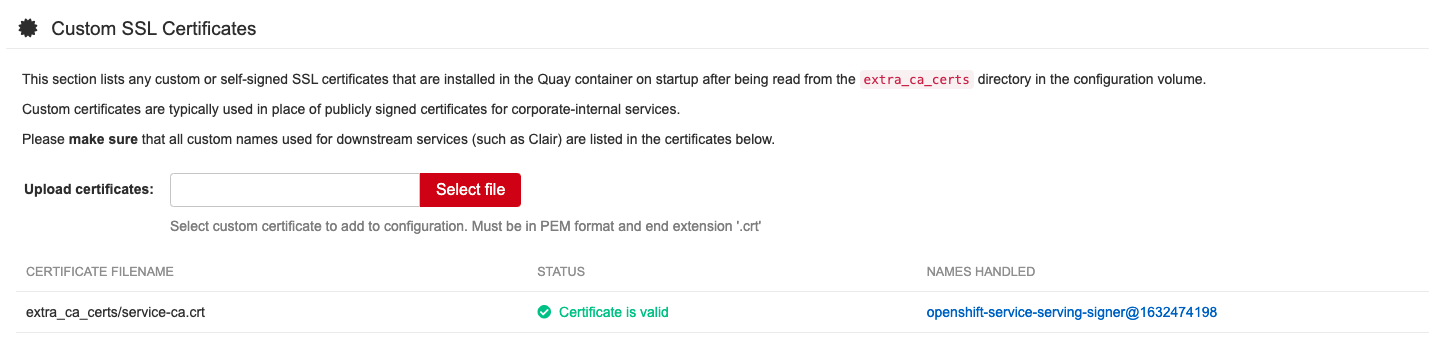
The config tool also displays a list of any uploaded certificates. Once you upload your custom SSL cert, it will appear in the list:
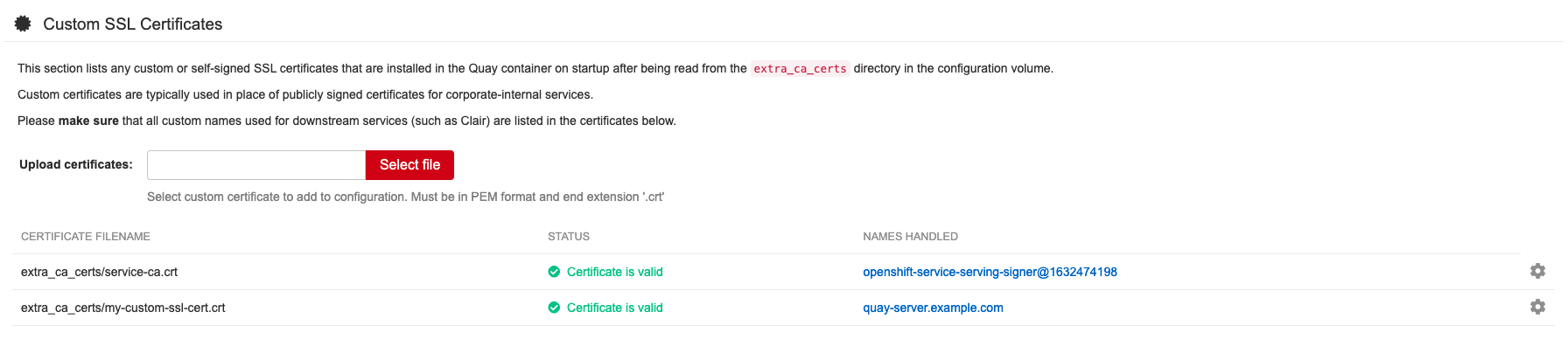
7.2. Basic configuration
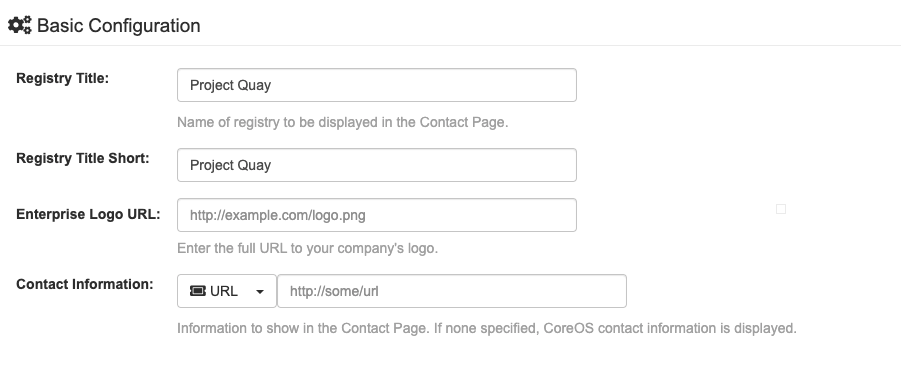
7.2.1. Contact information

7.3. Server configuration
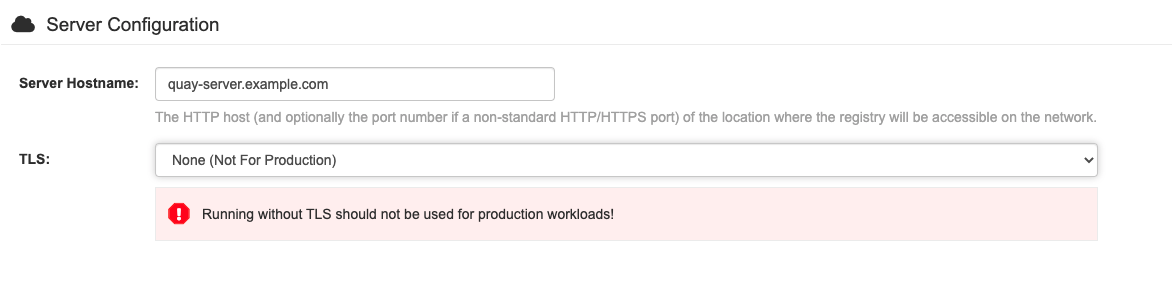
7.3.1. Server configuration choice
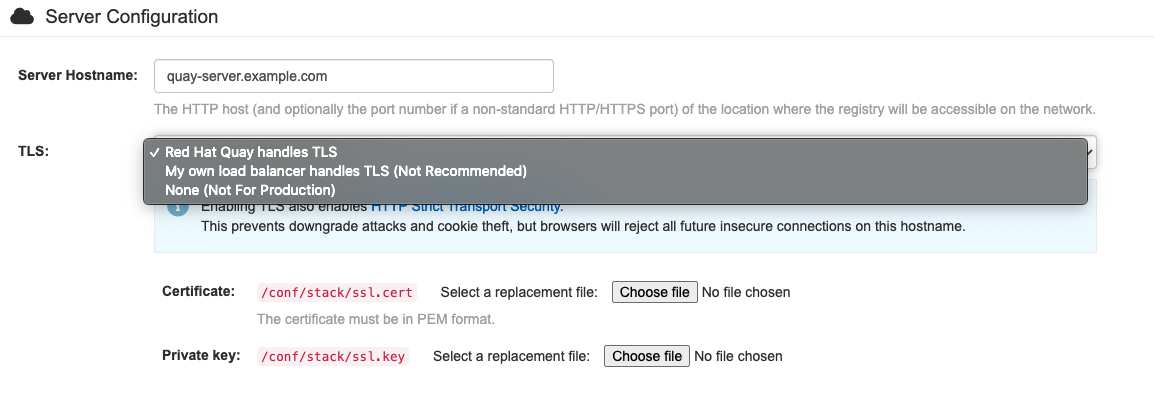
7.3.2. TLS configuration
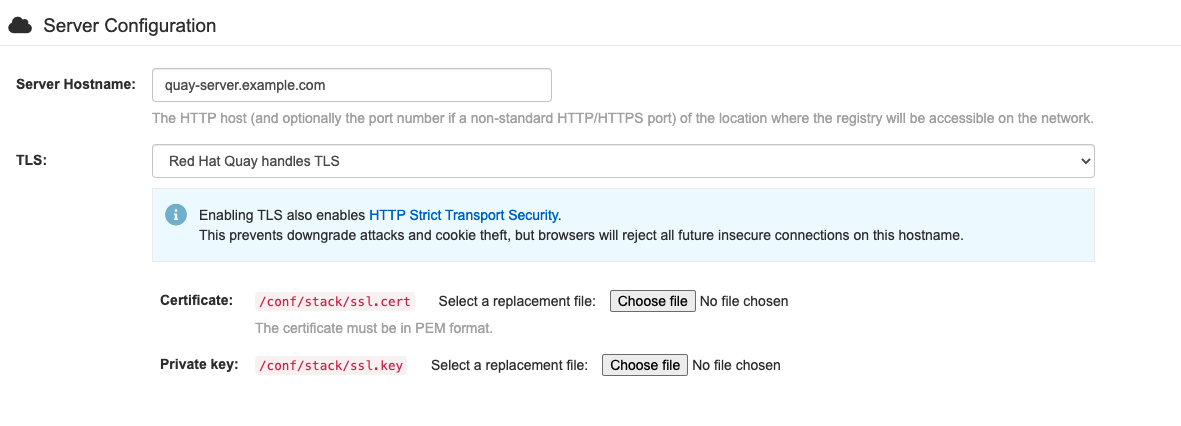
7.4. Database configuration
You can choose between PostGreSQL and MySQL:
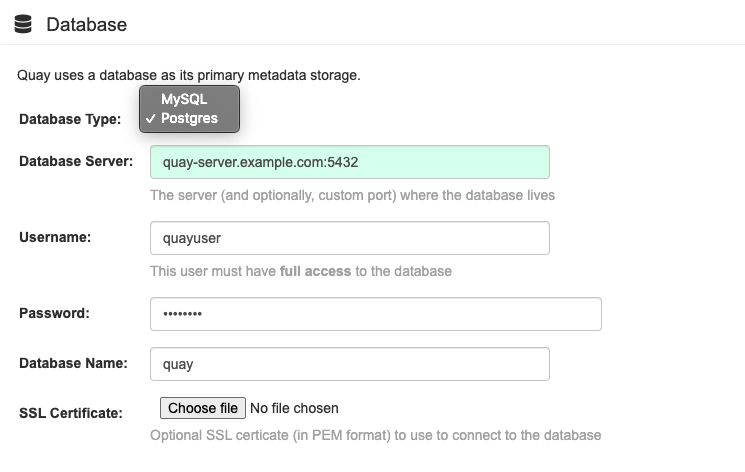
The MySQL and MariaDB databases have been deprecated as of Red Hat Quay 3.6. Support for these databases will be removed in a future version of Red Hat Quay. If starting a new Red Hat Quay installation, it is strongly recommended to use PostgreSQL.
7.4.1. PostgreSQL configuration
Enter the details for connecting to the database:
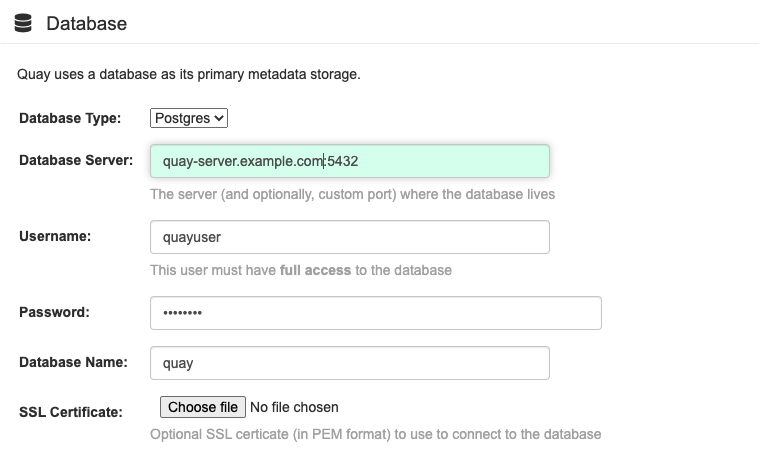
This will generate a DB_URI field of the form postgresql://quayuser:quaypass@quay-server.example.com:5432/quay.
If you need finer-grained control of the connection arguments, see the section "Database connection arguments" in the Configuration Guide.
7.5. Data consistency
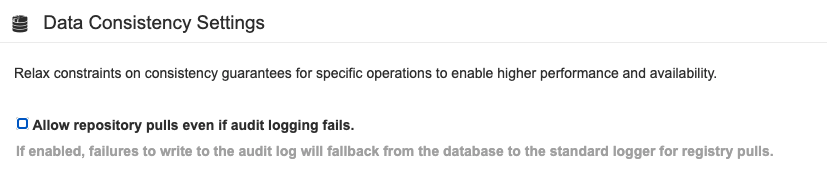
7.6. Time machine configuration
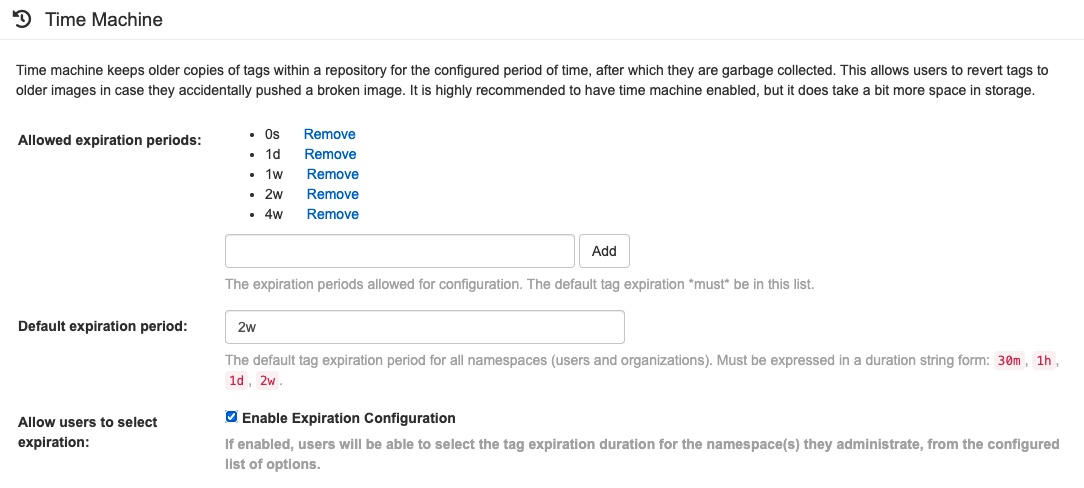
7.7. Redis configuration
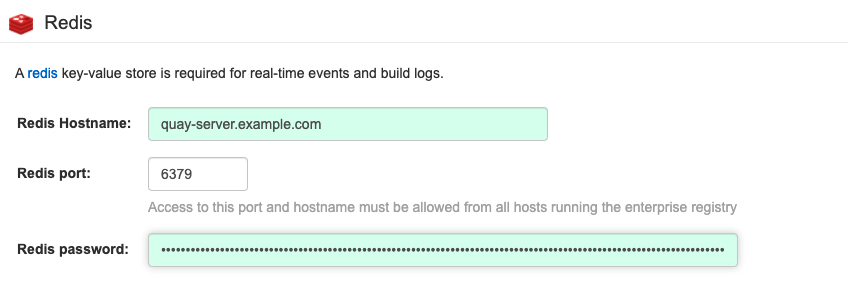
7.8. Repository mirroring configuration
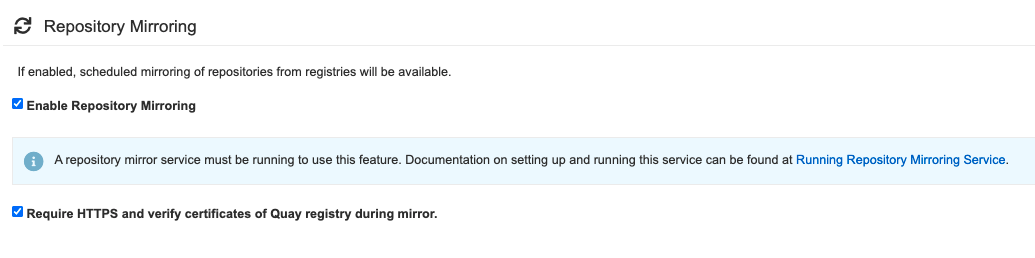
7.9. Registry storage configuration
- Proxy storage
- Storage georeplication
- Storage engines
7.9.1. Enable storage replication
-
Scroll down to the section entitled
Registry Storage. -
Click
Enable Storage Replication. - Add each of the storage engines to which data will be replicated. All storage engines to be used must be listed.
-
If complete replication of all images to all storage engines is required, under each storage engine configuration click
Replicate to storage engine by default. This will ensure that all images are replicated to that storage engine. To instead enable per-namespace replication, please contact support. -
When you are done, click
Save Configuration Changes. Configuration changes will take effect the next time Red Hat Quay restarts. After adding storage and enabling “Replicate to storage engine by default” for Georeplications, you need to sync existing image data across all storage. To do this, you need to
oc exec(or docker/kubectl exec) into the container and run:# scl enable python27 bash # python -m util.backfillreplication
This is a one time operation to sync content after adding new storage.
7.9.2. Storage engines
7.9.2.1. Local storage
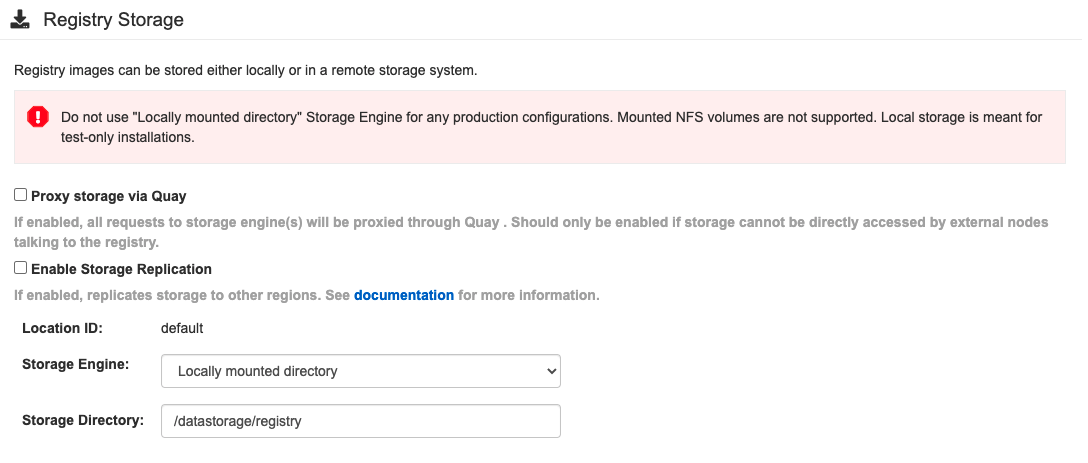
7.9.2.2. Amazon S3 storage
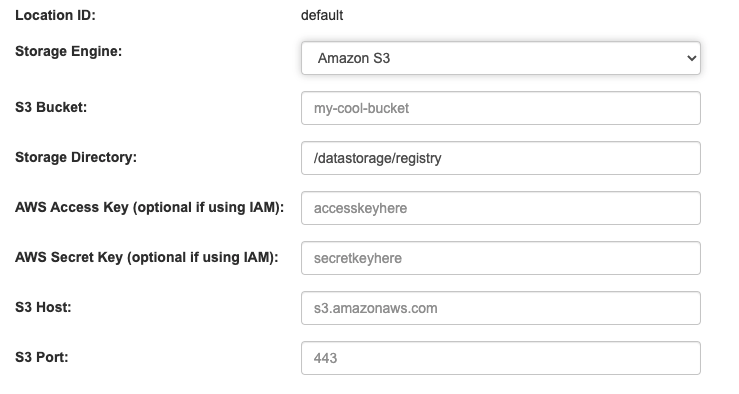
7.9.2.3. Azure blob storage
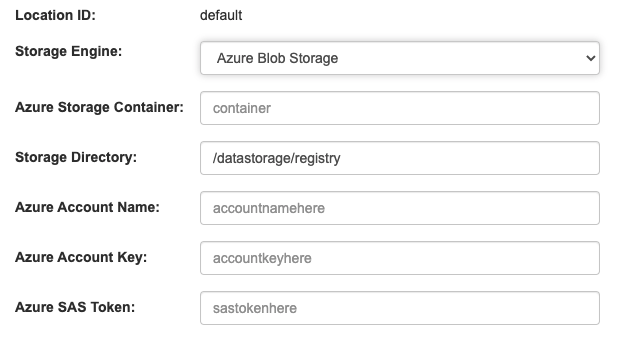
7.9.2.4. Google cloud storage
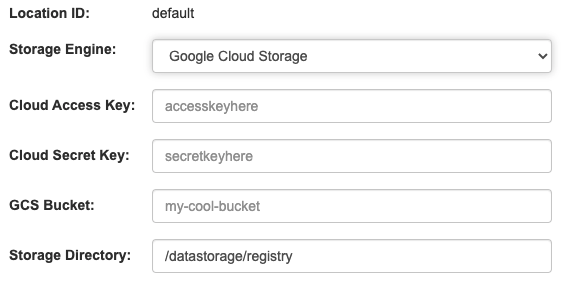
7.9.2.5. Ceph object gateway (RADOS) storage
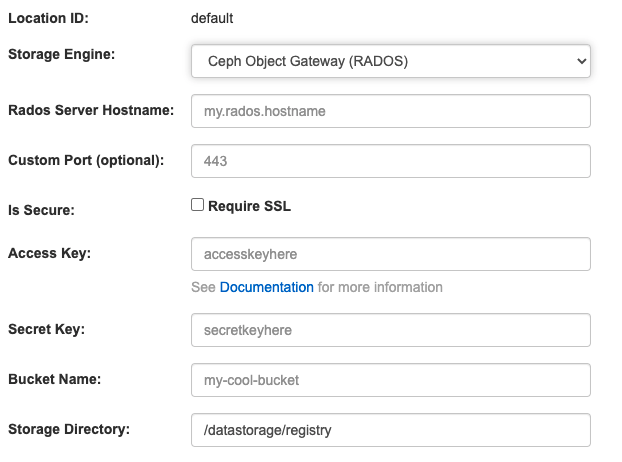
7.9.2.6. OpenStack (Swift) storage configuration
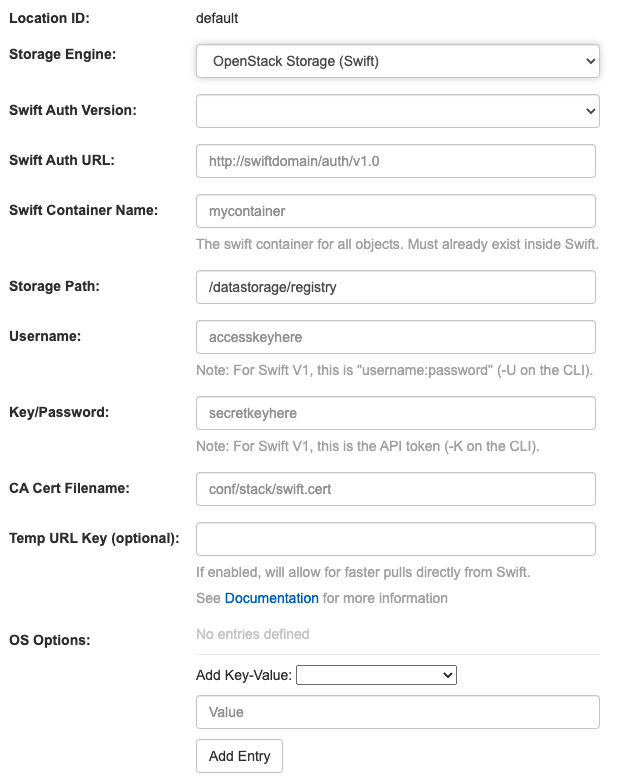
7.9.2.7. Cloudfront + Amazon S3 storage configuration
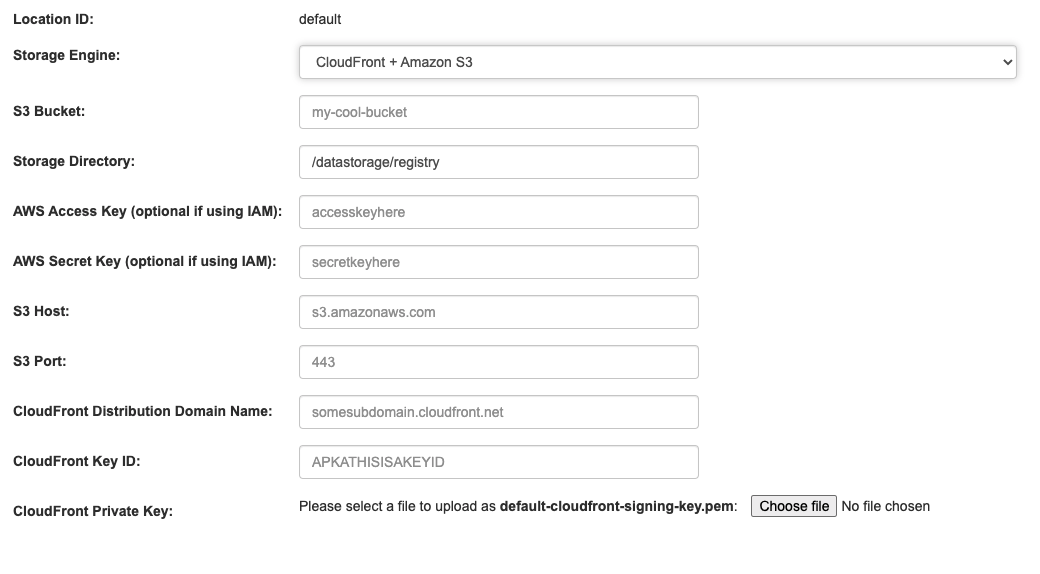
7.10. Action log configuration
7.10.1. Action log storage configuration
7.10.1.1. Database action log storage

7.10.1.2. Elasticsearch action log storage
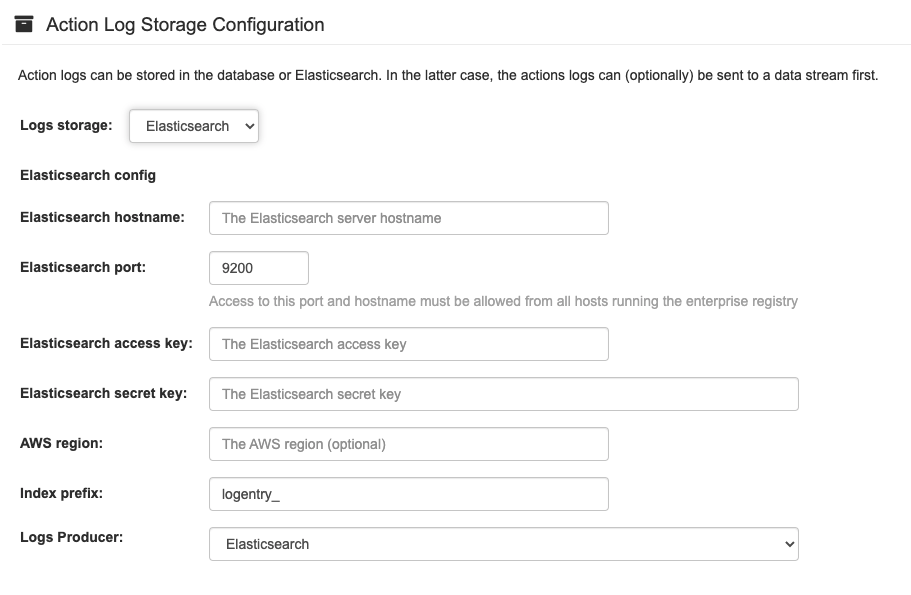
7.10.2. Action log rotation and archiving
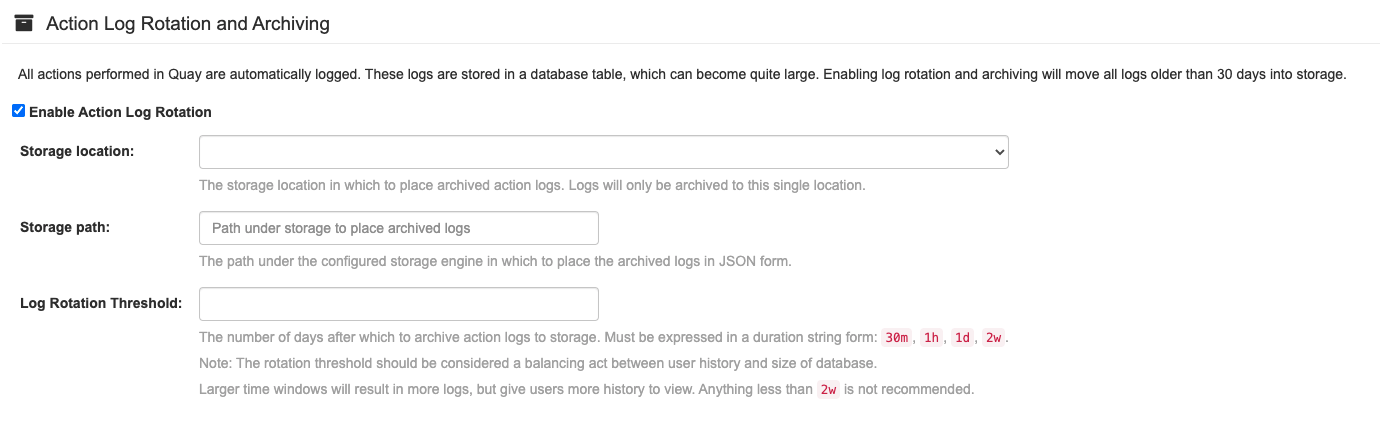

7.11. Security scanner configuration
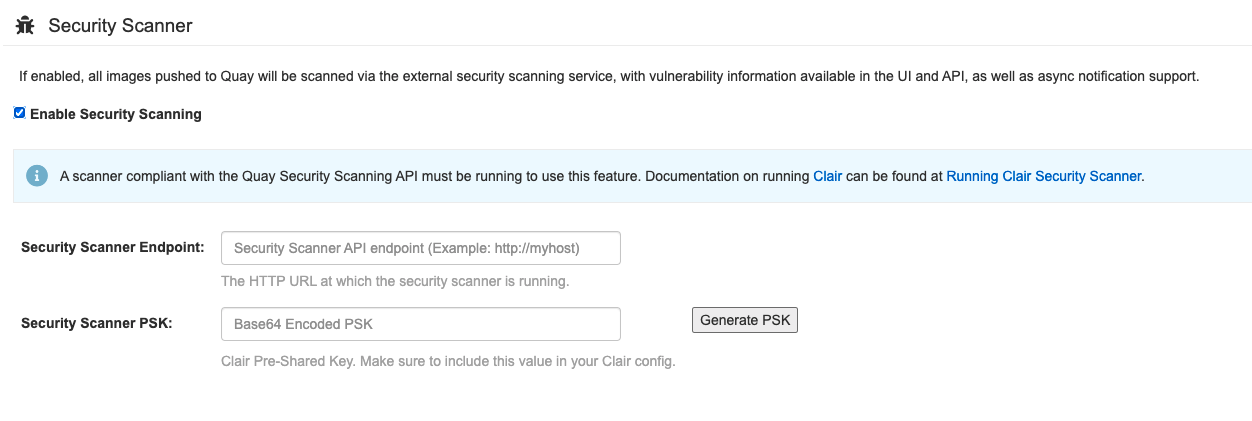
7.12. Application registry configuration

7.13. Email configuration
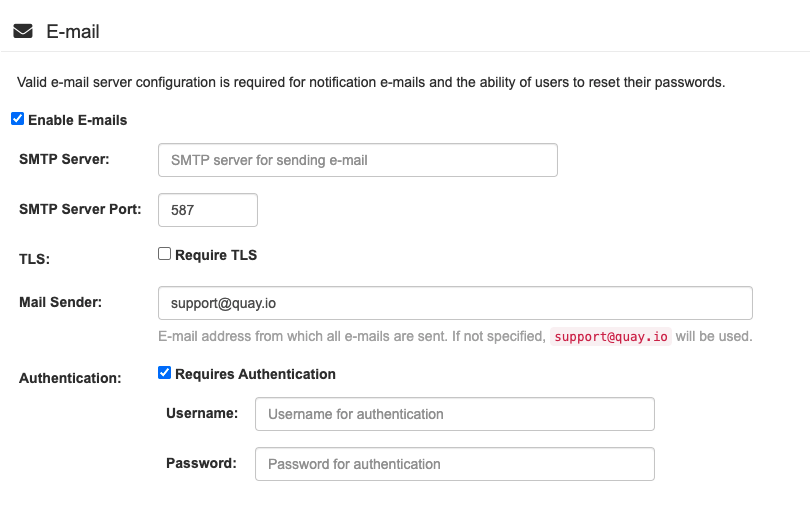
7.14. Internal authentication configuration
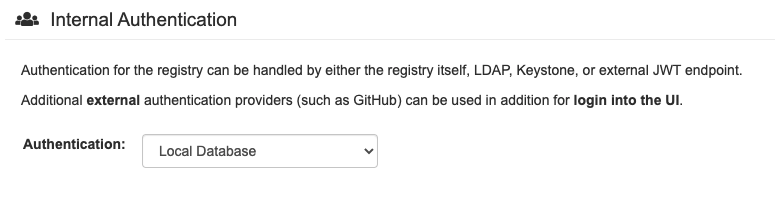
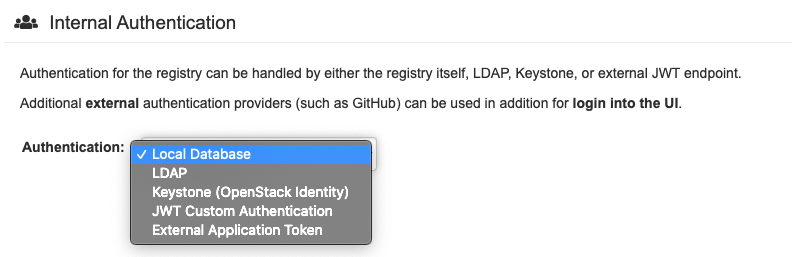
7.14.1. LDAP
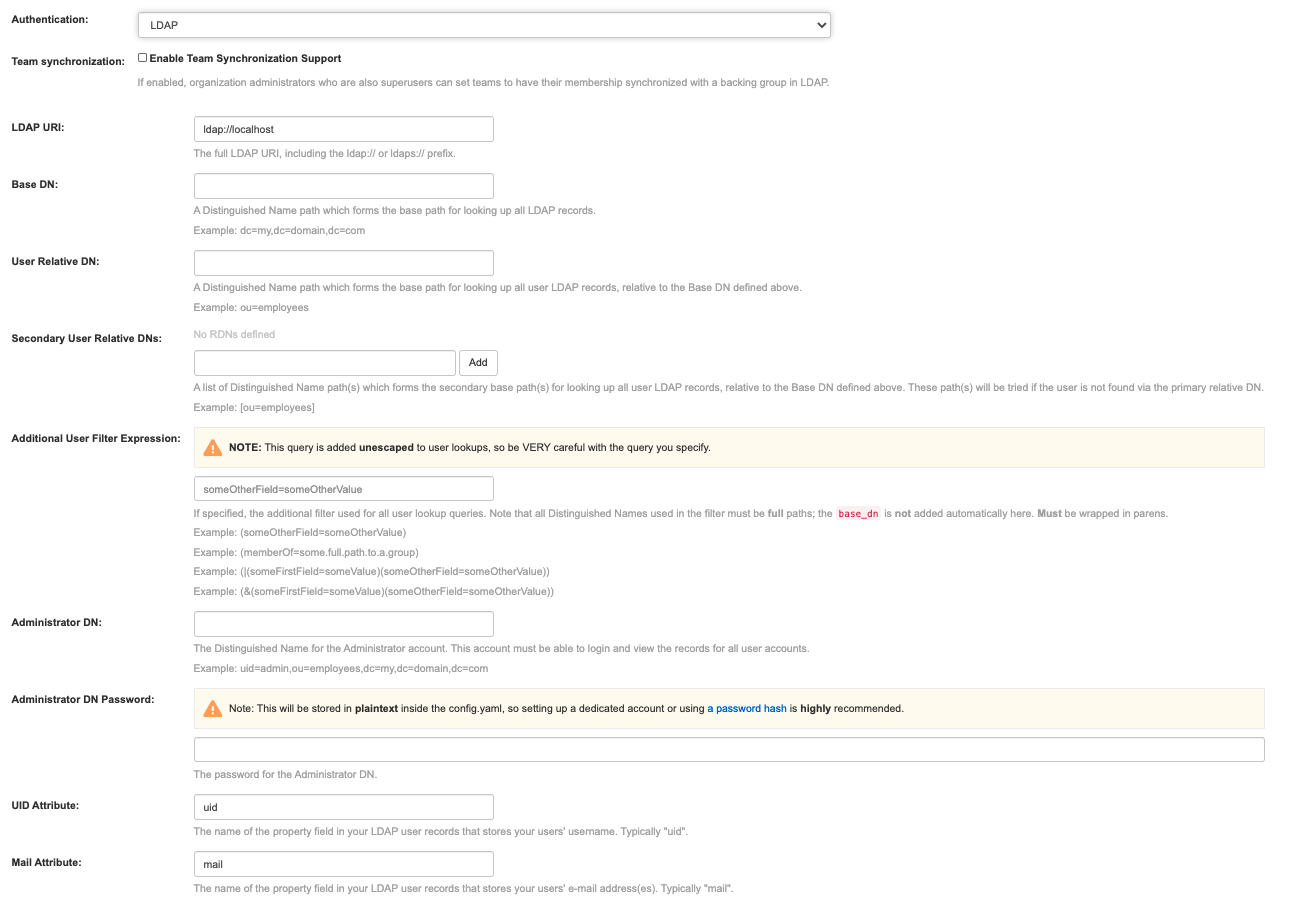
7.14.2. Keystone (OpenStack identity)
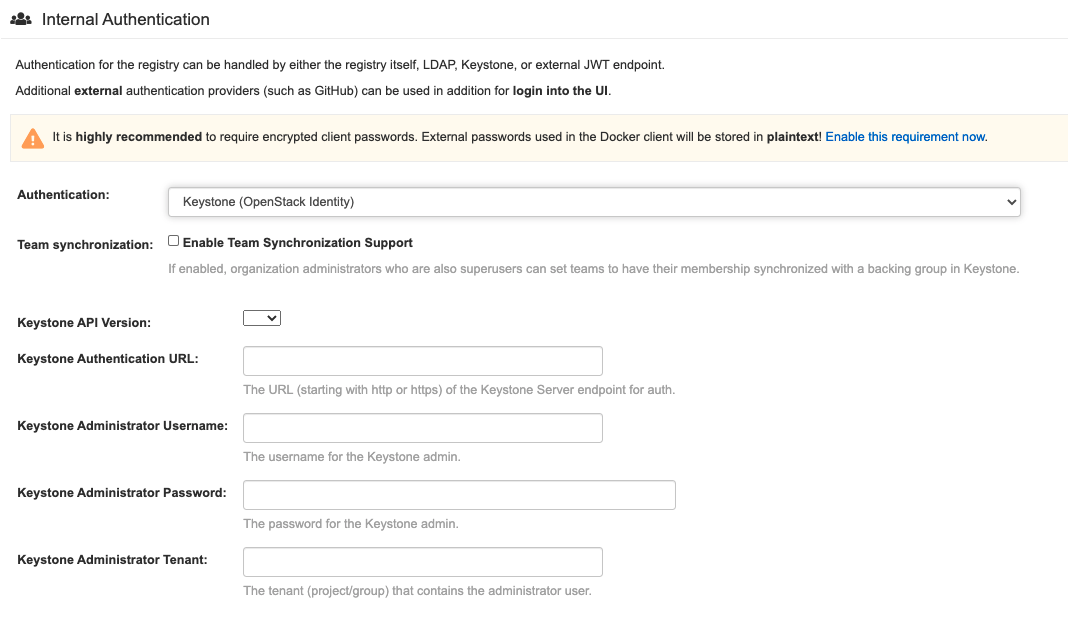
7.14.3. JWT custom authentication
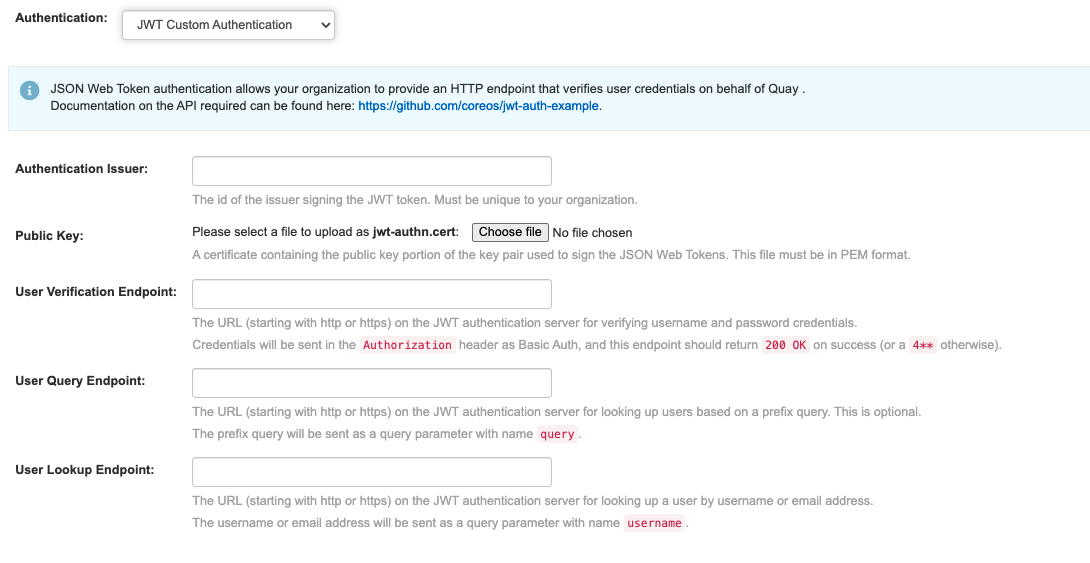
7.14.4. External application token
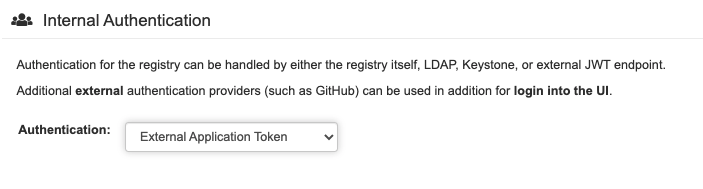
7.15. External authentication (OAUTH) configuration
7.15.1. GitHub (Enterprise) authentication
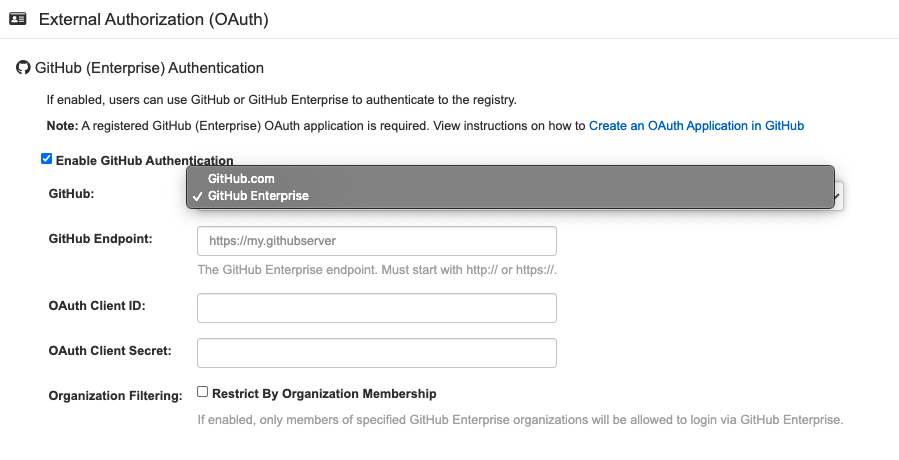
7.15.2. Google authentication
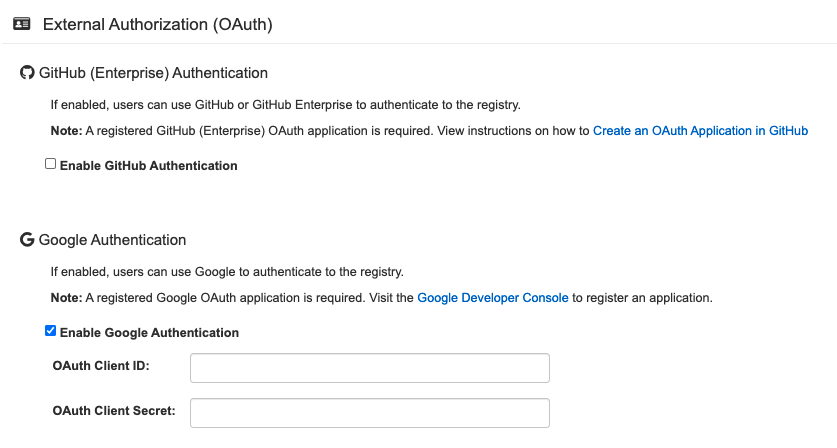
7.16. Access settings configuration
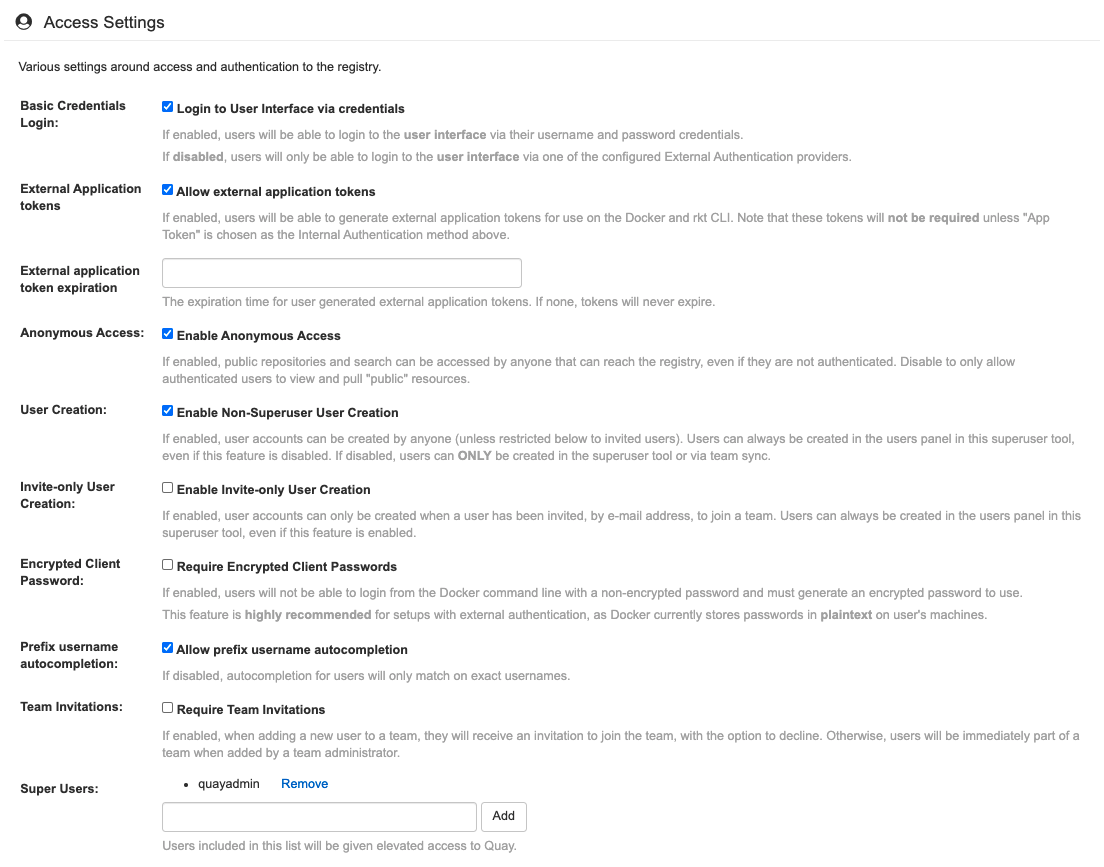
7.17. Dockerfile build support
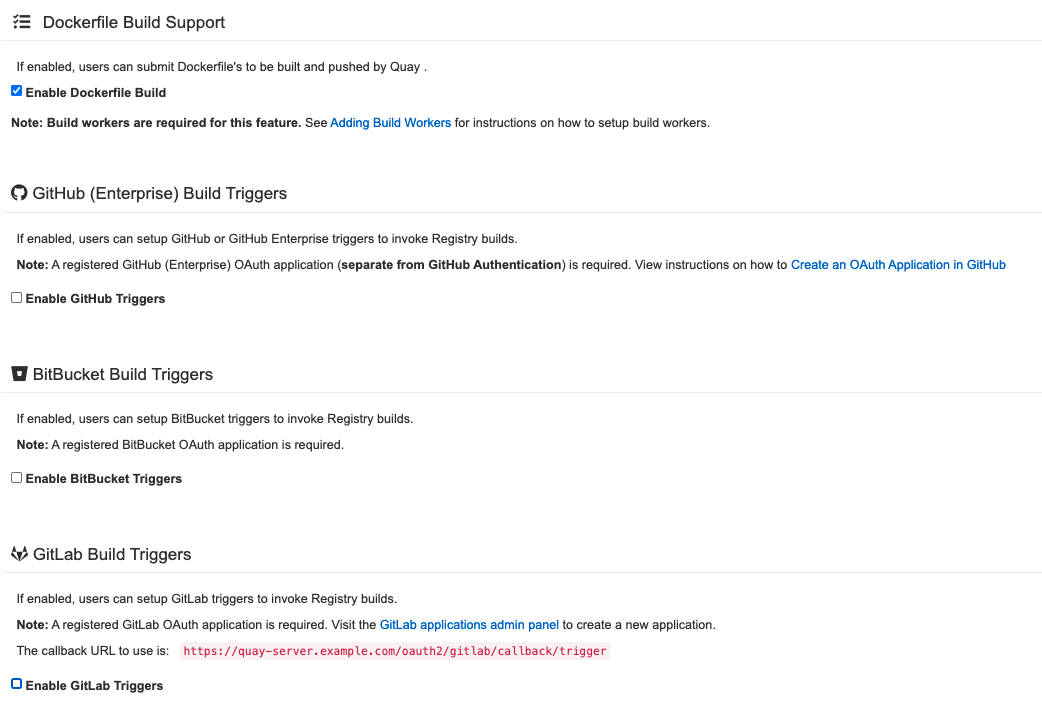
7.17.1. GitHub (Enterprise) Build Triggers
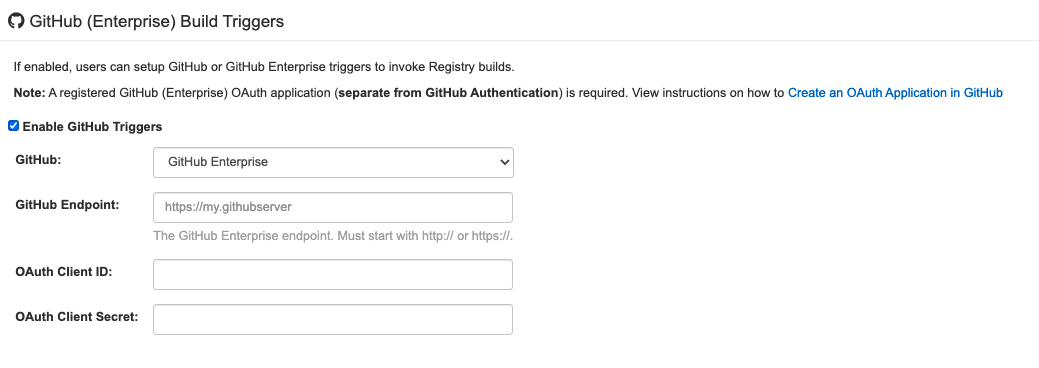
7.17.2. BitBucket Build Triggers
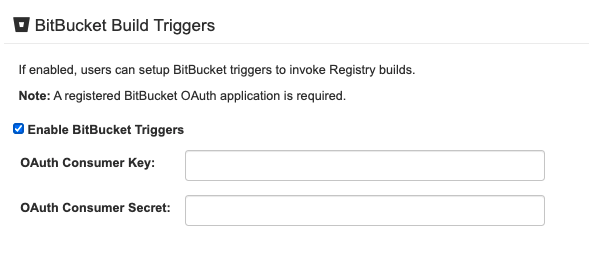
7.17.3. GitLab Build Triggers