Chapter 4. Creating users
You can create as many Business Central users as you require. User privileges and settings are controlled by the roles assigned to a user and the groups that a user belongs to. For this example, you must create two new users: Katy who will act as the bank’s loan manager and approver, and Bill who will act as the broker requesting the loan. For more information on creating users, see the Creating users chapter of Installing and configuring Red Hat Process Automation Manager on Red Hat JBoss EAP 7.3.
In Business Central, you can use groups and roles to control permissions for a collection of users. You can create as many groups and roles as you want but a group must have at least one user.
For this example, the user or users working on the tasks must be assigned to one or more of the following groups and roles:
- approver group: For the Qualify task
- broker group: For the Correct Data and Increase Down Payment tasks
- manager role: For the Final Approval task
Procedure
-
Click the gear icon
 in the upper-right corner, and click Users.
in the upper-right corner, and click Users.
-
Click
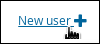 , enter
, enter Katy, click Next, and click Create. -
Click Yes to set a password and enter
Katyin both fields, and click Change. -
Enter
Bill, click Next, and click Create. -
Click Yes to set a password and enter
Billin both fields, and click Change. -
Click the Groups tab and click
 , enter
, enter approver, and click Next -
Select
Katyfrom the user list, and click Add selected users. -
Click
 , enter
, enter broker, and click Next. -
Select
Billfrom the user list, and click Add selected users. -
Click Users, select
Katy, and click Edit → Roles → Add roles. -
Select
manager, click Add to selected roles, and click Save. - Click the Groups tab and click Add to groups.
-
Select
approverandkie-server, and click Add to selected groups. - Click Save.
-
Select
Billfrom the user list, click Edit → Roles → Add roles. -
Select
user, and click Add to selected roles. -
Click the Groups tab, select
kie-server, and click Add to selected groups. - Click Save.

