Chapter 4. Creating a business process in Business Central
The process designer is the Red Hat Process Automation Manager process modeler. The output of the modeler is a BPMN 2.0 process definition file. The definition is used as input for the Red Hat Process Automation Manager process engine, which creates a process instance based on the definition.
The procedures in this section provide a general overview of how to create a simple business process. For a more detailed business process example, see Getting started with business processes.
Prerequisites
- You have created or imported a Red Hat Process Automation Manager project. For more information about creating projects, see Managing projects in Business Central.
- You have created the required users. User privileges and settings are controlled by the roles assigned to a user and the groups that a user belongs to. For more information about creating users, see Installing and configuring Red Hat Process Automation Manager on Red Hat JBoss EAP 7.3.
Procedure
- In Business Central, go to Menu → Design → Projects.
- Click the project name to open the project’s asset list.
- Click Add Asset → Business Process.
In the Create new Business Process wizard, enter the following values:
- Business Process: New business process name
-
Package: Package location for your new business process, for example
com.myspace.myProject
- Click Ok to open the process designer.
In the upper-right corner, click the Diagram properties
 icon and add your business process property information, such as process data and variables:
icon and add your business process property information, such as process data and variables:
- Scroll down and expand Process Data.
-
Click
 next to Process Variables and define the process variables that you want to use in your business process.
next to Process Variables and define the process variables that you want to use in your business process.
Table 4.1. General process properties
Label Description Name
Enter the name of the process.
Documentation
Describes the process. The text in this field is included in the process documentation, if applicable.
ID
Enter an identifier for this process, such as
orderItems.Package
Enter the package location for this process in your Red Hat Process Automation Manager project, such as
org.acme.ProcessType
Specify whether the process is public or private (or null, if not applicable).
Version
Enter the artifact version for the process.
Ad hoc
Select this option if this process is an ad hoc subprocess.
Process Instance Description
Enter a description of the purpose of the process.
Imports
Click to open the Imports window and add any data object classes required for your process.
Executable
Select this option to make the process executable part of your Red Hat Process Automation Manager project.
SLA Due Date
Enter the service level agreement (SLA) expiration date.
Process Variables
Add any process variables for the process. Process variables are visible within the specific process instance. Process variables are initialized at process creation and destroyed on process completion. Variable Tags provide greater control over variable behavior, for example whether the variable is
requiredorreadonly. For more information about variable tags, see Chapter 5, Variables.Metadata Attributes
Add any custom metadata attribute name and value that you want to use for custom event listeners, such as a listener to implement some action when a metadata attribute is present.
Global Variables
Add any global variables for the process. Global variables are visible to all process instances and assets in a project. Global variables are typically used by business rules and constraints, and are created dynamically by the rules or constraints.
The Metadata Attributes entries are similar to Process Variables tags in that they enable new
metaDataextensions to BPMN diagrams. However, process variable tags modify the behavior of specific process variables, such as whether a certain variable isrequiredorreadonly, whereas metadata attributes are key-value definitions that modify the behavior of the overall process.For example, the following custom metadata attribute
riskLeveland valuelowin a BPMN process correspond to a custom event listener for starting the process:Figure 4.1. Example metadata attribute and value in the BPMN modeler

Example metadata attribute and value in the BPMN file
<bpmn2:process id="approvals" name="approvals" isExecutable="true" processType="Public"> <bpmn2:extensionElements> <tns:metaData name="riskLevel"> <tns:metaValue><![CDATA[low]]></tns:metaValue> </tns:metaData> </bpmn2:extensionElements>Example event listener with metadata value
public class MyListener implements ProcessEventListener { ... @Override public void beforeProcessStarted(ProcessStartedEvent event) { Map < String, Object > metadata = event.getProcessInstance().getProcess().getMetaData(); if (metadata.containsKey("low")) { // Implement some action for that metadata attribute } } }- In the process designer canvas, use the left toolbar to drag and drop BPMN components to define your business process logic, connections, events, tasks, or other elements.
- After you add and define all components of the business process, click Save to save the completed business process.
4.1. BPMN2 tasks in process designer
A task is an automatic activity that is defined in the process model and the smallest unit of work in a process flow. The following task types defined in the BPMN2 specification are available in the Red Hat Process Automation Manager process designer palette:
- Business rule task
- Script task
- User task
- Service task
- None task
Table 4.2. Task
| Business rule task |
|
| Script task |
|
| User task |
|
| Service task |
|
| None task |
|
In addition, the BPMN2 specification provides the ability to create custom tasks. The following predefined custom tasks are included with Red Hat Process Automation Manager:
- Rest service tasks: Used to invoke a remote RESTful service
- Email service tasks: Used to send an email
- Log service tasks: Used to log a message
- Java service tasks: Used to call Java code
- WebService service tasks: Used to invoke a remote WebService call
- DecisionTask tasks: Used to execute a DMN diagram
Business rule task
A business rule task defines a way to make a decision either through a DMN model or a rule flow group.

When a process reaches a business rule task defined by a DMN model, the process engine executes the DMN model decision with the inputs provided.
When a process reaches a business rule task defined by a rule flow group, the process engine begins executing the rules in the defined rule flow group. When there are no more active rules in the rule flow group, the execution continues to the next element. During the rule flow group execution, new activations belonging to the active rule flow group can be added to the agenda because these activations are changed by other rules.
Script task
A script task represents a script to be executed during the process execution.
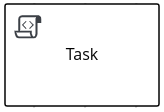
The associated script can access process variables and global variables. Review the following list before using a script task:
- Avoid low-level implementation details in the process. A script task can be used to manipulate variables, but consider using a service task when modelling more complex operations.
- Ensure that the script is executed immediately, otherwise use an asynchronous service task.
- Avoid contacting external services through a script task. Use a service task to model communication with an external service.
- Ensure scripts do not throw exceptions. Runtime exceptions should be caught and managed, for example, inside the script or transformed into signals or errors that can then be handled inside the process.
When a script task is reached during execution, the script is executed and the outgoing flow is taken.
User task
User tasks are tasks in the process workflow that cannot be performed automatically by the system and therefore require the intervention of a human user, the actor.
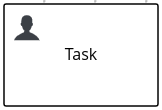
On execution, the User task element is instantiated as a task that appears in the list of tasks of one or more actors. If a User task element defines the Groups attribute, it is displayed in task lists of all users that are members of the group. Any user who is a member of the group can claim the task.
After it is claimed, the task disappears from the task list of the other users.
User tasks are implemented as domain-specific tasks and serve as a base for custom tasks.
Service task
Service tasks are tasks that do not require human interaction. They are completed automatically by an external software service.

None task
None tasks are completed on activation. This is a conceptual model only. A none task is never actually executed by an IT system.
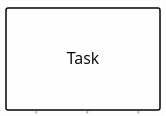
4.1.1. Creating business rules tasks
Business rules tasks are used to make decisions through a Decision Model and Notation (DMN) model or rule flow group.
Procedure
- Create a business process.
- In the process designer, select the Activities tool from the tool palette.
- Select Business Rule.
- Click a blank area of the process designer canvas.
- If necessary, in the upper-right corner of the screen, click the Properties icon.
Add or define the task information listed in the following table as required.
Table 4.3. Business rule task parameters
Label Description Name
The name of the business rule task.
Rule Language
The output language for the task. Select Decision Model and Notation (DMN) or Drools (DRL).
Rule Flow Group
The rule flow group associated with this business task. Select a rule flow group from the list or specify a new rule flow group.
On Entry Action
A Java, JavaScript, or MVEL script that specifies an action at the start of the task.
On Exit Action
A Java, JavaScript, or MVEL script that specifies an action at the end of the task.
Is Async
Select if this task should be invoked asynchronously. Make tasks asynchronous if they cannot be executed instantaneously, for example a task performed by an outside service.
Adhoc Autostart
Select if this is an ad hoc task that should be started automatically. Adhoc Autostart enables the task to automatically start when the process or case instance is created instead of being starting by a start task. It is often used in case management.
SLA Due Date
The date that the service level agreement (SLA) expires.
Assignments
Click to add local variables.
- Click Save.
4.1.2. Creating script tasks
Script tasks are used to execute a piece of code written in Java, JavaScript, or MVEL. They contain code snippets that specify the action of the script task. You can include global and process variables in your scripts.
You can write action scripts in Java, JavaScript, and MVEL. Note that MVEL accepts any valid Java code and additionally provides support for nested access of parameters. For example, the MVEL equivalent of the Java call person.getName() is person.name. MVEL also provides other improvements over Java and MVEL expressions are generally more convenient for business users.
Procedure
- Create a business process.
- In the process designer, select the Activities tool from the tool palette.
- Select Script.
- Click a blank area of the process designer canvas.
- If necessary, in the upper-right corner of the screen, click the Properties icon.
Add or define the task information listed in the following table as required.
Table 4.4. Script task parameters
Label Description Name
The name of the business rule task.
Documentation
Enter a description of the task. The text in this field is included in the process documentation. Click the Documentation tab in the upper-left side of the process designer canvas to view the process documentation.
Script
Enter a script in Java, JavaScript, or MVEL to be excuted by the task, and select the script type.
Is Async
Select if this task should be invoked asynchronously. Make tasks asynchronous if they cannot be executed instantaneously, for example a task performed by an outside service.
Adhoc Autostart
Select if this is an ad hoc task that should be started automatically. Adhoc Autostart enables the task to automatically start when the process or case instance is created instead of being starting by a start task. It is often used in case management.
- Click Save.
4.1.3. Creating user tasks
User tasks are used to include human actions as input to the business process.
Procedure
- Create a business process.
- In the process designer, select the Activities tool from the tool palette.
- Select User.
- . Either drag and drop a business rule onto the process designer canvas or click a blank area of the canvas.
- If necessary, in the upper-right corner of the screen, click the Properties icon.
Add or define the task information listed in the following table as required.
Table 4.5. User task parameters
Label Description Name
The display name of the business rule task.
Documentation
Enter a description of the task. The text in this field is included in the process documentation. Click the Documentation tab in the upper-left side of the process designer canvas to view the process documentation.
Task Name
The name of the human task.
Subject
Enter a subject for the task.
Actors
The actors responsible for executing the human task. Click Add to add a row then select an actor from the list or click New to add a new actor.
Groups
The groups responsible for executing the human task. Click Add to add a row then select a group from the list or click New to add a new group.
Assignments
Local variables for this task. Click to open the Task Data I/O window then add data inputs and outputs as required.
Reassignments
Specify a different actor to complete this task.
Notifications
Click to specify notifications associated with the task.
Is Async
Select if this task should be invoked asynchronously. Make tasks asynchronous if they cannot be executed instantaneously, for example a task performed by an outside service.
Skippable
Select if this task is not mandatory.
Priority
Specify a priority for the task.
Description
Enter a description for the human task.
Created By
The user that created this task.
Adhoc Autostart
Select if this is an ad hoc task that should be started automatically. Adhoc Autostart enables the task to automatically start when the process or case instance is created instead of being starting by a start task. It is often used in case management.
Multiple Instance
Select if this task has multiple instances.
On Entry Action
A Java, JavaScript, or MVEL script that specifies an action at the start of the task.
On Exit Action
A Java, JavaScript, or MVEL script that specifies an action at the end of the task.
Content
The content of the script.
SLA Due Date
The date that the service level agreement (SLA) expires.
- Click Save.
4.1.4. Creating service tasks
A service task is a task that is part of the process that is executed outside of the process, but is not a human task. Examples of service tasks include sending an email and logging a message when these tasks are performed by systems. You can define the parameters (input) and results (output) that are associated with a service task. A Service Task should have one incoming connection and one outgoing connection.
Procedure
- Create a business process.
- In the process designer, select the Activities tool from the tool palette.
- Select Service Task.
- Click a blank area of the process designer canvas.
- If necessary, in the upper-right corner of the screen, click the Properties icon.
Add or define the task information listed in the following table as required.
Table 4.6. Service task parameters
Label Description Name
The name of the service task.
Documentation
Enter a description of the task. The text in this field is included in the process documentation. Click the Documentation tab in the upper-left side of the process designer canvas to view the process documentation.
Implementation
Specify whether the task is implemented in Java or is a web service
Interface
The class used to implement the script, for example
org.xyz.HelloWorld.Operation
The method that will be called by the interface, for example
sayHello().Assignments
Click to add local variables.
Adhoc Autostart
Select if this is an ad hoc task that should be started automatically. Adhoc Autostart enables the task to automatically start when the process or case instance is created instead of being starting by a start task. It is often used in case management.
Is Async
Select if this task should be invoked asynchronously. Make tasks asynchronous if they cannot be executed instantaneously, for example a task performed by an outside service.
Is Multiple Instance
Select if this task has multiple instances.
On Entry Action
A Java, JavaScript, or MVEL script that specifies an action at the start of the task.
On Exit Action
A Java, JavaScript, or MVEL script that specifies an action at the end of the task.
SLA Due Date
The date that the service level agreement (SLA) expires.
- Click Save.
4.2. Making a copy of a business process
You can make a copy of a business process in Business Central and modify the copied process as needed.
Procedure
- In the business process designer, click Copy in the upper-right toolbar.
- In the Make a Copy window, enter a new name for the copied business process, select the target package, and optionally add a comment.
- Click Make a Copy.
- Modify the copied business process as needed and click Save to save the updated business process.
4.3. Resizing elements and using the zoom function to view business processes
You can resize individual elements in a business process and zoom in or out to modify the view of your business process.
Procedure
- In the business process designer, select the element and click the red dot in the lower-right corner of the element.
Drag the red dot to resize the element.
Figure 4.2. Resize an element
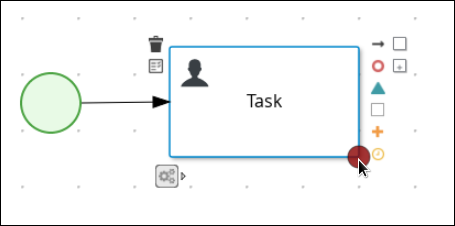
To zoom in or out to view the entire diagram, click the plus or minus sign on the lower-right side of the canvas.
Figure 4.3. Enlarge or shrink a business process

4.4. Generating process documentation in Business Central
In the process designer in Business Central, you can view and print a report of the process definition. The process documentation summarizes the components, data, and visual flow of the process in a format (PDF) that you can print and share more easily.
Procedure
- In Business Central, navigate to a project that contains a business process and select the process.
In the process designer, click the Documentation tab to view the summary of the process file, and click Print in the top-right corner of the window to print the PDF report.
Figure 4.4. Generate process documentation

4.5. BPMN2 subprocesses in process designer
A subprocess is an activity that contains nodes. You can embed part of the main process within a subprocess. You can also include variable definitions within the subprocess. These variables are accessible to all nodes inside the subprocess.
A subprocess must have one incoming connection and one outgoing connection. A terminate end event inside a subprocess ends the subprocess instance but does not automatically end the parent process instance. A subprocess ends when there are no more active elements in it.
The following subprocess types are supported in Red Hat Process Automation Manager:
- Embedded subprocess, which is a part of the parent process execution and shares its data
- Ad hoc subprocess, which has no strict element execution order
- Reusable subprocess, which is independent from its parent process
- Event subprocess, which is only triggered on a start event or a timer
- Multi-instance subprocess
In the following example, the Place Order subprocess checks whether sufficient stock is available to place the order and updates the stock information if the order can be placed. The customer is then notified through the main process based on whether or not the order was placed.
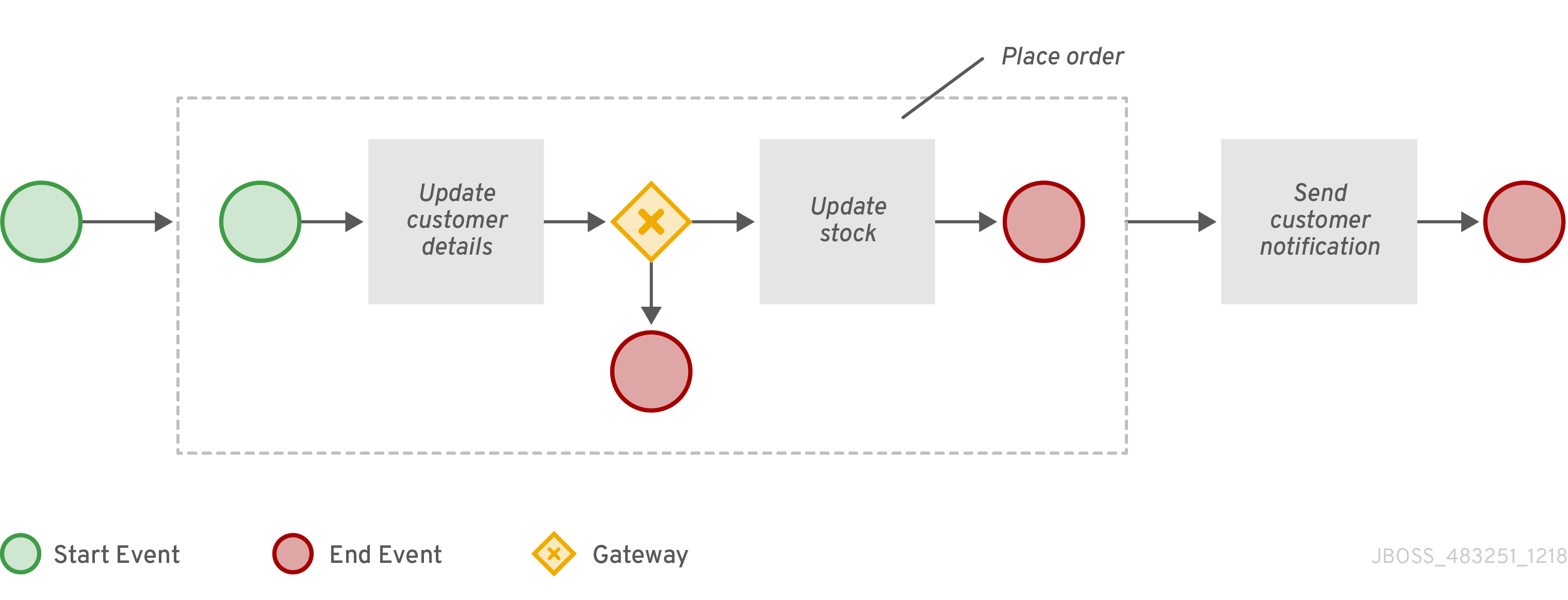
Embedded subprocess
An embedded subprocess encapsulates a part of the process. It must contain a start event and at least one end event. Note that the element enables you to define local subprocess variables that are accessible to all elements inside this container.
AdHoc subprocess
An ad hoc subprocess or process contains a number of embedded inner activities and is intended to be executed with a more flexible ordering compared to the typical routing of processes. Unlike regular processes, an ad hoc subprocess does not contain a complete, structured BPMN2 diagram description, for example, from start event to end event. Instead, the ad hoc subprocess contains only activities, sequence flows, gateways, and intermediate events. An ad hoc subprocess can also contain data objects and data associations. The activities within the ad hoc subprocesses are not required to have incoming and outgoing sequence flows. However, you can specify sequence flows between some of the contained activities. When used, sequence flows provide the same ordering constraints as in a regular process. To have any meaning, intermediate events must have outgoing sequence flows and they can be triggered multiple times while the ad hoc subprocess is active.
Reusable subprocess
Reusable subprocesses appear collapsed within the parent process. To configure a reusable subprocess, select the reusable subprocess, click
 , and expand Implementation/Execution. Set the following properties:
, and expand Implementation/Execution. Set the following properties:
- Called Element: The ID of the subprocess that the activity calls and instantiates.
- Independent: If selected, the subprocess is started as an independent process. If not selected, the active subprocess is canceled when the parent process is terminated.
Abort Parent: If selected, non-independent reusable subprocesses can abort the parent process when there is an error during the execution of the called process instance. For example, when there’s an error when trying to invoke the subprocess or when the subprocess instance is aborted. This property is visible only when the Independent property is not selected. The following rules apply:
- If the reusable subprocess is independent, Abort parent is not available.
- If the reusable subprocess is not independent, Abort parent is available.
-
Wait for completion: If selected, the specified On Exit Action is not performed until the called subprocess instance is terminated. The parent process execution continues when the On Exit Action completes. This property is selected (set to
true) by default. - Is Async: Select if the task should be invoked asynchronously and cannot be executed instantly.
Multiple Instance: Select to execute the subprocess elements a specified number of times. If selected, the following options are available:
- MI Execution mode: Indicates if the multiple instances execute in parallel or sequentially. If set to Sequential, new instances are not created until the previous instance completes.
- MI Collection input: Select a variable that represents a collection of elements for which new instances are created. The subprocess is instantiated as many times as the size of the collection.
- MI Data Input: Specifies the name of the variable containing the selected element in the collection. The variable is used to access elements in the collection.
- MI Collection output: Optional variable that represents the collection of elements that will gather the output of the multi-instance node.
- MI Data Output: Specifies the name of the variable that is added to the output collection that you selected in the MI Collection output property.
-
MI Completion Condition (mvel): MVEL expression that is evaluated on each completed instance to check if the specified multiple instance node can complete. If it evaluates to
true, all remaining instances are canceled.
- On Entry Action: A Java or MVEL script that specifies an action at the start of the task.
- On Exit Action: A Java or MVEL script that specifies an action at the end of the task.
- SLA Due Date: The date that the service level agreement (SLA) expires.
Figure 4.5. Reusable subprocess properties
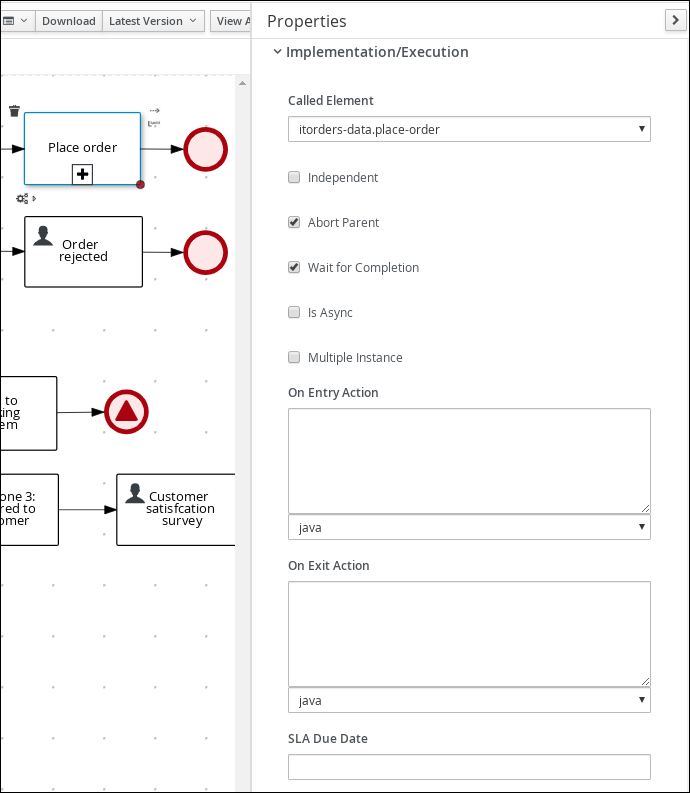
Event subprocess
An event subprocess becomes active when its start event is triggered. It can interrupt the parent process context or run in parallel with it.
With no outgoing or incoming connections, only an event or a timer can trigger the subprocess. The subprocess is not part of the regular control flow. Although self-contained, it is executed in the context of the bounding process.
Use an event subprocess within a process flow to handle events that happen outside of the main process flow. For example, while booking a flight, two events may occur:
- Cancel booking (interrupting)
- Check booking status (non-interrupting)
You can model both of these events using the event subprocess.
Multiple instance subprocess
A multiple instances subprocess is instantiated multiple times when its execution is triggered. The instances are created sequentially. A new subprocess instance is created only after the previous instance has finished.
A multiple instances subprocess has one incoming connection and one outgoing connection.
4.6. BPMN2 gateways in process designer
Gateways are used to create or synchronize branches in the workflow using a set of conditions called the gating mechanism. BPMN2 supports two types of gateways:
- Converging gateways, merging multiple flows into one flow
- Diverging gateways, splitting one flow into multiple flows
One gateway cannot have multiple incoming and multiple outgoing flows.
In the following business process diagram, the XOR gateway evaluates only the incoming flow whose condition evaluates to true:

In this example, the customer details are verified by a user and the process is assigned to a user for approval. If approved, an approval notification is sent to the user. If the event of the request is rejected, a rejection notification is sent to the user.
Table 4.7. Gateway elements
| Element type | Icon |
|---|---|
| exclusive (XOR) |
|
| Inclusive |
|
| Parallel |
|
| Event |
|
Exclusive
In an exclusive diverging gateway, only the first incoming flow whose condition evaluates to true is chosen. In a converging gateway, the next node is triggered for each triggered incoming flow.
The gateway triggers exactly one outgoing flow. The flow with the constraint evaluated to true and the lowest priority number is taken.
Ensure that at least one of the outgoing flows evaluates to true at run time. Otherwise, the process instance terminates with a runtime exception.
The converging gateway enables a workflow branch to continue to its outgoing flow as soon as it reaches the gateway. When one of the incoming flows triggers the gateway, the workflow continues to the outgoing flow of the gateway. If it is triggered from more than one incoming flow, it triggers the next node for each trigger.
Inclusive
With an inclusive diverging gateway, the incoming flow is taken and all outgoing flows that evaluate to true are taken. Connections with lower priority numbers are triggered before triggering higher priority connections. Priorities are evaluated but the BPMN2 specification does not guarantee the priority order. Avoid depending on the priority attribute in your workflow.
Ensure that at least one of the outgoing flows evaluates to true at run time. Otherwise, the process instance terminates with a runtime exception.
A converging inclusive gateway merges all incoming flows previously created by an inclusive diverging gateway. It acts as a synchronizing entry point for the inclusive gateway branches.
Parallel
Use a parallel gateway to synchronize and create parallel flows. With a parallel diverging gateway, the incoming flow is taken, all outgoing flows are taken simultaneously. With a converging parallel gateway, the gateway waits until all incoming flows have entered and only then triggers the outgoing flow.
Event
An event-based gateway is only diverging and enables you to react to possible events as opposed to the data-based exclusive gateway, which reacts to the process data. The outgoing flow is taken based on the event that occurs. Only one outgoing flow is taken at a time. The gateway might act as a start event, where the process is instantiated only if one of the intermediate events connected to the event-based gateway occurs.
4.7. BPMN2 connecting objects in process designer
Connecting objects create an association between two BPMN2 elements. When a connecting object is directed, the association is sequential and indicates that one of the elements is executed immediately before the other, within an instance of the process. Connecting objects can start and end at the top, bottom, right, or left of the process elements being associated. The OMG BPMN2 specification allows you to use your discretion, placing connecting objects in a way that makes the process behavior easy to understand and follow.
BPMN2 supports two main types of connecting objects:
- Sequence flows: Connect elements of a process and define the order in which those elements are executed within an instance.
- Association flows: Connect the elements of a process without execution semantics. Association flows can be undirected or unidirectional.
The new process designer supports only undirected association flows. The legacy designer supports one direction and Unidirection flows.
4.8. BPMN2 user task life cycle in process designer
You can trigger a user task element during the process instance execution to create a user task. The user task service of the task execution engine executes the user task instance. The process instance continues the execution only when the associated user task is completed or aborted. A user task life cycle is as follows:
-
When a process instance enters a user task element, the user task is in the
Createdstage. -
Createdstage is a transient stage and the user task enters theReadystage immediately. The task appears in the task list of all the actors who are allowed to execute the task. -
When an actor claims the user task, the task becomes
Reserved.
If a user task has a single potential actor, the task is assigned to that actor upon creation.
-
When an actor who claimed the user task starts the execution, the status of the user task changes to
InProgress. -
Once an actor completes the user task, the status changes to
CompletedorFaileddepending on the execution outcome.
There are also several other life cycle methods, including:
- Delegating or forwarding a user task so the user task is assigned to another actor.
- Revoking a user task, then the user task is no longer claimed by a single actor but is available to all actors who are allowed to take it.
- Suspending and resuming a user task.
- Stopping a user task that is in progress.
- Skipping a user task, in which the execution of the task is suspended.
For more information about the user task life cycle, refer Web Services Human Task.
4.9. BPMN2 task permission matrix in process designer
The user task permission matrix summarizes the actions that are allowed for specific user roles. The user roles are as follows:
-
Potential owner: User who can claim the task, which was claimed earlier and is released and forwarded. The tasks with
Readystatus can be claimed, and the potential owner becomes the actual owner of the task. - Actual owner: User who claims the task and progresses the task to completion or failure.
- Business administrator: Super user who can modify the status or progress with the task at any point of the task life cycle.
The following permission matrix represents the authorizations for all operations that modify a task.
-
+indicates that the user role is allowed to do the specified operation. -
-indicates that the user role is not allowed to do the specified operation, or the operation does not match with the user’s role.
Table 4.8. Main operations permissions matrix
| Operation | Potential owner | Actual owner | Business administrator |
|---|---|---|---|
| activate |
|
|
|
| claim |
|
|
|
| complete |
|
|
|
| delegate |
|
|
|
| fail |
|
|
|
| forward |
|
|
|
| nominate |
|
|
|
| release |
|
|
|
| remove |
|
|
|
| resume |
|
|
|
| skip |
|
|
|
| start |
|
|
|
| stop |
|
|
|
| suspend |
|
|
|
4.10. BPMN2 swimlanes in process designer
Swimlanes are process elements that visually group tasks related to one group or user. You can use user tasks in combination with swimlanes to assign multiple human tasks to the same actor. At run time, swimlanes auto-claim or assign tasks to users who have completed another task in that lane, within the same process instance. When the first task in a swimlane is created, and that task has an actor ID specified, that actor ID is assigned to all other tasks of that swimlane as well. A lane is a sub-partition within a process that enables you to group some process elements and define their common parameters.
In the following example, the Analyst lane has two user tasks:

The Group field in the Update Customer Details and Resolve Customer Issue tasks has the value analyst. When the process is started, and the Update Customer Details task is claimed, started, or completed by an analyst user, the Resolve Customer Issue task is claimed and assigned to the user who completed the first task. However, if only the Update Customer Details task has the analyst group assigned, and the second task had no user or group assignments, the process stops after the first task completes.





