-
Language:
English
-
Language:
English
Chapter 4. Creating a project
A project can contain data models, business processes, business rules, forms or any other assets that are specific to your project’s requirements. When you create a project in Business Central it is added to the Git repository that is connected to your Red Hat Process Automation Manager installation.
Procedure
- In Business Central, go to Menu → Design → Projects.
- Click Add Project.
Type
anyNamein the Name field of the Add Project window and click Add. WhereanyNameis any name that you want to name the new project.Figure 4.1. Add the
anyNameproject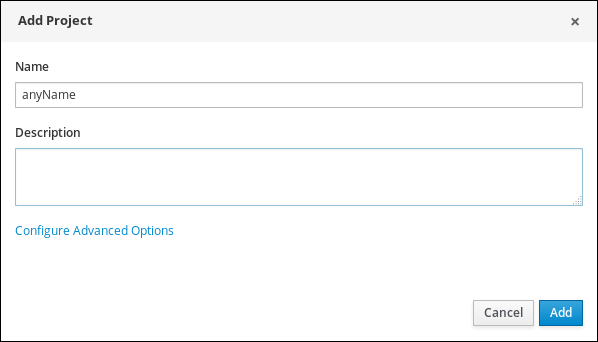
The Assets view of the project opens when you successfully create the project.
4.1. Modifying the Mortgage_Process sample project
The Mortgage_Process sample project consists of predefined data objects, guided decision tables, guided rules, forms, and a business process. Using the sample project provides a quick way to get acclimated with Red Hat Process Automation Manager. In a real business scenario, you would create all of the assets by providing data that is specific to your business requirements.
Navigate to the Mortgage_Process sample project to view the predefined assets.
Procedure
- In Business Central, go to Menu → Design → Projects.
-
Click
 in the upper-right corner of the screen and select Try Samples.
in the upper-right corner of the screen and select Try Samples.
- Select Mortgage_Process and click Ok. The Assets view of the project opens.
- Click an asset that you want to modify. All of the assets can be edited to meet your project requirements.

