Chapter 18. Forms in Business Central
A form is a layout definition for a page, defined as HTML, that is displayed as a dialog window to the user during process and task instantiation. Task forms acquire data from a user for both the process and task instance execution, whereas process forms take input and output from process variables.
The input is then mapped to the task using the data input assignment, which you can use inside of a task. When the task is completed, the data is mapped as a data output assignment to provide the data to the parent process instance.
18.1. Viewing the Mortgage_Process forms
The goal of this chapter is to introduce you to the Mortgage_Process sample project’s predefined forms which are used for collecting user data for the mortgage application business process. For this tutorial, you do not create and modify the Mortgage_Process forms. Instead, review the predefined sample forms. For information about creating forms, see Designing business processes using BPMN models.
Procedure
- In Business Central, go to Menu → Design → Projects → Mortgage_Process.
From the asset list, click the right arrow to view the second page of the asset list and select the Applicant form.
Figure 18.1. Applicant sample form

- Click Menu → Design → Projects → Mortgage_Process.
From the asset list, select the Property form. The Property form is shown below:
Figure 18.2. Property sample form
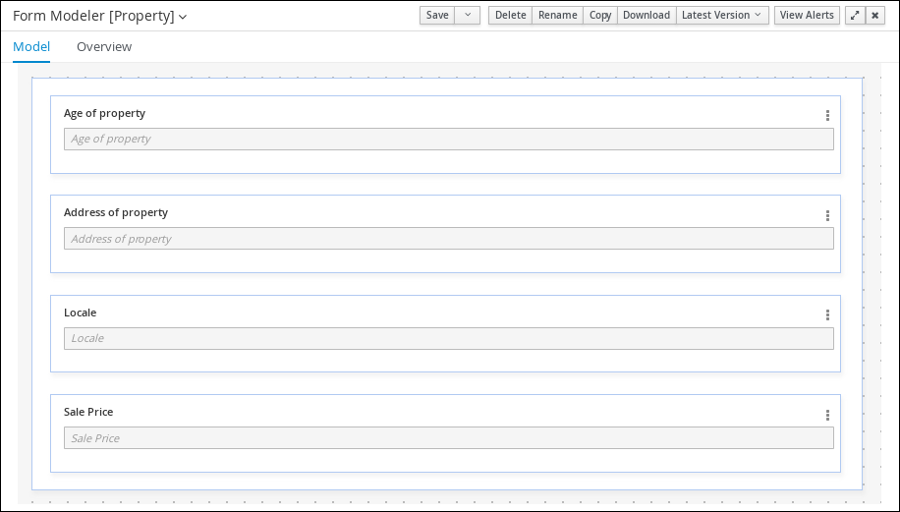
- Click Menu → Design → Projects → Mortgage_Process.
From the asset list, select the Application form. The Application form is shown below:
Figure 18.3. Application sample form

- Click the X icon in the upper-right corner to close the editor.

