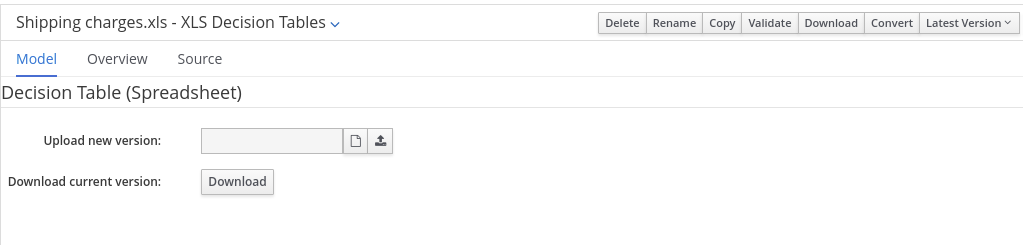Chapter 45. Uploading spreadsheet decision tables to Business Central
After you define your rules in an external XLS or XLSX spreadsheet of decision tables, you can upload the spreadsheet file to your project in Business Central.
You should typically upload only one spreadsheet of decision tables, containing all necessary RuleTable definitions, per rule package in Business Central. You can upload separate decision table spreadsheets for separate packages, but uploading multiple spreadsheets in the same package can cause compilation errors from conflicting RuleSet or RuleTable attributes and is therefore not recommended.
Procedure
- In Business Central, go to Menu → Design → Projects and click the project name.
- Click Add Asset → Decision Table (Spreadsheet).
- Enter an informative Decision Table name and select the appropriate Package.
- Click the Choose File icon, and select the spreadsheet. Click Ok to upload.
In the decision tables designer, click Validate in the upper-right toolbar to validate the table. If the table validation fails, open the XLS or XLSX file and address any syntax errors. For syntax help, see Chapter 44, Defining spreadsheet decision tables.
You can upload a new version of the decision table or download the current version:
Figure 45.1. Uploaded decision table options