Chapter 24. Creating a new IT_Orders case project
Create a new IT_Orders project in Business Central to gain an understanding of all of the required assets and how they are used in the project.
Procedure
Log in to Business Central and go to Menu → Design → Projects.
Business Central provides a default space called MySpace, as shown in the following image. You can use the default space to create and test example projects.
Figure 24.1. Default spaces
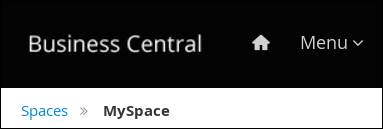
Click the Add Project drop-down arrow and select the Case project option:
Figure 24.2. Case project

In the Add Project window, enter
IT_Orders_Newin the Name field and enter a project Description.Figure 24.3. Add Project window

Click Add to add the project.
The Assets view of the project opens.

