Integrating Red Hat Process Automation Manager with other products and components
Abstract
Preface
As a developer or system administrator, you can integrate Red Hat Process Automation Manager with other products and components, such as Spring Boot, Red Hat Fuse, Red Hat Single Sign-On, and other supported products.
Making open source more inclusive
Red Hat is committed to replacing problematic language in our code, documentation, and web properties. We are beginning with these four terms: master, slave, blacklist, and whitelist. Because of the enormity of this endeavor, these changes will be implemented gradually over several upcoming releases. For more details, see our CTO Chris Wright’s message.
Part I. Creating Red Hat Process Automation Manager business applications with Spring Boot
As a developer, you can use Spring Boot starters through the business applications website to quickly create Red Hat Process Automation Manager business applications, configure those applications, and deploy them to an existing service or in the cloud.
Chapter 1. Red Hat Process Automation Manager Spring Boot business applications
Spring Framework is a Java platform that provides comprehensive infrastructure support for developing Java applications. Spring Boot is a lightweight framework based on Spring Boot starters. Spring Boot starters are pom.xml files that contain a set of dependency descriptors that you can include in your Spring Boot project.
Red Hat Process Automation Manager Spring Boot business applications are flexible, UI-agnostic logical groupings of individual services that provide certain business capabilities. Business applications are based on Spring Boot starters. They are usually deployed separately and can be versioned individually. A complete business application enables a domain to achieve specific business goals, for example order management or accommodation management.
On the business application website you can create a Process Automation Manager, Decision Manager, or Business Optimizer business application. After you create and configure your business application, you can deploy it to an existing service or to the cloud, through OpenShift.
Business applications can contain one or more of the following projects and more than one project of the same type:
- Business assets (KJAR): Contains business processes, rules, and forms and are easily imported into Business Central.
- Data model: Data model projects provide common data structures that are shared between the service projects and business assets projects. This enables proper encapsulation, promotes reuse, and reduces shortcuts. Each service project can expose its own public data model.
- Service: A deployable project that provides the actual service with various capabilities. It includes the business logic that operates your business. In most cases, a service project includes business assets and data model projects. A business application can split services into smaller component service projects for better manageability.
Chapter 2. Creating a business application
You can use the business application website to quickly and easily create business applications using the Spring Boot framework. Doing this by-passes the need to install and configure Red Hat Process Automation Manager.
Procedure
Enter the following URL in a web browser:
https://start.jbpm.org
- Click Configure your business application.
- Click Business Automation and click Next.
- Enter a package and application name.
Select Enterprise 7.10 from the Version menu and click Next.
NoteYou must select Enterprise 7.10 to create a Red Hat Process Automation Manager business application.
Select the project types that you want to include in your project. You can include more than one project type.
- Business Assets: Contains business processes, rules, and forms and are easily imported into Business Central. Select Dynamic Assets instead if you want to add adaptive and dynamic assets such as cases.
- Data Model: Provides common data structures that are shared between the service projects and business assets projects. This enables proper encapsulation, promotes reuse, and reduces shortcuts. Each service project can expose its own public data model.
- Service: Includes business logic that operates your business.
Click Generate business application.
The
<BUSINESS-APPLICATION>.zipfile downloads, where<BUSINESS-APPLICATION>is the name that you entered in the Application Name box.-
Extract the
<BUSINESS-APPLICATION>.zipfile.
Chapter 3. Apache Maven and Red Hat Process Automation Manager Spring Boot applications
Apache Maven is a distributed build automation tool used in Java application development to create, manage, and build software projects. Maven uses standard configuration files called Project Object Model (POM) files to define projects and manage the build process. POM files describe the module and component dependencies, build order, and targets for the resulting project packaging and output using an XML file. This ensures that the project is built in a correct and uniform manner.
A Maven repository stores Java libraries, plug-ins, and other build artifacts. The default public repository is the Maven 2 Central Repository, but repositories can be private and internal within a company to share common artifacts among development teams. Repositories are also available from third-parties.
You can use the online Maven repository with your Spring Boot projects or you can download the Red Hat Process Automation Manager Maven repository. The recommended approach is to use the online Maven repository with your Spring Boot projects. Maven settings used with a repository manager or repository on a shared server provide better control and manageability of projects.
3.1. Configuring a Red Hat Process Automation Manager Spring Boot project for the online Maven repository
After you create your Red Hat Process Automation Manager Spring Boot project, configure it with the online Maven Repository to store your application data.
Prerequisites
- You have created a Red Hat Process Automation Manager Spring Boot project.
Procedure
-
In the directory that contains your Red Hat Process Automation Manager Spring Boot application, open the
<BUSINESS-APPLICATION>-service/pom.xmlfile in a text editor or IDE, where<BUSINESS-APPLICATION>is the name of your Spring Boot project. Add the following repository to the
repositorieselement:<repository> <id>jboss-enterprise-repository-group</id> <name>Red Hat JBoss Enterprise Maven Repository</name> <url>https://maven.repository.redhat.com/ga/</url> <layout>default</layout> <releases> <updatePolicy>never</updatePolicy> </releases> <snapshots> <updatePolicy>daily</updatePolicy> </snapshots> </repository>Add the following plug-in repository to the
pluginRepositorieselement:NoteIf your
pom.xmlfile does not have thepluginRepositorieselement, add it as well.<pluginRepository> <id>jboss-enterprise-repository-group</id> <name>Red Hat JBoss Enterprise Maven Repository</name> <url>https://maven.repository.redhat.com/ga/</url> <layout>default</layout> <releases> <updatePolicy>never</updatePolicy> </releases> <snapshots> <updatePolicy>daily</updatePolicy> </snapshots> </pluginRepository>Doing this adds the productized Maven repository to your business application.
3.2. Downloading and configuring the Red Hat Process Automation Manager Maven repository
If you do not want to use the online Maven repository, you can download and configure the Red Hat Process Automation Manager Maven repository. The Red Hat Process Automation Manager Maven repository contains many of the requirements that Java developers typically use to build their applications. This procedure describes how to edit the Maven settings.xml file to configure the Red Hat Process Automation Manager Maven repository.
When you configure the repository by modifying the Maven settings.xml file, the changes apply to all of your Maven projects.
Prerequisites
- You have created a Red Hat Process Automation Manager Spring Boot project.
Procedure
Navigate to the Software Downloads page in the Red Hat Customer Portal (login required), and select the following product and version from the drop-down options:
- Product: Red Hat Process Automation Manager
- Version: 7.10
-
Download Red Hat Process Automation Manager 7.10 Maven Repository (
rhpam-7.10.0-maven-repository.zip). - Extract the downloaded archive.
-
Change to the
~/.m2/directory and open the Mavensettings.xmlfile in a text editor or integrated development environment (IDE). Add the following lines to the
<profiles>element of the Mavensettings.xmlfile, where<MAVEN_REPOSITORY>is the path of the Maven repository that you downloaded. The format of<MAVEN_REPOSITORY>must befile://$PATH, for examplefile:///home/userX/rhpam-7.10.0.GA-maven-repository/maven-repository.<profile> <id>red-hat-enterprise-maven-repository</id> <repositories> <repository> <id>red-hat-enterprise-maven-repository</id> <url>MAVEN_REPOSITORY</url> <releases> <enabled>true</enabled> </releases> <snapshots> <enabled>false</enabled> </snapshots> </repository> </repositories> <pluginRepositories> <pluginRepository> <id>red-hat-enterprise-maven-repository</id> <url><MAVEN_REPOSITORY></url> <releases> <enabled>true</enabled> </releases> <snapshots> <enabled>false</enabled> </snapshots> </pluginRepository> </pluginRepositories> </profile>Add the following lines to the
<activeProfiles>element of the Mavensettings.xmlfile and save the file.<activeProfile>red-hat-enterprise-maven-repository</activeProfile>
If your Maven repository contains outdated artifacts, you might encounter one of the following Maven error messages when you build or deploy your project, where <ARTIFACT_NAME> is the name of a missing artifact and <PROJECT_NAME> is the name of the project you are trying to build:
-
Missing artifact <PROJECT_NAME> -
[ERROR] Failed to execute goal on project <ARTIFACT_NAME>; Could not resolve dependencies for <PROJECT_NAME>
To resolve the issue, delete the cached version of your local repository located in the ~/.m2/repository directory to force a download of the latest Maven artifacts.
Chapter 4. Spring Security with Red Hat Process Automation Manager
Spring Security is provided by a collection of servlet filters that make up the Spring Security library. These filters provide authentication through user names and passwords and authorization through roles. The default Spring Security implementation generated in a Red Hat Process Automation Manager Spring Boot application provides authorization without authentication. This means that anyone with a user name and password valid for the application can access the application without a role.
The servlet filters protect your Spring Boot application against common exploits such as cross-site request forgery (CSRF) and cross-origin resource sharing (CORS). Spring Web relies on the DispatcherServlet to redirect incoming HTTP requests to your underlying java REST resources annotated with the @Controller annotation. The DispatchServlet is agnostic of elements such as security. It is good practice and more efficient to handle implementation details such a security outside of the business application logic. Therefore, Spring uses filters to intercept HTTP requests before routing them to the DispatchServlet.
A typical Spring Security implementation consists of the following steps that use multiple servlet filters:
- Extract and decode or decrypt user credentials from the HTTP request.
- Complete authentication by validating the credentials against the corporate identity provider, for example a database, a web service, or Red Hat Single Sign-On.
- Complete authorization by determining whether the authorized user has access rights to perform the request.
-
If the user is authenticated and authorized, propagate the request to the
DispatchServlet.
Spring breaks these steps down into individual filters and chains them together in a FilterChain. This chaining method provides the flexibility required to work with almost any identity provider and security framework. With Spring Security, you can define a FilterChain for your application programmatically. The following section is from the business-application-service/src/main/java/com/company/service/DefaultWebSecurityConfig.java file generated as part of a business application created on the https://start.jbpm.org web site.
@Configuration("kieServerSecurity")
@EnableWebSecurity
public class DefaultWebSecurityConfig extends WebSecurityConfigurerAdapter {
@Override (1)
protected void configure(HttpSecurity http) throws Exception {
http
.cors().and()
.csrf().disable() (2)
.authorizeRequests() (3)
.antMatchers("/rest/*").authenticated().and()
.httpBasic().and() (4)
.headers().frameOptions().disable(); (5)
}-
(1) Overrides the default
configure(HttpSecurity http)method and defines a custom FilterChain using the Spring HttpClient fluent API/DSL - (2) Disables common exploit filters for CORS and CSRF tokens for local testing
- (3) Requires authentication for any requests made to the pattern 'rest/*' but no roles are defined
- (4) Allows basic authentication through the authorization header, for example header 'Authorization: Basic dGVzdF91c2VyOnBhc3N3b3Jk'
- (5) Removes the 'X-Frame-Options' header from request/response
This configuration allows any authenticated user to execute the KIE API.
Because the default implementation is not integrated into any external identity provider, users are defined in memory, in the same DefaultWebSecurityConfg class. The following section shows the users that are provided when you create a Red Hat Process Automation Manager Spring Boot business application:
@Autowired
public void configureGlobal(AuthenticationManagerBuilder auth) throws Exception {
auth.inMemoryAuthentication().withUser("user").password("user").roles("kie-server");
auth.inMemoryAuthentication().withUser("wbadmin").password("wbadmin").roles("admin");
auth.inMemoryAuthentication().withUser("kieserver").password("kieserver1!").roles("kie-server");
}4.1. Using Spring Security to authenticate with authorization
By default, anyone with a user name and password valid for the Red Hat Process Automation Manager Spring Boot application can access the application without requiring a role. Spring Security authentication and authorization are derived from the HTTPSecurity filter chain configuration. To protect the REST API from users that do not have a specific role mapping, use the Spring Security .authorizeRequests() method to match the URLs that you want to authorize.
Prerequisites
- You have a Red Hat Process Automation Manager Spring Boot application.
Procedure
-
In the directory that contains your Red Hat Process Automation Manager Spring Boot application, open the
business-application-service/src/main/java/com/company/service/DefaultWebSecurityConfig.javafile in a text editor or IDE. To authorize requests for access by an authenticated user only if they have a specific role, edit the
.antMatchers("/rest/*").authenticated().and()line in one of the following ways:To authorize for a single role, edit the
antMatchersmethod as shown in the following example, where<role>is the role that that the user must have for access:@Configuration("kieServerSecurity") @EnableWebSecurity public class DefaultWebSecurityConfig extends WebSecurityConfigurerAdapter { @Override protected void configure(HttpSecurity http) throws Exception { http .cors().and().csrf().disable() .authorizeRequests() .antMatchers("/**").hasRole("<role>") .anyRequest().authenticated() .and().httpBasic() .and().headers().frameOptions().disable(); } ...To authorize a user that has one of a range of roles, edit the
antMatchersmethod as shown in the following example, where<role>and<role1>are each roles the user can have for access:@Configuration("kieServerSecurity") @EnableWebSecurity public class DefaultWebSecurityConfig extends WebSecurityConfigurerAdapter { @Override protected void configure(HttpSecurity http) throws Exception { http .cors().and().csrf().disable() .authorizeRequests() .antMatchers("/**").hasAnyRole("<role>", "<role1") .anyRequest().authenticated() .and().httpBasic() .and().headers().frameOptions().disable(); } ...
The authorizeRequests method requires authorization of requests for a specific expression. All requests must be successfully authenticated. Authentication is performed using HTTP basic authentication. If an authenticated user tries to access a resource that is protected for a role that they do not have, the user receives an HTTP 403 (Forbidden) error.
4.2. Disabling Spring Security in a Red Hat Process Automation Manager business application
You can configure Spring Security in a Red Hat Process Automation Manager business application to provide the security context without authentication.
Prerequisites
- You have a Red Hat Process Automation Manager Spring Boot application.
Procedure
-
In the directory that contains your Red Hat Process Automation Manager Spring Boot application, open the
business-application-service/src/main/java/com/company/service/DefaultWebSecurityConfig.javafile in a text editor or integrated development environment (IDE). Edit the
.antMatchersmethod as shown in the following example:@Override protected void configure(HttpSecurity http) throws Exception { http .cors().and().csrf().disable() .authorizeRequests() .antMatchers("/*") .permitAll() .and().headers().frameOptions().disable(); }The
PermitAllmethod allows any and all requests for the specified URL pattern.
Because no security context is passed in the HttpServletRequest, Spring creates an AnonymousAuthenticationToken and populates the SecurityContext with the anonymousUser user with no designated roles other than the ROLE_ANONYMOUS role. The user will not have access to many of the features of the application, for example they will be unable to assign actions to group assigned tasks.
4.3. Using Spring Security with preauthenication
If you disable Spring Security authentication by using the PermitAll method, any user can log in to the application, but users will have limited access and functionality. However, you can preauthenticate a user, for example a designated service account, so a group of users can use the same login but have all of the permissions that they require. That way, you do not need to create credentials for each user.
The easiest way to implement preauthentication is to create a custom filter servlet and add it before the security FilterChain in the DefaultWebSecurityConfig class. This way, you can inject a customized, profile-based security context, control its contents, and keep it simple.
Prerequisites
- You have a Red Hat Process Automation Manager Spring Boot application and you have disabled Spring Security as Section 4.2, “Disabling Spring Security in a Red Hat Process Automation Manager business application”.
Procedure
Create the following class that extends the
AnonymousAuthenticationFilterclass:import org.springframework.security.authentication.AnonymousAuthenticationToken; import org.springframework.security.core.Authentication; import org.springframework.security.core.AuthenticationException; import org.springframework.security.core.GrantedAuthority; import org.springframework.security.core.authority.SimpleGrantedAuthority; import org.springframework.security.core.context.SecurityContextHolder; import org.springframework.security.web.authentication.AnonymousAuthenticationFilter; import javax.servlet.FilterChain; import javax.servlet.ServletException; import javax.servlet.ServletRequest; import javax.servlet.ServletResponse; import javax.servlet.http.HttpServletRequest; import java.io.IOException; import java.util.Arrays; import java.util.Collections; import java.util.List; public class <CLASS_NAME> extends AnonymousAuthenticationFilter { private static final Logger log = LoggerFactory.getLogger(<CLASS_NAME>.class); public AnonymousAuthFilter() { super("PROXY_AUTH_FILTER"); } @Override public void doFilter(ServletRequest req, ServletResponse res, FilterChain chain) throws IOException, ServletException { SecurityContextHolder.getContext().setAuthentication(createAuthentication((HttpServletRequest) req)); log.info("SecurityContextHolder pre-auth user: {}", SecurityContextHolder.getContext()); if (log.isDebugEnabled()) { log.debug("Populated SecurityContextHolder with authenticated user: {}", SecurityContextHolder.getContext().getAuthentication()); } chain.doFilter(req, res); } @Override protected Authentication createAuthentication(final HttpServletRequest request) throws AuthenticationException { log.info("<ANONYMOUS_USER>"); List<? extends GrantedAuthority> authorities = Collections .unmodifiableList(Arrays.asList(new SimpleGrantedAuthority("<ROLE>") )); return new AnonymousAuthenticationToken("ANONYMOUS", "<ANONYMOUS_USER>", authorities); } }Replace the following variables:
-
Replace
<CLASS_NAME>with a name for this class, for exampleAnonymousAuthFilter. -
Replace
<ANONYMOUS_USER>with a user ID, for exampleService_Group. -
Replace
<ROLE>with the role that has the privileges that you want to give to<ANONYMOUS_USER>.
-
Replace
If you want to give
<ANONYMOUS_USER>more than one role, add additional roles as shown in the following example:.unmodifiableList(Arrays.asList(new SimpleGrantedAuthority("<ROLE>") , new SimpleGrantedAuthority("<ROLE2>")Add
.anonymous().authenticationFilter(new <CLASS_NAME>()).and()to thebusiness-application-service/src/main/java/com/company/service/DefaultWebSecurityConfig.javafile, where<CLASS_NAME>is the name of the class that you created:@Override protected void configure(HttpSecurity http) throws Exception { http .anonymous().authenticationFilter(new <CLASS_NAME>()).and() // Override anonymousUser .cors().and().csrf().disable() .authorizeRequests() .antMatchers("/*").permitAll() .and().headers().frameOptions().disable(); }
4.4. Configuring the business application with Red Hat Single Sign-On
Most organizations provide user and group details through single sign-on (SSO) tokens. You can use Red Hat Single Sign-On (RHSSO) to enable single sign-on between your services and to have a central place to configure and manage your users and roles.
Prerequisites
- You have a Spring Boot application ZIP file that you created using the business applications website.
Procedure
- Download and install RHSSO. For instructions, see the Red Hat Single Sign-On Getting Started Guide.
Configure RHSSO:
Either use the default master realm or create a new realm.
A realm manages a set of users, credentials, roles, and groups. A user belongs to and logs into a realm. Realms are isolated from one another and can only manage and authenticate the users that they control.
-
Create the
springboot-appclient and set theAccessTypeto public. Set a valid redirect URI and web origin according to your local setup, as shown in the following example:
-
Valid redirect URIs:
http://localhost:8090/* -
Web origin:
http://localhost:8090
-
Valid redirect URIs:
- Create realm roles that are used in the application.
- Create users that are used in the application and assign roles to them.
Add the following element and property to the Spring Boot project
pom.xmlfile, where<KEYCLOAK_VERSION>is the version of Keycloak that you are using:<properties> <version.org.keycloak><KEYCLOAK_VERSION></version.org.keycloak> </properties>
Add the following dependencies to the Spring Boot project
pom.xmlfile:<dependencyManagement> <dependencies> <dependency> <groupId>org.keycloak.bom</groupId> <artifactId>keycloak-adapter-bom</artifactId> <version>${version.org.keycloak}</version> <type>pom</type> <scope>import</scope> </dependency> </dependencies> </dependencyManagement> .... <dependency> <groupId>org.keycloak</groupId> <artifactId>keycloak-spring-boot-starter</artifactId> </dependency>In your Spring Boot project directory, open the
business-application-service/src/main/resources/application.propertiesfile and add the following lines:# keycloak security setup keycloak.auth-server-url=http://localhost:8100/auth keycloak.realm=master keycloak.resource=springboot-app keycloak.public-client=true keycloak.principal-attribute=preferred_username keycloak.enable-basic-auth=true
Modify the
business-application-service/src/main/java/com/company/service/DefaultWebSecurityConfig.javafile to ensure that Spring Security works correctly with RHSSO:import org.keycloak.adapters.KeycloakConfigResolver; import org.keycloak.adapters.springboot.KeycloakSpringBootConfigResolver; import org.keycloak.adapters.springsecurity.authentication.KeycloakAuthenticationProvider; import org.keycloak.adapters.springsecurity.config.KeycloakWebSecurityConfigurerAdapter; import org.springframework.beans.factory.annotation.Autowired; import org.springframework.context.annotation.Bean; import org.springframework.context.annotation.Configuration; import org.springframework.security.config.annotation.authentication.builders.AuthenticationManagerBuilder; import org.springframework.security.config.annotation.web.builders.HttpSecurity; import org.springframework.security.config.annotation.web.configuration.EnableWebSecurity; import org.springframework.security.core.authority.mapping.SimpleAuthorityMapper; import org.springframework.security.core.session.SessionRegistryImpl; import org.springframework.security.web.authentication.session.RegisterSessionAuthenticationStrategy; import org.springframework.security.web.authentication.session.SessionAuthenticationStrategy; @Configuration("kieServerSecurity") @EnableWebSecurity public class DefaultWebSecurityConfig extends KeycloakWebSecurityConfigurerAdapter { @Override protected void configure(HttpSecurity http) throws Exception { super.configure(http); http .csrf().disable() .authorizeRequests() .anyRequest().authenticated() .and() .httpBasic(); } @Autowired public void configureGlobal(AuthenticationManagerBuilder auth) throws Exception { KeycloakAuthenticationProvider keycloakAuthenticationProvider = keycloakAuthenticationProvider(); SimpleAuthorityMapper mapper = new SimpleAuthorityMapper(); mapper.setPrefix(""); keycloakAuthenticationProvider.setGrantedAuthoritiesMapper(mapper); auth.authenticationProvider(keycloakAuthenticationProvider); } @Bean public KeycloakConfigResolver KeycloakConfigResolver() { return new KeycloakSpringBootConfigResolver(); } @Override protected SessionAuthenticationStrategy sessionAuthenticationStrategy() { return new RegisterSessionAuthenticationStrategy(new SessionRegistryImpl()); } }
Chapter 5. Red Hat Process Automation Manager Spring Boot configuration
After you create your Spring Boot project, you can configure several components to customize your application.
5.1. Configuring REST endpoints for Spring Boot applications
After you create your Spring Boot project, you can configure the host, port, and path for the REST endpoint for your Spring Boot application.
Prerequisites
- You have a ZIP file that you created using the business application website.
Procedure
-
Extract the Spring Boot project ZIP file and navigate to the
<BUSINESS-APPLICATION>/<BUSINESS-APPLICATION>-service/src/main/resourcesfolder, where<BUSINESS-APPLICATION>is the name of your Spring Boot project. -
Open the
application.propertiesfile in a text editor. Configure the host, port, and path for the REST endpoints, where
<ADDRESS>is the server address and<PORT>is the server port:server.address=<ADDRESS> server.port=<PORT> cxf.path=/rest
The following example adds the REST endpoint to the address
localhoston port8090.server.address=localhost server.port=8090 cxf.path=/rest
5.2. Configuring the KIE Server identity
After you create your Spring Boot project, you can configure KIE Server so that it can be easily identified.
Prerequisites
- You have a Spring Boot business application ZIP file that you created using the business application website.
Procedure
-
Extract the Spring Boot project ZIP file and navigate to the
<BUSINESS-APPLICATION>/<BUSINESS-APPLICATION>-service/src/main/resourcesfolder, where<BUSINESS-APPLICATION>is the name of your Spring Boot project. -
Open the
application.propertiesfile in a text editor. Configure the KIE Server parameters as shown in the following example:
kieserver.serverId=<BUSINESS-APPLICATION>-service kieserver.serverName=<BUSINESS-APPLICATION>-service kieserver.location=http://localhost:8090/rest/server kieserver.controllers=http://localhost:8080/business-central/rest/controller
The following table describes the KIE Server parameters that you can configure in your business project:
Table 5.1. kieserver parameters
Parameter Values Description kieserver.serverIdstring
The ID used to identify the business application when connecting to the Process Automation Manager controller.
kieserver.serverNamestring
The name used to identify the business application when it connects to the Process Automation Manager controller. Can be the same string used for the
kieserver.serverIdparameter.kieserver.locationURL
Used by other components that use the REST API to identify the location of this server. Do not use the location as defined by
server.addressandserver.port.kieserver.controllersURLs
A comma-separated list of controller URLs.
5.3. Integrating Apache Kafka with your Red Hat Process Automation Manager Spring Boot project
Apache Kafka is a distributed data streaming platform that can publish, subscribe to, store, and process streams of records in real time. It is designed to handle data streams from multiple sources and deliver them to multiple consumers. Apache Kafka is an alternative to a traditional enterprise messaging system.
You can integrate Apache Kafka with your Red Hat Process Automation Manager Spring Boot project.
Prerequisites
- You have an existing Red Hat Process Automation Manager Spring Boot project.
Procedure
-
In your Spring Boot project directory, open the
business-application-service/src/main/resources/application.propertiesfile. Add the
kieserver.kafka.enabledsystem property with valuetrue:kieserver.kafka.enabled=true
Additional resources
5.4. Configuring KIE Server components to start at runtime
If you selected Business Automation when you created your Spring Boot business application, you can specify which KIE Server components must start at runtime.
Prerequisites
- You have a Spring Boot business application ZIP file that you created using the business application website.
Procedure
-
Extract the Spring Boot project ZIP file and navigate to the
<BUSINESS-APPLICATION>/<BUSINESS-APPLICATION>-service/src/main/resourcesfolder, where<BUSINESS-APPLICATION>is the name of your Spring Boot project. -
Open the
application.propertiesfile in a text editor. To set a component to start at runtime, set the value of the component to
true.The following table lists the components that you can set to start at runtime:
Table 5.2.
kieservercapabilities parametersParameter Values Description kieserver.drools.enabledtrue, falseEnables or disables the Decision Manager component.
kieserver.dmn.enabledtrue, falseEnables or disables the Decision Model and Notation (DMN) component.
kieserver.jbpm.enabledtrue, falseEnables or disables the Red Hat Process Automation Manager component.
kieserver.jbpmui.enabledtrue, falseEnables or disables the Red Hat Process Automation Manager UI component.
kieserver.casemgmt.enabledtrue, falseEnables or disables the case management component.
5.5. Configuring your Spring Boot application for asynchronous execution
After you create your Spring Boot project, you can use the jbpm.executor parameters to enable asynchronous execution.
Prerequisites
- You have a Spring Boot business application ZIP file that you created using the business application website.
Procedure
-
Extract the Spring Boot project ZIP file and navigate to the
<BUSINESS-APPLICATION>/<BUSINESS-APPLICATION>-service/src/main/resourcesfolder, where<BUSINESS-APPLICATION>is the name of your Spring Boot project. -
Open the
application.propertiesfile in a text editor. To enable asynchronous execution, set the value of the
jbpm.executor.enabledparameter totrue, uncomment the otherjbpm.executorparameters, and change the values as required, as shown in the following example:jbpm.executor.enabled=true jbpm.executor.retries=5 jbpm.executor.interval=0 jbpm.executor.threadPoolSize=1 jbpm.executor.timeUnit=SECONDS
The following table describes the executor parameters that you can configure in your business project:
Table 5.3. Executor parameters
Parameter Values Description jbpm.executor.enabledtrue, falseDisables or enables the executor component.
jbpm.executor.retriesinteger
Specifies the number of retries if errors occur while a job is running.
jbpm.executor.intervalinteger
Specifies the length of time that the executor uses to synchronize with the database. The unit of time is specified by the
jbpm.executor.timeUnitparameter. Disabled by default (value0).jbpm.executor.threadPoolSizeinteger
Specifies the thread pool size.
jbpm.executor.timeUnitstring
Specifies the time unit used to calculate the interval that the executor uses to synchronize with the database. The value must be a valid constant of
java.util.concurrent.TimeUnit. The default value isSECONDS.
5.6. Configuring the business application for a cluster using Quartz
If you plan to run your application in a cluster, you must configure the Quartz timer service.
Prerequisites
- You have a ZIP file that you created using the business application website, that you want to use in a cluster.
Procedure
Create the
quartz.propertiesfile and add the following content:#============================================================================ # Configure Main Scheduler Properties #============================================================================ org.quartz.scheduler.instanceName = SpringBootScheduler org.quartz.scheduler.instanceId = AUTO org.quartz.scheduler.skipUpdateCheck=true org.quartz.scheduler.idleWaitTime=1000 #============================================================================ # Configure ThreadPool #============================================================================ org.quartz.threadPool.class = org.quartz.simpl.SimpleThreadPool org.quartz.threadPool.threadCount = 5 org.quartz.threadPool.threadPriority = 5 #============================================================================ # Configure JobStore #============================================================================ org.quartz.jobStore.misfireThreshold = 60000 org.quartz.jobStore.class=org.quartz.impl.jdbcjobstore.JobStoreCMT org.quartz.jobStore.driverDelegateClass=org.jbpm.process.core.timer.impl.quartz.DeploymentsAwareStdJDBCDelegate org.quartz.jobStore.useProperties=false org.quartz.jobStore.dataSource=myDS org.quartz.jobStore.nonManagedTXDataSource=notManagedDS org.quartz.jobStore.tablePrefix=QRTZ_ org.quartz.jobStore.isClustered=true org.quartz.jobStore.clusterCheckinInterval = 5000 #============================================================================ # Configure Datasources #============================================================================ org.quartz.dataSource.myDS.connectionProvider.class=org.jbpm.springboot.quartz.SpringConnectionProvider org.quartz.dataSource.myDS.dataSourceName=quartzDataSource org.quartz.dataSource.notManagedDS.connectionProvider.class=org.jbpm.springboot.quartz.SpringConnectionProvider org.quartz.dataSource.notManagedDS.dataSourceName=quartzNotManagedDataSource
NoteData source names in the Quartz configuration file refer to Spring beans. The connection provider must be set to
org.jbpm.springboot.quartz.SpringConnectionProviderto enable integration with Spring-based data sources.To enable the Quartz clustered timers and set the path of the
quartz.propertiesfile that you created in the previous step, include the following properties in the<BUSINESS-APPLICATION>/<BUSINESS-APPLICATION>-service/src/main/resourcesapplication.propertiesfile, where<BUSINESS-APPLICATION>is the name of your Spring Boot project.jbpm.quartz.enabled=true jbpm.quartz.configuration=quartz.properties
Create a managed and an unmanaged data source by adding the following content to the
<BUSINESS-APPLICATION>/<BUSINESS-APPLICATION>-service/src/main/resources/application.propertiesfile:# enable to use database as storage jbpm.quartz.db=true quartz.datasource.name=quartz quartz.datasource.username=sa quartz.datasource.password=sa quartz.datasource.url=jdbc:h2:./target/spring-boot-jbpm;MVCC=true quartz.datasource.driver-class-name=org.h2.Driver # used to configure connection pool quartz.datasource.dbcp2.maxTotal=15 # used to initialize quartz schema quartz.datasource.initialization=true spring.datasource.schema=classpath*:<QUARTZ_TABLES_H2>.sql spring.datasource.initialization-mode=always
In the preceding example, replace
<QUARTZ_TABLES_H2>with the name of a Quartz H2 database schema script. The last three lines of the preceding configuration initialize the database schema.
By default, Quartz requires two data sources:
- Managed data source to participate in the transaction of the decision engine or process engine
- Unmanaged data source to look up timers to trigger without any transaction handling
Red Hat Process Automation Manager business applications assume that the Quartz database (schema) will be co-located with Red Hat Process Automation Manager tables and therefore produce data sources used for transactional operations for Quartz.
The other (non transactional) data source must be configured but it should point to the same database as the main data source.
5.7. Configuring business application user group providers
With Red Hat Process Automation Manager, you can manage human-centric activities. To provide integration with user and group repositories, you can use two KIE API entry points:
-
UserGroupCallback: Responsible for verifying whether a user or group exists and for collecting groups for a specific user -
UserInfo: Responsible for collecting additional information about users and groups, for example email addresses and preferred language
You can configure both of these components by providing alternative code, either code provided out of the box or custom developed code.
For the UserGroupCallback component, retain the default implementation because it is based on the security context of the application. For this reason, it does not matter which backend store is used for authentication and authorisation (for example, RH-SSO). It will be automatically used as a source of information for collecting user and group information.
The UserInfo component is a separate component because it collects more advanced information.
Prerequisites
- You have a ZIP file that you created using the business application website and that contains a business automation project.
Procedure
To provide an alternative implementation of
UserGroupCallback, add the following code to the Application class or a separate class annotated with@Configuration:@Bean(name = "userGroupCallback") public UserGroupCallback userGroupCallback(IdentityProvider identityProvider) throws IOException { return new MyCustomUserGroupCallback(identityProvider); }To provide an alternative implementation of
UserInfo, add the following code to the Application class or a separate class annotated with@Configuration:@Bean(name = "userInfo") public UserInfo userInfo() throws IOException { return new MyCustomUserInfo(); }
5.8. Configuring a Spring Boot project with a MySQL or PostgreSQL database
Red Hat Process Automation Manager business applications are generated with the default H2 database. You can change the database type to MySQL or PostgreSQL.
Prerequisites
- You have a Spring Boot application file that you created using the business applications website.
Procedure
-
Extract the Spring Boot project ZIP file and navigate to the
<BUSINESS-APPLICATION>/<BUSINESS-APPLICATION>-service/src/main/resourcesfolder, where<BUSINESS-APPLICATION>is the name of your Spring Boot project. -
Open the
application.propertiesfile in a text editor. Configure your Spring Boot project to use a MySQL or PostgreSQL, complete one of the following set of steps:
To configure your business application to use a MySQL database, locate the following parameters in the
application.propertiesfile and change the values as shown:spring.datasource.username=jbpm spring.datasource.password=jbpm spring.datasource.url=jdbc:mysql://localhost:3306/jbpm spring.datasource.driver-class-name=com.mysql.jdbc.jdbc2.optional.MysqlXADataSource spring.jpa.properties.hibernate.dialect=org.hibernate.dialect.MySQL5InnoDBDialect
To configure your business application to use a PostgreSQL database, locate the following parameters in the
application.propertiesfile and change the values as shown:spring.datasource.username=jbpm spring.datasource.password=jbpm spring.datasource.url=jdbc:postgresql://localhost:5432/jbpm spring.datasource.driver-class-name=org.postgresql.xa.PGXADataSource spring.jpa.properties.hibernate.dialect=org.hibernate.dialect.PostgreSQLDialect
NoteTo create a PostgreSQL schema that uses the
byteacolumn type instead of theoidcolumn type, set the value of theorg.kie.persistence.postgresql.useByteaproperty totrue:org.kie.persistence.postgresql.useBytea=true
-
Save the
application.propertiesfile.
5.9. Configuring business applications for JPA
The Java Persistence API (JPA) is a standard technology that enables you to map objects to relational databases. You must configure JPA for your Red Hat Process Automation Manager business application.
Prerequisites
- You have a ZIP file that you created using the business applications website.
Procedure
-
Extract the
<BUSINESS-APPLICATION>.zipfile and navigate to the<BUSINESS-APPLICATION>/<BUSINESS-APPLICATION>-service/src/main/resourcesfolder, where<BUSINESS-APPLICATION>is the name of your Spring Boot project. -
Open the
application.propertiesfile in a text editor. Locate the following parameters in the
application.propertiesfile and verify that they have the values shown:spring.jpa.properties.hibernate.dialect=org.hibernate.dialect.H2Dialect spring.jpa.properties.hibernate.show_sql=false spring.jpa.properties.hibernate.hbm2ddl.auto=update spring.jpa.hibernate.naming.physical-strategy=org.hibernate.boot.model.naming.PhysicalNamingStrategyStandardImpl
If your business application has business automation capabilities, you can add entities to the entity manager factory by adding a comma-separated list of packages:
spring.jpa.properties.entity-scan-packages=org.jbpm.springboot.samples.entities
Business applications with business automation capabilities create an entity manager factory based on the
persistence.xmlfile that comes with Red Hat Process Automation Manager. All entities found in theorg.jbpm.springboot.samples.entitiespackage are automatically added to the entity manager factory and used the same as any other JPA entity in the application.
Additional resources
For more information about configuring JPA, see the Spring Boot Reference Guide.
5.10. Configuring pluggable variable persistence
You can provide an arbitrary entity manager for configured process variable persistence in your Red Hat Process Automation Manager Spring Boot application. To do this, add named beans during the object marshalling strategy resolution. This enables you to configure a second entity manager factory based on a second data source qualifier. Note that this configuration will not interfere with the primary data source.
Prerequisites
- You have an existing Red Hat Process Automation Manager Spring Boot project.
Procedure
Add a customized entity manager JavaBean to your java class. The following example shows an entity manager Java Bean called
auditEntityManagerfor a Java Persistence API (JPA) data source:@Bean(name = "auditEntityManager") @ConditionalOnMissingBean(name = "auditEntityManager") public LocalContainerEntityManagerFactoryBean entityManagerFactory(@Qualifier("jpaAuditDataSource") DataSource dataSource, JpaProperties jpaProperties) { return EntityManagerFactoryHelper.create(applicationContext, dataSource, jpaProperties, "custom-persistent-unit", "classpath:/META-INF/persistence.xml"); }The
auditEntityManagerbecomes an implicit context parameter when the parameters are resolved during MVFLEX Expression Language (MVEL) evaluation.Add the following marshalling stragegy to the
kie-deployment-descriptor.xmlfile:<marshalling-strategy> <resolver>mvel</resolver> <identifier>new org.drools.persistence.jpa.marshaller.JPAPlaceholderResolverStrategy(auditEntityManager) </identifier> <parameters/> </marshalling-strategy>
Additional resources
- For more information about persistence, see the "Persisting process variables in a separate database schema in Red Hat Process Automation Manager" section in Managing and monitoring KIE Server.
5.11. Enabling Swagger documentation
You can enable Swagger-based documentation for all endpoints available in the service project of your Red Hat Process Automation Manager business application.
Prerequisites
- You have a Spring Boot application ZIP file that you created using the business applications website.
Procedure
-
Extract the
<BUSINESS-APPLICATION>.zipfile and navigate to the<BUSINESS-APPLICATION>/<BUSINESS-APPLICATION>-servicefolder, where<BUSINESS-APPLICATION>is the name of your Spring Boot project. -
Open the service project
pom.xmlfile in a text editor. Add the following dependencies to the service project
pom.xmlfile and save the file.<dependency> <groupId>org.apache.cxf</groupId> <artifactId>cxf-rt-rs-service-description-swagger</artifactId> <version>3.2.6</version> </dependency> <dependency> <groupId>io.swagger</groupId> <artifactId>swagger-jaxrs</artifactId> <version>1.5.15</version> <exclusions> <exclusion> <groupId>javax.ws.rs</groupId> <artifactId>jsr311-api</artifactId> </exclusion> </exclusions> </dependency>To enable the Swagger UI (optional), add the following dependency to the
pom.xmlfile and save the file.<dependency> <groupId>org.webjars</groupId> <artifactId>swagger-ui</artifactId> <version>2.2.10</version> </dependency>
-
Open the
<BUSINESS-APPLICATION>/<BUSINESS-APPLICATION>-service/src/main/resources/application.propertiesfile in a text editor. Add the following line to the
application.propertiesfile to enable Swagger support:kieserver.swagger.enabled=true
After you start the business application, you can view the Swagger document at http://localhost:8090/rest/swagger.json. The complete set of endpoints is available at http://localhost:8090/rest/api-docs?url=http://localhost:8090/rest/swagger.json.
Chapter 6. Creating a self-contained Red Hat Process Automation Manager Spring Boot JAR file
You can create a single self-contained Red Hat Process Automation Manager Spring Boot JAR file that contains a complete service, including KIE Server and one or more KJAR files. The Red Hat Process Automation Manager Spring Boot JAR file does not depend on any KJAR files loading at runtime.
If necessary, the Red Hat Process Automation Manager Spring Boot JAR file can contain multiple versions of the same KJAR file, including modules. These KJAR files can have the same artifactID and groupID attribute values, but have different version values.
The included KJAR files are separated from any JAR files in the BOOT-INF/lib directory to avoid class loader collisions. Each KJAR classpath container file is isolated from other KJAR classpath container files and does not rely on the Spring Boot class loader.
Prerequisites
- You have an existing Red Hat Process Automation Manager Spring Boot project.
- You have completed development of one or more KJAR files for the project.
Procedure
Build all KJAR files for the project. In the default business application, the KJAR source is contained in the
<BUSINESS-APPLICATION>/<BUSINESS-APPLICATION>-kjardirectory, whereBUSINESS-APPLICATIONis the name of the business application. Your project might include other KJAR source directories.To build the KJAR files, for every KJAR source directory, complete the following steps:
- Change to the KJAR source directory.
Enter the following command:
mvn install
This command builds the KJAR file and places it into the local Maven repository. By default, this repository is located in the
~/.m2/repodirectory.
In the
<BUSINESS-APPLICATION>/<BUSINESS-APPLICATION>-service/src/main/resourcesdirectory, add the following property to your Spring Boot applicationapplication.propertiesfile:kieserver.classPathContainer=true
When this property is set to
true, KIE Server uses the class loader used by the container to load KJAR files and their dependencies.Complete one of the following actions to ensure that KIE Server loads the necessary KJAR modules:
To configure KIE Server to scans and deploy all KJAR modules available in the Spring Boot application, add the following property to the
application.propertiesfile:kieserver.autoScanDeployments=true
When this property is set to
true, KIE Server deploys all KJAR modules available in the application, whether they are declared programmatically or through the Maven plug-in.This option is the simplest method to include all KJAR modules. However, it has two drawbacks:
- The application sets all container IDs and aliases automatically, based on the group, artifact, and version (GAV) of every KJAR module. You cannot set a custom container ID or alias for a KJAR module.
- At startup time, the application scans the JAR file and the class path for KJAR modules. Therefore, the duration of startup might be increased.
To avoid these drawbacks, you can configure every KJAR module individually using the
application.propertiesfile or using Java source code, as described in one of the following options.To configure every KJAR module individually using the
application.propertiesfile, for each of the KJAR modules that you want to include in the service, add the following properties to theapplication.propertiesfile:kieserver.deployments[<n>].containerId=<container> kieserver.deployments[<n>].alias=<alias> kieserver.deployments[<n>].artifactId=<artifact> kieserver.deployments[<n>].groupId=<group> kieserver.deployments[<n>].version=<version>
Replace the following values:
-
<n>: A sequential number:0for the first KJAR module,1for the second module, and so on -
<container>: The container ID for the KJAR module -
<alias>: The alias for the KJAR module -
<artifact>: The artifact ID for the KJAR module -
<group>: The group ID for the KJAR module -
<version>: The version ID for the KJAR module
The following example configures two versions of the
EvaluationKJAR module:kieserver.deployments[0].alias=evaluation_v1 kieserver.deployments[0].containerId=evaluation_v1 kieserver.deployments[0].artifactId=Evaluation kieserver.deployments[0].groupId=com.myspace kieserver.deployments[0].version=1.0.0-SNAPSHOT kieserver.deployments[1].alias=evaluation_v2 kieserver.deployments[1].containerId=evaluation_v2 kieserver.deployments[1].artifactId=Evaluation kieserver.deployments[1].groupId=com.myspace kieserver.deployments[1].version=2.0.0-SNAPSHOT
-
To configure every KJAR module individually using Java source code, create a class in your business application service, similar to the following example:
@Configuration public class KieContainerDeployer { @Bean public KieContainerResource evaluation_v1() { KieContainerResource container = new KieContainerResource("evaluation_v1", new ReleaseId("com.myspace", "Evaluation", "1.0.0-SNAPSHOT"), STARTED); container.setConfigItems(Arrays.asList(new KieServerConfigItem(KieServerConstants.PCFG_RUNTIME_STRATEGY, "PER_PROCESS_INSTANCE", "String"))); return container; } @Bean public KieContainerResource evaluation_v2() { KieContainerResource container = new KieContainerResource("evaluation_v2", new ReleaseId("com.myspace", "Evaluation", "2.0.0-SNAPSHOT"), STARTED); container.setConfigItems(Arrays.asList(new KieServerConfigItem(KieServerConstants.PCFG_RUNTIME_STRATEGY, "PER_PROCESS_INSTANCE", "String"))); return container; } }For every KJAR module that you want to include, create a
KieContainerResourcebean in this class. The name of the bean is the container name, the first parameter ofKieContainerResource()is the alias name, and the parameters ofReleaseId()are the group ID, artifact ID, and version ID of the KJAR module.
In the
<BUSINESS-APPLICATION>/<BUSINESS-APPLICATION>-servicedirectory, add the following Maven plug-in in the Spring Bootservice/pom.xmlfile where<GROUP_ID>,<ARTIFACT_ID>, and<VERSION>are the group, artifact, and version (GAV) of a KJAR artifact that your project uses. You can find these values in thepom.xmlfile that is located in the KJAR source directory.NoteYou can add more than one version of an artifact.
<build> <plugins> <plugin> <groupId>org.kie</groupId> <artifactId>kie-maven-plugin</artifactId> <version>${version.org.kie}</version> <executions> <execution> <id>copy</id> <phase>prepare-package</phase> <goals> <goal>package-dependencies-kjar</goal> </goals> </execution> </executions> <configuration> <artifactItems> <artifactItem> <groupId><GROUP_ID></groupId> <artifactId><ARTIFACT_ID></artifactId> <version><VERSION></version> </artifactItem> </artifactItems> </configuration> </plugin> <plugins> <build>The artifacts required to run the KJAR will be resolved at build time.
The following example adds two version of the
Evaluationartifact:<build> <plugins> <plugin> <groupId>org.kie</groupId> <artifactId>kie-maven-plugin</artifactId> <version>${version.org.kie}</version> <executions> <execution> <id>copy</id> <phase>prepare-package</phase> <goals> <goal>package-dependencies-kjar</goal> </goals> </execution> </executions> <configuration> <artifactItems> <artifactItem> <groupId>com.myspace</groupId> <artifactId>Evaluation</artifactId> <version>1.0.0-SNAPSHOT</version> </artifactItem> <artifactItem> <groupId>com.myspace</groupId> <artifactId>Evaluation</artifactId> <version>2.0.0-SNAPSHOT</version> </artifactItem> </artifactItems> </configuration> </plugin> <plugins> <build>To build the self-contained Spring Boot image, enter the following command in the
<BUSINESS-APPLICATION>/<BUSINESS-APPLICATION>-servicedirectory:mvn install
Optional: to run the self-contained Spring Boot image, locate the JAR file in the
targetsubdirectory and enter the following command:java -jar <FILENAME>.jar
In this command, replace
<FILENAME>with the name of the JAR file.
Chapter 7. Business application execution
By default, business applications contain a single executable project, the service project. You can execute the service project on Windows or Linux, in standalone (unmanaged) or development (managed) mode. Standalone mode enables you to start your application without additional requirements. Applications started in development mode require Business Central to be available as the Process Automation Manager controller.
7.1. Running business applications in standalone mode
Standalone (unmanaged) mode enables you to start your business application without additional requirements.
Prerequisites
-
You have a
<BUSINESS-APPLICATION>.zipfile that you created using the business applications website, where<BUSINESS-APPLICATION>is the name of your Spring Boot project. - The business application is configured.
Procedure
-
Navigate to the
<BUSINESS-APPLICATION>/<BUSINESS-APPLICATION>-servicefolder. Enter one of the following commands:
Table 7.1. Standalone launch options
Command
Description
./launch.sh clean installLaunches in standalone mode on Linux or UNIX.
./launch.bat clean installLaunches in standalone mode on Windows.
./launch.sh clean install -PmysqlLaunches in standalone mode on Linux or UNIX if you have configured the application with a MySQL database.
./launch.bat clean install -PmysqlLaunches in standalone mode on Windows if you have configured the application with a MySQL database.
./launch.sh clean install -PpostgresLaunches in standalone mode on Linux or UNIX if you have configured the application with a postgreSQL database.
./launch.bat clean install -PpostgresLaunches in standalone mode on Windows if you have configured the application with a PostgreSQL database.
The
clean installargument directs Maven to build a fresh installation. The projects are then built in the following order:- Data model
- Business assets
Service
The first time that you run the script, it might take a while to build the project because all dependencies of the project are downloaded. At the end of the build, the application starts.
Enter the following command to access your business application:
http://localhost:8090/
-
Enter the credentials
user/userorkieserver/kieserver1!.
7.2. Running business applications in development mode
Development (managed) mode enables developers to work on a Red Hat Process Automation Manager business application business assets project and dynamically deploy changes to the business application without the need to restart it. In addition, development mode provides a complete monitoring environment for business automation capabilities, for example process instances, tasks, and jobs.
Prerequisites
- You have a Spring Boot application ZIP file that you created using the business applications website.
- You configured the business application.
- Business Central is installed and running.
Procedure
-
Navigate to the
<BUSINESS-APPLICATION>/<BUSINESS-APPLICATION>-servicefolder, where<BUSINESS-APPLICATION>is the name of your Spring Boot project. Enter one of the following commands:
Table 7.2. Managed launch options
Command
Description
./launch-dev.sh clean installLaunches in development mode on Linux or UNIX.
./launch-dev.bat clean installLaunches in development mode on Windows.
./launch-dev.sh clean install -PmysqlLaunches in development mode on Linux or UNIX if you have configured the application with a MySQL database.
./launch-dev.bat clean install -PmysqlLaunches in development mode on Windows if you have configured the application with a MySQL database.
./launch-dev.sh clean install -PpostgresLaunches in development mode on Linux or UNIX if you have configured the application with a postgreSQL database.
./launch-dev.bat clean install -PpostgresLaunches in development mode on Windows if you have configured the application with a PostgreSQL database.
The
clean installargument directs Maven to build a fresh installation. The projects are then built in the following order:- Data model
- Business assets
Service
The first time that you run the script, it might take a while to build the project because all dependencies of the project are downloaded. At the end of the build, the application starts.
Enter the following command to access your business application:
http://localhost:8090/
-
Enter the credentials
user/userorkieserver/kieserver1!. After the business application starts, it connects to the Process Automation Manager controller and is visible in Menu → Deploy → Execution Servers in Business Central.
Chapter 8. Importing and deploying business assets projects in Business Central
You can import a business assets project that is part of a Red Hat Process Automation Manager business application into Business Central and then deploy that project to a business application.
Prerequisites
- You have a business application project running in development mode.
- Red Hat Process Automation Manager Business Central is installed.
Procedure
-
Navigate to the
<BUSINESS-APPLICATION>/<BUSINESS-APPLICATION>-kjarfolder, where<BUSINESS-APPLICATION>is the name of your Spring Boot project. Execute the following following commands to initialize the Git repository for your project:
$ git init $ git add -A $ git commit -m "Initial project structure"
- Log in to Business Central and go to Menu → Design → Projects.
Select Import Project and enter the following URL:
file:///<business-application-path>/<business-application-name>-kjar
- Click Import and confirm the project to be imported.
- After the business assets project is imported into Business Central, open the project and click Add Assets to add assets such as business processes to your business assets project.
Click Deploy on your project page to deploy your project to a running business application.
NoteYou can also select the Build & Install option to build the project and publish the KJAR file to the configured Maven repository without deploying to a KIE Server. In a development environment, you can click Deploy to deploy the built KJAR file to a KIE Server without stopping any running instances (if applicable), or click Redeploy to deploy the built KJAR file and replace all instances. The next time you deploy or redeploy the built KJAR, the previous deployment unit (KIE container) is automatically updated in the same target KIE Server. In a production environment, the Redeploy option is disabled and you can click Deploy only to deploy the built KJAR file to a new deployment unit (KIE container) on a KIE Server.
To configure the KIE Server environment mode, set the
org.kie.server.modesystem property toorg.kie.server.mode=developmentororg.kie.server.mode=production. To configure the deployment behavior for a corresponding project in Business Central, go to project Settings → General Settings → Version and toggle the Development Mode option. By default, KIE Server and all new projects in Business Central are in development mode. You cannot deploy a project with Development Mode turned on or with a manually addedSNAPSHOTversion suffix to a KIE Server that is in production mode.- To review project deployment details, click View deployment details in the deployment banner at the top of the screen or in the Deploy drop-down menu. This option directs you to the Menu → Deploy → Execution Servers page.
- To interact with your newly deployed business assets, go to Menu → Manage → Process Definitions and Process Instances.
Chapter 9. Replicating audit data in a JMS message broker
You can replicate KIE Server audit data to a Java Message Service (JMS) message broker, for example ActiveMQ or Artemis, and then dump the data in an external database schema so that you can improve the performance of your Spring Boot application by deleting the audit data from your application schema.
If you configure your application to replicate data in a message broker, when an event occurs in KIE Server the record of that event is stored in the KIE Server database schema and it is sent to the message broker. You can then configure an external service to consume the message broker data into an exact replica of the application’s database schema. The data is appended in the message broker and the external database every time an event is produce by KIE Server.
Only audit data is stored in the message broker. No other data is replicated.
Prerequisites
- You have an existing Red Hat Process Automation Manager Spring Boot project.
Procedure
-
Open the Spring Boot application’s
pom.xmlfile in a text editor. Add the KIE Server Spring Boot audit dependency to the
pom.xmlfile:<dependency> <groupId>org.kie</groupId> <artifactId>kie-server-spring-boot-autoconfiguration-audit-replication</artifactId> <version>${version.org.kie}</version> </dependency>Add the dependency for your JMS client. The following example adds the Advanced Message Queuing Protocol (AMQP) dependency:
<dependency> <groupId>org.amqphub.spring</groupId> <artifactId>amqp-10-jms-spring-boot-starter</artifactId> <version>2.2.6</version> </dependency>
Add the JMS pool dependency:
<dependency> <groupId>org.messaginghub</groupId> <artifactId>pooled-jms</artifactId> </dependency>
To configure KIE Server audit replication to use queues, complete the following tasks:
Add the following lines to your Spring Boot application’s
application.propertiesfile:kieserver.audit-replication.producer=true kieserver.audit-replication.queue=audit-queue
Add the properties required for your message broker client. The following example shows how to configure KIE Server for AMPQ, where
<JMS_HOST_PORT>is the port that the broker listens on and<USERNAME>and<PASSWORDare the login credentials for the broker:amqphub.amqp10jms.remote-url=amqp://<JMS_HOST_PORT> amqphub.amqp10jms.username=<USERNAME> amqphub.amqp10jms.password=<PASSWORD> amqphub.amqp10jms.pool.enabled=true
Add the following lines to the
application.propertiesfile of the service that will consume the message broker data:kieserver.audit-replication.consumer=true kieserver.audit-replication.queue=audit-queue
Add the properties required for your message broker client to the
application.propertiesfile of the service that will consume the message broker data. The following example shows how to configure KIE Server for AMPQ, where<JMS_HOST_PORT>is the port that your message broker listens on and<USERNAME>and<PASSWORD>are the login credentials for the message broker:amqphub.amqp10jms.remote-url=amqp://<JMS_HOST_PORT> amqphub.amqp10jms.username=<USERNAME> amqphub.amqp10jms.password=<PASSWORD> amqphub.amqp10jms.pool.enabled=true
To configure KIE Server audit replication to use topics, complete the following tasks:
Add the following lines to your Spring Boot application’s
application.propertiesfile:kieserver.audit-replication.producer=true kieserver.audit-replication.topic=audit-topic
Add the properties required for your message broker client to the
application.propertiesfile of the service that will consume the message broker data. The following example shows how to configure KIE Server for AMPQ, where<JMS_HOST_PORT>is the port that your message broker listens on and<USERNAME>and<PASSWORDare the login credentials for the message broker:spring.jms.pub-sub-domain=true amqphub.amqp10jms.remote-url=amqp://<JMS_HOST_PORT> amqphub.amqp10jms.username=<USERNAME> amqphub.amqp10jms.password=<PASSWORD> amqphub.amqp10jms.pool.enabled=true
Add the following lines to the
application.propertiesfile of the service that will consume the message broker data:kieserver.audit-replication.consumer=true kieserver.audit-replication.topic=audit-topic::jbpm kieserver.audit-replication.topic.subscriber=jbpm spring.jms.pub-sub-domain=true
Add the properties required for your message broker client to the
application.propertiesfile of the service that will consume the message broker data. The following example shows how to configure KIE Server for AMPQ, where<JMS_HOST_PORT>is the port that your message broker listens on and<USERNAME>and<PASSWORD>are the login credentials for the message broker:amqphub.amqp10jms.remote-url=amqp://<JMS_HOST_PORT> amqphub.amqp10jms.username=<USERNAME> amqphub.amqp10jms.password=<PASSWORD> amqphub.amqp10jms.pool.enabled=true amqphub.amqp10jms.clientId=jbpm
Optional: To configure the KIE Server that contains the replicated data to be read only, set the
org.kie.server.rest.mode.readonlyproperty in theapplication.propertiesfile totrue:org.kie.server.rest.mode.readonly=true
Additional resources
9.1. Spring Boot JMS audit replication parameters
The following table describes the parameters used to configure JMS audit replication for Red Hat Process Automation Manager applications on Spring Boot.
Table 9.1. Spring Boot JMS audit replication parameters
| Parameter | Values | Description |
|---|---|---|
|
|
| Specifies whether the business application will act as a producer to replicate and send the JMS messages to either a queue or a topic. |
|
|
| Specifies whether the business application will act as a consumer to receive the JMS messages from either a queue or a topic. |
|
|
| The name of the JMS queue to either send or consume messages. |
|
|
| The name of the JMS topic to either send or consume messages. |
|
|
| The name of the topic subscriber. |
|
|
| Specifies read only mode for the business application. |
Part II. Integrating Red Hat Fuse with Red Hat Process Automation Manager
As a system administrator, you can integrate Red Hat Process Automation Manager with Red Hat Fuse on Red Hat JBoss Enterprise Application Platform to facilitate communication between integrated services.
Red Hat Process Automation Manager does not support integration with Red Hat Fuse on Spring Boot.
Red Hat Process Automation Manager 7.10 does not support integration with Red Hat Fuse on Apache Karaf. If you want to integrate Red Hat Process Automation Manager with Red Hat Fuse on Apache Karaf, use Red Hat Process Automation Manager 7.9 with Red Hat Fuse 7.7.
Chapter 10. Red Hat Fuse and Red Hat Process Automation Manager
Red Hat Fuse is a distributed, cloud-native integration platform that is part of an agile integration solution. Its distributed approach enables teams to deploy integrated services where required. Fuse has the flexibility to service diverse users, including integration experts, application developers, and business users, each with their own choice of deployment, architecture, and tooling. The API-centric, container-based architecture decouples services so they can be created, extended, and deployed independently. The result is an integration solution that supports collaboration across the enterprise.
Red Hat Process Automation Manager is the Red Hat platform for creating business automation applications and microservices. It enables enterprise business and IT users to document, simulate, manage, automate, and monitor business processes and policies. Red Hat Process Automation Manager is designed to empower business and IT users to collaborate more effectively, so business applications can be changed easily and quickly.
You can install Red Hat Fuse on a separate instance of Red Hat JBoss Enterprise Application Platform and integrate it with Red Hat Process Automation Manager. The kie-camel module provides integration between Red Hat Fuse and Red Hat Process Automation Manager.
For the version of Red Hat Fuse that Red Hat Process Automation Manager 7.10 supports, see Red Hat Process Automation Manager 7 Supported Configurations.
Chapter 11. Installing Fuse on Red Hat JBoss Enterprise Application Platform
Install Red Hat Fuse 7.8 on Red Hat JBoss EAP 7.3.2 to integrate it with Red Hat Process Automation Manager.
Prerequisites
- A Red Hat Process Automation Manager installation on Red Hat JBoss Enterprise Application Platform 7.3 is available. For installation instructions, see Installing and configuring Red Hat Process Automation Manager on Red Hat JBoss EAP 7.3.
- A separate instance of Red Hat JBoss Enterprise Application Platform 7.3.2 is available.
Procedure
- Install Red Hat Fuse 7.8 on Red Hat JBoss Enterprise Application Platform 7.3.2. For installation instructions, see the Installing on JBoss EAP section in Red Hat Fuse documentation.
-
Open the
pom.xmlfile in the Fuse home directory in a text editor. Create the integration project with a dependency on the
kie-camelcomponent by editing thepom.xmlfile as shown in the following example:<dependency> <groupId>org.apache.camel</groupId> <artifactId>camel-core</artifactId> <scope>provided</scope> </dependency> <dependency> <groupId>org.kie</groupId> <artifactId>kie-api</artifactId> </dependency> <dependency> <groupId>org.kie</groupId> <artifactId>kie-ci</artifactId> <exclusions> <exclusion> <groupId>aopalliance</groupId> <artifactId>aopalliance</artifactId> </exclusion> </exclusions> </dependency> <dependency> <groupId>org.kie.server</groupId> <artifactId>kie-server-api</artifactId> <exclusions> <exclusion> <groupId>org.jboss.spec.javax.xml.bind</groupId> <artifactId>jboss-jaxb-api_2.3_spec</artifactId> </exclusion> <exclusion> <groupId>javax.activation</groupId> <artifactId>activation</artifactId> </exclusion> </exclusions> </dependency> <dependency> <groupId>org.jbpm</groupId> <artifactId>jbpm-bpmn2</artifactId> </dependency> <dependency> <groupId>org.kie</groupId> <artifactId>kie-camel</artifactId> <exclusions> <exclusion> <groupId>org.apache.cxf</groupId> <artifactId>cxf-core</artifactId> </exclusion> <exclusion> <groupId>org.apache.camel</groupId> <artifactId>camel-cxf</artifactId> </exclusion> <exclusion> <groupId>org.apache.camel</groupId> <artifactId>camel-cxf-transport</artifactId> </exclusion> <exclusion> <groupId>com.thoughtworks.xstream</groupId> <artifactId>xstream</artifactId> </exclusion> </exclusions> </dependency> <dependency> <groupId>org.kie.server</groupId> <artifactId>kie-server-client</artifactId> <exclusions> <exclusion> <groupId>org.jboss.spec.javax.ws.rs</groupId> <artifactId>jboss-jaxrs-api_2.0_spec</artifactId> </exclusion> </exclusions> </dependency>
Chapter 12. The kie-camel component
The kie-camel component is an Apache Camel endpoint provided by Red Hat Fuse that integrates Fuse with Red Hat Process Automation Manager. It enables you to specify a Red Hat Process Automation Manager module by using a Maven group ID, artifact ID, and version (GAV) identifier which you can pull into the route and execute. It also enables you to specify portions of the message body as facts. You can use the kie-camel component with embedded engines or with KIE Server.
Embedded engines
In this scenario, KIE engines run in the same container as the Fuse integration project and you can communicate with engines using KIE commands. To create the Camel producer, use the following URI:
kie-local:kie-session-name?action=execute
For example, enter the following command to initialize a Camel route in Spring:
<from uri="direct:runCommand" /> <to uri="kie-local:kie-session1?action=execute"/>
KIE Server
In this scenario, the kie-camel component connects to KIE Server using the KIE Server REST API. This enables users to communicate with the KIE Server using the KIE Server API. To create a producer, use the following URI:
kie:http://username:password@kie-server-url`
For example, enter the following command to initialize a Camel route in Spring:
<from uri="direct:runCommand" /> <to uri="kie:http://user:psswd@localhost:8080/kie-server-services/services/rest/server"/>
The message has the following headers:
Table 12.1. Message headers and descriptions
| Header | Description |
|---|---|
|
| KIE Server client (mandatory) |
|
| KIE Server client (mandatory) |
|
| The value of the client method parameter (optional) |
|
| The method parameter where the message body is stored (optional) |
Part III. Integrating Red Hat Process Automation Manager with Red Hat Single Sign-On
As a system administrator, you can integrate Red Hat Single Sign-On with Red Hat Process Automation Manager to secure your Red Hat Process Automation Manager browser applications with a single authentication method.
Prerequisites
- Red Hat Process Automation Manager is installed on Red Hat JBoss EAP 7.3. For information, see Installing and configuring Red Hat Process Automation Manager on Red Hat JBoss EAP 7.3.
Chapter 13. Integration Options
Red Hat Single Sign-On (RH-SSO) is a single sign-on solution that you can use to secure your browser applications with your REST web services and Git access.
When you integrate Red Hat Process Automation Manager with RH-SSO, you create an SSO and identity management (IDM) environment for Red Hat Process Automation Manager. The session management feature of RH-SSO enables you to use a single authentication for different Red Hat Process Automation Manager environments on the internet.
The following chapters describe how you can integrate RH-SSO with Red Hat Process Automation Manager:
Chapter 16, Authenticating Business Central through RH-SSO
To authenticate Red Hat Process Automation Manager through an RH-SSO server, you must secure both the Red Hat Process Automation Manager web client (Business Central) and remote services through RH-SSO.This integration enables you to connect to Red Hat Process Automation Manager through RH-SSO using either Business Central or a remote service consumer.
Chapter 17, Authenticating KIE Server through RH-SSO
To authenticate KIE Server through an RH-SSO server, you must secure the remote services provided by KIE Server. Doing this enables any remote Red Hat Process Automation Manager service consumer (user or a service) to authenticate through RH-SSO. Note that KIE Server does not have a web interface.
Chapter 18, Authenticating third-party clients through RH-SSO
If Business Central or KIE Server are using RH-SSO, third-party clients must authenticate themselves using RH-SSO. After authentication, they can consume the remote service endpoints provided by Business Central and KIE Server, such as the REST API or remote file system services.
To facilitate LDAP integration with Red Hat Process Automation Manager, consider using RH-SSO with LDAP. For information, see the "LDAP and Active Directory" section of the Red Hat Single Sign-On Server Administration Guide.
Chapter 14. Installing and configuring RH-SSO
A realm is a security policy domain defined for a web or application server. Security realms are used to restrict access for different application resources. You should create a new realm whether your RH-SSO instance is private or shared with other products. You can keep the master realm as a place for super administrators to create and manage the realms in your system. If you are integrating with an RH-SSO instance that is shared with other product installations to achieve single sign-on with those applications, all of those applications must use the same realm. To create an RH-SSO realm, download, install, and configure RH-SSO 7.4.
If Business Central and KIE Server are installed on different servers, complete this procedure on both servers.
Procedure
Navigate to the Software Downloads page in the Red Hat Customer Portal (login required), and select the product and version from the drop-down options:
- Product: Red Hat Single Sign-On
- Version: 7.4
-
Download Red Hat Single Sign-on 7.4.3 Server (
rh-sso-7.4.3.zip) and apply the latest patches. To install and configure a basic RH-SSO standalone server, follow the instructions in the "Installing and Booting" chapter of the Red Hat Single Sign On Getting Started Guide. For advanced settings for production environments, see the Red Hat Single Sign On Server Administration Guide.
NoteIf you want to run both RH-SSO and Red Hat Process Automation Manager servers on the same system, ensure that you avoid port conflicts. by doing one of the following:
Update the
RHSSO_HOME/standalone/configuration/standalone-full.xmlfile and set a port offset to 100. For example:<socket-binding-group name="standard-sockets" default-interface="public" port-offset="${jboss.socket.binding.port-offset:100}">Use an environment variable to run the server:
bin/standalone.sh -Djboss.socket.binding.port-offset=100
Chapter 15. Red Hat Process Automation Manager roles and users
To access Business Central or KIE Server, you must create users and assign them appropriate roles before the servers are started. You can create users and roles when you install Business Central or KIE Server.
Business Central and KIE Server use the Java Authentication and Authorization Service (JAAS) login module to authenticate users. If both Business Central and KIE Server are running on a single instance, then they share the same JAAS subject and security domain. Therefore, a user who is authenticated for Business Central can also access KIE Server.
However, if Business Central and KIE Server are running on different instances, then the JAAS login module is triggered for both individually. Therefore, a user who is authenticated for Business Central must be authenticated separately to access KIE Server. For example, if a user who is authenticated on Business Central but not authenticated on KIE Server tries to view or manage process definitions in Business Central, a 401 error is logged in the log file and the Invalid credentials to load data from remote server. Contact your system administrator. message appears in Business Central.
This section describes Red Hat Process Automation Manager user roles.
The admin, analyst, developer, manager, process-admin, user, and rest-all roles are reserved for Business Central. The kie-server role is reserved for KIE Server. For this reason, the available roles can differ depending on whether Business Central, KIE Server, or both are installed.
-
admin: Users with theadminrole are the Business Central administrators. They can manage users and create, clone, and manage repositories. They have full access to make required changes in the application. Users with theadminrole have access to all areas within Red Hat Process Automation Manager. -
analyst: Users with theanalystrole have access to all high-level features. They can model and execute their projects. However, these users cannot add contributors to spaces or delete spaces in the Design → Projects view. Access to the Deploy → Execution Servers view, which is intended for administrators, is not available to users with theanalystrole. However, the Deploy button is available to these users when they access the Library perspective. -
developer: Users with thedeveloperrole have access to almost all features and can manage rules, models, process flows, forms, and dashboards. They can manage the asset repository, they can create, build, and deploy projects. Only certain administrative functions such as creating and cloning a new repository are hidden from users with thedeveloperrole. -
manager: Users with themanagerrole can view reports. These users are usually interested in statistics about the business processes and their performance, business indicators, and other business-related reporting. A user with this role has access only to process and task reports. -
process-admin: Users with theprocess-adminrole are business process administrators. They have full access to business processes, business tasks, and execution errors. These users can also view business reports and have access to the Task Inbox list. -
user: Users with theuserrole can work on the Task Inbox list, which contains business tasks that are part of currently running processes. Users with this role can view process and task reports and manage processes. -
rest-all: Users with therest-allrole can access Business Central REST capabilities. -
kie-server: Users with thekie-serverrole can access KIE Server REST capabilities. This role is mandatory for users to have access to Manage and Track views in Business Central.
15.1. Adding Red Hat Process Automation Manager users
Before you can use RH-SSO to authenticate Business Central or KIE Server, you must add users to the realm that you created. To add new users and assign them a role to access Red Hat Process Automation Manager, complete the following steps:
- Log in to the RH-SSO Admin Console and open the realm that you want to add a user to.
Click the Users menu item under the Manage section.
An empty user list appears on the Users page.
Click the Add User button on the empty user list to start creating your new user.
The Add User page opens.
- On the Add User page, enter the user information and click Save.
- Click the Credentials tab and create a password.
Assign the new user one of the roles that allows access to Red Hat Process Automation Manager. For example, assign the
adminrole to access Business Central or assign thekie-serverrole to access KIE Server.NoteFor projects that deploy from Business Central on OpenShift, create an RH-SSO user called
mavenuserwithout any role assigned, then add this user to theBUSINESS_CENTRAL_MAVEN_USERNAMEandBUSINESS_CENTRAL_MAVEN_PASSWORDin your OpenShift template.Define the roles as realm roles in the Realm Roles tab under the Roles section.
Alternatively, for roles used in Business Central, you can define the roles as client roles for the
kieclient. For instructions about configuring thekieclient, see Section 16.1, “Creating the Business Central client for RH-SSO”. To use client roles, you must also configure additional settings for Business Central, as described in Section 16.2, “Installing the RH-SSO client adapter for Business Central”.You must define roles used in the KIE Server as realm roles.
- Click the Role Mappings tab on the Users page to assign roles.
Chapter 16. Authenticating Business Central through RH-SSO
This chapter describes how to authenticate Business Central through RH-SSO. It includes the following sections:
Prerequisites
- Business Central is installed in a Red Hat JBoss EAP 7.3 server, as described in Installing and configuring Red Hat Process Automation Manager on Red Hat JBoss EAP 7.3.
- RH-SSO is installed as described in Chapter 14, Installing and configuring RH-SSO.
- Business Central users have been added to RH-SSO as described in Section 15.1, “Adding Red Hat Process Automation Manager users”.
Except for Section 16.1, “Creating the Business Central client for RH-SSO”, this section is intended for standalone installations. If you are integrating RH-SSO and Red Hat Process Automation Manager on Red Hat OpenShift Container Platform, complete only the steps in Section 16.1, “Creating the Business Central client for RH-SSO” and then deploy the Red Hat Process Automation Manager environment on Red Hat OpenShift Container Platform. For information about deploying Red Hat Process Automation Manager on Red Hat OpenShift Container Platform, see Deploying Red Hat Process Automation Manager on Red Hat OpenShift Container Platform.
16.1. Creating the Business Central client for RH-SSO
After the RH-SSO server starts, use the RH-SSO Admin Console to create the Business Central client for RH-SSO.
Procedure
Enter
http://localhost:8180/auth/adminin a web browser to open the RH-SSO Admin Console and log in using the admin credentials that you created while installing RH-SSO.NoteIf you are configuring RH-SSO with Red Hat OpenShift Container Platform, enter the URL that is exposed by the RH-SSO routes. Your OpenShift administrator can provide this URL if necessary.
When you login for the first time, you can set up the initial user on the new user registration form.
- In the RH-SSO Admin Console, click the Realm Settings menu item.
On the Realm Settings page, click Add Realm.
The Add realm page opens.
- On the Add realm page, provide a name for the realm and click Create.
Click the Clients menu item and click Create.
The Add Client page opens.
On the Add Client page, provide the required information to create a new client for your realm. For example:
- Client ID: kie
- Client protocol: openid-connect
Root URL:
http://localhost:8080/business-centralNoteIf you are configuring RH-SSO with Red Hat OpenShift Container Platform, enter the URL that is exposed by the KIE Server routes. Your OpenShift administrator can provide this URL if necessary.
Click Save to save your changes.
After you create a new client, its Access Type is set to
publicby default. Change it toconfidential.The RH-SSO server is now configured with a realm with a client for Business Central applications and running and listening for HTTP connections at
localhost:8180. This realm provides different users, roles, and sessions for Business Central applications.
16.2. Installing the RH-SSO client adapter for Business Central
After you install RH-SSO, you must install the RH-SSO client adapter for Red Hat JBoss EAP and configure it for Business Central.
Prerequisites
- Business Central is installed in a Red Hat JBoss EAP 7.3 instance, as described in as described in Installing and configuring Red Hat Process Automation Manager on Red Hat JBoss EAP 7.3.
- RH-SSO is installed as described in Chapter 14, Installing and configuring RH-SSO.
-
A user with the
adminrole has been added to RH-SSO as described in Section 15.1, “Adding Red Hat Process Automation Manager users”.
Procedure
Navigate to the Software Downloads page in the Red Hat Customer Portal (login required), and select the product and version from the drop-down options:
- Product: Red Hat Single Sign-On
- Version: 7.4
-
Download Red Hat Single Sign-on 7.4 Client Adapter for JBoss EAP 7 (
rh-sso-7.4.3-eap7-adapter.zipor the latest version). Extract and install the adapter zip file. For installation instructions, see the "JBoss EAP Adapter" section of the Red Hat Single Sign On Securing Applications and Services Guide.
NoteInstall the adapter with the
-Dserver.config=standalone-full.xmlproperty.-
Navigate to the
EAP_HOME/standalone/configurationdirectory in your Red Hat JBoss EAP installation and open thestandalone-full.xmlfile in a text editor. Add the system properties listed in the following example to
<system-properties>:<system-properties> <property name="org.jbpm.workbench.kie_server.keycloak" value="true"/> <property name="org.uberfire.ext.security.management.api.userManagementServices" value="KCAdapterUserManagementService"/> <property name="org.uberfire.ext.security.management.keycloak.authServer" value="http://localhost:8180/auth"/> </system-properties>
If you want to use client roles, also add the following system property:
<property name="org.uberfire.ext.security.management.keycloak.use-resource-role-mappings" value="true"/>
Add the RH-SSO subsystem configuration. For example:
<subsystem xmlns="urn:jboss:domain:keycloak:1.1"> <secure-deployment name="business-central.war"> <realm>demo</realm> <realm-public-key>MIGfMA0GCSqGSIb3DQEBAQUAA4GNADCBiQKBgQCrVrCuTtArbgaZzL1hvh0xtL5mc7o0NqPVnYXkLvgcwiC3BjLGw1tGEGoJaXDuSaRllobm53JBhjx33UNv+5z/UMG4kytBWxheNVKnL6GgqlNabMaFfPLPCF8kAgKnsi79NMo+n6KnSY8YeUmec/p2vjO2NjsSAVcWEQMVhJ31LwIDAQAB</realm-public-key> <auth-server-url>http://localhost:8180/auth</auth-server-url> <ssl-required>external</ssl-required> <enable-basic-auth>true</enable-basic-auth> <resource>kie</resource> <credential name="secret">759514d0-dbb1-46ba-b7e7-ff76e63c6891</credential> <principal-attribute>preferred_username</principal-attribute> </secure-deployment> </subsystem>
In this example:
-
secure-deployment nameis the name of your application’s WAR file. -
realmis the name of the realm that you created for the applications to use. -
realm-public-keyis the public key of the realm you created. You can find the key in the Keys tab in the Realm settings page of the realm you created in the RH-SSO Admin Console. If you do not provide a value forrealm-public-key, the server retrieves it automatically. -
auth-server-urlis the URL for the RH-SSO authentication server. -
enable-basic-authis the setting to enable basic authentication mechanism, so that the clients can use both token-based and basic authentication approaches to perform the requests. -
resourceis the name for the client that you created. -
credential nameis the secret key for the client you created. You can find the key in the Credentials tab on the Clients page of the RH-SSO Admin Console. principal-attributeis the login name of the user. If you do not provide this value, your User Id is displayed in the application instead of your user name.NoteThe RH-SSO server converts the user names to lower case. Therefore, after integration with RH-SSO, your user name will appear in lower case in Red Hat Process Automation Manager. If you have user names in upper case hard coded in business processes, the application might not be able to identify the upper case user.
If you want to use client roles, also add the following setting under
<secure-deployment>:<use-resource-role-mappings>true</use-resource-role-mappings>
-
The Elytron subsystem provides a built-in policy provider based on JACC specification. To enable the JACC manually in the
standalone.xmlor in the file where Elytron is installed, do any of the following tasks:To create the policy provider, enter the following commands in the management command-line interface (CLI) of Red Hat JBoss EAP:
/subsystem=elytron/policy=jacc:add(jacc-policy={}) /subsystem=undertow/application-security-domain=other:remove /subsystem=undertow/application-security-domain=other:add(http-authentication-factory=keycloak-http-authentication,enable-jacc=true)For more information about management CLI of Red Hat JBoss EAP, see the Management CLI Guide.
Navigate to the
EAP_HOME/standalone/configurationdirectory in your Red Hat JBoss EAP installation. Locate the Elytron and undertow subsystem configurations in thestandalone.xmlandstandalone-full.xmlfiles and enable JACC. For example:<subsystem xmlns="urn:wildfly:elytron:4.0" ...> ...... <policy name="jacc"><jacc-policy/></policy> </subsystem>
<subsystem xmlns="urn:jboss:domain:undertow:7.0" ...> ...... <application-security-domains> <application-security-domain name="other" http-authentication-factory="keycloak-http-authentication" enable-jacc="true"/> </application-security-domains> </subsystem>
Navigate to
EAP_HOME/bin/and enter the following command to start the Red Hat JBoss EAP server:./standalone.sh -c standalone-full.xml
You can also configure the RH-SSO adapter for Business Central by updating your application’s WAR file to use the RH-SSO security subsystem. However, Red Hat recommends that you configure the adapter through the RH-SSO subsystem. Doing this updates the Red Hat JBoss EAP configuration instead of applying the configuration on each WAR file.
16.3. Securing Business Central file system services using RH-SSO
To consume other remote services such as file systems (for example, a remote GIT service), you must specify the correct RH-SSO login module.
Procedure
Generate a JSON configuration file:
- Navigate to the RH-SSO Admin Console located at http://localhost:8180/auth/admin.
- Click Clients.
Create a new client with the following settings:
-
Set Client ID as
kie-git. -
Set Access Type as
confidential. - Disable the Standard Flow Enabled option.
- Enable the Direct Access Grants Enabled option.
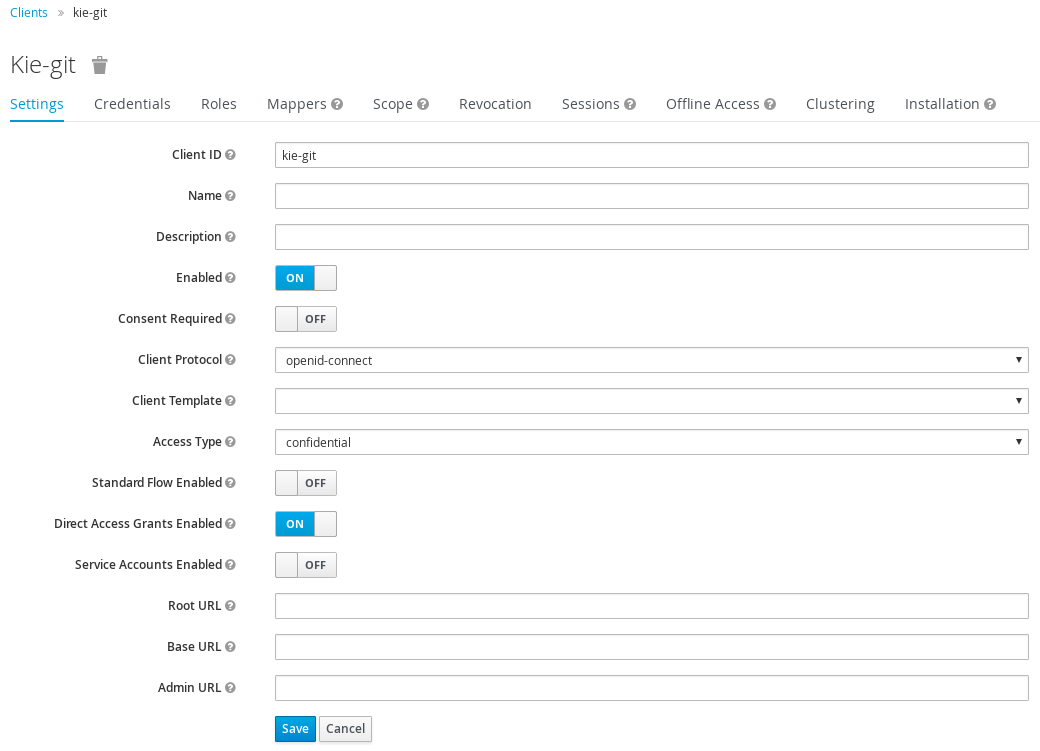
-
Set Client ID as
- Click Save.
- Click the Installation tab at the top of the client configuration screen and choose Keycloak OIDC JSON as a Format Option.
- Click Download.
- Move the downloaded JSON file to an accessible directory in the server’s file system or add it to the application class path.
Specify the correct RH-SSO login module in the
EAP_HOME/standalone/configuration/standalone-full.xmlfile. By default, the security domain in Red Hat Process Automation Manager is set toother. Replace the default values of thelogin-modulein this security domain with the values in the following example:<security-domain name="other" cache-type="default"> <authentication> <login-module code="org.keycloak.adapters.jaas.DirectAccessGrantsLoginModule" flag="required"> <module-option name="keycloak-config-file" value="$EAP_HOME/kie-git.json"/> </login-module> </authentication> </security-domain>The JSON file specified in the
module-optionelement contains a client used for securing the remote services. Replace the$EAP_HOME/kie-git.jsonvalue of themodule-optionelement with the absolute path or the class path (classpath:/EXAMPLE_PATH/kie-git.json) to this JSON configuration file.At this point, all users authenticated through the RH-SSO server can clone internal GIT repositories. In the following command, change
USER_NAMEto a RH-SSO user, for exampleadmin:git clone ssh://USER_NAME@localhost:8001/system
Chapter 17. Authenticating KIE Server through RH-SSO
KIE Server provides a REST API for third-party clients. If you integrate KIE Server with RH-SSO, you can delegate third-party client identity management to the RH-SSO server.
After you create a realm client for Red Hat Process Automation Manager and set up the RH-SSO client adapter for Red Hat JBoss EAP, you can set up RH-SSO authentication for KIE Server.
Prerequisites
- RH-SSO is installed as described in Chapter 14, Installing and configuring RH-SSO.
-
At least one user with the
kie-serverrole has been added to RH-SSO as described in Section 15.1, “Adding Red Hat Process Automation Manager users”. - KIE Server is installed in a Red Hat JBoss EAP 7.3 instance, as described in Installing and configuring Red Hat Process Automation Manager on Red Hat JBoss EAP 7.3.
This chapter contains the following sections:
Except for Section 17.1, “Creating the KIE Server client on RH-SSO”, this section is intended for standalone installations. If you are integrating RH-SSO and Red Hat Process Automation Manager on Red Hat OpenShift Container Platform, complete the steps in Section 17.1, “Creating the KIE Server client on RH-SSO” and then deploy the Red Hat Process Automation Manager environment on Red Hat OpenShift Container Platform. For information about deploying Red Hat Process Automation Manager on Red Hat OpenShift Container Platform, see see Deploying Red Hat Process Automation Manager on Red Hat OpenShift Container Platform.
17.1. Creating the KIE Server client on RH-SSO
Use the RH-SSO Admin Console to create a KIE Server client in an existing realm.
Prerequisites
- KIE Server is installed in a Red Hat JBoss EAP 7.3 server, as described in Installing and configuring Red Hat Process Automation Manager on Red Hat JBoss EAP 7.3.
- RH-SSO is installed as described in Chapter 14, Installing and configuring RH-SSO.
-
At least one user with the
kie-serverrole has been added to RH-SSO as described in Section 15.1, “Adding Red Hat Process Automation Manager users”.
Procedure
- In the RH-SSO Admin Console, open the security realm that you created in Chapter 14, Installing and configuring RH-SSO.
Click Clients and click Create.
The Add Client page opens.
On the Add Client page, provide the required information to create a KIE Server client for your realm, then click Save. For example:
-
Client ID:
kie-execution-server -
Root URL:
http://localhost:8080/kie-server Client protocol:
openid-connectNoteIf you are configuring RH-SSO with Red Hat OpenShift Container Platform, enter the URL that is exposed by the KIE Server routes. Your OpenShift administrator can provide this URL if necessary.
-
Client ID:
-
The new client Access Type is set to
publicby default. Change it toconfidentialand click Save again. -
Navigate to the Credentials tab and copy the secret key. The secret key is required to configure the
kie-execution-serverclient.
17.2. Installing and configuring KIE Server with the client adapter
After you install RH-SSO, you must install the RH-SSO client adapter for Red Hat JBoss EAP and configure it for KIE Server.
Prerequisites
- KIE Server is installed in a Red Hat JBoss EAP 7.3 server, as described in Installing and configuring Red Hat Process Automation Manager on Red Hat JBoss EAP 7.3.
- RH-SSO is installed as described in Chapter 14, Installing and configuring RH-SSO.
-
At least one user with the
kie-serverrole has been added to RH-SSO as described in Section 15.1, “Adding Red Hat Process Automation Manager users”.
If you deployed KIE Server to a different application server than Business Central, install and configure RH-SSO on your second server as well.
Procedure
Navigate to the Software Downloads page in the Red Hat Customer Portal (login required), and select the product and version from the drop-down options:
- Product: Red Hat Single Sign-On
- Version: 7.4
-
Download Red Hat Single Sign-on 7.4 Client Adapter for JBoss EAP 7 (
rh-sso-7.4.3-eap7-adapter.zipor the latest version). - Extract and install the adapter zip file. For installation instructions, see the "JBoss EAP Adapter" section of the Red Hat Single Sign On Securing Applications and Services Guide.
-
Go to
EAP_HOME/standalone/configurationand open thestandalone-full.xmlfile. -
Delete the
<single-sign-on/>element from both of the files. -
Navigate to
EAP_HOME/standalone/configurationdirectory in your Red Hat JBoss EAP installation and edit thestandalone-full.xmlfile to add the RH-SSO subsystem configuration. For example: Navigate to
EAP_HOME/standalone/configurationin your Red Hat JBoss EAP installation and edit thestandalone-full.xmlfile to add the RH-SSO subsystem configuration. For example:<subsystem xmlns="urn:jboss:domain:keycloak:1.1"> <secure-deployment name="kie-server.war"> <realm>demo</realm> <realm-public-key>MIGfMA0GCSqGSIb3DQEBAQUAA4GNADCBiQKBgQCrVrCuTtArbgaZzL1hvh0xtL5mc7o0NqPVnYXkLvgcwiC3BjLGw1tGEGoJaXDuSaRllobm53JBhjx33UNv+5z/UMG4kytBWxheNVKnL6GgqlNabMaFfPLPCF8kAgKnsi79NMo+n6KnSY8YeUmec/p2vjO2NjsSAVcWEQMVhJ31LwIDAQAB</realm-public-key> <auth-server-url>http://localhost:8180/auth</auth-server-url> <ssl-required>external</ssl-required> <resource>kie-execution-server</resource> <enable-basic-auth>true</enable-basic-auth> <credential name="secret">03c2b267-7f64-4647-8566-572be673f5fa</credential> <principal-attribute>preferred_username</principal-attribute> </secure-deployment> </subsystem> <system-properties> <property name="org.kie.server.sync.deploy" value="false"/> </system-properties>In this example:
-
secure-deployment nameis the name of your application WAR file. -
realmis the name of the realm that you created for the applications to use. -
realm-public-keyis the public key of the realm you created. You can find the key in the Keys tab in the Realm settings page of the realm you created in the RH-SSO Admin Console. If you do not provide a value for this public key, the server retrieves it automatically. -
auth-server-urlis the URL for the RH-SSO authentication server. -
resourceis the name for the server client that you created. -
enable-basic-authis the setting to enable basic authentication mechanism, so that the clients can use both token-based and basic authentication approaches to perform the requests. -
credential nameis the secret key of the server client you created. You can find the key in the Credentials tab on the Clients page of the RH-SSO Admin Console. -
principal-attributeis the login name of the user. If you do not provide this value, your User Id is displayed in the application instead of your user name.
-
- Save your configuration changes.
Use the following command to restart the Red Hat JBoss EAP server and run KIE Server.
EXEC_SERVER_HOME/bin/standalone.sh -c standalone-full.xml -Dorg.kie.server.id=<ID> -Dorg.kie.server.user=<USER> -Dorg.kie.server.pwd=<PWD> -Dorg.kie.server.location=<LOCATION_URL> -Dorg.kie.server.controller=<CONTROLLER_URL> -Dorg.kie.server.controller.user=<CONTROLLER_USER> -Dorg.kie.server.controller.pwd=<CONTOLLER_PASSWORD>
For example:
EXEC_SERVER_HOME/bin/standalone.sh -c standalone-full.xml -Dorg.kie.server.id=kieserver1 -Dorg.kie.server.user=kieserver -Dorg.kie.server.pwd=password -Dorg.kie.server.location=http://localhost:8080/kie-server/services/rest/server -Dorg.kie.server.controller=http://localhost:8080/business-central/rest/controller -Dorg.kie.server.controller.user=kiecontroller -Dorg.kie.server.controller.pwd=password
When KIE Server is running, enter the following command to check the server status, where
<KIE_SERVER_USER>is a user with thekie-serverrole and<PASSWORD>is the password for that user:curl http://<KIE_SERVER_USER>:<PASSWORD>@localhost:8080/kie-server/services/rest/server/
17.3. KIE Server token-based authentication
You can also use token-based authentication for communication between Red Hat Process Automation Manager and KIE Server. You can use the complete token as a system property of your application server, instead of the user name and password, for your applications. However, you must ensure that the token does not expire while the applications are interacting because the token is not automatically refreshed. To get the token, see Section 18.2, “Token-based authentication”.
Procedure
To configure Business Central to manage KIE Server using tokens:
-
Set the
org.kie.server.tokenproperty. Make sure that the
org.kie.server.userandorg.kie.server.pwdproperties are not set.Red Hat Process Automation Manager will then use the
Authorization: Bearer $TOKENauthentication method.
-
Set the
To use the REST API using the token-based authentication:
-
Set the
org.kie.server.controller.tokenproperty. -
Make sure that the
org.kie.server.controller.userandorg.kie.server.controller.pwdproperties are not set.
-
Set the
Because KIE Server is unable to refresh the token, use a high-lifespan token. A token’s lifespan must not exceed January 19, 2038. Check with your security best practices to see whether this is a suitable solution for your environment.
Chapter 18. Authenticating third-party clients through RH-SSO
To use the different remote services provided by Business Central or by KIE Server, your client, such as curl, wget, web browser, or a custom REST client, must authenticate through the RH-SSO server and have a valid token to perform the requests. To use the remote services, the authenticated user must have the following roles:
-
rest-allfor using Business Central remote services. -
kie-serverfor using the KIE Server remote services.
Use the RH-SSO Admin Console to create these roles and assign them to the users that will consume the remote services.
Your client can authenticate through RH-SSO using one of these options:
- Basic authentication, if it is supported by the client
- Token-based authentication
18.1. Basic authentication
If you enabled basic authentication in the RH-SSO client adapter configuration for both Business Central and KIE Server, you can avoid the token grant and refresh calls and call the services as shown in the following examples:
For web based remote repositories endpoint:
curl http://admin:password@localhost:8080/business-central/rest/repositories
For KIE Server:
curl http://admin:password@localhost:8080/kie-server/services/rest/server/
18.2. Token-based authentication
If you want a more secure option of authentication, you can consume the remote services from both Business Central and KIE Server by using a granted token provided by RH-SSO.
Procedure
In the RH-SSO Admin Console, click the Clients menu item and click Create to create a new client.
The Add Client page opens.
On the Add Client page, provide the required information to create a new client for your realm. For example:
- Client ID: kie-remote
- Client protocol: openid-connect
- Click Save to save your changes.
Change the token settings in Realm Settings:
- In the RH-SSO Admin Console, click the Realm Settings menu item.
- Click the Tokens tab.
Change the value for Access Token Lifespan to
15minutes.This gives you enough time to get a token and invoke the service before it expires.
- Click Save to save your changes.
After a public client for your remote clients is created, you can now obtain the token by making an HTTP request to the RH-SSO server’s token endpoint using:
RESULT=`curl --data "grant_type=password&client_id=kie-remote&username=admin&password=password" http://localhost:8180/auth/realms/demo/protocol/openid-connect/token`
The user in this command is a Business Central RH-SSO user. For more information, see Section 15.1, “Adding Red Hat Process Automation Manager users”.
To view the token obtained from the RH-SSO server, use the following command:
TOKEN=`echo $RESULT | sed 's/.*access_token":"//g' | sed 's/".*//g'`
You can now use this token to authorize the remote calls. For example, if you want to check the internal Red Hat Process Automation Manager repositories, use the token as shown below:
curl -H "Authorization: bearer $TOKEN" http://localhost:8080/business-central/rest/repositories
Part IV. Integrating Red Hat Process Automation Manager with Red Hat AMQ Streams
As a developer, you can integrate Red Hat Process Automation Manager with Red Hat AMQ Streams or Apache Kafka. A business process can send and receive Kafka messages.
Chapter 19. Kafka messages in a business process
Red Hat AMQ Streams, based on Apache Kafka, is a streaming platform. It acts as a message broker, passing messages, which are sorted into topics, between applications in a software environment.
Using Red Hat Process Automation Manager, you can create business processes that send and receive Kafka messages in the following ways:
-
Create a start event, intermediate catch event, or boundary event (attached to a human task) of the type
message. The KIE Server automatically subscribes to the Kafka topic that is defined in the message. A message triggers the event. The event node acts as the consumer of the message and can pass the content of the message to the subsequent node in the process. -
Create an end event or intermediate throw event of the type
message. When the process triggers the event, the KIE Server sends a Kafka message in the topic that is defined in the message. The message contains the data that is configured in the event. The event node acts as the producer of the message. -
Add the
KafkaPublishMessagescustom task to the process. This task does not require the KIE Server Kafka capability but can be more complicated to configure than message events. - Configure your service and the KIE Server to emit Kafka messages about every completed process, case, and task when transactions are committed.
19.1. Creating an event that receives Kafka messages
When designing your business process in Business Central, you can create an event that receives Kafka messages.
This event is triggered each time a message arrives in the configured topic. The message is expected to contain data that matches a predefined data object. The process engine parses the message and provides it as an output of the event.
Procedure
- Open the project that contains your business process in Business Central.
- Create a data object defining the data that the message will contain. For instructions about creating data objects, see Designing business processes using BPMN models.
- Select the business process and open the business process designer.
-
Add a start event, an intermediate catch event, or a boundary event (attached to a human task) of the type
message. - Open the properties of the event.
In the Message field, select New and then enter the name of the message. This name must be the same as the name of the topic from which the event is to receive Kafka messages, or else must be defined in an
org.kie.server.jbpm-kafka.ext.topics.broker-topic-namesystem property of the KIE Server.For instructions about using
org.kie.server.jbpm-kafka.ext.topics.*system properties to define topic names, see Chapter 20, Configuring a KIE Server to send and receive Kafka messages from the process.- Add an output data item. Select the data object that you created as its type.
- Save the business process.
If a Kafka message event starts a new process instance, the initiator field of the instance is set to unknown by default, because the Kafka consumer extension does not receive the identity of the user associated with the Kafka message.
Next steps
To enable Red Hat AMQ Streams integration when running the process, you must configure the KIE Server according to instructions in Chapter 20, Configuring a KIE Server to send and receive Kafka messages from the process.
19.2. Creating an event that sends Kafka messages
When designing your business process in Business Central, you can create an event that sends Kafka messages.
The event can have a data object as an input data item. The process engine sends the content of a data object as a message in the configured topic.
Procedure
- Open the project that contains your business process in Business Central.
Add the work item handler that is required for message-sending events:
- Select the Settings → Deployments → Work Item Handlers tab.
- Click Add Work Item Handler.
Enter the following values in the new empty line:
-
Name:
Send Task -
Value :
new org.jbpm.bpmn2.handler.SendTaskHandler() -
Resolver type:
MVEL
-
Name:
- Create a data object defining the data that the message must contain. For instructions about creating data objects, see Designing business processes using BPMN models.
- Select the business process and open the business process designer.
-
Add an intermediate throw event or an end event of the type
message. - Open the properties of the event.
In the Message field, select New and then enter the name of the message. This name must be the same as the name of the topic to which the event is to send Kafka messages, or else must be defined in an
org.kie.server.jbpm-kafka.ext.topics.broker-topic-namesystem property of the KIE Server.For instructions about using
org.kie.server.jbpm-kafka.ext.topics.*system properties to define topic names, see Chapter 20, Configuring a KIE Server to send and receive Kafka messages from the process.- Add an input data item. Select the data object that you created as its type.
- Save the business process.
Next steps
To enable Red Hat AMQ Streams integration when running the process, you must configure the KIE Server according to instructions in Chapter 20, Configuring a KIE Server to send and receive Kafka messages from the process.
19.3. Adding a custom task that sends Kafka messages
You can add a KafkaPublishMessages custom task to your process. This task sends Kafka messages. It does not use the KIE Server Kafka capability, so you can use this task in processes that do not run on a KIE Server. However, this task can be more complicated to configure than other Red Hat AMQ Streams integration options.
Procedure
- In the Business Central administrative settings menu, as the administrative user, select Custom Tasks Administration.
- Ensure that KafkaPublishMessages is set to On.
- In Business Central, select Menu → Design → Projects and then click the space name and the project name.
- Select the Settings → Custom Tasks tab.
- In the KafkaPublishMessages line, click Install.
Enter the following information:
-
Bootstrap Servers: The host and port of the Kafka broker, for example,
localhost:9092. You can use a comma-separated list of multiple host:port pairs. - Client ID: An identifier string to pass to the broker when making requests. Red Hat AMQ Streams uses this string for logging.
-
Key Serializer class: The class that provides the key serializer. You can use the standard serializer class name:
org.apache.kafka.common.serialization.StringSerializer. Alternatively you can use your own custom serializer class. Value Serializer class: The class that provides the value serializer. You can use the standard serializer class name:
org.apache.kafka.common.serialization.StringSerializer. Alternatively you can use your own custom serializer class.In any of these fields, you can enter an
env[property]value. In this case, the process engine reads the setting from a system property at runtime. For example, you can set Client ID toenv[application.client.id]and then, before running the process service, set the client ID value in theapplication.client.idsystem property.
-
Bootstrap Servers: The host and port of the Kafka broker, for example,
- Select the Assets tab.
- Select the business process and open the business process designer.
-
Add the
KafkaPublishMessagescustom task, available under Custom Tasks in the BPMN modeler palette. - In the properties of the custom task, open the data assignments.
- Assign the Key, Topic, and Value inputs to define the message.
Next steps
If you entered a custom serializer class, you must upload the source code and configure the class, as described in Section 19.3.1, “Adding a custom serializer class for the KafkaPublishMessages custom task”.
19.3.1. Adding a custom serializer class for the KafkaPublishMessages custom task
If you want to use a custom serializer class for the KafkaPublishMessages custom task, you must upload the source code and configure the class.
Procedure
-
Prepare a Java source file with the custom serializer class, for example,
MyCustomSerializer. Use the package name for your space and project, for example,com.myspace.test. Also prepare the source files for any other required custom classes. - In Business Central, enter your project and select the Settings → Dependencies tab.
-
Add any dependencies that your custom classes require, for example,
org.apache.kafka.kafka-clients. - Select the Assets tab.
For each of the class source files, complete the following steps:
- Click Import Asset.
- In the Please select a file to upload field, select the location of the Java source file for the custom serializer class.
- Click Ok to upload the file.
- Select the Settings → Deployments → Work Item Handlers tab.
In the
KafkaPublishMessagesline, modify theValuefield to add theclassLoaderparameter. For example, the initial value of this field can be the following string:new org.jbpm.process.workitem.kafka.KafkaWorkItemHandler("127.0.0.1:9092", "jbpm", "com.myspace.test.MyCustomSerializer", "com.myspace.test.MyCustomSerializer")In this example, change the value to the following string:
new org.jbpm.process.workitem.kafka.KafkaWorkItemHandler("127.0.0.1:9092", "jbpm", "com.myspace.test.MyCustomSerializer", "com.myspace.test.MyCustomSerializer", classLoader)
Chapter 20. Configuring a KIE Server to send and receive Kafka messages from the process
To run a process that sends or receives Kafka messages (except when using the custom task), you must use a KIE Server. You must configure this KIE Server to integrate with Red Hat AMQ Streams.
Procedure
To enable integration with Red Hat AMQ Streams, set the following system properties according to your environment:
-
If you are using the KIE Server on Red Hat JBoss EAP, set the
org.kie.kafka.server.ext.disabledsystem property of the KIE Server tofalse. -
If you are using Spring Boot, set the
kieserver.kafka.enabledsystem property totrue.
-
If you are using the KIE Server on Red Hat JBoss EAP, set the
-
To configure the connection to the Kafka broker, set the
org.kie.server.jbpm-kafka.ext.bootstrap.serverssystem property to the host and port of the broker. The default value islocalhost:9092. You can use a comma-separated list of multiple host:port pairs. Optional: Set any of the following system properties to configure sending and receiving Kafka messages:
-
org.kie.server.jbpm-kafka.ext.client.id: An identifier string to pass to the broker when making requests. Red Hat AMQ Streams uses this string for logging. -
org.kie.server.jbpm-kafka.ext.topics.*: Mapping of message names to topic names. For example, if you want to send or receive a message in theExampleTopictopic whenExampleNameis the name of the message, set theorg.kie.server.jbpm-kafka.ext.topics.ExampleNamesystem property toExampleTopic. You can set any number of such system properties. If a message name is not mapped using a system property, the process engine uses this name as the topic name.
-
Optional: Set any of the following system properties to configure receiving Kafka messages:
-
org.kie.server.jbpm-kafka.ext.allow.auto.create.topics: Allow automatic topic creation. Enabled by default. -
org.kie.server.jbpm-kafka.ext.group.id: A unique string that identifies the group to which this Kafka message consumer belongs. The default value isjbpm-consumer.
-
Optional: Set any of the following system properties to configure sending Kafka messages:
-
org.kie.server.jbpm-kafka.ext.acks: The number of acknowledgements that the Kafka leader must receive before marking the request as complete. The default value is1, which means the leader writes the record to its local log and then responds to the process engine, without waiting for full acknowledgement from all followers. -
org.kie.server.jbpm-kafka.ext.max.block.ms: The number of milliseconds for which the publish method blocks. After this time, the process engine can resume execution of the business process. The default value is2000(2 seconds).
-
Chapter 21. Configuring a service and the KIE Server to emit Kafka messages when a transaction is committed
You can configure the KIE Server to emit Kafka messages about every event when a process, case, or task is completed. The KIE Server sends the messages when it commits transactions.
You can use this functionality with any business process or case. You do not need to change anything in the process design.
This configuration is also available if you run your process service using SpringBoot.
By default, the KIE Server publishes the messages in the following topics:
-
jbpm-processes-eventsfor messages about completed processes -
jbpm-tasks-eventsfor messages about completed tasks -
jbpm-cases-eventsfor messages about completed cases
You can configure the topic names.
The published messages comply with the CloudEvents specification version 1.0. Each message contains the following fields:
-
id: The unique identifier of the event -
type: The type of the event (process, task, or case) -
source: The event source as a URI -
time: The timestamp of the event, by default in the RFC3339 format -
data: Information about the process, case, or task, presented in a JSON format
Procedure
To enable emitting Kafka messages, complete one of the following steps:
If you deployed the KIE Server on Red Hat JBoss EAP or another application server:
-
Download the
rhpam-7.10.0-maven-repository.zipproduct deliverable file from the Software Downloads page of the Red Hat Customer Portal. - Extract the contents of the file.
-
Copy the
maven-repository/org/jbpm/jbpm-event-emitters-kafka/7.48.0.Final-redhat-00004/jbpm-event-emitters-kafka-7.48.0.Final-redhat-00004.jarfile into thedeployments/kie-server.war/WEB-INF/libsubdirectory of the application server.
-
Download the
If you deployed the application using SpringBoot, add the following lines to the
<dependencies>list in thepom.xmlfile of your service:<dependency> <groupId>org.jbpm</groupId> <artifactId>jbpm-event-emitters-kafka</artifactId> <version>${version.org.kie}</version> </dependency>
Configure any of the following system properties for the KIE Server as necessary:
-
org.kie.jbpm.event.emitters.kafka.bootstrap.servers: The host and port of the Kafka broker. The default value islocalhost:9092. You can use a comma-separated list of multiple host:port pairs. -
org.kie.jbpm.event.emitters.kafka.date_format: The timestamp format for thetimefield of the messages. The default value isyyyy-MM-dd’T’HH:mm:ss.SSSZ. -
org.kie.jbpm.event.emitters.kafka.topic.processes: The topic name for process event messages. The default value isjbpm-processes-events. -
org.kie.jbpm.event.emitters.kafka.topic.cases: The topic name for process event messages. The default value isjbpm-cases-events. -
org.kie.jbpm.event.emitters.kafka.topic.tasks: The topic name for process event messages. The default value isjbpm-processes-tasks. -
org.kie.jbpm.event.emitters.kafka.client.id: An identifier string to pass to the server when making requests. The server uses this string for logging.
-
Chapter 22. Additional Resources
Appendix A. Versioning information
Documentation last updated on Tuesday, March 8, 2022.
Appendix B. Contact information
Red Hat Process Automation Manager documentation team: brms-docs@redhat.com

