-
Language:
English
-
Language:
English
Red Hat Training
A Red Hat training course is available for Red Hat Process Automation Manager
Chapter 9. Case roles
Case roles provide an additional layer of abstraction for user participation in case handling. Roles, users, and groups are used for different purposes in case management.
- Role
-
Roles drive the authorization for the case instance, and can be used for user activity assignments. The only role that is predefined is
Owner. A user or one or more groups can be assigned to the owner role. The owner is whoever the case belongs to. Roles are not restricted to a single set of people or groups as part of case definition. Roles should always be used for task assignment rather than assigning a specific user or group in order to ensure the case remains dynamic. - Group
- A group is a number of people who are able to carry out a particular task or have a set of specified responsibilities. There can be any number of people assigned to a group, and a group can be assigned to a role. Members of a group can be added or changed at any time, which is why a group should never be hardcoded to a particular task.
- User
- A user is an individual who can be given a particular task by assigning them a role or adding them to a group.
The following illustrate how the preceding case management concepts apply to a hotel reservation.
-
Role =
Guest -
Group =
Receptionist,Maid -
User =
Marilyn
The role assignment (Guest) affects the specific work of the case and is unique to all case instances. The number of users or groups that can be assigned to a role is limited by the Case Cardinality, which is set during role creation in the process designer. For example, there may be only one guest in a hotel reservation case, or there may be two suppliers of IT hardware as in the IT Orders sample project.
When the roles are defined, case management must ensure that these are not hardcoded to single set of people or groups as part of case definition and that they can differ for each case instance. This is where case role assignments become important. Role assignments can be assigned or removed in the following ways:
- When a case starts.
- At any given point in time while a case is active.
- Removed at any given point in time while a case is active.
The second and third options do not alter the task assignments for active tasks.
Roles are optional and not a case requirement, however, you should use roles within case definitions.
Always use roles for task assignments instead of actual user or group names. This ensures the case remains dynamic and actual user or group assignment can be made as late as possible.
Roles are assigned to users or groups and authorized to perform tasks when a case instance is started either in an application or by using the REST API.
For more information about how to assign and authorize roles, see
9.1. Creating case roles
You can create and define case roles in the case definition when designing the case in the process designer. Case roles are configured on the case definition level to keep them separate from the actors involved in handling the case instance. Roles can be assigned to user tasks or used as contact references throughout the case lifecycle, but they are not defined in the case as a specific user or group of users.
Case instances include the individuals that are actually handling the case work and it is recommended that roles are assigned when starting a new case instance. In order to keep cases flexible, case role assignment can be modified during case run time, although doing so will have no effect on tasks already created based on the previous role assignment. The actor assigned to a role is flexible but the role itself remains the same for each case.
Prerequisite
- You have created a case project in Business Central and added a case definition asset.
- The case definition asset is open in the process designer.
Procedure
-
To define the roles involved in the case, click
 to open the Properties menu on the right side of the designer and open the Editor for Case Roles.
to open the Properties menu on the right side of the designer and open the Editor for Case Roles.
Click Add Case Role to add a case roles.
The case role requires a name for the role and a case cardinality. Case cardinality is the number of actors that can be assigned to the role in any case instance. For example, the IT Orders sample case management project includes the following roles:
Figure 9.1. ITOrders Case Roles
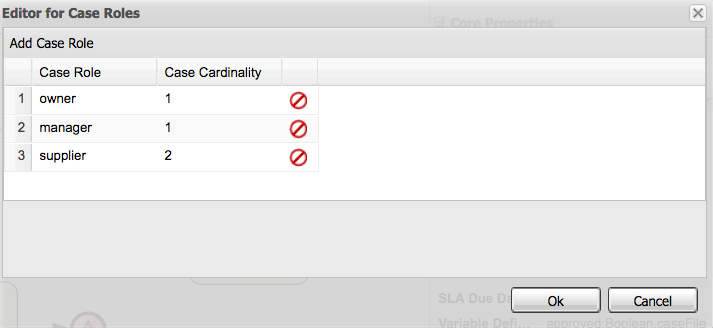
In this example, there can only be one actor (a user or a group) assigned as the case
ownerand only one actor assigned to themanagerrole. Thesupplierrole can have two actors assigned. Depending on the case, there can be any number of actors assigned a particular role based on the configured case cardinality of the role.
9.2. Role authorization
Roles are authorized to perform certain case management tasks when starting a new case instance using the Showcase application or the REST API.
Use the following procedure to start a new IT Orders case using the REST API.
Prerequisite
- The IT Orders sample project has been imported in Business Central and deployed to the Process Server.
Procedure
Create a
POSTREST API call with the following endpoint:-
itorders: The container alias that has been deployed to the Process Server. -
itorders.orderhardware: The name of the case definition.
-
Provide the following role configuration in the request body:
{ "case-data" : { }, "case-user-assignments" : { "owner" : "cami", "manager" : "cami" }, "case-group-assignments" : { "supplier" : "IT" } }
This starts a new case with defined roles, as well as autostart activities, which are started and ready to be worked on. Two of the roles are user assignments (owner and manager) and the third is a group assignment (supplier).
After the case instance is successfully started, the case instance returns the case ID: IT-0000000001.
For information about how to start a new case instance using the Showcase application, see Section 13.2, “Starting an IT Orders case in the Showcase application”.
9.3. Assigning a task to a role
Case management processes need to be as flexible as possible to accommodate changes that can happen dynamically during run time. This includes changing user assignments for new case instances or for active cases. For this reason, ensure that you do not hard-code roles to a single set of users or groups in the case definition. Instead, role assignments can be defined on the task nodes in the case definition, with users or groups assigned to the roles on case creation.
Use the following procedure to assign a case role to a task in the case definition.
Prerequisite
A case definition has been created with case roles configured at the case definition level. For more information about creating case roles, see Creating case roles.
Procedure
-
Click
 to open the Object Library on the left side of the process designer.
to open the Object Library on the left side of the process designer.
- Open the Tasks list and drag the user or service task you want to add to your case definition on to the process design palette.
-
With the task node selected, click
 to open the Properties panel on the right side of the designer.
to open the Properties panel on the right side of the designer.
Click the field next to the Actors property and type the name of the role to which the task will be assigned. You can use the Groups property in the same way to for group assignments.
For example, in the IT Orders sample project, the
Manager approvaluser task is assigned to themanagerrole: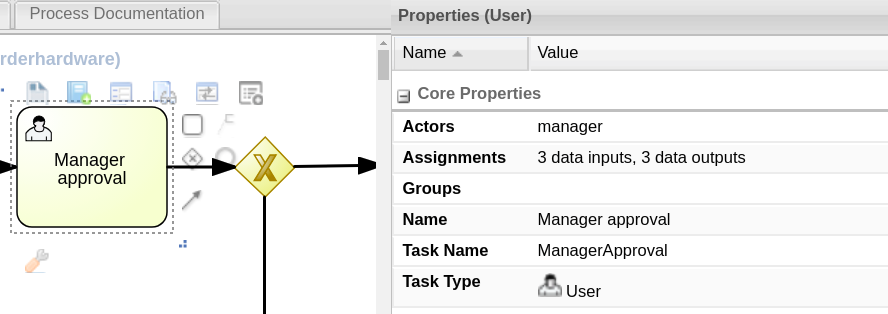
In this example, after the
Prepare hardware specuser task has been completed the user assigned to themanagerrole will receive theManager approvaltask in their Task Inbox in Business Central.
The user assigned to the role can be changed during the case run time, but the task itself continues to have the same role assignment. For example, the person originally assigned to the manager role might need to take time off (if they become ill, for example), or they might unexpectedly leave the company. To respond to this change in circumstances, you can edit the manager role assignment so that someone else can be assigned the tasks associated with that role.
For information about how to change role assignments during case run time, see Modifying case role assignments during run time using Showcase or Modifying case role assignments during run time using REST API.
9.4. Modifying case role assignments during run time using Showcase
You can change case instance role assignments during case run time using the Showcase application. Roles are defined in the case definition and assigned to tasks in the case lifecycle. Roles cannot change during run time because they are predefined, but you can change the actors assigned to the roles to change who is responsible for carrying out case tasks.
Prerequisite
There is an active case instance with users or groups already assigned to at least one case role.
Procedure
- In the Showcase application, click the case you want to work on in the Case list to open the case overview.
Locate the role assignment that you want to change in the Roles box in the lower-right corner of the page.
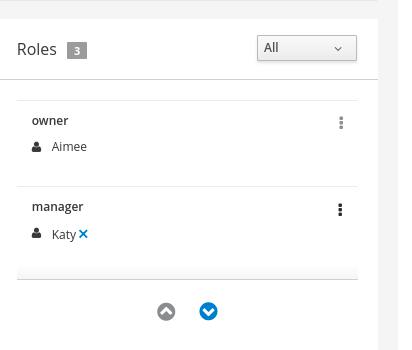
-
To remove a single user or group from the role assignment, click the
 next to the assignment. In the confirmation window, click Remove to remove the user or group from the role.
next to the assignment. In the confirmation window, click Remove to remove the user or group from the role.
-
To remove all role assignments from a role, click the
 next to the role and select the Remove all assignments option. In the confirmation window, click Remove to remove all user and group assignments from the role.
next to the role and select the Remove all assignments option. In the confirmation window, click Remove to remove all user and group assignments from the role.
-
To change the role assignment from one user or group to another, click the
 next to the role and select the Edit option.
next to the role and select the Edit option.
In the Edit role assignment window, delete the name of the assignee that you want to remove from the role assignment. Type the name of the user you want to assign to the role into the User field or the group you want to assign in the Group field.
At least one user or group must be assigned when editing a role assignment.
- Click Assign to complete the role assignment.
9.5. Modifying case role assignments during run time using REST API
You can change case instance role assignments during case run time using the REST API or Swagger application. Roles are defined in the case definition and assigned to tasks in the case lifecycle. Roles cannot change during run time because they are predefined, but you can change the actors assigned to the roles to change who is responsible for carrying out case tasks.
The following procedure includes examples based on the IT Orders sample project. You can use the same REST API endpoints in the Swagger application or any other REST API client, or using Curl.
Prerequisite
An IT Orders case instance has been started with owner, manager, and supplier roles already assigned to actors.
Procedure
Retrieve the list of current role assignments using a
GETrequest on the following endpoint:http://localhost:8080/kie-server/services/rest/server/containers/{id}/cases/instances/{caseId}/rolesTable 9.1. Parameters
Name Description iditorderscaseIdIT-0000000001This returns the following response:
<?xml version="1.0" encoding="UTF-8" standalone="yes"?> <case-role-assignment-list> <role-assignments> <name>owner</name> <users>Aimee</users> </role-assignments> <role-assignments> <name>manager</name> <users>Katy</users> </role-assignments> <role-assignments> <name>supplier</name> <groups>Lenovo</groups> </role-assignments> </case-role-assignment-list>To change the user assigned to the
managerrole, you must first remove the role assignment from the userKatyusingDELETE./server/containers/{id}/cases/instances/{caseId}/roles/{caseRoleName}Include the following information in the Swagger client request:
Table 9.2. Parameters
Name Description iditorderscaseIdIT-0000000001caseRoleNamemanageruserKatyClick Execute.
Execute the
GETrequest from the first step again to check that themanagerrole no longer has a user assigned:<?xml version="1.0" encoding="UTF-8" standalone="yes"?> <case-role-assignment-list> <role-assignments> <name>owner</name> <users>Aimee</users> </role-assignments> <role-assignments> <name>manager</name> </role-assignments> <role-assignments> <name>supplier</name> <groups>Lenovo</groups> </role-assignments> </case-role-assignment-list>Assign the user
Camito themanagerrole using aPUTrequest on the following endpoint:/server/containers/{id}/cases/instances/{caseId}/roles/{caseRoleName}Include the following information in the Swagger client request:
Table 9.3. Parameters
Name Description iditorderscaseIdIT-0000000001caseRoleNamemanageruserCamiClick Execute.
Execute the
GETrequest from the first step again to check that themanagerrole is now assigned toCami:<?xml version="1.0" encoding="UTF-8" standalone="yes"?> <case-role-assignment-list> <role-assignments> <name>owner</name> <users>Aimee</users> </role-assignments> <role-assignments> <name>manager</name> <users>Cami</users> </role-assignments> <role-assignments> <name>supplier</name> <groups>Lenovo</groups> </role-assignments> </case-role-assignment-list>

