Red Hat Training
A Red Hat training course is available for Red Hat Process Automation Manager
Integrating Red Hat Process Automation Manager assets in Entando App Builder 5.0
Red Hat Customer Content Services
brms-docs@redhat.comAbstract
Preface
As a business processes developer, you can integrate the business assets you have created in Red Hat Process Automation Manager with Entando App Builder 5.0. Entando provides an open-source, low-code Digital Experience (DXP) Platform for building modern web, mobile, and IoT applications. With Entando, you can create a custom user experience around your Red Hat Process Automation Manager business assets and expand your application development strategy.
Prerequisites
- Entando App Builder 5.0 is installed. For instructions, see Installing Entando App Builder 5.0.
- All necessary page models and pages have been set up in Entando App Builder. For instructions, see Getting Started with Entando App Builder 5.0.
- Red Hat Process Automation Manager 7.0 is installed. For installation options, see Planning a Red Hat Process Automation Manager installation.
- A project with business assets has been created in Red Hat Process Automation Manager and deployed to a Process Server. For instructions, see Packaging and deploying a Red Hat Process Automation Manager project.
Chapter 1. Entando DXP Platform and App Builder
Entando Digital Experience (DXP) Platform is a low-code, component-based platform for building modern web, mobile, and IoT applications. The Entando App Builder is the application that provides features to help you configure and customize, with or without programming skills, any kind of modern web application built with the Entando Platform. The Entando App Builder is a web-based administration console that you can use to build and configure your web application, manage your page data and activities, and integrate with other application tools, such as Red Hat Process Automation Manager.
The basic components for building applications in Entando are page models that define page layout and application widgets that define page data and functionality.
1.1. Page models and pages in Entando
In Entando App Builder, page models define the available frames and overall layout for the application pages that you create. The page model that you assign to a page determines the location and type of widgets that you can add to a page. Widgets are the building blocks for your application pages.
Page models are defined by two configuration elements:
- JSON Configuration
- Template
The JSON configuration is JSON-formatted text in which you define the frames list that will make up that model of the page. The template defines the look and feel of the rendered page model. The template is written in Velocity Template Language (VTL) to incorporate dynamic content in a web page. VTL supports statements and directives, references and comments, access to exposed java objects and methods, and other resources to design optimal application pages.
Entando App Builder 5.0 includes a default BPM layout page model that is ideal for building pages that integrate Red Hat Process Automation Manager data in your Entando pages. You can create any custom BPM page models as needed in UX Patterns → Page Models.
For more information about creating Entando App Builder page models and pages, see Getting Started with Entando App Builder 5.0.
1.2. Application widgets in Entando
In Entando App Builder, widgets are the building blocks for your applications. A widget is an independent software component configured and executed within the page configured for your application.
The following are some of the types of widgets in Entando:
- Stock widgets: Widgets provided by App Builder to implement common functions.
- User widgets: Widgets created by users in the App Builder Admin Console.
- Plugin widgets: Widgets provided by installed plugins. For example, if the KIE BPM plugin is installed, the App Builder provides widgets related to BPM.
When Red Hat Process Automation Manager is integrated with Entando, you can use BPM plugin widgets to implement Red Hat Process Automation Manager data in your Entando pages. You can create any custom widgets as needed in UX Patterns → Widgets.
For more information about using Entando App Builder widgets, see Getting Started with Entando App Builder 5.0.
Chapter 2. Configuring Process Servers in Entando App Builder
In order to integrate your Red Hat Process Automation Manager data in Entando, you must first configure one or more Process Servers in Entando App Builder. The configured Process Servers must be the servers to which you deployed the projects that you created in Red Hat Process Automation Manager.
Prerequisites
- Red Hat Process Automation Manager 7.0 is installed. For installation options, see Planning a Red Hat Process Automation Manager installation.
- One or more Process Servers are running and contain deployed project data. For instructions, see Packaging and deploying a Red Hat Process Automation Manager project.
- Entando App Builder 5.0 is installed. For instructions, see Getting Started with Entando App Builder 5.0.
- You are logged in to the Entando Admin Console.
Procedure
- In the Entando Admin Console, go to Integrations → Red Hat BPM Config → Add Configuration.
Enter the Process Server information and login credentials.
Example configuration for a Process Server at
http://example.serv.run:8080/kie-server:-
Name:
Example server -
Host name:
example.serv.run -
Schema:
http -
Port:
8080 -
WebApp name:
kie-server -
User name / Password: User name and password of a user with
kie-serverrole - Conn. Timeout (in millis): Optional, time permitted (in milliseconds) for establishing a connection to Process Server
Figure 2.1. Configure Process Server
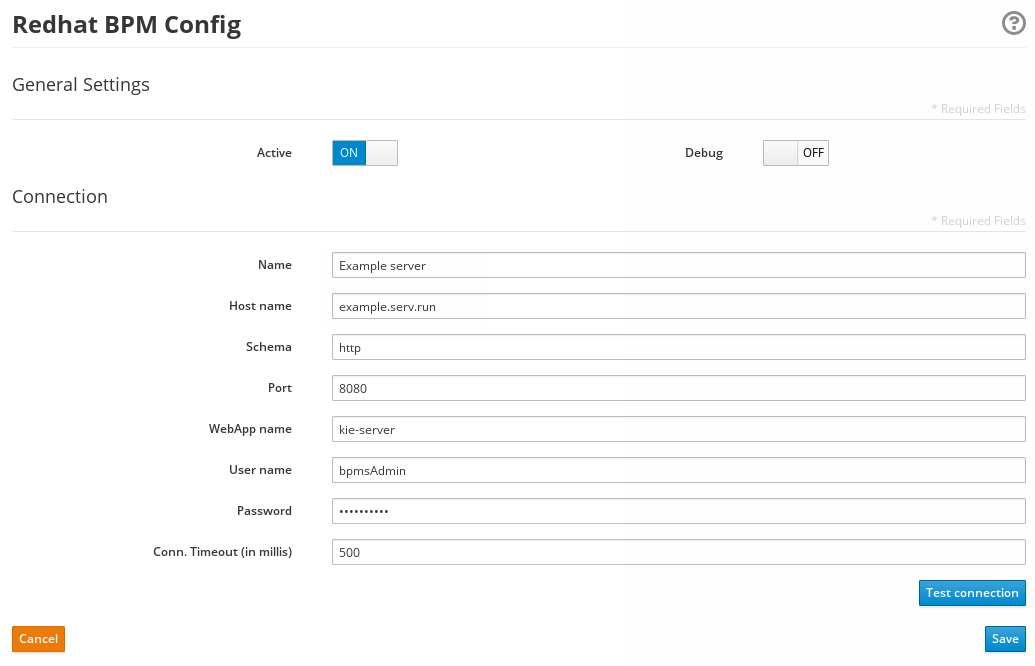
-
Name:
- Toggle the Active setting to activate the server connection.
- Toggle the Debug setting to activate the debugging mechanism, if desired.
- Click Test connection to validate the Process Server configurations. If the connection is not successful, ensure that the configured Process Server is running and that all configuration details are correct.
- Click Save to finish. Continue adding any other relevant Process Servers.
Chapter 3. Building pages with Red Hat Process Automation Manager asset data in Entando
After you integrate your Process Servers in Entando, you can use BPM widgets in Entando to build pages with asset data from Red Hat Process Automation Manager.
Prerequisites
- One or more Process Servers containing your project data have been configured in Entando App Builder.
- All necessary page models and pages have been set up in Entando App Builder. For instructions, see Getting Started with Entando App Builder 5.0.
- You are logged in to the Entando Admin Console.
Procedure
- In the Entando Admin Console, go to Page Designer → Page Tree.
- Next to the page in which you want to add Red Hat Process Automation Manager data, click the icon in the Actions column and click Edit.
- Review all existing page data and ensure that the most appropriate Page Model is specified. For example, you can use the provided BPM layout page model or any custom page model that is available on your system. To create or modify page models, go to UX Patterns → Page Models.
Click Save and configure.
The application page is displayed with frames where widgets can be placed according to the defined page model. Available widgets are displayed on the right side of the screen. Widgets listed under Entando Red Hat BPM connector are the BPM-specific widgets that enable you to implement Red Hat Process Automation Manager data in pages.
- Select and drag a BPM widget from the widget menu onto a frame on the page.
In the widget configuration window that appears, specify the following details that apply to this widget. Options vary based on the type of widget.
- knowledgeSource: Select the Process Server from which data will be pulled for this widget.
- deployment-unit: Select the deployment unit (KIE container) that contains the project with the relevant data for this widget.
- Channel: Select the data channel that will be used by this widget. Widgets that share information should be on the same channel. For example, you can use the BPM-Case instance selector widget to select a specific case instance and share that selection on a defined channel, and then use the BPM-Case progress status widget to read that case selection from the same defined channel to display a progress bar.
- Click Save to save the widget configurations.
- Continue dragging, dropping, and configuring widgets as needed to populate the page.
- Click Preview to preview page data, and click Publish to publish the page.
- After you finish building your pages with Red Hat Process Automation Manager data, review your published pages to validate the content. To access the published page link, return to the Page Designer → Page Tree page and for each page, click the icon in the Actions column and click Details. Click the globe icon and view the published page in a web browser.
For more information about building applications in Entando, see Getting Started with Entando App Builder 5.0.
Appendix A. Versioning information
Documentation last updated on: Monday, October 1, 2018.

