Red Hat Training
A Red Hat training course is available for Red Hat OpenStack Platform
Bare Metal Provisioning
Install, Configure, and Use the Bare Metal Service (Ironic)
OpenStack Documentation Team
rhos-docs@redhat.comAbstract
Preface
This document provides instructions for installing and configuring the Bare Metal service (ironic) in the overcloud, and using the service to provision and manage physical machines for end users.
The Bare Metal service components are also used by the Red Hat OpenStack Platform director, as part of the undercloud, to provision and manage the bare metal nodes that make up the OpenStack environment (the overcloud). For information on how the director uses the Bare Metal service, see Director Installation and Usage.
Chapter 1. About the Bare Metal Service
The OpenStack Bare Metal service (ironic) provides the components required to provision and manage physical machines for end users. The Bare Metal service in the overcloud interacts with the following OpenStack services:
- OpenStack Compute (nova) provides scheduling, tenant quotas, IP assignment, and a user-facing API for virtual machine instance management, while the Bare Metal service provides the administrative API for hardware management.
- OpenStack Identity (keystone) provides request authentication and assists the Bare Metal service in locating other OpenStack services.
- OpenStack Image service (glance) manages images and image metadata.
- OpenStack Networking (neutron) provides DHCP and network configuration.
- OpenStack Object Storage (swift) is used by certain drivers to expose temporary URLs to images.
The Bare Metal service uses iPXE to provision physical machines. The following diagram outlines how the OpenStack services interact during the provisioning process when a user launches a new machine with the default drivers.
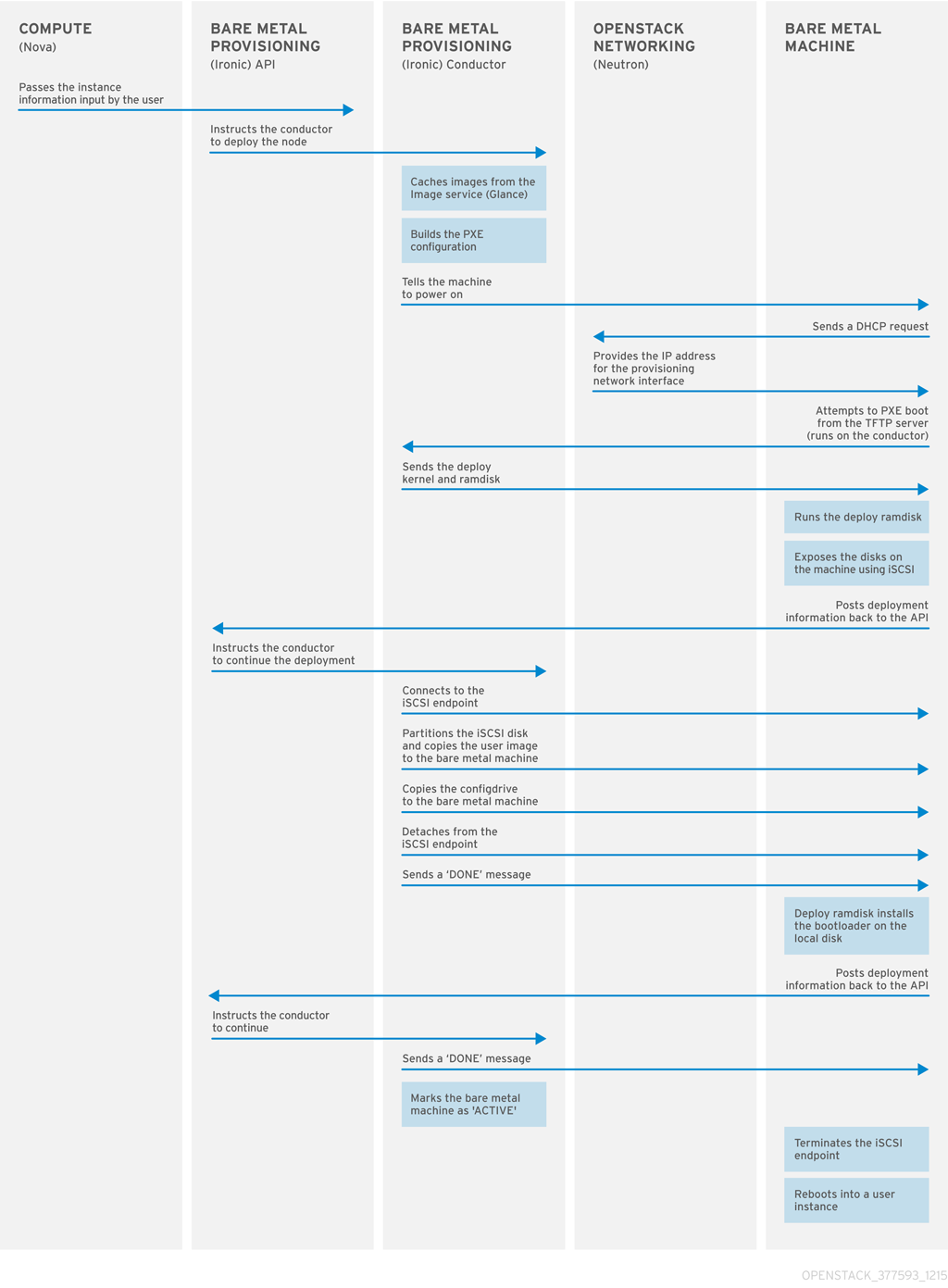
Chapter 2. Planning for Bare Metal Provisioning
This chapter outlines the requirements for setting up the Bare Metal service, including installation assumptions, hardware requirements, and networking requirements.
2.1. Installation Assumptions
This guide assumes you have installed the director on the undercloud node, and are ready to install the Bare Metal service along with the rest of the overcloud. For more information on installing the director, see Installing the Undercloud.
The Bare Metal service in the overcloud is designed for a trusted tenant environment, as the bare metal nodes have direct access the control plane network of your OpenStack installation. If you implement a custom composable network for Ironic services in the overcloud, users do not need to access the control plane.
2.2. Hardware Requirements
Overcloud Requirements
The hardware requirements for an overcloud with the Bare Metal service are the same as for the standard overcloud. For more information, see Overcloud Requirements in the Director Installation and Usage guide.
Bare Metal Machine Requirements
The hardware requirements for bare metal machines that will be provisioned vary depending on the operating system you are installing. For Red Hat Enterprise Linux 7, see the Red Hat Enterprise Linux 7 Installation Guide. For Red Hat Enterprise Linux 6, see the Red Hat Enterprise Linux 6 Installation Guide.
All bare metal machines to be provisioned require the following:
- A NIC to connect to the bare metal network.
-
A power management interface (for example, IPMI) connected to a network reachable from the
ironic-conductorservice. By default,ironic-conductorruns on all of the controller nodes, unless you are using composable roles and runningironic-conductorelsewhere. - PXE boot on the bare metal network. Disable PXE boot on all other NICs in the deployment.
2.3. Networking requirements
If you use OVN, the Bare Metal Provisioning service (ironic) is not supported in the overcloud. The built-in DHCP server in OVN presently cannot provision bare metal nodes or serve DHCP for the provisioning networks.
The bare metal network:
This is a private network that the Bare Metal service uses for:
- The provisioning and management of bare metal machines on the overcloud.
- Cleaning bare metal nodes before and between deployments.
- Tenant access to the bare metal nodes.
The bare metal network provides DHCP and PXE boot functions to discover bare metal systems. This network must use a native VLAN on a trunked interface so that the Bare Metal service can serve PXE boot and DHCP requests.
You can configure the bare metal network in two ways:
- Use a flat bare metal network for Ironic Conductor services. This network must route to the Ironic services on the control plane. If you define an isolated bare metal network, the bare metal notes cannot PXE boot.
- Use a custom composable network to implement Ironic services in the overcloud.
The Bare Metal service in the overcloud is designed for a trusted tenant environment, as the bare metal nodes have direct access to the control plane network of your OpenStack installation. If you implement a custom composable network for Ironic services in the overcloud, users do not need to access the control plane.
Network tagging:
- The control plane network (the director’s provisioning network) is always untagged.
- The bare metal network must be untagged for provisioning, and must also have access to the Ironic API.
- Other networks may be tagged.
Overcloud controllers:
The controller nodes with the Bare Metal service must have access to the bare metal network.
Bare metal nodes:
The NIC which the bare metal node is configured to PXE-boot from must have access to the bare metal network.
2.3.1. The Default Bare Metal Network
In this architecture, the bare metal network is separated from the control plane network. The bare metal network is a flat network that also acts as the tenant network.
- The bare metal network is created by the OpenStack operator. This network requires a route to the director’s provisioning network.
- Ironic users have access to the public OpenStack APIs, and to the bare metal network. Since the bare metal network is routed to the director’s provisioning network, users also have indirect access to the control plane.
- Ironic uses the bare metal network for node cleaning.
Default bare metal network architecture diagram

2.3.2. The Custom Composable Network
In this architecture, the bare metal network is a custom composable network that does not have access to the control plane. Creating this network may be preferable if you want to limit access to the control plane.
- The custom composable bare metal network is created by the OpenStack operator.
- Ironic users have access to the public OpenStack APIs, and to the custom composable bare metal network.
- Ironic uses the custom composable bare metal network for node cleaning.
Chapter 3. Deploying an Overcloud with the Bare Metal Service
For full details about overcloud deployment with the director, see Director Installation and Usage. This chapter only covers deployment steps specific to ironic.
3.1. Creating the Ironic template
Use an environment file to deploy the overcloud with the Bare Metal service enabled. A template is located on the director node at /usr/share/openstack-tripleo-heat-templates/environments/services-docker/ironic.yaml.
Filling in the template
Additional configuration can be specified either in the provided template or in an additional yaml file, for example ~/templates/ironic.yaml.
For a hybrid deployment with both bare metal and virtual instances, you must add
AggregateInstanceExtraSpecsFilterto the list ofNovaSchedulerDefaultFilters. If you have not setNovaSchedulerDefaultFiltersanywhere, you can do so in ironic.yaml. For an example, see Section 3.3, “Example Templates”.NoteIf you are using SR-IOV, NovaSchedulerDefaultFilters is already set in
tripleo-heat-templates/environments/neutron-sriov.yaml. AppendAggregateInstanceExtraSpecsFilterto this list.-
The type of cleaning that occurs before and between deployments is set by
IronicCleaningDiskErase. By default, this is set to ‘full’ bypuppet/services/ironic-conductor.yaml. Setting this to ‘metadata’ can substantially speed up the process, as it only cleans the partition table, however, since the deployment will be less secure in a multi-tenant environment, you should only do this in a trusted tenant environment. -
You can add drivers with the
IronicEnabledDriversparameter. By default,pxe_ipmitool,pxe_dracandpxe_iloare enabled.
For a full list of configuration parameters, see Bare Metal in the Overcloud Parameters guide.
3.2. Network Configuration
If you use the default flat bare metal network, you must create a bridge br-baremetal for ironic to use. You can specify this in an additional template:
~/templates/network-environment.yaml
parameter_defaults: NeutronBridgeMappings: datacentre:br-ex,baremetal:br-baremetal NeutronFlatNetworks: datacentre,baremetal
You can either configure this bridge in the provisioning network (control plane) of the controllers, so you can reuse this network as the bare metal network, or add a dedicated network. The configuration requirements are the same, however the bare metal network cannot be VLAN-tagged, as it is used for provisioning.
~/templates/nic-configs/controller.yaml
network_config:
-
type: ovs_bridge
name: br-baremetal
use_dhcp: false
members:
-
type: interface
name: eth1The Bare Metal service in the overcloud is designed for a trusted tenant environment, as the bare metal nodes have direct access to the control plane network of your OpenStack installation.
3.2.1. Configuring a Custom Provisioning Network
The default flat provisioning network can introduce security concerns in a customer environment as a tenant can interfere with the undercloud network. To prevent this risk, you can configure a custom composable bare metal provisioning network for ironic services that does not have access to the control plane:
Configure the shell to access Identity as the administrative user:
$ source ~/overcloudrc
Copy the
network_data.yamlfile:(undercloud) [stack@host01 ~]$ cp /usr/share/openstack-tripleo-heat-templates/network_data.yaml .
Edit the new
network_data.yamlfile and add a new network for Overcloud provisioning:# custom network for Overcloud provisioning - name: OcProvisioning name_lower: oc_provisioning vip: true vlan: 205 ip_subnet: '172.23.3.0/24' allocation_pools: [{'start': '172.23.3.10', 'end': '172.23.3.200'}]Update the
network_environments.yamlandnic-configs/controller.yamlfiles to use the new network.In the
network_environments.yamlfile, add Vlan and remap Ironic networks:ServiceNetMap: IronicApiNetwork: oc_provisioning IronicNetwork: oc_provisioning
In the
nic-configs/controller.yamlfile, add an interface and necessary parameters:$network_config: - type: vlan vlan_id: get_param: OcProvisioningNetworkVlanID addresses: - ip_netmask: get_param: OcProvisioningIpSubnet
Copy the
roles_data.yamlfile:(undercloud) [stack@host01 ~]$ cp /usr/share/openstack-tripleo-heat-templates/roles_data.yaml .
Edit the new
roles_data.yamland add the new network for the controller:networks: ... - OcProvisioningInclude the new
network_data.yamlandroles_data.yamlfiles in the deploy command:-n /home/stack/network_data.yaml \ -r /home/stack/roles_data.yaml \
3.3. Example Templates
The following is an example template file. This file may not meet the requirements of your environment. Before using this example, make sure it does not interfere with any existing configuration in your environment.
~/templates/ironic.yaml
parameter_defaults:
NovaSchedulerDefaultFilters:
- RetryFilter
- AggregateInstanceExtraSpecsFilter
- AvailabilityZoneFilter
- RamFilter
- DiskFilter
- ComputeFilter
- ComputeCapabilitiesFilter
- ImagePropertiesFilter
IronicCleaningDiskErase: metadataIn this example:
-
The
AggregateInstanceExtraSpecsFilterallows both virtual and bare metal instances, for a hybrid deployment. - Disk cleaning that is done before and between deployments only erases the partition table (metadata).
3.4. Deploying the Overcloud
To enable the Bare Metal service, include your ironic environment files with -e when deploying or redeploying the overcloud, along with the rest of your overcloud configuration.
For example:
$ openstack overcloud deploy \ --templates \ -e ~/templates/node-info.yaml \ -e /usr/share/openstack-tripleo-heat-templates/environments/network-isolation.yaml \ -e ~/templates/network-environment.yaml \ -e /usr/share/openstack-tripleo-heat-templates/environments/services-docker/ironic.yaml \ -e ~/templates/ironic.yaml \
For more information about deploying the overcloud, see Creating the Overcloud with the CLI Tools and Including Environment Files in Overcloud Creation.
3.5. Testing the Bare Metal Service
You can use the OpenStack Integration Test Suite to validate your Red Hat OpenStack deployment. For more information, see the OpenStack Integration Test Suite Guide.
Additional Ways to Verify the Bare Metal Service:
Set up the shell to access Identity as the administrative user:
$ source ~/overcloudrc
Check that the
nova-computeservice is running on the controller nodes:$ openstack compute service list -c Binary -c Host -c Status
If you have changed the default ironic drivers, make sure the required drivers are enabled:
$ openstack baremetal driver list
Ensure that the ironic endpoints are listed:
$ openstack catalog list
Chapter 4. Configuring for the Bare Metal Service After Deployment
This section describes the steps necessary to configure your overcloud after deployment.
4.1. Configuring OpenStack Networking
Configure OpenStack Networking to communicate with the Bare Metal service for DHCP, PXE boot, and other requirements. You can configure the bare metal network in two ways:
- Use a flat bare metal network for Ironic Conductor services. This network must route to the Ironic services on the control plane network.
- Use a custom composable network to implement Ironic services in the overcloud.
Follow the procedures in this section to configure OpenStack Networking for a single flat network for provisioning onto bare metal, or to configure a new composable network that does not rely on an unused isolated network or a flat network. The configuration uses the ML2 plug-in and the Open vSwitch agent.
Perform all steps in the following procedure on the server that hosts the OpenStack Networking service, while logged in as the root user.
4.1.1. Configuring OpenStack Networking to Communicate with the Bare Metal Service on a flat Bare Metal Network
Configure the shell to access Identity as the administrative user:
$ source ~/overcloudrc
Create the flat network over which to provision bare metal instances:
$ openstack network create \ --provider-network-type flat \ --provider-physical-network baremetal \ --share NETWORK_NAME
Replace NETWORK_NAME with a name for this network. To avoid erroneous reconfiguration in when you perform node cleaning, set this value to
provisioning. The name of the physical network over which the virtual network is implemented, (in this casebaremetal), was set earlier in~/templates/network-environment.yaml, with the parameterNeutronBridgeMappings.Create the subnet on the flat network:
$ openstack subnet create \ --network NETWORK_NAME \ --subnet-range NETWORK_CIDR \ --ip-version 4 \ --gateway GATEWAY_IP \ --allocation-pool start=START_IP,end=END_IP \ --dhcp SUBNET_NAME
Replace the following values:
- Replace SUBNET_NAME with a name for the subnet.
- Replace NETWORK_NAME with the name of the provisioning network you created in the previous step.
- Replace NETWORK_CIDR with the Classless Inter-Domain Routing (CIDR) representation of the block of IP addresses the subnet represents. The block of IP addresses specified by the range started by START_IP and ended by END_IP must fall within the block of IP addresses specified by NETWORK_CIDR.
- Replace GATEWAY_IP with the IP address or host name of the router interface that will act as the gateway for the new subnet. This address must be within the block of IP addresses specified by NETWORK_CIDR, but outside of the block of IP addresses specified by the range started by START_IP and ended by END_IP.
- Replace START_IP with the IP address that denotes the start of the range of IP addresses within the new subnet from which floating IP addresses will be allocated.
- Replace END_IP with the IP address that denotes the end of the range of IP addresses within the new subnet from which floating IP addresses will be allocated.
Create a router for the network and subnet to ensure that the OpenStack Networking Service serves metadata requests:
$ openstack router create ROUTER_NAME
Replace
ROUTER_NAMEwith a name for the router.Attach the network to the new router:
$ openstack router add network ROUTER_NAME NETWORK
Replace ROUTER_NAME with the name of your router, and replace NETWORK with the ID or name of the network that you created previously.
Attach the subnet to the new router:
$ openstack router add subnet ROUTER_NAME BAREMETAL_SUBNET
Replace ROUTER_NAME with the name of your router and BAREMETAL_SUBNET with the ID or name of the subnet that you created previously. This allows the metadata requests from
cloud-initto be served and the node configured.
4.1.2. Configuring OpenStack Networking to Communicate with the Bare Metal Service on a Custom Composable Bare Metal Network
Create a vlan network with a VlanID that matches the
OcProvisioningnetwork that you create during deployment. Name the new networkprovisioningto match the default name of the cleaning network.(overcloud) [stack@host01 ~]$ openstack network create \ --share \ --provider-network-type vlan \ --provider-physical-network datacentre \ --provider-segment 205 provisioning
If the name of the overcloud network is not
provisioning, log onto the controller and run the following commands to rename and restart the network:heat-admin@overcloud-controller-0 ~]$ sudo vi /var/lib/config-data/puppet-generated/ironic/etc/ironic/ironic.conf
heat-admin@overcloud-controller-0 ~]$ sudo docker restart ironic_conductor
4.2. Configuring Node Cleaning
By default, the Bare Metal service is set to use a network named provisioning for node cleaning. However, network names are not unique in OpenStack Networking, so it is possible for a tenant to create a network with the same name, causing a conflict with the Bare Metal service. Therefore, it is recommended to use the network UUID instead.
Configure cleaning by providing the provider network UUID on the controller running the Bare Metal Service:
~/templates/ironic.yamlparameter_defaults: IronicCleaningNetwork: UUIDReplace UUID with the UUID of the bare metal network created in the previous steps.
You can find the UUID using
openstack network show:openstack network show NETWORK_NAME -f value -c idNoteThis configuration must be done after the initial overcloud deployment, because the UUID for the network is not available beforehand.
-
Apply the changes by redeploying the overcloud with the
openstack overcloud deploycommand as described in Section 3.4, “Deploying the Overcloud”. Redeploying the overcloud withopenstack overcloud deployreverts any manual changes, so make sure you have added the cleaning configuration to~/templates/ironic.yaml(described in the previous step) before the next time you useopenstack overcloud deploy. You can also apply the change manually, without using director. Configure the cleaning network:
crudini --set /var/lib/config-data/puppet-generated/ironic/etc/ironic/ironic.conf neutron cleaning_network
Restart the Bare Metal Provisioning service:
# docker restart ironic_conductor
4.2.1. Manual Node Cleaning
To manually initiate node cleaning, the node must be in the manageable state.
Node cleaning has two modes:
Metadata only clean - Removes partitions from all disks on a given node. This is a faster clean cycle, but less secure since it only erases partition tables. Only use this mode on trusted tenant environments.
Full clean - Removes all data from all disks, using either ATA secure erase or by shredding. This can take several hours to complete.
To initiate a metadata clean:
$ openstack baremetal node clean _UUID_ \
--clean-steps '[{"interface": "deploy", "step": "erase_devices_metadata"}]'
To initiate a full clean:
$ openstack baremetal node clean _UUID_ \
--clean-steps '[{"interface": "deploy", "step": "erase_devices"}]'Replace UUID with the UUID of the node you would like cleaned.
After a successful cleaning, the node state returns to manageable. If the state is clean failed, check the last_error field for the cause of failure.
4.3. Creating the Bare Metal Flavor
You need to create a flavor to use as a part of the deployment. The specifications (memory, CPU, and disk) of this flavor must be equal to or less than what your bare metal node provides.
Set up the shell to access Identity as the administrative user:
$ source ~/overcloudrc
List existing flavors:
$ openstack flavor list
Create a new flavor for the Bare Metal service:
$ openstack flavor create \ --id auto --ram RAM \ --vcpus VCPU --disk DISK \ --property baremetal=true \ --public baremetal
Replace
RAMwith the amount of memory,VCPUwith the number of vCPUs andDISKwith the disk storage value. The propertybaremetalis used to distinguish bare metal from virtual instances.Verify that the new flavor is created with the respective values:
$ openstack flavor list
4.4. Creating the Bare Metal Images
The deployment requires two sets of images:
-
The deploy image is used by the Bare Metal service to boot the bare metal node and copy a user image onto the bare metal node. The deploy image consists of the
kernelimage and theramdiskimage. The user image is the image deployed onto the bare metal node. The user image also has a
kernelimage andramdiskimage, but additionally, the user image contains amainimage. The main image is either a root partition, or a whole-disk image.- A whole-disk image is an image that contains the partition table and boot loader. The Bare Metal service does not control the subsequent reboot of a node deployed with a whole-disk image as the node supports localboot.
- A root partition image only contains the root partition of the operating system. If using a root partition, after the deploy image is loaded into the Image service, you can set the deploy image as the node’s boot image in the node’s properties. A subsequent reboot of the node uses netboot to pull down the user image.
The examples in this section use a root partition image to provision bare metal nodes.
4.4.1. Preparing the Deploy Images
You do not have to create the deploy image as it was already used when the overcloud was deployed by the undercloud. The deploy image consists of two images - the kernel image and the ramdisk image as follows:
/tftpboot/agent.kernel /tftpboot/agent.ramdisk
These images are often in the home directory, unless you have deleted them, or unpacked them elsewhere. If they are not in the home directory, and you still have the rhosp-director-images-ipa package installed, these images will be in the /usr/share/rhosp-director-images/ironic-python-agent*.tar file.
Extract the images and upload them to the Image service:
$ mkdir images $ tar -xf /usr/share/rhosp-director-images/ironic-python-agent-latest.tar -C images/ $ cd images $ openstack image create \ --container-format aki \ --disk-format aki \ --public \ --file ./tftpboot/agent.kernel bm-deploy-kernel $ openstack image create \ --container-format ari \ --disk-format ari \ --public \ --file ./tftpboot/agent.ramdisk bm-deploy-ramdisk
4.4.2. Preparing the User Image
The final image that you need is the user image that will be deployed on the bare metal node. User images also have a kernel and ramdisk, along with a main image. To download and install these packages, you must first configure whole disk image environment variables to suit your requirements.
4.4.2.1. Disk Image Environment Variables
As a part of the disk image building process, the director requires a base image and registration details to obtain packages for the new overcloud image. You define these aspects using Linux environment variables.
The image building process temporarily registers the image with a Red Hat subscription and unregisters the system once the image building process completes.
To build a disk image, set Linux environment variables that suit your environment and requirements:
- DIB_LOCAL_IMAGE
- Sets the local image to use as your basis.
- REG_ACTIVATION_KEY
- Use an activation key instead as part of the registration process.
- REG_AUTO_ATTACH
- Defines whether or not to automatically attach the most compatible subscription.
- REG_BASE_URL
-
The base URL of the content delivery server to pull packages. The default Customer Portal Subscription Management process uses
https://cdn.redhat.com. If using a Red Hat Satellite 6 server, this parameter should use the base URL of your Satellite server. - REG_ENVIRONMENT
- Registers to an environment within an organization.
- REG_METHOD
-
Sets the method of registration. Use
portalto register a system to the Red Hat Customer Portal. Usesatelliteto register a system with Red Hat Satellite 6. - REG_ORG
- The organization to register the images.
- REG_POOL_ID
- The pool ID of the product subscription information.
- REG_PASSWORD
- Gives the password for the user account registering the image.
- REG_REPOS
-
A string of repository names separated with commas (no spaces). Each repository in this string is enabled through
subscription-manager. - REG_SAT_URL
- The base URL of the Satellite server to register Overcloud nodes. Use the Satellite’s HTTP URL and not the HTTPS URL for this parameter. For example, use http://satellite.example.com and not https://satellite.example.com.
- REG_SERVER_URL
-
Gives the hostname of the subscription service to use. The default is for the Red Hat Customer Portal at
subscription.rhn.redhat.com. If using a Red Hat Satellite 6 server, this parameter should use the hostname of your Satellite server. - REG_USER
- Gives the user name for the account registering the image.
4.4.3. Installing the User Image
- Download the Red Hat Enterprise Linux KVM guest image from the Customer Portal (requires login).
Define DIB_LOCAL_IMAGE as the downloaded image:
$ export DIB_LOCAL_IMAGE=rhel-server-7.4-x86_64-kvm.qcow2
Set your registration information. If you use Red Hat Customer Portal, you must configure the following information:
$ export REG_USER='USER_NAME' $ export REG_PASSWORD='PASSWORD' $ export REG_AUTO_ATTACH=true $ export REG_METHOD=portal $ export https_proxy='IP_address:port' (if applicable) $ export http_proxy='IP_address:port' (if applicable)
If you use Red Hat Satellite, you must configure the following information:
$ export REG_USER='USER_NAME' $ export REG_PASSWORD='PASSWORD' $ export REG_SAT_URL='<SATELLITE URL>' $ export REG_ORG='<SATELLITE ORG>' $ export REG_ENV='<SATELLITE ENV>' $ export REG_METHOD=<METHOD>
If you have any offline repositories, you can define DIB_YUM_REPO_CONF as local repository configuration:
$ export DIB_YUM_REPO_CONF=<path-to-local-repository-config-file>
Create the user images using the
diskimage-buildertool:$ disk-image-create rhel7 baremetal -o rhel-image
This extracts the kernel as
rhel-image.vmlinuzand initial ramdisk asrhel-image.initrd.Upload the images to the Image service:
$ KERNEL_ID=$(openstack image create \ --file rhel-image.vmlinuz --public \ --container-format aki --disk-format aki \ -f value -c id rhel-image.vmlinuz) $ RAMDISK_ID=$(openstack image create \ --file rhel-image.initrd --public \ --container-format ari --disk-format ari \ -f value -c id rhel-image.initrd) $ openstack image create \ --file rhel-image.qcow2 --public \ --container-format bare \ --disk-format qcow2 \ --property kernel_id=$KERNEL_ID \ --property ramdisk_id=$RAMDISK_ID \ rhel-image
4.5. Adding Physical Machines as Bare Metal Nodes
There are two methods to enroll a bare metal node:
- Prepare an inventory file with the node details, import the file into the Bare Metal service, then make the nodes available.
- Register a physical machine as a bare metal node, then manually add its hardware details and create ports for each of its Ethernet MAC addresses. These steps can be performed on any node which has your overcloudrc file.
Both methods are detailed in this section.
After enrolling the physical machines, Compute is not immediately notified of new resources, because Compute’s resource tracker synchronizes periodically. Changes will be visible after the next periodic task is run. This value, scheduler_driver_task_period, can be updated in /etc/nova/nova.conf. The default period is 60 seconds.
4.5.1. Enrolling a Bare Metal Node With an Inventory File
Create a file
overcloud-nodes.yaml, including the node details. Multiple nodes can be enrolled with one file.nodes: - name: node0 driver: pxe_ipmitool driver_info: ipmi_address: <IPMI_IP> ipmi_username: <USER> ipmi_password: <PASSWORD> properties: cpus: <CPU_COUNT> cpu_arch: <CPU_ARCHITECTURE> memory_mb: <MEMORY> local_gb: <ROOT_DISK> root_device: serial: <SERIAL> ports: - address: <PXE_NIC_MAC>Replace the following values:
-
<IPMI_IP>with the address of the Bare Metal controller. -
<USER>with your username. -
<PASSWORD>with your password. -
<CPU_COUNT>with the number of CPUs. -
<CPU_ARCHITECTURE>with the type of architecture of the CPUs. -
<MEMORY>with the amount of memory in MiB. -
<ROOT_DISK>with the size of the root disk in GiB. <PXE_NIC_MAC>with the MAC address of the NIC used to PXE boot.You only need to include
root_deviceif the machine has multiple disks. Replace<SERIAL>with the serial number of the disk you would like used for deployment.
-
Set up the shell to use Identity as the administrative user:
$ source ~/overcloudrc
Import the inventory file into ironic:
$ openstack baremetal create overcloud-nodes.yaml
-
The nodes are now in the
enrollstate. Specify the deploy kernel and deploy ramdisk on each node:
$ openstack baremetal node set NODE_UUID \ --driver-info deploy_kernel=KERNEL_UUID \ --driver-info deploy_ramdisk=INITRAMFS_UUID
Replace the following values:
- Replace NODE_UUID with the unique identifier for the node. Alternatively, use the node’s logical name.
Replace KERNEL_UUID with the unique identifier for the kernel deploy image that was uploaded to the Image service. Find this value with:
$ openstack image show bm-deploy-kernel -f value -c id
Replace INITRAMFS_UUID with the unique identifier for the ramdisk image that was uploaded to the Image service. Find this value with:
$ openstack image show bm-deploy-ramdisk -f value -c id
Set the node’s provisioning state to
available:$ openstack baremetal node manage NODE_UUID $ openstack baremetal node provide NODE_UUID
The bare metal service cleans the node if you enabled node cleaning,
Set the local boot option on the node:
$ openstack baremetal node set _NODE_UUID_ --property capabilities="boot_option:local"
Check that the nodes were successfully enrolled:
$ openstack baremetal node list
There may be a delay between enrolling a node and its state being shown.
4.5.2. Enrolling a Bare Metal Node Manually
Set up the shell to use Identity as the administrative user:
$ source ~/overcloudrc
Add a new node:
$ openstack baremetal node create --driver pxe_ipmitool --name NAMETo create a node you must specify the driver name. This example uses
pxe_impitool. To use a different driver, you must enable it by setting theIronicEnabledDriversparameter. For more information on supported drivers, see Appendix A, Bare Metal Drivers.ImportantNote the unique identifier for the node.
Update the node driver information to allow the Bare Metal service to manage the node:
$ openstack baremetal node set NODE_UUID \ --driver_info PROPERTY=VALUE \ --driver_info PROPERTY=VALUE
Replace the following values:
- Replace NODE_UUID with the unique identifier for the node. Alternatively, use the node’s logical name.
- Replace PROPERTY with a required property returned by the ironic driver-properties command.
- Replace VALUE with a valid value for that property.
Specify the deploy kernel and deploy ramdisk for the node driver:
$ openstack baremetal node set NODE_UUID \ --driver-info deploy_kernel=KERNEL_UUID \ --driver-info deploy_ramdisk=INITRAMFS_UUID
Replace the following values:
- Replace NODE_UUID with the unique identifier for the node. Alternatively, use the node’s logical name.
- Replace KERNEL_UUID with the unique identifier for the .kernel image that was uploaded to the Image service.
- Replace INITRAMFS_UUID with the unique identifier for the .initramfs image that was uploaded to the Image service.
Update the node’s properties to match the hardware specifications on the node:
$ openstack baremetal node set NODE_UUID \ --property cpus=CPU \ --property memory_mb=RAM_MB \ --property local_gb=DISK_GB \ --property cpu_arch=ARCH
Replace the following values:
- Replace NODE_UUID with the unique identifier for the node. Alternatively, use the node’s logical name.
- Replace CPU with the number of CPUs.
- Replace RAM_MB with the RAM (in MB).
- Replace DISK_GB with the disk size (in GB).
- Replace ARCH with the architecture type.
OPTIONAL: Configure the node to reboot after initial deployment from a local boot loader installed on the node’s disk, instead of using PXE from
ironic-conductor. The local boot capability must also be set on the flavor used to provision the node. To enable local boot, the image used to deploy the node must contain grub2. Configure local boot:$ openstack baremetal node set NODE_UUID \ --property capabilities="boot_option:local"Replace NODE_UUID with the unique identifier for the node. Alternatively, use the node’s logical name.
Inform the Bare Metal service of the node’s network card by creating a port with the MAC address of the NIC on the provisioning network:
$ openstack baremetal port create --node NODE_UUID MAC_ADDRESS
Replace NODE_UUID with the unique identifier for the node. Replace MAC_ADDRESS with the MAC address of the NIC used to PXE boot.
If you have multiple disks, set the root device hints. This informs the deploy ramdisk which disk it should use for deployment.
$ openstack baremetal node set NODE_UUID \ --property root_device={"PROPERTY": "VALUE"}
Replace with the following values:
- Replace NODE_UUID with the unique identifier for the node. Alternatively, use the node’s logical name.
Replace PROPERTY and VALUE with details about the disk you want used for deployment, for example
root_device='{"size": 128}'The following properties are supported:
-
model(String): Device identifier. -
vendor(String): Device vendor. -
serial(String): Disk serial number. -
hctl(String): Host:Channel:Target:Lun for SCSI. -
size(Integer): Size of the device in GB. -
wwn(String): Unique storage identifier. -
wwn_with_extension(String): Unique storage identifier with the vendor extension appended. -
wwn_vendor_extension(String): Unique vendor storage identifier. -
rotational(Boolean): True for a rotational device (HDD), otherwise false (SSD). name(String): The name of the device, for example: /dev/sdb1 Only use this for devices with persistent names.NoteIf you specify more than one property, the device must match all of those properties.
-
Validate the node’s setup:
$ openstack baremetal node validate NODE_UUID +------------+--------+---------------------------------------------+ | Interface | Result | Reason | +------------+--------+---------------------------------------------+ | boot | False | Cannot validate image information for node | | | | a02178db-1550-4244-a2b7-d7035c743a9b | | | | because one or more parameters are missing | | | | from its instance_info. Missing are: | | | | ['ramdisk', 'kernel', 'image_source'] | | console | None | not supported | | deploy | False | Cannot validate image information for node | | | | a02178db-1550-4244-a2b7-d7035c743a9b | | | | because one or more parameters are missing | | | | from its instance_info. Missing are: | | | | ['ramdisk', 'kernel', 'image_source'] | | inspect | None | not supported | | management | True | | | network | True | | | power | True | | | raid | True | | | storage | True | | +------------+--------+---------------------------------------------+Replace NODE_UUID with the unique identifier for the node. Alternatively, use the node’s logical name. The output of the command above should report either
TrueorNonefor each interface. Interfaces markedNoneare those that you have not configured, or those that are not supported for your driver.NoteInterfaces may fail validation due to missing 'ramdisk', 'kernel', and 'image_source' parameters. This result is fine, because the Compute service populates those missing parameters at the beginning of the deployment process.
4.6. Using Host Aggregates to Separate Physical and Virtual Machine Provisioning
OpenStack Compute uses host aggregates to partition availability zones, and group together nodes with specific shared properties. When an instance is provisioned, Compute’s scheduler compares properties on the flavor with the properties assigned to host aggregates, and ensures that the instance is provisioned in the correct aggregate and on the correct host: either on a physical machine or as a virtual machine.
The procedure below describes how to do the following:
-
Add the property
baremetalto your flavors, setting it to eithertrueorfalse. -
Create separate host aggregates for bare metal hosts and compute nodes with a matching
baremetalproperty. Nodes grouped into an aggregate inherit this property.
Creating a Host Aggregate
Set the
baremetalproperty totrueon the baremetal flavor.$ openstack flavor set baremetal --property baremetal=true
Set the
baremetalproperty tofalseon the flavors used for virtual instances.$ openstack flavor set FLAVOR_NAME --property baremetal=falseCreate a host aggregate called
baremetal-hosts:$ openstack aggregate create --property baremetal=true baremetal-hosts
Add each controller node to the
baremetal-hostsaggregate:$ openstack aggregate add host baremetal-hosts HOSTNAMENoteIf you have created a composable role with the
NovaIronicservice, add all the nodes with this service to thebaremetal-hostsaggregate. By default, only the controller nodes have theNovaIronicservice.Create a host aggregate called
virtual-hosts:$ openstack aggregate create --property baremetal=false virtual-hosts
Add each compute node to the
virtual-hostsaggregate:$ openstack aggregate add host virtual-hosts HOSTNAMEIf you did not add the following Compute filter scheduler when deploying the overcloud, add it now to the existing list under
scheduler_default_filtersin /etc/nova/nova.conf:AggregateInstanceExtraSpecsFilter
Chapter 5. Administering Bare Metal Nodes
This chapter describes how to provision a physical machine on an enrolled bare metal node. Instances can be launched either from the command line or from the OpenStack dashboard.
5.1. Launching an Instance Using the Command Line Interface
Use the openstack command line interface to deploy a bare metal instance.
Deploying an Instance on the Command Line
Set up the shell to access Identity as the administrative user:
$ source ~/overcloudrc
Deploy the instance:
$ openstack server create \ --nic net-id=NETWORK_UUID \ --flavor baremetal \ --image IMAGE_UUID \ INSTANCE_NAME
Replace the following values:
- Replace NETWORK_UUID with the unique identifier for the network that was created for use with the Bare Metal service.
- Replace IMAGE_UUID with the unique identifier for the disk image that was uploaded to the Image service.
- Replace INSTANCE_NAME with a name for the bare metal instance.
To assign the instance to a security group, include
--security-group SECURITY_GROUP, replacing SECURITY_GROUP with the name of the security group. Repeat this option to add the instance to multiple groups. For more information on security group management, see the Users and Identity Management Guide.Check the status of the instance:
$ openstack server list --name INSTANCE_NAME
5.2. Launch an Instance Using the Dashboard
Use the dashboard graphical user interface to deploy a bare metal instance.
Deploying an Instance in the Dashboard
- Log in to the dashboard at http[s]://DASHBOARD_IP/dashboard.
- Click Project > Compute > Instances
Click Launch Instance.
-
In the Details tab, specify the Instance Name and select
1for Count. -
In the Source tab, select an
Imagefrom Select Boot Source, then click the+(plus) symbol to select an operating system disk image. The chosen image will move to Allocated. -
In the Flavor tab, select
baremetal. -
In the Networks tab, use the
+(plus) and-(minus) buttons to move required networks from Available to Allocated. Ensure that the shared network created for the Bare Metal service is selected here. - If you would like to assign the instance to a security group, in the Security Groups tab, use the arrow to move the group to Allocated.
-
In the Details tab, specify the Instance Name and select
- Click Launch Instance.
5.3. Configure Port Groups in the Bare Metal Provisioning Service
Port group functionality for bare metal nodes is available in this release as a Technology Preview, and therefore is not fully supported by Red Hat. It should only be used for testing, and should not be deployed in a production environment. For more information about Technology Preview features, see Scope of Coverage Details.
Port groups (bonds) provide a method to aggregate multiple network interfaces into a single ‘bonded’ interface. Port group configuration always takes precedence over an individual port configuration.
If a port group has a physical network, then all the ports in that port group should have the same physical network. The Bare Metal Provisioning service supports configuration of port groups in the instances using configdrive.
Bare Metal Provisioning service API version 1.26 supports port group configuration.
5.3.1. Configure the Switches
To configure port groups in a Bare Metal Provisioning deployment, you need to configure them on the switches manually. You need to make sure that the mode and properties on the switch correspond to the mode and properties on the bare metal side as the naming can vary on the switch.
You cannot use port groups for provisioning and cleaning if you need to boot a deployment using iPXE.
Port group fallback allows all the ports in a port group to fallback to individual switch ports when a connection fails. Based on whether a switch supports port group fallback or not, you can use the ``--support-standalone-ports` and ``--unsupport-standalone-ports` options.
5.3.2. Configure Port Groups in the Bare Metal Provisioning Service
Create a port group by specifying the node to which it belongs, its name, address, mode, properties and whether or not it supports fallback to standalone ports.
# openstack baremetal port group create --node NODE_UUID --name NAME --address MAC_ADDRESS --mode MODE --property miimon=100 --property xmit_hash_policy="layer2+3" --support-standalone-ports
You can also update a port group using the
openstack baremetal port group setcommand.If you do not specify an address, the deployed instance’s port group address will be the same as the OpenStack Networking port. The port group will not be configured if the
neutronport is not attached.During interface attachment, port groups have a higher priority than the ports, so they will be used first. Currently, it is not possible to specify whether a port group or a port is desired in an interface attachment request. Port groups that do not have any ports will be ignored.
NotePort groups have to be configured manually in standalone mode either in the image or by generating the
configdriveand adding it to the node’sinstance_info. Make sure you havecloud-initversion 0.7.7 or later for the port group configuration to work.Associate a port with a port group:
During port creation:
# openstack baremetal port create --node NODE_UUID --address MAC_ADDRESS --port-group test
During port update:
# openstack baremetal port set PORT_UUID --port-group PORT_GROUP_UUID
Boot an instance by providing an image that has
cloud-initor supports bonding.To check if the port group has been set up properly, run the following command:
# cat /proc/net/bonding/bondX
Here,
Xis a number autogenerated bycloud-initfor each configured port group, starting with a0and incremented by one for each configured port group.
5.4. Determining the Host to IP Address Mapping
You can use the following commands to determine which IP addresses are assigned to which host and also to which bare metal node.
This feature allows you to know the host to IP mapping from the undercloud without needing to access the hosts directly.
(undercloud) [stack@host01 ~]$ openstack stack output show overcloud HostsEntry --max-width 80 +--------------+---------------------------------------------------------------+ | Field | Value | +--------------+---------------------------------------------------------------+ | description | The content that should be appended to your /etc/hosts if you | | | want to get | | | hostname-based access to the deployed nodes (useful for | | | testing without | | | setting up a DNS). | | | | | output_key | HostsEntry | | output_value | 172.17.0.10 overcloud-controller-0.localdomain overcloud- | | | controller-0 | | | 10.8.145.18 overcloud-controller-0.external.localdomain | | | overcloud-controller-0.external | | | 172.17.0.10 overcloud-controller-0.internalapi.localdomain | | | overcloud-controller-0.internalapi | | | 172.18.0.15 overcloud-controller-0.storage.localdomain | | | overcloud-controller-0.storage | | | 172.21.2.12 overcloud-controller-0.storagemgmt.localdomain | | | overcloud-controller-0.storagemgmt | | | 172.16.0.15 overcloud-controller-0.tenant.localdomain | | | overcloud-controller-0.tenant | | | 10.8.146.13 overcloud-controller-0.management.localdomain | | | overcloud-controller-0.management | | | 10.8.146.13 overcloud-controller-0.ctlplane.localdomain | | | overcloud-controller-0.ctlplane | | | | | | 172.17.0.21 overcloud-compute-0.localdomain overcloud- | | | compute-0 | | | 10.8.146.12 overcloud-compute-0.external.localdomain | | | overcloud-compute-0.external | | | 172.17.0.21 overcloud-compute-0.internalapi.localdomain | | | overcloud-compute-0.internalapi | | | 172.18.0.20 overcloud-compute-0.storage.localdomain | | | overcloud-compute-0.storage | | | 10.8.146.12 overcloud-compute-0.storagemgmt.localdomain | | | overcloud-compute-0.storagemgmt | | | 172.16.0.16 overcloud-compute-0.tenant.localdomain overcloud- | | | compute-0.tenant | | | 10.8.146.12 overcloud-compute-0.management.localdomain | | | overcloud-compute-0.management | | | 10.8.146.12 overcloud-compute-0.ctlplane.localdomain | | | overcloud-compute-0.ctlplane | | | | | | | | | | | | | | | 10.8.145.16 overcloud.localdomain | | | 10.8.146.7 overcloud.ctlplane.localdomain | | | 172.17.0.19 overcloud.internalapi.localdomain | | | 172.18.0.19 overcloud.storage.localdomain | | | 172.21.2.16 overcloud.storagemgmt.localdomain | +--------------+---------------------------------------------------------------+
To filter a particular host:
(undercloud) [stack@host01 ~]$ openstack stack output show overcloud HostsEntry -c output_value -f value | grep overcloud-controller-0 172.17.0.12 overcloud-controller-0.localdomain overcloud-controller-0 10.8.145.18 overcloud-controller-0.external.localdomain overcloud-controller-0.external 172.17.0.12 overcloud-controller-0.internalapi.localdomain overcloud-controller-0.internalapi 172.18.0.12 overcloud-controller-0.storage.localdomain overcloud-controller-0.storage 172.21.2.13 overcloud-controller-0.storagemgmt.localdomain overcloud-controller-0.storagemgmt 172.16.0.19 overcloud-controller-0.tenant.localdomain overcloud-controller-0.tenant 10.8.146.13 overcloud-controller-0.management.localdomain overcloud-controller-0.management 10.8.146.13 overcloud-controller-0.ctlplane.localdomain overcloud-controller-0.ctlplane
To map the hosts to bare metal nodes:
(undercloud) [stack@host01 ~]$ openstack baremetal node list --fields uuid name instance_info -f json
[
{
"UUID": "c0d2568e-1825-4d34-96ec-f08bbf0ba7ae",
"Instance Info": {
"root_gb": "40",
"display_name": "overcloud-compute-0",
"image_source": "24a33990-e65a-4235-9620-9243bcff67a2",
"capabilities": "{\"boot_option\": \"local\"}",
"memory_mb": "4096",
"vcpus": "1",
"local_gb": "557",
"configdrive": "******",
"swap_mb": "0",
"nova_host_id": "host01.lab.local"
},
"Name": "host2"
},
{
"UUID": "8c3faec8-bc05-401c-8956-99c40cdea97d",
"Instance Info": {
"root_gb": "40",
"display_name": "overcloud-controller-0",
"image_source": "24a33990-e65a-4235-9620-9243bcff67a2",
"capabilities": "{\"boot_option\": \"local\"}",
"memory_mb": "4096",
"vcpus": "1",
"local_gb": "557",
"configdrive": "******",
"swap_mb": "0",
"nova_host_id": "host01.lab.local"
},
"Name": "host3"
}
]5.5. Attaching and Detaching a Virtual Network Interface
The Bare Metal Provisioning service has an API to manage the mapping between virtual network interfaces, for example, the ones used in the OpenStack Networking service and the physical interfaces (NICs). These interfaces are configurable for each Bare Metal Provisioning node, allowing you to set the virtual network interface (VIF) to physical network interface (PIF) mapping logic using the openstack baremetal node vif* commands.
The following example procedure describes the steps to attach and detach VIFs.
List the VIF IDs currently connected to the bare metal node:
$ openstack baremetal node vif list baremetal-0 +--------------------------------------+ | ID | +--------------------------------------+ | 4475bc5a-6f6e-466d-bcb6-6c2dce0fba16 | +--------------------------------------+
After the VIF is attached, the Bare Metal service updates the virtual port in the OpenStack Networking service with the actual MAC address of the physical port.
This can be checked using the following command:
$ openstack port show 4475bc5a-6f6e-466d-bcb6-6c2dce0fba16 -c mac_address -c fixed_ips +-------------+-----------------------------------------------------------------------------+ | Field | Value | +-------------+-----------------------------------------------------------------------------+ | fixed_ips | ip_address='192.168.24.9', subnet_id='1d11c677-5946-4733-87c3-23a9e06077aa' | | mac_address | 00:2d:28:2f:8d:95 | +-------------+-----------------------------------------------------------------------------+
Create a new port on the network where you have created the
baremetal-0node:$ openstack port create --network baremetal --fixed-ip ip-address=192.168.24.24 baremetal-0-extra
Remove a port from the instance:
$ openstack server remove port overcloud-baremetal-0 4475bc5a-6f6e-466d-bcb6-6c2dce0fba16
Check that the IP address no longer exists on the list:
$ openstack server list
Check if there are VIFs attached to the node:
$ openstack baremetal node vif list baremetal-0 $ openstack port list
Add the newly created port:
$ openstack server add port overcloud-baremetal-0 baremetal-0-extra
Verify the new IP address shows the new port:
$ openstack server list +--------------------------------------+-------------------------+--------+------------------------+----------------+---------+ | ID | Name | Status | Networks | Image | Flavor | +--------------------------------------+-------------------------+--------+------------------------+----------------+---------+ | 53095a64-1646-4dd1-bbf3-b51cbcc38789 | overcloud-controller-2 | ACTIVE | ctlplane=192.168.24.7 | overcloud-full | control | | 3a1bc89c-5d0d-44c7-a569-f2a3b4c73d65 | overcloud-controller-0 | ACTIVE | ctlplane=192.168.24.8 | overcloud-full | control | | 6b01531a-f55d-40e9-b3a2-6d02be0b915b | overcloud-controller-1 | ACTIVE | ctlplane=192.168.24.16 | overcloud-full | control | | c61cc52b-cc48-4903-a971-073c60f53091 | overcloud-novacompute-0overcloud-baremetal-0 | ACTIVE | ctlplane=192.168.24.24 | overcloud-full | compute | +--------------------------------------+-------------------------+--------+------------------------+----------------+---------+
Check if the VIF ID is the UUID of the new port:
$ openstack baremetal node vif list baremetal-0 +--------------------------------------+ | ID | +--------------------------------------+ | 6181c089-7e33-4f1c-b8fe-2523ff431ffc | +--------------------------------------+
Check if the OpenStack Networking port MAC address is updated and matches one of the Bare Metal service ports:
$ openstack port show 6181c089-7e33-4f1c-b8fe-2523ff431ffc -c mac_address -c fixed_ips +-------------+------------------------------------------------------------------------------+ | Field | Value | +-------------+------------------------------------------------------------------------------+ | fixed_ips | ip_address='192.168.24.24', subnet_id='1d11c677-5946-4733-87c3-23a9e06077aa' | | mac_address | 00:2d:28:2f:8d:95 | +-------------+------------------------------------------------------------------------------+
Reboot the bare metal node so it recognizes the new IP address:
$ openstack server reboot overcloud-baremetal-0
After detaching or attaching interfaces, the bare metal OS should remove, add, or modify the network interfaces that have changed. When you replace a port, a DHCP request obtains the new IP address, but this may take some time since the old DHCP lease is still valid. The simplest way to initiate these changes immediately is to reboot the bare metal host.
5.6. Configuring Notifications for the Bare Metal Service
You can configure the bare metal service to display notifications for different events that occur within the service. These notifications can be used by external services for billing purposes, monitoring a data store, and so on. This section describes how to enable these notifications.
To enable notifications for the baremetal service, you need to set the following options in your ironic.conf configuration file.
-
The
notification_leveloption in the[DEFAULT]section determines the minimum priority level for which notifications are sent. The values for this option can be set todebug,info,warning,error, orcritical. If the option is set towarning, all notifications with priority levelwarning,error, orcriticalare sent, but not notifications with priority leveldebugorinfo. If this option is not set, no notifications will be sent. The priority level of each available notification is documented below. -
The
transport_urloption in the[oslo_messaging_notifications]section determines the message bus used when sending notifications. If this is not set, the default transport used for RPC is used.
All notifications are emitted on the ironic_versioned_notifications topic in the message bus. Generally, each type of message that traverses the message bus is associated with a topic describing what the message is about.
The notifications can be lost and there is no guarantee that a notification will make it across the message bus to the end user.
Chapter 6. Use Bare Metal Nodes as Instances
This use case allows you to deploy an instance that uses a bare metal node as the underlying hardware. Sahara performs two internal tasks when creating a big data cluster:
- Heat is used to create the instances, including the required network.
-
When the instances are ready (
openstack server listwill beACTIVE), sahara connects to each node and applies the configuration for the specified big data plugin. This can include installing additional software, spawning services, and other tasks, until the big data instance is ready.
6.1. Prerequisites
- Use the default parameters when deploying Bare Metal Provisioning (ironic) and Data Processing (sahara) on the overcloud.
-
All the bare metal nodes must be grouped under a predefined flavor (referred as below as the
baremetal_flavor). - Mixed configurations combining virtual and bare metal nodes have not been tested, and may not be supported.
Typically, virtual instances are usually connected to a private project network and then accessible through a floating IP pool on a public network). However, an issue could arise if the bare metal machines managed by ironic are accessible only through a single network. As a result, the sahara cluster should be configured to not use a floating IP address pool, but to only use that network. This issue is not limited to bare metal nodes, and could also arise when sahara is used with virtual machines only.
6.2. Generate the Images
You may need to generate new images for the bare metal nodes using sahara-image-elements (including the additional baremetal switch). If doing so, you must also generate the kernel and initrd images. However, you may not need to generate the bare metal images at all, as the images typically generated by sahara-image-elements do work as full-disk images. The bare metal images may be needed for the MapR plugin, because the flavor requires an ephemeral disk and that further requires a partition image. There is currently a known issue for the generation script that prevents the creation of bare metal images. This is expected to be resolved in a future update.
Once the images are generated, you will need to upload them to glance, and then register them in sahara.
6.3. Create the Cluster
In this example, the CDH plugin is used to demonstrate a testing scenario:
Create a typical set of CDH node group templates and cluster templates. However, for this use case you will need to specify the new
baremetal_flavor, and you might not require a floating IP address pool. For example, you might allocate:- 1x manager
- 1x master-core
- 1x master-additional
- 1x worker-nm-dn
-
Enable
dfs_replicationby setting it to1. -
Set the flavor to
baremetal_flavor. - Create a cluster: The resulting cluster should initialize successfully, and the instances you deploy should use the bare metal nodes.
Chapter 7. ML2 networking-ansible
This section contains information on the networking-ansible ML2 driver in OpenStack Networking (neutron), integration with OpenStack Bare Metal (ironic), and instructions on enabling and configuring this driver on an overcloud.
7.1. Modular Layer 2 (ML2) networking-ansible
OpenStack Networking (neutron) contains networking-ansible, which is an ML2 driver that uses Ansible Engine Networking to manage network switches. This driver also integrates with OpenStack Bare Metal (ironic) to configure VLANs on switch ports for the bare metal guests. This means that the overcloud deployment process triggers the networking-ansible driver to configure any bare metal guests that use a VLAN neutron network and their respective the physical switch.
The current networking-ansible driver includes the following functionality:
- Define a VLAN on the switch when creating a network in OpenStack
- Assign a VLAN to an access port on the switch when creating or updating a port in OpenStack
- Remove a VLAN from an access port on the switch when deleting a port in OpenStack
7.2. Networking requirements for networking-ansible
The following list outlines the networking requirements to enable networking-ansible functionality.
-
A network switch with Ansible Network Automation support. Red Hat currently only supports the use of Juniper Networks (
junos) switches. The network switch also requires an SSH user so that Ansible Network Automation can interact with the device. This user requires certain permissions on the switch:
- Access mode
- Assign a VLAN to a port
- Create VLANs
For security purposes, do not provide the SSH user with administrator access to the switch.
-
If managing VLAN manually, prepare the VLANs you intend the switch to use, which involves creating the VLANs for the respective switch ports. This requirement is based on the
manage_vlansoption when enabling the networking-ansible functionality. - The network switch ports reserved for bare metal guests initially require configuration to connect to the dedicated network for introspection. Beyond this, these ports require no additional configuration.
7.3. Openstack Bare Metal (ironic) requirements for networking-ansible
The networking-ansible driver integrates with the Openstack Bare Metal (ironic) service. To ensure successful integration, deploy the ironic service to your overcloud with the following recommendations:
The overcloud requires a provisioning network. Use one of the following options:
- A bridged network for Ironic services.
- A custom composable network for Ironic services.
For more examples of configuring the provisioning network, see Chapter 3, Deploying an Overcloud with the Bare Metal Service.
The overcloud requires a tenant network for the bare metal systems to use after the provisioning process. The examples in this guide use the default
baremetalnetwork mapped to a bridge namedbr-baremetal. This network also requires a range of VLAN IDs. The following Heat parameters set these values to suit examples in this guide:parameter_defaults: NeutronNetworkVLANRanges: baremetal:1200:1299 NeutronFlatNetworks: datacentre,baremetal NeutronBridgeMappings: datacentre:br-ex,baremetal:br-baremetal
For more information on deploying OpenStack Bare Metal (ironic), see Chapter 3, Deploying an Overcloud with the Bare Metal Service.
7.4. Enabling networking-ansible ML2 functionality
This procedure contains information on how to enable the networking-ansible ML2 driver in your overcloud. This involves adding two environment files to your deployment:
/usr/share/openstack-tripleo-heat-templates/environments/neutron-ml2-ansible.yaml-
This file enables the
networking-ansibledriver and sets the network type tovlan. This file already exists in the core Heat template collection. /home/stack/templates/ml2-ansible-hosts.yaml- This file contains details about your switches. You create this file manually.
Procedure
Create the
/home/stack/templates/ml2-ansible-hosts.yamland add the following initial content:parameter_defaults: ML2HostConfigs:
Include a
dictdefinition in theML2HostConfigsparameter for each switch in your environment. Eachdictkey is the name of the switch and defines a specificansible:[switchname]section in your OpenStack Networking (neutron) ML2 configuration. Thedictvalue for each switch contains the switch details. For example, to configure three switches, add three switch keys to theML2HostConfigsparameter:parameter_defaults: ML2HostConfigs: switch1: [SWITCH DETAILS] switch2: [SWITCH DETAILS] switch3: [SWITCH DETAILS]Include the following key value pairs for each switch
dict:ansible_network_os-
(Required) The operating system of the switch. Red Hat currently only supports
junos. ansible_host- (Required) The IP or hostname of the switch.
ansible_user- (Required) The user that Ansible uses to access the switch.
ansible_ssh_pass- (Required) The SSH password that Ansible uses to access the switch.
mac-
Chassis MAC ID of the network device. Used to map the link layer discovery protocol (LLDP) MAC address value to the switch name defined in the
ML2HostConfigsconfiguration. manage_vlans-
A Boolean variable to define whether OpenStack Networking (neutron) controls the creation and deletion of VLANs on the physical device. This functionality causes the switch to create and delete VLANs with IDs respective to their Neutron networks. If you have predefined these VLANs on the switch and do not require Neutron to create or delete VLANs on the switch, set this parameter to
false. The default value istrue.
The following example shows how to map these values to their respective keys in a full
ML2HostConfigsparameter:parameter_defaults: ML2HostConfigs: switch1: ansible_network_os: junos ansible_host: 10.0.0.1 ansible_user: ansible ansible_ssh_pass: "p@55w0rd!" mac: 01:23:45:67:89:AB manage_vlans: false-
Save the
/home/stack/templates/ml2-ansible-hosts.yamlfile. When running the overcloud deployment command, include the
/usr/share/openstack-tripleo-heat-templates/environments/neutron-ml2-ansible.yamland/home/stack/templates/ml2-ansible-hosts.yamlfiles with the-eoption:$ openstack overcloud deploy --templates \ ... -e /usr/share/openstack-tripleo-heat-templates/environments/neutron-ml2-ansible.yaml \ -e /home/stack/templates/ml2-ansible-hosts.yaml \ ...
The director enables the driver as a part of the OpenStack Networking (neutron) API on the neutron_api container.
7.5. Configuring networks for networking-ansible
After deploying the overcloud with bare metal provisioning and the networking-ansible driver enabled, create the following networks for your bare metal nodes:
- Provisioning network
- Bare metal systems use this network for their initial creation.
- Tenant network
- Bare metal systems switch to this network after provisioning and use this network for internal communication.
Procedure
- Create the provisioning network and subnet. This depends on the type of provisioning network you are using. See Chapter 4, Configuring for the Bare Metal Service After Deployment for information on configuring the provisioning network.
Create a tenant network and subnet:
$ openstack network create --provider-network-type vlan --provider-physical-network baremetal tenant-net $ openstack subnet create --network tenant-net --subnet-range 192.168.3.0/24 --allocation-pool start=192.168.3.10,end=192.168.3.20 tenant-subnet
Ensure that you set the
--provider-network-typeoption tovlanto ensurenetworking-ansiblefunctionality.
7.6. Configuring ports for bare metal guests
Bare metal guests require port information to connect to the switch. To accomplish this, set the OpenStack Networking (neutron) port configuration. Use this method if your overcloud does not include bare metal introspection functionality.
Procedure
Create a port for the bare metal node. Use the following example command as a basis to create the port:
$ openstack baremetal port create [NODE NIC MAC] --node [NODE UUID] \ --local-link-connection port_id=[SWICH PORT ID] \ --local-link-connection switch_info=[SWITCH NAME] \ --local-link-connection switch_id=[SWITCH MAC]Replace the following values in brackets with your own environment details:
[NODE NIC MAC]- The MAC address of the NIC connected to the switch.
--node [NODE UUID]- The UUID of the node that uses the new port.
--local-link-connection port_id=[SWITCH PORT ID]- The port ID on the switch connecting to the bare metal node.
--local-link-connection switch_info=[SWITCH NAME]-
The name of the switch connecting to the bare metal node. The switch name must match the respective switch name you defined in the
ML2HostConfigsparameter. --local-link-connection switch_id=[SWITCH MAC]-
The MAC address of the switch. This must match the respective
macvalue from the switch configuration from theML2HostConfigsparameter. This is an alternative option to usingswitch_info.
7.7. Testing networking-ansible ML2 functions
After the networking-ansible configuration for the bare metal node is complete, test the functionality to ensure it works. This involves creating a bare metal workload.
Prerequisites
- An overcloud with OpenStack Baremetal (ironic) services.
-
An enabled
networking-ansibleML2 driver. -
The
ML2HostConfigsparameter contains switch access details. A registered bare metal node.
- Configuration of the respective bare metal port used for the node connection on the switch.
- A VLAN-based provisioning network defined in OpenStack Networking (neutron) for initial provisioning.
- A VLAN-based tenant network defined in OpenStack Networking (neutron) for internal communication.
Procedure
Create the bare metal system:
openstack server create --flavor baremetal --image overcloud-full --key default --network tenant-net test1
The overcloud initially creates the bare metal system on the provisioning network. When the creation completes, the
networking-ansibledriver changes the port configuration on the switch so that the bare metal system uses the tenant network.
Chapter 8. Troubleshooting the Bare Metal Service
The following sections contain information and steps that may be useful for diagnosing issues in a setup with the Bare Metal service enabled.
8.1. PXE Boot Errors
Permission Denied Errors
If you are getting a permission denied error on the console of your Bare Metal service node, make sure you have applied the appropriate SELinux context to the /httpboot and /tftpboot directories as follows:
# semanage fcontext -a -t httpd_sys_content_t "/httpboot(/.*)?" # restorecon -r -v /httpboot # semanage fcontext -a -t tftpdir_t "/tftpboot(/.*)?" # restorecon -r -v /tftpboot
Boot Process Freezes at /pxelinux.cfg/XX-XX-XX-XX-XX-XX
On the console of your node, if it looks like you are getting an IP address and then the process stops as shown below:
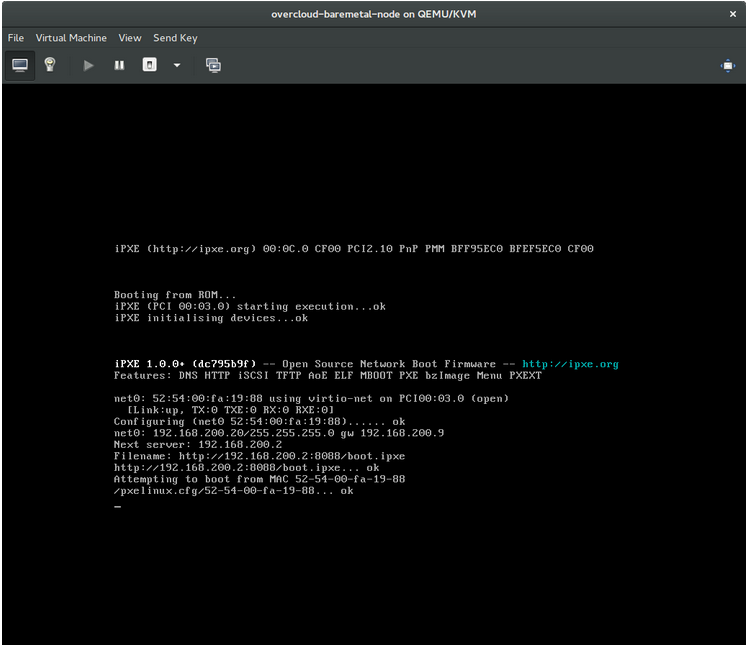
This indicates that you might be using the wrong PXE boot template in your ironic.conf file.
$ grep ^pxe_config_template ironic.conf pxe_config_template=$pybasedir/drivers/modules/ipxe_config.template
The default template is pxe_config.template, so it is easy to miss the i to turn this into ipxe_config.template.
8.2. Login Errors After the Bare Metal Node Boots
When you try to log in at the login prompt on the console of the node with the root password that you set in the configurations steps, but are not able to, it indicates you are not booted in to the deployed image. You are probably stuck in the deploy-kernel/deploy-ramdisk image and the system has yet to get the correct image.
To fix this issue, verify the PXE Boot Configuration file in the /httpboot/pxelinux.cfg/MAC_ADDRESS on the Compute or Bare Metal service node and ensure that all the IP addresses listed in this file correspond to IP addresses on the Bare Metal network.
The only network the Bare Metal service node knows about is the Bare Metal network. If one of the endpoints is not on the network, the endpoint will not be able to reach the Bare Metal service node as a part of the boot process.
For example, the kernel line in your file is as follows:
kernel http://192.168.200.2:8088/5a6cdbe3-2c90-4a90-b3c6-85b449b30512/deploy_kernel selinux=0 disk=cciss/c0d0,sda,hda,vda iscsi_target_iqn=iqn.2008-10.org.openstack:5a6cdbe3-2c90-4a90-b3c6-85b449b30512 deployment_id=5a6cdbe3-2c90-4a90-b3c6-85b449b30512 deployment_key=VWDYDVVEFCQJNOSTO9R67HKUXUGP77CK ironic_api_url=http://192.168.200.2:6385 troubleshoot=0 text nofb nomodeset vga=normal boot_option=netboot ip=${ip}:${next-server}:${gateway}:${netmask} BOOTIF=${mac} ipa-api-url=http://192.168.200.2:6385 ipa-driver-name=pxe_ipmitool boot_mode=bios initrd=deploy_ramdisk coreos.configdrive=0 || goto deploy
Value in the above example kernel line | Corresponding information |
|---|---|
| http://192.168.200.2:8088 |
Parameter |
| 5a6cdbe3-2c90-4a90-b3c6-85b449b30512 |
UUID of the baremetal node in |
| deploy_kernel |
This is the deploy kernel image in the Image service that is copied down as |
| http://192.168.200.2:6385 |
Parameter |
| pxe_impitool | The IPMI Driver in use by the Bare Metal service for this node. |
| deploy_ramdisk |
This is the deploy ramdisk image in the Image service that is copied down as |
If a value does not correspond between the /httpboot/pxelinux.cfg/MAC_ADDRESS and the ironic.conf file:
-
Update the value in the
ironic.conffile - Restart the Bare Metal service
- Re-deploy the Bare Metal instance
8.3. Boot-to-disk errors on deployed nodes
With certain hardware, you might experience a problem with deployed nodes where the nodes cannot boot from disk during successive boot operations as part of a deployment. This usually happens because the BMC does not honor the persistent boot settings that director requests on the nodes. Instead, the nodes boot from a PXE target.
In this case, you must update the boot order in the BIOS of the nodes. Set the HDD to be the first boot device, and then PXE as a later option, so that the nodes boot from disk by default, but can boot from the network during introspection or deployment as necessary.
This error mostly applies to nodes that use LegacyBIOS firmware.
8.4. The Bare Metal Service Is Not Getting the Right Hostname
If the Bare Metal service is not getting the right hostname, it means that cloud-init is failing. To fix this, connect the Bare Metal subnet to a router in the OpenStack Networking service. The requests to the meta-data agent should now be routed correctly.
8.5. Invalid OpenStack Identity Service Credentials When Executing Bare Metal Service Commands
If you are having trouble authenticating to the Identity service, check the identity_uri parameter in the ironic.conf file and make sure you remove the /v2.0 from the keystone AdminURL. For example, identity_uri should be set to http://IP:PORT.
8.6. Hardware Enrollment
Issues with enrolled hardware can be caused by incorrect node registration details. Ensure that property names and values have been entered correctly. Incorrect or mistyped property names will be successfully added to the node’s details, but will be ignored.
Update a node’s details. This example updates the amount of memory the node is registered to use to 2 GB:
$ openstack baremetal node set --property memory_mb=2048 NODE_UUID8.7. No Valid Host Errors
If the Compute scheduler cannot find a suitable Bare Metal node on which to boot an instance, a NoValidHost error can be seen in /var/log/nova/nova-conductor.log or immediately upon launch failure in the dashboard. This is usually caused by a mismatch between the resources Compute expects and the resources the Bare Metal node provides.
Check the hypervisor resources that are available:
$ openstack hypervisor stats show
The resources reported here should match the resources that the Bare Metal nodes provide.
Check that Compute recognizes the Bare Metal nodes as hypervisors:
$ openstack hypervisor list
The nodes, identified by UUID, should appear in the list.
Check the details for a Bare Metal node:
$ openstack baremetal node list $ openstack baremetal node show NODE_UUIDVerify that the node’s details match those reported by Compute.
Check that the selected flavor does not exceed the available resources of the Bare Metal nodes:
$ openstack flavor show FLAVOR_NAMECheck the output of openstack baremetal node list to ensure that Bare Metal nodes are not in maintenance mode. Remove maintenance mode if necessary:
$ openstack baremetal node maintenance unset NODE_UUIDCheck the output of openstack baremetal node list to ensure that Bare Metal nodes are in an
availablestate. Move the node toavailableif necessary:$ openstack baremetal node provide NODE_UUID
Appendix A. Bare Metal Drivers
A bare metal node can be configured to use one of the drivers enabled in the Bare Metal service. Each driver is made up of a provisioning method and a power management type. Some drivers require additional configuration. Each driver described in this section uses PXE for provisioning; drivers are listed by their power management type.
You can add drivers with the IronicEnabledDrivers parameter in your ironic.yaml file. By default, pxe_ipmitool, pxe_drac and pxe_ilo are enabled.
For the full list of supported plug-ins and drivers, see Component, Plug-In, and Driver Support in Red Hat OpenStack Platform.
A.1. Intelligent Platform Management Interface (IPMI)
IPMI is an interface that provides out-of-band remote management features, including power management and server monitoring. To use this power management type, all Bare Metal service nodes require an IPMI that is connected to the shared Bare Metal network. Enable the pxe_ipmitool driver, and set the following information in the node’s driver_info:
-
ipmi_address- The IP address of the IPMI NIC. -
ipmi_username- The IPMI user name. -
ipmi_password- The IPMI password.
A.2. Dell Remote Access Controller (DRAC)
DRAC is an interface that provides out-of-band remote management features, including power management and server monitoring. To use this power management type, all Bare Metal service nodes require a DRAC that is connected to the shared Bare Metal network. Enable the pxe_drac driver, and set the following information in the node’s driver_info:
-
drac_address- The IP address of the DRAC NIC. -
drac_username- The DRAC user name. -
drac_password- The DRAC password.
A.3. Integrated Remote Management Controller (iRMC)
iRMC from Fujitsu is an interface that provides out-of-band remote management features including power management and server monitoring. To use this power management type on a Bare Metal service node, the node requires an iRMC interface that is connected to the shared Bare Metal network. Enable the pxe_irmc driver, and set the following information in the node’s driver_info:
-
irmc_address- The IP address of the iRMC interface NIC. -
irmc_username- The iRMC user name. -
irmc_password- The iRMC password.
To use IPMI to set the boot mode or SCCI to get sensor data, you must complete the following additional steps:
Enable the sensor method in ironic.conf:
$ openstack-config --set /etc/ironic/ironic.conf \ irmc sensor_method METHODReplace METHOD with
sccioripmitool.If you enabled SCCI, install the python-scciclient package:
# yum install python-scciclient
Restart the Bare Metal conductor service:
# systemctl restart openstack-ironic-conductor.service
To use the iRMC driver, iRMC S4 or higher is required.
A.4. Integrated Lights-Out (iLO)
iLO from Hewlett-Packard is an interface that provides out-of-band remote management features including power management and server monitoring. To use this power management type, all Bare Metal nodes require an iLO interface that is connected to the shared Bare Metal network. Enable the pxe_ilo driver, and set the following information in the node’s driver_info:
-
ilo_address- The IP address of the iLO interface NIC. -
ilo_username- The iLO user name. -
ilo_password- The iLO password.
You must also install the python-proliantutils package and restart the Bare Metal conductor service:
# yum install python-proliantutils # systemctl restart openstack-ironic-conductor.service
A.5. SSH and Virsh
The pxe_ssh driver has been deprecated in favor of VirtualBMC, which uses the pxe_ipmitool driver.
The Bare Metal service can access a host that is running libvirt and use virtual machines as nodes. Virsh controls the power management of the nodes.
The SSH driver is for testing and evaluation purposes only. It is not recommended for Red Hat OpenStack Platform enterprise environments.
To use this power management type, the Bare Metal service must have SSH access to an account with full access to the libvirt environment on the host where the virtual nodes will be set up. Enable the pxe_ssh driver, and set the following information in the node’s driver_info:
-
ssh_virt_type- Set this option tovirsh. -
ssh_address- The IP address of the virsh host. -
ssh_username- The SSH user name. -
ssh_key_contents- The contents of the SSH private key on the Bare Metal conductor node. The matching public key must be copied to the virsh host.
A.6. VirtualBMC
VirtualBMC is a utility which can create a virtual baseboard management controller (BMC). A virtual BMC allows you to control virtual machines with the Intelligent Platform Management Interface (IPMI) protocol, just like a physical machine.
VirtualBMC is for testing and evaluation purposes only. It is not recommended for Red Hat OpenStack Platform enterprise environments.
On the hypervisor hosting the virtual machines, install VirtualBMC:
# yum install python-virtualbmc
Create a BMC for each virtual machine:
$ vbmc add DOMAIN --port PORT_NUMBER --username USERNAME --password PASSWORD
Start the virtual BMCs:
$ vbmc start DOMAINThe virtual BMCs do not start automatically, so if you reboot the host machine, remember to start the virtual BMCs again.
A.6.1. Migrating from pxe_ssh to VirtualBMC
If you have an existing virtual overcloud using the pxe_ssh driver, it is possible to migrate to pxe_impitool using Virtual BMC.
-
Install
python-virtualbmcand create BMCs for each virtual machine by following the steps above. Make sure
pxe_impitoolis enabled (it is enabled by default). If it is not enabled, include it in yourironic.yamlfile and run theopenstack overcloud deploycommand again to apply the changes.parameter_defaults: IronicEnabledDrivers: - pxe_ipmitool - pxe_drac - pxe_iloUpdate the driver and driver properties on each node:
$ openstack baremetal node set NODE \ --driver pxe_ipmitool \ --driver-info ipmi_address=IP_ADDRESS \ --driver-info ipmi_port=PORT \ --driver-info ipmi_username="USERNAME" \ --driver-info ipmi_password="PASSWORD"
- Replace NODE with the name or UUID of the node.
- Replace IP_ADDRESS with the IP address of the virtual host.
- Replace PORT with the Virtual BMC port.
Validate that the node has updated correctly:
$ openstack baremetal node validate NODE | grep power- Replace NODE with the name or UUID of the node.

