Serving
Getting started with Knative Serving and configuring services
Abstract
Chapter 1. Getting started with Knative Serving
1.1. Serverless applications
Serverless applications are created and deployed as Kubernetes services, defined by a route and a configuration, and contained in a YAML file. To deploy a serverless application using OpenShift Serverless, you must create a Knative Service object.
Example Knative Service object YAML file
apiVersion: serving.knative.dev/v1 kind: Service metadata: name: hello 1 namespace: default 2 spec: template: spec: containers: - image: docker.io/openshift/hello-openshift 3 env: - name: RESPONSE 4 value: "Hello Serverless!"
You can create a serverless application by using one of the following methods:
Create a Knative service from the OpenShift Container Platform web console.
For OpenShift Container Platform, see Creating applications using the Developer perspective for more information.
-
Create a Knative service by using the Knative (
kn) CLI. -
Create and apply a Knative
Serviceobject as a YAML file, by using theocCLI.
1.1.1. Creating serverless applications by using the Knative CLI
Using the Knative (kn) CLI to create serverless applications provides a more streamlined and intuitive user interface over modifying YAML files directly. You can use the kn service create command to create a basic serverless application.
Prerequisites
- OpenShift Serverless Operator and Knative Serving are installed on your cluster.
-
You have installed the Knative (
kn) CLI. - You have created a project or have access to a project with the appropriate roles and permissions to create applications and other workloads in OpenShift Container Platform.
Procedure
Create a Knative service:
$ kn service create <service-name> --image <image> --tag <tag-value>
Where:
-
--imageis the URI of the image for the application. --tagis an optional flag that can be used to add a tag to the initial revision that is created with the service.Example command
$ kn service create event-display \ --image quay.io/openshift-knative/knative-eventing-sources-event-display:latestExample output
Creating service 'event-display' in namespace 'default': 0.271s The Route is still working to reflect the latest desired specification. 0.580s Configuration "event-display" is waiting for a Revision to become ready. 3.857s ... 3.861s Ingress has not yet been reconciled. 4.270s Ready to serve. Service 'event-display' created with latest revision 'event-display-bxshg-1' and URL: http://event-display-default.apps-crc.testing
-
1.1.2. Creating serverless applications using YAML
Creating Knative resources by using YAML files uses a declarative API, which enables you to describe applications declaratively and in a reproducible manner. To create a serverless application by using YAML, you must create a YAML file that defines a Knative Service object, then apply it by using oc apply.
After the service is created and the application is deployed, Knative creates an immutable revision for this version of the application. Knative also performs network programming to create a route, ingress, service, and load balancer for your application and automatically scales your pods up and down based on traffic.
Prerequisites
- OpenShift Serverless Operator and Knative Serving are installed on your cluster.
- You have created a project or have access to a project with the appropriate roles and permissions to create applications and other workloads in OpenShift Container Platform.
-
Install the OpenShift CLI (
oc).
Procedure
Create a YAML file containing the following sample code:
apiVersion: serving.knative.dev/v1 kind: Service metadata: name: event-delivery namespace: default spec: template: spec: containers: - image: quay.io/openshift-knative/knative-eventing-sources-event-display:latest env: - name: RESPONSE value: "Hello Serverless!"Navigate to the directory where the YAML file is contained, and deploy the application by applying the YAML file:
$ oc apply -f <filename>
If you do not want to switch to the Developer perspective in the OpenShift Container Platform web console or use the Knative (kn) CLI or YAML files, you can create Knative components by using the Administator perspective of the OpenShift Container Platform web console.
1.1.3. Creating serverless applications using the Administrator perspective
Serverless applications are created and deployed as Kubernetes services, defined by a route and a configuration, and contained in a YAML file. To deploy a serverless application using OpenShift Serverless, you must create a Knative Service object.
Example Knative Service object YAML file
apiVersion: serving.knative.dev/v1 kind: Service metadata: name: hello 1 namespace: default 2 spec: template: spec: containers: - image: docker.io/openshift/hello-openshift 3 env: - name: RESPONSE 4 value: "Hello Serverless!"
After the service is created and the application is deployed, Knative creates an immutable revision for this version of the application. Knative also performs network programming to create a route, ingress, service, and load balancer for your application and automatically scales your pods up and down based on traffic.
Prerequisites
To create serverless applications using the Administrator perspective, ensure that you have completed the following steps.
- The OpenShift Serverless Operator and Knative Serving are installed.
- You have logged in to the web console and are in the Administrator perspective.
Procedure
- Navigate to the Serverless → Serving page.
- In the Create list, select Service.
- Manually enter YAML or JSON definitions, or by dragging and dropping a file into the editor.
- Click Create.
1.1.4. Creating a service using offline mode
You can execute kn service commands in offline mode, so that no changes happen on the cluster, and instead the service descriptor file is created on your local machine. After the descriptor file is created, you can modify the file before propagating changes to the cluster.
The offline mode of the Knative CLI is a Technology Preview feature only. Technology Preview features are not supported with Red Hat production service level agreements (SLAs) and might not be functionally complete. Red Hat does not recommend using them in production. These features provide early access to upcoming product features, enabling customers to test functionality and provide feedback during the development process.
For more information about the support scope of Red Hat Technology Preview features, see Technology Preview Features Support Scope.
Prerequisites
- OpenShift Serverless Operator and Knative Serving are installed on your cluster.
-
You have installed the Knative (
kn) CLI.
Procedure
In offline mode, create a local Knative service descriptor file:
$ kn service create event-display \ --image quay.io/openshift-knative/knative-eventing-sources-event-display:latest \ --target ./ \ --namespace testExample output
Service 'event-display' created in namespace 'test'.
The
--target ./flag enables offline mode and specifies./as the directory for storing the new directory tree.If you do not specify an existing directory, but use a filename, such as
--target my-service.yaml, then no directory tree is created. Instead, only the service descriptor filemy-service.yamlis created in the current directory.The filename can have the
.yaml,.yml, or.jsonextension. Choosing.jsoncreates the service descriptor file in the JSON format.The
--namespace testoption places the new service in thetestnamespace.If you do not use
--namespace, and you are logged in to an OpenShift Container Platform cluster, the descriptor file is created in the current namespace. Otherwise, the descriptor file is created in thedefaultnamespace.
Examine the created directory structure:
$ tree ./
Example output
./ └── test └── ksvc └── event-display.yaml 2 directories, 1 file-
The current
./directory specified with--targetcontains the newtest/directory that is named after the specified namespace. -
The
test/directory contains theksvcdirectory, named after the resource type. -
The
ksvcdirectory contains the descriptor fileevent-display.yaml, named according to the specified service name.
-
The current
Examine the generated service descriptor file:
$ cat test/ksvc/event-display.yaml
Example output
apiVersion: serving.knative.dev/v1 kind: Service metadata: creationTimestamp: null name: event-display namespace: test spec: template: metadata: annotations: client.knative.dev/user-image: quay.io/openshift-knative/knative-eventing-sources-event-display:latest creationTimestamp: null spec: containers: - image: quay.io/openshift-knative/knative-eventing-sources-event-display:latest name: "" resources: {} status: {}List information about the new service:
$ kn service describe event-display --target ./ --namespace test
Example output
Name: event-display Namespace: test Age: URL: Revisions: Conditions: OK TYPE AGE REASON
The
--target ./option specifies the root directory for the directory structure containing namespace subdirectories.Alternatively, you can directly specify a YAML or JSON filename with the
--targetoption. The accepted file extensions are.yaml,.yml, and.json.The
--namespaceoption specifies the namespace, which communicates toknthe subdirectory that contains the necessary service descriptor file.If you do not use
--namespace, and you are logged in to an OpenShift Container Platform cluster,knsearches for the service in the subdirectory that is named after the current namespace. Otherwise,knsearches in thedefault/subdirectory.
Use the service descriptor file to create the service on the cluster:
$ kn service create -f test/ksvc/event-display.yaml
Example output
Creating service 'event-display' in namespace 'test': 0.058s The Route is still working to reflect the latest desired specification. 0.098s ... 0.168s Configuration "event-display" is waiting for a Revision to become ready. 23.377s ... 23.419s Ingress has not yet been reconciled. 23.534s Waiting for load balancer to be ready 23.723s Ready to serve. Service 'event-display' created to latest revision 'event-display-00001' is available at URL: http://event-display-test.apps.example.com
1.1.5. Additional resources
1.2. Verifying your serverless application deployment
To verify that your serverless application has been deployed successfully, you must get the application URL created by Knative, and then send a request to that URL and observe the output. OpenShift Serverless supports the use of both HTTP and HTTPS URLs, however the output from oc get ksvc always prints URLs using the http:// format.
1.2.1. Verifying your serverless application deployment
To verify that your serverless application has been deployed successfully, you must get the application URL created by Knative, and then send a request to that URL and observe the output. OpenShift Serverless supports the use of both HTTP and HTTPS URLs, however the output from oc get ksvc always prints URLs using the http:// format.
Prerequisites
- OpenShift Serverless Operator and Knative Serving are installed on your cluster.
-
You have installed the
ocCLI. - You have created a Knative service.
Prerequisites
-
Install the OpenShift CLI (
oc).
Procedure
Find the application URL:
$ oc get ksvc <service_name>
Example output
NAME URL LATESTCREATED LATESTREADY READY REASON event-delivery http://event-delivery-default.example.com event-delivery-4wsd2 event-delivery-4wsd2 True
Make a request to your cluster and observe the output.
Example HTTP request
$ curl http://event-delivery-default.example.com
Example HTTPS request
$ curl https://event-delivery-default.example.com
Example output
Hello Serverless!
Optional. If you receive an error relating to a self-signed certificate in the certificate chain, you can add the
--insecureflag to the curl command to ignore the error:$ curl https://event-delivery-default.example.com --insecure
Example output
Hello Serverless!
ImportantSelf-signed certificates must not be used in a production deployment. This method is only for testing purposes.
Optional. If your OpenShift Container Platform cluster is configured with a certificate that is signed by a certificate authority (CA) but not yet globally configured for your system, you can specify this with the
curlcommand. The path to the certificate can be passed to the curl command by using the--cacertflag:$ curl https://event-delivery-default.example.com --cacert <file>
Example output
Hello Serverless!
Chapter 2. Autoscaling
2.1. Autoscaling
Knative Serving provides automatic scaling, or autoscaling, for applications to match incoming demand. For example, if an application is receiving no traffic, and scale-to-zero is enabled, Knative Serving scales the application down to zero replicas. If scale-to-zero is disabled, the application is scaled down to the minimum number of replicas configured for applications on the cluster. Replicas can also be scaled up to meet demand if traffic to the application increases.
Autoscaling settings for Knative services can be global settings that are configured by cluster administrators (or dedicated administrators for Red Hat OpenShift Service on AWS and OpenShift Dedicated), or per-revision settings that are configured for individual services.
You can modify per-revision settings for your services by using the OpenShift Container Platform web console, by modifying the YAML file for your service, or by using the Knative (kn) CLI.
Any limits or targets that you set for a service are measured against a single instance of your application. For example, setting the target annotation to 50 configures the autoscaler to scale the application so that each revision handles 50 requests at a time.
2.2. Scale bounds
Scale bounds determine the minimum and maximum numbers of replicas that can serve an application at any given time. You can set scale bounds for an application to help prevent cold starts or control computing costs.
2.2.1. Minimum scale bounds
The minimum number of replicas that can serve an application is determined by the min-scale annotation. If scale to zero is not enabled, the min-scale value defaults to 1.
The min-scale value defaults to 0 replicas if the following conditions are met:
-
The
min-scaleannotation is not set - Scaling to zero is enabled
-
The class
KPAis used
Example service spec with min-scale annotation
apiVersion: serving.knative.dev/v1
kind: Service
metadata:
name: example-service
namespace: default
spec:
template:
metadata:
annotations:
autoscaling.knative.dev/min-scale: "0"
...
2.2.1.1. Setting the min-scale annotation by using the Knative CLI
Using the Knative (kn) CLI to set the min-scale annotation provides a more streamlined and intuitive user interface over modifying YAML files directly. You can use the kn service command with the --scale-min flag to create or modify the min-scale value for a service.
Prerequisites
- Knative Serving is installed on the cluster.
-
You have installed the Knative (
kn) CLI.
Procedure
Set the minimum number of replicas for the service by using the
--scale-minflag:$ kn service create <service_name> --image <image_uri> --scale-min <integer>
Example command
$ kn service create example-service --image quay.io/openshift-knative/knative-eventing-sources-event-display:latest --scale-min 2
2.2.2. Maximum scale bounds
The maximum number of replicas that can serve an application is determined by the max-scale annotation. If the max-scale annotation is not set, there is no upper limit for the number of replicas created.
Example service spec with max-scale annotation
apiVersion: serving.knative.dev/v1
kind: Service
metadata:
name: example-service
namespace: default
spec:
template:
metadata:
annotations:
autoscaling.knative.dev/max-scale: "10"
...
2.2.2.1. Setting the max-scale annotation by using the Knative CLI
Using the Knative (kn) CLI to set the max-scale annotation provides a more streamlined and intuitive user interface over modifying YAML files directly. You can use the kn service command with the --scale-max flag to create or modify the max-scale value for a service.
Prerequisites
- Knative Serving is installed on the cluster.
-
You have installed the Knative (
kn) CLI.
Procedure
Set the maximum number of replicas for the service by using the
--scale-maxflag:$ kn service create <service_name> --image <image_uri> --scale-max <integer>
Example command
$ kn service create example-service --image quay.io/openshift-knative/knative-eventing-sources-event-display:latest --scale-max 10
2.3. Concurrency
Concurrency determines the number of simultaneous requests that can be processed by each replica of an application at any given time. Concurrency can be configured as a soft limit or a hard limit:
- A soft limit is a targeted requests limit, rather than a strictly enforced bound. For example, if there is a sudden burst of traffic, the soft limit target can be exceeded.
A hard limit is a strictly enforced upper bound requests limit. If concurrency reaches the hard limit, surplus requests are buffered and must wait until there is enough free capacity to execute the requests.
ImportantUsing a hard limit configuration is only recommended if there is a clear use case for it with your application. Having a low, hard limit specified may have a negative impact on the throughput and latency of an application, and might cause cold starts.
Adding a soft target and a hard limit means that the autoscaler targets the soft target number of concurrent requests, but imposes a hard limit of the hard limit value for the maximum number of requests.
If the hard limit value is less than the soft limit value, the soft limit value is tuned down, because there is no need to target more requests than the number that can actually be handled.
2.3.1. Configuring a soft concurrency target
A soft limit is a targeted requests limit, rather than a strictly enforced bound. For example, if there is a sudden burst of traffic, the soft limit target can be exceeded. You can specify a soft concurrency target for your Knative service by setting the autoscaling.knative.dev/target annotation in the spec, or by using the kn service command with the correct flags.
Procedure
Optional: Set the
autoscaling.knative.dev/targetannotation for your Knative service in the spec of theServicecustom resource:Example service spec
apiVersion: serving.knative.dev/v1 kind: Service metadata: name: example-service namespace: default spec: template: metadata: annotations: autoscaling.knative.dev/target: "200"Optional: Use the
kn servicecommand to specify the--concurrency-targetflag:$ kn service create <service_name> --image <image_uri> --concurrency-target <integer>
Example command to create a service with a concurrency target of 50 requests
$ kn service create example-service --image quay.io/openshift-knative/knative-eventing-sources-event-display:latest --concurrency-target 50
2.3.2. Configuring a hard concurrency limit
A hard concurrency limit is a strictly enforced upper bound requests limit. If concurrency reaches the hard limit, surplus requests are buffered and must wait until there is enough free capacity to execute the requests. You can specify a hard concurrency limit for your Knative service by modifying the containerConcurrency spec, or by using the kn service command with the correct flags.
Procedure
Optional: Set the
containerConcurrencyspec for your Knative service in the spec of theServicecustom resource:Example service spec
apiVersion: serving.knative.dev/v1 kind: Service metadata: name: example-service namespace: default spec: template: spec: containerConcurrency: 50The default value is
0, which means that there is no limit on the number of simultaneous requests that are permitted to flow into one replica of the service at a time.A value greater than
0specifies the exact number of requests that are permitted to flow into one replica of the service at a time. This example would enable a hard concurrency limit of 50 requests.Optional: Use the
kn servicecommand to specify the--concurrency-limitflag:$ kn service create <service_name> --image <image_uri> --concurrency-limit <integer>
Example command to create a service with a concurrency limit of 50 requests
$ kn service create example-service --image quay.io/openshift-knative/knative-eventing-sources-event-display:latest --concurrency-limit 50
2.3.3. Concurrency target utilization
This value specifies the percentage of the concurrency limit that is actually targeted by the autoscaler. This is also known as specifying the hotness at which a replica runs, which enables the autoscaler to scale up before the defined hard limit is reached.
For example, if the containerConcurrency value is set to 10, and the target-utilization-percentage value is set to 70 percent, the autoscaler creates a new replica when the average number of concurrent requests across all existing replicas reaches 7. Requests numbered 7 to 10 are still sent to the existing replicas, but additional replicas are started in anticipation of being required after the containerConcurrency value is reached.
Example service configured using the target-utilization-percentage annotation
apiVersion: serving.knative.dev/v1
kind: Service
metadata:
name: example-service
namespace: default
spec:
template:
metadata:
annotations:
autoscaling.knative.dev/target-utilization-percentage: "70"
...
2.4. Scale-to-zero
Knative Serving provides automatic scaling, or autoscaling, for applications to match incoming demand.
2.4.1. Enabling scale-to-zero
You can use the enable-scale-to-zero spec to enable or disable scale-to-zero globally for applications on the cluster.
Prerequisites
- You have installed OpenShift Serverless Operator and Knative Serving on your cluster.
- You have cluster administrator permissions on OpenShift Container Platform, or you have cluster or dedicated administrator permissions on Red Hat OpenShift Service on AWS or OpenShift Dedicated.
- You are using the default Knative Pod Autoscaler. The scale to zero feature is not available if you are using the Kubernetes Horizontal Pod Autoscaler.
Procedure
Modify the
enable-scale-to-zerospec in theKnativeServingcustom resource (CR):Example KnativeServing CR
apiVersion: operator.knative.dev/v1beta1 kind: KnativeServing metadata: name: knative-serving spec: config: autoscaler: enable-scale-to-zero: "false" 1- 1
- The
enable-scale-to-zerospec can be either"true"or"false". If set to true, scale-to-zero is enabled. If set to false, applications are scaled down to the configured minimum scale bound. The default value is"true".
2.4.2. Configuring the scale-to-zero grace period
Knative Serving provides automatic scaling down to zero pods for applications. You can use the scale-to-zero-grace-period spec to define an upper bound time limit that Knative waits for scale-to-zero machinery to be in place before the last replica of an application is removed.
Prerequisites
- You have installed OpenShift Serverless Operator and Knative Serving on your cluster.
- You have cluster administrator permissions on OpenShift Container Platform, or you have cluster or dedicated administrator permissions on Red Hat OpenShift Service on AWS or OpenShift Dedicated.
- You are using the default Knative Pod Autoscaler. The scale-to-zero feature is not available if you are using the Kubernetes Horizontal Pod Autoscaler.
Procedure
Modify the
scale-to-zero-grace-periodspec in theKnativeServingcustom resource (CR):Example KnativeServing CR
apiVersion: operator.knative.dev/v1beta1 kind: KnativeServing metadata: name: knative-serving spec: config: autoscaler: scale-to-zero-grace-period: "30s" 1- 1
- The grace period time in seconds. The default value is 30 seconds.
Chapter 3. Configuring Serverless applications
3.1. Overriding Knative Serving system deployment configurations
You can override the default configurations for some specific deployments by modifying the deployments spec in the KnativeServing custom resources (CRs).
You can only override probes that are defined in the deployment by default.
All Knative Serving deployments define a readiness and a liveness probe by default, with these exceptions:
-
net-kourier-controllerand3scale-kourier-gatewayonly define a readiness probe. -
net-istio-controllerandnet-istio-webhookdefine no probes.
3.1.1. Overriding system deployment configurations
Currently, overriding default configuration settings is supported for the resources, replicas, labels, annotations, and nodeSelector fields, as well as for the readiness and liveness fields for probes.
In the following example, a KnativeServing CR overrides the webhook deployment so that:
-
The
readinessprobe timeout fornet-kourier-controlleris set to be 10 seconds. - The deployment has specified CPU and memory resource limits.
- The deployment has 3 replicas.
-
The
example-label: labellabel is added. -
The
example-annotation: annotationannotation is added. -
The
nodeSelectorfield is set to select nodes with thedisktype: hddlabel.
The KnativeServing CR label and annotation settings override the deployment’s labels and annotations for both the deployment itself and the resulting pods.
KnativeServing CR example
apiVersion: operator.knative.dev/v1beta1
kind: KnativeServing
metadata:
name: ks
namespace: knative-serving
spec:
high-availability:
replicas: 2
deployments:
- name: net-kourier-controller
readinessProbes: 1
- container: controller
timeoutSeconds: 10
- name: webhook
resources:
- container: webhook
requests:
cpu: 300m
memory: 60Mi
limits:
cpu: 1000m
memory: 1000Mi
replicas: 3
labels:
example-label: label
annotations:
example-annotation: annotation
nodeSelector:
disktype: hdd
- 1
- You can use the
readinessandlivenessprobe overrides to override all fields of a probe in a container of a deployment as specified in the Kubernetes API except for the fields related to the probe handler:exec,grpc,httpGet, andtcpSocket.
Additional resources
3.2. Multi-container support for Serving
You can deploy a multi-container pod by using a single Knative service. This method is useful for separating application responsibilities into smaller, specialized parts.
3.2.1. Configuring a multi-container service
Multi-container support is enabled by default. You can create a multi-container pod by specifiying multiple containers in the service.
Procedure
Modify your service to include additional containers. Only one container can handle requests, so specify
portsfor exactly one container. Here is an example configuration with two containers:Multiple containers configuration
apiVersion: serving.knative.dev/v1 kind: Service ... spec: template: spec: containers: - name: first-container 1 image: gcr.io/knative-samples/helloworld-go ports: - containerPort: 8080 2 - name: second-container 3 image: gcr.io/knative-samples/helloworld-java
3.3. EmptyDir volumes
emptyDir volumes are empty volumes that are created when a pod is created, and are used to provide temporary working disk space. emptyDir volumes are deleted when the pod they were created for is deleted.
3.3.1. Configuring the EmptyDir extension
The kubernetes.podspec-volumes-emptydir extension controls whether emptyDir volumes can be used with Knative Serving. To enable using emptyDir volumes, you must modify the KnativeServing custom resource (CR) to include the following YAML:
Example KnativeServing CR
apiVersion: operator.knative.dev/v1beta1
kind: KnativeServing
metadata:
name: knative-serving
spec:
config:
features:
kubernetes.podspec-volumes-emptydir: enabled
...
3.4. Persistent Volume Claims for Serving
Some serverless applications need permanent data storage. To achieve this, you can configure persistent volume claims (PVCs) for your Knative services.
3.4.1. Enabling PVC support
Procedure
To enable Knative Serving to use PVCs and write to them, modify the
KnativeServingcustom resource (CR) to include the following YAML:Enabling PVCs with write access
... spec: config: features: "kubernetes.podspec-persistent-volume-claim": enabled "kubernetes.podspec-persistent-volume-write": enabled ...-
The
kubernetes.podspec-persistent-volume-claimextension controls whether persistent volumes (PVs) can be used with Knative Serving. -
The
kubernetes.podspec-persistent-volume-writeextension controls whether PVs are available to Knative Serving with the write access.
-
The
To claim a PV, modify your service to include the PV configuration. For example, you might have a persistent volume claim with the following configuration:
NoteUse the storage class that supports the access mode that you are requesting. For example, you can use the
ocs-storagecluster-cephfsclass for theReadWriteManyaccess mode.PersistentVolumeClaim configuration
apiVersion: v1 kind: PersistentVolumeClaim metadata: name: example-pv-claim namespace: my-ns spec: accessModes: - ReadWriteMany storageClassName: ocs-storagecluster-cephfs resources: requests: storage: 1GiIn this case, to claim a PV with write access, modify your service as follows:
Knative service PVC configuration
apiVersion: serving.knative.dev/v1 kind: Service metadata: namespace: my-ns ... spec: template: spec: containers: ... volumeMounts: 1 - mountPath: /data name: mydata readOnly: false volumes: - name: mydata persistentVolumeClaim: 2 claimName: example-pv-claim readOnly: false 3NoteTo successfully use persistent storage in Knative services, you need additional configuration, such as the user permissions for the Knative container user.
3.4.2. Additional resources for OpenShift Container Platform
3.5. Init containers
Init containers are specialized containers that are run before application containers in a pod. They are generally used to implement initialization logic for an application, which may include running setup scripts or downloading required configurations. You can enable the use of init containers for Knative services by modifying the KnativeServing custom resource (CR).
Init containers may cause longer application start-up times and should be used with caution for serverless applications, which are expected to scale up and down frequently.
3.5.1. Enabling init containers
Prerequisites
- You have installed OpenShift Serverless Operator and Knative Serving on your cluster.
- You have cluster administrator permissions on OpenShift Container Platform, or you have cluster or dedicated administrator permissions on Red Hat OpenShift Service on AWS or OpenShift Dedicated.
Procedure
Enable the use of init containers by adding the
kubernetes.podspec-init-containersflag to theKnativeServingCR:Example KnativeServing CR
apiVersion: operator.knative.dev/v1beta1 kind: KnativeServing metadata: name: knative-serving spec: config: features: kubernetes.podspec-init-containers: enabled ...
3.6. Resolving image tags to digests
If the Knative Serving controller has access to the container registry, Knative Serving resolves image tags to a digest when you create a revision of a service. This is known as tag-to-digest resolution, and helps to provide consistency for deployments.
3.6.1. Tag-to-digest resolution
To give the controller access to the container registry on OpenShift Container Platform, you must create a secret and then configure controller custom certificates. You can configure controller custom certificates by modifying the controller-custom-certs spec in the KnativeServing custom resource (CR). The secret must reside in the same namespace as the KnativeServing CR.
If a secret is not included in the KnativeServing CR, this setting defaults to using public key infrastructure (PKI). When using PKI, the cluster-wide certificates are automatically injected into the Knative Serving controller by using the config-service-sa config map. The OpenShift Serverless Operator populates the config-service-sa config map with cluster-wide certificates and mounts the config map as a volume to the controller.
3.6.1.1. Configuring tag-to-digest resolution by using a secret
If the controller-custom-certs spec uses the Secret type, the secret is mounted as a secret volume. Knative components consume the secret directly, assuming that the secret has the required certificates.
Prerequisites
- You have cluster administrator permissions on OpenShift Container Platform, or you have cluster or dedicated administrator permissions on Red Hat OpenShift Service on AWS or OpenShift Dedicated.
- You have installed the OpenShift Serverless Operator and Knative Serving on your cluster.
Procedure
Create a secret:
Example command
$ oc -n knative-serving create secret generic custom-secret --from-file=<secret_name>.crt=<path_to_certificate>
Configure the
controller-custom-certsspec in theKnativeServingcustom resource (CR) to use theSecrettype:Example KnativeServing CR
apiVersion: operator.knative.dev/v1beta1 kind: KnativeServing metadata: name: knative-serving namespace: knative-serving spec: controller-custom-certs: name: custom-secret type: Secret
3.7. Configuring TLS authentication
You can use Transport Layer Security (TLS) to encrypt Knative traffic and for authentication.
TLS is the only supported method of traffic encryption for Knative Kafka. Red Hat recommends using both SASL and TLS together for Knative broker for Apache Kafka resources.
If you want to enable internal TLS with a Red Hat OpenShift Service Mesh integration, you must enable Service Mesh with mTLS instead of the internal encryption explained in the following procedure.
For OpenShift Container Platform and Red Hat OpenShift Service on AWS, see the documentation for Enabling Knative Serving metrics when using Service Mesh with mTLS.
3.7.1. Enabling TLS authentication for internal traffic
OpenShift Serverless supports TLS edge termination by default, so that HTTPS traffic from end users is encrypted. However, internal traffic behind the OpenShift route is forwarded to applications by using plain data. By enabling TLS for internal traffic, the traffic sent between components is encrypted, which makes this traffic more secure.
If you want to enable internal TLS with a Red Hat OpenShift Service Mesh integration, you must enable Service Mesh with mTLS instead of the internal encryption explained in the following procedure.
Internal TLS encryption support is a Technology Preview feature only. Technology Preview features are not supported with Red Hat production service level agreements (SLAs) and might not be functionally complete. Red Hat does not recommend using them in production. These features provide early access to upcoming product features, enabling customers to test functionality and provide feedback during the development process.
For more information about the support scope of Red Hat Technology Preview features, see Technology Preview Features Support Scope.
Prerequisites
- You have installed the OpenShift Serverless Operator and Knative Serving.
-
You have installed the OpenShift (
oc) CLI.
Procedure
Create a Knative service that includes the
internal-encryption: "true"field in the spec:... spec: config: network: internal-encryption: "true" ...Restart the activator pods in the
knative-servingnamespace to load the certificates:$ oc delete pod -n knative-serving --selector app=activator
3.8. Restrictive network policies
3.8.1. Clusters with restrictive network policies
If you are using a cluster that multiple users have access to, your cluster might use network policies to control which pods, services, and namespaces can communicate with each other over the network. If your cluster uses restrictive network policies, it is possible that Knative system pods are not able to access your Knative application. For example, if your namespace has the following network policy, which denies all requests, Knative system pods cannot access your Knative application:
Example NetworkPolicy object that denies all requests to the namespace
kind: NetworkPolicy apiVersion: networking.k8s.io/v1 metadata: name: deny-by-default namespace: example-namespace spec: podSelector: ingress: []
3.8.2. Enabling communication with Knative applications on a cluster with restrictive network policies
To allow access to your applications from Knative system pods, you must add a label to each of the Knative system namespaces, and then create a NetworkPolicy object in your application namespace that allows access to the namespace for other namespaces that have this label.
A network policy that denies requests to non-Knative services on your cluster still prevents access to these services. However, by allowing access from Knative system namespaces to your Knative application, you are allowing access to your Knative application from all namespaces in the cluster.
If you do not want to allow access to your Knative application from all namespaces on the cluster, you might want to use JSON Web Token authentication for Knative services instead. JSON Web Token authentication for Knative services requires Service Mesh.
Prerequisites
-
Install the OpenShift CLI (
oc). - OpenShift Serverless Operator and Knative Serving are installed on your cluster.
Procedure
Add the
knative.openshift.io/system-namespace=truelabel to each Knative system namespace that requires access to your application:Label the
knative-servingnamespace:$ oc label namespace knative-serving knative.openshift.io/system-namespace=true
Label the
knative-serving-ingressnamespace:$ oc label namespace knative-serving-ingress knative.openshift.io/system-namespace=true
Label the
knative-eventingnamespace:$ oc label namespace knative-eventing knative.openshift.io/system-namespace=true
Label the
knative-kafkanamespace:$ oc label namespace knative-kafka knative.openshift.io/system-namespace=true
Create a
NetworkPolicyobject in your application namespace to allow access from namespaces with theknative.openshift.io/system-namespacelabel:Example
NetworkPolicyobjectapiVersion: networking.k8s.io/v1 kind: NetworkPolicy metadata: name: <network_policy_name> 1 namespace: <namespace> 2 spec: ingress: - from: - namespaceSelector: matchLabels: knative.openshift.io/system-namespace: "true" podSelector: {} policyTypes: - Ingress
Chapter 4. Traffic splitting
4.1. Traffic splitting overview
In a Knative application, traffic can be managed by creating a traffic split. A traffic split is configured as part of a route, which is managed by a Knative service.

Configuring a route allows requests to be sent to different revisions of a service. This routing is determined by the traffic spec of the Service object.
A traffic spec declaration consists of one or more revisions, each responsible for handling a portion of the overall traffic. The percentages of traffic routed to each revision must add up to 100%, which is ensured by a Knative validation.
The revisions specified in a traffic spec can either be a fixed, named revision, or can point to the “latest” revision, which tracks the head of the list of all revisions for the service. The "latest" revision is a type of floating reference that updates if a new revision is created. Each revision can have a tag attached that creates an additional access URL for that revision.
The traffic spec can be modified by:
-
Editing the YAML of a
Serviceobject directly. -
Using the Knative (
kn) CLI--trafficflag. - Using the OpenShift Container Platform web console.
When you create a Knative service, it does not have any default traffic spec settings.
4.2. Traffic spec examples
The following example shows a traffic spec where 100% of traffic is routed to the latest revision of the service. Under status, you can see the name of the latest revision that latestRevision resolves to:
apiVersion: serving.knative.dev/v1
kind: Service
metadata:
name: example-service
namespace: default
spec:
...
traffic:
- latestRevision: true
percent: 100
status:
...
traffic:
- percent: 100
revisionName: example-service
The following example shows a traffic spec where 100% of traffic is routed to the revision tagged as current, and the name of that revision is specified as example-service. The revision tagged as latest is kept available, even though no traffic is routed to it:
apiVersion: serving.knative.dev/v1
kind: Service
metadata:
name: example-service
namespace: default
spec:
...
traffic:
- tag: current
revisionName: example-service
percent: 100
- tag: latest
latestRevision: true
percent: 0
The following example shows how the list of revisions in the traffic spec can be extended so that traffic is split between multiple revisions. This example sends 50% of traffic to the revision tagged as current, and 50% of traffic to the revision tagged as candidate. The revision tagged as latest is kept available, even though no traffic is routed to it:
apiVersion: serving.knative.dev/v1
kind: Service
metadata:
name: example-service
namespace: default
spec:
...
traffic:
- tag: current
revisionName: example-service-1
percent: 50
- tag: candidate
revisionName: example-service-2
percent: 50
- tag: latest
latestRevision: true
percent: 04.3. Traffic splitting using the Knative CLI
Using the Knative (kn) CLI to create traffic splits provides a more streamlined and intuitive user interface over modifying YAML files directly. You can use the kn service update command to split traffic between revisions of a service.
4.3.1. Creating a traffic split by using the Knative CLI
Prerequisites
- The OpenShift Serverless Operator and Knative Serving are installed on your cluster.
-
You have installed the Knative (
kn) CLI. - You have created a Knative service.
Procedure
Specify the revision of your service and what percentage of traffic you want to route to it by using the
--traffictag with a standardkn service updatecommand:Example command
$ kn service update <service_name> --traffic <revision>=<percentage>
Where:
-
<service_name>is the name of the Knative service that you are configuring traffic routing for. -
<revision>is the revision that you want to configure to receive a percentage of traffic. You can either specify the name of the revision, or a tag that you assigned to the revision by using the--tagflag. -
<percentage>is the percentage of traffic that you want to send to the specified revision.
-
Optional: The
--trafficflag can be specified multiple times in one command. For example, if you have a revision tagged as@latestand a revision namedstable, you can specify the percentage of traffic that you want to split to each revision as follows:Example command
$ kn service update example-service --traffic @latest=20,stable=80
If you have multiple revisions and do not specify the percentage of traffic that should be split to the last revision, the
--trafficflag can calculate this automatically. For example, if you have a third revision namedexample, and you use the following command:Example command
$ kn service update example-service --traffic @latest=10,stable=60
The remaining 30% of traffic is split to the
examplerevision, even though it was not specified.
4.4. CLI flags for traffic splitting
The Knative (kn) CLI supports traffic operations on the traffic block of a service as part of the kn service update command.
4.4.1. Knative CLI traffic splitting flags
The following table displays a summary of traffic splitting flags, value formats, and the operation the flag performs. The Repetition column denotes whether repeating the particular value of flag is allowed in a kn service update command.
| Flag | Value(s) | Operation | Repetition |
|---|---|---|---|
|
|
|
Gives | Yes |
|
|
|
Gives | Yes |
|
|
|
Gives | No |
|
|
|
Gives | Yes |
|
|
|
Gives | No |
|
|
|
Removes | Yes |
4.4.1.1. Multiple flags and order precedence
All traffic-related flags can be specified using a single kn service update command. kn defines the precedence of these flags. The order of the flags specified when using the command is not taken into account.
The precedence of the flags as they are evaluated by kn are:
-
--untag: All the referenced revisions with this flag are removed from the traffic block. -
--tag: Revisions are tagged as specified in the traffic block. -
--traffic: The referenced revisions are assigned a portion of the traffic split.
You can add tags to revisions and then split traffic according to the tags you have set.
4.4.1.2. Custom URLs for revisions
Assigning a --tag flag to a service by using the kn service update command creates a custom URL for the revision that is created when you update the service. The custom URL follows the pattern https://<tag>-<service_name>-<namespace>.<domain> or http://<tag>-<service_name>-<namespace>.<domain>.
The --tag and --untag flags use the following syntax:
- Require one value.
- Denote a unique tag in the traffic block of the service.
- Can be specified multiple times in one command.
4.4.1.2.1. Example: Assign a tag to a revision
The following example assigns the tag latest to a revision named example-revision:
$ kn service update <service_name> --tag @latest=example-tag
4.4.1.2.2. Example: Remove a tag from a revision
You can remove a tag to remove the custom URL, by using the --untag flag.
If a revision has its tags removed, and it is assigned 0% of the traffic, the revision is removed from the traffic block entirely.
The following command removes all tags from the revision named example-revision:
$ kn service update <service_name> --untag example-tag
4.5. Splitting traffic between revisions
After you create a serverless application, the application is displayed in the Topology view of the Developer perspective in the OpenShift Container Platform web console. The application revision is represented by the node, and the Knative service is indicated by a quadrilateral around the node.
Any new change in the code or the service configuration creates a new revision, which is a snapshot of the code at a given time. For a service, you can manage the traffic between the revisions of the service by splitting and routing it to the different revisions as required.
4.5.1. Managing traffic between revisions by using the OpenShift Container Platform web console
Prerequisites
- The OpenShift Serverless Operator and Knative Serving are installed on your cluster.
- You have logged in to the OpenShift Container Platform web console.
Procedure
To split traffic between multiple revisions of an application in the Topology view:
- Click the Knative service to see its overview in the side panel.
Click the Resources tab, to see a list of Revisions and Routes for the service.
Figure 4.1. Serverless application
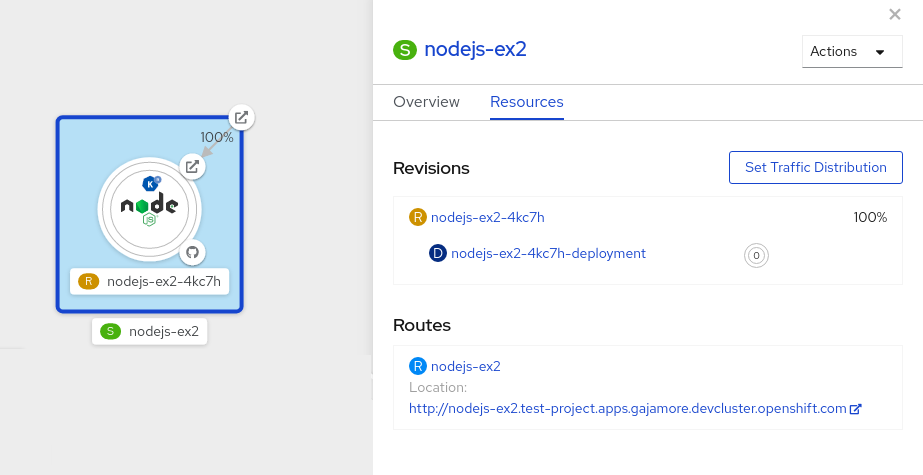
- Click the service, indicated by the S icon at the top of the side panel, to see an overview of the service details.
-
Click the YAML tab and modify the service configuration in the YAML editor, and click Save. For example, change the
timeoutsecondsfrom 300 to 301 . This change in the configuration triggers a new revision. In the Topology view, the latest revision is displayed and the Resources tab for the service now displays the two revisions. In the Resources tab, click Set Traffic Distribution to see the traffic distribution dialog box:
- Add the split traffic percentage portion for the two revisions in the Splits field.
- Add tags to create custom URLs for the two revisions.
Click Save to see two nodes representing the two revisions in the Topology view.
Figure 4.2. Serverless application revisions

4.6. Rerouting traffic using blue-green strategy
You can safely reroute traffic from a production version of an app to a new version, by using a blue-green deployment strategy.
4.6.1. Routing and managing traffic by using a blue-green deployment strategy
Prerequisites
- The OpenShift Serverless Operator and Knative Serving are installed on the cluster.
-
Install the OpenShift CLI (
oc).
Procedure
- Create and deploy an app as a Knative service.
Find the name of the first revision that was created when you deployed the service, by viewing the output from the following command:
$ oc get ksvc <service_name> -o=jsonpath='{.status.latestCreatedRevisionName}'Example command
$ oc get ksvc example-service -o=jsonpath='{.status.latestCreatedRevisionName}'Example output
$ example-service-00001
Add the following YAML to the service
specto send inbound traffic to the revision:... spec: traffic: - revisionName: <first_revision_name> percent: 100 # All traffic goes to this revision ...Verify that you can view your app at the URL output you get from running the following command:
$ oc get ksvc <service_name>
-
Deploy a second revision of your app by modifying at least one field in the
templatespec of the service and redeploying it. For example, you can modify theimageof the service, or anenvenvironment variable. You can redeploy the service by applying the service YAML file, or by using thekn service updatecommand if you have installed the Knative (kn) CLI. Find the name of the second, latest revision that was created when you redeployed the service, by running the command:
$ oc get ksvc <service_name> -o=jsonpath='{.status.latestCreatedRevisionName}'At this point, both the first and second revisions of the service are deployed and running.
Update your existing service to create a new, test endpoint for the second revision, while still sending all other traffic to the first revision:
Example of updated service spec with test endpoint
... spec: traffic: - revisionName: <first_revision_name> percent: 100 # All traffic is still being routed to the first revision - revisionName: <second_revision_name> percent: 0 # No traffic is routed to the second revision tag: v2 # A named route ...After you redeploy this service by reapplying the YAML resource, the second revision of the app is now staged. No traffic is routed to the second revision at the main URL, and Knative creates a new service named
v2for testing the newly deployed revision.Get the URL of the new service for the second revision, by running the following command:
$ oc get ksvc <service_name> --output jsonpath="{.status.traffic[*].url}"You can use this URL to validate that the new version of the app is behaving as expected before you route any traffic to it.
Update your existing service again, so that 50% of traffic is sent to the first revision, and 50% is sent to the second revision:
Example of updated service spec splitting traffic 50/50 between revisions
... spec: traffic: - revisionName: <first_revision_name> percent: 50 - revisionName: <second_revision_name> percent: 50 tag: v2 ...When you are ready to route all traffic to the new version of the app, update the service again to send 100% of traffic to the second revision:
Example of updated service spec sending all traffic to the second revision
... spec: traffic: - revisionName: <first_revision_name> percent: 0 - revisionName: <second_revision_name> percent: 100 tag: v2 ...TipYou can remove the first revision instead of setting it to 0% of traffic if you do not plan to roll back the revision. Non-routeable revision objects are then garbage-collected.
- Visit the URL of the first revision to verify that no more traffic is being sent to the old version of the app.
Chapter 5. External and Ingress routing
5.1. Routing overview
Knative leverages OpenShift Container Platform TLS termination to provide routing for Knative services. When a Knative service is created, an OpenShift Container Platform route is automatically created for the service. This route is managed by the OpenShift Serverless Operator. The OpenShift Container Platform route exposes the Knative service through the same domain as the OpenShift Container Platform cluster.
You can disable Operator control of OpenShift Container Platform routing so that you can configure a Knative route to directly use your TLS certificates instead.
Knative routes can also be used alongside the OpenShift Container Platform route to provide additional fine-grained routing capabilities, such as traffic splitting.
5.1.1. Additional resources for OpenShift Container Platform
5.2. Customizing labels and annotations
OpenShift Container Platform routes support the use of custom labels and annotations, which you can configure by modifying the metadata spec of a Knative service. Custom labels and annotations are propagated from the service to the Knative route, then to the Knative ingress, and finally to the OpenShift Container Platform route.
5.2.1. Customizing labels and annotations for OpenShift Container Platform routes
Prerequisites
- You must have the OpenShift Serverless Operator and Knative Serving installed on your OpenShift Container Platform cluster.
-
Install the OpenShift CLI (
oc).
Procedure
Create a Knative service that contains the label or annotation that you want to propagate to the OpenShift Container Platform route:
To create a service by using YAML:
Example service created by using YAML
apiVersion: serving.knative.dev/v1 kind: Service metadata: name: <service_name> labels: <label_name>: <label_value> annotations: <annotation_name>: <annotation_value> ...To create a service by using the Knative (
kn) CLI, enter:Example service created by using a
kncommand$ kn service create <service_name> \ --image=<image> \ --annotation <annotation_name>=<annotation_value> \ --label <label_value>=<label_value>
Verify that the OpenShift Container Platform route has been created with the annotation or label that you added by inspecting the output from the following command:
Example command for verification
$ oc get routes.route.openshift.io \ -l serving.knative.openshift.io/ingressName=<service_name> \ 1 -l serving.knative.openshift.io/ingressNamespace=<service_namespace> \ 2 -n knative-serving-ingress -o yaml \ | grep -e "<label_name>: \"<label_value>\"" -e "<annotation_name>: <annotation_value>" 3
5.3. Configuring routes for Knative services
If you want to configure a Knative service to use your TLS certificate on OpenShift Container Platform, you must disable the automatic creation of a route for the service by the OpenShift Serverless Operator and instead manually create a route for the service.
When you complete the following procedure, the default OpenShift Container Platform route in the knative-serving-ingress namespace is not created. However, the Knative route for the application is still created in this namespace.
5.3.1. Configuring OpenShift Container Platform routes for Knative services
Prerequisites
- The OpenShift Serverless Operator and Knative Serving component must be installed on your OpenShift Container Platform cluster.
-
Install the OpenShift CLI (
oc).
Procedure
Create a Knative service that includes the
serving.knative.openshift.io/disableRoute=trueannotation:ImportantThe
serving.knative.openshift.io/disableRoute=trueannotation instructs OpenShift Serverless to not automatically create a route for you. However, the service still shows a URL and reaches a status ofReady. This URL does not work externally until you create your own route with the same hostname as the hostname in the URL.Create a Knative
Serviceresource:Example resource
apiVersion: serving.knative.dev/v1 kind: Service metadata: name: <service_name> annotations: serving.knative.openshift.io/disableRoute: "true" spec: template: spec: containers: - image: <image> ...Apply the
Serviceresource:$ oc apply -f <filename>
Optional. Create a Knative service by using the
kn service createcommand:Example
kncommand$ kn service create <service_name> \ --image=gcr.io/knative-samples/helloworld-go \ --annotation serving.knative.openshift.io/disableRoute=true
Verify that no OpenShift Container Platform route has been created for the service:
Example command
$ $ oc get routes.route.openshift.io \ -l serving.knative.openshift.io/ingressName=$KSERVICE_NAME \ -l serving.knative.openshift.io/ingressNamespace=$KSERVICE_NAMESPACE \ -n knative-serving-ingress
You will see the following output:
No resources found in knative-serving-ingress namespace.
Create a
Routeresource in theknative-serving-ingressnamespace:apiVersion: route.openshift.io/v1 kind: Route metadata: annotations: haproxy.router.openshift.io/timeout: 600s 1 name: <route_name> 2 namespace: knative-serving-ingress 3 spec: host: <service_host> 4 port: targetPort: http2 to: kind: Service name: kourier weight: 100 tls: insecureEdgeTerminationPolicy: Allow termination: edge 5 key: |- -----BEGIN PRIVATE KEY----- [...] -----END PRIVATE KEY----- certificate: |- -----BEGIN CERTIFICATE----- [...] -----END CERTIFICATE----- caCertificate: |- -----BEGIN CERTIFICATE----- [...] -----END CERTIFICATE---- wildcardPolicy: None- 1
- The timeout value for the OpenShift Container Platform route. You must set the same value as the
max-revision-timeout-secondssetting (600sby default). - 2
- The name of the OpenShift Container Platform route.
- 3
- The namespace for the OpenShift Container Platform route. This must be
knative-serving-ingress. - 4
- The hostname for external access. You can set this to
<service_name>-<service_namespace>.<domain>. - 5
- The certificates you want to use. Currently, only
edgetermination is supported.
Apply the
Routeresource:$ oc apply -f <filename>
5.4. Global HTTPS redirection
HTTPS redirection provides redirection for incoming HTTP requests. These redirected HTTP requests are encrypted. You can enable HTTPS redirection for all services on the cluster by configuring the httpProtocol spec for the KnativeServing custom resource (CR).
5.4.1. HTTPS redirection global settings
Example KnativeServing CR that enables HTTPS redirection
apiVersion: operator.knative.dev/v1beta1
kind: KnativeServing
metadata:
name: knative-serving
spec:
config:
network:
httpProtocol: "redirected"
...
5.5. URL scheme for external routes
The URL scheme of external routes defaults to HTTPS for enhanced security. This scheme is determined by the default-external-scheme key in the KnativeServing custom resource (CR) spec.
5.5.1. Setting the URL scheme for external routes
Default spec
...
spec:
config:
network:
default-external-scheme: "https"
...
You can override the default spec to use HTTP by modifying the default-external-scheme key:
HTTP override spec
...
spec:
config:
network:
default-external-scheme: "http"
...
5.6. HTTPS redirection per service
You can enable or disable HTTPS redirection for a service by configuring the networking.knative.dev/http-option annotation.
5.6.1. Redirecting HTTPS for a service
The following example shows how you can use this annotation in a Knative Service YAML object:
apiVersion: serving.knative.dev/v1
kind: Service
metadata:
name: example
namespace: default
annotations:
networking.knative.dev/http-option: "redirected"
spec:
...5.7. Cluster local availability
By default, Knative services are published to a public IP address. Being published to a public IP address means that Knative services are public applications, and have a publicly accessible URL.
Publicly accessible URLs are accessible from outside of the cluster. However, developers may need to build back-end services that are only be accessible from inside the cluster, known as private services. Developers can label individual services in the cluster with the networking.knative.dev/visibility=cluster-local label to make them private.
For OpenShift Serverless 1.15.0 and newer versions, the serving.knative.dev/visibility label is no longer available. You must update existing services to use the networking.knative.dev/visibility label instead.
5.7.1. Setting cluster availability to cluster local
Prerequisites
- The OpenShift Serverless Operator and Knative Serving are installed on the cluster.
- You have created a Knative service.
Procedure
Set the visibility for your service by adding the
networking.knative.dev/visibility=cluster-locallabel:$ oc label ksvc <service_name> networking.knative.dev/visibility=cluster-local
Verification
Check that the URL for your service is now in the format
http://<service_name>.<namespace>.svc.cluster.local, by entering the following command and reviewing the output:$ oc get ksvc
Example output
NAME URL LATESTCREATED LATESTREADY READY REASON hello http://hello.default.svc.cluster.local hello-tx2g7 hello-tx2g7 True
5.7.2. Enabling TLS authentication for cluster local services
For cluster local services, the Kourier local gateway kourier-internal is used. If you want to use TLS traffic against the Kourier local gateway, you must configure your own server certificates in the local gateway.
Prerequisites
- You have installed the OpenShift Serverless Operator and Knative Serving.
- You have administrator permissions.
-
You have installed the OpenShift (
oc) CLI.
Procedure
Deploy server certificates in the
knative-serving-ingressnamespace:$ export san="knative"
NoteSubject Alternative Name (SAN) validation is required so that these certificates can serve the request to
<app_name>.<namespace>.svc.cluster.local.Generate a root key and certificate:
$ openssl req -x509 -sha256 -nodes -days 365 -newkey rsa:2048 \ -subj '/O=Example/CN=Example' \ -keyout ca.key \ -out ca.crtGenerate a server key that uses SAN validation:
$ openssl req -out tls.csr -newkey rsa:2048 -nodes -keyout tls.key \ -subj "/CN=Example/O=Example" \ -addext "subjectAltName = DNS:$san"
Create server certificates:
$ openssl x509 -req -extfile <(printf "subjectAltName=DNS:$san") \ -days 365 -in tls.csr \ -CA ca.crt -CAkey ca.key -CAcreateserial -out tls.crt
Configure a secret for the Kourier local gateway:
Deploy a secret in
knative-serving-ingressnamespace from the certificates created by the previous steps:$ oc create -n knative-serving-ingress secret tls server-certs \ --key=tls.key \ --cert=tls.crt --dry-run=client -o yaml | oc apply -f -Update the
KnativeServingcustom resource (CR) spec to use the secret that was created by the Kourier gateway:Example KnativeServing CR
... spec: config: kourier: cluster-cert-secret: server-certs ...
The Kourier controller sets the certificate without restarting the service, so that you do not need to restart the pod.
You can access the Kourier internal service with TLS through port 443 by mounting and using the ca.crt from the client.
5.8. Kourier Gateway service type
The Kourier Gateway is exposed by default as the ClusterIP service type. This service type is determined by the service-type ingress spec in the KnativeServing custom resource (CR).
Default spec
...
spec:
ingress:
kourier:
service-type: ClusterIP
...
5.8.1. Setting the Kourier Gateway service type
You can override the default service type to use a load balancer service type instead by modifying the service-type spec:
LoadBalancer override spec
...
spec:
ingress:
kourier:
service-type: LoadBalancer
...
5.9. Using HTTP2 and gRPC
OpenShift Serverless supports only insecure or edge-terminated routes. Insecure or edge-terminated routes do not support HTTP2 on OpenShift Container Platform. These routes also do not support gRPC because gRPC is transported by HTTP2. If you use these protocols in your application, you must call the application using the ingress gateway directly. To do this you must find the ingress gateway’s public address and the application’s specific host.
5.9.1. Interacting with a serverless application using HTTP2 and gRPC
This method applies to OpenShift Container Platform 4.10 and later. For older versions, see the following section.
Prerequisites
- Install OpenShift Serverless Operator and Knative Serving on your cluster.
-
Install the OpenShift CLI (
oc). - Create a Knative service.
- Upgrade OpenShift Container Platform 4.10 or later.
- Enable HTTP/2 on OpenShift Ingress controller.
Procedure
Add the
serverless.openshift.io/default-enable-http2=trueannotation to theKnativeServingCustom Resource:$ oc annotate knativeserving <your_knative_CR> -n knative-serving serverless.openshift.io/default-enable-http2=true
After the annotation is added, you can verify that the
appProtocolvalue of the Kourier service ish2c:$ oc get svc -n knative-serving-ingress kourier -o jsonpath="{.spec.ports[0].appProtocol}"Example output
h2c
Now you can use the gRPC framework over the HTTP/2 protocol for external traffic, for example:
import "google.golang.org/grpc" grpc.Dial( YOUR_URL, 1 grpc.WithTransportCredentials(insecure.NewCredentials())), 2 )
Additional resources
5.9.2. Interacting with a serverless application using HTTP2 and gRPC in OpenShift Container Platform 4.9 and older
This method needs to expose Kourier Gateway using the LoadBalancer service type. You can configure this by adding the following YAML to your KnativeServing custom resource definition (CRD):
...
spec:
ingress:
kourier:
service-type: LoadBalancer
...Prerequisites
- Install OpenShift Serverless Operator and Knative Serving on your cluster.
-
Install the OpenShift CLI (
oc). - Create a Knative service.
Procedure
- Find the application host. See the instructions in Verifying your serverless application deployment.
Find the ingress gateway’s public address:
$ oc -n knative-serving-ingress get svc kourier
Example output
NAME TYPE CLUSTER-IP EXTERNAL-IP PORT(S) AGE kourier LoadBalancer 172.30.51.103 a83e86291bcdd11e993af02b7a65e514-33544245.us-east-1.elb.amazonaws.com 80:31380/TCP,443:31390/TCP 67m
The public address is surfaced in the
EXTERNAL-IPfield, and in this case isa83e86291bcdd11e993af02b7a65e514-33544245.us-east-1.elb.amazonaws.com.Manually set the host header of your HTTP request to the application’s host, but direct the request itself against the public address of the ingress gateway.
$ curl -H "Host: hello-default.example.com" a83e86291bcdd11e993af02b7a65e514-33544245.us-east-1.elb.amazonaws.com
Example output
Hello Serverless!
You can also make a direct gRPC request against the ingress gateway:
import "google.golang.org/grpc" grpc.Dial( "a83e86291bcdd11e993af02b7a65e514-33544245.us-east-1.elb.amazonaws.com:80", grpc.WithAuthority("hello-default.example.com:80"), grpc.WithInsecure(), )NoteEnsure that you append the respective port, 80 by default, to both hosts as shown in the previous example.
Chapter 6. Configuring access to Knative services
6.1. Configuring JSON Web Token authentication for Knative services
OpenShift Serverless does not currently have user-defined authorization features. To add user-defined authorization to your deployment, you must integrate OpenShift Serverless with Red Hat OpenShift Service Mesh, and then configure JSON Web Token (JWT) authentication and sidecar injection for Knative services.
6.2. Using JSON Web Token authentication with Service Mesh 2.x
You can use JSON Web Token (JWT) authentication with Knative services by using Service Mesh 2.x and OpenShift Serverless. To do this, you must create authentication requests and policies in the application namespace that is a member of the ServiceMeshMemberRoll object. You must also enable sidecar injection for the service.
6.2.1. Configuring JSON Web Token authentication for Service Mesh 2.x and OpenShift Serverless
Adding sidecar injection to pods in system namespaces, such as knative-serving and knative-serving-ingress, is not supported when Kourier is enabled.
For OpenShift Container Platform, if you require sidecar injection for pods in these namespaces, see the OpenShift Serverless documentation on Integrating Service Mesh with OpenShift Serverless natively.
Prerequisites
- You have installed the OpenShift Serverless Operator, Knative Serving, and Red Hat OpenShift Service Mesh on your cluster.
-
Install the OpenShift CLI (
oc). - You have created a project or have access to a project with the appropriate roles and permissions to create applications and other workloads in OpenShift Container Platform.
Procedure
Add the
sidecar.istio.io/inject="true"annotation to your service:Example service
apiVersion: serving.knative.dev/v1 kind: Service metadata: name: <service_name> spec: template: metadata: annotations: sidecar.istio.io/inject: "true" 1 sidecar.istio.io/rewriteAppHTTPProbers: "true" 2 ...Apply the
Serviceresource:$ oc apply -f <filename>
Create a
RequestAuthenticationresource in each serverless application namespace that is a member in theServiceMeshMemberRollobject:apiVersion: security.istio.io/v1beta1 kind: RequestAuthentication metadata: name: jwt-example namespace: <namespace> spec: jwtRules: - issuer: testing@secure.istio.io jwksUri: https://raw.githubusercontent.com/istio/istio/release-1.8/security/tools/jwt/samples/jwks.jsonApply the
RequestAuthenticationresource:$ oc apply -f <filename>
Allow access to the
RequestAuthenticatonresource from system pods for each serverless application namespace that is a member in theServiceMeshMemberRollobject, by creating the followingAuthorizationPolicyresource:apiVersion: security.istio.io/v1beta1 kind: AuthorizationPolicy metadata: name: allowlist-by-paths namespace: <namespace> spec: action: ALLOW rules: - to: - operation: paths: - /metrics 1 - /healthz 2Apply the
AuthorizationPolicyresource:$ oc apply -f <filename>
For each serverless application namespace that is a member in the
ServiceMeshMemberRollobject, create the followingAuthorizationPolicyresource:apiVersion: security.istio.io/v1beta1 kind: AuthorizationPolicy metadata: name: require-jwt namespace: <namespace> spec: action: ALLOW rules: - from: - source: requestPrincipals: ["testing@secure.istio.io/testing@secure.istio.io"]Apply the
AuthorizationPolicyresource:$ oc apply -f <filename>
Verification
If you try to use a
curlrequest to get the Knative service URL, it is denied:Example command
$ curl http://hello-example-1-default.apps.mycluster.example.com/
Example output
RBAC: access denied
Verify the request with a valid JWT.
Get the valid JWT token:
$ TOKEN=$(curl https://raw.githubusercontent.com/istio/istio/release-1.8/security/tools/jwt/samples/demo.jwt -s) && echo "$TOKEN" | cut -d '.' -f2 - | base64 --decode -
Access the service by using the valid token in the
curlrequest header:$ curl -H "Authorization: Bearer $TOKEN" http://hello-example-1-default.apps.example.com
The request is now allowed:
Example output
Hello OpenShift!
6.3. Using JSON Web Token authentication with Service Mesh 1.x
You can use JSON Web Token (JWT) authentication with Knative services by using Service Mesh 1.x and OpenShift Serverless. To do this, you must create a policy in the application namespace that is a member of the ServiceMeshMemberRoll object. You must also enable sidecar injection for the service.
6.3.1. Configuring JSON Web Token authentication for Service Mesh 1.x and OpenShift Serverless
Adding sidecar injection to pods in system namespaces, such as knative-serving and knative-serving-ingress, is not supported when Kourier is enabled.
For OpenShift Container Platform, if you require sidecar injection for pods in these namespaces, see the OpenShift Serverless documentation on Integrating Service Mesh with OpenShift Serverless natively.
Prerequisites
- You have installed the OpenShift Serverless Operator, Knative Serving, and Red Hat OpenShift Service Mesh on your cluster.
-
Install the OpenShift CLI (
oc). - You have created a project or have access to a project with the appropriate roles and permissions to create applications and other workloads in OpenShift Container Platform.
Procedure
Add the
sidecar.istio.io/inject="true"annotation to your service:Example service
apiVersion: serving.knative.dev/v1 kind: Service metadata: name: <service_name> spec: template: metadata: annotations: sidecar.istio.io/inject: "true" 1 sidecar.istio.io/rewriteAppHTTPProbers: "true" 2 ...Apply the
Serviceresource:$ oc apply -f <filename>
Create a policy in a serverless application namespace which is a member in the
ServiceMeshMemberRollobject, that only allows requests with valid JSON Web Tokens (JWT):ImportantThe paths
/metricsand/healthzmust be included inexcludedPathsbecause they are accessed from system pods in theknative-servingnamespace.apiVersion: authentication.istio.io/v1alpha1 kind: Policy metadata: name: default namespace: <namespace> spec: origins: - jwt: issuer: testing@secure.istio.io jwksUri: "https://raw.githubusercontent.com/istio/istio/release-1.6/security/tools/jwt/samples/jwks.json" triggerRules: - excludedPaths: - prefix: /metrics 1 - prefix: /healthz 2 principalBinding: USE_ORIGINApply the
Policyresource:$ oc apply -f <filename>
Verification
If you try to use a
curlrequest to get the Knative service URL, it is denied:$ curl http://hello-example-default.apps.mycluster.example.com/
Example output
Origin authentication failed.
Verify the request with a valid JWT.
Get the valid JWT token:
$ TOKEN=$(curl https://raw.githubusercontent.com/istio/istio/release-1.6/security/tools/jwt/samples/demo.jwt -s) && echo "$TOKEN" | cut -d '.' -f2 - | base64 --decode -
Access the service by using the valid token in the
curlrequest header:$ curl http://hello-example-default.apps.mycluster.example.com/ -H "Authorization: Bearer $TOKEN"
The request is now allowed:
Example output
Hello OpenShift!
Chapter 7. Configuring kube-rbac-proxy for Serving
The kube-rbac-proxy component provides internal authentication and authorization capabilities for Knative Serving.
7.1. Configuring kube-rbac-proxy resources for Serving
You can globally override resource allocation for the kube-rbac-proxy container by using the OpenShift Serverless Operator CR.
You can also override resource allocation for a specific deployment.
The following configuration sets Knative Serving kube-rbac-proxy minimum and maximum CPU and memory allocation:
KnativeServing CR example
apiVersion: operator.knative.dev/v1beta1
kind: KnativeServing
metadata:
name: knative-serving
namespace: knative-serving
spec:
config:
deployment:
"kube-rbac-proxy-cpu-request": "10m" 1
"kube-rbac-proxy-memory-request": "20Mi" 2
"kube-rbac-proxy-cpu-limit": "100m" 3
"kube-rbac-proxy-memory-limit": "100Mi" 4
Chapter 8. Configuring custom domains for Knative services
8.1. Configuring a custom domain for a Knative service
Knative services are automatically assigned a default domain name based on your cluster configuration. For example, <service_name>-<namespace>.example.com. You can customize the domain for your Knative service by mapping a custom domain name that you own to a Knative service.
You can do this by creating a DomainMapping resource for the service. You can also create multiple DomainMapping resources to map multiple domains and subdomains to a single service.
8.2. Custom domain mapping
You can customize the domain for your Knative service by mapping a custom domain name that you own to a Knative service. To map a custom domain name to a custom resource (CR), you must create a DomainMapping CR that maps to an Addressable target CR, such as a Knative service or a Knative route.
8.2.1. Creating a custom domain mapping
You can customize the domain for your Knative service by mapping a custom domain name that you own to a Knative service. To map a custom domain name to a custom resource (CR), you must create a DomainMapping CR that maps to an Addressable target CR, such as a Knative service or a Knative route.
Prerequisites
- The OpenShift Serverless Operator and Knative Serving are installed on your cluster.
-
Install the OpenShift CLI (
oc). - You have created a project or have access to a project with the appropriate roles and permissions to create applications and other workloads in OpenShift Container Platform.
You have created a Knative service and control a custom domain that you want to map to that service.
NoteYour custom domain must point to the IP address of the OpenShift Container Platform cluster.
Procedure
Create a YAML file containing the
DomainMappingCR in the same namespace as the target CR you want to map to:apiVersion: serving.knative.dev/v1alpha1 kind: DomainMapping metadata: name: <domain_name> 1 namespace: <namespace> 2 spec: ref: name: <target_name> 3 kind: <target_type> 4 apiVersion: serving.knative.dev/v1
Example service domain mapping
apiVersion: serving.knative.dev/v1alpha1 kind: DomainMapping metadata: name: example.com namespace: default spec: ref: name: example-service kind: Service apiVersion: serving.knative.dev/v1
Example route domain mapping
apiVersion: serving.knative.dev/v1alpha1 kind: DomainMapping metadata: name: example.com namespace: default spec: ref: name: example-route kind: Route apiVersion: serving.knative.dev/v1
Apply the
DomainMappingCR as a YAML file:$ oc apply -f <filename>
8.3. Custom domains for Knative services using the Knative CLI
You can customize the domain for your Knative service by mapping a custom domain name that you own to a Knative service. You can use the Knative (kn) CLI to create a DomainMapping custom resource (CR) that maps to an Addressable target CR, such as a Knative service or a Knative route.
8.3.1. Creating a custom domain mapping by using the Knative CLI
Prerequisites
- The OpenShift Serverless Operator and Knative Serving are installed on your cluster.
You have created a Knative service or route, and control a custom domain that you want to map to that CR.
NoteYour custom domain must point to the DNS of the OpenShift Container Platform cluster.
-
You have installed the Knative (
kn) CLI. - You have created a project or have access to a project with the appropriate roles and permissions to create applications and other workloads in OpenShift Container Platform.
Procedure
Map a domain to a CR in the current namespace:
$ kn domain create <domain_mapping_name> --ref <target_name>
Example command
$ kn domain create example.com --ref example-service
The
--refflag specifies an Addressable target CR for domain mapping.If a prefix is not provided when using the
--refflag, it is assumed that the target is a Knative service in the current namespace.Map a domain to a Knative service in a specified namespace:
$ kn domain create <domain_mapping_name> --ref <ksvc:service_name:service_namespace>
Example command
$ kn domain create example.com --ref ksvc:example-service:example-namespace
Map a domain to a Knative route:
$ kn domain create <domain_mapping_name> --ref <kroute:route_name>
Example command
$ kn domain create example.com --ref kroute:example-route
8.4. Domain mapping using the Developer perspective
You can customize the domain for your Knative service by mapping a custom domain name that you own to a Knative service. You can use the Developer perspective of the OpenShift Container Platform web console to map a DomainMapping custom resource (CR) to a Knative service.
8.4.1. Mapping a custom domain to a service by using the Developer perspective
Prerequisites
- You have logged in to the web console.
- You are in the Developer perspective.
- The OpenShift Serverless Operator and Knative Serving are installed on your cluster. This must be completed by a cluster administrator.
- You have created a project or have access to a project with the appropriate roles and permissions to create applications and other workloads in OpenShift Container Platform.
You have created a Knative service and control a custom domain that you want to map to that service.
NoteYour custom domain must point to the IP address of the OpenShift Container Platform cluster.
Procedure
- Navigate to the Topology page.
-
Right-click on the service that you want to map to a domain, and select the Edit option that contains the service name. For example, if the service is named
example-service, select the Edit example-service option. In the Advanced options section, click Show advanced Routing options.
- If the domain mapping CR that you want to map to the service already exists, you can select it in the Domain mapping list.
-
If you want to create a new domain mapping CR, type the domain name into the box, and select the Create option. For example, if you type in
example.com, the Create option is Create "example.com".
- Click Save to save the changes to your service.
Verification
- Navigate to the Topology page.
- Click on the service that you have created.
- In the Resources tab of the service information window, you can see the domain you have mapped to the service listed under Domain mappings.
8.5. Domain mapping using the Administrator perspective
If you do not want to switch to the Developer perspective in the OpenShift Container Platform web console or use the Knative (kn) CLI or YAML files, you can use the Administator perspective of the OpenShift Container Platform web console.
8.5.1. Mapping a custom domain to a service by using the Administrator perspective
Knative services are automatically assigned a default domain name based on your cluster configuration. For example, <service_name>-<namespace>.example.com. You can customize the domain for your Knative service by mapping a custom domain name that you own to a Knative service.
You can do this by creating a DomainMapping resource for the service. You can also create multiple DomainMapping resources to map multiple domains and subdomains to a single service.
If you have cluster administrator permissions on OpenShift Container Platform (or cluster or dedicated administrator permissions on OpenShift Dedicated or Red Hat OpenShift Service on AWS), you can create a DomainMapping custom resource (CR) by using the Administrator perspective in the web console.
Prerequisites
- You have logged in to the web console.
- You are in the Administrator perspective.
- You have installed the OpenShift Serverless Operator.
- You have installed Knative Serving.
- You have created a project or have access to a project with the appropriate roles and permissions to create applications and other workloads.
You have created a Knative service and control a custom domain that you want to map to that service.
NoteYour custom domain must point to the IP address of the cluster.
Procedure
- Navigate to CustomResourceDefinitions and use the search box to find the DomainMapping custom resource definition (CRD).
- Click the DomainMapping CRD, then navigate to the Instances tab.
- Click Create DomainMapping.
Modify the YAML for the
DomainMappingCR so that it includes the following information for your instance:apiVersion: serving.knative.dev/v1alpha1 kind: DomainMapping metadata: name: <domain_name> 1 namespace: <namespace> 2 spec: ref: name: <target_name> 3 kind: <target_type> 4 apiVersion: serving.knative.dev/v1
Example domain mapping to a Knative service
apiVersion: serving.knative.dev/v1alpha1 kind: DomainMapping metadata: name: custom-ksvc-domain.example.com namespace: default spec: ref: name: example-service kind: Service apiVersion: serving.knative.dev/v1
Verification
Access the custom domain by using a
curlrequest. For example:Example command
$ curl custom-ksvc-domain.example.com
Example output
Hello OpenShift!
8.6. Securing a mapped service using a TLS certificate
8.6.1. Securing a service with a custom domain by using a TLS certificate
After you have configured a custom domain for a Knative service, you can use a TLS certificate to secure the mapped service. To do this, you must create a Kubernetes TLS secret, and then update the DomainMapping CR to use the TLS secret that you have created.
If you use net-istio for Ingress and enable mTLS via SMCP using security.dataPlane.mtls: true, Service Mesh deploys DestinationRules for the *.local host, which does not allow DomainMapping for OpenShift Serverless.
To work around this issue, enable mTLS by deploying PeerAuthentication instead of using security.dataPlane.mtls: true.
Prerequisites
-
You configured a custom domain for a Knative service and have a working
DomainMappingCR. - You have a TLS certificate from your Certificate Authority provider or a self-signed certificate.
-
You have obtained the
certandkeyfiles from your Certificate Authority provider, or a self-signed certificate. -
Install the OpenShift CLI (
oc).
Procedure
Create a Kubernetes TLS secret:
$ oc create secret tls <tls_secret_name> --cert=<path_to_certificate_file> --key=<path_to_key_file>
Add the
networking.internal.knative.dev/certificate-uid: <id>`label to the Kubernetes TLS secret:$ oc label secret <tls_secret_name> networking.internal.knative.dev/certificate-uid="<id>"
If you are using a third-party secret provider such as cert-manager, you can configure your secret manager to label the Kubernetes TLS secret automatically. Cert-manager users can use the secret template offered to automatically generate secrets with the correct label. In this case, secret filtering is done based on the key only, but this value can carry useful information such as the certificate ID that the secret contains.
NoteThe cert-manager Operator for Red Hat OpenShift is a Technology Preview feature. For more information, see the Installing the cert-manager Operator for Red Hat OpenShift documentation.
Update the
DomainMappingCR to use the TLS secret that you have created:apiVersion: serving.knative.dev/v1alpha1 kind: DomainMapping metadata: name: <domain_name> namespace: <namespace> spec: ref: name: <service_name> kind: Service apiVersion: serving.knative.dev/v1 # TLS block specifies the secret to be used tls: secretName: <tls_secret_name>
Verification
Verify that the
DomainMappingCR status isTrue, and that theURLcolumn of the output shows the mapped domain with the schemehttps:$ oc get domainmapping <domain_name>
Example output
NAME URL READY REASON example.com https://example.com True
Optional: If the service is exposed publicly, verify that it is available by running the following command:
$ curl https://<domain_name>
If the certificate is self-signed, skip verification by adding the
-kflag to thecurlcommand.
8.6.2. Improving net-kourier memory usage by using secret filtering
By default, the informers implementation for the Kubernetes client-go library fetches all resources of a particular type. This can lead to a substantial overhead when many resources are available, which can cause the Knative net-kourier ingress controller to fail on large clusters due to memory leaking. However, a filtering mechanism is available for the Knative net-kourier ingress controller, which enables the controller to only fetch Knative related secrets. You can enable this mechanism by setting an environment variable to the KnativeServing custom resource (CR).
If you enable secret filtering, all of your secrets need to be labeled with networking.internal.knative.dev/certificate-uid: "<id>". Otherwise, Knative Serving does not detect them, which leads to failures. You must label both new and existing secrets.
Prerequisites
- You have cluster administrator permissions on OpenShift Container Platform, or you have cluster or dedicated administrator permissions on Red Hat OpenShift Service on AWS or OpenShift Dedicated.
- A project that you created or that you have roles and permissions for to create applications and other workloads.
- Install the OpenShift Serverless Operator and Knative Serving.
-
Install the OpenShift CLI (
oc).
Procedure
Set the
ENABLE_SECRET_INFORMER_FILTERING_BY_CERT_UIDvariable totruefornet-kourier-controllerin theKnativeServingCR:Example KnativeServing CR
apiVersion: operator.knative.dev/v1beta1 kind: KnativeServing metadata: name: knative-serving namespace: knative-serving spec: deployments: - env: - container: controller envVars: - name: ENABLE_SECRET_INFORMER_FILTERING_BY_CERT_UID value: 'true' name: net-kourier-controller
Chapter 9. Configuring high availability for Knative services
9.1. High availability for Knative services
High availability (HA) is a standard feature of Kubernetes APIs that helps to ensure that APIs stay operational if a disruption occurs. In an HA deployment, if an active controller crashes or is deleted, another controller is readily available. This controller takes over processing of the APIs that were being serviced by the controller that is now unavailable.
HA in OpenShift Serverless is available through leader election, which is enabled by default after the Knative Serving or Eventing control plane is installed. When using a leader election HA pattern, instances of controllers are already scheduled and running inside the cluster before they are required. These controller instances compete to use a shared resource, known as the leader election lock. The instance of the controller that has access to the leader election lock resource at any given time is called the leader.
9.2. High availability for Knative services
High availability (HA) is available by default for the Knative Serving activator, autoscaler, autoscaler-hpa, controller, webhook, kourier-control, and kourier-gateway components, which are configured to have two replicas each by default. You can change the number of replicas for these components by modifying the spec.high-availability.replicas value in the KnativeServing custom resource (CR).
9.2.1. Configuring high availability replicas for Knative Serving
To specify three minimum replicas for the eligible deployment resources, set the value of the field spec.high-availability.replicas in the custom resource to 3.
Prerequisites
- You have cluster administrator permissions on OpenShift Container Platform, or you have cluster or dedicated administrator permissions on Red Hat OpenShift Service on AWS or OpenShift Dedicated.
- The OpenShift Serverless Operator and Knative Serving are installed on your cluster.
Procedure
- In the OpenShift Container Platform web console Administrator perspective, navigate to OperatorHub → Installed Operators.
-
Select the
knative-servingnamespace. - Click Knative Serving in the list of Provided APIs for the OpenShift Serverless Operator to go to the Knative Serving tab.
Click knative-serving, then go to the YAML tab in the knative-serving page.
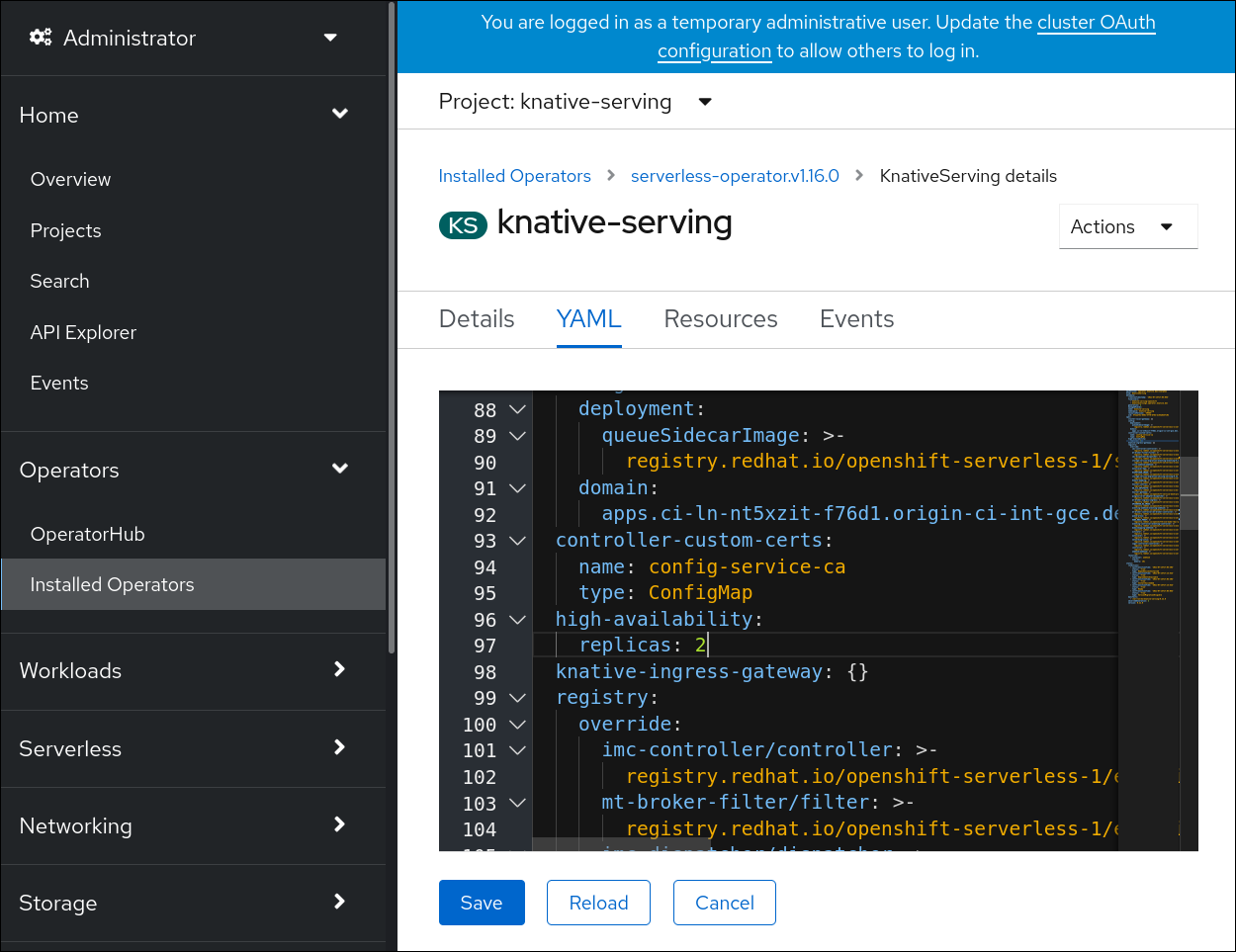
Modify the number of replicas in the
KnativeServingCR:Example YAML
apiVersion: operator.knative.dev/v1beta1 kind: KnativeServing metadata: name: knative-serving namespace: knative-serving spec: high-availability: replicas: 3

