Configuring OpenShift Data Foundation Disaster Recovery for OpenShift Workloads
TECHNOLOGY PREVIEW: This solution is a technology preview feature and is not intended to be run in production environments.
Abstract
Making open source more inclusive
Red Hat is committed to replacing problematic language in our code, documentation, and web properties. We are beginning with these four terms: master, slave, blacklist, and whitelist. Because of the enormity of this endeavor, these changes will be implemented gradually over several upcoming releases. For more details, see our CTO Chris Wright’s message.
Providing feedback on Red Hat documentation
We appreciate your input on our documentation. Do let us know how we can make it better.
To give feedback, create a Bugzilla ticket:
- Go to the Bugzilla website.
- In the Component section, choose documentation.
- Fill in the Description field with your suggestion for improvement. Include a link to the relevant part(s) of documentation.
- Click Submit Bug.
Chapter 1. Introduction to OpenShift Data Foundation Disaster Recovery
Disaster recovery (DR) is the ability to recover and continue business critical applications from natural or human created disasters. It is a component of the overall business continuance strategy of any major organization as designed to preserve the continuity of business operations during major adverse events.
The OpenShift Data Foundation DR capability enables DR across multiple Red Hat OpenShift Container Platform clusters, and is categorized as follows:
Metro-DR
Metro-DR ensures business continuity during the unavailability of a data center with no data loss. In the public cloud these would be similar to protecting from an Availability Zone failure.
Regional-DR
Regional-DR ensures business continuity during the unavailability of a geographical region, accepting some loss of data in a predictable amount. In the public cloud this would be similar to protecting from a region failure.
Zone failure in Metro-DR and region failure in Regional-DR is usually expressed using the terms, Recovery Point Objective (RPO) and Recovery Time Objective (RTO).
- RPO is a measure of how frequently you take backups or snapshots of persistent data. In practice, the RPO indicates the amount of data that will be lost or need to be reentered after an outage.
- RTO is the amount of downtime a business can tolerate. The RTO answers the question, “How long can it take for our system to recover after we are notified of a business disruption?”
The intent of this guide is to detail the Disaster Recovery steps and commands necessary to be able to failover an application from one OpenShift Container Platform cluster to another and then relocate the same application to the original primary cluster.
Chapter 2. Disaster recovery subscription requirement
Disaster Recovery features supported by Red Hat OpenShift Data Foundation require all of the following prerequisites to successfully implement a disaster recovery solution:
- A valid Red Hat OpenShift Data Foundation Advanced entitlement
- A valid Red Hat Advanced Cluster Management for Kubernetes subscription
Any Red Hat OpenShift Data Foundation Cluster containing PVs participating in active replication either as a source or destination requires OpenShift Data Foundation Advanced entitlement. This subscription should be active on both source and destination clusters.
To know how subscriptions for OpenShift Data Foundation work, see knowledgebase article on OpenShift Data Foundation subscriptions.
Chapter 3. Regional-DR solution for OpenShift Data Foundation
3.1. Components of Regional-DR solution
Regional-DR is composed of Red Hat Advanced Cluster Management for Kubernetes and OpenShift Data Foundation components to provide application and data mobility across Red Hat OpenShift Container Platform clusters.
Red Hat Advanced Cluster Management for Kubernetes
Red Hat Advanced Cluster Management (RHACM))provides the ability to manage multiple clusters and application lifecycles. Hence, it serves as a control plane in a multi-cluster environment.
RHACM is split into two parts:
- RHACM Hub: includes components that run on the multi-cluster control plane.
- Managed clusters: includes components that run on the clusters that are managed.
For more information about this product, see RHACM documentation and the RHACM “Manage Applications” documentation.
OpenShift Data Foundation
OpenShift Data Foundation provides the ability to provision and manage storage for stateful applications in an OpenShift Container Platform cluster.
OpenShift Data Foundation is backed by Ceph as the storage provider, whose lifecycle is managed by Rook in the OpenShift Data Foundation component stack. Ceph-CSI provides the provisioning and management of Persistent Volumes for stateful applications.
OpenShift Data Foundation stack is now enhanced with the following abilities for disaster recovery:
- Enable RBD block pools for mirroring across OpenShift Data Foundation instances (clusters)
- Ability to mirror specific images within an RBD block pool
- Provides csi-addons to manage per Persistent Volume Claim (PVC) mirroring
OpenShift DR
OpenShift DR is a set of orchestrators to configure and manage stateful applications across a set of peer OpenShift clusters which are managed using RHACM and provides cloud-native interfaces to orchestrate the life-cycle of an application’s state on Persistent Volumes. These include:
- Protecting an application and its state relationship across OpenShift clusters
- Failing over an application and its state to a peer cluster
- Relocate an application and its state to the previously deployed cluster
OpenShift DR is split into three components:
- ODF Multicluster Orchestrator: Installed on the multi-cluster control plane (RHACM Hub), it orchestrates configuration and peering of OpenShift Data Foundation clusters for Metro and Regional DR relationships
- OpenShift DR Hub Operator: Automatically installed as part of ODF Multicluster Orchestrator installation on the hub cluster to orchestrate failover or relocation of DR enabled applications.
- OpenShift DR Cluster Operator: Automatically installed on each managed cluster that is part of a Metro and Regional DR relationship to manage the lifecycle of all PVCs of an application.
3.2. Regional-DR deployment workflow
This section provides an overview of the steps required to configure and deploy Regional-DR capabilities using latest version of Red Hat OpenShift Data Foundation across two distinct OpenShift Container Platform clusters. In addition to two managed clusters, a third OpenShift Container Platform cluster will be required to deploy the Red Hat Advanced Cluster Management (RHACM).
To configure your infrastructure, perform the below steps in the order given:
- Ensure requirements across the three: Hub, Primary and Secondary Openshift Container Platform clusters that are part of the DR solution are met. See Requirements for enabling Regional-DR.
- Install OpenShift Data Foundation operator and create a storage system on Primary and Secondary managed clusters. See Creating OpenShift Data Foundation cluster on managed clusters.
- Install the ODF Multicluster Orchestrator on the Hub cluster. See Installing ODF Multicluster Orchestrator on Hub cluster.
- Configure SSL access between the Hub, Primary and Secondary clusters. See Configuring SSL access across clusters.
- Enable the Web Console. Enabling Multicluster Web Console
Create a DRPolicy resource for use with applications requiring DR protection across the Primary and Secondary clusters. See Creating Disaster Recovery Policy on Hub cluster.
NoteThere can be more than a single policy.
For testing your disaster recovery solution:
- Create a sample application using RHACM console. See Creating sample application.
- Test failover and relocate operations using the sample application between managed clusters. See application failover and relocating an application.
3.3. Requirements for enabling Regional-DR
Disaster Recovery features supported by Red Hat OpenShift Data Foundation require all of the following prerequisites in order to successfully implement a Disaster Recovery solution:
You must have three OpenShift clusters that have network reachability between them:
- Hub cluster where Red Hat Advanced Cluster Management for Kubernetes (RHACM operator) is installed.
- Primary managed cluster where OpenShift Data Foundation is installed.
- Secondary managed cluster where OpenShift Data Foundation is installed.
Ensure that RHACM operator and MultiClusterHub is installed on the Hub cluster. See RHACM installation guide for instructions.
- Login to the RHACM console using your OpenShift credentials.
Find the Route that has been created for the RHACM console:
$ oc get route multicloud-console -n open-cluster-management -o jsonpath --template="https://{.spec.host}/multicloud/clusters{'\n'}"Example Output:
https://multicloud-console.apps.perf3.example.com/multicloud/clusters
- Open your output link in a browser to login with OpenShift credentials. You should now see your local-cluster imported.
It is the user’s responsibility to ensure that application traffic routing and redirection are configured appropriately. Configuration and updates to the application traffic routes are currently not supported.
- Ensure that you have either imported or created the Primary managed cluster and the Secondary managed cluster using the RHACM console. For instructions, see Creating a cluster and Importing a target managed cluster to the hub cluster.
The managed clusters must have non-overlapping networks.
To connect the managed OpenShift cluster and service networks using the Submariner add-ons, you need to validate that the two clusters have non-overlapping networks by running the following commands for each of the managed clusters.
NoteVersion 0.12 of Submariner installed using RHACM 2.5 cluster add-ons, does not support the OpenShift OVNKubernetes CNI plugin. See RHACM 2.5 Release Notes.
$ oc get networks.config.openshift.io cluster -o json | jq .spec
Example output for Primary cluster:
{ "clusterNetwork": [ { "cidr": "10.5.0.0/16", "hostPrefix": 23 } ], "externalIP": { "policy": {} }, "networkType": "OpenShiftSDN", "serviceNetwork": [ "10.15.0.0/16" ] }Example output for Secondary cluster:
{ "clusterNetwork": [ { "cidr": "10.6.0.0/16", "hostPrefix": 23 } ], "externalIP": { "policy": {} }, "networkType": "OpenShiftSDN", "serviceNetwork": [ "10.16.0.0/16" ] }For more information, see Submariner add-ons documentation.
Ensure that the Managed clusters can connect using
Submariner add-ons. After identifying and ensuring that the cluster and service networks have non-overlapping ranges, install theSubmariner add-onsfor each managed cluster using the RHACM console andCluster sets. For instructions, see Submariner documentation.CautionDo not select Enable Globalnet because of overlapping cluster and service networks for the managed clusters. Using
Globalnetis not supported with Regional Disaster Recovery currently. Ensure that cluster and service networks are non-overlapping before proceeding.
3.4. Creating an OpenShift Data Foundation cluster on managed clusters
In order to configure storage replication between the two OpenShift Container Platform clusters, create an OpenShift Data Foundation storage system after you install the OpenShift Data Foundation operator.
Refer to OpenShift Data Foundation deployment guides and instructions that are specific to your infrastructure (AWS, VMware, BM, Azure, etc.).
Procedure
Install and configure the latest OpenShift Data Foundation cluster on each of the managed clusters.
For information about the OpenShift Data Foundation deployment, refer to your infrastructure specific deployment guides (for example, AWS, VMware, Bare metal, Azure).
Validate the successful deployment of OpenShift Data Foundation on each managed cluster with the following command:
$ oc get storagecluster -n openshift-storage ocs-storagecluster -o jsonpath='{.status.phase}{"\n"}'For the Multicloud Gateway (MCG):
$ oc get noobaa -n openshift-storage noobaa -o jsonpath='{.status.phase}{"\n"}'If the status result is
Readyfor both queries on the Primary managed cluster and the Secondary managed cluster, then continue with the next step.
In the OpenShift Web Console, navigate to Installed Operators → OpenShift Data Foundation → Storage System → ocs-storagecluster-storagesystem → Resources and verify that Status of StorageCluster is Ready and has a green tick mark next to it.
3.5. Installing OpenShift Data Foundation Multicluster Orchestrator operator
OpenShift Data Foundation Multicluster Orchestrator is a controller that is installed from OpenShift Container Platform’s OperatorHub on the Hub cluster.
Procedure
- On the Hub cluster, navigate to OperatorHub and use the keyword filter to search for ODF Multicluster Orchestrator.
- Click ODF Multicluster Orchestrator tile.
Keep all default settings and click Install.
Ensure that the operator resources are installed in
openshift-operatorsproject and available to all namespaces.NoteThe
ODF Multicluster Orchestratoralso installs the Openshift DR Hub Operator on the RHACM hub cluster as a dependency.Verify that the operator Pods are in a
Runningstate. TheOpenShift DR Hub operatoris also installed at the same time inopenshift-operatorsnamespace.$ oc get pods -n openshift-operators
Example output:
NAME READY UP-TO-DATE AVAILABLE AGE odf-multicluster-console-6845b795b9-blxrn 1/1 Running 0 4d20h odfmo-controller-manager-f9d9dfb59-jbrsd 1/1 Running 0 4d20h ramen-hub-operator-6fb887f885-fss4w 2/2 Running 0 4d20h
3.6. Configuring SSL access across clusters
Configure network (SSL) access between the primary and secondary clusters so that metadata can be stored on the alternate cluster in a Multicloud Gateway (MCG) object bucket using a secure transport protocol and in the Hub cluster for verifying access to the object buckets.
If all of your OpenShift clusters are deployed using a signed and valid set of certificates for your environment then this section can be skipped.
Procedure
Extract the ingress certificate for the Primary managed cluster and save the output to
primary.crt.$ oc get cm default-ingress-cert -n openshift-config-managed -o jsonpath="{['data']['ca-bundle\.crt']}" > primary.crtExtract the ingress certificate for the Secondary managed cluster and save the output to
secondary.crt.$ oc get cm default-ingress-cert -n openshift-config-managed -o jsonpath="{['data']['ca-bundle\.crt']}" > secondary.crtCreate a new ConfigMap file to hold the remote cluster’s certificate bundle with filename
cm-clusters-crt.yaml.NoteThere could be more or less than three certificates for each cluster as shown in this example file. Also, ensure that the certificate contents are correctly indented after you copy and paste from the
primary.crtandsecondary.crtfiles that were created before.apiVersion: v1 data: ca-bundle.crt: | -----BEGIN CERTIFICATE----- <copy contents of cert1 from primary.crt here> -----END CERTIFICATE----- -----BEGIN CERTIFICATE----- <copy contents of cert2 from primary.crt here> -----END CERTIFICATE----- -----BEGIN CERTIFICATE----- <copy contents of cert3 primary.crt here> -----END CERTIFICATE---- -----BEGIN CERTIFICATE----- <copy contents of cert1 from secondary.crt here> -----END CERTIFICATE----- -----BEGIN CERTIFICATE----- <copy contents of cert2 from secondary.crt here> -----END CERTIFICATE----- -----BEGIN CERTIFICATE----- <copy contents of cert3 from secondary.crt here> -----END CERTIFICATE----- kind: ConfigMap metadata: name: user-ca-bundle namespace: openshift-configCreate the ConfigMap on the Primary managed cluster, Secondary managed cluster, and the Hub cluster.
$ oc create -f cm-clusters-crt.yaml
Example output:
configmap/user-ca-bundle created
Patch default proxy resource on the Primary managed cluster, Secondary managed cluster, and the Hub cluster.
$ oc patch proxy cluster --type=merge --patch='{"spec":{"trustedCA":{"name":"user-ca-bundle"}}}'Example output:
proxy.config.openshift.io/cluster patched
3.7. Enabling Multicluster Web Console
This is a new capability that is required before creating a Data Policy or DRPolicy. It is only needed on the Hub cluster and RHACM 2.5 must be installed.
Multicluster console is a Technology Preview feature only. Technology Preview features are not supported with Red Hat production service level agreements (SLAs) and might not be functionally complete. Red Hat does not recommend using them in production. These features provide early access to upcoming product features, enabling customers to test functionality and provide feedback during the development process.
Procedure
- Navigate to Administration → Cluster Settings → Configuration → FeatureGate.
Edit the YAML template as follows:
[...] spec: featureSet: TechPreviewNoUpgrade
- Click Save to enable the multicluster console for all clusters in the RHACM console. Wait for the Nodes to become Ready.
- Refresh the web console and verify that the managed cluster names are listed below All Clusters.
Do not set this feature gate on production clusters. You will not be able to upgrade your cluster after applying the feature gate, and it cannot be undone.
3.8. Creating Disaster Recovery Policy on Hub cluster
Openshift Disaster Recovery Policy (DRPolicy) resource specifies OpenShift Container Platform clusters participating in the disaster recovery solution and the desired replication interval. DRPolicy is a cluster scoped resource that users can apply to applications that require Disaster Recovery solution.
The ODF MultiCluster Orchestrator Operator facilitates the creation of each DRPolicy and the corresponding DRClusters through the Multicluster Web console.
Prerequisites
- Ensure that there is a minimum set of two managed clusters.
Make sure to login to all the clusters from the Multicluster Web console.
- Click on All Clusters to expand the list of managed clusters.
- For each managed cluster listed below All Clusters, click on the <cluster_name> and then wait for a login screen to appear, where you can login using the credentials of the cluster that you have selected.
Procedure
On the OpenShift console, navigate to All Clusters.
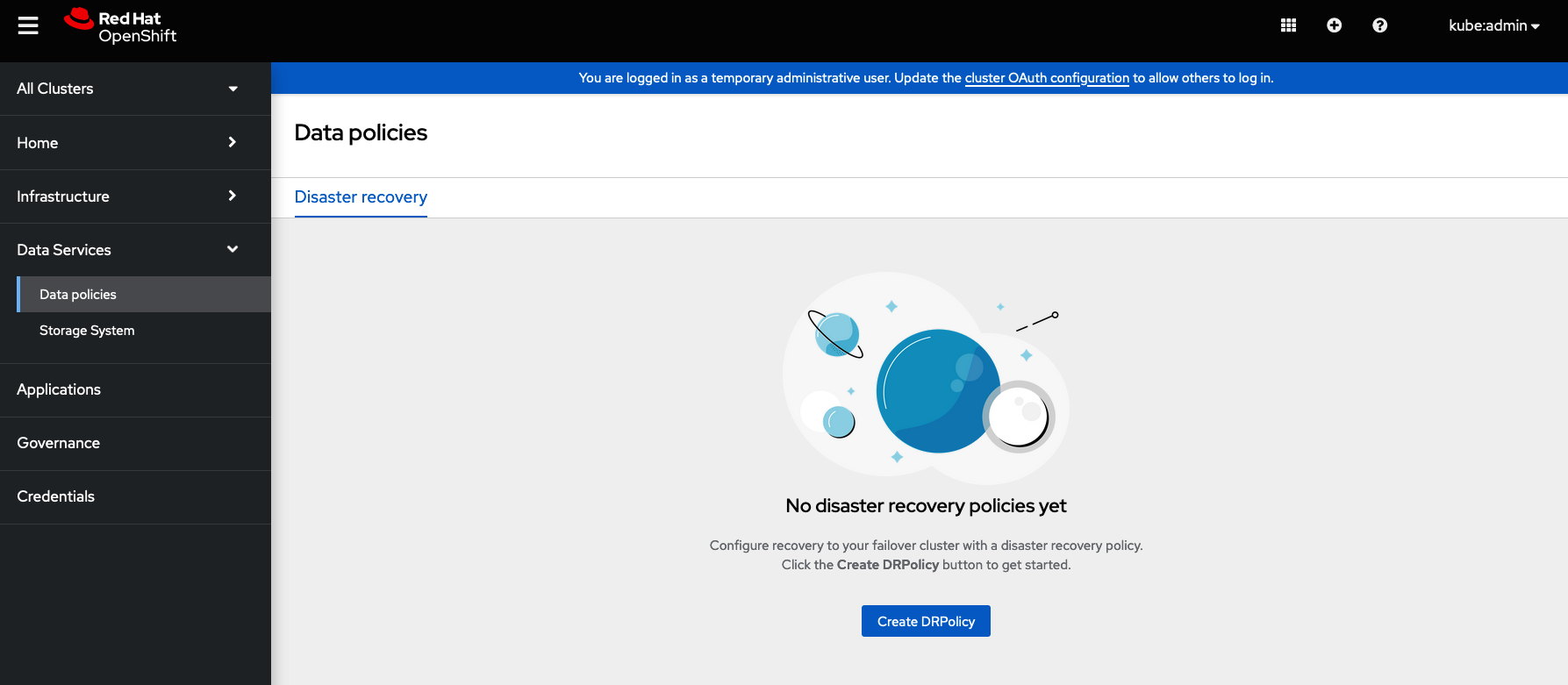
- Navigate to Data Services and click Data policies.
- Click Create DRPolicy.
-
Enter Policy name. Ensure that each DRPolicy has a unique name (for example:
ocp4bos1-ocp4bos2-5m). - Select two clusters from the list of managed clusters to which this new policy will be associated with.
-
Replication policy is automaticaly set to
Asynchronous(async) based on the OpenShift clusters selected and a Sync schedule option will become available. Set Sync schedule.
ImportantFor every desired replication interval a new DRPolicy must be created with a unique name (such as:
ocp4bos1-ocp4bos2-10m). The same clusters can be selected but the Sync schedule can be configured with a different replication interval in minutes/hours/days. The minimum is one minute.- Click Create.
Verify that the DRPolicy is created successfully. Run this command on the Hub cluster for each of the DRPolicy resources created.
NoteReplace <drpolicy_name> with your unique name.
$ oc get drpolicy <drpolicy_name> -o jsonpath='{.status.conditions[].reason}{"\n"}'Example output:
Succeeded
NoteWhen a DRPolicy is created, along with it, two DRCluster resources are also created. It could take up to 10 minutes for all three resources to be validated and for the status to show as
Succeeded.Verify the object bucket access from the Hub cluster to both the Primary managed cluster and the Secondary managed cluster.
Get the names of the DRClusters on the Hub cluster.
$ oc get drclusters
Example output:
NAME AGE ocp4bos1 4m42s ocp4bos2 4m42s
Check S3 access to each bucket created on each managed cluster using this DRCluster validation command.
NoteReplace <drcluster_name> with your unique name.
$ oc get drcluster <drcluster_name> -o jsonpath='{.status.conditions[2].reason}{"\n"}'Example output:
Succeeded
NoteMake sure to run command for both DRClusters on the Hub cluster.
Verify that the OpenShift DR Cluster operator installation was successful on the Primary managed cluster and the Secondary managed cluster.
$ oc get csv,pod -n openshift-dr-system
Example output:
NAME DISPLAY VERSION REPLACES PHASE clusterserviceversion.operators.coreos.com/odr-cluster-operator.v4.11.0 Openshift DR Cluster Operator 4.11.0 Succeeded NAME READY STATUS RESTARTS AGE pod/ramen-dr-cluster-operator-5564f9d669-f6lbc 2/2 Running 0 5m32s
You can also verify that
OpenShift DR Cluster Operatoris installed successfully on the OperatorHub of each managed clusters.Verify that the status of the ODF mirroring
daemonhealth on the Primary managed cluster and the Secondary managed cluster.$ oc get cephblockpool ocs-storagecluster-cephblockpool -n openshift-storage -o jsonpath='{.status.mirroringStatus.summary}{"\n"}'Example output:
{"daemon_health":"OK","health":"OK","image_health":"OK","states":{}}CautionIt could take up to 10 minutes for the
daemon_healthandhealthto go from Warning to OK. If the status does not become OK eventually then use the RHACM console to verify that the Submariner connection between managed clusters is still in a healthy state. Do not proceed until all values are OK.
3.9. Create sample application for testing disaster recovery solution
OpenShift Data Foundation disaster recovery (DR) solution supports disaster recovery for applications that are managed by RHACM. See Managing Applications for more details.
This solution orchestrates RHACM application placement, using the PlacementRule, when an application is moved between clusters in a DRPolicy for failover or relocation requirements.
The following sections detail how to apply a DRPolicy to an application and how to manage the applications placement life-cycle during and after cluster unavailability.
OpenShift Data Foundation DR solution does not support ApplicationSet, which is required for applications that are deployed via ArgoCD.
3.9.1. Creating a sample application
In order to test failover from the Primary managed cluster to the Secondary managed cluster and relocate, we need a simple application.
Prerequisites
When creating an application for general consumption, ensure that:
- the application is deployed to ONLY one cluster.
- the application is deployed prior to applying the DRPolicy to the application.
-
Use the sample application called
busyboxas an example. - Ensure all external routes of the application are configured using either Global Traffic Manager (GTM) or Global Server Load Balancing (GLSB) service for traffic redirection when the application fails over or is relocated.
Procedure
Log in to the RHACM console using your OpenShift credentials if not already logged in.
$ oc get route multicloud-console -n open-cluster-management -o jsonpath --template="https://{.spec.host}/multicloud/applications{'\n'}"Example Output:
https://multicloud-console.apps.perf3.example.com/multicloud/applications
- Navigate to Applications and click Create application.
- Select type as Subscription.
-
Enter your application Name (for example,
busybox) and Namespace (for example,busybox-sample). -
In the Repository location for resources section, select Repository type
Git. Enter the Git repository URL for the sample application, the github Branch and Path where the resources
busyboxPod and PVC will be created.Use the sample application repository as
https://github.com/red-hat-storage/ocm-ramen-samples/tree/release-4.11where the Branch ismainand Path isbusybox-odr.Scroll down in the form until you see Deploy application resources only on clusters matching specified labels and then add a label with its value set to the Primary managed cluster name in RHACM cluster list view.
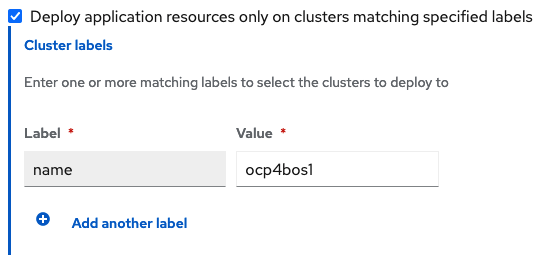
Click Create which is at the top right hand corner.
On the follow-on screen go to the
Topologytab. You should see that there are all Green checkmarks on the application topology.NoteTo get more information, click on any of the topology elements and a window will appear on the right of the topology view.
Validating the sample application deployment.
Now that the
busyboxapplication has been deployed to your preferred Cluster, the deployment can be validated.Login to your managed cluster where
busyboxwas deployed by RHACM.$ oc get pods,pvc -n busybox-sample
Example output:
NAME READY STATUS RESTARTS AGE pod/busybox 1/1 Running 0 6m NAME STATUS VOLUME CAPACITY ACCESS MODES STORAGECLASS AGE persistentvolumeclaim/busybox-pvc Bound pvc-a56c138a-a1a9-4465-927f-af02afbbff37 5Gi RWO ocs-storagecluster-ceph-rbd 6m
3.9.2. Apply DRPolicy to sample application
- On the Hub cluster go back to the Multicluster Web console, navigate to All Clusters.
- Login to all the clusters listed under All Clusters.
- Navigate to Data Services and then click Data policies.
Click the Actions menu at the end of DRPolicy to view the list of available actions.
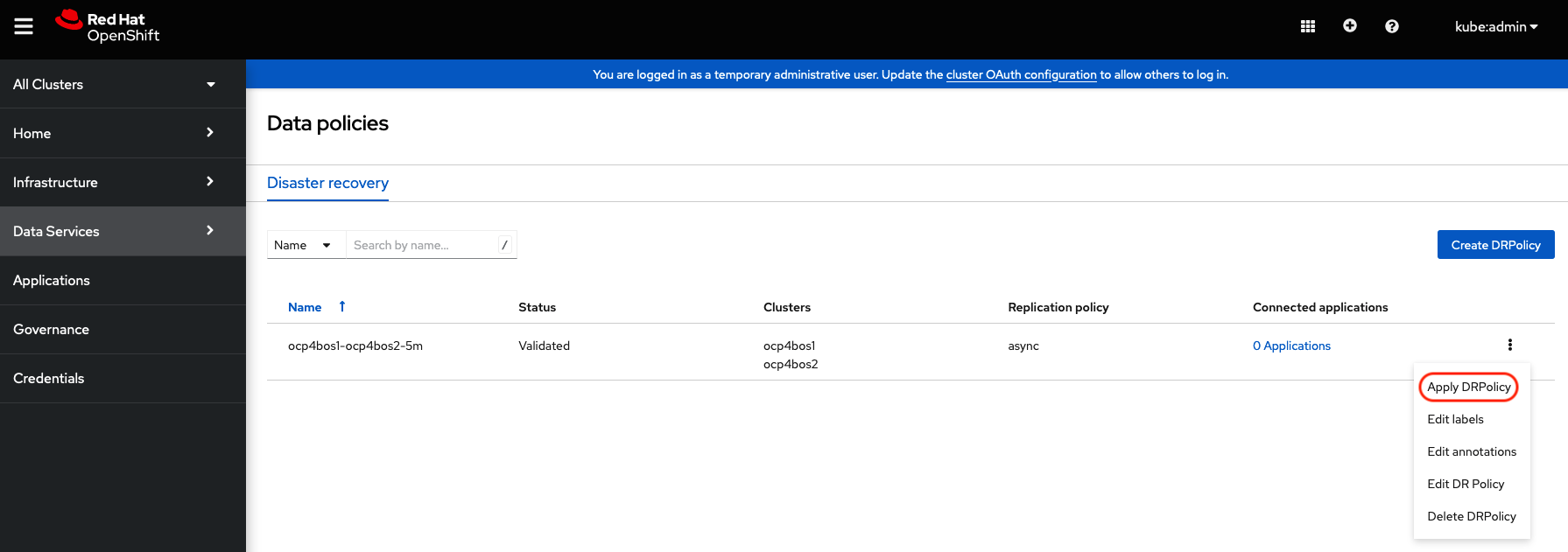
- Click Apply DRPolicy.
When the Apply DRPolicy modal is displayed, select
busyboxapplication and enter PVC label asappname=busybox.NoteWhen multiple placements rules under the same application or more than one application are selected, all PVCs within the application’s namespace will be protected by default.
- Click Apply.
Verify that a
DRPlacementControlorDRPCwas created in thebusybox-samplenamespace on the Hub cluster and that it’s CURRENTSTATE shows asDeployed. This resource is used for both failover and relocate actions for this application.$ oc get drpc -n busybox-sample
Example output:
NAME AGE PREFERREDCLUSTER FAILOVERCLUSTER DESIREDSTATE CURRENTSTATE busybox-placement-1-drpc 6m59s ocp4bos1 Deployed
3.9.3. Deleting sample application
You can delete the sample application busybox using the RHACM console.
The instructions to delete the sample application should not be executed until the failover and relocate testing is completed and the application is ready to be removed from RHACM and the managed clusters.
Procedure
- On the RHACM console, navigate to Applications.
-
Search for the sample application to be deleted (for example,
busybox). - Click the Action Menu (⋮) next to the application you want to delete.
Click Delete application.
When the Delete application is selected a new screen will appear asking if the application related resources should also be deleted.
- Select Remove application related resources checkbox to delete the Subscription and PlacementRule.
- Click Delete. This will delete the busybox application on the Primary managed cluster (or whatever cluster the application was running on).
In addition to the resources deleted using the RHACM console, the
DRPlacementControlmust also be deleted after deleting thebusyboxapplication.-
Login to the OpenShift Web console for the Hub cluster and navigate to Installed Operators for the project
busybox-sample. - Click OpenShift DR Hub Operator and then click DRPlacementControl tab.
-
Click the Action Menu (⋮) next to the
busyboxapplication DRPlacementControl that you want to delete. - Click Delete DRPlacementControl.
- Click Delete.
-
Login to the OpenShift Web console for the Hub cluster and navigate to Installed Operators for the project
This process can be used to delete any application with a DRPlacementControl resource.
3.10. Application failover between managed clusters
A failover is performed when a managed cluster becomes unavailable, due to any reason.
This section provides instructions on how to failover the busybox sample application. The failover method is application based. Each application that is to be protected in this manner must have a corresponding DRPlacementControl resource in the application namespace.
3.10.1. Modify DRPlacementControl to failover
Prerequisite
Before initiating a failover, verify that the PEER READY of
DRPlacementControlorDRPCin thebusybox-samplenamespace on the Hub cluster isTrue.$ oc get drpc -n busybox-sample -o wide
Example output:
NAME AGE PREFERREDCLUSTER FAILOVERCLUSTER DESIREDSTATE CURRENTSTATE PROGRESSION START TIME DURATION PEER READY busybox-placement-1-drpc 6m59s ocp4bos1 Deployed Completed <timestamp> <duration> True
If PEER READY is not true, see disaster recovery related known issues as documented in Release Notes for possible workarounds.
Procedure
- On the Hub cluster, navigate to Installed Operators and then click Openshift DR Hub Operator.
Click DRPlacementControl tab.
NoteMake sure to be in the busybox-sample namespace.
-
Click DRPC
busybox-placement-1-drpcand then the YAML view. Add the
actionandfailoverClusterdetails as shown in the screenshot below.DRPlacementControl add action Failover
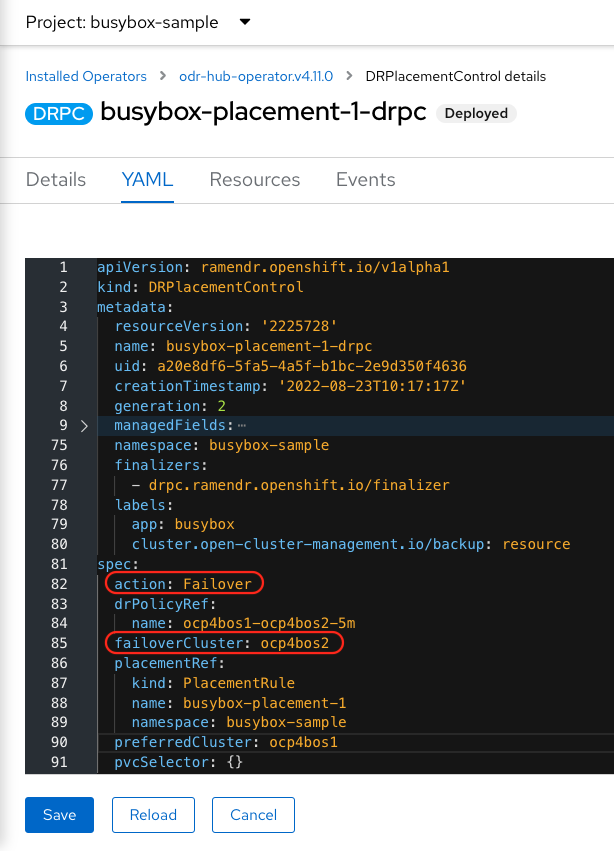
The
failoverClustershould be the RHACM cluster name for the Secondary managed cluster.- Click Save.
Verify that the CURRENTSTATE of
DRPlacementControlorDRPCin thebusybox-samplenamespace on the Hub cluster is FailedOver.$ oc get drpc -n busybox-sample
Example output:
NAME AGE PREFERREDCLUSTER FAILOVERCLUSTER DESIREDSTATE CURRENTSTATE busybox-placement-1-drpc 6m59s ocp4bos1 ocp4bos2 Failover FailedOver
Verify that for the failover cluster
ocp4bos2as specified in the YAML file, the applicationbusyboxis now running in the Secondary managed cluster.$ oc get pods,pvc -n busybox-sample
Example output:
NAME READY STATUS RESTARTS AGE pod/busybox 1/1 Running 0 35s NAME STATUS VOLUME CAPACITY ACCESS MODES STORAGECLASS AGE persistentvolumeclaim/busybox-pvc Bound pvc-79f2a74d-6e2c-48fb-9ed9-666b74cfa1bb 5Gi RWO ocs-storagecluster-ceph-rbd 35s
Verify if
busyboxis running in the Primary managed cluster. Thebusyboxapplication should no longer be running on this managed cluster.$ oc get pods,pvc -n busybox-sample
Example output:
No resources found in busybox-sample namespace.
- Verify if the DNS routes for the application are configured correctly. If the external routes are not configured, you can use either Global Traffic Manager (GTM) or Global Server Load Balancing (GLSB) service to reconfigure the routes.
Be aware of known DR issues as documented in Known Issues section of Release Notes.
3.11. Relocating an application between managed clusters
A relocation operation is very similar to failover. Relocate is application based and uses the DRPlacementControl to trigger the relocation.
Relocation is performed once the failed cluster is available and the application resources are cleaned up on the failed cluster.
In this case the action is Relocate back to the preferredCluster.
3.11.1. Modify DRPlacementControl to Relocate
Prerequisite
Before initiating a relocate, verify that the PEER READY of
DRPlacementControlorDRPCin thebusybox-samplenamespace on the Hub cluster isTrue.$ oc get drpc -n busybox-sample -o wide
Example output:
NAME AGE PREFERREDCLUSTER FAILOVERCLUSTER DESIREDSTATE CURRENTSTATE PROGRESSION START TIME DURATION PEER READY busybox-placement-1-drpc 6m59s ocp4bos1 ocp4bos2 Failover FailedOver Completed <timestamp> <duration> True
If PEER READY is not true, see disaster recovery related known issues as documented in Release Notes for possible workarounds.
Procedure
- On the Hub cluster, navigate to Installed Operators and then click Openshift DR Hub Operator.
- Click DRPlacementControl tab.
-
Click DRPC
busybox-placement-1-drpcand then the YAML view. Modify action to
Relocate.DRPlacementControl modify action to Relocate
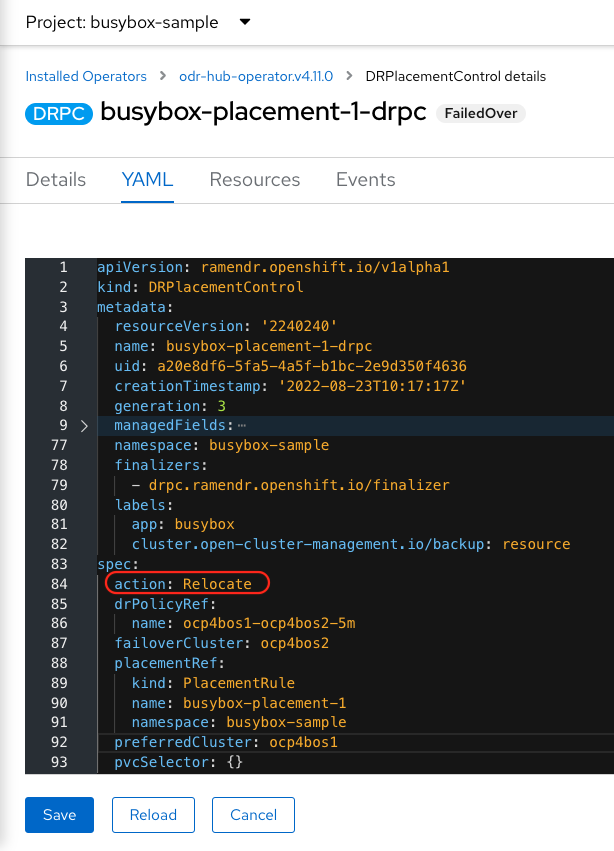
- Click Save.
Verify that the CURRENTSTATE of
DRPlacementControlorDRPCin thebusybox-samplenamespace on the Hub cluster isRelocated.$ oc get drpc -n busybox-sample
Example output:
NAME AGE PREFERREDCLUSTER FAILOVERCLUSTER DESIREDSTATE CURRENTSTATE busybox-placement-1-drpc 6m59s ocp4bos1 ocp4bos2 Relocate Relocated
Verify if the application
busyboxis now running in the Primary managed cluster. The relocate is to the preferredClusterocp4bos1as specified in the YAML file, which is where the application was running before the failover operation.$ oc get pods,pvc -n busybox-sample
Example output:
NAME READY STATUS RESTARTS AGE pod/busybox 1/1 Running 0 60s NAME STATUS VOLUME CAPACITY ACCESS MODES STORAGECLASS AGE persistentvolumeclaim/busybox-pvc Bound pvc-79f2a74d-6e2c-48fb-9ed9-666b74cfa1bb 5Gi RWO ocs-storagecluster-ceph-rbd 61s
Verify if
busyboxis running in the Secondary managed cluster. Thebusyboxapplication should no longer be running on this managed cluster.$ oc get pods,pvc -n busybox-sample
Example output:
No resources found in busybox-sample namespace.
- Verify if the DNS routes for the application are configured correctly. If the external routes are not configured, you can use either Global Traffic Manager (GTM) or Global Server Load Balancing (GLSB) service to reconfigure the routes.
Be aware of known DR issues as documented in Known Issues section of Release Notes.
Chapter 4. Metro-DR solution for OpenShift Data Foundation
4.1. Components of Metro-DR solution
Metro-DR is composed of Red Hat Advanced Cluster Management for Kubernetes, Red Hat Ceph Storage and OpenShift Data Foundation components to provide application and data mobility across OpenShift Container Platform clusters.
Red Hat Advanced Cluster Management for Kubernetes
Red Hat Advanced Cluster Management (RHACM) provides the ability to manage multiple clusters and application lifecycles. Hence, it serves as a control plane in a multi-cluster environment.
RHACM is split into two parts:
- RHACM Hub: components that run on the multi-cluster control plane
- Managed clusters: components that run on the clusters that are managed
For more information about this product, see RHACM documentation and the RHACM “Manage Applications” documentation.
Red Hat Ceph Storage
Red Hat Ceph Storage is a massively scalable, open, software-defined storage platform that combines the most stable version of the Ceph storage system with a Ceph management platform, deployment utilities, and support services. It significantly lowers the cost of storing enterprise data and helps organizations manage exponential data growth. The software is a robust and modern petabyte-scale storage platform for public or private cloud deployments.
For more product information, see Red Hat Ceph Storage.
OpenShift Data Foundation
OpenShift Data Foundation provides the ability to provision and manage storage for stateful applications in an OpenShift Container Platform cluster. It is backed by Ceph as the storage provider, whose lifecycle is managed by Rook in the OpenShift Data Foundation component stack and Ceph-CSI provides the provisioning and management of Persistent Volumes for stateful applications.
OpenShift DR
OpenShift DR is a disaster recovery orchestrator for stateful applications across a set of peer OpenShift clusters which are deployed and managed using RHACM and provides cloud-native interfaces to orchestrate the life-cycle of an application’s state on Persistent Volumes. These include:
- Protecting an application and its state relationship across OpenShift clusters
- Failing over an application and its state to a peer cluster
- Relocate an application and its state to the previously deployed cluster
OpenShift DR is split into three components:
- ODF Multicluster Orchestrator: Installed on the multi-cluster control plane (RHACM Hub), it orchestrates configuration and peering of OpenShift Data Foundation clusters for Metro and Regional DR relationships.
- OpenShift DR Hub Operator: Automatically installed as part of ODF Multicluster Orchestrator installation on the hub cluster to orchestrate failover or relocation of DR enabled applications.
- OpenShift DR Cluster Operator: Automatically installed on each managed cluster that is part of a Metro and Regional DR relationship to manage the lifecycle of all PVCs of an application.
4.2. Metro-DR deployment workflow
This section provides an overview of the steps required to configure and deploy Metro-DR capabilities using latest version of Red Hat OpenShift Data Foundation, Red Hat Ceph Storage (RHCS) and Red Hat Advanced Cluster Management (RHACM) across two distinct OpenShift Container Platform clusters. In addition to two managed clusters, a third OpenShift Container Platform cluster will be required to deploy the Advanced Cluster Management.
To configure your infrastructure, perform the below steps in the order given:
- Ensure requirements across the three: Hub, Primary and Secondary Openshift Container Platform clusters that are part of the DR solution are met. See Requirements for enabling Metro-DR.
- Ensure you meet the requirements for deploying Red Hat Ceph Storage stretch cluster with arbiter. See Requirements for deploying Red Hat Ceph Storage.
- Deploy and configure Red Hat Ceph Storage stretch mode. For instructions on enabling Ceph cluster on two different data centers using stretched mode functionality, see Deploying Red Hat Ceph Storage.
- Install OpenShift Data Foundation operator and create a storage system on Primary and Secondary managed clusters. See Creating OpenShift Data Foundation cluster on managed clusters.
- Install the ODF Multicluster Orchestrator on the Hub cluster. See Installing ODF Multicluster Orchestrator on Hub cluster.
- Configure SSL access between the Hub, Primary and Secondary clusters. See Configuring SSL access across clusters.
- Enable the Web Console. Enabling Multicluster Web Console
Create a DRPolicy resource for use with applications requiring DR protection across the Primary and Secondary clusters. See Creating Disaster Recovery Policy on Hub cluster.
NoteThere can be more than a single policy.
For testing your disaster recovery solution:
- Create a sample application using RHACM console. See Creating sample application.
- Test failover and relocate operations using the sample application between managed clusters. See application failover and relocating an application.
4.3. Requirements for enabling Metro-DR
Disaster Recovery features supported by Red Hat OpenShift Data Foundation require all of the following prerequisites in order to successfully implement a Disaster Recovery solution:
You must have three OpenShift clusters that have network reachability between them:
- Hub cluster where Red Hat Advanced Cluster Management for Kubernetes (RHACM operator) is installed.
- Primary managed cluster where OpenShift Data Foundation is installed.
- Secondary managed cluster where OpenShift Data Foundation is installed.
Ensure that RHACM operator and MultiClusterHub is installed on the Hub cluster. See RHACM installation guide for instructions.
- Login to the RHACM console using your OpenShift credentials.
Find the Route that has been created for the RHACM console:
$ oc get route multicloud-console -n open-cluster-management -o jsonpath --template="https://{.spec.host}/multicloud/clusters{'\n'}"Example Output:
https://multicloud-console.apps.perf3.example.com/multicloud/clusters
- Open your output link in a browser to login with OpenShift credentials. You should now see your local-cluster imported.
It is the user’s responsibility to ensure that application traffic routing and redirection are configured appropriately. Configuration and updates to the application traffic routes are currently not supported.
- Ensure that you either import or create the Primary managed cluster and the Secondary managed cluster using the RHACM console. Choose the appropriate options for your environment. After the managed clusters are successfully created or imported, you can see the list of clusters that were imported or created on the console. For instructions, see Creating a cluster and Importing a target managed cluster to the hub cluster.
There are distance limitations between the locations where the OpenShift Container Platform managed clusters reside as well as the RHCS nodes. The network latency between the sites must be below 10 milliseconds round-trip time (RTT).
4.4. Requirements for deploying Red Hat Ceph Storage stretch cluster with arbiter
Red Hat Ceph Storage is an open-source enterprise platform that provides unified software-defined storage on standard, economical servers and disks. With block, object, and file storage combined into one platform, Red Hat Ceph Storage efficiently and automatically manages all your data, so you can focus on the applications and workloads that use it.
This section provides a basic overview of the Red Hat Ceph Storage deployment. For more complex deployment, refer to the official documentation guide for Red Hat Ceph Storage 5.
Only Flash media is supported since it runs with min_size=1 when degraded. Use stretch mode only with all-flash OSDs. Using all-flash OSDs minimizes the time needed to recover once connectivity is restored, thus minimizing the potential for data loss.
Erasure coded pools cannot be used with stretch mode.
4.4.1. Hardware requirements
For information on minimum hardware requirements for deploying Red Hat Ceph Storage, see Minimum hardware recommendations for containerized Ceph.
Table 4.1. Physical server locations and Ceph component layout for Red Hat Ceph Storage cluster deployment:
| Node name | Datacenter | Ceph components |
|---|---|---|
| ceph1 | DC1 | OSD+MON+MGR |
| ceph2 | DC1 | OSD+MON |
| ceph3 | DC1 | OSD+MDS+RGW |
| ceph4 | DC2 | OSD+MON+MGR |
| ceph5 | DC2 | OSD+MON |
| ceph6 | DC2 | OSD+MDS+RGW |
| ceph7 | DC3 | MON |
4.4.2. Software requirements
Use the latest software version of Red Hat Ceph Storage 5.
For more information on the supported Operating System versions for Red Hat Ceph Storage, see knowledgebase article on Red Hat Ceph Storage: Supported configurations.
4.4.3. Network configuration requirements
The recommended Red Hat Ceph Storage configuration is as follows:
- You must have two separate networks, one public network and one private network.
You must have three different datacenters that support VLANS and subnets for Cephs private and public network for all datacenters.
NoteYou can use different subnets for each of the datacenters.
- The latencies between the two datacenters running the Red Hat Ceph Storage Object Storage Devices (OSDs) cannot exceed 10 ms RTT. For the arbiter datacenter, this was tested with values as high up to 100 ms RTT to the other two OSD datacenters.
Here is an example of a basic network configuration that we have used in this guide:
- DC1: Ceph public/private network: 10.0.40.0/24
- DC2: Ceph public/private network: 10.0.40.0/24
- DC3: Ceph public/private network: 10.0.40.0/24
For more information on the required network environment, see Ceph network configuration.
4.5. Deploying Red Hat Ceph Storage
4.5.1. Node pre-deployment steps
Before installing the Red Hat Ceph Storage Ceph cluster, perform the following steps to fulfill all the requirements needed.
Register all the nodes to the Red Hat Network or Red Hat Satellite and subscribe to a valid pool:
subscription-manager register subscription-manager subscribe --pool=8a8XXXXXX9e0
Enable access for all the nodes in the Ceph cluster for the following repositories:
-
rhel-8-for-x86_64-baseos-rpms rhel-8-for-x86_64-appstream-rpmssubscription-manager repos --disable="*" --enable="rhel-8-for-x86_64-baseos-rpms" --enable="rhel-8-for-x86_64-appstream-rpms"
-
Update the operating system RPMs to the latest version and reboot if needed:
dnf update -y reboot
Select a node from the cluster to be your bootstrap node.
ceph1is our bootstrap node in this example going forward.Only on the bootstrap node
ceph1, enable theansible-2.9-for-rhel-8-x86_64-rpmsandrhceph-5-tools-for-rhel-8-x86_64-rpmsrepositories:subscription-manager repos --enable="ansible-2.9-for-rhel-8-x86_64-rpms" --enable="rhceph-5-tools-for-rhel-8-x86_64-rpms"
Configure the
hostnameusing the bare/short hostname in all the hosts.hostnamectl set-hostname <short_name>
Verify the hostname configuration for deploying Red Hat Ceph Storage with cephadm.
$ hostname
Example output:
ceph1
Modify /etc/hosts file and add the fqdn entry to the 127.0.0.1 IP by setting the DOMAIN variable with our DNS domain name.
DOMAIN="example.domain.com" cat <<EOF >/etc/hosts 127.0.0.1 $(hostname).${DOMAIN} $(hostname) localhost localhost.localdomain localhost4 localhost4.localdomain4 ::1 $(hostname).${DOMAIN} $(hostname) localhost6 localhost6.localdomain6 EOFCheck the long hostname with the
fqdnusing thehostname -foption.$ hostname -f
Example output:
ceph1.example.domain.com
Note: To know more about why these changes are required, see Fully Qualified Domain Names vs Bare Host Names.
Run the following steps on bootstrap node. In our example, the bootstrap node is
ceph1.Install the
cephadm-ansibleRPM package:$ sudo dnf install -y cephadm-ansible
ImportantTo run the ansible playbooks, you must have
sshpasswordless access to all the nodes that are configured to the Red Hat Ceph Storage cluster. Ensure that the configured user (for example,deployment-user) has root privileges to invoke thesudocommand without needing a password.To use a custom key, configure the selected user (for example,
deployment-user) ssh config file to specify the id/key that will be used for connecting to the nodes via ssh:cat <<EOF > ~/.ssh/config Host ceph* User deployment-user IdentityFile ~/.ssh/ceph.pem EOF
Build the ansible inventory
cat <<EOF > /usr/share/cephadm-ansible/inventory ceph1 ceph2 ceph3 ceph4 ceph5 ceph6 ceph7 [admin] ceph1 EOF
NoteHosts configured as part of the [admin] group on the inventory file will be tagged as
_adminbycephadm, so they receive the admin ceph keyring during the bootstrap process.Verify that
ansiblecan access all nodes using ping module before running the pre-flight playbook.$ ansible -i /usr/share/cephadm-ansible/inventory -m ping all -b
Example output:
ceph6 | SUCCESS => { "ansible_facts": { "discovered_interpreter_python": "/usr/libexec/platform-python" }, "changed": false, "ping": "pong" } ceph4 | SUCCESS => { "ansible_facts": { "discovered_interpreter_python": "/usr/libexec/platform-python" }, "changed": false, "ping": "pong" } ceph3 | SUCCESS => { "ansible_facts": { "discovered_interpreter_python": "/usr/libexec/platform-python" }, "changed": false, "ping": "pong" } ceph2 | SUCCESS => { "ansible_facts": { "discovered_interpreter_python": "/usr/libexec/platform-python" }, "changed": false, "ping": "pong" } ceph5 | SUCCESS => { "ansible_facts": { "discovered_interpreter_python": "/usr/libexec/platform-python" }, "changed": false, "ping": "pong" } ceph1 | SUCCESS => { "ansible_facts": { "discovered_interpreter_python": "/usr/libexec/platform-python" }, "changed": false, "ping": "pong" } ceph7 | SUCCESS => { "ansible_facts": { "discovered_interpreter_python": "/usr/libexec/platform-python" }, "changed": false, "ping": "pong" }Run the following ansible playbook.
$ ansible-playbook -i /usr/share/cephadm-ansible/inventory /usr/share/cephadm-ansible/cephadm-preflight.yml --extra-vars "ceph_origin=rhcs"
The preflight playbook Ansible playbook configures the RHCS
dnfrepository and prepares the storage cluster for bootstrapping. It also installs podman, lvm2, chronyd, and cephadm. The default location forcephadm-ansibleandcephadm-preflight.ymlis/usr/share/cephadm-ansible.
4.5.2. Cluster bootstrapping and service deployment with Cephadm
The cephadm utility installs and starts a single Ceph Monitor daemon and a Ceph Manager daemon for a new Red Hat Ceph Storage cluster on the local node where the cephadm bootstrap command is run.
In this guide we are going to bootstrap the cluster and deploy all the needed Red Hat Ceph Storage services in one step using a cluster specification yaml file.
If you find issues during the deployment, it may be easier to troubleshoot the errors by dividing the deployment into two steps:
- Bootstrap
- Service deployment
For additional information on the bootstrapping process, see Bootstrapping a new storage cluster.
Procedure
Create json file to authenticate against the container registry using a json file as follows:
$ cat <<EOF > /root/registry.json { "url":"registry.redhat.io", "username":"User", "password":"Pass" } EOFCreate a
cluster-spec.yamlthat adds the nodes to the Red Hat Ceph Storage cluster and also sets specific labels for where the services should run following table 3.1.cat <<EOF > /root/cluster-spec.yaml service_type: host addr: 10.0.40.78 ## <XXX.XXX.XXX.XXX> hostname: ceph1 ## <ceph-hostname-1> location: root: default datacenter: DC1 labels: - osd - mon - mgr --- service_type: host addr: 10.0.40.35 hostname: ceph2 location: datacenter: DC1 labels: - osd - mon --- service_type: host addr: 10.0.40.24 hostname: ceph3 location: datacenter: DC1 labels: - osd - mds - rgw --- service_type: host addr: 10.0.40.185 hostname: ceph4 location: root: default datacenter: DC2 labels: - osd - mon - mgr --- service_type: host addr: 10.0.40.88 hostname: ceph5 location: datacenter: DC2 labels: - osd - mon --- service_type: host addr: 10.0.40.66 hostname: ceph6 location: datacenter: DC2 labels: - osd - mds - rgw --- service_type: host addr: 10.0.40.221 hostname: ceph7 labels: - mon --- service_type: mon placement: label: "mon" --- service_type: mds service_id: cephfs placement: label: "mds" --- service_type: mgr service_name: mgr placement: label: "mgr" --- service_type: osd service_id: all-available-devices service_name: osd.all-available-devices placement: label: "osd" spec: data_devices: all: true --- service_type: rgw service_id: objectgw service_name: rgw.objectgw placement: count: 2 label: "rgw" spec: rgw_frontend_port: 8080 EOFRetrieve the IP for the NIC with the Red Hat Ceph Storage public network configured from the bootstrap node. After substituting
10.0.40.0with the subnet that you have defined in your ceph public network, execute the following command.$ ip a | grep 10.0.40
Example output:
10.0.40.78
Run the
Cephadmbootstrap command as the root user on the node that will be the initial Monitor node in the cluster. TheIP_ADDRESSoption is the node’s IP address that you are using to run thecephadm bootstrapcommand.NoteIf you have configured a different user instead of
rootfor passwordless SSH access, then use the--ssh-user=flag with thecepadm bootstrapcommand.If you are using non default/id_rsa ssh key names, then use
--ssh-private-keyand--ssh-public-keyoptions withcephadmcommand.$ cephadm bootstrap --ssh-user=deployment-user --mon-ip 10.0.40.78 --apply-spec /root/cluster-spec.yaml --registry-json /root/registry.json
ImportantIf the local node uses fully-qualified domain names (FQDN), then add the
--allow-fqdn-hostnameoption tocephadm bootstrapon the command line.Once the bootstrap finishes, you will see the following output from the previous cephadm bootstrap command:
You can access the Ceph CLI with: sudo /usr/sbin/cephadm shell --fsid dd77f050-9afe-11ec-a56c-029f8148ea14 -c /etc/ceph/ceph.conf -k /etc/ceph/ceph.client.admin.keyring Please consider enabling telemetry to help improve Ceph: ceph telemetry on For more information see: https://docs.ceph.com/docs/pacific/mgr/telemetry/
Verify the status of Red Hat Ceph Storage cluster deployment using the Ceph CLI client from ceph1:
$ ceph -s
Example output:
cluster: id: 3a801754-e01f-11ec-b7ab-005056838602 health: HEALTH_OK services: mon: 5 daemons, quorum ceph1,ceph2,ceph4,ceph5,ceph7 (age 4m) mgr: ceph1.khuuot(active, since 5m), standbys: ceph4.zotfsp osd: 12 osds: 12 up (since 3m), 12 in (since 4m) rgw: 2 daemons active (2 hosts, 1 zones) data: pools: 5 pools, 107 pgs objects: 191 objects, 5.3 KiB usage: 105 MiB used, 600 GiB / 600 GiB avail 105 active+cleanNoteIt may take several minutes for all the services to start.
It is normal to get a global recovery event while you don’t have any osds configured.
You can use
ceph orch psandceph orch lsto further check the status of the services.Verify if all the nodes are part of the
cephadmcluster.$ ceph orch host ls
Example output:
HOST ADDR LABELS STATUS ceph1 10.0.40.78 _admin osd mon mgr ceph2 10.0.40.35 osd mon ceph3 10.0.40.24 osd mds rgw ceph4 10.0.40.185 osd mon mgr ceph5 10.0.40.88 osd mon ceph6 10.0.40.66 osd mds rgw ceph7 10.0.40.221 mon
NoteYou can run Ceph commands directly from the host because
ceph1was configured in thecephadm-ansibleinventory as part of the [admin] group. The Ceph admin keys were copied to the host during thecephadm bootstrapprocess.Check the current placement of the Ceph monitor services on the datacenters.
$ ceph orch ps | grep mon | awk '{print $1 " " $2}'Example output:
mon.ceph1 ceph1 mon.ceph2 ceph2 mon.ceph4 ceph4 mon.ceph5 ceph5 mon.ceph7 ceph7
Check the current placement of the Ceph manager services on the datacenters.
$ ceph orch ps | grep mgr | awk '{print $1 " " $2}'Example output:
mgr.ceph2.ycgwyz ceph2 mgr.ceph5.kremtt ceph5
Check the ceph osd crush map layout to ensure that each host has one OSD configured and its status is
UP. Also, double-check that each node is under the right datacenter bucket as specified in table 3.1$ ceph osd tree
Example output:
ID CLASS WEIGHT TYPE NAME STATUS REWEIGHT PRI-AFF -1 0.87900 root default -16 0.43950 datacenter DC1 -11 0.14650 host ceph1 2 ssd 0.14650 osd.2 up 1.00000 1.00000 -3 0.14650 host ceph2 3 ssd 0.14650 osd.3 up 1.00000 1.00000 -13 0.14650 host ceph3 4 ssd 0.14650 osd.4 up 1.00000 1.00000 -17 0.43950 datacenter DC2 -5 0.14650 host ceph4 0 ssd 0.14650 osd.0 up 1.00000 1.00000 -9 0.14650 host ceph5 1 ssd 0.14650 osd.1 up 1.00000 1.00000 -7 0.14650 host ceph6 5 ssd 0.14650 osd.5 up 1.00000 1.00000
Create and enable a new RDB block pool.
$ ceph osd pool create rbdpool 32 32 $ ceph osd pool application enable rbdpool rbd
NoteThe number 32 at the end of the command is the number of PGs assigned to this pool. The number of PGs can vary depending on several factors like the number of OSDs in the cluster, expected % used of the pool, etc. You can use the following calculator to determine the number of PGs needed: Ceph Placement Groups (PGs) per Pool Calculator.
Verify that the RBD pool has been created.
$ ceph osd lspools | grep rbdpool
Example output:
3 rbdpool
Verify that MDS services are active and has located one service on each datacenter.
$ ceph orch ps | grep mds
Example output:
mds.cephfs.ceph3.cjpbqo ceph3 running (17m) 117s ago 17m 16.1M - 16.2.9 mds.cephfs.ceph6.lqmgqt ceph6 running (17m) 117s ago 17m 16.1M - 16.2.9
Create the CephFS volume.
$ ceph fs volume create cephfs
NoteThe
ceph fs volume createcommand also creates the needed data and meta CephFS pools. For more information, see Configuring and Mounting Ceph File Systems.Check the
Cephstatus to verify how the MDS daemons have been deployed. Ensure that the state is active whereceph6is the primary MDS for this filesystem andceph3is the secondary MDS.$ ceph fs status
Example output:
cephfs - 0 clients ====== RANK STATE MDS ACTIVITY DNS INOS DIRS CAPS 0 active cephfs.ceph6.ggjywj Reqs: 0 /s 10 13 12 0 POOL TYPE USED AVAIL cephfs.cephfs.meta metadata 96.0k 284G cephfs.cephfs.data data 0 284G STANDBY MDS cephfs.ceph3.ogcqklVerify that RGW services are active.
$ ceph orch ps | grep rgw
Example output:
rgw.objectgw.ceph3.kkmxgb ceph3 *:8080 running (7m) 3m ago 7m 52.7M - 16.2.9 rgw.objectgw.ceph6.xmnpah ceph6 *:8080 running (7m) 3m ago 7m 53.3M - 16.2.9
4.5.3. Configuring Red Hat Ceph Storage stretch mode
Once the Red Hat Ceph Storage cluster is fully deployed using cephadm, use the following procedure to configure the stretch cluster mode. The new stretch mode is designed to handle the 2-site case.
Procedure
Check the current election strategy being used by the monitors with the ceph mon dump command. By default in a ceph cluster, the connectivity is set to classic.
ceph mon dump | grep election_strategy
Example output:
dumped monmap epoch 9 election_strategy: 1
Change the monitor election to connectivity.
ceph mon set election_strategy connectivity
Run the previous ceph mon dump command again to verify the election_strategy value.
$ ceph mon dump | grep election_strategy
Example output:
dumped monmap epoch 10 election_strategy: 3
To know more about the different election strategies, see Configuring monitor election strategy.
Set the location for all our Ceph monitors:
ceph mon set_location ceph1 datacenter=DC1 ceph mon set_location ceph2 datacenter=DC1 ceph mon set_location ceph4 datacenter=DC2 ceph mon set_location ceph5 datacenter=DC2 ceph mon set_location ceph7 datacenter=DC3
Verify that each monitor has its appropriate location.
$ ceph mon dump
Example output:
epoch 17 fsid dd77f050-9afe-11ec-a56c-029f8148ea14 last_changed 2022-03-04T07:17:26.913330+0000 created 2022-03-03T14:33:22.957190+0000 min_mon_release 16 (pacific) election_strategy: 3 0: [v2:10.0.143.78:3300/0,v1:10.0.143.78:6789/0] mon.ceph1; crush_location {datacenter=DC1} 1: [v2:10.0.155.185:3300/0,v1:10.0.155.185:6789/0] mon.ceph4; crush_location {datacenter=DC2} 2: [v2:10.0.139.88:3300/0,v1:10.0.139.88:6789/0] mon.ceph5; crush_location {datacenter=DC2} 3: [v2:10.0.150.221:3300/0,v1:10.0.150.221:6789/0] mon.ceph7; crush_location {datacenter=DC3} 4: [v2:10.0.155.35:3300/0,v1:10.0.155.35:6789/0] mon.ceph2; crush_location {datacenter=DC1}Create a CRUSH rule that makes use of this OSD crush topology by installing the
ceph-baseRPM package in order to use thecrushtoolcommand:$ dnf -y install ceph-base
To know more about CRUSH ruleset, see Ceph CRUSH ruleset.
Get the compiled CRUSH map from the cluster:
$ ceph osd getcrushmap > /etc/ceph/crushmap.bin
Decompile the CRUSH map and convert it to a text file in order to be able to edit it:
$ crushtool -d /etc/ceph/crushmap.bin -o /etc/ceph/crushmap.txt
Add the following rule to the CRUSH map at the end of the file
/etc/ceph/crushmap.txt.$ vim /etc/ceph/crushmap.txt
rule stretch_rule { id 1 type replicated min_size 1 max_size 10 step take DC1 step chooseleaf firstn 2 type host step emit step take DC2 step chooseleaf firstn 2 type host step emit } # end crush mapNoteThe rule
idhas to be unique. In the example, we only have one more crush rule with id 0 hence we are using id 1. If your deployment has more rules created, then use the next free id.The CRUSH rule declared contains the following information:
Rule name:- Description: A unique whole name for identifying the rule.
-
Value:
stretch_rule
id:- Description: A unique whole number for identifying the rule.
-
Value:
1
type:- Description: Describes a rule for either a storage drive replicated or erasure-coded.
-
Value:
replicated
min_size:- Description: If a pool makes fewer replicas than this number, CRUSH will not select this rule.
-
Value:
1
max_size:- Description: If a pool makes more replicas than this number, CRUSH will not select this rule.
-
Value:
10
step take DC1- Description: Takes a bucket name (DC1), and begins iterating down the tree.
step chooseleaf firstn 2 type host- Description: Selects the number of buckets of the given type, in this case is two different hosts located in DC1.
step emit- Description: Outputs the current value and empties the stack. Typically used at the end of a rule, but may also be used to pick from different trees in the same rule.
step take DC2- Description: Takes a bucket name (DC2), and begins iterating down the tree.
step chooseleaf firstn 2 type host- Description: Selects the number of buckets of the given type, in this case, is two different hosts located in DC2.
step emit- Description: Outputs the current value and empties the stack. Typically used at the end of a rule, but may also be used to pick from different trees in the same rule.
Compile the new CRUSH map from the file
/etc/ceph/crushmap.txtand convert it to a binary file called/etc/ceph/crushmap2.bin:$ crushtool -c /etc/ceph/crushmap.txt -o /etc/ceph/crushmap2.bin
Inject the new crushmap we created back into the cluster:
$ ceph osd setcrushmap -i /etc/ceph/crushmap2.bin
Example output:
17
NoteThe number 17 is a counter and it will increase (18,19, and so on) depending on the changes you make to the crush map.
Verify that the stretched rule created is now available for use.
ceph osd crush rule ls
Example output:
replicated_rule stretch_rule
Enable the stretch cluster mode.
$ ceph mon enable_stretch_mode ceph7 stretch_rule datacenter
In this example,
ceph7is the arbiter node,stretch_ruleis the crush rule we created in the previous step anddatacenteris the dividing bucket.Verify all our pools are using the
stretch_ruleCRUSH rule we have created in our Ceph cluster:$ for pool in $(rados lspools);do echo -n "Pool: ${pool}; ";ceph osd pool get ${pool} crush_rule;doneExample output:
Pool: device_health_metrics; crush_rule: stretch_rule Pool: cephfs.cephfs.meta; crush_rule: stretch_rule Pool: cephfs.cephfs.data; crush_rule: stretch_rule Pool: .rgw.root; crush_rule: stretch_rule Pool: default.rgw.log; crush_rule: stretch_rule Pool: default.rgw.control; crush_rule: stretch_rule Pool: default.rgw.meta; crush_rule: stretch_rule Pool: rbdpool; crush_rule: stretch_rule
This indicates that a working Red Hat Ceph Storage stretched cluster with arbiter mode is now available.
4.6. Creating an OpenShift Data Foundation cluster on managed clusters
In order to configure storage replication between the two OpenShift Container Platform clusters, create an OpenShift Data Foundation storage system after you install the OpenShift Data Foundation operator.
Prerequisites
- Ensure that you have met the hardware requirements for OpenShift Data Foundation external deployments. For a detailed description of the hardware requirements, see External mode requirements.
Refer to OpenShift Data Foundation deployment guides and instructions that are specific to your infrastructure (AWS, VMware, BM, Azure, etc.).
Procedure
- Install and configure the latest OpenShift Data Foundation cluster on each of the managed clusters.
After installing the operator, create a StorageSystem using the option Full deployment type and
Connect with external storage platformwhere your Backing storage type isRed Hat Ceph Storage.For detailed instructions, refer to Deploying OpenShift Data Foundation in external mode.
At a minimum, you must use the following three flags with the
ceph-external-cluster-details-exporter.py script:- --rbd-data-pool-name
-
With the name of the RBD pool that was created during RHCS deployment for OpenShift Container Platform. For example, the pool can be called
rbdpool. - --rgw-endpoint
-
Provide the endpoint in the format
<ip_address>:<port>. It is the RGW IP of the RGW daemon running on the same site as the OpenShift Container Platform cluster that you are configuring. - --run-as-user
- With a different client name for each site.
The following flags are
optionalif default values were used during the RHCS deployment:- --cephfs-filesystem-name
-
With the name of the CephFS filesystem we created during RHCS deployment for OpenShift Container Platform, the default filesystem name is
cephfs. - --cephfs-data-pool-name
-
With the name of the CephFS data pool we created during RHCS deployment for OpenShift Container Platform, the default pool is called
cephfs.data. - --cephfs-metadata-pool-name
-
With the name of the CephFS metadata pool we created during RHCS deployment for OpenShift Container Platform, the default pool is called
cephfs.meta.
Run the following command on the bootstrap node, ceph1, to get the IP for the RGW endpoints in datacenter1 and datacenter2:
ceph orch ps | grep rgw.objectgw
Example output:
rgw.objectgw.ceph3.mecpzm ceph3 *:8080 running (5d) 31s ago 7w 204M - 16.2.7-112.el8cp rgw.objectgw.ceph6.mecpzm ceph6 *:8080 running (5d) 31s ago 7w 204M - 16.2.7-112.el8cp
host ceph3 host ceph6
Example output:
ceph3.example.com has address 10.0.40.24 ceph6.example.com has address 10.0.40.66
Execute the ceph-external-cluster-details-exporter.py with the parameters configured for our first ocp managed cluster cluster1.
python3 ceph-external-cluster-details-exporter.py --rbd-data-pool-name rbdpool --cephfs-filesystem-name cephfs --cephfs-data-pool-name cephfs.cephfs.data --cephfs-metadata-pool-name cephfs.cephfs.meta --rgw-endpoint 10.0.40.24:8080 --run-as-user client.odf.cluster1 > ocp-cluster1.json
Execute the ceph-external-cluster-details-exporter.py with the parameters configured for our first ocp managed cluster cluster2
python3 ceph-external-cluster-details-exporter.py --rbd-data-pool-name rbdpool --cephfs-filesystem-name cephfs --cephfs-data-pool-name cephfs.cephfs.data --cephfs-metadata-pool-name cephfs.cephfs.meta --rgw-endpoint 10.0.40.66:8080 --run-as-user client.odf.cluster2 > ocp-cluster2.json
-
Save the two files generated in the bootstrap cluster (ceph1)
ocp-cluster1.jsonandocp-cluster2.jsonto your local machine. -
Use the contents of file
ocp-cluster1.jsonon the OCP console oncluster1where external ODF is being deployed. -
Use the contents of file
ocp-cluster2.jsonon the OCP console oncluster2where external ODF is being deployed.
- Review the settings and then select Create StorageSystem.
Validate the successful deployment of OpenShift Data Foundation on each managed cluster with the following command:
$ oc get storagecluster -n openshift-storage ocs-external-storagecluster -o jsonpath='{.status.phase}{"\n"}'For the Multicloud Gateway (MCG):
$ oc get noobaa -n openshift-storage noobaa -o jsonpath='{.status.phase}{"\n"}'If the status result is
Readyfor both queries on the Primary managed cluster and the Secondary managed cluster, then continue with the next step.
In the OpenShift Web Console, navigate to Installed Operators → OpenShift Data Foundation → Storage System → ocs-storagecluster-storagesystem → Resources and verify that Status of StorageCluster is Ready and has a green tick mark next to it.
4.7. Installing OpenShift Data Foundation Multicluster Orchestrator operator
OpenShift Data Foundation Multicluster Orchestrator is a controller that is installed from OpenShift Container Platform’s OperatorHub on the Hub cluster.
Procedure
- On the Hub cluster, navigate to OperatorHub and use the keyword filter to search for ODF Multicluster Orchestrator.
- Click ODF Multicluster Orchestrator tile.
Keep all default settings and click Install.
Ensure that the operator resources are installed in
openshift-operatorsproject and available to all namespaces.NoteThe
ODF Multicluster Orchestratoralso installs the Openshift DR Hub Operator on the RHACM hub cluster as a dependency.Verify that the operator Pods are in a
Runningstate. TheOpenShift DR Hub operatoris also installed at the same time inopenshift-operatorsnamespace.$ oc get pods -n openshift-operators
Example output:
NAME READY UP-TO-DATE AVAILABLE AGE odf-multicluster-console-6845b795b9-blxrn 1/1 Running 0 4d20h odfmo-controller-manager-f9d9dfb59-jbrsd 1/1 Running 0 4d20h ramen-hub-operator-6fb887f885-fss4w 2/2 Running 0 4d20h
4.8. Configuring SSL access across clusters
Configure network (SSL) access between the primary and secondary clusters so that metadata can be stored on the alternate cluster in a Multicloud Gateway (MCG) object bucket using a secure transport protocol and in the Hub cluster for verifying access to the object buckets.
If all of your OpenShift clusters are deployed using a signed and valid set of certificates for your environment then this section can be skipped.
Procedure
Extract the ingress certificate for the Primary managed cluster and save the output to
primary.crt.$ oc get cm default-ingress-cert -n openshift-config-managed -o jsonpath="{['data']['ca-bundle\.crt']}" > primary.crtExtract the ingress certificate for the Secondary managed cluster and save the output to
secondary.crt.$ oc get cm default-ingress-cert -n openshift-config-managed -o jsonpath="{['data']['ca-bundle\.crt']}" > secondary.crtCreate a new ConfigMap file to hold the remote cluster’s certificate bundle with filename
cm-clusters-crt.yaml.NoteThere could be more or less than three certificates for each cluster as shown in this example file. Also, ensure that the certificate contents are correctly indented after you copy and paste from the
primary.crtandsecondary.crtfiles that were created before.apiVersion: v1 data: ca-bundle.crt: | -----BEGIN CERTIFICATE----- <copy contents of cert1 from primary.crt here> -----END CERTIFICATE----- -----BEGIN CERTIFICATE----- <copy contents of cert2 from primary.crt here> -----END CERTIFICATE----- -----BEGIN CERTIFICATE----- <copy contents of cert3 primary.crt here> -----END CERTIFICATE---- -----BEGIN CERTIFICATE----- <copy contents of cert1 from secondary.crt here> -----END CERTIFICATE----- -----BEGIN CERTIFICATE----- <copy contents of cert2 from secondary.crt here> -----END CERTIFICATE----- -----BEGIN CERTIFICATE----- <copy contents of cert3 from secondary.crt here> -----END CERTIFICATE----- kind: ConfigMap metadata: name: user-ca-bundle namespace: openshift-configCreate the ConfigMap on the Primary managed cluster, Secondary managed cluster, and the Hub cluster.
$ oc create -f cm-clusters-crt.yaml
Example output:
configmap/user-ca-bundle created
Patch default proxy resource on the Primary managed cluster, Secondary managed cluster, and the Hub cluster.
$ oc patch proxy cluster --type=merge --patch='{"spec":{"trustedCA":{"name":"user-ca-bundle"}}}'Example output:
proxy.config.openshift.io/cluster patched
4.9. Enabling Multicluster Web Console
This is a new capability that is required before creating a Data Policy or DRPolicy. It is only needed on the Hub cluster and RHACM 2.5 must be installed.
Multicluster console is a Technology Preview feature only. Technology Preview features are not supported with Red Hat production service level agreements (SLAs) and might not be functionally complete. Red Hat does not recommend using them in production. These features provide early access to upcoming product features, enabling customers to test functionality and provide feedback during the development process.
Procedure
- Navigate to Administration → Cluster Settings → Configuration → FeatureGate.
Edit the YAML template as follows:
[...] spec: featureSet: TechPreviewNoUpgrade
- Click Save to enable the multicluster console for all clusters in the RHACM console. Wait for the Nodes to become Ready.
- Refresh the web console and verify that the managed cluster names are listed below All Clusters.
Do not set this feature gate on production clusters. You will not be able to upgrade your cluster after applying the feature gate, and it cannot be undone.
4.10. Creating Disaster Recovery Policy on Hub cluster
Openshift Disaster Recovery Policy (DRPolicy) resource specifies OpenShift Container Platform clusters participating in the disaster recovery solution and the desired replication interval. DRPolicy is a cluster scoped resource that users can apply to applications that require Disaster Recovery solution.
The ODF MultiCluster Orchestrator Operator facilitates the creation of each DRPolicy and the corresponding DRClusters through the Multicluster Web console.
Prerequisites
- Ensure that there is a minimum set of two managed clusters.
Make sure to login to all the clusters from the Multicluster Web console.
- Click on All Clusters to expand the list of managed clusters.
- For each managed cluster listed below All Clusters, click on the <cluster_name> and then wait for a login screen to appear, where you can login using the credentials of the cluster that you have selected.
Procedure
On the OpenShift console, navigate to All Clusters.
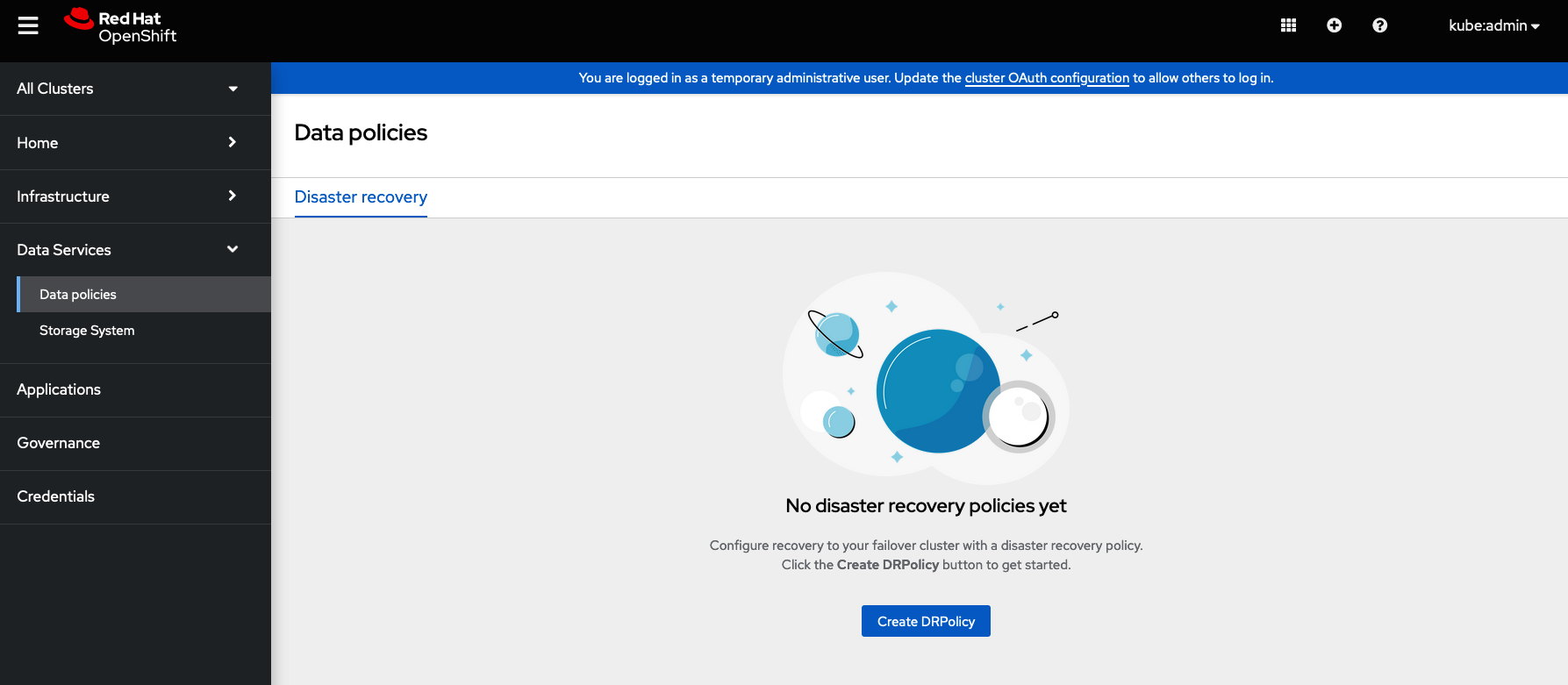
- Navigate to Data Services and click Data policies.
- Click Create DRPolicy.
-
Enter Policy name. Ensure that each DRPolicy has a unique name (for example:
ocp4perf1-ocp4perf2). - Select two clusters from the list of managed clusters to which this new policy will be associated with.
-
Replication policy is automatically set to
syncbased on the OpenShift clusters selected. - Click Create.
Verify that the DRPolicy is created successfully. Run this command on the Hub cluster for each of the DRPolicy resources created.
NoteReplace <drpolicy_name> with your unique name.
$ oc get drpolicy <drpolicy_name> -o jsonpath='{.status.conditions[].reason}{"\n"}'Example output:
Succeeded
NoteWhen a DRPolicy is created, along with it, two DRCluster resources are also created. It could take up to 10 minutes for all three resources to be validated and for the status to show as
Succeeded.Verify the object bucket access from the Hub cluster to both the Primary managed cluster and the Secondary managed cluster.
Get the names of the DRClusters on the Hub cluster.
$ oc get drclusters
Example output:
NAME AGE ocp4perf1 4m42s ocp4perf2 4m42s
Check S3 access to each bucket created on each managed cluster using this DRCluster validation command.
NoteReplace <drcluster_name> with your unique name.
$ oc get drcluster <drcluster_name> -o jsonpath='{.status.conditions[2].reason}{"\n"}'Example output:
Succeeded
NoteMake sure to run command for both DRClusters on the Hub cluster.
Verify that the OpenShift DR Cluster operator installation was successful on the Primary managed cluster and the Secondary managed cluster.
$ oc get csv,pod -n openshift-dr-system
Example output:
NAME DISPLAY VERSION REPLACES PHASE clusterserviceversion.operators.coreos.com/odr-cluster-operator.v4.11.0 Openshift DR Cluster Operator 4.11.0 Succeeded NAME READY STATUS RESTARTS AGE pod/ramen-dr-cluster-operator-5564f9d669-f6lbc 2/2 Running 0 5m32s
You can also verify that
OpenShift DR Cluster Operatoris installed successfully on the OperatorHub of each managed clusters.
4.11. Configure DRClusters for fencing automation
This configuration is required for enabling fencing prior to application failover. In order to prevent writes to the persistent volume from the cluster which is hit by a disaster, OpenShift DR instructs Red Hat Ceph Storage (RHCS) to fence the nodes of the cluster from the RHCS external storage. This section guides you on how to add the IPs or the IP Ranges for the nodes of the DRCluster.
4.11.1. Add node IP addresses to DRClusters
Find the IP addresses for all of the OpenShift nodes in the managed clusters by running this command in the Primary managed cluster and the Secondary managed cluster.
$ oc get nodes -o jsonpath='{range .items[*]}{.status.addresses[?(@.type=="ExternalIP")].address}{"\n"}{end}'Example output:
10.70.56.118 10.70.56.193 10.70.56.154 10.70.56.242 10.70.56.136 10.70.56.99
Once you have the
IP addressesthen theDRClusterresources can be modified for each managed cluster.Find the DRCluster names on the Hub Cluster.
$ oc get drcluster
Example output:
NAME AGE ocp4perf1 5m35s ocp4perf2 5m35s
Edit each DRCluster to add your unique IP addresses after replacing
<drcluster_name>with your unique name.$ oc edit drcluster <drcluster_name>
apiVersion: ramendr.openshift.io/v1alpha1 kind: DRCluster metadata: [...] spec: s3ProfileName: s3profile-<drcluster_name>-ocs-external-storagecluster ## Add this section cidrs: - <IP_Address1>/32 - <IP_Address2>/32 - <IP_Address3>/32 - <IP_Address4>/32 - <IP_Address5>/32 - <IP_Address6>/32 [...]Example output:
drcluster.ramendr.openshift.io/ocp4perf1 edited
There could be more than six IP addresses.
Modify this DRCluster configuration also for IP addresses on the Secondary managed clusters in the peer DRCluster resource (e.g., ocp4perf2).
4.11.2. Add fencing annotations to DRClusters
Add the following annotations to all the DRCluster resources. These annotations include details needed for the NetworkFence resource created later in these instructions (prior to testing application failover).
Replace <drcluster_name> with your unique name.
$ oc edit drcluster <drcluster_name>
apiVersion: ramendr.openshift.io/v1alpha1
kind: DRCluster
metadata:
## Add this section
annotations:
drcluster.ramendr.openshift.io/storage-clusterid: openshift-storage
drcluster.ramendr.openshift.io/storage-driver: openshift-storage.rbd.csi.ceph.com
drcluster.ramendr.openshift.io/storage-secret-name: rook-csi-rbd-provisioner
drcluster.ramendr.openshift.io/storage-secret-namespace: openshift-storage
[...]Example output:
drcluster.ramendr.openshift.io/ocp4perf1 edited
Make sure to add these annotations for both DRCluster resources (for example: ocp4perf1 and ocp4perf2).
4.12. Create sample application for testing disaster recovery solution
OpenShift Data Foundation disaster recovery (DR) solution supports disaster recovery for applications that are managed by RHACM. See Managing Applications for more details.
This solution orchestrates RHACM application placement, using the PlacementRule, when an application is moved between clusters in a DRPolicy for failover or relocation requirements.
The following sections detail how to apply a DRPolicy to an application and how to manage the applications placement life-cycle during and after cluster unavailability.
OpenShift Data Foundation DR solution does not support ApplicationSet, which is required for applications that are deployed via ArgoCD.
4.12.1. Creating a sample application
In order to test failover from the Primary managed cluster to the Secondary managed cluster and relocate, we need a simple application.
Prerequisites
When creating an application for general consumption, ensure that:
- the application is deployed to ONLY one cluster.
- the application is deployed prior to applying the DRPolicy to the application.
-
Use the sample application called
busyboxas an example. - Ensure all external routes of the application are configured using either Global Traffic Manager (GTM) or Global Server Load Balancing (GLSB) service for traffic redirection when the application fails over or is relocated.
Procedure
Log in to the RHACM console using your OpenShift credentials if not already logged in.
$ oc get route multicloud-console -n open-cluster-management -o jsonpath --template="https://{.spec.host}/multicloud/applications{'\n'}"Example Output:
https://multicloud-console.apps.perf3.example.com/multicloud/applications
- Navigate to Applications and click Create application.
- Select type as Subscription.
-
Enter your application Name (for example,
busybox) and Namespace (for example,busybox-sample). -
In the Repository location for resources section, select Repository type
Git. Enter the Git repository URL for the sample application, the github Branch and Path where the resources
busyboxPod and PVC will be created.Use the sample application repository as
https://github.com/red-hat-storage/ocm-ramen-samples/tree/release-4.11where the Branch ismainand Path isbusybox-odr-metro.Scroll down in the form until you see Deploy application resources only on clusters matching specified labels and then add a label with its value set to the Primary managed cluster name in RHACM cluster list view.
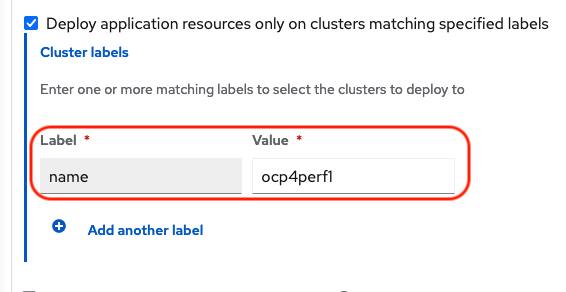
Click Create which is at the top right hand corner.
On the follow-on screen go to the
Topologytab. You should see that there are all Green checkmarks on the application topology.NoteTo get more information, click on any of the topology elements and a window will appear on the right of the topology view.
Validating the sample application deployment.
Now that the
busyboxapplication has been deployed to your preferred Cluster, the deployment can be validated.Login to your managed cluster where
busyboxwas deployed by RHACM.$ oc get pods,pvc -n busybox-sample
Example output:
NAME READY STATUS RESTARTS AGE pod/busybox 1/1 Running 0 6m NAME STATUS VOLUME CAPACITY ACCESS MODES STORAGECLASS AGE persistentvolumeclaim/busybox-pvc Bound pvc-a56c138a-a1a9-4465-927f-af02afbbff37 5Gi RWO ocs-storagecluster-ceph-rbd 6m
4.12.2. Apply DRPolicy to sample application
- On the Hub cluster go back to the Multicluster Web console, navigate to All Clusters.
- Login to all the clusters listed under All Clusters.
- Navigate to Data Services and then click Data policies.
Click the Actions menu at the end of DRPolicy to view the list of available actions.
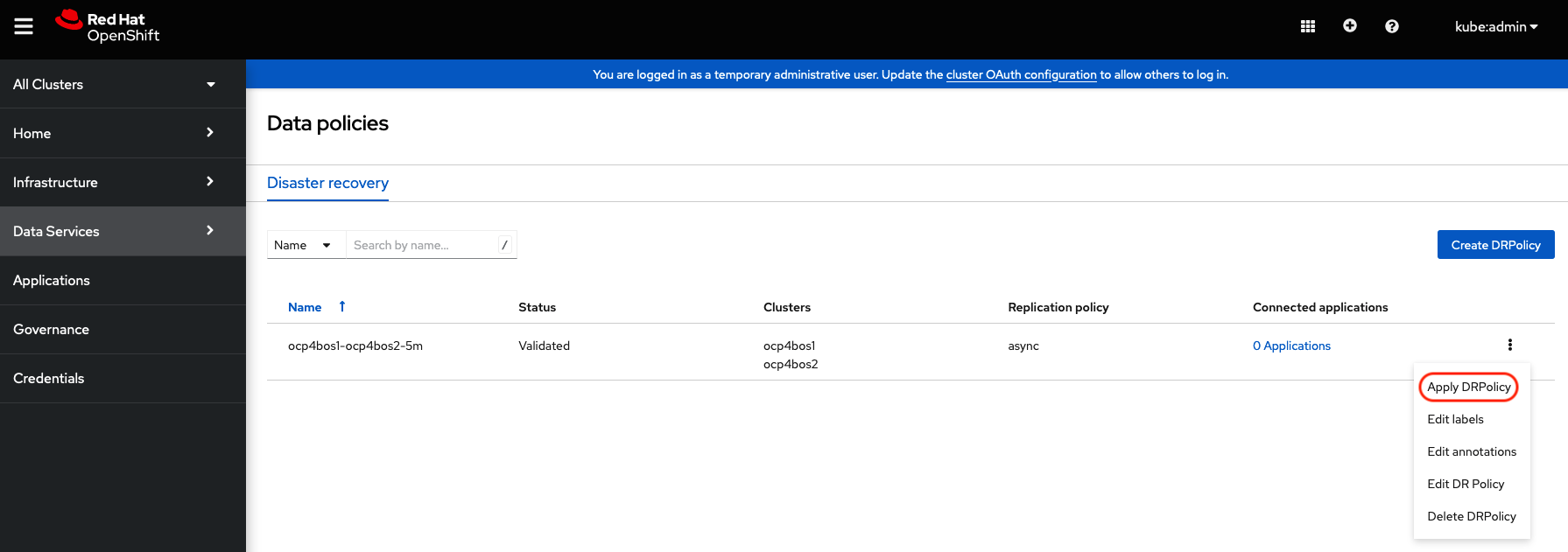
- Click Apply DRPolicy.
When the Apply DRPolicy modal is displayed, select
busyboxapplication and enter PVC label asappname=busybox.NoteWhen multiple placements rules under the same application or more than one application are selected, all PVCs within the application’s namespace will be protected by default.
- Click Apply.
Verify that a
DRPlacementControlorDRPCwas created in thebusybox-samplenamespace on the Hub cluster and that it’s CURRENTSTATE shows asDeployed. This resource is used for both failover and relocate actions for this application.$ oc get drpc -n busybox-sample
Example output:
NAME AGE PREFERREDCLUSTER FAILOVERCLUSTER DESIREDSTATE CURRENTSTATE busybox-placement-1-drpc 6m59s ocp4perf1 Deployed
4.12.3. Deleting sample application
You can delete the sample application busybox using the RHACM console.
The instructions to delete the sample application should not be executed until the failover and relocate testing is completed and the application is ready to be removed from RHACM and the managed clusters.
Procedure
- On the RHACM console, navigate to Applications.
-
Search for the sample application to be deleted (for example,
busybox). - Click the Action Menu (⋮) next to the application you want to delete.
Click Delete application.
When the Delete application is selected a new screen will appear asking if the application related resources should also be deleted.
- Select Remove application related resources checkbox to delete the Subscription and PlacementRule.
- Click Delete. This will delete the busybox application on the Primary managed cluster (or whatever cluster the application was running on).
In addition to the resources deleted using the RHACM console, the
DRPlacementControlmust also be deleted after deleting thebusyboxapplication.-
Login to the OpenShift Web console for the Hub cluster and navigate to Installed Operators for the project
busybox-sample. - Click OpenShift DR Hub Operator and then click DRPlacementControl tab.
-
Click the Action Menu (⋮) next to the
busyboxapplication DRPlacementControl that you want to delete. - Click Delete DRPlacementControl.
- Click Delete.
-
Login to the OpenShift Web console for the Hub cluster and navigate to Installed Operators for the project
This process can be used to delete any application with a DRPlacementControl resource.
4.13. Application failover between managed clusters
A failover is performed when a managed cluster becomes unavailable, due to any reason.
This section provides instructions on how to failover the busybox sample application. The failover method is application based. Each application that is to be protected in this manner must have a corresponding DRPlacementControl resource in the application namespace.
Prerequisites
- Ensure that the primary cluster where the applications are running is fenced while the target cluster is unfenced.
4.13.1. Enable fencing
In order to failover the OpenShift cluster where the application is currently running all applications must be fenced from communicating with the external OpenShift Data Foundation external storage cluster. This is required to prevent simultaneous writes to the same persistent volume from both managed clusters.
The OpenShift cluster to Fence is the one where the applications are currently running.
Procedure
Edit the DRCluster resource for this cluster on the Hub cluster.
CautionOnce the managed cluster is fenced, all communication from applications to the OpenShift Data Foundation external storage cluster will fail and some Pods will be in an unhealthy state (for example:
CreateContainerError,CrashLoopBackOff) on the cluster that is now fenced.NoteReplace <drcluster_name> with your unique name.
$ oc edit drcluster <drcluster_name>
apiVersion: ramendr.openshift.io/v1alpha1 kind: DRCluster metadata: [...] spec: ## Add this line clusterFence: Fenced cidrs: [...] [...]
Example output:
drcluster.ramendr.openshift.io/ocp4perf1 edited
Verify the fencing status in the Hub cluster for the Primary managed cluster.
NoteReplace <drcluster_name> with your unique name.
$ oc get drcluster.ramendr.openshift.io <drcluster_name> -o jsonpath='{.status.phase}{"\n"}'Example output:
Fenced
4.13.2. Modify DRPlacementControl to failover
Prerequisite
Before initiating a failover, verify that the PEER READY of
DRPlacementControlorDRPCin thebusybox-samplenamespace on the Hub cluster isTrue.$ oc get drpc -n busybox-sample -o wide
Example output:
NAME AGE PREFERREDCLUSTER FAILOVERCLUSTER DESIREDSTATE CURRENTSTATE PROGRESSION START TIME DURATION PEER READY busybox-placement-1-drpc 6m59s ocp4perf1 Deployed Completed <timestamp> <duration> True
If PEER READY is not true, see disaster recovery related known issues as documented in Release Notes for possible workarounds.
Procedure
- On the Hub cluster, navigate to Installed Operators and then click Openshift DR Hub Operator.
Click DRPlacementControl tab.
NoteMake sure to be in the busybox-sample namespace.
-
Click DRPC
busybox-placement-1-drpcand then the YAML view. Add the
actionandfailoverClusterdetails as shown in the screenshot below.DRPlacementControl add action Failover
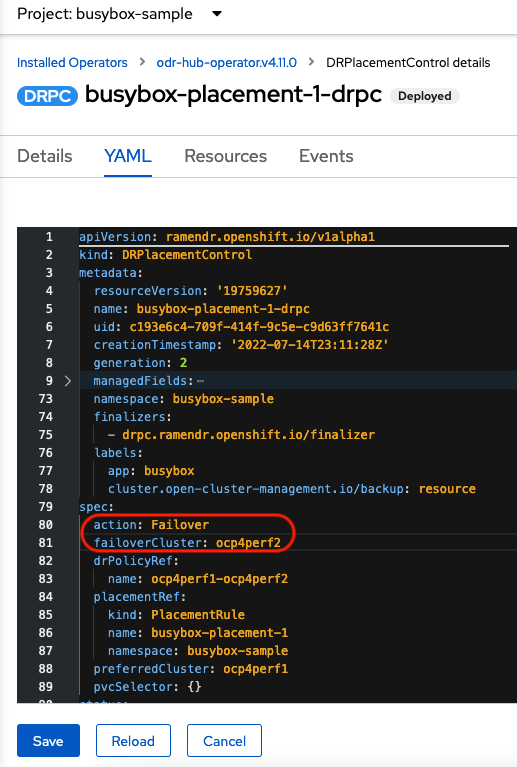
The
failoverClustershould be the RHACM cluster name for the Secondary managed cluster.- Click Save.
Verify that the CURRENTSTATE of
DRPlacementControlorDRPCin thebusybox-samplenamespace on the Hub cluster is FailedOver.$ oc get drpc -n busybox-sample (update examples as required)
Example output:
NAME AGE PREFERREDCLUSTER FAILOVERCLUSTER DESIREDSTATE CURRENTSTATE busybox-placement-1-drpc 6m59s ocp4perf1 ocp4perf2 Failover FailedOver
Verify that for the failover cluster
ocp4perf2as specified in the YAML file, the applicationbusyboxis now running in the Secondary managed cluster.$ oc get pods,pvc -n busybox-sample
Example output:
NAME READY STATUS RESTARTS AGE pod/busybox 1/1 Running 0 35s NAME STATUS VOLUME CAPACITY ACCESS MODES STORAGECLASS AGE persistentvolumeclaim/busybox-pvc Bound pvc-79f2a74d-6e2c-48fb-9ed9-666b74cfa1bb 5Gi RWO ocs-storagecluster-ceph-rbd 35s
Verify if
busyboxis running in the Primary managed cluster. Thebusyboxapplication should no longer be running on this managed cluster.$ oc get pods,pvc -n busybox-sample
Example output:
No resources found in busybox-sample namespace.
- Verify if the DNS routes for the application are configured correctly. If the external routes are not configured, you can use either Global Traffic Manager (GTM) or Global Server Load Balancing (GLSB) service to reconfigure the routes.
Be aware of known DR issues as documented in Known Issues section of Release Notes.
4.14. Relocating an application between managed clusters
A relocation operation is very similar to failover. Relocate is application based and uses the DRPlacementControl to trigger the relocation.
Relocation is performed once the failed cluster is available and the application resources are cleaned up on the failed cluster.
In this case the action is Relocate back to the preferredCluster.
Prerequisite
- Ensure both the primary and target clusters are unfenced.
4.14.1. Disable fencing
Before a failback or Relocate action can be successful, the DRCluster for the Primary managed cluster must be unfenced.
The OpenShift cluster to be Unfenced is the one where applications are not currently running and the cluster that was Fenced earlier.
Procedure
On the Hub cluster, edit the DRCluster resource for this cluster.
NoteReplace <drcluster_name> with your unique name.
$ oc edit drcluster <drcluster_name>
apiVersion: ramendr.openshift.io/v1alpha1 kind: DRCluster metadata: [...] spec: cidrs: [...] ## Modify this line clusterFence: Unfenced [...] [...]
Example output:
drcluster.ramendr.openshift.io/ocp4perf1 edited
Gracefully reboot OpenShift Container Platform nodes that were
Fenced. A reboot is required to resume the I/O operations after unfencing to avoid any further recovery orchestration failures. Reboot all worker nodes of the cluster by following the steps in the procedure, Rebooting a node gracefully.NoteMake sure that all the nodes are initially cordoned and drained before you reboot and perform uncordon operations on the nodes.
After all OpenShift nodes are rebooted and are in a
Readystatus, verify that all Pods are in a healthy state by running this command on the Primary managed cluster (or whatever cluster has been Unfenced).oc get pods -A | egrep -v 'Running|Completed'
Example output:
NAMESPACE NAME READY STATUS RESTARTS AGE
The output for this query should be zero Pods before proceeding to the next step.
ImportantIf there are Pods still in an unhealthy status because of severed storage communication, troubleshoot and resolve before continuing. Because the storage cluster is external to OpenShift, it also has to be properly recovered after a site outage for OpenShift applications to be healthy.
Alternatively, you can use the OpenShift Web Console dashboards and Overview tab to assess the health of applications and the external ODF storage cluster. The detailed OpenShift Data Foundation dashboard is found by navigating to Storage → Data Foundation.
Verify that the
Unfencedcluster is in a healthy state. Validate the fencing status in the Hub cluster for the Primary managed cluster.NoteReplace <drcluster_name> with your unique name.
$ oc get drcluster.ramendr.openshift.io <drcluster_name> -o jsonpath='{.status.phase}{"\n"}'Example output:
Unfenced
4.14.2. Modify DRPlacementControl to Relocate
Prerequisite
- Ensure that both managed clusters are up and running.
Before initiating a relocate, verify that the PEER READY of
DRPlacementControlorDRPCin thebusybox-samplenamespace on the Hub cluster isTrue.$ oc get drpc -n busybox-sample -o wide
Example output:
NAME AGE PREFERREDCLUSTER FAILOVERCLUSTER DESIREDSTATE CURRENTSTATE PROGRESSION START TIME DURATION PEER READY busybox-placement-1-drpc 6m59s ocp4perf1 ocp4perf2 Failover FailedOver Completed <timestamp> <duration> True
If PEER READY is not true, see disaster recovery related known issues as documented in Release Notes for possible workarounds.
Procedure
- On the Hub cluster, navigate to Installed Operators and then click Openshift DR Hub Operator.
- Click DRPlacementControl tab.
-
Click DRPC
busybox-placement-1-drpcand then the YAML view. Modify action to
Relocate.DRPlacementControl modify action to Relocate
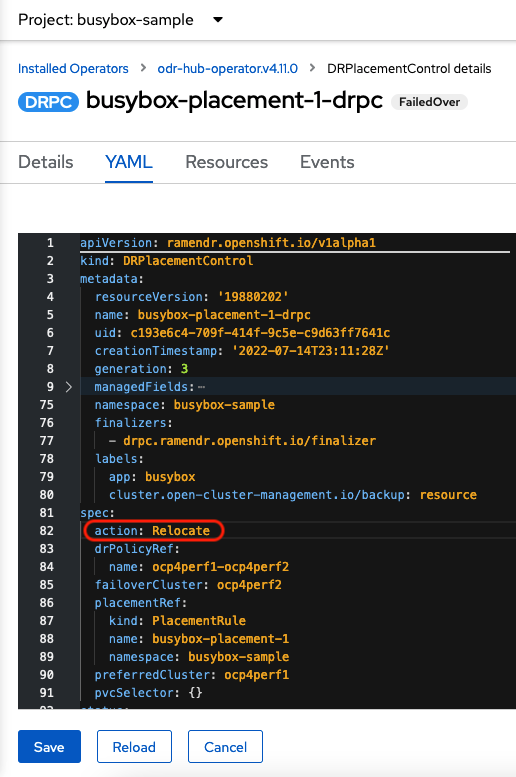
- Click Save.
Verify that the CURRENTSTATE of
DRPlacementControlorDRPCin thebusybox-samplenamespace on the Hub cluster isRelocated.$ oc get drpc -n busybox-sample
Example output:
NAME AGE PREFERREDCLUSTER FAILOVERCLUSTER DESIREDSTATE CURRENTSTATE busybox-placement-1-drpc 6m59s ocp4perf1 ocp4perf2 Relocate Relocated
Verify if the application
busyboxis now running in the Primary managed cluster. The relocate is to the preferredClusterocp4perf1as specified in the YAML file, which is where the application was running before the failover operation.$ oc get pods,pvc -n busybox-sample
Example output:
NAME READY STATUS RESTARTS AGE pod/busybox 1/1 Running 0 60s NAME STATUS VOLUME CAPACITY ACCESS MODES STORAGECLASS AGE persistentvolumeclaim/busybox-pvc Bound pvc-79f2a74d-6e2c-48fb-9ed9-666b74cfa1bb 5Gi RWO ocs-storagecluster-ceph-rbd 61s
Verify if
busyboxis running in the Secondary managed cluster. Thebusyboxapplication should no longer be running on this managed cluster.$ oc get pods,pvc -n busybox-sample
Example output:
No resources found in busybox-sample namespace.
- Verify if the DNS routes for the application are configured correctly. If the external routes are not configured, you can use either Global Traffic Manager (GTM) or Global Server Load Balancing (GLSB) service to reconfigure the routes.
Be aware of known DR issues as documented in Known Issues section of Release Notes.
Chapter 5. Troubleshooting disaster recovery
5.1. Troubleshooting Regional-DR
5.1.1. RBD mirroring scheduling is getting stopped for some images
- Problem
There are a few common causes for RBD mirroring scheduling getting stopped for some images.
After marking the applications for mirroring, for some reason, if it is not replicated, use the toolbox pod and run the following command to see which image scheduling is stopped.
$ rbd snap ls <poolname/imagename> –all
- Resolution
- Restart the manager daemon on the primary cluster
- Disable and immediately re-enable mirroring on the affected images on the primary cluster
5.1.2. Relocation failure
- Problem
- Relocation stalls forever when the relocation is initiated before the peer (target cluster) is in a clean state.
- Resolution
Check the condition Status by running the following command:
$ oc get drpc -A -o wide
Change
DRPC.Spec.Actionback toFailover, and wait until thePeerReadycondition status isTRUE. Use this command to change the action:$ oc patch drpc <drpc_name> --type json -p "[{'op': 'add', 'path': '/spec/failoverCluster', 'value': "<failoverCluster_name>"}]" -n <application_namespace> $ oc patch drpc <drpc_name> --type json -p "[{'op': 'add', 'path': '/spec/action', 'value': 'Failover'}]" -n <application_namespace>Failover verification
To verify if workload has failed over, run the following command to check the status of the available condition in the DRPC resource:
JSONPATH='{range @.status.conditions[*]}{@.type}={@.status};{end}' && oc get drpc busybox-drpc -n busybox-sample -o jsonpath="$JSONPATH" | grep "Available=True"
BZ reference: [2056871]
5.1.3. rbd-mirror daemon health is in warning state
- Problem
There appears to be numerous cases where WARNING gets reported if mirror service
::get_mirror_service_statuscallsCephmonitor to get service status forrbd-mirror.Following a network disconnection,
rbd-mirrordaemon health is in thewarningstate while the connectivity between both the managed clusters is fine.- Resolution
Run the following command in the toolbox and look for
leader:falserbd mirror pool status --verbose ocs-storagecluster-cephblockpool | grep 'leader:'
If you see the following in the output:
leader: falseIt indicates that there is a daemon startup issue and the most likely root cause could be due to problems reliably connecting to the secondary cluster.
Workaround: Move the
rbd-mirrorpod to a different node by simply deleting the pod and verify that it has been rescheduled on another node.leader: trueor no output
BZ reference: [2118627]
5.1.4. statefulset application stuck after failover
- Problem
-
Application is in
terminatingstate after failover or relocate. - Resolution
Delete the application’s persistent volume claim (pvc) using this command:
$ oc delete pvc <namespace/name>
BZ reference: [2087782]
5.1.5. Application is not running after failover
- Problem
- After failing over an application, the mirrored RBDs can be attached but the filesystems that are still in use cannot be mounted.
- Resolution
Scale down the RBD mirror daemon deployment to
0until the application pods can recover from the above error.$ oc scale deployment rook-ceph-rbd-mirror-a -n openshift-storage --replicas=0
Post recovery, scale the RBD mirror daemon deployment back to
1.$ oc scale deployment rook-ceph-rbd-mirror-a -n openshift-storage --replicas=1
BZ reference: [2007376]
5.2. Troubleshooting Metro-DR
5.2.1. A statefulset application stuck after failover
- Problem
- Application is in terminating state after failover or relocate.
- Resolution
If the workload uses
StatefulSets, then run the following command before failing back or relocating to another cluster:$ oc get drpc -n <namespace> -o wide
- If PeerReady is TRUE then you can proceed with the failback or relocation.
If PeerReady is FALSE then run the following command on the peer cluster:
$ oc get pvc -n <namespace>
For each bounded PVC for that namespace that belongs to the StatefulSet, run
$ oc delete pvc <pvcname> -n namespace
Once all PVCs are deleted, Volume Replication Group (VRG) transitions to secondary, and then gets deleted.
Run the following command again
$ oc get drpc -n <namespace> -o wide
After a few seconds to a few minutes, the PeerReady column changes to
TRUE. Then you can proceed with the failback or relocation.
BZ reference: [2118270]
5.2.2. DR policies protect all applications in the same namespace
- Problem
-
While only single application is selected to be used by a DR policy, all applications in the same namespace will be protected. This results in PVCs, that match the
DRPlacementControlspec.pvcSelectoracross multiple workloads or if the selector is missing across all workloads, replication management to potentially manage each PVC multiple times and cause data corruption or invalid operations based on individualDRPlacementControlactions. - Resolution
-
Label PVCs that belong to a workload uniquely, and use the selected label as the DRPlacementControl
spec.pvcSelectorto disambiguate which DRPlacementControl protects and manages which subset of PVCs within a namespace. It is not possible to specify thespec.pvcSelectorfield for the DRPlacementControl using the user interface, hence the DRPlacementControl for such applications must be deleted and created using the command line.
BZ reference: [2111163]
5.2.3. During failback of an application stuck in Relocating state
- Problem
-
This issue might occur after performing failover and failback of an application (all nodes or cluster are up). When performing failback application stuck in the
Relocatingstate with a message ofWaitingfor PV restore to complete. - Resolution
- Use S3 client or equivalent to clean up the duplicate PV objects from the s3 store. Keep only the one that has a timestamp closer to the failover or relocate time.
BZ reference: [2120201]

