Chapter 8. Bucket policies in the Multicloud Object Gateway
OpenShift Data Foundation supports AWS S3 bucket policies. Bucket policies allow you to grant users access permissions for buckets and the objects in them.
8.1. About bucket policies
Bucket policies are an access policy option available for you to grant permission to your AWS S3 buckets and objects. Bucket policies use JSON-based access policy language. For more information about access policy language, see AWS Access Policy Language Overview.
8.2. Using bucket policies
Prerequisites
- A running OpenShift Data Foundation Platform.
- Access to the Multicloud Object Gateway (MCG), see Chapter 2, Accessing the Multicloud Object Gateway with your applications
Procedure
To use bucket policies in the MCG:
Create the bucket policy in JSON format. See the following example:
{ "Version": "NewVersion", "Statement": [ { "Sid": "Example", "Effect": "Allow", "Principal": [ "john.doe@example.com" ], "Action": [ "s3:GetObject" ], "Resource": [ "arn:aws:s3:::john_bucket" ] } ] }There are many available elements for bucket policies with regard to access permissions.
For details on these elements and examples of how they can be used to control the access permissions, see AWS Access Policy Language Overview.
For more examples of bucket policies, see AWS Bucket Policy Examples.
Instructions for creating S3 users can be found in Section 8.3, “Creating an AWS S3 user in the Multicloud Object Gateway”.
Using AWS S3 client, use the
put-bucket-policycommand to apply the bucket policy to your S3 bucket:# aws --endpoint ENDPOINT --no-verify-ssl s3api put-bucket-policy --bucket MyBucket --policy BucketPolicy
-
Replace
ENDPOINTwith the S3 endpoint. -
Replace
MyBucketwith the bucket to set the policy on. -
Replace
BucketPolicywith the bucket policy JSON file. Add
--no-verify-sslif you are using the default self signed certificates.For example:
# aws --endpoint https://s3-openshift-storage.apps.gogo44.noobaa.org --no-verify-ssl s3api put-bucket-policy -bucket MyBucket --policy file://BucketPolicy
For more information on the
put-bucket-policycommand, see the AWS CLI Command Reference for put-bucket-policy.NoteThe principal element specifies the user that is allowed or denied access to a resource, such as a bucket. Currently, Only NooBaa accounts can be used as principals. In the case of object bucket claims, NooBaa automatically create an account
obc-account.<generated bucket name>@noobaa.io.NoteBucket policy conditions are not supported.
-
Replace
8.3. Creating an AWS S3 user in the Multicloud Object Gateway
Prerequisites
- A running OpenShift Data Foundation Platform.
- Access to the Multicloud Object Gateway (MCG), see Chapter 2, Accessing the Multicloud Object Gateway with your applications
Procedure
- In the OpenShift Web Console, click Storage → Data Foundation.
- In the Status card, click Storage System and click the storage system link from the pop up that appears.
- In the Object tab, click the Multicloud Object Gateway link.
Under the Accounts tab, click Create Account.

Select S3 Access Only, provide the Account Name, for example, john.doe@example.com. Click Next.
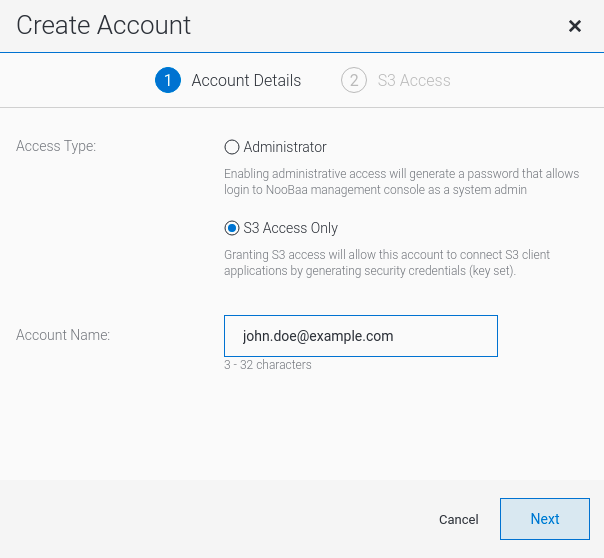
Select S3 default placement, for example, noobaa-default-backing-store. Select Buckets Permissions. A specific bucket or all buckets can be selected. Click Create.


