Chapter 5. Verifying your OpenShift Container Storage installation for external mode
Use this section to verify that OpenShift Container Storage is deployed correctly.
5.1. Verify that the pods are in running state
- Click Workloads → Pods from the left pane of the OpenShift Web Console.
Select openshift-storage from the Project drop down list.
For more information on the expected number of pods for each component and how it varies depending on the number of nodes, see Table 5.1, “Pods corresponding to OpenShift Container Storage components”
Verify that the following pods are in running state:
Table 5.1. Pods corresponding to OpenShift Container Storage components
Component Corresponding pods OpenShift Container Storage Operator
ocs-operator-*(1 pod on any worker node)
Rook-ceph Operator
rook-ceph-operator-*(1 pod on any worker node)
Multicloud Object Gateway
-
noobaa-operator-*(1 pod on any worker node) -
noobaa-core-*(1 pod on any worker node) -
nooba-db-*(1 pod on any worker node) -
noobaa-endpoint-*(1 pod on any worker node)
CSI
cephfs-
csi-cephfsplugin-*(1 pod on each worker node) -
csi-cephfsplugin-provisioner-*(2 pods distributed across worker nodes)
-
rbd-
csi-rbdplugin-*(1 pod on each worker node) -
csi-rbdplugin-provisioner-*(2 pods distributed across worker nodes)
-
-
5.2. Verify that the OpenShift Container Storage cluster is healthy
- Click Home → Overview from the left pane of the OpenShift Web Console and click Persistent Storage tab.
In the Status card, verify that OCS Cluster has a green tick mark as shown in the following image:
Figure 5.1. Health status card in Persistent Storage Overview Dashboard

In the Details card, verify that the cluster information is displayed appropriately as follows:
Figure 5.2. Details card in Persistent Storage Overview Dashboard

For more information on verifying the health of OpenShift Container Storage cluster using the persistent storage dashboard, see Monitoring OpenShift Container Storage.
5.3. Verify that the Multicloud Object Gateway is healthy
- Click Home → Overview from the left pane of the OpenShift Web Console and click the Object Service tab.
In the Status card, verify that the Multicloud Object Gateway (MCG) storage displays a green tick icon as shown in following image:
Figure 5.3. Health status card in Object Service Overview Dashboard

In the Details card, verify that the MCG information is displayed appropriately as follows:
Figure 5.4. Details card in Object Service Overview Dashboard
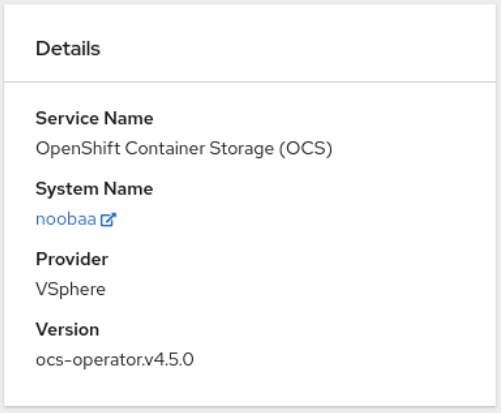
For more information on verifying the health of OpenShift Container Storage cluster using the object service dashboard, see Monitoring OpenShift Container Storage.
5.4. Verify that the storage classes are created and listed
- Click Storage → Storage Classes from the left pane of the OpenShift Web Console.
Verify that the following storage classes are created with the OpenShift Container Storage cluster creation:
-
ocs-external-storagecluster-ceph-rbd -
ocs-external-storagecluster-ceph-rgw -
ocs-external-storagecluster-cephfs -
openshift-storage.noobaa.io
-
-
If an MDS is not deployed in the external cluster,
ocs-external-storagecluster-cephfsstorage class will not be created. -
If an RGW is not deployed in the external cluster, the
ocs-external-storagecluster-ceph-rgwstorage class will not be created.
For more information regarding MDS and RGW, see Red Hat Ceph Storage documentation
5.5. Verify that Ceph cluster is connected
Run the following command to verify if the OpenShift Container Storage cluster is connected to Ceph cluster.
$ oc get cephcluster -n openshift-storage
NAME DATADIRHOSTPATH MONCOUNT AGE PHASE MESSAGE HEALTH ocs-external-storagecluster-cephcluster 31m15s Connected Cluster connected successfully HEALTH_OK
5.6. Verify that storage cluster is ready
Run the following command to verify if the storage cluster is ready and the External option is set to true.
$ oc get storagecluster -n openshift-storage
NAME AGE PHASE EXTERNAL CREATED AT VERSION ocs-external-storagecluster 31m15s Ready true 2020-07-29T20:43:04Z 4.5.0

