Deploying OpenShift Container Storage in external mode
How to install and set up your environment
storage-docs@redhat.com
Abstract
Chapter 1. Overview of deploying in external mode
Red Hat OpenShift Container Storage can use an externally hosted Red Hat Ceph Storage (RHCS) cluster as the storage provider. This deployment type is supported for bare metal and user-provisioned VMware environments. See Planning your deployment for more information.
For instructions regarding how to install a RHCS 4 cluster, see Installation guide.
Follow these steps to deploy OpenShift Container Storage in external mode:
If you use Red Hat Enterprise Linux hosts, Enable file system access for containers.
Skip this step if you use Red Hat Enterprise Linux CoreOS (RHCOS) hosts.
- Install the OpenShift Container Storage Operator.
- Create the OpenShift Container Storage Cluster Service.
Chapter 2. Enabling file system access for containers on Red Hat Enterprise Linux based nodes
Deploying OpenShift Container Platform on a Red Hat Enterprise Linux base in a user provisioned infrastructure (UPI) does not automatically provide container access to the underlying Ceph file system.
This process is not necessary for hosts based on Red Hat Enterprise Linux CoreOS.
Procedure
Perform the following steps on each node in your cluster.
- Log in to the Red Hat Enterprise Linux based node and open a terminal.
Verify that the node has access to the rhel-7-server-extras-rpms repository.
# subscription-manager repos --list-enabled | grep rhel-7-server
If you do not see both
rhel-7-server-rpmsandrhel-7-server-extras-rpmsin the output, or if there is no output, run the following commands to enable each repository.# subscription-manager repos --enable=rhel-7-server-rpms # subscription-manager repos --enable=rhel-7-server-extras-rpms
Install the required packages.
# yum install -y policycoreutils container-selinux
Persistently enable container use of the Ceph file system in SELinux.
# setsebool -P container_use_cephfs on
Chapter 3. Installing Red Hat OpenShift Container Storage Operator
You can install Red Hat OpenShift Container Storage Operator using the Red Hat OpenShift Container Platform Operator Hub. For information about the hardware and software requirements, see Planning your deployment.
Prerequisites
- You must be logged into the OpenShift Container Platform cluster.
When you need to override the cluster-wide default node selector for OpenShift Container Storage, you can use the following command in command line interface to specify a blank node selector for the openshift-storage namespace:
$ oc annotate namespace openshift-storage openshift.io/node-selector=
Procedure
Click Operators → OperatorHub in the left pane of the OpenShift Web Console.
Figure 3.1. List of operators in the Operator Hub
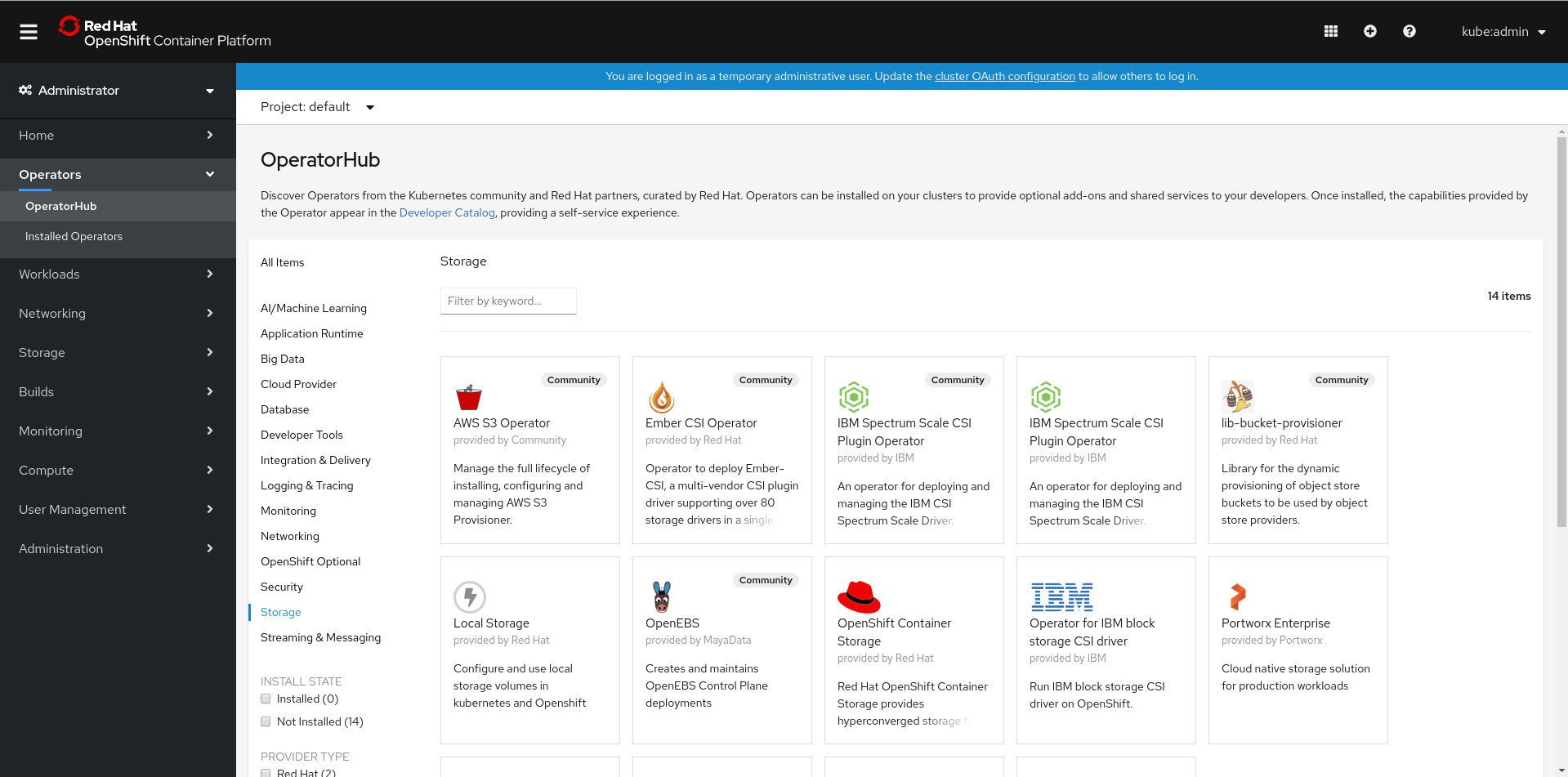
Click on OpenShift Container Storage.
You can use the Filter by keyword text box or the filter list to search for OpenShift Container Storage from the list of operators.
- On the OpenShift Container Storage operator page, click Install.
On the Install Operator page, ensure the following options are selected:
- Update Channel as stable-4.5
- Installation Mode as A specific namespace on the cluster
-
Installed Namespace as Operator recommended namespace PR openshift-storage. If Namespace
openshift-storagedoes not exist, it will be created during the operator installation. Select Approval Strategy as Automatic or Manual. Approval Strategy is set to Automatic by default.
Approval Strategy as Automatic.
NoteWhen you select the Approval Strategy as Automatic, approval is not required either during fresh installation or when updating to the latest version of OpenShift Container Storage.
- Click Install
- Wait for the install to initiate. This may take up to 20 minutes.
- Click Operators → Installed Operators
-
Ensure the Project is
openshift-storage. By default, the Project isopenshift-storage. - Wait for the Status of OpenShift Container Storage to change to Succeeded.
Approval Strategy as Manual.
NoteWhen you select the Approval Strategy as Manual, approval is required during fresh installation or when updating to the latest version of OpenShift Container Storage.
- Click Install.
- On the Installed Operators page, click ocs-operator.
- On the Subscription Details page, click the Install Plan link.
- On the InstallPlan Details page, click Preview Install Plan.
- Review the install plan and click Approve.
- Wait for the Status of the Components to change from Unknown to either Created or Present.
- Click Operators → Installed Operators
-
Ensure the Project is
openshift-storage. By default, the Project isopenshift-storage. - Wait for the Status of OpenShift Container Storage to change to Succeeded.
Verification steps
- Verify that OpenShift Container Storage Operator shows the Status as Succeeded on the Installed Operators dashboard.
Chapter 4. Creating an OpenShift Container Storage Cluster service for external mode
You need to create a new OpenShift Container Storage cluster service after you install OpenShift Container Storage operator on OpenShift Container Platform deployed on user provisioned infrastructures VMware vSphere or Bare metal platform.
Prerequisites
- You must be logged into the working OpenShift Container Platform version 4.5.4 or above.
- OpenShift Container Storage operator must be installed. For more information, see Installing OpenShift Container Storage Operator using the Operator Hub.
Red Hat Ceph Storage version 4.1.1 or later is required for the external cluster. For more information, see this knowledge base article on Red Hat Ceph Storage releases and corresponding Ceph package versions.
If you have updated the Red Hat Ceph Storage cluster to version 4.1.1 or later from a previous release and is not a freshly deployed cluster, you must manually set the application type for CephFS pool on the Red Hat Ceph Storage cluster to enable CephFS PVC creation in external mode.
For more details, see Troubleshooting CephFS PVC creation in external mode.
- It is recommended that the external Red Hat Ceph Storage cluster has the PG Autoscaler enabled, with a target_size_ratio of 0.49. For more information, see The placement group autoscaler section in the Red Hat Ceph Storage documentation.
- The external Ceph cluster should have an existing RBD pool pre-configured for use. If it does not exist, contact your Red Hat Ceph Storage administrator to create one before you move ahead with OpenShift Container Storage deployment.
Procedure
- Click Operators → Installed Operators from the OpenShift Web Console to view the installed operators. Ensure that the Project selected is openshift-storage.
On the Installed Operators page, Click Openshift Container Storage.
Figure 4.1. OpenShift Container Storage Operator page
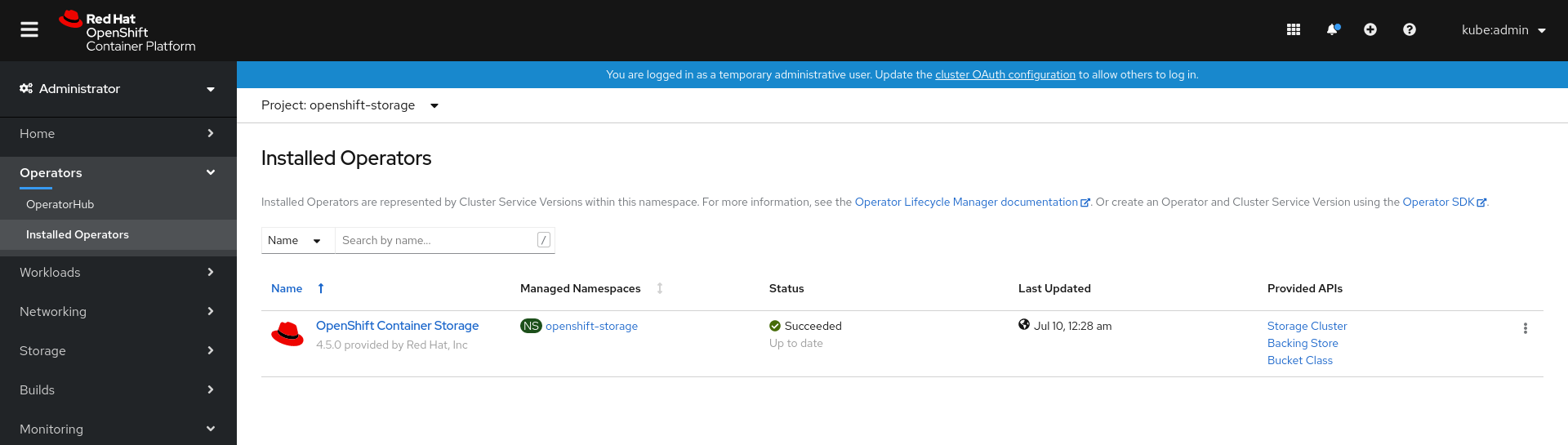
On the Installed Operators → Operator Details page, perform either of the following to create a Storage Cluster Service.
On the Details tab → Provided APIs → OCS Storage Cluster, click Create Instance.
Figure 4.2. Operator Details Page

Alternatively, select the Storage cluster tab and click Create OCS Cluster Service.
Figure 4.3. Storage Cluster tab
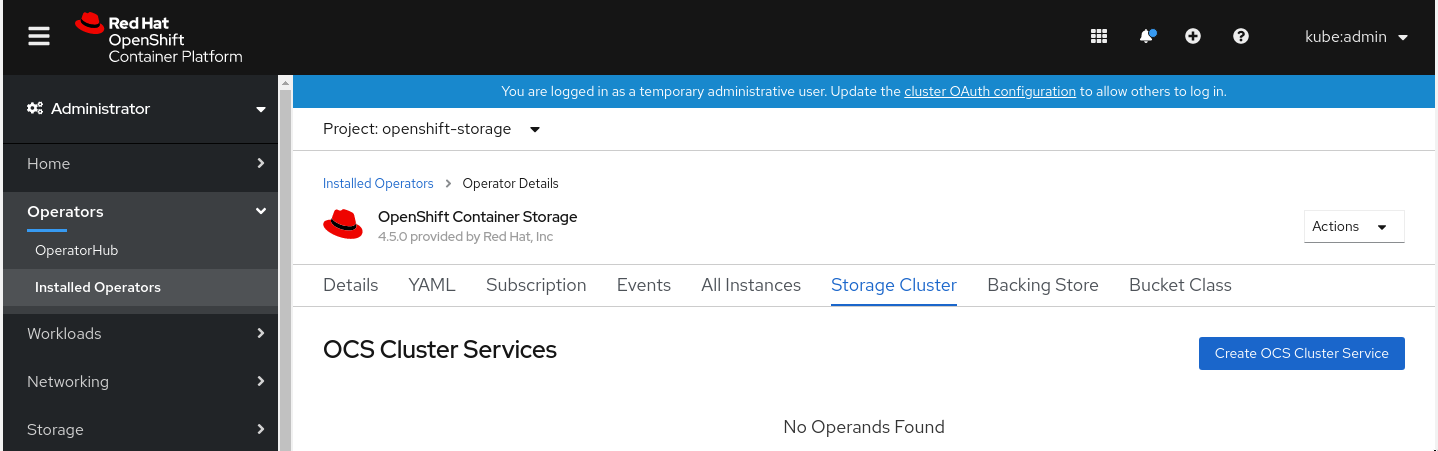
On the Create Storage Cluster page, ensure that the following options are selected:
Figure 4.4. Connect to external cluster section on Create Storage Cluster form

- Select Mode as External. By default, Internal is selected as deployment mode.
- In the Connect to external cluster section, click on the Download Script link to download the python script for extracting Ceph cluster details.
For extracting the Red Hat Ceph Storage (RHCS) cluster details, contact the RHCS admin to run the downloaded python script on a Red Hat Ceph Storage client node.
Run the following command on the RHCS client node to view the list of available arguments.
# python3 ceph-external-cluster-details-exporter.py --help
ImportantUse
pythoninstead ofpython3if the Red Hat Ceph Storage 4.x cluster is deployed on Red Hat Enterprise Linux 7.x (RHEL 7.x) cluster.NoteIf you do not have access to the RHCS client node, you can also run the script from inside a MON container (containerized deployment) or from a MON node (rpm deployment).
To retrieve the external cluster details from the RHCS cluster, run the following command
# python3 ceph-external-cluster-details-exporter.py --rbd-data-pool-name <rbd block pool name> [optional arguments]
For example
# python3 ceph-external-cluster-details-exporter.py --rbd-data-pool-name ceph-rbd --rgw-endpoint xxx.xxx.xxx.xxx:xxxx --run-as-user client.ocs
In the above example,
-
--rbd-data-pool-nameis a mandatory parameter used for providing Block Storage in OpenShift Container Storage. -
--rgw-endpointis optional. Provide this parameter if object storage is to be provisioned through Ceph Rados Gateway for OpenShift Container Storage. -- run-as-useris an optional parameter used for providing a name for the Ceph user which is created by the script. If this parameter is not specified, a default user nameclient.healthcheckeris created. The permissions for the new user is set as:- caps: [mon] allow r, allow command quorum_status
caps: [osd] allow rwx pool=
RGW_POOL_PREFIX.rgw.meta, allow r pool=.rgw.root, allow rw pool=RGW_POOL_PREFIX.rgw.control, allow x pool=RGW_POOL_PREFIX.rgw.buckets.indexExample of JSON output generated using the python script:
[{"name": "rook-ceph-mon-endpoints", "kind": "ConfigMap", "data": {"data": "ceph-mon-node=xxx.xxx.xxx.xxx:xxxx", "maxMonId": "0", "mapping": "{}"}}, {"name": "rook-ceph-mon", "kind": "Secret", "data": {"admin-secret": "<admin-secret>", "cluster-name": "openshift-storage", "fsid": "<fs-id>", "mon-secret": "<mon-secret>"}}, {"name": "rook-ceph-operator-creds", "kind": "Secret", "data": {"userID": "client.healthchecker", "userKey": "<user-key>"}}, {"name": "rook-csi-rbd-node", "kind": "Secret", "data": {"userID": "csi-rbd-node", "userKey": "<user-key>"}}, {"name": "rook-csi-rbd-provisioner", "kind": "Secret", "data": {"userID": "csi-rbd-provisioner", "userKey": "<user-key>"}}, {"name": "rook-csi-cephfs-node", "kind": "Secret", "data": {"adminID": "csi-cephfs-node", "adminKey": "<admin-key>"}}, {"name": "rook-csi-cephfs-provisioner", "kind": "Secret", "data": {"adminID": "csi-cephfs-provisioner", "adminKey": "<admin-key>"}}, {"name": "ceph-rbd", "kind": "StorageClass", "data": {"pool": "ceph-rbd"}}, {"name": "cephfs", "kind": "StorageClass", "data": {"fsName": "cephfs", "pool": "cephfs_data"}}, {"name": "ceph-rgw", "kind": "StorageClass", "data": {"endpoint": "xxx.xxx.xxx.xxx:xxxx"}}]
-
Save the JSON output to a file with
.jsonextensionNoteFor OpenShift Container Storage to work seamlessly, ensure that the parameters (RGW endpoint, CephFS details, RBD pool, etc.) to be uploaded using the JSON file remains unchanged on the RHCS external cluster, post storage cluster creation.
Click External cluster metadata → Browse to select and upload the json file. The json file content will be populated and displayed in the text box.
Figure 4.5. Json file content

Click Create.
NoteThe Create button is enabled only after you upload the .json file.
Verification steps
Verify that OpenShift Container Storage Cluster Service shows the Status as Ready.
Figure 4.6. Storage Cluster tab showing storage cluster service.

- To verify that OpenShift Container Storage, pods and StorageClass are successfully installed, see Verifying your external mode OpenShift Container Storage installation.
Chapter 5. Verifying your OpenShift Container Storage installation for external mode
Use this section to verify that OpenShift Container Storage is deployed correctly.
5.1. Verify that the pods are in running state
- Click Workloads → Pods from the left pane of the OpenShift Web Console.
Select openshift-storage from the Project drop down list.
For more information on the expected number of pods for each component and how it varies depending on the number of nodes, see Table 5.1, “Pods corresponding to OpenShift Container Storage components”
Verify that the following pods are in running state:
Table 5.1. Pods corresponding to OpenShift Container Storage components
Component Corresponding pods OpenShift Container Storage Operator
ocs-operator-*(1 pod on any worker node)
Rook-ceph Operator
rook-ceph-operator-*(1 pod on any worker node)
Multicloud Object Gateway
-
noobaa-operator-*(1 pod on any worker node) -
noobaa-core-*(1 pod on any worker node) -
nooba-db-*(1 pod on any worker node) -
noobaa-endpoint-*(1 pod on any worker node)
CSI
cephfs-
csi-cephfsplugin-*(1 pod on each worker node) -
csi-cephfsplugin-provisioner-*(2 pods distributed across worker nodes)
-
rbd-
csi-rbdplugin-*(1 pod on each worker node) -
csi-rbdplugin-provisioner-*(2 pods distributed across worker nodes)
-
-
5.2. Verify that the OpenShift Container Storage cluster is healthy
- Click Home → Overview from the left pane of the OpenShift Web Console and click Persistent Storage tab.
In the Status card, verify that OCS Cluster has a green tick mark as shown in the following image:
Figure 5.1. Health status card in Persistent Storage Overview Dashboard

In the Details card, verify that the cluster information is displayed appropriately as follows:
Figure 5.2. Details card in Persistent Storage Overview Dashboard

For more information on verifying the health of OpenShift Container Storage cluster using the persistent storage dashboard, see Monitoring OpenShift Container Storage.
5.3. Verify that the Multicloud Object Gateway is healthy
- Click Home → Overview from the left pane of the OpenShift Web Console and click the Object Service tab.
In the Status card, verify that the Multicloud Object Gateway (MCG) storage displays a green tick icon as shown in following image:
Figure 5.3. Health status card in Object Service Overview Dashboard

In the Details card, verify that the MCG information is displayed appropriately as follows:
Figure 5.4. Details card in Object Service Overview Dashboard
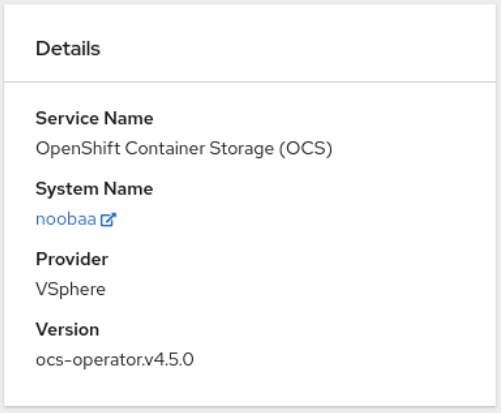
For more information on verifying the health of OpenShift Container Storage cluster using the object service dashboard, see Monitoring OpenShift Container Storage.
5.4. Verify that the storage classes are created and listed
- Click Storage → Storage Classes from the left pane of the OpenShift Web Console.
Verify that the following storage classes are created with the OpenShift Container Storage cluster creation:
-
ocs-external-storagecluster-ceph-rbd -
ocs-external-storagecluster-ceph-rgw -
ocs-external-storagecluster-cephfs -
openshift-storage.noobaa.io
-
-
If an MDS is not deployed in the external cluster,
ocs-external-storagecluster-cephfsstorage class will not be created. -
If an RGW is not deployed in the external cluster, the
ocs-external-storagecluster-ceph-rgwstorage class will not be created.
For more information regarding MDS and RGW, see Red Hat Ceph Storage documentation
5.5. Verify that Ceph cluster is connected
Run the following command to verify if the OpenShift Container Storage cluster is connected to Ceph cluster.
$ oc get cephcluster -n openshift-storage
NAME DATADIRHOSTPATH MONCOUNT AGE PHASE MESSAGE HEALTH ocs-external-storagecluster-cephcluster 31m15s Connected Cluster connected successfully HEALTH_OK
5.6. Verify that storage cluster is ready
Run the following command to verify if the storage cluster is ready and the External option is set to true.
$ oc get storagecluster -n openshift-storage
NAME AGE PHASE EXTERNAL CREATED AT VERSION ocs-external-storagecluster 31m15s Ready true 2020-07-29T20:43:04Z 4.5.0
Chapter 6. Uninstalling OpenShift Container Storage
6.1. Uninstalling OpenShift Container Storage on External mode
Use the steps in this section to uninstall OpenShift Container Storage instead of the Uninstall option from the user interface. Uninstalling OpenShift Container Storage will neither remove the RBD pool from the external cluster nor uninstall the external RedHat Ceph Storage cluster.
Prerequisites
- Make sure that the OpenShift Container Storage cluster is in a healthy state. The deletion might fail if some of the pods are not terminated successfully due to insufficient resources or nodes. In case the cluster is in an unhealthy state, you should contact Red Hat Customer Support before uninstalling OpenShift Container Storage.
- Make sure that applications are not consuming persistent volume claims (PVCs) or object bucket claims (OBCs) using the storage classes provided by OpenShift Container Storage. PVCs and OBCs will be deleted during the uninstall process.
Procedure
Query for PVCs and OBCs that use the OpenShift Container Storage based storage class provisioners.
For example :
$ oc get pvc -o=jsonpath='{range .items[?(@.spec.storageClassName=="ocs-external-storagecluster-ceph-rbd")]}{"Name: "}{@.metadata.name}{" Namespace: "}{@.metadata.namespace}{" Labels: "}{@.metadata.labels}{"\n"}{end}' --all-namespaces|awk '! ( /Namespace: openshift-storage/ && /app:noobaa/ )' | grep -v noobaa-default-backing-store-noobaa-pvcNoteIf the external RedHat Ceph Storage cluster is not configured for CephFS, you can ignore the following query command for
ocs-external-storagecluster-cephfs.$ oc get pvc -o=jsonpath='{range .items[?(@.spec.storageClassName=="ocs-external-storagecluster-cephfs")]}{"Name: "}{@.metadata.name}{" Namespace: "}{@.metadata.namespace}{"\n"}{end}' --all-namespacesNoteIf the external RedHat Ceph Storage cluster is not configured for Object Storage, you can ignore the following query command for
ocs-external-storagecluster-ceph-rgw.$ oc get obc -o=jsonpath='{range .items[?(@.spec.storageClassName=="ocs-external-storagecluster-ceph-rgw")]}{"Name: "}{@.metadata.name}{" Namespace: "}{@.metadata.namespace}{"\n"}{end}' --all-namespaces$ oc get obc -o=jsonpath='{range .items[?(@.spec.storageClassName=="openshift-storage.noobaa.io")]}{"Name: "}{@.metadata.name}{" Namespace: "}{@.metadata.namespace}{"\n"}{end}' --all-namespacesFollow these instructions to ensure the PVCs and OBCs listed in the previous step are deleted.
If you have created PVCs as a part of configuring the monitoring stack, cluster logging operator, or image registry, then you must perform the clean up steps provided in the following sections as required:
- Section 6.2, “Removing monitoring stack from OpenShift Container Storage”
- Section 6.3, “Removing OpenShift Container Platform registry from OpenShift Container Storage”
Section 6.4, “Removing the cluster logging operator from OpenShift Container Storage”
For each of the remaining PVCs or OBCs, follow the steps mentioned below:
- Determine the pod that is consuming the PVC or OBC.
Identify the controlling API object such as a
Deployment,StatefulSet,DaemonSet,Job, or a custom controller.Each API object has a metadata field known as
OwnerReference. This is a list of associated objects. TheOwnerReferencewith thecontrollerfield set to true will point to controlling objects such asReplicaSet,StatefulSet,DaemonSetand so on.Ensure that the API object is not consuming PVC or OBC provided by OpenShift Container Storage. Either the object should be deleted or the storage should be replaced. Ask the owner of the project to make sure that it is safe to delete or modify the object.
NoteYou can ignore the
noobaapods.Delete the OBCs.
$ oc delete obc <obc name> -n <project name>
Delete any custom Bucket Class you have created.
$ oc get bucketclass -A | grep -v noobaa-default-bucket-class
$ oc delete bucketclass <bucketclass name> -n <project-name>
If you have created any custom Multi Cloud Gateway backingstores, delete each of them.
List and note the backingstores.
for bs in $(oc get backingstore -o name -n openshift-storage | grep -v noobaa-default-backing-store); do echo "Found backingstore $bs"; echo "Its has the following pods running :"; echo "$(oc get pods -o name -n openshift-storage | grep $(echo ${bs} | cut -f2 -d/))"; doneDelete each of the backingstores listed above and confirm that the corresponding pods and PVCs are deleted.
for bs in $(oc get backingstore -o name -n openshift-storage | grep -v noobaa-default-backing-store); do echo "Deleting Backingstore $bs"; oc delete -n openshift-storage $bs; done
If any of the backingstores listed above were based on the pv-pool, ensure that the corresponding pod and PVC are also deleted.
$ oc get pods -n openshift-storage | grep noobaa-pod | grep -v noobaa-default-backing-store-noobaa-pod
$ oc get pvc -n openshift-storage --no-headers | grep -v noobaa-db | grep -v noobaa-default-backing-store-noobaa-pvc
Delete the remaining PVCs listed in Step 1.
$ oc delete pvc <pvc name> -n <project-name>
Delete the
StorageClusterobject and wait for the removal of the associated resources.$ oc delete -n openshift-storage storagecluster --all --wait=true
Delete the namespace and wait till the deletion is complete. You will need to switch to another project if openshift-storage is the active project.
Switch to another namespace if openshift-storage is the active namespace.
For example :
$ oc project default
Delete the
openshift-storagenamespace.$ oc delete project openshift-storage --wait=true --timeout=5m
Wait for approximately five minutes and confirm if the project is deleted successfully.
$ oc get project openshift-storage
Output:
Error from server (NotFound): namespaces "openshift-storage" not found
NoteWhile uninstalling OpenShift Container Storage, if namespace is not deleted completely and remains in Terminating state, perform the steps in the article Troubleshooting and deleting remaining resources during Uninstall to identify objects that are blocking the namespace from being terminated.
Delete the
openshift-storage.noobaa.iostorage class.$ oc delete storageclass openshift-storage.noobaa.io --wait=true --timeout=5m
Confirm all PVs are deleted. If there is any PV left in the Released state, delete it.
# oc get pv|egrep 'ocs-external-storagecluster-ceph-rbd|ocs-external-storagecluster-cephfs'
# oc delete pv <pv name>
Remove
CustomResourceDefinitions.$ oc delete crd backingstores.noobaa.io bucketclasses.noobaa.io cephblockpools.ceph.rook.io cephclusters.ceph.rook.io cephfilesystems.ceph.rook.io cephnfses.ceph.rook.io cephobjectstores.ceph.rook.io cephobjectstoreusers.ceph.rook.io noobaas.noobaa.io ocsinitializations.ocs.openshift.io storageclusterinitializations.ocs.openshift.io storageclusters.ocs.openshift.io cephclients.ceph.rook.io --wait=true --timeout=5m
To ensure that OpenShift Container Storage is uninstalled completely, on the OpenShift Container Platform Web Console,
- Click Home → Overview to access the dashboard.
- Verify that the Persistent Storage and Object Service tabs no longer appear next to the Cluster tab.
6.2. Removing monitoring stack from OpenShift Container Storage
Use this section to clean up monitoring stack from OpenShift Container Storage.
The PVCs that are created as a part of configuring the monitoring stack are in the openshift-monitoring namespace.
Prerequisites
PVCs are configured to use OpenShift Container Platform monitoring stack.
For information, see configuring monitoring stack.
Procedure
List the pods and PVCs that are currently running in the
openshift-monitoringnamespace.$ oc get pod,pvc -n openshift-monitoring NAME READY STATUS RESTARTS AGE pod/alertmanager-main-0 3/3 Running 0 8d pod/alertmanager-main-1 3/3 Running 0 8d pod/alertmanager-main-2 3/3 Running 0 8d pod/cluster-monitoring- operator-84457656d-pkrxm 1/1 Running 0 8d pod/grafana-79ccf6689f-2ll28 2/2 Running 0 8d pod/kube-state-metrics- 7d86fb966-rvd9w 3/3 Running 0 8d pod/node-exporter-25894 2/2 Running 0 8d pod/node-exporter-4dsd7 2/2 Running 0 8d pod/node-exporter-6p4zc 2/2 Running 0 8d pod/node-exporter-jbjvg 2/2 Running 0 8d pod/node-exporter-jj4t5 2/2 Running 0 6d18h pod/node-exporter-k856s 2/2 Running 0 6d18h pod/node-exporter-rf8gn 2/2 Running 0 8d pod/node-exporter-rmb5m 2/2 Running 0 6d18h pod/node-exporter-zj7kx 2/2 Running 0 8d pod/openshift-state-metrics- 59dbd4f654-4clng 3/3 Running 0 8d pod/prometheus-adapter- 5df5865596-k8dzn 1/1 Running 0 7d23h pod/prometheus-adapter- 5df5865596-n2gj9 1/1 Running 0 7d23h pod/prometheus-k8s-0 6/6 Running 1 8d pod/prometheus-k8s-1 6/6 Running 1 8d pod/prometheus-operator- 55cfb858c9-c4zd9 1/1 Running 0 6d21h pod/telemeter-client- 78fc8fc97d-2rgfp 3/3 Running 0 8d NAME STATUS VOLUME CAPACITY ACCESS MODES STORAGECLASS AGE persistentvolumeclaim/my-alertmanager-claim-alertmanager-main-0 Bound pvc-0d519c4f-15a5-11ea-baa0-026d231574aa 40Gi RWO ocs-external-storagecluster-ceph-rbd 8d persistentvolumeclaim/my-alertmanager-claim-alertmanager-main-1 Bound pvc-0d5a9825-15a5-11ea-baa0-026d231574aa 40Gi RWO ocs-external-storagecluster-ceph-rbd 8d persistentvolumeclaim/my-alertmanager-claim-alertmanager-main-2 Bound pvc-0d6413dc-15a5-11ea-baa0-026d231574aa 40Gi RWO ocs-external-storagecluster-ceph-rbd 8d persistentvolumeclaim/my-prometheus-claim-prometheus-k8s-0 Bound pvc-0b7c19b0-15a5-11ea-baa0-026d231574aa 40Gi RWO ocs-external-storagecluster-ceph-rbd 8d persistentvolumeclaim/my-prometheus-claim-prometheus-k8s-1 Bound pvc-0b8aed3f-15a5-11ea-baa0-026d231574aa 40Gi RWO ocs-external-storagecluster-ceph-rbd 8d
Edit the monitoring
configmap.$ oc -n openshift-monitoring edit configmap cluster-monitoring-config
Remove any
configsections that reference the OpenShift Container Storage storage classes as shown in the following example and save it.Before editing
. . . apiVersion: v1 data: config.yaml: | alertmanagerMain: volumeClaimTemplate: metadata: name: my-alertmanager-claim spec: resources: requests: storage: 40Gi storageClassName: ocs-external-storagecluster-ceph-rbd prometheusK8s: volumeClaimTemplate: metadata: name: my-prometheus-claim spec: resources: requests: storage: 40Gi storageClassName: ocs-external-storagecluster-ceph-rbd kind: ConfigMap metadata: creationTimestamp: "2019-12-02T07:47:29Z" name: cluster-monitoring-config namespace: openshift-monitoring resourceVersion: "22110" selfLink: /api/v1/namespaces/openshift-monitoring/configmaps/cluster-monitoring-config uid: fd6d988b-14d7-11ea-84ff-066035b9efa8 . . .After editing
. . . apiVersion: v1 data: config.yaml: | kind: ConfigMap metadata: creationTimestamp: "2019-11-21T13:07:05Z" name: cluster-monitoring-config namespace: openshift-monitoring resourceVersion: "404352" selfLink: /api/v1/namespaces/openshift-monitoring/configmaps/cluster-monitoring-config uid: d12c796a-0c5f-11ea-9832-063cd735b81c . . .
In this example,
alertmanagerMainandprometheusK8smonitoring components are using the OpenShift Container Storage PVCs.List the pods consuming the PVC.
In this example, the
alertmanagerMainandprometheusK8spods that were consuming the PVCs are in theTerminatingstate. You can delete the PVCs once these pods are no longer using OpenShift Container Storage PVC.$ oc get pod,pvc -n openshift-monitoring NAME READY STATUS RESTARTS AGE pod/alertmanager-main-0 3/3 Terminating 0 10h pod/alertmanager-main-1 3/3 Terminating 0 10h pod/alertmanager-main-2 3/3 Terminating 0 10h pod/cluster-monitoring-operator-84cd9df668-zhjfn 1/1 Running 0 18h pod/grafana-5db6fd97f8-pmtbf 2/2 Running 0 10h pod/kube-state-metrics-895899678-z2r9q 3/3 Running 0 10h pod/node-exporter-4njxv 2/2 Running 0 18h pod/node-exporter-b8ckz 2/2 Running 0 11h pod/node-exporter-c2vp5 2/2 Running 0 18h pod/node-exporter-cq65n 2/2 Running 0 18h pod/node-exporter-f5sm7 2/2 Running 0 11h pod/node-exporter-f852c 2/2 Running 0 18h pod/node-exporter-l9zn7 2/2 Running 0 11h pod/node-exporter-ngbs8 2/2 Running 0 18h pod/node-exporter-rv4v9 2/2 Running 0 18h pod/openshift-state-metrics-77d5f699d8-69q5x 3/3 Running 0 10h pod/prometheus-adapter-765465b56-4tbxx 1/1 Running 0 10h pod/prometheus-adapter-765465b56-s2qg2 1/1 Running 0 10h pod/prometheus-k8s-0 6/6 Terminating 1 9m47s pod/prometheus-k8s-1 6/6 Terminating 1 9m47s pod/prometheus-operator-cbfd89f9-ldnwc 1/1 Running 0 43m pod/telemeter-client-7b5ddb4489-2xfpz 3/3 Running 0 10h NAME STATUS VOLUME CAPACITY ACCESS MODES STORAGECLASS AGE persistentvolumeclaim/ocs-alertmanager-claim-alertmanager-main-0 Bound pvc-2eb79797-1fed-11ea-93e1-0a88476a6a64 40Gi RWO ocs-external-storagecluster-ceph-rbd 19h persistentvolumeclaim/ocs-alertmanager-claim-alertmanager-main-1 Bound pvc-2ebeee54-1fed-11ea-93e1-0a88476a6a64 40Gi RWO ocs-external-storagecluster-ceph-rbd 19h persistentvolumeclaim/ocs-alertmanager-claim-alertmanager-main-2 Bound pvc-2ec6a9cf-1fed-11ea-93e1-0a88476a6a64 40Gi RWO ocs-external-storagecluster-ceph-rbd 19h persistentvolumeclaim/ocs-prometheus-claim-prometheus-k8s-0 Bound pvc-3162a80c-1fed-11ea-93e1-0a88476a6a64 40Gi RWO ocs-external-storagecluster-ceph-rbd 19h persistentvolumeclaim/ocs-prometheus-claim-prometheus-k8s-1 Bound pvc-316e99e2-1fed-11ea-93e1-0a88476a6a64 40Gi RWO ocs-external-storagecluster-ceph-rbd 19h
Delete relevant PVCs. Make sure you delete all the PVCs that are consuming the storage classes.
$ oc delete -n openshift-monitoring pvc <pvc-name> --wait=true --timeout=5m
6.3. Removing OpenShift Container Platform registry from OpenShift Container Storage
Use this section to clean up OpenShift Container Platform registry from OpenShift Container Storage. If you want to configure an alternative storage, see image registry
The PVCs that are created as a part of configuring OpenShift Container Platform registry are in the openshift-image-registry namespace.
Prerequisites
- The image registry should have been configured to use an OpenShift Container Storage PVC.
Procedure
Edit the
configs.imageregistry.operator.openshift.ioobject and remove the content in the storage section.$ oc edit configs.imageregistry.operator.openshift.io
Before editing
. . . storage: pvc: claim: registry-cephfs-rwx-pvc . . .After editing
. . . storage: emptyDir: {} . . .In this example, the PVC is called
registry-cephfs-rwx-pvc, which is now safe to delete.Delete the PVC.
$ oc delete pvc <pvc-name> -n openshift-image-registry --wait=true --timeout=5m
6.4. Removing the cluster logging operator from OpenShift Container Storage
Use this section to clean up the cluster logging operator from OpenShift Container Storage.
The PVCs that are created as a part of configuring cluster logging operator are in openshift-logging namespace.
Prerequisites
- The cluster logging instance should have been configured to use OpenShift Container Storage PVCs.
Procedure
Remove the
ClusterLogginginstance in the namespace.$ oc delete clusterlogging instance -n openshift-logging --wait=true --timeout=5m
The PVCs in the
openshift-loggingnamespace are now safe to delete.Delete PVCs.
$ oc delete pvc <pvc-name> -n openshift-logging --wait=true --timeout=5m

