Chapter 2. Deploying OpenShift Container Storage using local storage devices
Use this section to deploy OpenShift Container Storage on bare metal, Amazon EC2 storage optimized I3, and VMware infrastructures where OpenShift Container Platform is already installed.
Installing OpenShift Container Storage on Amazon EC2 storage optimized I3 instance using local storage operator is a Technology Preview feature. Technology Preview features are not supported with Red Hat production service level agreements (SLAs) and might not be functionally complete. Red Hat does not recommend using them in production. These features provide early access to upcoming product features, enabling customers to test functionality and provide feedback during the development process. Red Hat OpenShift Container Storage deployment assumes a new cluster, without any application or other workload running on the 3 worker nodes. Applications should run on additional worker nodes.
To deploy OpenShift Container Storage using local storage devices, perform the following steps:
- Understand the requirements for installing OpenShift Container Storage using local storage devices.
- Install Red Hat OpenShift Container Storage Operator.
- Install Local Storage Operator.
- Find the available storage devices.
Create OpenShift Container Storage cluster based on your requirement:
- For Amazon EC2, follow the instructions in Creating OpenShift Container Storage cluster on Amazon EC2.
- For VMware, follow the instructions in Creating OpenShift Container Storage cluster on VMware.
- For bare metal, follow the instructions in Creating OpenShift Container Storage cluster on bare metal.
2.1. Requirements for installing OpenShift Container Storage using local storage devices
You must have at least three OpenShift Container Platform worker nodes in the cluster with locally attached storage devices on each of them.
- Each of the three worker nodes must have at least one raw block device available to be used by OpenShift Container Storage.
- For minimum starting node requirements, see Node Requirements section in Planning guide.
- The devices to be used must be empty, that is, there should be no PVs, VGs, or LVs remaining on the disks.
You must have a minimum of three labeled nodes.
Each worker node that has local storage devices to be used by OpenShift Container Storage must have a specific label to deploy OpenShift Container Storage pods. To label the nodes, use the following command:
$ oc label nodes <NodeName> cluster.ocs.openshift.io/openshift-storage=''
- There should not be any storage providers managing locally mounted storage on the storage nodes that would conflict with the use of Local Storage Operator for Red Hat OpenShift Container Storage.
- Local Storage Operator version must match with the Red Hat OpenShift Container Platform version in order to have the Local Storage Operator fully supported with Red Hat OpenShift Container Storage. Local Storage Operator does not get upgraded when Red Hat OpenShift Container Platform is upgraded.
2.2. Installing Red Hat OpenShift Container Storage Operator using the Operator Hub
You can install Red Hat OpenShift Container Storage using the Red Hat OpenShift Container Platform Operator Hub on Amazon Web Services (AWS) and VMware vSphere platforms. For information about the hardware and software requirements, see Planning your deployment guide.
Prerequisites
- Log in to OpenShift Container Platform cluster.
- You must have at least three worker nodes in the OpenShift Container Platform cluster.
You must create a namespace called
openshift-storageas follows:- Click Administration → Namespaces in the left pane of the OpenShift Web Console.
- Click Create Namespace.
-
In the Create Namespace dialog box, enter
openshift-storagefor Name andopenshift.io/cluster-monitoring=truefor Labels. This label is required to get the dashboards. - Select No restrictions option for Default Network Policy.
- Click Create.
When you need to override the cluster-wide default node selector for OpenShift Container Storage, you can use the following command in command line interface to specify a blank node selector for the openshift-storage namespace:
$ oc annotate namespace openshift-storage openshift.io/node-selector=
Procedure
Click Operators → OperatorHub in the left pane of the OpenShift Web Console.
Figure 2.1. List of operators in the Operator Hub

- Search for OpenShift Container Storage from the list of operators and click on it.
- On the OpenShift Container Storage operator page, click Install.
On the Create Operator Subscription page:
Figure 2.2. Create Operator Subscription page
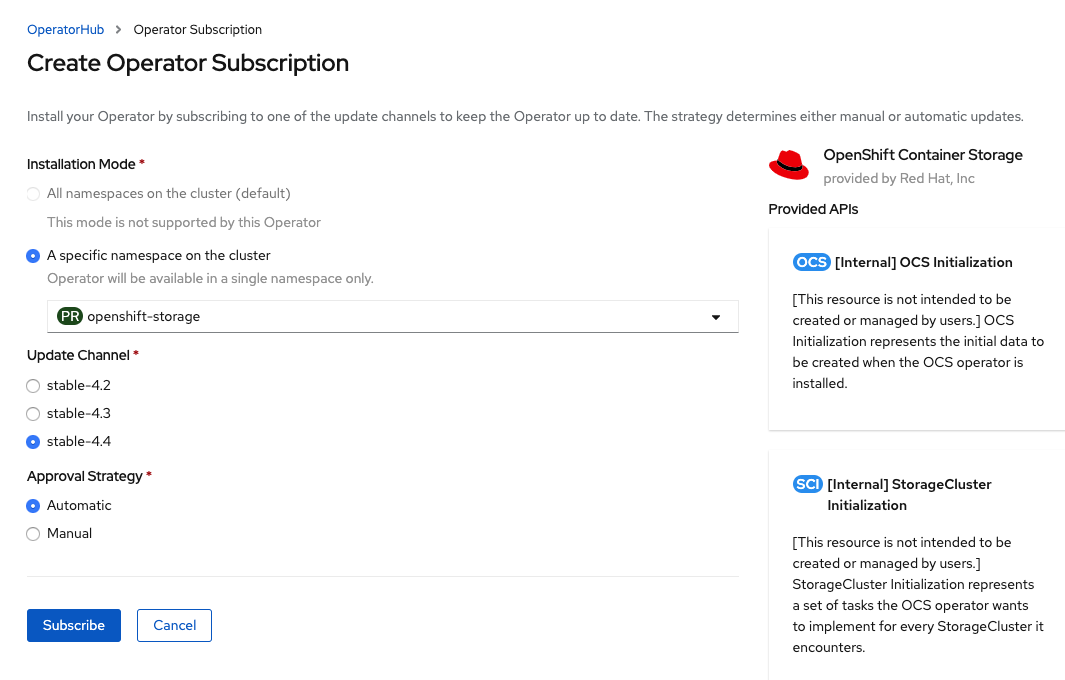
Select A specific namespace on the cluster for the Installation Mode option.
-
Select
openshift-storagenamespace from the drop down menu.
-
Select
- Select stable-4.4 as the update channel.
Select an Approval Strategy:
- Automatic specifies that you want OpenShift Container Platform to upgrade OpenShift Container Storage automatically.
- Manual specifies that you want to have control to upgrade OpenShift Container Storage manually.
Click Subscribe.
Figure 2.3. Installed operators

The Installed Operators page is displayed with the status of the operator.
Verification steps
-
Verify that OpenShift Container Storage Operator show the Status as
Succeeded.
2.3. Installing Local Storage Operator
Use this procedure to install Local Storage Operator from the Operator Hub before creating OpenShift Container Storage clusters on local storage devices in Amazon EC2 I3, VMware, and bare metal infrastructures.
Prerequisites
Create a namespace called
local-storageas follows:- Click Administration → Namespaces in the left pane of the OpenShift Web Console.
- Click Create Namespace.
-
In the Create Namespace dialog box, enter
local-storagefor Name. - Select No restrictions option for Default Network Policy.
- Click Create.
Procedure
- Click Operators → OperatorHub in the left pane of the OpenShift Web Console.
- Search for Local Storage Operator from the list of operators and click on it.
Click Install.
Figure 2.4. Create Operator Subscription page

Select A specific namespace on the cluster for the Installation Mode option.
-
Select
local-storagenamespace from the drop down menu.
-
Select
- Select a desired value for the Update Channel option.
- Select the desired Approval Strategy.
- Click Subscribe.
-
Verify that the Local Storage Operator show the Status as
Succeeded.
2.4. Finding available storage devices
Use this procedure to identify the device name for each of the three or more worker nodes that you have labeled with OpenShift Container Storage label, cluster.ocs.openshift.io/openshift-storage='' before creating PVs for bare metal, Amazon EC2 I3, or VMware storage devices.
Procedure
List and verify the name of the worker nodes with the OpenShift Container Storage label.
$ oc get nodes -l cluster.ocs.openshift.io/openshift-storage=
Example output:
NAME STATUS ROLES AGE VERSION ip-10-0-135-71.us-east-2.compute.internal Ready worker 6h45m v1.16.2 ip-10-0-145-125.us-east-2.compute.internal Ready worker 6h45m v1.16.2 ip-10-0-160-91.us-east-2.compute.internal Ready worker 6h45m v1.16.2
Log in to each worker node that is used for OpenShift Container Storage resources and find the unique
by-iddevice name for each available raw block device.$ oc debug node/<Nodename>
Example output:
$ oc debug node/ip-10-0-135-71.us-east-2.compute.internal Starting pod/ip-10-0-135-71us-east-2computeinternal-debug ... To use host binaries, run `chroot /host` Pod IP: 10.0.135.71 If you don't see a command prompt, try pressing enter. sh-4.2# chroot /host sh-4.4# lsblk NAME MAJ:MIN RM SIZE RO TYPE MOUNTPOINT nvme1n1 259:0 0 2.3T 0 disk nvme2n1 259:1 0 2.3T 0 disk nvme0n1 259:2 0 120G 0 disk |-nvme0n1p1 259:3 0 384M 0 part /boot |-nvme0n1p2 259:4 0 127M 0 part /boot/efi |-nvme0n1p3 259:5 0 1M 0 part `-nvme0n1p4 259:6 0 119.5G 0 part `-coreos-luks-root-nocrypt 253:0 0 119.5G 0 dm /sysroot
In this example, the local devices available are
nvme1n1andnvme2n1.Find the unique
by-iddevice name depending on the hardware serial number for each device.sh-4.4# ls -l /dev/disk/by-id/ | grep Storage lrwxrwxrwx. 1 root root 13 Jun 26 07:29 nvme-Amazon_EC2_NVMe_Instance_Storage_AWS1924C57D4F1FC5236 -> ../../nvme2n1 lrwxrwxrwx. 1 root root 13 Jun 26 07:29 nvme-Amazon_EC2_NVMe_Instance_Storage_AWS22ABDB45A3BC9028F -> ../../nvme1n1
In this example, the local devices available are
nvme1n1andnvme2n1with a size of 2.3 TiBFor each worker node that has the OpenShift Container Storage label (a minimum of three), you need to find the unique
by-iddevice names. In this example, theby-iddevice names are:-
nvme-Amazon_EC2_NVMe_Instance_Storage_AWS1924C57D4F1FC5236 -
nvme-Amazon_EC2_NVMe_Instance_Storage_AWS22ABDB45A3BC9028F
-
You must repeat finding the device name by-id for all the other nodes that have the storage devices to be used by OpenShift Container Storage. See https://access.redhat.com/solutions/4928841 for more details.
2.5. Creating OpenShift Container Storage cluster on Amazon EC2 storage optimized - i3en.2xlarge instance type
Use this procedure to create OpenShift Container Storage cluster on Amazon EC2 (storage optimized - i3en.2xlarge instance type) infrastructure, which involves:
-
Creating PVs by using the
LocalVolumeCR -
Creating a new
StorageClass
Installing OpenShift Container Storage on Amazon EC2 storage optimized - i3en.2xlarge instance using local storage operator is a Technology Preview feature. Technology Preview features are not supported with Red Hat production service level agreements (SLAs) and might not be functionally complete. Red Hat does not recommend using them in production. These features provide early access to upcoming product features, enabling customers to test functionality and provide feedback during the development process. Red Hat OpenShift Container Storage deployment assumes a new cluster, without any application or other workload running on the 3 worker nodes. Applications should run on additional worker nodes.
The Amazon EC2 storage optimized - i3en.2xlarge instance type includes two non-volatile memory express (NVMe) disks. The example in this procedure illustrates the use of both the disks that the instance type comes with.
It is not recommended to use ephemeral storage of Amazon EC2 I3 for OpenShift Container Storage persistent data, because stopping all the three nodes can cause data loss. It is recommended to use ephemeral storage only in scenarios such as the following:
- Cloud burst where data is copied from another location for a specific data crunching, which is limited in time
- Development or testing environment
When you are using the ephemeral storage of Amazon EC2 I3, it is recommended to:
- Use three availability zones to decrease the risk of losing all the data
-
Limit the number of users with
ec2:StopInstancespermissions to avoid instance shutdown by mistake
Prerequisites
- Ensure that all the requirements in the Requirements for installing OpenShift Container Storage using local storage devices section are met.
Verify your OpenShift Container Platform worker nodes are labeled for OpenShift Container Storage, which is used as the
nodeSelector.$ oc get nodes -l cluster.ocs.openshift.io/openshift-storage -o jsonpath='{range .items[*]}{.metadata.name}{"\n"}'Example output:
ip-10-0-135-71.us-east-2.compute.internal ip-10-0-145-125.us-east-2.compute.internal ip-10-0-160-91.us-east-2.compute.internal
Procedure
Create local persistent volumes (PVs) on the storage nodes using
LocalVolumecustom resource (CR).Example of
LocalVolumeCRlocal-storage-block.yamlusing OpenShift Storage Container label as node selector andby-iddevice identifier:apiVersion: local.storage.openshift.io/v1 kind: LocalVolume metadata: name: local-block namespace: local-storage labels: app: ocs-storagecluster spec: tolerations: - key: "node.ocs.openshift.io/storage" value: "true" effect: NoSchedule nodeSelector: nodeSelectorTerms: - matchExpressions: - key: cluster.ocs.openshift.io/openshift-storage operator: In values: - '' storageClassDevices: - storageClassName: localblock volumeMode: Block devicePaths: - /dev/disk/by-id/nvme-Amazon_EC2_NVMe_Instance_Storage_AWS10382E5D7441494EC # <-- modify this line - /dev/disk/by-id/nvme-Amazon_EC2_NVMe_Instance_Storage_AWS1F45C01D7E84FE3E9 # <-- modify this line - /dev/disk/by-id/nvme-Amazon_EC2_NVMe_Instance_Storage_AWS136BC945B4ECB9AE4 # <-- modify this line - /dev/disk/by-id/nvme-Amazon_EC2_NVMe_Instance_Storage_AWS10382E5D7441464EP # <-- modify this line - /dev/disk/by-id/nvme-Amazon_EC2_NVMe_Instance_Storage_AWS1F45C01D7E84F43E7 # <-- modify this line - /dev/disk/by-id/nvme-Amazon_EC2_NVMe_Instance_Storage_AWS136BC945B4ECB9AE8 # <-- modify this lineEach Amazon EC2 i3en.2xlarge instance has two disks and this example uses both the disks.
Create the
LocalVolumeCR.$ oc create -f local-storage-block.yaml
Example output:
localvolume.local.storage.openshift.io/local-block created
Check if the pods are created.
$ oc -n local-storage get pods
Example output:
NAME READY STATUS RESTARTS AGE local-block-local-diskmaker-59rmn 1/1 Running 0 15m local-block-local-diskmaker-6n7ct 1/1 Running 0 15m local-block-local-diskmaker-jwtsn 1/1 Running 0 15m local-block-local-provisioner-6ssxc 1/1 Running 0 15m local-block-local-provisioner-swwvx 1/1 Running 0 15m local-block-local-provisioner-zmv5j 1/1 Running 0 15m local-storage-operator-7848bbd595-686dg 1/1 Running 0 15m
Check if the PVs are created.
You must see a new PV for each of the local storage devices on the three worker nodes. Refer the example in the Finding available storage devices section that shows two available storage devices per worker node with a size 2328Gi for each node.
$ oc get pv
Example output:
NAME CAPACITY ACCESS MODES RECLAIM POLICY STATUS CLAIM STORAGECLASS REASON AGE local-pv-1a46bc79 2328Gi RWO Delete Available localblock 14m local-pv-429d90ee 2328Gi RWO Delete Available localblock 14m local-pv-4d0a62e3 2328Gi RWO Delete Available localblock 14m local-pv-55c05d76 2328Gi RWO Delete Available localblock 14m local-pv-5c7b0990 2328Gi RWO Delete Available localblock 14m local-pv-a6b283b 2328Gi RWO Delete Available localblock 14m
Check if a new
StorageClassis created due to the creation ofLocalVolumeCR. ThisStorageClassis used while creatingStorageClusterto create PVCs.$ oc get sc | grep localblock
Example output:
NAME PROVISIONER RECLAIMPOLICY VOLUMEBINDINGMODE ALLOWVOLUMEEXPANSION AGE localblock kubernetes.io/no-provisioner Delete WaitForFirstConsumer false 3h47m
Create
StorageClusterCR that uses thelocalblockStorageClass and the PVs that are created.Example of
StorageClusterCRocs-cluster-service.yamlusingmonDataDirHostPathandlocalblockStorageClass.apiVersion: ocs.openshift.io/v1 kind: StorageCluster metadata: name: ocs-storagecluster namespace: openshift-storage spec: manageNodes: false resources: mds: limits: cpu: 3 memory: 8Gi requests: cpu: 1 memory: 8Gi noobaa-core: limits: cpu: 2 memory: 8Gi requests: cpu: 1 memory: 8Gi noobaa-db: limits: cpu: 2 memory: 8Gi requests: cpu: 1 memory: 8Gi monDataDirHostPath: /var/lib/rook storageDeviceSets: - count: 2 dataPVCTemplate: spec: accessModes: - ReadWriteOnce resources: requests: storage: 2328Gi storageClassName: localblock volumeMode: Block name: ocs-deviceset placement: {} portable: false replica: 3 resources: {}ImportantTo ensure that the OSDs have a guaranteed size across the nodes, the storage size for
storageDeviceSetsmust be specified as less than or equal to the size of the desired PVs created on the nodes.Create
StorageClusterCR.$ oc create -f ocs-cluster-service.yaml
Example output
storagecluster.ocs.openshift.io/ocs-cluster-service created
Verification steps
2.6. Creating OpenShift Container Storage cluster on VMware
Use this procedure to create storage cluster on VMware infrastructure.
VMware supports the following three types of local storage:
- Virtual machine disk (VMDK)
- Raw device mapping (RDM)
- VMDirectPath I/O
Prerequisites
- Ensure that all the requirements in the Requirements for installing OpenShift Container Storage using local storage devices section are met.
- You must have three worker nodes with the same storage type and size attached to each node to use local storage devices on VMware.
-
For VMs on VMware, ensure the
disk.EnableUUIDoption is set toTRUE.You need to have vCenter account privileges to configure the VMs. For more information, see Required vCenter account privileges. To set thedisk.EnableUUIDoption, use the Advanced option of the VM Options in the Customize hardware tab. For more information, see Creating Red Hat Enterprise Linux CoreOS (RHCOS) machines in vSphere. Verify your OpenShift Container Platform worker nodes are labeled for OpenShift Container Storage:
$ oc get nodes -l cluster.ocs.openshift.io/openshift-storage -o jsonpath='{range .items[*]}{.metadata.name}{"\n"}'
To identify storage devices on each node, refer to Finding available storage devices.
Procedure
Create the LocalVolume CR for block PVs.
Example of
LocalVolumeCRlocal-storage-block.yamlusing OpenShift Container Storage label as node selector:apiVersion: local.storage.openshift.io/v1 kind: LocalVolume metadata: name: local-block namespace: local-storage labels: app: ocs-storagecluster spec: nodeSelector: nodeSelectorTerms: - matchExpressions: - key: cluster.ocs.openshift.io/openshift-storage operator: In values: - "" storageClassDevices: - storageClassName: localblock volumeMode: Block devicePaths: - /dev/disk/by-id/scsi-36000c2991c27c2e5ba7c47d1e4352de2 # <-- modify this line - /dev/disk/by-id/scsi-36000c29682ca9e347926406711f3dc4e # <-- modify this line - /dev/disk/by-id/scsi-36000c296aaf03a9b1e4b01d086bc6348 # <-- modify this lineCreate
LocalVolumeCR for block PVs.$ oc create -f local-storage-block.yaml
Example output:
localvolume.local.storage.openshift.io/local-block created
Check if the pods are created.
$ oc -n local-storage get pods
Example output:
NAME READY STATUS RESTARTS AGE local-block-local-diskmaker-5brzv 1/1 Running 0 31s local-block-local-diskmaker-8sxcs 1/1 Running 0 31s local-block-local-diskmaker-s7s9p 1/1 Running 0 31s local-block-local-provisioner-9cbw8 1/1 Running 0 31s local-block-local-provisioner-cpddv 1/1 Running 0 31s local-block-local-provisioner-f6h7h 1/1 Running 0 31s local-storage-operator-75b9776b75-vwdzh 1/1 Running 0 2m47s
Check the new
localblockStorageClass.$ oc get sc | grep localblock
Example output:
NAME PROVISIONER RECLAIMPOLICY VOLUMEBINDINGMODE ALLOWVOLUMEEXPANSION AGE localblock kubernetes.io/no-provisioner Delete WaitForFirstConsumer false 3h47m
Check the PVs that are created with the
Availablestatus.$ oc get pv
Example output:
NAME CAPACITY ACCESS MODES RECLAIM POLICY STATUS CLAIM STORAGECLASS REASON AGE local-pv-150fdc87 2TiB RWO Delete Available localblock 2m11s local-pv-183bfc0a 2TiB RWO Delete Available localblock 2m11s local-pv-b2f5cb25 2TiB RWO Delete Available localblock 2m21s
In this example, three PVs are used for OSD storage.
Create
StorageClusterCRocs-cluster-service-VMware.yamlthat uses themonDataDirHostPathandlocalblockStorageClass.apiVersion: ocs.openshift.io/v1 kind: StorageCluster metadata: name: ocs-storagecluster namespace: openshift-storage spec: manageNodes: false monDataDirHostPath: /var/lib/rook storageDeviceSets: - count: 1 dataPVCTemplate: spec: accessModes: - ReadWriteOnce resources: requests: storage: 2Ti storageClassName: localblock volumeMode: Block name: ocs-deviceset placement: {} portable: false replica: 3 resources: {}ImportantTo ensure that the OSDs have a guaranteed size across the nodes, the storage size for
storageDeviceSetsmust be specified as less than or equal to the size of the desired PVs created on the nodes.Create
StorageClusterCR.$ oc create -f ocs-cluster-service-VMware.yaml
Example output:
storagecluster.ocs.openshift.io/ocs-storagecluster created
Verification steps
2.7. Creating OpenShift Container Storage cluster on bare metal
Prerequisites
- Ensure that all the requirements in the Requirements for installing OpenShift Container Storage using local storage devices section are met.
- You must have three worker nodes with the same storage type and size attached to each node (for example, 2TB NVMe hard drive) to use local storage devices on bare metal.
Verify your OpenShift Container Platform worker nodes are labeled for OpenShift Container Storage:
$ oc get nodes -l cluster.ocs.openshift.io/openshift-storage -o jsonpath='{range .items[*]}{.metadata.name}{"\n"}'
To identify storage devices on each node, refer to Finding available storage devices.
Procedure
Create
LocalVolumeCR for block PVs.Example of
LocalVolumeCRlocal-storage-block.yamlusing OCS label as node selector.apiVersion: local.storage.openshift.io/v1 kind: LocalVolume metadata: name: local-block namespace: local-storage labels: app: ocs-storagecluster spec: nodeSelector: nodeSelectorTerms: - matchExpressions: - key: cluster.ocs.openshift.io/openshift-storage operator: In values: - "" storageClassDevices: - storageClassName: localblock volumeMode: Block devicePaths: - /dev/disk/by-id/nvme-INTEL_SSDPEKKA128G7_BTPY81260978128A # <-- modify this line - /dev/disk/by-id/nvme-INTEL_SSDPEKKA128G7_BTPY80440W5U128A # <-- modify this line - /dev/disk/by-id/nvme-INTEL_SSDPEKKA128G7_BTPYB85AABDE128A # <-- modify this line - /dev/disk/by-id/nvme-INTEL_SSDPEKKA128G7_BTPY0A60CB81128A # <-- modify this line - /dev/disk/by-id/nvme-INTEL_SSDPEKKA128G7_BTPY0093D45E128A # <-- modify this line - /dev/disk/by-id/nvme-INTEL_SSDPEKKA128G7_BTPYE46F6060128A # <-- modify this lineCreate the
LocalVolumeCR for block PVs.$ oc create -f local-storage-block.yaml
Check if the pods are created.
$ oc -n local-storage get pods
Check if the PVs are created.
$ oc get pv
Example output:
NAME CAPACITY ACCESS MODES RECLAIM POLICY STATUS CLAIM STORAGECLASS REASON AGE local-pv-150fdc87 2Ti RWO Delete Available localblock 2m11s local-pv-183bfc0a 2Ti RWO Delete Available localblock 2m11s local-pv-b2f5cb25 2Ti RWO Delete Available localblock 2m21s
Check for the new
localblockStorageClass.$ oc get sc|egrep -e "localblock|NAME"
Example output:
NAME PROVISIONER RECLAIMPOLICY localblock kubernetes.io/no-provisioner Delete VOLUMEBINDINGMODE ALLOWVOLUMEEXPANSION AGE WaitForFirstConsumer false 4d23h
-
Create
StorageClusterCR that uses thelocalblockStorageClass and the three PVs that are created. Example of
StorageClusterCRcluster-service-metal.yamlusingmonDataDirHostPathandlocalblockStorageClass.apiVersion: ocs.openshift.io/v1 kind: StorageCluster metadata: name: ocs-storagecluster namespace: openshift-storage spec: manageNodes: false monDataDirHostPath: /var/lib/rook storageDeviceSets: - count: 2 dataPVCTemplate: spec: accessModes: - ReadWriteOnce resources: requests: storage: 2Ti storageClassName: localblock volumeMode: Block name: ocs-deviceset placement: {} portable: false replica: 3 resources: {}ImportantTo ensure that the OSDs have a guaranteed size across the nodes, the storage size for
storageDeviceSetsmust be specified as less than or equal to the size of the desired PVs created on the nodes.Create the
StorageClusterCR.$ oc create -f cluster-service-metal.yaml
Example output:
storagecluster.ocs.openshift.io/ocs-storagecluster created
Verification steps

