-
Language:
English
-
Language:
English
Operations Guide
Configuring and Managing Red Hat Openshift Container Storage.
Edition 0
Abstract
Part I. Manage
Chapter 1. Managing Clusters
1.1. Increasing Storage Capacity
- Adding devices
- Increasing cluster size
- Adding an entirely new cluster.
1.1.1. Adding New Devices
1.1.1.1. Using Heketi CLI
/dev/sde to node d6f2c22f2757bf67b1486d868dcb7794:
# heketi-cli device add --name=/dev/sde --node=d6f2c22f2757bf67b1486d868dcb7794 OUTPUT: Device added successfully
1.1.1.2. Updating Topology File
/dev/sde drive added to the node:
{
"node": {
"hostnames": {
"manage": [
"node4.example.com"
],
"storage": [
"192.168.10.100"
]
},
"zone": 1
},
"devices": [
"/dev/sdb",
"/dev/sdc",
"/dev/sdd",
"/dev/sde"
]
}# heketi-cli topology load --json=topology-sample.json
Found node 192.168.10.100 on cluster d6f2c22f2757bf67b1486d868dcb7794
Found device /dev/sdb
Found device /dev/sdc
Found device /dev/sdd
Adding device /dev/sde ... OK
Found node 192.168.10.101 on cluster d6f2c22f2757bf67b1486d868dcb7794
Found device /dev/sdb
Found device /dev/sdc
Found device /dev/sdd
Found node 192.168.10.102 on cluster d6f2c22f2757bf67b1486d868dcb7794
Found device /dev/sdb
Found device /dev/sdc
Found device /dev/sdd
Found node 192.168.10.103 on cluster d6f2c22f2757bf67b1486d868dcb7794
Found device /dev/sdb
Found device /dev/sdc
Found device /dev/sdd1.1.2. Increasing Cluster Size
Note
1.1.2.1. Adding a Node to OCP Cluster
- Scaleup the OCP cluster to add the new node. For more information see, https://access.redhat.com/documentation/en-us/openshift_container_platform/3.11/html-single/configuring_clusters/#adding-cluster-hosts_adding-hosts-to-cluster
Note
If the new node is already part of OCP cluster then skip this step and proceed with Step 2. - Configure the firewall rules:
Note
For adding a node to be successful, ensure the ports are opened for glusterd communication. For more information about the ports, see https://access.redhat.com/documentation/en-us/red_hat_gluster_storage/3.4/html/installation_guide/port_information- Add the following rules /etc/sysconfig/iptables file of the newly added glusterfs node:
-A OS_FIREWALL_ALLOW -p tcp -m state --state NEW -m tcp --dport 24007 -j ACCEPT -A OS_FIREWALL_ALLOW -p tcp -m state --state NEW -m tcp --dport 24008 -j ACCEPT -A OS_FIREWALL_ALLOW -p tcp -m state --state NEW -m tcp --dport 2222 -j ACCEPT -A OS_FIREWALL_ALLOW -p tcp -m state --state NEW -m multiport --dports 49152:49664 -j ACCEPT -A OS_FIREWALL_ALLOW -p tcp -m state --state NEW -m tcp --dport 24010 -j ACCEPT -A OS_FIREWALL_ALLOW -p tcp -m state --state NEW -m tcp --dport 3260 -j ACCEPT -A OS_FIREWALL_ALLOW -p tcp -m state --state NEW -m tcp --dport 111 -j ACCEPT
- Reload/restart the iptables:
# systemctl restart iptables
- Execute the following steps to add labels to the node where the RHGS Container will be deployed:
- Verify that Red Hat Openshift Container Storage is deployed and working as expected in the existing project by executing the following command:
# oc get ds
For example:# oc get ds NAME DESIRED CURRENT READY UP-TO-DATE AVAILABLE NODE SELECTOR AGE glusterfs-storage 3 3 3 3 3 glusterfs=storage-host 1d
- Add the label for each node which is newly added, where the Red Hat Gluster Storage pods are to be added for the new cluster:
# oc label node <NODE_NAME> glusterfs=<node_label>
where,- NODE_NAME: is the name of the newly created node.
- node_label: The name that is used in the existing daemonset. This is the value you get in the previous step when you execute
oc get ds.
For example:# oc label node 192.168.90.3 glusterfs=storage-host node "192.168.90.3" labeled
- Verify if the Red Hat Gluster Storage pods are running on the newly added node by executing the following command:Observe additional Gluster Storage pods spawned on these new nodes
# oc get pods
For example:# oc get pods NAME READY STATUS RESTARTS AGE glusterfs-356cf 1/1 Running 0 30d glusterfs-fh4gm 1/1 Running 0 30d glusterfs-hg4tk 1/1 Running 0 30d glusterfs-v759z 0/1 Running 0 1m
You should see additional Gluster Storage pods, in this example 4 gluster pods instead of just 3 as before. It will take 1-2 minutes for them to become healthy. (i.e. glusterfs-v759z 0/1 not healthy yet). - Verify if the Red Hat Gluster Storage pods are running
# oc get pods -o wide -l glusterfs=storage-pod
1.1.2.2. Using Heketi CLI
zone 1 to 597fceb5d6c876b899e48f599b988f54 cluster using the CLI:
# heketi-cli node add --zone=1 --cluster=597fceb5d6c876b899e48f599b988f54 --management-host-name=node4.example.com --storage-host-name=192.168.10.104 OUTPUT: Node information: Id: 095d5f26b56dc6c64564a9bc17338cbf State: online Cluster Id: 597fceb5d6c876b899e48f599b988f54 Zone: 1 Management Hostname node4.example.com Storage Hostname 192.168.10.104
/dev/sdb and /dev/sdc devices for 095d5f26b56dc6c64564a9bc17338cbf node:
# heketi-cli device add --name=/dev/sdb --node=095d5f26b56dc6c64564a9bc17338cbf OUTPUT: Device added successfully # heketi-cli device add --name=/dev/sdc --node=095d5f26b56dc6c64564a9bc17338cbf OUTPUT: Device added successfully
1.1.2.3. Updating Topology File
after the existing ones so that the Heketi CLI identifies on which cluster this new node should be part of.
{
"node": {
"hostnames": {
"manage": [
"node4.example.com"
],
"storage": [
"192.168.10.104"
]
},
"zone": 1
},
"devices": [
"/dev/sdb",
"/dev/sdc"
]
}# heketi-cli topology load --json=topology-sample.json
Found node 192.168.10.100 on cluster d6f2c22f2757bf67b1486d868dcb7794
Found device /dev/sdb
Found device /dev/sdc
Found device /dev/sdd
Found device /dev/sde
Found node 192.168.10.101 on cluster d6f2c22f2757bf67b1486d868dcb7794
Found device /dev/sdb
Found device /dev/sdc
Found device /dev/sdd
Found node 192.168.10.102 on cluster d6f2c22f2757bf67b1486d868dcb7794
Found device /dev/sdb
Found device /dev/sdc
Found device /dev/sdd
Found node 192.168.10.103 on cluster d6f2c22f2757bf67b1486d868dcb7794
Found device /dev/sdb
Found device /dev/sdc
Found device /dev/sdd
Creating node node4.example.com ... ID: ff3375aca6d98ed8a004787ab823e293
Adding device /dev/sdb ... OK
Adding device /dev/sdc ... OK
1.1.3. Adding a New Cluster
- Adding a new cluster to the existing Red Hat Openshift Container Storage
- Adding another Red Hat Openshift Container Storage cluster in a new project
1.1.3.1. Adding a New Cluster to the Existing Red Hat Openshift Container Storage
- Verify that Red Hat Openshift Container Storage is deployed and working as expected in the existing project by executing the following command:
# oc get ds
For example:# oc get ds NAME DESIRED CURRENT READY UP-TO-DATE AVAILABLE NODE SELECTOR AGE glusterfs-storage 3 3 3 3 3 glusterfs=storage-host 1d
- Verify if the Red Hat Gluster Storage pods are running by executing the following command:Observe additional Gluster Storage pods spawned on these new nodes
# oc get pods
For example:# oc get pods NAME READY STATUS RESTARTS AGE glusterfs-356cf 1/1 Running 0 30d glusterfs-fh4gm 1/1 Running 0 30d glusterfs-hg4tk 1/1 Running 0 30d glusterfs-v759z 0/1 Running 0 1m
You should see additional Gluster Storage pods, in this example 4 gluster pods instead of just 3 as before. It will take 1-2 minutes for them to become healthy. (i.e. glusterfs-v759z 0/1 not healthy yet). - Add the label for each node, where the Red Hat Gluster Storage pods are to be added for the new cluster to start by executing the following command:
# oc label node <NODE_NAME> glusterfs=<node_label>
where,- NODE_NAME: is the name of the newly created node
- node_label: The name that is used in the existing daemonset.
For example:# oc label node 192.168.90.3 glusterfs=storage-host node "192.168.90.3" labeled
- Verify if the Red Hat Gluster Storage pods are running by executing the following command:
# oc get ds
For example:# oc get ds NAME DESIRED CURRENT READY UP-TO-DATE AVAILABLE NODE SELECTOR AGE glusterfs-storage 3 3 3 3 3 glusterfs=storage-host 1d
- Create a new topology file for the new cluster. You must provide a topology file for the new cluster which describes the topology of the Red Hat Gluster Storage nodes and their attached storage devices. As a sample, a formatted topology file (topology-sample.json) is installed with the ‘heketi-client’ package in the /usr/share/heketi/ directory.For example:
{ "clusters": [ { "nodes": [ { "node": { "hostnames": { "manage": [ "node1.example.com" ], "storage": [ "192.168.68.3" ] }, "zone": 1 }, "devices": [ "/dev/sdb", "/dev/sdc", "/dev/sdd", "/dev/sde", "/dev/sdf", "/dev/sdg", "/dev/sdh", "/dev/sdi" ] }, { "node": { "hostnames": { "manage": [ "node2.example.com" ], "storage": [ "192.168.68.2" ] }, "zone": 2 }, "devices": [ "/dev/sdb", "/dev/sdc", "/dev/sdd", "/dev/sde", "/dev/sdf", "/dev/sdg", "/dev/sdh", "/dev/sdi" ] }, ....... .......where,- clusters: Array of clusters.Each element on the array is a map which describes the cluster as follows.
- nodes: Array of OpenShift nodes that will host the Red Hat Gluster Storage containerEach element on the array is a map which describes the node as follows
- node: It is a map of the following elements:
- zone: The value represents the zone number that the node belongs to; the zone number is used by heketi for choosing optimum position of bricks by having replicas of bricks in different zones. Hence zone number is similar to a failure domain.
- hostnames: It is a map which lists the manage and storage addresses
- manage: It is the hostname/IP Address that is used by Heketi to communicate with the node
- storage: It is the IP address that is used by other OpenShift nodes to communicate with the node. Storage data traffic will use the interface attached to this IP. This must be the IP address and not the hostname because, in an OpenShift environment, Heketi considers this to be the endpoint too.
- devices: Name of each disk to be added
Edit the topology file based on the Red Hat Gluster Storage pod hostname under thenode.hostnames.managesection andnode.hostnames.storagesection with the IP address. For simplicity, the /usr/share/heketi/topology-sample.json file only sets up 4 nodes with 8 drives each. - For the existing cluster, heketi-cli will be available to load the new topology. Run the command to add the new topology to heketi:
# heketi-cli topology load --json=<topology file path>
For example:# heketi-cli topology load --json=topology.json Creating cluster ... ID: 94877b3f72b79273e87c1e94201ecd58 Creating node node4.example.com ... ID: 95cefa174c7210bd53072073c9c041a3 Adding device /dev/sdb ... OK Adding device /dev/sdc ... OK Adding device /dev/sdd ... OK Adding device /dev/sde ... OK Creating node node5.example.com ... ID: f9920995e580f0fe56fa269d3f3f8428 Adding device /dev/sdb ... OK Adding device /dev/sdc ... OK Adding device /dev/sdd ... OK Adding device /dev/sde ... OK Creating node node6.example.com ... ID: 73fe4aa89ba35c51de4a51ecbf52544d Adding device /dev/sdb ... OK Adding device /dev/sdc ... OK Adding device /dev/sdd ... OK Adding device /dev/sde ... OK
1.1.3.2. Adding Another Red Hat Openshift Container Storage Cluster in a New Project
Note
- Create a new project by executing the following command:
# oc new-project <new_project_name>
For example:# oc new-project storage-project-2 Now using project "storage-project-2" on server "https://master.example.com:8443"
- After the project is created, execute the following command on the master node to enable the deployment of the privileged containers as Red Hat Gluster Storage container can only run in the privileged mode.
# oc adm policy add-scc-to-user privileged -z storage-project-2 # oc adm policy add-scc-to-user privileged -z default
- Create a new topology file for the new cluster. You must provide a topology file for the new cluster which describes the topology of the Red Hat Gluster Storage nodes and their attached storage devices. As a sample, a formatted topology file (topology-sample.json) is installed with the ‘heketi-client’ package in the /usr/share/heketi/ directory.For example:
{ "clusters": [ { "nodes": [ { "node": { "hostnames": { "manage": [ "node1.example.com" ], "storage": [ "192.168.68.3" ] }, "zone": 1 }, "devices": [ "/dev/sdb", "/dev/sdc", "/dev/sdd", "/dev/sde", "/dev/sdf", "/dev/sdg", "/dev/sdh", "/dev/sdi" ] }, { "node": { "hostnames": { "manage": [ "node2.example.com" ], "storage": [ "192.168.68.2" ] }, "zone": 2 }, "devices": [ "/dev/sdb", "/dev/sdc", "/dev/sdd", "/dev/sde", "/dev/sdf", "/dev/sdg", "/dev/sdh", "/dev/sdi" ] }, ....... .......where,- clusters: Array of clusters.Each element on the array is a map which describes the cluster as follows.
- nodes: Array of OpenShift nodes that will host the Red Hat Gluster Storage containerEach element on the array is a map which describes the node as follows
- node: It is a map of the following elements:
- zone: The value represents the zone number that the node belongs to; the zone number is used by heketi for choosing optimum position of bricks by having replicas of bricks in different zones. Hence zone number is similar to a failure domain.
- hostnames: It is a map which lists the manage and storage addresses
- manage: It is the hostname/IP Address that is used by Heketi to communicate with the node
- storage: It is the IP address that is used by other OpenShift nodes to communicate with the node. Storage data traffic will use the interface attached to this IP. This must be the IP address and not the hostname because, in an OpenShift environment, Heketi considers this to be the endpoint too.
- devices: Name of each disk to be added
Edit the topology file based on the Red Hat Gluster Storage pod hostname under thenode.hostnames.managesection andnode.hostnames.storagesection with the IP address. For simplicity, the /usr/share/heketi/topology-sample.json file only sets up 4 nodes with 8 drives each. - Execute the following command on the client to deploy the heketi and Red Hat Gluster Storage pods:
# cns-deploy -n <namespace> --daemonset-label <NODE_LABEL> -g topology.json
For example:# cns-deploy -n storage-project-2 --daemonset-label glusterfs2 -g topology.json Welcome to the deployment tool for GlusterFS on Kubernetes and OpenShift. Before getting started, this script has some requirements of the execution environment and of the container platform that you should verify. The client machine that will run this script must have: * Administrative access to an existing Kubernetes or OpenShift cluster * Access to a python interpreter 'python' * Access to the heketi client 'heketi-cli' Each of the nodes that will host GlusterFS must also have appropriate firewall rules for the required GlusterFS ports: * 2222 - sshd (if running GlusterFS in a pod) * 24007 - GlusterFS Daemon * 24008 - GlusterFS Management * 49152 to 49251 - Each brick for every volume on the host requires its own port. For every new brick, one new port will be used starting at 49152. We recommend a default range of 49152-49251 on each host, though you can adjust this to fit your needs. In addition, for an OpenShift deployment you must: * Have 'cluster_admin' role on the administrative account doing the deployment * Add the 'default' and 'router' Service Accounts to the 'privileged' SCC * Have a router deployed that is configured to allow apps to access services running in the cluster Do you wish to proceed with deployment? [Y]es, [N]o? [Default: Y]: Y Using OpenShift CLI. NAME STATUS AGE storage-project-2 Active 2m Using namespace "storage-project-2". Checking that heketi pod is not running ... OK template "deploy-heketi" created serviceaccount "heketi-service-account" created template "heketi" created template "glusterfs" created role "edit" added: "system:serviceaccount:storage-project-2:heketi-service-account" node "192.168.35.5" labeled node "192.168.35.6" labeled node "192.168.35.7" labeled daemonset "glusterfs" created Waiting for GlusterFS pods to start ... OK service "deploy-heketi" created route "deploy-heketi" created deploymentconfig "deploy-heketi" created Waiting for deploy-heketi pod to start ... OK Creating cluster ... ID: fde139c21b0afcb6206bf272e0df1590 Creating node 192.168.35.5 ... ID: 0768a1ee35dce4cf707c7a1e9caa3d2a Adding device /dev/vdc ... OK Adding device /dev/vdd ... OK Adding device /dev/vde ... OK Adding device /dev/vdf ... OK Creating node 192.168.35.6 ... ID: 63966f6ffd48c1980c4a2d03abeedd04 Adding device /dev/vdc ... OK Adding device /dev/vdd ... OK Adding device /dev/vde ... OK Adding device /dev/vdf ... OK Creating node 192.168.35.7 ... ID: de129c099193aaff2c64dca825f33558 Adding device /dev/vdc ... OK Adding device /dev/vdd ... OK Adding device /dev/vde ... OK Adding device /dev/vdf ... OK heketi topology loaded. Saving heketi-storage.json secret "heketi-storage-secret" created endpoints "heketi-storage-endpoints" created service "heketi-storage-endpoints" created job "heketi-storage-copy-job" created deploymentconfig "deploy-heketi" deleted route "deploy-heketi" deleted service "deploy-heketi" deleted job "heketi-storage-copy-job" deleted pod "deploy-heketi-1-d0qrs" deleted secret "heketi-storage-secret" deleted service "heketi" created route "heketi" created deploymentconfig "heketi" created Waiting for heketi pod to start ... OK heketi is now running. Ready to create and provide GlusterFS volumes.
Note
For more information on the cns-deploy commands, see to the man page of the cns-deploy.# cns-deploy --help
- Verify that Red Hat Openshift Container Storage is deployed and working as expected in the new project with the new daemonSet label by executing the following command:
# oc get ds
For example:# oc get ds NAME DESIRED CURRENT READY NODE-SELECTOR AGE glusterfs 3 3 3 storagenode=glusterfs2 8m
1.2. Reducing Storage Capacity
Note
- The IDs can be retrieved by executing the heketi-cli topology info command.
# heketi-cli topology info
- The
heketidbstoragevolume cannot be deleted as it contains the heketi database.
1.2.1. Deleting Volumes
# heketi-cli volume delete <volume_id>
heketi-cli volume delete 12b2590191f571be9e896c7a483953c3 Volume 12b2590191f571be9e896c7a483953c3 deleted
1.2.2. Deleting Device
1.2.2.1. Disabling and Enabling a Device
# heketi-cli device disable <device_id>
# heketi-cli device disable f53b13b9de1b5125691ee77db8bb47f4 Device f53b13b9de1b5125691ee77db8bb47f4 is now offline
# heketi-cli device enable <device_id>
# heketi-cli device enable f53b13b9de1b5125691ee77db8bb47f4 Device f53b13b9de1b5125691ee77db8bb47f4 is now online
1.2.2.2. Removing and Deleting the Device
- Remove device using the following command:
# heketi-cli device remove <device_id>
For example:heketi-cli device remove e9ef1d9043ed3898227143add599e1f9 Device e9ef1d9043ed3898227143add599e1f9 is now removed
- Delete the device using the following command:
# heketi-cli device delete <device_id>
For example:heketi-cli device delete 56912a57287d07fad0651ba0003cf9aa Device 56912a57287d07fad0651ba0003cf9aa deleted
The only way to reuse a deleted device is by adding the device to heketi's topology again.
1.2.2.3. Replacing a Device
- Locate the device that has failed using the following command:
# heketi-cli topology info
… … ... Nodes: Node Id: 8faade64a9c8669de204b66bc083b10d ... ... … Id:a811261864ee190941b17c72809a5001 Name:/dev/vdc State:online Size (GiB):499 Used (GiB):281 Free (GiB):218 Bricks: Id:34c14120bef5621f287951bcdfa774fc Size (GiB):280 Path: /var/lib/heketi/mounts/vg_a811261864ee190941b17c72809a5001/brick_34c14120bef5621f287951bcdfa774fc/brick … … ...The example below illustrates the sequence of operations that are required to replace a failed device. The example uses device IDa811261864ee190941b17c72809a5001which belongs to node with id8faade64a9c8669de204b66bc083b10das. - Add a new device preferably to the same node as the device being replaced.
# heketi-cli device add --name /dev/vdd --node 8faade64a9c8669de204b66bc083b10d Device added successfully
- Disable the failed device.
# heketi-cli device disable a811261864ee190941b17c72809a5001 Device a811261864ee190941b17c72809a5001 is now offline
- Remove the failed device.
# heketi-cli device remove a811261864ee190941b17c72809a5001 Device a811261864ee190941b17c72809a5001 is now removed
At this stage, the bricks are migrated from the failed device. Heketi chooses a suitable device based on the brick allocation algorithm. As a result, there is a possibility that all the bricks might not be migrated to the new added device. - Delete the failed device.
# heketi-cli device delete a811261864ee190941b17c72809a5001 Device a811261864ee190941b17c72809a5001 deleted
- Before repeating the above sequence of steps on another device, you must wait for the self-heal operation to complete. You can verify that the self-heal operation completed when the Number of entries value returns a 0 value.
# oc rsh <any_gluster_pod_name> for each in $(gluster volume list) ; do gluster vol heal $each info | grep "Number of entries:" ; done Number of entries: 0 Number of entries: 0 Number of entries: 0
1.2.3. Deleting Node
1.2.3.1. Disabling and Enabling a Node
# heketi-cli node disable <node_id>
heketi-cli node disable 5f0af88b968ed1f01bf959fe4fe804dc Node 5f0af88b968ed1f01bf959fe4fe804dc is now offline
# heketi-cli node enable <node_id>
heketi-cli node enable 5f0af88b968ed1f01bf959fe4fe804dc Node 5f0af88b968ed1f01bf959fe4fe804dc is now online
1.2.3.2. Removing and Deleting the Node
- To remove the node execute the following command:
# heketi-cli node remove <node_id>
For example:heketi-cli node remove 5f0af88b968ed1f01bf959fe4fe804dc Node 5f0af88b968ed1f01bf959fe4fe804dc is now removed
- Delete the devices associated with the node by executing the following command as the nodes that have devices associated with it cannot be deleted:
# heketi-cli device delete <device_id>
For example:heketi-cli device delete 56912a57287d07fad0651ba0003cf9aa Device 56912a57287d07fad0651ba0003cf9aa deleted
Execute the command for every device on the node. - Delete the node using the following command:
# heketi-cli node delete <node_id>
For example:heketi-cli node delete 5f0af88b968ed1f01bf959fe4fe804dc Node 5f0af88b968ed1f01bf959fe4fe804dc deleted
Deleting the node deletes the node from the heketi topology. The only way to reuse a deleted node is by adding the node to heketi's topology again
1.2.3.3. Replacing a Node
- Locate the node that has failed using the following command:
# heketi-cli topology info … … ... Nodes: Node Id: 8faade64a9c8669de204b66bc083b10d ... ... … Id:a811261864ee190941b17c72809a5001 Name:/dev/vdc State:online Size (GiB):499 Used (GiB):281 Free (GiB):218 Bricks: Id:34c14120bef5621f287951bcdfa774fc Size (GiB):280 Path: /var/lib/heketi/mounts/vg_a811261864ee190941b17c72809a5001/brick_34c14120bef5621f287951bcdfa774fc/brick … … ...The example below illustrates the sequence of operations that are required to replace a failed node. The example uses node ID 8faade64a9c8669de204b66bc083b10d. - Add a new node, preferably that has the same devices as the node being replaced.
# heketi-cli node add --zone=1 --cluster=597fceb5d6c876b899e48f599b988f54 --management-host-name=node4.example.com --storage-host-name=192.168.10.104 # heketi-cli device add --name /dev/vdd --node 8faade64a9c8669de204b66bc083b10d Node and device added successfully
- Disable the failed node.
# heketi-cli node disable 8faade64a9c8669de204b66bc083b10d Node 8faade64a9c8669de204b66bc083b10d is now offline
- Remove the failed node.
# heketi-cli node remove 8faade64a9c8669de204b66bc083b10d Node 8faade64a9c8669de204b66bc083b10d is now removed
At this stage, the bricks are migrated from the failed node. Heketi chooses a suitable device based on the brick allocation algorithm. - Delete the devices associated with the node by executing the following command as the nodes that have devices associated with it cannot be deleted:
# heketi-cli device delete <device_id>
For example:heketi-cli device delete 56912a57287d07fad0651ba0003cf9aa Device 56912a57287d07fad0651ba0003cf9aa deleted
Execute the command for every device on the node. - Delete the failed node.
# heketi-cli node delete 8faade64a9c8669de204b66bc083b10d Node 8faade64a9c8669de204b66bc083b10d deleted
1.2.4. Deleting Clusters
Note
# heketi-cli cluster delete <cluster_id>
heketi-cli cluster delete 0e949d91c608d13fd3fc4e96f798a5b1 Cluster 0e949d91c608d13fd3fc4e96f798a5b1 deleted
Chapter 2. Operations on a Red Hat Gluster Storage Pod in an OpenShift Environment
- To list the pods, execute the following command :
# oc get pods -n <storage_project_name>
For example:# oc get pods -n storage-project NAME READY STATUS RESTARTS AGE storage-project-router-1-v89qc 1/1 Running 0 1d glusterfs-dc-node1.example.com 1/1 Running 0 1d glusterfs-dc-node2.example.com 1/1 Running 1 1d glusterfs-dc-node3.example.com 1/1 Running 0 1d heketi-1-k1u14 1/1 Running 0 23m
Following are the gluster pods from the above example:glusterfs-dc-node1.example.com glusterfs-dc-node2.example.com glusterfs-dc-node3.example.com
Note
The topology.json file will provide the details of the nodes in a given Trusted Storage Pool (TSP) . In the above example all the 3 Red Hat Gluster Storage nodes are from the same TSP. - To enter the gluster pod shell, execute the following command:
# oc rsh <gluster_pod_name> -n <storage_project_name>
For example:# oc rsh glusterfs-dc-node1.example.com -n storage-project sh-4.2#
- To get the peer status, execute the following command:
# gluster peer status
For example:# gluster peer status Number of Peers: 2 Hostname: node2.example.com Uuid: 9f3f84d2-ef8e-4d6e-aa2c-5e0370a99620 State: Peer in Cluster (Connected) Other names: node1.example.com Hostname: node3.example.com Uuid: 38621acd-eb76-4bd8-8162-9c2374affbbd State: Peer in Cluster (Connected)
- To list the gluster volumes on the Trusted Storage Pool, execute the following command:
# gluster volume info
For example:Volume Name: heketidbstorage Type: Distributed-Replicate Volume ID: 2fa53b28-121d-4842-9d2f-dce1b0458fda Status: Started Number of Bricks: 2 x 3 = 6 Transport-type: tcp Bricks: Brick1: 192.168.121.172:/var/lib/heketi/mounts/vg_1be433737b71419dc9b395e221255fb3/brick_c67fb97f74649d990c5743090e0c9176/brick Brick2: 192.168.121.233:/var/lib/heketi/mounts/vg_0013ee200cdefaeb6dfedd28e50fd261/brick_6ebf1ee62a8e9e7a0f88e4551d4b2386/brick Brick3: 192.168.121.168:/var/lib/heketi/mounts/vg_e4b32535c55c88f9190da7b7efd1fcab/brick_df5db97aa002d572a0fec6bcf2101aad/brick Brick4: 192.168.121.233:/var/lib/heketi/mounts/vg_0013ee200cdefaeb6dfedd28e50fd261/brick_acc82e56236df912e9a1948f594415a7/brick Brick5: 192.168.121.168:/var/lib/heketi/mounts/vg_e4b32535c55c88f9190da7b7efd1fcab/brick_65dceb1f749ec417533ddeae9535e8be/brick Brick6: 192.168.121.172:/var/lib/heketi/mounts/vg_7ad961dbd24e16d62cabe10fd8bf8909/brick_f258450fc6f025f99952a6edea203859/brick Options Reconfigured: performance.readdir-ahead: on Volume Name: vol_9e86c0493f6b1be648c9deee1dc226a6 Type: Distributed-Replicate Volume ID: 940177c3-d866-4e5e-9aa0-fc9be94fc0f4 Status: Started Number of Bricks: 2 x 3 = 6 Transport-type: tcp Bricks: Brick1: 192.168.121.168:/var/lib/heketi/mounts/vg_3fa141bf2d09d30b899f2f260c494376/brick_9fb4a5206bdd8ac70170d00f304f99a5/brick Brick2: 192.168.121.172:/var/lib/heketi/mounts/vg_7ad961dbd24e16d62cabe10fd8bf8909/brick_dae2422d518915241f74fd90b426a379/brick Brick3: 192.168.121.233:/var/lib/heketi/mounts/vg_5c6428c439eb6686c5e4cee56532bacf/brick_b3768ba8e80863724c9ec42446ea4812/brick Brick4: 192.168.121.172:/var/lib/heketi/mounts/vg_7ad961dbd24e16d62cabe10fd8bf8909/brick_0a13958525c6343c4a7951acec199da0/brick Brick5: 192.168.121.168:/var/lib/heketi/mounts/vg_17fbc98d84df86756e7826326fb33aa4/brick_af42af87ad87ab4f01e8ca153abbbee9/brick Brick6: 192.168.121.233:/var/lib/heketi/mounts/vg_5c6428c439eb6686c5e4cee56532bacf/brick_ef41e04ca648efaf04178e64d25dbdcb/brick Options Reconfigured: performance.readdir-ahead: on
- To get the volume status, execute the following command:
# gluster volume status <volname>
For example:# gluster volume status vol_9e86c0493f6b1be648c9deee1dc226a6 Status of volume: vol_9e86c0493f6b1be648c9deee1dc226a6 Gluster process TCP Port RDMA Port Online Pid ------------------------------------------------------------------------------ Brick 192.168.121.168:/var/lib/heketi/mounts/v g_3fa141bf2d09d30b899f2f260c494376/brick_9f b4a5206bdd8ac70170d00f304f99a5/brick 49154 0 Y 3462 Brick 192.168.121.172:/var/lib/heketi/mounts/v g_7ad961dbd24e16d62cabe10fd8bf8909/brick_da e2422d518915241f74fd90b426a379/brick 49154 0 Y 115939 Brick 192.168.121.233:/var/lib/heketi/mounts/v g_5c6428c439eb6686c5e4cee56532bacf/brick_b3 768ba8e80863724c9ec42446ea4812/brick 49154 0 Y 116134 Brick 192.168.121.172:/var/lib/heketi/mounts/v g_7ad961dbd24e16d62cabe10fd8bf8909/brick_0a 13958525c6343c4a7951acec199da0/brick 49155 0 Y 115958 Brick 192.168.121.168:/var/lib/heketi/mounts/v g_17fbc98d84df86756e7826326fb33aa4/brick_af 42af87ad87ab4f01e8ca153abbbee9/brick 49155 0 Y 3481 Brick 192.168.121.233:/var/lib/heketi/mounts/v g_5c6428c439eb6686c5e4cee56532bacf/brick_ef 41e04ca648efaf04178e64d25dbdcb/brick 49155 0 Y 116153 NFS Server on localhost 2049 0 Y 116173 Self-heal Daemon on localhost N/A N/A Y 116181 NFS Server on node1.example.com 2049 0 Y 3501 Self-heal Daemon on node1.example.com N/A N/A Y 3509 NFS Server on 192.168.121.172 2049 0 Y 115978 Self-heal Daemon on 192.168.121.172 N/A N/A Y 115986 Task Status of Volume vol_9e86c0493f6b1be648c9deee1dc226a6 ------------------------------------------------------------------------------ There are no active volume tasks
- To use the snapshot feature, load the snapshot module using the following command on one of the nodes:
# modprobe dm_snapshot
Important
Restrictions for using Snapshot- After a snapshot is created, it must be accessed through the user-serviceable snapshots feature only. This can be used to copy the old versions of files into the required location.Reverting the volume to a snapshot state is not supported and should never be done as it might damage the consistency of the data.
- On a volume with snapshots, volume changing operations, such as volume expansion, must not be performed.
- To take the snapshot of the gluster volume, execute the following command:
# gluster snapshot create <snapname> <volname>
For example:# gluster snapshot create snap1 vol_9e86c0493f6b1be648c9deee1dc226a6 snapshot create: success: Snap snap1_GMT-2016.07.29-13.05.46 created successfully
- To list the snapshots, execute the following command:
# gluster snapshot list
For example:# gluster snapshot list snap1_GMT-2016.07.29-13.05.46 snap2_GMT-2016.07.29-13.06.13 snap3_GMT-2016.07.29-13.06.18 snap4_GMT-2016.07.29-13.06.22 snap5_GMT-2016.07.29-13.06.26
- To delete a snapshot, execute the following command:
# gluster snap delete <snapname>
For example:# gluster snap delete snap1_GMT-2016.07.29-13.05.46 Deleting snap will erase all the information about the snap. Do you still want to continue? (y/n) y snapshot delete: snap1_GMT-2016.07.29-13.05.46: snap removed successfully
For more information about managing snapshots, see https://access.redhat.com/documentation/en-us/red_hat_gluster_storage/3.4/html-single/administration_guide/#chap-Managing_Snapshots. - You can set up Red Hat Openshift Container Storage volumes for geo-replication to a non-Red Hat Openshift Container Storage remote site. Geo-replication uses a master–slave model. Here, the Red Hat Openshift Container Storage volume acts as the master volume. To set up geo-replication, you must run the geo-replication commands on gluster pods. To enter the gluster pod shell, execute the following command:
# oc rsh <gluster_pod_name> -n <storage_project_name>
For more information about setting up geo-replication, see https://access.redhat.com/documentation/en-us/red_hat_gluster_storage/3.4/html/administration_guide/chap-managing_geo-replication. - Brick multiplexing is a feature that allows including multiple bricks into one process. This reduces resource consumption, allowing you to run more bricks than earlier with the same memory consumption.Brick multiplexing is enabled by default from Container-Native Storage 3.6. If you want to turn it off, execute the following command:
# gluster volume set all cluster.brick-multiplex off
- The
auto_unmountoption in glusterfs libfuse, when enabled, ensures that the file system is unmounted at FUSE server termination by running a separate monitor process that performs the unmount.The GlusterFS plugin in Openshift enables theauto_unmountoption for gluster mounts.
Part II. Operations
Chapter 3. Creating Persistent Volumes
Labels are an OpenShift Container Platform feature that support user-defined tags (key-value pairs) as part of an object’s specification. Their primary purpose is to enable the arbitrary grouping of objects by defining identical labels among them. These labels can then be targeted by selectors to match all objects with specified label values. It is this functionality we will take advantage of to enable our PVC to bind to our PV.
3.1. File Storage
3.1.1. Static Provisioning of Volumes
/usr/share/heketi/templates/ directory.
Note
# cp /usr/share/heketi/templates/sample-gluster-endpoints.yaml /<path>/gluster-endpoints.yaml
- To specify the endpoints you want to create, update the copied
sample-gluster-endpoints.yamlfile with the endpoints to be created based on the environment. Each Red Hat Gluster Storage trusted storage pool requires its own endpoint with the IP of the nodes in the trusted storage pool.# cat sample-gluster-endpoints.yaml apiVersion: v1 kind: Endpoints metadata: name: glusterfs-cluster subsets: - addresses: - ip: 192.168.10.100 ports: - port: 1 - addresses: - ip: 192.168.10.101 ports: - port: 1 - addresses: - ip: 192.168.10.102 ports: - port: 1name: is the name of the endpointip: is the ip address of the Red Hat Gluster Storage nodes. - Execute the following command to create the endpoints:
# oc create -f <name_of_endpoint_file>
For example:# oc create -f sample-gluster-endpoints.yaml endpoints "glusterfs-cluster" created
- To verify that the endpoints are created, execute the following command:
# oc get endpoints
For example:# oc get endpoints NAME ENDPOINTS AGE storage-project-router 192.168.121.233:80,192.168.121.233:443,192.168.121.233:1936 2d glusterfs-cluster 192.168.121.168:1,192.168.121.172:1,192.168.121.233:1 3s heketi 10.1.1.3:8080 2m heketi-storage-endpoints 192.168.121.168:1,192.168.121.172:1,192.168.121.233:1 3m
- Execute the following command to create a gluster service:
# oc create -f <name_of_service_file>
For example:# cat sample-gluster-service.yaml apiVersion: v1 kind: Service metadata: name: glusterfs-cluster spec: ports: - port: 1# oc create -f sample-gluster-service.yaml service "glusterfs-cluster" created
- To verify that the service is created, execute the following command:
# oc get service
For example:# oc get service NAME CLUSTER-IP EXTERNAL-IP PORT(S) AGE storage-project-router 172.30.94.109 <none> 80/TCP,443/TCP,1936/TCP 2d glusterfs-cluster 172.30.212.6 <none> 1/TCP 5s heketi 172.30.175.7 <none> 8080/TCP 2m heketi-storage-endpoints 172.30.18.24 <none> 1/TCP 3m
Note
The endpoints and the services must be created for each project that requires a persistent storage. - Create a 100G persistent volume with Replica 3 from GlusterFS and output a persistent volume specification describing this volume to the file pv001.json:
$ heketi-cli volume create --size=100 --persistent-volume-file=pv001.json
cat pv001.json { "kind": "PersistentVolume", "apiVersion": "v1", "metadata": { "name": "glusterfs-f8c612ee", "creationTimestamp": null }, "spec": { "capacity": { "storage": "100Gi" }, "glusterfs": { "endpoints": "TYPE ENDPOINT HERE", "path": "vol_f8c612eea57556197511f6b8c54b6070" }, "accessModes": [ "ReadWriteMany" ], "persistentVolumeReclaimPolicy": "Retain" }, "status": {}Important
You must manually add the Labels information to the .json file.Following is the example YAML file for reference:apiVersion: v1 kind: PersistentVolume metadata: name: pv-storage-project-glusterfs1 labels: storage-tier: gold spec: capacity: storage: 12Gi accessModes: - ReadWriteMany persistentVolumeReclaimPolicy: Retain glusterfs: endpoints: TYPE END POINTS NAME HERE, path: vol_e6b77204ff54c779c042f570a71b1407name: The name of the volume.storage: The amount of storage allocated to this volumeglusterfs: The volume type being used, in this case the glusterfs plug-inendpoints: The endpoints name that defines the trusted storage pool createdpath: The Red Hat Gluster Storage volume that will be accessed from the Trusted Storage Pool.accessModes: accessModes are used as labels to match a PV and a PVC. They currently do not define any form of access control.labels: Use labels to identify common attributes or characteristics shared among volumes. In this case, we have defined the gluster volume to have a custom attribute (key) named storage-tier with a value of gold assigned. A claim will be able to select a PV with storage-tier=gold to match this PV.Note
- heketi-cli also accepts the endpoint name on the command line (--persistent-volume-endpoint=”TYPE ENDPOINT HERE”). This can then be piped to
oc create -f -to create the persistent volume immediately. - If there are multiple Red Hat Gluster Storage trusted storage pools in your environment, you can check on which trusted storage pool the volume is created using the
heketi-cli volume listcommand. This command lists the cluster name. You can then update the endpoint information in thepv001.jsonfile accordingly. - When creating a Heketi volume with only two nodes with the replica count set to the default value of three (replica 3), an error "No space" is displayed by Heketi as there is no space to create a replica set of three disks on three different nodes.
- If all the heketi-cli write operations (ex: volume create, cluster create..etc) fails and the read operations ( ex: topology info, volume info ..etc) are successful, then the possibility is that the gluster volume is operating in read-only mode.
- Edit the pv001.json file and enter the name of the endpoint in the endpoint's section:
cat pv001.json { "kind": "PersistentVolume", "apiVersion": "v1", "metadata": { "name": "glusterfs-f8c612ee", "creationTimestamp": null, "labels": { "storage-tier": "gold" } }, "spec": { "capacity": { "storage": "12Gi" }, "glusterfs": { "endpoints": "glusterfs-cluster", "path": "vol_f8c612eea57556197511f6b8c54b6070" }, "accessModes": [ "ReadWriteMany" ], "persistentVolumeReclaimPolicy": "Retain" }, "status": {} } - Create a persistent volume by executing the following command:
# oc create -f pv001.json
For example:# oc create -f pv001.json persistentvolume "glusterfs-4fc22ff9" created
- To verify that the persistent volume is created, execute the following command:
# oc get pv
For example:# oc get pv NAME CAPACITY ACCESSMODES STATUS CLAIM REASON AGE glusterfs-4fc22ff9 100Gi RWX Available 4s
- Create a persistent volume claim file. For example:
# cat pvc.yaml apiVersion: v1 kind: PersistentVolumeClaim metadata: name: glusterfs-claim spec: accessModes: - ReadWriteMany resources: requests: storage: 100Gi selector: matchLabels: storage-tier: gold - Bind the persistent volume to the persistent volume claim by executing the following command:
# oc create -f pvc.yaml
For example:# oc create -f pvc.yaml persistentvolumeclaim"glusterfs-claim" created
- To verify that the persistent volume and the persistent volume claim is bound, execute the following commands:
# oc get pv # oc get pvc
For example:# oc get pv NAME CAPACITY ACCESSMODES STATUS CLAIM REASON AGE glusterfs-4fc22ff9 100Gi RWX Bound storage-project/glusterfs-claim 1m
# oc get pvc NAME STATUS VOLUME CAPACITY ACCESSMODES AGE glusterfs-claim Bound glusterfs-4fc22ff9 100Gi RWX 11s
- The claim can now be used in the application:For example:
# cat app.yaml apiVersion: v1 kind: Pod metadata: name: busybox spec: containers: - image: busybox command: - sleep - "3600" name: busybox volumeMounts: - mountPath: /usr/share/busybox name: mypvc volumes: - name: mypvc persistentVolumeClaim: claimName: glusterfs-claim# oc create -f app.yaml pod "busybox" created
For more information about using the glusterfs claim in the application see, https://access.redhat.com/documentation/en-us/openshift_container_platform/3.10/html-single/configuring_clusters/#install-config-storage-examples-gluster-example. - To verify that the pod is created, execute the following command:
# oc get pods -n <storage_project_name>
For example:# oc get pods -n storage-project NAME READY STATUS RESTARTS AGE block-test-router-1-deploy 0/1 Running 0 4h busybox 1/1 Running 0 43s glusterblock-provisioner-1-bjpz4 1/1 Running 0 4h glusterfs-7l5xf 1/1 Running 0 4h glusterfs-hhxtk 1/1 Running 3 4h glusterfs-m4rbc 1/1 Running 0 4h heketi-1-3h9nb 1/1 Running 0 4h
- To verify that the persistent volume is mounted inside the container, execute the following command:
# oc rsh busybox
/ $ df -h Filesystem Size Used Available Use% Mounted on /dev/mapper/docker-253:0-1310998-81732b5fd87c197f627a24bcd2777f12eec4ee937cc2660656908b2fa6359129 100.0G 34.1M 99.9G 0% / tmpfs 1.5G 0 1.5G 0% /dev tmpfs 1.5G 0 1.5G 0% /sys/fs/cgroup 192.168.121.168:vol_4fc22ff934e531dec3830cfbcad1eeae 99.9G 66.1M 99.9G 0% /usr/share/busybox tmpfs 1.5G 0 1.5G 0% /run/secrets /dev/mapper/vg_vagrant-lv_root 37.7G 3.8G 32.0G 11% /dev/termination-log tmpfs 1.5G 12.0K 1.5G 0% /var/run/secretgit s/kubernetes.io/serviceaccount
Note
3.1.2. Dynamic Provisioning of Volumes
3.1.2.1. Configuring Dynamic Provisioning of Volumes
3.1.2.1.1. Creating Secret for Heketi Authentication
Note
admin-key value (secret to access heketi to get the volume details) was not set during the deployment of Red Hat Openshift Container Storage, then the following steps can be omitted.
- Create an encoded value for the password by executing the following command:
# echo -n "<key>" | base64
where “key” is the value for "admin-key" that was created while deploying Red Hat Openshift Container StorageFor example:# echo -n "mypassword" | base64 bXlwYXNzd29yZA==
- Create a secret file. A sample secret file is provided below:
# cat glusterfs-secret.yaml apiVersion: v1 kind: Secret metadata: name: heketi-secret namespace: default data: # base64 encoded password. E.g.: echo -n "mypassword" | base64 key: bXlwYXNzd29yZA== type: kubernetes.io/glusterfs
- Register the secret on Openshift by executing the following command:
# oc create -f glusterfs-secret.yaml secret "heketi-secret" created
3.1.2.1.2. Registering a Storage Class
- To create a storage class execute the following command:
# cat > glusterfs-storageclass.yaml apiVersion: storage.k8s.io/v1beta1 kind: StorageClass metadata: name: gluster-container provisioner: kubernetes.io/glusterfs reclaimPolicy: Retain parameters: resturl: "http://heketi-storage-project.cloudapps.mystorage.com" restuser: "admin" volumetype: "replicate:3" clusterid: "630372ccdc720a92c681fb928f27b53f,796e6db1981f369ea0340913eeea4c9a" secretNamespace: "default" secretName: "heketi-secret" volumeoptions: "client.ssl on, server.ssl on" volumenameprefix: "test-vol" allowVolumeExpansion: true
where,resturl: Gluster REST service/Heketi service url which provision gluster volumes on demand. The general format must be IPaddress:Port and this is a mandatory parameter for GlusterFS dynamic provisioner. If Heketi service is exposed as a routable service in openshift/kubernetes setup, this can have a format similar to http://heketi-storage-project.cloudapps.mystorage.com where the fqdn is a resolvable heketi service url.restuser : Gluster REST service/Heketi user who has access to create volumes in the trusted storage poolvolumetype: It specifies the volume type that is being used.Note
Distributed-Three-way replication is the only supported volume type.clusterid: It is the ID of the cluster which will be used by Heketi when provisioning the volume. It can also be a list of comma-separated cluster IDs. This is an optional parameter.Note
To get the cluster ID, execute the following command:# heketi-cli cluster list
secretNamespace + secretName: Identification of Secret instance that contains the user password that is used when communicating with the Gluster REST service. These parameters are optional. Empty password will be used when both secretNamespace and secretName are omitted.Note
When the persistent volumes are dynamically provisioned, the Gluster plugin automatically creates an endpoint and a headless service in the name gluster-dynamic-<claimname>. This dynamic endpoint and service will be deleted automatically when the persistent volume claim is deleted.volumeoptions: This is an optional parameter. It allows you to create glusterfs volumes with encryption enabled by setting the parameter to "client.ssl on, server.ssl on". For more information on enabling encryption, see Chapter 8, Enabling Encryption.Note
Do not add this parameter in the storageclass if encryption is not enabled.volumenameprefix: This is an optional parameter. It depicts the name of the volume created by heketi. For more information see Section 3.1.2.1.5, “(Optional) Providing a Custom Volume Name Prefix for Persistent Volumes”Note
The value for this parameter cannot contain `_` in the storageclass.allowVolumeExpansion: To increase the PV claim value, ensure to set theallowVolumeExpansionparameter in the storageclass file totrue. For more information, see Section 3.1.2.1.7, “Expanding Persistent Volume Claim”. - To register the storage class to Openshift, execute the following command:
# oc create -f glusterfs-storageclass.yaml storageclass "gluster-container" created
- To get the details of the storage class, execute the following command:
# oc describe storageclass gluster-container Name: gluster-container IsDefaultClass: No Annotations: <none> Provisioner: kubernetes.io/glusterfs Parameters: resturl=http://heketi-storage-project.cloudapps.mystorage.com,restuser=admin,secretName=heketi-secret,secretNamespace=default No events.
3.1.2.1.3. Creating a Persistent Volume Claim
- Create a Persistent Volume Claim file. A sample persistent volume claim is provided below:
# cat glusterfs-pvc-claim1.yaml kind: PersistentVolumeClaim apiVersion: v1 metadata: name: claim1 annotations: volume.beta.kubernetes.io/storage-class: gluster-container spec: persistentVolumeReclaimPolicy: Retain accessModes: - ReadWriteOnce resources: requests: storage: 5GipersistentVolumeReclaimPolicy:This is an optional parameter. When this parameter is set to "Retain" the underlying persistent volume is retained even after the corresponding persistent volume claim is deleted.Note
When PVC is deleted, the underlying heketi and gluster volumes are not deleted if "persistentVolumeReclaimPolicy:" is set to "Retain". To delete the volume, you must use heketi cli and then delete the PV. - Register the claim by executing the following command:
# oc create -f glusterfs-pvc-claim1.yaml persistentvolumeclaim "claim1" created
- To get the details of the claim, execute the following command:
# oc describe pvc <claim_name>
For example:# oc describe pvc claim1 Name: claim1 Namespace: default StorageClass: gluster-container Status: Bound Volume: pvc-54b88668-9da6-11e6-965e-54ee7551fd0c Labels: <none> Capacity: 4Gi Access Modes: RWO No events.
3.1.2.1.4. Verifying Claim Creation
- To get the details of the persistent volume claim and persistent volume, execute the following command:
# oc get pv,pvc NAME CAPACITY ACCESSMODES RECLAIMPOLICY STATUS CLAIM REASON AGE pv/pvc-962aa6d1-bddb-11e6-be23-5254009fc65b 4Gi RWO Delete Bound storage-project/claim1 3m NAME STATUS VOLUME CAPACITY ACCESSMODES AGE pvc/claim1 Bound pvc-962aa6d1-bddb-11e6-be23-5254009fc65b 4Gi RWO 4m
- To validate if the endpoint and the services are created as part of claim creation, execute the following command:
# oc get endpoints,service NAME ENDPOINTS AGE ep/storage-project-router 192.168.68.3:443,192.168.68.3:1936,192.168.68.3:80 28d ep/gluster-dynamic-claim1 192.168.68.2:1,192.168.68.3:1,192.168.68.4:1 5m ep/heketi 10.130.0.21:8080 21d ep/heketi-storage-endpoints 192.168.68.2:1,192.168.68.3:1,192.168.68.4:1 25d NAME CLUSTER-IP EXTERNAL-IP PORT(S) AGE svc/storage-project-router 172.30.166.64 <none> 80/TCP,443/TCP,1936/TCP 28d svc/gluster-dynamic-claim1 172.30.52.17 <none> 1/TCP 5m svc/heketi 172.30.129.113 <none> 8080/TCP 21d svc/heketi-storage-endpoints 172.30.133.212 <none> 1/TCP 25d
3.1.2.1.5. (Optional) Providing a Custom Volume Name Prefix for Persistent Volumes
- Any string that was provided as the field value of "volnameprefix" in the storageclass file.
- Persistent volume claim name.
- Project / Namespace name.
volumenameprefix to the storage class file. For more information, see Section 3.1.2.1.2, “Registering a Storage Class”
Note
# oc describe pv <pv_name>
# oc describe pv pvc-f92e3065-25e8-11e8-8f17-005056a55501
Name: pvc-f92e3065-25e8-11e8-8f17-005056a55501
Labels: <none>
Annotations: Description=Gluster-Internal: Dynamically provisioned PV
gluster.kubernetes.io/heketi-volume-id=027c76b24b1a3ce3f94d162f843529c8
gluster.org/type=file
kubernetes.io/createdby=heketi-dynamic-provisioner
pv.beta.kubernetes.io/gid=2000
pv.kubernetes.io/bound-by-controller=yes
pv.kubernetes.io/provisioned-by=kubernetes.io/glusterfs
volume.beta.kubernetes.io/mount-options=auto_unmount
StorageClass: gluster-container-prefix
Status: Bound
Claim: glusterfs/claim1
Reclaim Policy: Delete
Access Modes: RWO
Capacity: 1Gi
Message:
Source:
Type: Glusterfs (a Glusterfs mount on the host that shares a pod's lifetime)
EndpointsName: glusterfs-dynamic-claim1
Path: test-vol_glusterfs_claim1_f9352e4c-25e8-11e8-b460-005056a55501
ReadOnly: false
Events: <none>Path will have the custom volume name prefix attached to the namespace and the claim name, which is "test-vol" in this case.
3.1.2.1.6. Using the Claim in a Pod
- To use the claim in the application, for example
# cat app.yaml apiVersion: v1 kind: Pod metadata: name: busybox spec: containers: - image: busybox command: - sleep - "3600" name: busybox volumeMounts: - mountPath: /usr/share/busybox name: mypvc volumes: - name: mypvc persistentVolumeClaim: claimName: claim1# oc create -f app.yaml pod "busybox" created
For more information about using the glusterfs claim in the application see, https://access.redhat.com/documentation/en-us/openshift_container_platform/3.10/html-single/configuring_clusters/#install-config-storage-examples-gluster-example. - To verify that the pod is created, execute the following command:
# oc get pods -n storage-project NAME READY STATUS RESTARTS AGE storage-project-router-1-at7tf 1/1 Running 0 13d busybox 1/1 Running 0 8s glusterfs-dc-192.168.68.2-1-hu28h 1/1 Running 0 7d glusterfs-dc-192.168.68.3-1-ytnlg 1/1 Running 0 7d glusterfs-dc-192.168.68.4-1-juqcq 1/1 Running 0 13d heketi-1-9r47c 1/1 Running 0 13d
- To verify that the persistent volume is mounted inside the container, execute the following command:
# oc rsh busybox
/ $ df -h Filesystem Size Used Available Use% Mounted on /dev/mapper/docker-253:0-666733-38050a1d2cdb41dc00d60f25a7a295f6e89d4c529302fb2b93d8faa5a3205fb9 10.0G 33.8M 9.9G 0% / tmpfs 23.5G 0 23.5G 0% /dev tmpfs 23.5G 0 23.5G 0% /sys/fs/cgroup /dev/mapper/rhgs-root 17.5G 3.6G 13.8G 21% /run/secrets /dev/mapper/rhgs-root 17.5G 3.6G 13.8G 21% /dev/termination-log /dev/mapper/rhgs-root 17.5G 3.6G 13.8G 21% /etc/resolv.conf /dev/mapper/rhgs-root 17.5G 3.6G 13.8G 21% /etc/hostname /dev/mapper/rhgs-root 17.5G 3.6G 13.8G 21% /etc/hosts shm 64.0M 0 64.0M 0% /dev/shm 192.168.68.2:vol_5b05cf2e5404afe614f8afa698792bae 4.0G 32.6M 4.0G 1% /usr/share/busybox tmpfs 23.5G 16.0K 23.5G 0% /var/run/secrets/kubernetes.io/serviceaccount tmpfs 23.5G 0 23.5G 0% /proc/kcore tmpfs 23.5G 0 23.5G 0% /proc/timer_stats
3.1.2.1.7. Expanding Persistent Volume Claim
allowVolumeExpansion parameter in the storageclass file to true. For more information refer, Section 3.1.2.1.2, “Registering a Storage Class”
Note
- If the feature gates
ExpandPersistentVolumes, and the admissionconfigPersistentVolumeClaimResizeare not enabled, then edit the master.conf file located at /etc/origin/master/master-config.yaml on the master to enable them. For example:To enable feature gatesExpandPersistentVolumesapiServerArguments: runtime-config: - apis/settings.k8s.io/v1alpha1=true storage-backend: - etcd3 storage-media-type: - application/vnd.kubernetes.protobuf feature-gates: - ExpandPersistentVolumes=true controllerArguments: feature-gates: - ExpandPersistentVolumes=trueTo enable admissionconfigPersistentVolumeClaimResizeadd the following under admission config in the master-config file.admissionConfig: pluginConfig: PersistentVolumeClaimResize: configuration: apiVersion: v1 disable: false kind: DefaultAdmissionConfig- Restart the OpenShift master by running the following commands:
# /usr/local/bin/master-restart api # /usr/local/bin/master-restart controllers
- To check the existing persistent volume size, execute the following command on the app pod:
# oc rsh busybox
# df -h
For example:# oc rsh busybox / # df -h Filesystem Size Used Available Use% Mounted on /dev/mapper/docker-253:0-100702042-0fa327369e7708b67f0c632d83721cd9a5b39fd3a7b3218f3ff3c83ef4320ce7 10.0G 34.2M 9.9G 0% / tmpfs 15.6G 0 15.6G 0% /dev tmpfs 15.6G 0 15.6G 0% /sys/fs/cgroup /dev/mapper/rhel_dhcp47--150-root 50.0G 7.4G 42.6G 15% /dev/termination-log /dev/mapper/rhel_dhcp47--150-root 50.0G 7.4G 42.6G 15% /run/secrets /dev/mapper/rhel_dhcp47--150-root 50.0G 7.4G 42.6G 15% /etc/resolv.conf /dev/mapper/rhel_dhcp47--150-root 50.0G 7.4G 42.6G 15% /etc/hostname /dev/mapper/rhel_dhcp47--150-root 50.0G 7.4G 42.6G 15% /etc/hosts shm 64.0M 0 64.0M 0% /dev/shm 10.70.46.177:test-vol_glusterfs_claim10_d3e15a8b-26b3-11e8-acdf-005056a55501 2.0G 32.6M 2.0G 2% /usr/share/busybox tmpfs 15.6G 16.0K 15.6G 0% /var/run/secrets/kubernetes.io/serviceaccount tmpfs 15.6G 0 15.6G 0% /proc/kcore tmpfs 15.6G 0 15.6G 0% /proc/timer_list tmpfs 15.6G 0 15.6G 0% /proc/timer_stats tmpfs 15.6G 0 15.6G 0% /proc/sched_debug tmpfs 15.6G 0 15.6G 0% /proc/scsi tmpfs 15.6G 0 15.6G 0% /sys/firmwareIn this example the persistent volume size is 2Gi - To edit the persistent volume claim value, execute the following command and edit the following storage parameter:
resources: requests: storage: <storage_value># oc edit pvc <claim_name>
For example, to expand the storage value to 20Gi:# oc edit pvc claim3 apiVersion: v1 kind: PersistentVolumeClaim metadata: annotations: pv.kubernetes.io/bind-completed: "yes" pv.kubernetes.io/bound-by-controller: "yes" volume.beta.kubernetes.io/storage-class: gluster-container2 volume.beta.kubernetes.io/storage-provisioner: kubernetes.io/glusterfs creationTimestamp: 2018-02-14T07:42:00Z name: claim3 namespace: storage-project resourceVersion: "283924" selfLink: /api/v1/namespaces/storage-project/persistentvolumeclaims/claim3 uid: 8a9bb0df-115a-11e8-8cb3-005056a5a340 spec: accessModes: - ReadWriteOnce resources: requests: storage: 20Gi volumeName: pvc-8a9bb0df-115a-11e8-8cb3-005056a5a340 status: accessModes: - ReadWriteOnce capacity: storage: 2Gi phase: Bound - To verify, execute the following command on the app pod:
# oc rsh busybox
/ # df -h
For example:# oc rsh busybox # df -h Filesystem Size Used Available Use% Mounted on /dev/mapper/docker-253:0-100702042-0fa327369e7708b67f0c632d83721cd9a5b39fd3a7b3218f3ff3c83ef4320ce7 10.0G 34.2M 9.9G 0% / tmpfs 15.6G 0 15.6G 0% /dev tmpfs 15.6G 0 15.6G 0% /sys/fs/cgroup /dev/mapper/rhel_dhcp47--150-root 50.0G 7.4G 42.6G 15% /dev/termination-log /dev/mapper/rhel_dhcp47--150-root 50.0G 7.4G 42.6G 15% /run/secrets /dev/mapper/rhel_dhcp47--150-root 50.0G 7.4G 42.6G 15% /etc/resolv.conf /dev/mapper/rhel_dhcp47--150-root 50.0G 7.4G 42.6G 15% /etc/hostname /dev/mapper/rhel_dhcp47--150-root 50.0G 7.4G 42.6G 15% /etc/hosts shm 64.0M 0 64.0M 0% /dev/shm 10.70.46.177:test-vol_glusterfs_claim10_d3e15a8b-26b3-11e8-acdf-005056a55501 20.0G 65.3M 19.9G 1% /usr/share/busybox tmpfs 15.6G 16.0K 15.6G 0% /var/run/secrets/kubernetes.io/serviceaccount tmpfs 15.6G 0 15.6G 0% /proc/kcore tmpfs 15.6G 0 15.6G 0% /proc/timer_list tmpfs 15.6G 0 15.6G 0% /proc/timer_stats tmpfs 15.6G 0 15.6G 0% /proc/sched_debug tmpfs 15.6G 0 15.6G 0% /proc/scsi tmpfs 15.6G 0 15.6G 0% /sys/firmwareIt is observed that the size is changed from 2Gi (earlier) to 20Gi.
3.1.2.1.8. Deleting a Persistent Volume Claim
Note
- To delete a claim, execute the following command:
# oc delete pvc <claim-name>
For example:# oc delete pvc claim1 persistentvolumeclaim "claim1" deleted
- To verify if the claim is deleted, execute the following command:
# oc get pvc <claim-name>
For example:# oc get pvc claim1 No resources found.
When the user deletes a persistent volume claim that is bound to a persistent volume created by dynamic provisioning, apart from deleting the persistent volume claim, Kubernetes will also delete the persistent volume, endpoints, service, and the actual volume. Execute the following commands if this has to be verified:- To verify if the persistent volume is deleted, execute the following command:
# oc get pv <pv-name>
For example:# oc get pv pvc-962aa6d1-bddb-11e6-be23-5254009fc65b No resources found.
- To verify if the endpoints are deleted, execute the following command:
# oc get endpoints <endpointname>
For example:# oc get endpoints gluster-dynamic-claim1 No resources found.
- To verify if the service is deleted, execute the following command:
# oc get service <servicename>
For example:# oc get service gluster-dynamic-claim1 No resources found.
3.1.3. Volume Security
To create a statically provisioned volume with a GID, execute the following command:
$ heketi-cli volume create --size=100 --persistent-volume-file=pv001.json --gid=590
Two new parameters, gidMin and gidMax, are introduced with dynamic provisioner. These values allow the administrator to configure the GID range for the volume in the storage class. To set up the GID values and provide volume security for dynamically provisioned volumes, execute the following commands:
- Create a storage class file with the GID values. For example:
# cat glusterfs-storageclass.yaml apiVersion: storage.k8s.io/v1beta1 kind: StorageClass metadata: name:gluster-container provisioner: kubernetes.io/glusterfs parameters: resturl: "http://heketi-storage-project.cloudapps.mystorage.com" restuser: "admin" secretNamespace: "default" secretName: "heketi-secret" gidMin: "2000" gidMax: "4000"
Note
If the gidMin and gidMax value are not provided, then the dynamic provisioned volumes will have the GID between 2000 and 2147483647. - Create a persistent volume claim. For more information see, Section 3.1.2.1.3, “Creating a Persistent Volume Claim”
- Use the claim in the pod. Ensure that this pod is non-privileged. For more information see, Section 3.1.2.1.6, “Using the Claim in a Pod”
- To verify if the GID is within the range specified, execute the following command:
# oc rsh busybox
$ id
For example:$ id uid=1000060000 gid=0(root) groups=0(root),2001
where, 2001 in the above output is the allocated GID for the persistent volume, which is within the range specified in the storage class. You can write to this volume with the allocated GID.Note
When the persistent volume claim is deleted, the GID of the persistent volume is released from the pool.
3.2. Block Storage
Note
3.2.1. Dynamic Provisioning of Volumes for Block Storage
3.2.1.1. Configuring Dynamic Provisioning of Volumes
3.2.1.1.1. Configuring Multipathing on all Initiators
- To install initiator related packages on all the nodes where initiator has to be configured, execute the following command:
# yum install iscsi-initiator-utils device-mapper-multipath
- To enable multipath, execute the following command:
# mpathconf --enable
- Create and add the following content to the multipath.conf file:
# cat >> /etc/multipath.conf <<EOF # LIO iSCSI devices { device { vendor "LIO-ORG" user_friendly_names "yes" # names like mpatha path_grouping_policy "failover" # one path per group hardware_handler "1 alua" path_selector "round-robin 0" failback immediate path_checker "tur" prio "alua" no_path_retry 120 } } EOF - Execute the following commands to start multipath daemon and [re]load the multipath configuration:
# systemctl start multipathd
# systemctl reload multipathd
3.2.1.1.2. Creating Secret for Heketi Authentication
Note
admin-key value (secret to access heketi to get the volume details) was not set during the deployment of Red Hat Openshift Container Storage, then the following steps can be omitted.
- Create an encoded value for the password by executing the following command:
# echo -n "<key>" | base64
where “key” is the value foradmin-keythat was created while deploying CNSFor example:# echo -n "mypassword" | base64 bXlwYXNzd29yZA==
- Create a secret file. A sample secret file is provided below:
# cat glusterfs-secret.yaml apiVersion: v1 kind: Secret metadata: name: heketi-secret namespace: default data: # base64 encoded password. E.g.: echo -n "mypassword" | base64 key: bXlwYXNzd29yZA== type: gluster.org/glusterblock
- Register the secret on Openshift by executing the following command:
# oc create -f glusterfs-secret.yaml secret "heketi-secret" created
3.2.1.1.3. Registering a Storage Class
- Create a storage class. A sample storage class file is presented below:
# cat > glusterfs-block-storageclass.yaml apiVersion: storage.k8s.io/v1 kind: StorageClass metadata: name: gluster-block provisioner: gluster.org/glusterblock reclaimPolicy: Retain parameters: resturl: "http://heketi-storage-project.cloudapps.mystorage.com" restuser: "admin" restsecretnamespace: "default" restsecretname: "heketi-secret" hacount: "3" clusterids: "630372ccdc720a92c681fb928f27b53f,796e6db1981f369ea0340913eeea4c9a" chapauthenabled: "true" volumenameprefix: "test-vol"
where,resturl: Gluster REST service/Heketi service url which provision gluster volumes on demand. The general format must be IPaddress:Port and this is a mandatory parameter for GlusterFS dynamic provisioner. If Heketi service is exposed as a routable service in openshift/kubernetes setup, this can have a format similar to http://heketi-storage-project.cloudapps.mystorage.com where the fqdn is a resolvable heketi service url.restuser : Gluster REST service/Heketi user who has access to create volumes in the trusted storage poolrestsecretnamespace + restsecretname : Identification of Secret instance that contains user password to use when talking to Gluster REST service. These parameters are optional. Empty password will be used when bothrestsecretnamespaceandrestsecretnameare omitted.hacount: It is the count of the number of paths to the block target server.hacountprovides high availability via multipathing capability of iSCSI. If there is a path failure, the I/Os will not be interrupted and will be served via another available paths.clusterids: It is the ID of the cluster which will be used by Heketi when provisioning the volume. It can also be a list of comma-separated cluster IDs. This is an optional parameter.Note
To get the cluster ID, execute the following command:# heketi-cli cluster list
chapauthenabled: If you want to provision block volume with CHAP authentication enabled, this value has to be set to true. This is an optional parameter.volumenameprefix: This is an optional parameter. It depicts the name of the volume created by heketi. For more information see, Section 3.2.1.1.6, “(Optional) Providing a Custom Volume Name Prefix for Persistent Volumes”Note
The value for this parameter cannot contain `_` in the storageclass. - To register the storage class to Openshift, execute the following command:
# oc create -f glusterfs-block-storageclass.yaml storageclass "gluster-block" created
- To get the details of the storage class, execute the following command:
# oc describe storageclass gluster-block Name: gluster-block IsDefaultClass: No Annotations: <none> Provisioner: gluster.org/glusterblock Parameters: chapauthenabled=true,hacount=3,opmode=heketi,restsecretname=heketi-secret,restsecretnamespace=default,resturl=http://heketi-storage-project.cloudapps.mystorage.com,restuser=admin Events: <none>
3.2.1.1.4. Creating a Persistent Volume Claim
- Create a Persistent Volume Claim file. A sample persistent volume claim is provided below:
# cat glusterfs-block-pvc-claim.yaml kind: PersistentVolumeClaim apiVersion: v1 metadata: name: claim1 annotations: volume.beta.kubernetes.io/storage-class: gluster-block spec: persistentVolumeReclaimPolicy: Retain accessModes: - ReadWriteOnce resources: requests: storage: 5GipersistentVolumeReclaimPolicy:This is an optional parameter. When this parameter is set to "Retain" the underlying persistent volume is retained even after the corresponding persistent volume claim is deleted.Note
When PVC is deleted, the underlying heketi and gluster volumes are not deleted if "persistentVolumeReclaimPolicy:" is set to "Retain". To delete the volume, you must use heketi cli and then delete the PV. - Register the claim by executing the following command:
# oc create -f glusterfs-block-pvc-claim.yaml persistentvolumeclaim "claim1" created
- To get the details of the claim, execute the following command:
# oc describe pvc <claim_name>
For example:# oc describe pvc claim1 Name: claim1 Namespace: block-test StorageClass: gluster-block Status: Bound Volume: pvc-ee30ff43-7ddc-11e7-89da-5254002ec671 Labels: <none> Annotations: control-plane.alpha.kubernetes.io/leader={"holderIdentity":"8d7fecb4-7dba-11e7-a347-0a580a830002","leaseDurationSeconds":15,"acquireTime":"2017-08-10T15:02:30Z","renewTime":"2017-08-10T15:02:58Z","lea... pv.kubernetes.io/bind-completed=yes pv.kubernetes.io/bound-by-controller=yes volume.beta.kubernetes.io/storage-class=gluster-block volume.beta.kubernetes.io/storage-provisioner=gluster.org/glusterblock Capacity: 5Gi Access Modes: RWO Events: FirstSeen LastSeen Count From SubObjectPath Type Reason Message --------- -------- ----- ---- ------------- -------- ------ ------- 1m 1m 1 gluster.org/glusterblock 8d7fecb4-7dba-11e7-a347-0a580a830002 Normal Provisioning External provisioner is provisioning volume for claim "block-test/claim1" 1m 1m 18 persistentvolume-controller Normal ExternalProvisioning cannot find provisioner "gluster.org/glusterblock", expecting that a volume for the claim is provisioned either manually or via external software 1m 1m 1 gluster.org/glusterblock 8d7fecb4-7dba-11e7-a347-0a580a830002 Normal ProvisioningSucceeded Successfully provisioned volume pvc-ee30ff43-7ddc-11e7-89da-5254002ec671
3.2.1.1.5. Verifying Claim Creation
- To get the details of the persistent volume claim and persistent volume, execute the following command:
# oc get pv,pvc NAME CAPACITY ACCESSMODES RECLAIMPOLICY STATUS CLAIM STORAGECLASS REASON AGE pv/pvc-ee30ff43-7ddc-11e7-89da-5254002ec671 5Gi RWO Delete Bound block-test/claim1 gluster-block 3m NAME STATUS VOLUME CAPACITY ACCESSMODES STORAGECLASS AGE pvc/claim1 Bound pvc-ee30ff43-7ddc-11e7-89da-5254002ec671 5Gi RWO gluster-block 4m
3.2.1.1.6. (Optional) Providing a Custom Volume Name Prefix for Persistent Volumes
- Any string that was provided as the field value of "volnameprefix" in the storageclass file.
- Persistent volume claim name.
- Project / Namespace name.
volumenameprefix to the storage class file. For more information, refer Section 3.2.1.1.3, “Registering a Storage Class”
Note
# oc describe pv <pv_name>
# oc describe pv pvc-4e97bd84-25f4-11e8-8f17-005056a55501
Name: pvc-4e97bd84-25f4-11e8-8f17-005056a55501
Labels: <none>
Annotations: AccessKey=glusterblk-67d422eb-7b78-4059-9c21-a58e0eabe049-secret
AccessKeyNs=glusterfs
Blockstring=url:http://172.31.251.137:8080,user:admin,secret:heketi-secret,secretnamespace:glusterfs
Description=Gluster-external: Dynamically provisioned PV
gluster.org/type=block
gluster.org/volume-id=cd37c089372040eba20904fb60b8c33e
glusterBlkProvIdentity=gluster.org/glusterblock
glusterBlockShare=test-vol_glusterfs_bclaim1_4eab5a22-25f4-11e8-954d-0a580a830003
kubernetes.io/createdby=heketi
pv.kubernetes.io/provisioned-by=gluster.org/glusterblock
v2.0.0=v2.0.0
StorageClass: gluster-block-prefix
Status: Bound
Claim: glusterfs/bclaim1
Reclaim Policy: Delete
Access Modes: RWO
Capacity: 5Gi
Message:
Source:
Type: ISCSI (an ISCSI Disk resource that is attached to a kubelet's host machine and then exposed to the pod)
TargetPortal: 10.70.46.177
IQN: iqn.2016-12.org.gluster-block:67d422eb-7b78-4059-9c21-a58e0eabe049
Lun: 0
ISCSIInterface default
FSType: xfs
ReadOnly: false
Portals: [10.70.46.142 10.70.46.4]
DiscoveryCHAPAuth: false
SessionCHAPAuth: true
SecretRef: {glusterblk-67d422eb-7b78-4059-9c21-a58e0eabe049-secret }
InitiatorName: <none>
Events: <none>glusterBlockShare will have the custom volume name prefix attached to the namespace and the claim name, which is "test-vol" in this case.
3.2.1.1.7. Using the Claim in a Pod
- To use the claim in the application, for example
# cat app.yaml apiVersion: v1 kind: Pod metadata: name: busybox spec: containers: - image: busybox command: - sleep - "3600" name: busybox volumeMounts: - mountPath: /usr/share/busybox name: mypvc volumes: - name: mypvc persistentVolumeClaim: claimName: claim1# oc create -f app.yaml pod "busybox" created
For more information about using the glusterfs claim in the application see, https://access.redhat.com/documentation/en-us/openshift_container_platform/3.10/html-single/configuring_clusters/#install-config-storage-examples-gluster-example. - To verify that the pod is created, execute the following command:
# oc get pods -n storage-project NAME READY STATUS RESTARTS AGE block-test-router-1-deploy 0/1 Running 0 4h busybox 1/1 Running 0 43s glusterblock-provisioner-1-bjpz4 1/1 Running 0 4h glusterfs-7l5xf 1/1 Running 0 4h glusterfs-hhxtk 1/1 Running 3 4h glusterfs-m4rbc 1/1 Running 0 4h heketi-1-3h9nb 1/1 Running 0 4h
- To verify that the persistent volume is mounted inside the container, execute the following command:
# oc rsh busybox
/ # df -h Filesystem Size Used Available Use% Mounted on /dev/mapper/docker-253:1-11438-39febd9d64f3a3594fc11da83d6cbaf5caf32e758eb9e2d7bdd798752130de7e 10.0G 33.9M 9.9G 0% / tmpfs 3.8G 0 3.8G 0% /dev tmpfs 3.8G 0 3.8G 0% /sys/fs/cgroup /dev/mapper/VolGroup00-LogVol00 7.7G 2.8G 4.5G 39% /dev/termination-log /dev/mapper/VolGroup00-LogVol00 7.7G 2.8G 4.5G 39% /run/secrets /dev/mapper/VolGroup00-LogVol00 7.7G 2.8G 4.5G 39% /etc/resolv.conf /dev/mapper/VolGroup00-LogVol00 7.7G 2.8G 4.5G 39% /etc/hostname /dev/mapper/VolGroup00-LogVol00 7.7G 2.8G 4.5G 39% /etc/hosts shm 64.0M 0 64.0M 0% /dev/shm /dev/mpatha 5.0G 32.2M 5.0G 1% /usr/share/busybox tmpfs 3.8G 16.0K 3.8G 0% /var/run/secrets/kubernetes.io/serviceaccount tmpfs 3.8G 0 3.8G 0% /proc/kcore tmpfs 3.8G 0 3.8G 0% /proc/timer_list tmpfs 3.8G 0 3.8G 0% /proc/timer_stats tmpfs 3.8G 0 3.8G 0% /proc/sched_debug
3.2.1.1.8. Deleting a Persistent Volume Claim
Note
- To delete a claim, execute the following command:
# oc delete pvc <claim-name>
For example:# oc delete pvc claim1 persistentvolumeclaim "claim1" deleted
- To verify if the claim is deleted, execute the following command:
# oc get pvc <claim-name>
For example:# oc get pvc claim1 No resources found.
When the user deletes a persistent volume claim that is bound to a persistent volume created by dynamic provisioning, apart from deleting the persistent volume claim, Kubernetes will also delete the persistent volume, endpoints, service, and the actual volume. Execute the following commands if this has to be verified:- To verify if the persistent volume is deleted, execute the following command:
# oc get pv <pv-name>
For example:# oc get pv pvc-962aa6d1-bddb-11e6-be23-5254009fc65b No resources found.
3.2.2. Replacing a Block on Block Storage
- Execute the following command to fetch the zone and cluster info from heketi
# heketi-cli topology info --user=<user> --secret=<user key>
--user - heketi user--secret - Secret key for a specified user - After obtaining the cluster id and zone id add a new node to heketi by executing the following command:
Note
Before adding the node, ensure the node is labeled as a glusterfs storage host by adding the label "glusterfs=storage-host", using the following command;# oc label node <NODENAME> glusterfs=storage-host
# heketi-cli node add --zone=<zoneid> --cluster=<clusterid> --management-host-name=<new hostname> --storage-host-name=<new node ip> --user=<user> --secret=<user key>
--cluster - The cluster in which the node should reside--management-host-name - Management hostname. This is the new node that has to be added.--storage-host-name - Storage hostname.--zone - The zone in which the node should reside--user - heketi user.--secret - Secret key for a specified userFor example:heketi-cli node add --zone=1 --cluster=607204cb27346a221f39887a97cf3f90 --management-host-name=dhcp43-241.lab.eng.blr.redhat.com --storage-host-name=10.70.43.241 --user=admin --secret=adminkey Node information: Id: 2639c473a2805f6e19d45997bb18cb9c State: online Cluster Id: 607204cb27346a221f39887a97cf3f90 Zone: 1 Management Hostname dhcp43-241.lab.eng.blr.redhat.com Storage Hostname 10.70.43.241
- Execute the following command to add the device
# heketi-cli device add --name=<device name> --node=<node id> --user=<user> --secret=<user key>
--name - Name of device to add--node - Newly added node idFor example:# heketi-cli device add --name=/dev/vdc --node=2639c473a2805f6e19d45997bb18cb9c --user=admin --secret=adminkey Device added successfully
- After the new node and its associated devices are added to heketi, the faulty or unwanted node can be removed from heketiTo remove any node from heketi, follow this workflow:
- node disable (Disallow usage of a node by placing it offline)
- node replace (Removes a node and all its associated devices from Heketi)
- device delete (Deletes a device from Heketi node)
- node delete (Deletes a node from Heketi management)
- Execute the following command to fetch the node list from heketi
#heketi-cli node list --user=<user> --secret=<user key>
For example:# heketi-cli node list --user=admin --secret=adminkey Id:05746c562d6738cb5d7de149be1dac04 Cluster:607204cb27346a221f39887a97cf3f90 Id:ab37fc5aabbd714eb8b09c9a868163df Cluster:607204cb27346a221f39887a97cf3f90 Id:c513da1f9bda528a9fd6da7cb546a1ee Cluster:607204cb27346a221f39887a97cf3f90 Id:e6ab1fe377a420b8b67321d9e60c1ad1 Cluster:607204cb27346a221f39887a97cf3f90
- Execute the following command to fetch the node info of the node, that has to be deleted from heketi:
# heketi-cli node info <nodeid> --user=<user> --secret=<user key>
For example:# heketi-cli node info c513da1f9bda528a9fd6da7cb546a1ee --user=admin --secret=adminkey Node Id: c513da1f9bda528a9fd6da7cb546a1ee State: online Cluster Id: 607204cb27346a221f39887a97cf3f90 Zone: 1 Management Hostname: dhcp43-171.lab.eng.blr.redhat.com Storage Hostname: 10.70.43.171 Devices: Id:3a1e0717e6352a8830ab43978347a103 Name:/dev/vdc State:online Size (GiB):499 Used (GiB):100 Free (GiB):399 Bricks:1 Id:89a57ace1c3184826e1317fef785e6b7 Name:/dev/vdd State:online Size (GiB):499 Used (GiB):10 Free (GiB):489 Bricks:5
- Execute the following command to disable the node from heketi. This makes the node go offline:
# heketi-cli node disable <node-id> --user=<user> --secret=<user key>
For example:# heketi-cli node disable ab37fc5aabbd714eb8b09c9a868163df --user=admin --secret=adminkey Node ab37fc5aabbd714eb8b09c9a868163df is now offline
- Execute the following command to remove a node and all its associated devices from Heketi:
#heketi-cli node remove <node-id> --user=<user> --secret=<user key>
For example:# heketi-cli node remove ab37fc5aabbd714eb8b09c9a868163df --user=admin --secret=adminkey Node ab37fc5aabbd714eb8b09c9a868163df is now removed
- Execute the following command to delete the devices from heketi node:
# heketi-cli device delete <device-id> --user=<user> --secret=<user key>
For example:# heketi-cli device delete 0fca78c3a94faabfbe5a5a9eef01b99c --user=admin --secret=adminkey Device 0fca78c3a94faabfbe5a5a9eef01b99c deleted
- Execute the following command to delete a node from Heketi management:
#heketi-cli node delete <nodeid> --user=<user> --secret=<user key>
For example:# heketi-cli node delete ab37fc5aabbd714eb8b09c9a868163df --user=admin --secret=adminkey Node ab37fc5aabbd714eb8b09c9a868163df deleted
- Execute the following commands on any one of the gluster pods to replace the faulty node with the new node:
- Execute the following command to get list of blockvolumes hosted under block-hosting-volume
# gluster-block list <block-hosting-volume> --json-pretty
- Execute the following command to find out which all blockvolumes are hosted on the old node, with the help of info command
# gluster-block info <block-hosting-volume>/<block-volume> --json-pretty
- Execute the following command to replace the faulty node with the new node:
# gluster-block replace <volname/blockname> <old-node> <new-node> [force]
For example:{ "NAME":"block", "CREATE SUCCESS":"192.168.124.73", "DELETE SUCCESS":"192.168.124.63", "REPLACE PORTAL SUCCESS ON":[ "192.168.124.79" ], "RESULT":"SUCCESS" } Note: If the old node is down and does not come up again then you can force replace: gluster-block replace sample/block 192.168.124.63 192.168.124.73 force --json-pretty { "NAME":"block", "CREATE SUCCESS":"192.168.124.73", "DELETE FAILED (ignored)":"192.168.124.63", "REPLACE PORTAL SUCCESS ON":[ "192.168.124.79" ], "RESULT":"SUCCESS" }
Note
The next steps henceforth are to be executed only if the block that is to be replaced is still in use. - Logout of the old portal by executing the following command on the initiator:
# iscsiadm -m node -T <targetname> -p <old node> -u
For example:# iscsiadm -m node -T iqn.2016-12.org.gluster-block:d6d18f43-8a74-4b2c-a5b7-df1fa3f5bc9a -p 192.168.124.63 -u Logging out of session [sid: 8, target: iqn.2016-12.org.gluster-block:d6d18f43-8a74-4b2c-a5b7-df1fa3f5bc9a, portal: 192.168.124.63,3260] Logout of [sid: 8, target: iqn.2016-12.org.gluster-block:d6d18f43-8a74-4b2c-a5b7-df1fa3f5bc9a, portal: 192.168.124.63,3260] successful.
- To re-discover the new node execute the following command:
# iscsiadm -m discovery -t st -p <new node>
For example:# iscsiadm -m discovery -t st -p 192.168.124.73 192.168.124.79:3260,1 iqn.2016-12.org.gluster-block:d6d18f43-8a74-4b2c-a5b7-df1fa3f5bc9a 192.168.124.73:3260,2 iqn.2016-12.org.gluster-block:d6d18f43-8a74-4b2c-a5b7-df1fa3f5bc9a
- Login to the new portal by executing the following command:
# iscsiadm -m node -T <targetname> -p <new node ip> -l
For example:# iscsiadm -m node -T iqn.2016-12.org.gluster-block:d6d18f43-8a74-4b2c-a5b7-df1fa3f5bc9a -p 192.168.124.73 -l
- To verify if the enabled hosting volume is replaced and running successfully, execute the following command on the initiator:
# ll /dev/disk/by-path/ip-* | grep <targetname> | grep <“new node ip”>
Chapter 4. Shutting Down gluster-block Client Nodes
- Evacuate the pods. For more information, refer https://access.redhat.com/documentation/en-us/openshift_container_platform/3.10/html-single/cluster_administration/#evacuating-pods-on-nodes
- Ensure that no gluster block mounts exist in the system.
- Reboot the nodes. For more information, refer https://access.redhat.com/documentation/en-us/openshift_container_platform/3.10/html-single/cluster_administration/#rebooting-nodes
Chapter 5. S3 Compatible Object Store in a Red Hat Openshift Container Storage Environment
Important
5.1. Setting up S3 Compatible Object Store for Red Hat Openshift Container Storage
Note
- (Optional): If you want to create a secret for heketi, then execute the following command:
# oc create secret generic heketi-${NAMESPACE}-admin-secret --from-literal=key=${ADMIN_KEY} --type=kubernetes.io/glusterfsFor example:# oc create secret generic heketi-storage-project-admin-secret --from-literal=key= --type=kubernetes.io/glusterfs
- Execute the following command to label the secret:
# oc label --overwrite secret heketi-${NAMESPACE}-admin-secret glusterfs=s3-heketi-${NAMESPACE}-admin-secret gluster-s3=heketi-${NAMESPACE}-admin-secretFor example:# oc label --overwrite secret heketi-storage-project-admin-secret glusterfs=s3-heketi-storage-project-admin-secret gluster-s3=heketi-storage-project-admin-secret
- Create a GlusterFS StorageClass file. Use the
HEKETI_URLandNAMESPACEfrom the current setup and set aSTORAGE_CLASSname.# sed -e 's/${HEKETI_URL}/heketi-storage-project.cloudapps.mystorage.com/g' -e 's/${STORAGE_CLASS}/gluster-s3-store/g' -e 's/${NAMESPACE}/storage-project/g' /usr/share/heketi/templates/gluster-s3-storageclass.yaml | oc create -f -For example:# sed -e 's/${HEKETI_URL}/heketi-storage-project.cloudapps.mystorage.com/g' -e 's/${STORAGE_CLASS}/gluster-s3-store/g' -e 's/${NAMESPACE}/storage-project/g' /usr/share/heketi/templates/gluster-s3-storageclass.yaml | oc create -f -storageclass "gluster-s3-store" createdNote
- You can run the following command to obtain the HEKETI_URL:
# oc get routes --all-namespaces | grep heketi
A sample output of the command is as follows:glusterfs heketi-storage heketi-storage-glusterfs.router.default.svc.cluster.local heketi-storage <all> NoneIf there are multiple lines in the output then you can choose the most relevant one. - You can run the following command to obtain the NAMESPACE:
oc get project
A sample output of the command is as follows:# oc project Using project "glusterfs" on server "master.example.com:8443"where, glusterfs is the NAMESPACE.
- Create the Persistent Volume Claims using the storage class.
# sed -e 's/${VOLUME_CAPACITY}/2Gi/g' -e 's/${STORAGE_CLASS}/gluster-s3-store/g' /usr/share/heketi/templates/gluster-s3-pvcs.yaml | oc create -f -For Example:# sed -e 's/${VOLUME_CAPACITY}/2Gi/g' -e 's/${STORAGE_CLASS}/gluster-s3-store/g' /usr/share/heketi/templates/gluster-s3-pvcs.yaml | oc create -f - persistentvolumeclaim "gluster-s3-claim" created persistentvolumeclaim "gluster-s3-meta-claim" createdUse theSTORAGE_CLASScreated from the previous step. Modify theVOLUME_CAPACITYas per the environment requirements. Wait till the PVC is bound. Verify the same using the following command:# oc get pvc NAME STATUS VOLUME CAPACITY ACCESSMODES AGE gluster-s3-claim Bound pvc-0b7f75ef-9920-11e7-9309-00151e000016 2Gi RWX 2m gluster-s3-meta-claim Bound pvc-0b87a698-9920-11e7-9309-00151e000016 1Gi RWX 2m
- Start the glusters3 object storage service using the template:
Note
Set theS3_ACCOUNTname,S3_USERname, andS3_PASSWORD.PVCandMETA_PVCare obtained from the previous step.# oc new-app /usr/share/heketi/templates/gluster-s3-template.yaml \ --param=S3_ACCOUNT=testvolume --param=S3_USER=adminuser \ --param=S3_PASSWORD=itsmine --param=PVC=gluster-s3-claim \ --param=META_PVC=gluster-s3-meta-claim --> Deploying template "storage-project/gluster-s3" for "/usr/share/heketi/templates/gluster-s3-template.yaml" to project storage-project gluster-s3 --------- Gluster s3 service template * With parameters: * S3 Account Name=testvolume * S3 User=adminuser * S3 User Password=itsmine * Primary GlusterFS-backed PVC=gluster-s3-claim * Metadata GlusterFS-backed PVC=gluster-s3-meta-claim --> Creating resources ... service "gluster-s3-service" created route "gluster-s3-route" created deploymentconfig "gluster-s3-dc" created --> Success Run 'oc status' to view your app. - Execute the following command to verify if the S3 pod is up:
# oc get route NAME HOST/PORT PATH SERVICES PORT TERMINATION WILDCARD gluster-S3-route gluster-s3-route-storage-project.cloudapps.mystorage.com ... 1 more gluster-s3-service <all> None heketi heketi-storage-project.cloudapps.mystorage.com ... 1 more heketi <all>
5.2. Object Operations
- Get the URL of the route which provides S3 OS
# s3_storage_url=$(oc get routes | grep "gluster.*s3" | awk '{print $2}')Note
Ensure to download the s3curl tool from https://aws.amazon.com/code/128. This tool will be used for verifying the object operations.- s3curl.pl requires Digest::HMAC_SHA1 and Digest::MD5. Install the perl-Digest-HMAC package to get this. You can install the perl-Digest-HMAC package by running this command:
# yum install perl-Digest-HMAC
- Update the s3curl.pl perl script with glusters3object url which was retrieved:For example:
my @endpoints = ( 'glusters3object-storage-project.cloudapps.mystorage.com');
- To perform
PUToperation of the bucket:s3curl.pl --debug --id "testvolume:adminuser" --key "itsmine" --put /dev/null -- -k -v http://$s3_storage_url/bucket1
- To perform
PUToperation of the object inside the bucket:s3curl.pl --debug --id "testvolume:adminuser" --key "itsmine" --put my_object.jpg -- -k -v -s http://$s3_storage_url/bucket1/my_object.jpg
- To verify listing of objects in the bucket:
s3curl.pl --debug --id "testvolume:adminuser" --key "itsmine" -- -k -v -s http://$s3_storage_url/bucket1/
Chapter 6. Cluster Administrator Setup
Set up the authentication using AllowAll Authentication method.
/etc/origin/master/master-config.yaml on the OpenShift master and change the value of DenyAllPasswordIdentityProvider to AllowAllPasswordIdentityProvider. Then restart the OpenShift master.
- Now that the authentication model has been setup, login as a user, for example admin/admin:
# oc login openshift master e.g. https://1.1.1.1:8443 --username=admin --password=admin
- Grant the admin user account the
cluster-adminrole.# oc login -u system:admin -n default Logged into "https:// <<openshift_master_fqdn>>:8443" as "system:admin" using existing credentials. You have access to the following projects and can switch between them with 'oc project <projectname>': *default glusterfs infra-storage kube-public kube-system management-infra openshift openshift-infra openshift-logging openshift-node openshift-sdn openshift-web-console Using project "default". # oc adm policy add-cluster-role-to-user cluster-admin admin cluster role "cluster-admin" added: "admin"
Chapter 7. Gluster Block Storage as Backend for Logging and Metrics
Note
7.1. Prerequisites
- In the storageclass file, check if the default storage class is set to the storage class of gluster block. For example:
# oc get storageclass NAME TYPE gluster-block gluster.org/glusterblock
- If the default is not set to
gluster-block(or any other name that you have provided) then execute the following command. For example:# oc patch storageclass gluster-block -p '{"metadata": {"annotations":{"storageclass.kubernetes.io/is-default-class":"true"}}}'- Execute the following command to verify:
oc get storageclass NAME TYPE gluster-block (default) gluster.org/glusterblock
7.2. Enabling Gluster Block Storage as Backend for Logging
- To enable logging in Openshift Container platform, see https://access.redhat.com/documentation/en-us/openshift_container_platform/3.10/html-single/configuring_clusters/#install-config-aggregate-logging
- The
openshift_logging_es_pvc_dynamicansible variable has to be set to true.[OSEv3:vars] openshift_logging_es_pvc_dynamic=true
For example, a sample set of variables for openshift_logging_ are listed below.openshift_logging_install_logging=true openshift_logging_es_pvc_dynamic=true openshift_logging_kibana_nodeselector={"node-role.kubernetes.io/infra": "true"} openshift_logging_curator_nodeselector={"node-role.kubernetes.io/infra": "true"} openshift_logging_es_nodeselector={"node-role.kubernetes.io/infra": "true"} openshift_logging_es_pvc_size=10Gi openshift_logging_es_pvc_storage_class_name="glusterfs-registry-block" - Run the Ansible playbook. For more information, see .https://access.redhat.com/documentation/en-us/openshift_container_platform/3.10/html-single/configuring_clusters/#install-config-aggregate-logging
- To verify, execute the following command:
# oc get pods -n openshift-logging
Note
7.3. Enabling Gluster Block Storage as Backend for Metrics
Note
- To enable metrics in Openshift Container platform, see https://access.redhat.com/documentation/en-us/openshift_container_platform/3.10/html-single/configuring_clusters/#install-config-cluster-metrics
- The
openshift_metrics_cassandra_storage_typeansible variable should be set todynamic:[OSEv3:vars]openshift_metrics_cassandra_storage_type=dynamic
For example, a sample set of variables for openshift_metrics_ are listed below.openshift_metrics_install_metrics=true openshift_metrics_storage_kind=dynamic openshift_metrics_hawkular_nodeselector={"node-role.kubernetes.io/infra": "true"} openshift_metrics_cassandra_nodeselector={"node-role.kubernetes.io/infra": "true"} openshift_metrics_heapster_nodeselector={"node-role.kubernetes.io/infra": "true"} openshift_metrics_storage_volume_size=10Gi openshift_metrics_cassandra_pvc_storage_class_name="glusterfs-registry-block" - Run the Ansible playbook. For more information, see https://access.redhat.com/documentation/en-us/openshift_container_platform/3.10/html-single/configuring_clusters/#install-config-cluster-metrics.
- To verify, execute the following command:
# oc get pods --n openshift-infra
It should list the following pods running:heapster-cassandra heapster-metrics hawkular-&*9
Note
7.4. Verifying if Gluster Block is Setup as Backend
- To get an overview of the infrastructure, execute the following command:
# oc get pods -n logging -o jsonpath='{range .items[*].status.containerStatuses[*]}{"Name: "}{.name}{"\n "}{"Image: "}{.image}{"\n"}{" State: "}{.state}{"\n"}{end}' - To get the details of all the persistent volume claims, execute the following command:
# oc get pvc
- To get the details of the pvc, execute the following command:
# oc describe pvc <claim_name>
Verify the volume is mountable and that permissions allow read/write. Also, PVC claim name should match the dynamically provisioned gluster block storage class.
Part III. Security
Chapter 8. Enabling Encryption
- I/O encryption - encryption of the I/O connections between the Red Hat Gluster Storage clients and servers.
- Management encryption - encryption of the management (glusterd) connections within a trusted storage pool.
8.1. Prerequisites
Note
- Ensure to perform the steps on all the OpenShift nodes except master.
- All the Red Hat Gluster Storage volumes are mounted on the OpenShift nodes and then bind mounted to the application pods. Hence, it is not required to perform any encryption related operations specifically on the application pods.
8.2. Enabling Encryption for a New Red Hat Openshift Container Storage Setup
8.2.1. Enabling Management Encryption
Perform the following on all the server, ie, the OpenShift nodes on which Red Hat Gluster Storage pods are running.
- Create the /var/lib/glusterd/secure-access file.
# touch /var/lib/glusterd/secure-access
Perform the following on the clients, that is, on all the remaining OpenShift nodes on which Red Hat Gluster Storage is not running.
- Create the /var/lib/glusterd/secure-access file.
# touch /var/lib/glusterd/secure-access
Note
8.2.2. Enabling I/O encryption for a Volume
Note
- Ensure Red Hat Openshift Container Storage is deployed before proceeding with further steps. For more information see, https://access.redhat.com/documentation/en-us/red_hat_openshift_container_storage/3.10/html-single/deployment_guide/#chap-Documentation-Red_Hat_Gluster_Storage_Container_Native_with_OpenShift_Platform-Setting_the_environment-Deploy_CNS
- You can either create a statically provisioned volume or a dynamically provisioned volume. For more information about static provisioning of volumes, see https://access.redhat.com/documentation/en-us/red_hat_openshift_container_storage/3.10/html-single/operations_guide/#chap-Documentation-Red_Hat_Gluster_Storage_Container_Native_with_OpenShift_Platform-OpenShift_Creating_Persistent_Volumes-Static_Prov. For more information about dynamic provisioning of volumes, see https://access.redhat.com/documentation/en-us/red_hat_openshift_container_storage/3.10/html-single/operations_guide/#chap-Documentation-Red_Hat_Gluster_Storage_Container_Native_with_OpenShift_Platform-OpenShift_Creating_Persistent_Volumes-Dynamic_Prov
Note
To enable encryption during the creation of statically provisioned volume, execute the following command:# heketi-cli volume create --size=100 --gluster-volume-options="client.ssl on","server.ssl on"
- Stop the volume by executing the following command:
# oc rsh <gluster_pod_name> gluster volume stop VOLNAME
The gluster pod name is the name of one of the Red Hat Gluster Storage pods of the trusted storage pool to which the volume belongs.Note
To get the VOLNAME, execute the following command:# oc describe pv <pv_name>
For example:# oc describe pv pvc-01569c5c-1ec9-11e7-a794-005056b38171 Name: pvc-01569c5c-1ec9-11e7-a794-005056b38171 Labels: <none> StorageClass: fast Status: Bound Claim: storage-project/storage-claim68 Reclaim Policy: Delete Access Modes: RWO Capacity: 1Gi Message: Source: Type: Glusterfs (a Glusterfs mount on the host that shares a pod's lifetime) EndpointsName: glusterfs-dynamic-storage-claim68 Path: vol_0e81e5d6e46dcbf02c11ffd9721fca28 ReadOnly: false No events.The VOLNAME is the value of "path" in the above output. - Set the list of common names of all the servers to access the volume. Ensure to include the common names of clients which will be allowed to access the volume.
# oc rsh <gluster_pod_name> gluster volume set VOLNAME auth.ssl-allow 'server1,server2,server3,client1,client2,client3'
Note
If you set auth.ssl-allow option with * as value, any TLS authenticated clients can mount and access the volume from the application side. Hence, you set the option's value to * or provide common names of clients as well as the nodes in the trusted storage pool. - Enable the client.ssl and server.ssl options on the volume.
# oc rsh <gluster_pod_name> gluster volume set VOLNAME client.ssl on # oc rsh <gluster_pod_name> gluster volume set VOLNAME server.ssl on
- Start the volume.
# oc rsh <gluster_pod_name> gluster volume start VOLNAME
8.3. Enabling Encryption for an Existing Red Hat Openshift Container Storage Setup
8.3.1. Enabling I/O encryption for a Volume
Note
- Stop all the application pods that have the Red Hat Gluster Storage volumes.
- Stop the volume.
# oc rsh <gluster_pod_name> gluster volume stop VOLNAME
The gluster pod name is the name of one of the Red Hat Gluster Storage pods of the trusted storage pool to which the volume belongs. - Set the list of common names for clients allowed to access the volume. Be sure to include the common names of all the servers.
# oc rsh <gluster_pod_name> gluster volume set VOLNAME auth.ssl-allow 'server1,server2,server3,client1,client2,client3'
Note
If you set auth.ssl-allow option with * as value, any TLS authenticated clients can mount and access the volume from the application side. Hence, you set the option's value to * or provide common names of clients as well as the nodes in the trusted storage pool. - Enable client.ssl and server.ssl on the volume by using the following command:
# oc rsh <gluster_pod_name> gluster volume set VOLNAME client.ssl on # oc rsh <gluster_pod_name> gluster volume set VOLNAME server.ssl on
- Start the volume.
# oc rsh <gluster_pod_name> gluster volume start VOLNAME
- Start the application pods to use the I/O encrypted Red Hat Gluster Storage volumes.
8.3.2. Enabling Management Encryption
- Stop all the application pods that have the Red Hat Gluster Storage volumes.
- Stop all the volumes.
# oc rsh <gluster_pod_name> gluster volume stop VOLNAME
- Stop the Red Hat Gluster Storage pods.
# oc delete daemonset glusterfs
- On deletion of daemon set the pods go down. To verify if the pods are down, execute the following command:
# oc get pods
- Create the /var/lib/glusterd/secure-access file on all OpenShift nodes.
# touch /var/lib/glusterd/secure-access
- Create the Red Hat Gluster Storage daemonset by executing the following command:
Note
For Ansible deployments, the image name and the version has to be specified in the template, before executing the command.# oc process glusterfs | oc create -f -
- On creation of daemon set the pods are started. To verify if the pods are started, execute the following command:
# oc get pods
- Start all the volumes.
# oc rsh <gluster_pod_name> gluster volume start VOLNAME
- Start the application pods to use the management encrypted Red Hat Gluster Storage.
8.4. Disabling Encryption
- Disabling I/O Encryption for a Volume
- Disabling Management Encryption
8.4.1. Disabling I/O Encryption for all the Volumes
Note
- Stop all the application pods that have the Red Hat Gluster Storage volumes.
- Stop all the volumes.
# oc rsh <gluster_pod_name> gluster volume stop VOLNAME
- Reset all the encryption options for a volume:
# oc rsh <gluster_pod_name> gluster volume reset VOLNAME auth.ssl-allow # oc rsh <gluster_pod_name> gluster volume reset VOLNAME client.ssl # oc rsh <gluster_pod_name> gluster volume reset VOLNAME server.ssl
- Delete the files that were used for network encryption using the following command on all the OpenShift nodes:
# rm /etc/ssl/glusterfs.pem /etc/ssl/glusterfs.key /etc/ssl/glusterfs.ca
Note
Deleting these files in a setup where management encryption is enabled will result in glusterd failing on all gluster pods and hence should be avoided. - Stop the Red Hat Gluster Storage pods.
# oc delete daemonset glusterfs
- On deletion of daemon set the pods go down. To verify if the pods are down, execute the following command:
# oc get pods
- Create the Red Hat Gluster Storage daemonset by executing the following command:
Note
For Ansible deployments, the image name and the version has to be specified in the template, before executing the command.# oc process glusterfs | oc create -f -
- On creation of daemon set the pods are started. To verify if the pods are started, execute the following command:
# oc get pods
- Start the volume.
# oc rsh <gluster_pod_name> gluster volume start VOLNAME
- Start the application pods to use the I/O encrypted Red Hat Gluster Storage volumes.
8.4.2. Disabling Management Encryption
- Stop all the application pods that have the Red Hat Gluster Storage volumes.
- Stop all the volumes.
# oc rsh <gluster_pod_name> gluster volume stop VOLNAME
- Stop the Red Hat Gluster Storage pods.
# oc delete daemonset glusterfs
- On deletion of daemon set the pods go down. To verify if the pods are down, execute the following command:
# oc get pods
- Delete the /var/lib/glusterd/secure-access file on all OpenShift nodes to disable management encryption.
# rm /var/lib/glusterd/secure-access
- Delete the files that were used for network encryption using the following command on all the OpenShift nodes:
# rm /etc/ssl/glusterfs.pem /etc/ssl/glusterfs.key /etc/ssl/glusterfs.ca
- Create the Red Hat Gluster Storage daemonset by executing the following command:
Note
For Ansible deployments, the image name and the version has to be specified in the template, before executing the command.# oc process glusterfs | oc create -f -
- On creation of daemon set the pods are started. To verify if the pods are started, execute the following command:
# oc get pods
- Start all the volumes.
# oc rsh <gluster_pod_name> gluster volume start VOLNAME
- Start the application pods to use the management encrypted Red Hat Gluster Storage.
Part IV. Migration
Chapter 9. Updating the Registry with Red Hat Openshift Container Storage as the Storage Back-end
9.1. Validating the Openshift Container Platform Registry Deployment
- On the master or client, execute the following command to login as the cluster admin user:
# oc login
For example:# oc login Authentication required for https://master.example.com:8443 (openshift) Username: <cluster-admin-user> Password: <password> Login successful. You have access to the following projects and can switch between them with 'oc project <projectname>': * default management-infra openshift openshift-infra Using project "default".If you are not automatically logged into project default, then switch to it by executing the following command:# oc project default
- To verify that the pod is created, execute the following command:
# oc get pods
For example:# oc get pods NAME READY STATUS RESTARTS AGE docker-registry-2-mbu0u 1/1 Running 4 6d docker-registry-2-spw0o 1/1 Running 3 6d registry-console-1-rblwo 1/1 Running 3 6d
- To verify that the endpoints are created, execute the following command:
# oc get endpoints
For example:# oc get endpoints NAME ENDPOINTS AGE docker-registry 10.128.0.15:5000,10.129.0.9:5000 7d kubernetes 192.168.234.143:8443,192.168.234.143:8053,192.168.234.143:8053 7d registry-console 10.128.0.17:9090 7d router 192.168.234.144:443,192.168.234.145:443,192.168.234.144:1936 + 3 more... 7d
- To verify that the persistent volume is created, execute the following command:
# oc get pv NAME CAPACITY ACCESSMODES RECLAIMPOLICY STATUS CLAIM REASON AGE registry-volume 5Gi RWX Retain Bound default/registry-claim 7d
- To obtain the details of the persistent volume that was created for the NFS registry, execute the following command:
# oc describe pv registry-volume Name: registry-volume Labels: <none> StorageClass: Status: Bound Claim: default/registry-claim Reclaim Policy: Retain Access Modes: RWX Capacity: 5Gi Message: Source: Type: NFS (an NFS mount that lasts the lifetime of a pod) Server: cns30.rh73 Path: /exports/registry ReadOnly: false No events.
9.2. Converting the Openshift Container Platform Registry with Red Hat Openshift Container Storage
Execute the following commands to create a Red Hat Gluster Storage volume to store the registry data and create a persistent volume.
Note
default project.
- Login to the
defaultproject:# oc project default
For example:# oc project default Now using project "default" on server "https://cns30.rh73:8443"
- Execute the following command to create the
gluster-registry-endpoints.yamlfile:oc get endpoints <heketi-db-storage-endpoint-name> -o yaml --namespace=<project-name> > gluster-registry-endpoints.yaml
Note
You must create an endpoint for each project from which you want to utilize the Red Hat Gluster Storage registry. Hence, you will have a service and an endpoint in both thedefaultproject and the new project (storage-project) created in earlier steps. - Edit the
gluster-registry-endpoints.yamlfile. Change the name to gluster-registry-endpoints and remove all the other metadata, leaving everything else the same.# cat gluster-registry-endpoints.yaml apiVersion: v1 kind: Endpoints metadata: name: gluster-registry-endpoints subsets: - addresses: - ip: 192.168.124.114 - ip: 192.168.124.52 - ip: 192.168.124.83 ports: - port: 1 protocol: TCP - Execute the following command to create the endpoint:
# oc create -f gluster-registry-endpoints.yaml endpoints "gluster-registry-endpoints" created
- To verify the creation of the endpoint, execute the following command:
# oc get endpoints NAME ENDPOINTS AGE docker-registry 10.129.0.8:5000,10.130.0.5:5000 28d gluster-registry-endpoints 192.168.124.114:1,192.168.124.52:1,192.168.124.83:1 10s kubernetes 192.168.124.250:8443,192.168.124.250:8053,192.168.124.250:8053 28d registry-console 10.131.0.6:9090 28d router 192.168.124.114:443,192.168.124.83:443,192.168.124.114:1936 + 3 more... 28d
- Execute the following command to create the
gluster-registry-service.yamlfile:oc get services <heketi-storage-endpoint-name> -o yaml --namespace=<project-name> > gluster-registry-service.yaml
- Edit the
gluster-registry-service.yamlfile. Change the name to gluster-registry-service and remove all the other metadata. Also, remove the specific cluster IP addresses:# cat gluster-registry-service.yaml apiVersion: v1 kind: Service metadata: name: gluster-registry-service spec: ports: - port: 1 protocol: TCP targetPort: 1 sessionAffinity: None type: ClusterIP status: loadBalancer: {} - Execute the following command to create the service:
# oc create -f gluster-registry-service.yaml services "gluster-registry-service" created
- Execute the following command to verify if the service are running:
# oc get services NAME CLUSTER-IP EXTERNAL-IP PORT(S) AGE docker-registry 172.30.197.118 <none> 5000/TCP 28d gluster-registry-service 172.30.0.183 <none> 1/TCP 6s kubernetes 172.30.0.1 <none> 443/TCP,53/UDP,53/TCP 29d registry-console 172.30.146.178 <none> 9000/TCP 28d router 172.30.232.238 <none> 80/TCP,443/TCP,1936/TCP 28d
- Execute the following command to obtain the fsGroup GID of the existing docker-registry pods:
# export GID=$(oc get po --selector="docker-registry=default" -o go-template --template='{{printf "%.0f" ((index .items 0).spec.securityContext.fsGroup)}}') - Execute the following command to create a volume
# heketi-cli volume create --size=5 --name=gluster-registry-volume --gid=${GID} - Create the persistent volume file for the Red Hat Gluster Storage volume:
# cat gluster-registry-volume.yaml kind: PersistentVolume apiVersion: v1 metadata: name: gluster-registry-volume labels: glusterfs: registry-volume spec: capacity: storage: 5Gi glusterfs: endpoints: gluster-registry-endpoints path: gluster-registry-volume accessModes: - ReadWriteMany persistentVolumeReclaimPolicy: Retain - Execute the following command to create the persistent volume:
# oc create -f gluster-registry-volume.yaml
- Execute the following command to verify and get the details of the created persistent volume:
# oc get pv/gluster-registry-volume NAME CAPACITY ACCESSMODES RECLAIMPOLICY STATUS CLAIM REASON AGE gluster-registry-volume 5Gi RWX Retain Available 21m
- Create a new persistent volume claim. Following is a sample Persistent Volume Claim that will be used to replace the existing registry-storage volume claim.
# cat gluster-registry-claim.yaml apiVersion: v1 kind: PersistentVolumeClaim metadata: name: gluster-registry-claim spec: accessModes: - ReadWriteMany resources: requests: storage: 5Gi selector: matchLabels: glusterfs: registry-volume - Create the persistent volume claim by executing the following command:
# oc create -f gluster-registry-claim.yaml
For example:# oc create -f gluster-registry-claim.yaml persistentvolumeclaim "gluster-registry-claim" created
- Execute the following command to verify if the claim is bound:
# oc get pvc/gluster-registry-claim
For example:# oc get pvc/gluster-registry-claim NAME STATUS VOLUME CAPACITY ACCESSMODES AGE gluster-registry-claim Bound gluster-registry-volume 5Gi RWX 22s
- Make the registry read-only by executing the following command:
# oc set env -n default dc/docker-registry 'REGISTRY_STORAGE_MAINTENANCE_READONLY={"enabled":true}'To confirm the value is set to readonly, execute the following command:# oc set env -n default dc/docker-registry --list
- If you want to migrate the data from the old registry to the Red Hat Gluster Storage registry, then execute the following commands:
Note
These steps are optional.- Add the Red Hat Gluster Storage registry to the old registry deployment configuration (dc) by executing the following command:
# oc volume dc/docker-registry --add --name=gluster-registry-storage -m /gluster-registry -t pvc --claim-name=gluster-registry-claim
- Save the Registry pod name by executing the following command:
# export REGISTRY_POD=$(oc get po --selector="docker-registry=default" -o go-template --template='{{printf "%s" ((index .items 0).metadata.name)}}') - Copy the data from the old registry directory to the Red Hat Gluster Storage registry directory by executing the following command:
# oc rsh $REGISTRY_POD cp -a /registry/ /gluster-registry/
- Remove the Red Hat Gluster Storage registry from the old dc registry by executing the following command:
# oc volume dc/docker-registry --remove --name=gluster-registry-storage
- Replace the existing registry-storage volume with the new gluster-registry-claim PVC:
# oc volume dc/docker-registry --add --name=registry-storage -t pvc --claim-name=gluster-registry-claim --overwrite
- Make the registry read write by executing the following command:
# oc set env dc/docker-registry REGISTRY_STORAGE_MAINTENANCE_READONLY-
To validate if the setting is set to read write, execute the following command:# oc set env -n default dc/docker-registry --list
Part V. Monitoring
Chapter 10. Enabling Volume Metrics
10.1. Enabling Volume Metrics for File Storage and Block Storage
kubelet_volume_stats_available_bytes: Number of available bytes in the volume.kubelet_volume_stats_capacity_bytes: Capacity in bytes of the volume.kubelet_volume_stats_inodes: Maximum number of inodes in the volume.kubelet_volume_stats_inodes_free: Number of free inodes in the volume.kubelet_volume_stats_inodes_used: Number of used inodes in the volume.kubelet_volume_stats_used_bytes: Number of used bytes in the volume.heketi_cluster_count: Number of clusters.heketi_device_brick_count: Number of bricks on device.heketi_device_count: Number of devices on host.heketi_device_free: Amount of free space available on the device.heketi_device_size: Total size of the device.heketi_device_used: Amount of space used on the device.heketi_nodes_count: Number of nodes on the cluster.heketi_up: Verifies if heketi is running.heketi_volumes_count: Number of volumes on cluster.
To view any metrics:
- Add the metrics name in Prometheus, and click Execute.
- In the Graph tab, the value for the metrics for the volume is displayed as a graph.For example, in the following image, to check the available bytes,
kubelet_volume_stats_available_bytesmetric is added to the search bar on Prometheus. On clickingExecute, the available bytes value is depicted as a graph. You can hover the mouse on the line to get more details. (To view the image in detail, right-click and select View Image.)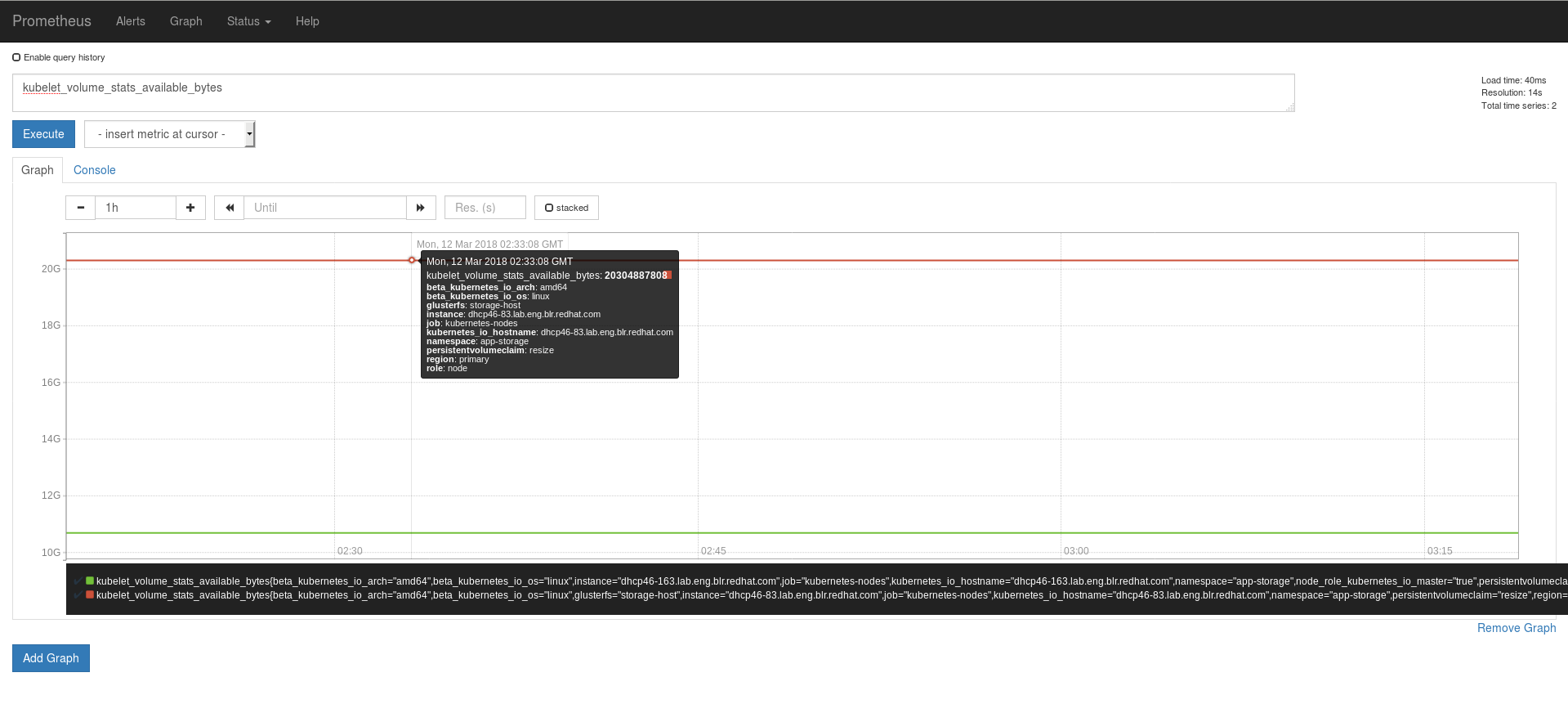
To view Heketi metrics on Prometheus, execute the following commands:
- Add annotations to the
heketi-storage.# oc annotate svc heketi-storage prometheus.io/scheme=http # oc annotate svc heketi-storage prometheus.io/scrape=true
# oc describe svc heketi-storage Name: heketi-storage Namespace: app-storage Labels: glusterfs=heketi-storage-service heketi=storage-service Annotations: description=Exposes Heketi service prometheus.io/scheme=http prometheus.io/scrape=true Selector: glusterfs=heketi-storage-pod Type: ClusterIP IP: 172.30.90.87 Port: heketi 8080/TCP TargetPort: 8080/TCP Endpoints: 172.18.14.2:8080 Session Affinity: None - Add the
app-storagenamespace for the heketi service in the Prometheus configmap.# oc get cm prometheus -o yaml -n openshift-metrics .... - job_name: 'kubernetes-service-endpoints' tls_config: ca_file: /var/run/secrets/kubernetes.io/serviceaccount/ca.crt # TODO: this should be per target insecure_skip_verify: true kubernetes_sd_configs: - role: endpoints relabel_configs: # only scrape infrastructure components - source_labels: [__meta_kubernetes_namespace] action: keep regex: 'default|logging|metrics|kube-.+|openshift|openshift-.+|app-storage' - Restart the
prometheus-0pod to query the Heketi metrics in Prometheus.
Part VI. Troubleshoot
Chapter 11. Troubleshooting
- What to do if a Red Hat Openshift Container Storage node FailsIf a Red Hat Openshift Container Storage node fails, and you want to delete it, then, disable the node before deleting it. For more information, see Section 1.2.3, “Deleting Node”.If a Red Hat Openshift Container Storage node fails and you want to replace it, see Section 1.2.3.3, “Replacing a Node”.
- What to do if a Red Hat Openshift Container Storage device failsIf a Red Hat Openshift Container Storage device fails, and you want to delete it, then, disable the device before deleting it. For more information, see Section 1.2.2, “Deleting Device ”.If a Red Hat Openshift Container Storage device fails, and you want to replace it, see Section 1.2.2.3, “Replacing a Device”.
- What to do if Red Hat Openshift Container Storage volumes require more capacity:You can increase the storage capacity by either adding devices, increasing the cluster size, or adding an entirely new cluster. For more information, see Section 1.1, “Increasing Storage Capacity”.
- How to upgrade Openshift when Red Hat Openshift Container Storage is installedTo upgrade Openshift Container Platform, see https://access.redhat.com/documentation/en-us/openshift_container_platform/3.10/html/upgrading_clusters/install-config-upgrading-automated-upgrades#upgrading-to-ocp-3-10.
- Viewing Log Files
- Viewing Red Hat Gluster Storage Container LogsDebugging information related to Red Hat Gluster Storage containers is stored on the host where the containers are started. Specifically, the logs and configuration files can be found at the following locations on the openshift nodes where the Red Hat Gluster Storage server containers run:
- /etc/glusterfs
- /var/lib/glusterd
- /var/log/glusterfs
- Viewing Heketi LogsDebugging information related to Heketi is stored locally in the container or in the persisted volume that is provided to Heketi container.You can obtain logs for Heketi by running the
docker logs container-idcommand on the openshift node where the container is being run.
- Heketi command returns with no error or empty error
Sometimes, running heketi-cli command returns with no error or empty error like Error. It is mostly due to heketi server not properly configured. You must first ping to validate that the Heketi server is available and later verify with a curl command and /hello endpoint.
# curl http://deploy-heketi-storage-project.cloudapps.mystorage.com/hello
- Heketi reports an error while loading the topology file
Running heketi-cli reports : Error "Unable to open topology file" error while loading the topology file. This could be due to the use of old syntax of single hyphen (-) as a prefix for JSON option. You must use the new syntax of double hyphens and reload the topology file.
- cURL command to heketi server fails or does not respond
If the router or heketi is not configured properly, error messages from the heketi may not be clear. To troubleshoot, ping the heketi service using the endpoint and also using the IP address. If ping by the IP address succeeds and ping by the endpoint fails, it indicates a router configuration error.
After the router is setup properly, run a simple curl command like the following:# curl http://deploy-heketi-storage-project.cloudapps.mystorage.com/hello
If heketi is configured correctly, a welcome message from heketi is displayed. If not, check the heketi configuration. - Heketi fails to start when Red Hat Gluster Storage volume is used to store heketi.db file
Sometimes Heketi fails to start when Red Hat Gluster Storage volume is used to store heketi.db and reports the following error:
[heketi] INFO 2016/06/23 08:33:47 Loaded kubernetes executor [heketi] ERROR 2016/06/23 08:33:47 /src/github.com/heketi/heketi/apps/glusterfs/app.go:149: write /var/lib/heketi/heketi.db: read-only file system ERROR: Unable to start application
The read-only file system error as shown above could be seen while using a Red Hat Gluster Storage volume as backend. This could be when the quorum is lost for the Red Hat Gluster Storage volume. In a replica-3 volume, this would be seen if 2 of the 3 bricks are down. You must ensure the quorum is met for heketi gluster volume and it is able to write to heketi.db file again.Even if you see a different error, it is a recommended practice to check if the Red Hat Gluster Storage volume serving heketi.db file is available or not. Access deny to heketi.db file is the most common reason for it to not start.
Chapter 12. Client Configuration using Port Forwarding
- Obtain the Heketi service pod name by running the following command:
# oc get pods
- To forward the port on your local system to the pod, execute the following command on another terminal of your local system:
# oc port-forward <heketi pod name> 8080:8080
- On the original terminal execute the following command to test the communication with the server:
# curl http://localhost:8080/hello
This will forward the local port 8080 to the pod port 8080. - Setup the Heketi server environment variable by running the following command:
# export HEKETI_CLI_SERVER=http://localhost:8080
- Get information from Heketi by running the following command:
# heketi-cli topology info
Appendix A. Revision History
| Revision History | |||||||
|---|---|---|---|---|---|---|---|
| Revision 1.0-02 | Wed Sep 12 2018 | Bhavana Mohan | |||||
| |||||||
| Revision 1.0-01 | Tue Sep 11 2018 | Bhavana Mohan | |||||
| |||||||

