Red Hat Training
A Red Hat training course is available for Red Hat Satellite
7.3. Overview
After logging into the web interface of Red Hat Network, the first page to appear is Overview. This page contains important information about your systems, including summaries of system status, actions, and Errata Alerts.
Note
If you are new to the RHN web interface, read Section 7.1, “Navigation” to become familiar with the layout and symbols used throughout the interface.
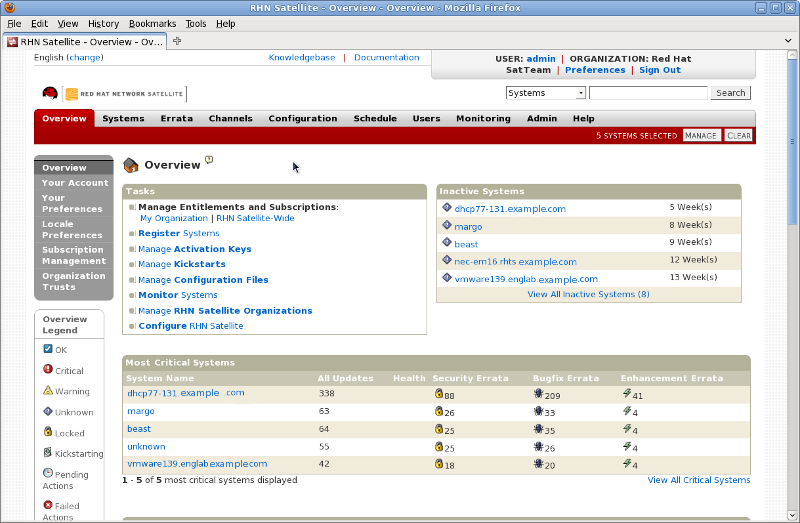
Figure 7.5. Overview
This page is broken into functional areas, with the most critical areas displayed first. Users can control which of the following areas are displayed by making selections on the Overview ⇒ Your Preferences page. Refer to Section 7.3.2, “Your Preferences” for more information.
- The Tasks area lists the most common tasks that an administrator performs via the web. Click on any of the links to be taken to the page within RHN that allows you to accomplish that task.
- To the right is the Inactive System listing. If any systems have not been checking in to RHN, they are listed here. Highlighting them in this way allows an administrator to quickly select those systems for troubleshooting.
 — Customers with Monitoring enabled on their Satellite can also choose to include a list of all probes in the Warning state.
— Customers with Monitoring enabled on their Satellite can also choose to include a list of all probes in the Warning state.
 — Customers with Monitoring enabled on their Satellite can also choose to include a list of all probes in the Critical state.
— Customers with Monitoring enabled on their Satellite can also choose to include a list of all probes in the Critical state.
- The Critical Systems section lists the most critical systems within your organization. It provides a link to quickly view those systems, and displays a summary of the errata updates that have yet to be applied to those systems. Click on the name of the system to be taken to the System Details page of that system and apply the errata updates. Below the list is a link to the Out of Date systems page.
- Next is the Recently Scheduled Actions section. Action that are less than thirty days old are considered recent. This section allows you to see all actions and their status: whether they have failed, completed, or are still pending. Click on the label of any given actions to view the details page for that action. Below the list is a link to the Pending Actions page, which lists all actions that have not yet been picked up by your client systems.
- The Relevant Security Errata section lists the security errata that are available and have yet to be applied to some or all of your client systems. It is critical that you apply these security errata to keep your systems secure. Below this section are links to all errata and to those errata that apply to your systems.
- The System Groups section lists the groups (if any) and indicates whether the systems in those groups are fully updated. Click on the link below this section to be taken to the System Groups page, from which you can chose System Groups to use with the System Set Manager.
- The Recently Registered Systems lists the systems that have been added to the Satellite in the past 30 days. Click the system's name to go the System Details page for that particular system.
You can return to this page by clicking Overview on the left navigation bar.
7.3.1. Your Account
The Your Account page allows you to modify your personal information, such as name, password, and title. To modify any of this information, make the changes in the appropriate text fields and click the Update button in the bottom right-hand corner.
Remember, if you change your Red Hat Network password (the one used to log into RHN and redhat.com), you will not see your new one as you type it for security reasons. Also for security, your password is represented by 12 asterisks no matter how many characters it actually contains. Replace the asterisks in the Password and Password Confirmation text fields with your new password.
7.3.1.1. Addresses
The Addresses page allows you to manage your mailing, billing and shipping addresses, as well as the associated phone numbers. Just click Edit this address below the address to be modified, make the changes, and click Update.
7.3.1.2. Change Email
The email address listed in the Your Account page is the address to which Red Hat Network sends email notifications if you select to receive Errata Alerts or daily summaries for your systems on the Your Preferences page.
To change your preferred email address, click Change Email in the left navigation bar. You are then asked for the new email address. Enter it and click the Update button. A confirmation email is sent to the new email address; responding to the confirmation email validates the new email address. Note that false email addresses such as those ending in "@localhost" are filtered and rejected.
7.3.1.3. Account Deactivation
The Account Deactivation page provides a means to cancel your Red Hat Network service. Click the Deactivate Account button to deactivate your account. The web interface returns you to the login screen. If you attempt to log back in, an error message advises you to contact the Satellite Administrator for your organization. Note that if you are the only Satellite Administrator for your organization, you are unable to deactivate your account.
7.3.2. Your Preferences
The Your Preferences page allows you to configure Red Hat Network options, including:
- Email Notifications — Determine whether you want to receive email every time an Errata Alert is applicable to one or more systems in your RHN account.
Important
This setting also enables Management and Provisioning customers to receive a daily summary of system events. These include actions affecting packages, such as scheduled Errata Updates, system reboots, or failures to check in. In addition to selecting this checkbox, you must identify each system to be included in this summary email. (By default, all Management and Provisioning systems are included in the summary.) This can be done either individually through the System Details page or for multiple systems at once through the System Set Manager interface. Note that RHN sends these summaries only to verified email addresses. To disable all messages, simply deselect this checkbox. - RHN List Page Size — Maximum number of items that appear in a list on a single page. If more items are in the list, clicking the Next button displays the next group of items. This preference applies to system lists, Errata lists, package lists, and so on.
- "Overview" Start Page — select the information areas that are displayed on the Overview Start Page. Check the box to the left of the information area you would like to include.
After making changes to any of these options, click the Save Preferences button in the bottom right-hand corner.
7.3.3. Locale Preferences
The Overview ⇒ Locale Preferences page allows each user to tailor their RHN interface to the local time and their preferred language. Select the appropriate timezone from the Time Zone dropdown box, then click the Save Preferences button to apply the selection.
When the language preference is set to Use Browser Settings, RHN uses the language preference from the user's browser (such as Firefox) to determine which language to use for the web interface. When one of the listed languages is selected, the user sees the web interface in that language each time they log in, regardless of their browser's settings. Choosing a preferred language may be helpful for users traveling abroad. To select a default language, click the radio button to the left of the appropriate language and click the Save Preferences button to apply the change.
7.3.4. Subscription Management
To use all of the features of RHN, your systems must be entitled — subscribed to an RHN service level. Use the System Entitlements page to configure which systems are entitled to which service offerings. There are six primary types of entitlements:
- Update — manages a single Red Hat Enterprise Linux system. It includes Errata Alerts, Scheduled Errata Updates, Package Installation, and the Red Hat Update Agent.
- Management — manages multiple systems with multiple system administrators. In addition to the features of the Update offering, it includes system group management, user management, and the System Set Manager interface to quickly perform actions on multiple systems.
- Provisioning — offers the highest level of functionality. It should be used to provision multiple systems that will need to be re-installed and reconfigured regularly. The Provisioning offering provides tools for kickstarting machines, managing their configuration files, conducting snapshot rollbacks, and inputting searchable custom system information, as well as all of the functionality included in the Management service level.
- Monitoring — monitors the health of multiple systems. The Monitoring offering provides probes that watch system metrics and notify Administrators when changes occur. Such notifications alert Administrators to system performance degradation before it becomes critical.
- Virtualization — applies to virtual host systems. Virtual hosts with this entitlement may register as many as four guest systems without violating RHN's Service Level Agreement. Guest systems may be subscribed to any channel with the virtualization-free channel group label without consuming channel entitlements. Subscribing a guest to any channel that does not belong to virtualization-free, such as a Directory Server or RHN Satellite channel, consumes an additional channel entitlement.
- Virtualization Platform — also applies to virtual host systems. Host systems to which this entitlement apply may register an unlimited number of virtual guests without invalidating your Service Level Agreement. Guests of a host with this entitlement may subscribe to any channel that has the virtualization-platform-free content group label without consuming any channel entitlements. Subscribing a guest to any channel that does not belong to virtualization-platform-free, such as a Directory Server or RHN Satellite channel, consumes an additional channel entitlement.
Note
The two virtualization entitlements specifically apply to host systems.
Guest systems that exist on unregistered hosts are treated the same as any physical system — each guest consumes a channel and a system entitlement.
7.3.4.1. System Entitlements
The System Entitlements page allows you to view, add, and remove the entitlements for your registered systems. Red Hat Network Satellite allows you to apply and remove entitlements at will, allowing you to adjust your Red Hat Network infrastructure as your organization grows and changes.
To enable the base entitlement, select the checkbox to the left of the system, then click the Set to Management Entitled button. For add-on entitlements, select the system's checkbox, followed by the desired entitlement from the drop-down box, and finally press the Add Entitlement button.
If clicking on an entitlement fails to update the information in the table, you may need to purchase additional entitlements. Check the number of available subscriptions, listed in bold below the table. Non-RHN Satellite customers may purchase more entitlements; click the Buy Now link at the left of the page to do so.
When an entitlement expires, the last system entitled to the same service level (such as Management) will be unentitled. For instance, if you have 10 Red Hat Enterprise Linux AS systems entitled to Management and either one of the RHN entitlements or one of the operating system subscriptions expire, the last system subscribed or entitled will have their subscription or entitlement removed.
7.3.4.2. Virtualization Entitlements
This page only appears if you have applied Virtualization or Virtualization Platform entitlements. It allows you to quickly assess whether you have used these entitlements in the most effective manner.
The first tab on this page displays any Virtualization-entitled hosts that have more guest systems than are allowed in the Red Hat Network service level agreement. If you would like to upgrade these systems to any available Virtualization Platform entitlements, click the profile name of that system. This displays the System Details page for the system. Click the Edit Properties link on the page to edit that system's add-on entitlements.
The second tab displays any Virtualization Platform-entitled hosts that have fewer than four guests. It may be advisable to to downgrade these systems' entitlements to the Virtualization entitlement. To do so, click the profile name of the system you would like to downgrade, then edit the add-on entitlements from the resulting System Details page.
The third tab displays the guest systems that are not associated with a virtual entitled host system on the Satellite (neither Virtualization nor Virtualization Platform). These systems are consuming the same software and system entitlements as a standard physical system. You can convert these systems to a Flex Guest entitlement by adding a Virtualization or Virtualization Platform entitlement to the Satellite-registered host system.
The fourth tab lists Flex Guest Entitlement Consumers, or guests associated with a host that is both registered to the Satellite and has a Virtualization or Virtualization Platform entitlement.
The fourth tab lists Guests Consuming Regular Entitlements, or legacy systems registered in previous versions of Satellite that consume standard entitlements rather than Flex Guest entitlements.
7.3.4.3. Software Channel Entitlements
The software channels listed on this page are the subscription-based channels to which your organization has paid access. The table lists each of the supported operating systems that can be managed via RHN, the number of such systems you have registered with RHN, and finally the remaining number of entitlements for that operating system. Clicking on the name of the channel opens a page that displays information about the channels associated with that channel entitlement. Clicking on the number of entitled systems displays a list of the systems so entitled.
7.3.5. Organization Trusts
The Organization Trusts page displays the trusts established with your organization (that is, the organization with which you, the logged-in user, are associated). The page also lists Channels Shared: that is channels available to your organisation via others in the established trusts.
You can filter the list of trusts by keyword using the Filter by Organization text box and clicking Go.
For more information about Organizational Trusts, refer to Section 9.6, “Organizational Trusts”.

