-
Language:
English
-
Language:
English
Red Hat Training
A Red Hat training course is available for Red Hat Satellite
Chapter 6. Red Hat Network Alert Notification Tool
The Red Hat Network Alert Notification Tool is a notifier that appears on the desktop panel and alerts users when software package updates are available for their Red Hat Enterprise Linux 4 systems. The list of updates is retrieved from the RHN Servers. The system does not have to be registered with Red Hat Network to display a list of updates; however, retrieving the updates with the Red Hat Update Agent requires registration with Red Hat Network and a subscription to an RHN service offering. The notifier does not send any identifiable information about the user or the system to the RHN Servers.
To use the Red Hat Network Alert Notification Tool, you must install the
rhn-applet RPM package and use the X Window System.
The Red Hat Network Alert Notification Tool appears on the panel by default as shown in Figure 6.1, “GNOME Panel with Red Hat Network Alert Notification Tool”.

Figure 6.1. GNOME Panel with Red Hat Network Alert Notification Tool
If it does not appear on the panel, you can add it:
- In Red Hat Enterprise Linux 4 and later, select Applications (the main menu on the panel) => System Tools => Red Hat Network Alert Icon. To ensure the icon appears on subsequent sessions, select the Save current setup checkbox when logging out.
- In Red Hat Enterprise Linux 2.1, select the Main Menu Button => Panel => Add to Panel => Applet => Red Hat Network Monitor. To move it around the panel, right-click on the applet, select Move, move the mouse left and right until it is in the desired location, and click the mouse to place the applet.
6.1. Configuring the Applet
The first time the Red Hat Network Alert Notification Tool is run, a configuration wizard starts. It displays the terms of service and allows the user to configure an HTTP proxy as shown in Figure 6.2, “HTTP Proxy Configuration”.
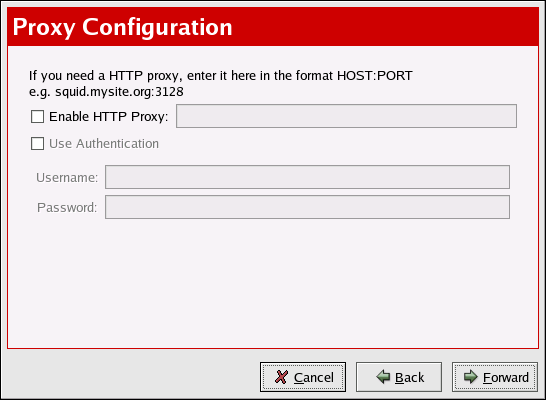
Figure 6.2. HTTP Proxy Configuration
If your network connection requires you to use an HTTP Proxy Server to make HTTP connections, on the Proxy Configuration screen, type your proxy server in the text field with the format HOST:PORT. For example, to use the proxy server http://squid.mysite.org on port 3128, enter
squid.mysite.org:3128 in the text field. Additionally, if your proxy server requires a username and password, select the Use Authentication option and enter your username and password in the respective text fields.
Note
To run the configuration wizard again, right-click on the applet, and select Configuration.
Your preferences are written to the
.rhn-applet.conf file in your home directory. The Red Hat Network Alert Notification Tool also uses the system-wide configuration file /etc/sysconfig/rhn/rhn-applet. The setting for server_url should be set to your satellite server. For example:
server_url=http://YourRHN_Satellite.com/APPLET
Or, for SSL:
server_url=https://YourRHN_Satellite.com/APPLET
You can also configure the Red Hat Network Alert Notification Tool to ignore specific packages. To select these packages, click on the applet and select the Ignored Packages tab.

